Justin Wong
Nov 12, 2024

How to Use Google Scholar: Your Tool for Simplifying Academic Research
Ready to supercharge your research? Discover how to master Google Scholar and uncover reliable sources in no time!
Google Scholar is a go-to tool for students and researchers, offering an easy way to access scholarly articles, theses, books, and conference papers. Designed to simplify the search for credible academic resources, it brings a wealth of knowledge into one accessible platform.
Mastering Google Scholar isn’t just helpful, it’s essential for making the most of its powerful search capabilities. This guide will walk you through its advantages, key functionalities, and best practices to help you navigate research more efficiently and find the sources you need with ease.
What is Google Scholar?
Google Scholar is an academic search engine designed to help students, researchers, and professionals access a wide range of scholarly literature. It indexes materials from various disciplines, including:
Peer-reviewed articles
Theses and dissertations
Books and conference papers
Patents and legal documents
By consolidating these resources into one platform, Google Scholar simplifies the process of finding reliable, high-quality sources.
One of its greatest strengths is its accessibility . Whether you’re a student working on a term paper, a professional conducting research, or an independent scholar seeking credible information, Google Scholar makes it easy to discover the resources you need without a subscription to multiple journals or databases.
Advantages of Using Google Scholar
Google Scholar offers several advantages that make it a go-to resource for researchers of all levels. Its wide coverage, free access, and intuitive design ensure a smooth and efficient research process. Whether you’re a novice student or an experienced academic, Google Scholar provides valuable tools, such as citation tracking and library integration , to support your research journey.
Wide Coverage of Scholarly Literature
One of Google Scholar’s standout features is its extensive database of scholarly works, spanning fields such as:
Social sciences
Law and engineering
This broad scope makes Google Scholar ideal for conducting literature reviews and exploring interdisciplinary studies . By consolidating resources across various fields, it helps users gain a well-rounded perspective on their topics.
Free Access to Resources
Google Scholar provides free access to many scholarly resources , breaking down financial barriers for students and independent researchers. While some links may lead to paid content, the platform often indexes open-access versions of articles, making it easier to find free, credible information. This feature is particularly beneficial for those without institutional subscriptions, ensuring research remains inclusive and accessible.
User-Friendly Interface
Google Scholar’s interface is designed to feel familiar, resembling the classic Google search layout. Key features include:
“Cited by” links : See how often an article has been referenced and discover related works.
Related articles links : Quickly explore similar research topics.
This simple and intuitive design makes the platform accessible for users of all experience levels, enhancing the overall research process.
Integration with Institutional Libraries
Google Scholar allows users to connect with institutional libraries , offering seamless access to full-text articles through university subscriptions. By linking your account to a university library, you gain broader access to otherwise restricted resources. This integration significantly enhances the research process, making it easier to find and download scholarly works.
Citation Tracking and Exporting
Citation tracking is one of Google Scholar’s most powerful tools. Users can:
View citation counts to identify influential articles and authors.
Export citations directly to tools like Zotero, EndNote, or Mendeley, streamlining the reference management process.
These features help researchers organize their work efficiently, ensuring proper attribution and a smooth writing workflow.
Getting Started with Google Scholar
Starting with Google Scholar is simple and rewarding. By setting up a Google account, learning the interface, and connecting to library links, you can unlock its full potential and streamline your research process.
Creating a Google Account
Creating a Google account is the first step to making the most of Google Scholar. Here’s why it’s important:
Access personalized features : Save articles to “My Library” for easy reference.
Set up search alerts : Stay updated on new research in your field.
Organize efficiently : Manage your research with tools designed to enhance productivity.
If you already have a Google account, you’re ready to dive into Google Scholar!
Navigating the Google Scholar Interface
The Google Scholar interface is designed to be intuitive. Key components include:
Search bar : Enter keywords, topics, or author names to find relevant articles.
Filters : Refine results by date, type, or relevance.
Citation tools : Quickly generate citations in various formats like APA or MLA.
By exploring these features, you’ll save time and locate resources more efficiently.
Setting Up Library Links
To access even more resources, set up library links within Google Scholar:
Go to “Settings” in the menu.
Select “Library Links” and search for your university or institution.
Enable the link and save your settings.
This setup allows you to access full-text articles directly through your university’s library subscriptions. It’s a game-changer for students and researchers looking for comprehensive content.
Mastering the Search Functionality
Google Scholar offers powerful tools to refine your research process. By learning basic techniques, advanced options, and filter usage, you can conduct more precise searches and find relevant studies faster. These strategies are essential for improving research quality and saving time.
Basic Search Techniques
Start by using specific keywords to align closely with your research topic. For instance, searching "renewable energy policies" is far more effective than simply typing "energy." Using quotation marks around exact phrases, like "climate change policies" , ensures your search results are highly focused. Experimenting with different keyword combinations can also reveal unexpected yet valuable studies.
Advanced Search Options
The advanced search feature in Google Scholar takes precision to the next level. Accessible via the menu, it allows you to refine searches by:
Author : Find works by a particular scholar.
Publication : Focus on trusted journals or conferences.
Date range : Limit your search to recent or historical studies based on your needs.
By tailoring your queries, you can zero in on the most relevant content, saving time and avoiding irrelevant results.
Using Filters Effectively
Filters are an indispensable part of Google Scholar’s functionality. Adjusting parameters such as publication date helps narrow down your results to studies published within a specific timeframe. Additionally, sorting by relevance or citation count ensures that only the most significant and impactful research rises to the top.
For example, if you’re researching recent developments in AI, filtering for studies from the past five years ensures you stay updated on the latest findings.
Utilizing Boolean Operators
Boolean operators enhance search precision by combining or excluding terms:
Use AND to connect related concepts (e.g., "climate change AND policy").
Use OR to include alternative terms (e.g., "renewable energy OR solar power").
Use NOT to exclude unwanted topics (e.g., "neural networks NOT robotics").
These operators allow for more tailored results, enabling you to quickly locate the information you need without wading through irrelevant material.
Understanding Search Results
Navigating the search results page in Google Scholar is key to finding the most relevant and impactful research. By understanding elements like citation counts , “Cited by” links , and access options, you can make informed decisions about which articles to prioritize for your studies.
Interpreting the Results Page
The results page is designed to present essential details about each article at a glance. The title link directs you to the article or its abstract, while the citation count shows how often the article has been cited by other researchers. This number can give you a sense of its influence and relevance in the field.
In addition, the related articles link helps you explore studies with similar themes, broadening your understanding of the topic. Familiarizing yourself with these elements allows you to quickly assess the quality and relevance of articles without wasting time on less useful resources.
Cited By Feature Explained
The “Cited by” feature is one of Google Scholar’s most valuable tools. It indicates how many times an article has been cited by other researchers, offering insight into its impact and importance within its discipline.
For example, if an article has been cited extensively, it’s likely to be a foundational or influential piece in its field. Clicking on the “Cited by” link reveals a list of works that reference the article, providing a gateway to further studies and potentially related research topics. This feature is ideal for expanding your literature review or finding supporting evidence for your arguments.
Accessing Full-Text Versions
Google Scholar often provides links to full-text articles , but access may vary. Many links lead to open-access resources, while others require a subscription or payment. If you encounter paywalled content, consider:
Institutional repositories : Check if your university or organization provides access through its library system.
Author uploads : Some authors upload preprints or accepted versions of their work on open platforms.
Exploring these options ensures you can access the materials you need without unnecessary barriers.
Using "My Library" Feature
Google Scholar’s “My Library” feature is a powerful tool for saving, organizing, and retrieving articles throughout your research journey. It provides a personal workspace within the platform, making it easier to manage your sources and keep everything in one place.
Saving Articles for Future Reference
The “My Library” feature allows you to save important articles with just one click. Simply click the star icon next to a search result to add it to your library. This creates a personal collection of studies that you can revisit anytime, ensuring key resources are always at your fingertips. It’s particularly helpful for building a repository of articles for long-term projects like theses or literature reviews.
Organizing Saved Articles with Labels
To keep your saved articles organized, Google Scholar lets you create and apply labels . Labels function like folders, allowing you to categorize articles by topic, project, or any system that suits your workflow.
For instance, if you’re working on a paper about renewable energy , you can label relevant articles under “Renewable Energy Research.” When it’s time to reference your materials, you can filter by label, making it easy to locate specific sources without combing through your entire library.
Editing Metadata in My Library
Google Scholar also allows you to edit metadata for articles in your library. You can add notes to remind yourself why you saved a particular article or highlight key insights for future reference. For example, jotting down “great for discussion on AI ethics” can save you time later when you’re reviewing your collection.
This feature is ideal for researchers juggling multiple projects, as it ensures each saved article is contextualized and easy to recall.
Customizing Search Results
Google Scholar offers customization options that allow users to tailor search results based on their preferences. By sorting results or excluding irrelevant terms, you can locate the most relevant studies quickly, improving both efficiency and accuracy in your research.
Sorting Options (Relevance, Date, Citations)
Sorting search results is one of the easiest ways to customize your experience. Google Scholar provides three key options:
Relevance : Displays results most closely aligned with your search query.
Date : Prioritizes the newest studies, ideal for staying current in rapidly evolving fields.
Citation Count : Highlights highly-cited studies, which are often influential in their field.
These sorting options help you prioritize the results that matter most, whether you’re looking for foundational research or the latest developments.
Excluding Terms from Searches
If your search terms have multiple meanings or you’re encountering irrelevant results, excluding certain terms can help. Use the minus sign (-) before a word to exclude it from your results. For example:
Searching "machine learning -robotics" will show studies about machine learning but exclude articles related to robotics.
This simple technique refines your search, ensuring that your results are focused and relevant to your specific topic.
Assessing Credibility of Sources
When using Google Scholar, not all articles are created equal. To evaluate credibility, consider the following:
Peer review : Articles published in peer-reviewed journals have been vetted by experts, making them more reliable.
Reputable publishers : Look for well-known academic publishers or journals.
Author recognition : Articles by established authors are often more trustworthy.
Taking the time to assess these factors ensures that the sources you cite add academic integrity to your work.
Identifying Peer-Reviewed Articles
Peer-reviewed articles are a gold standard in academic research. To identify them, check the publication source listed on Google Scholar. Journals from established publishers like Springer or Elsevier typically publish peer-reviewed work. You can also verify the journal's reputation by visiting its website or using a database like DOAJ to confirm its peer-review status.
Understanding Author Expertise and Institutional Affiliation
An author’s background can reveal much about the credibility of their work. Consider:
Author expertise : Look into the author’s previous publications, academic history, or notable contributions to the field.
Institutional affiliation : Authors from reputable universities or research institutions often produce high-quality work.
For example, an article authored by a professor at MIT or published under a prestigious grant likely signals reliability. Understanding these details helps you assess whether a source is trustworthy and relevant to your research.
Limitations of Google Scholar
While Google Scholar is an incredibly valuable tool, it’s important to recognize its limitations. Understanding these can help you avoid research gaps and complement your searches with additional resources when needed.
Scope of Content Available
Google Scholar covers an extensive range of academic materials, including peer-reviewed articles, theses, and books . However, its scope is not all-encompassing. Some scholarly works, particularly those behind publisher paywalls , may not be fully indexed or accessible through the platform. For comprehensive research, users may need to supplement their searches with specialized databases or institutional resources.
Quality Control Issues
One drawback of Google Scholar is its lack of strict quality control . Unlike curated databases, Google Scholar doesn’t always distinguish between peer-reviewed and lower-quality content. As a result, conference papers, preprints, or non-academic articles may appear in search results. To ensure reliability, always evaluate the credibility and quality of sources before citing them.
Potential for Incomplete Access to Full Texts
While Google Scholar often links to full-text articles , some studies remain inaccessible due to paywalls . This can be a barrier for independent researchers or those without institutional access. To work around this:
Check your university’s library for access to paywalled articles.
Look for open-access versions or preprints on platforms like ResearchGate or institutional repositories.
Being aware of these limitations ensures that you can navigate the platform more effectively and avoid missing out on key resources.
Final Thoughts on Using Google Scholar Efficiently
Google Scholar is a versatile and accessible tool that simplifies the research process when used effectively. By applying the strategies outlined in this guide, such as mastering search techniques, evaluating sources, and customizing search results, you can enhance both the quality and efficiency of your academic work.
To take your research a step further, consider using Jenni AI as a companion. With features like AI autocomplete, citation management, and content organization , Jenni AI helps streamline your workflow and makes managing complex research tasks easier. Combining the power of Google Scholar with Jenni AI creates a seamless, productive research experience that supports academic success.

Head of Growth
Graduated with a Bachelor's in Global Business & Digital Arts, Minor in Entrepreneurship
Start Writing With Jenni Today
Sign up for a free Jenni AI account today. Unlock your research potential and experience the difference for yourself. Your journey to academic excellence starts here.
Stand on the shoulders of giants
Google Scholar provides a simple way to broadly search for scholarly literature. From one place, you can search across many disciplines and sources: articles, theses, books, abstracts and court opinions, from academic publishers, professional societies, online repositories, universities and other web sites. Google Scholar helps you find relevant work across the world of scholarly research.

How are documents ranked?
Google Scholar aims to rank documents the way researchers do, weighing the full text of each document, where it was published, who it was written by, as well as how often and how recently it has been cited in other scholarly literature.
Features of Google Scholar
- Search all scholarly literature from one convenient place
- Explore related works, citations, authors, and publications
- Locate the complete document through your library or on the web
- Keep up with recent developments in any area of research
- Check who's citing your publications, create a public author profile

Disclaimer: Legal opinions in Google Scholar are provided for informational purposes only and should not be relied on as a substitute for legal advice from a licensed lawyer. Google does not warrant that the information is complete or accurate.
- Privacy & Terms
Google Scholar: How to use the database of academic literature for research, citations, alerts, and more
- Google Scholar is a searchable database of academic literature.
- It connects users with studies and journal articles on nearly any topic of scholarly interest.
- Google Scholar is free to search, but some of the results may require payment or membership to read.
Google Scholar is a search engine Google created to parse though a massive database of scholarly literature, looking for the best matches for your search terms.
Google Scholar was released in beta form in late 2004, and soon used far and wide by students, researchers, authors, and others. The search engine not only grants users to access vast troves of information, but it also makes it easy to cross reference things against other sources and keep up with the latest research as it is published.
And what you won't get on Google Scholar are search results from non-academic sources like personal blogs, social media posts, YouTube videos, or other less substantive and reliable sources.
If you want fun and games, go with Google Games ; if you want scholarly research, stick with Google Scholar.
Using Google Scholar, found at scholar.google.com , you can access these kinds of sources (and more):
- Conference papers
- Academic books
- Theses and dissertations
- Technical reports
Here's everything you need to know about the powerful research tool:
Related stories
How to use google scholar.
Anyone can access the search database. And while it's built with college and grad students, researchers, and other academics in mind, anyone can reap its benefits.
Here are just a few examples of what you can do through Google Scholar:
- Create alerts. Google Scholar is for creating a body of research around a topic of interest, such as global warming, let's say. Much like with the standard Google Alerts , you can create alerts for the topic so you're always up-to-date on the latest info.
- Explore related works. You can gain deeper knowledge of any topic in which you're interested by exploring related citations, authors, and publications, as identified by Google Scholar.
- Check out the References section. Accessing an article's References section can help you branch out your research to see what sources an author used for their paper.
- Save articles to your library. Saving your searches to your Google Scholar library helps you organize and keep track of your favorite results.
- Cite articles in your preferred format. On the search results page, click the Cite button; the pop-up window will offer citations ready in whichever style you need, like MLA, APA, and Chicago.

Accessing information
Google Scholar is free to use as a search tool. However, since it pulls information from many sources, it's possible that some of the results you pull up will require a login or even a payment to access the full information.
Whether an article is free depends on a variety of factors, like the publication and its funding agency mandates. Go to the Public Access section of the Google Scholar profile to view its mandates — if a free version is available, you'll see an HTML or PDF link on the right side.
Still, descriptions or abstracts are typically free and provide an overview of the article's content so you can make an informed decision about whether to spend money.
Remember that not all scholarly research is created equal — different journals have different standards for publication. Not every article listed on Google Scholar will be peer-reviewed (a peer review is when the author's fellow researchers and scholars in the same field review the article's content for research quality).
To find out whether a research article on Google Scholar is peer-reviewed, the best strategy is to visit the website of the journal the article is published in. Most peer-reviewed journals will explicitly state they are peer-reviewed.
Search tips and best practices
- Sort your searches by date (or specify a starting date) to find the newest, most relevant data. At the top left corner of the search results page, you can choose to search for articles published "Any time," since a given year, or in a custom range of year — say between 2015 and 2020, were you to want to research a topic without the effects of the COVID-19 pandemic coloring it.
- Look out for the keywords "all versions," "related articles," and "cited by" to include free versions of articles in your search results; you should look for PDFs and postings by libraries.
- Look through an article's references to gain a deeper understanding of a topic.
- Check out metrics like the h-index to see the output and impact of a researcher or publication.
Overall, Google Scholar provides an excellent avenue into scholarly research, and while it does have its drawbacks, it's a tool that can be used to help clarify, explore and inform users about a wide variety of topics.
Just as Google Earth can help guide you around the planet and Google Translate can demystify other languages, Google Scholar can unlock the world of academia for all.
- Main content
Reference management. Clean and simple.
Google Scholar: the ultimate guide
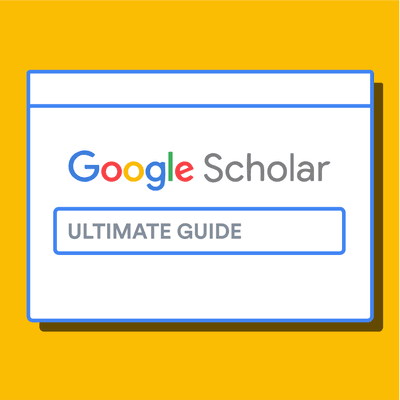
What is Google Scholar?
Why is google scholar better than google for finding research papers, the google scholar search results page, the first two lines: core bibliographic information, quick full text-access options, "cited by" count and other useful links, tips for searching google scholar, 1. google scholar searches are not case sensitive, 2. use keywords instead of full sentences, 3. use quotes to search for an exact match, 3. add the year to the search phrase to get articles published in a particular year, 4. use the side bar controls to adjust your search result, 5. use boolean operator to better control your searches, google scholar advanced search interface, customizing search preferences and options, using the "my library" feature in google scholar, the scope and limitations of google scholar, alternatives to google scholar, country-specific google scholar sites, frequently asked questions about google scholar, related articles.
Google Scholar (GS) is a free academic search engine that can be thought of as the academic version of Google. Rather than searching all of the indexed information on the web, it searches repositories of:
- universities
- scholarly websites
This is generally a smaller subset of the pool that Google searches. It's all done automatically, but most of the search results tend to be reliable scholarly sources.
However, Google is typically less careful about what it includes in search results than more curated, subscription-based academic databases like Scopus and Web of Science . As a result, it is important to take some time to assess the credibility of the resources linked through Google Scholar.
➡️ Take a look at our guide on the best academic databases .
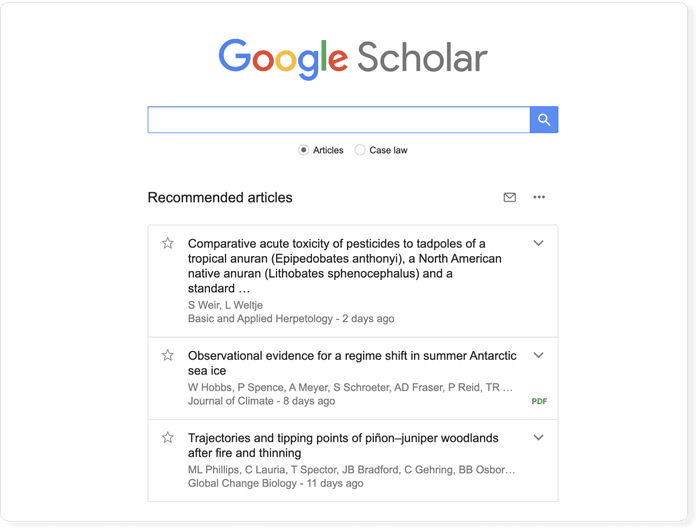
One advantage of using Google Scholar is that the interface is comforting and familiar to anyone who uses Google. This lowers the learning curve of finding scholarly information .
There are a number of useful differences from a regular Google search. Google Scholar allows you to:
- copy a formatted citation in different styles including MLA and APA
- export bibliographic data (BibTeX, RIS) to use with reference management software
- explore other works have cited the listed work
- easily find full text versions of the article
Although it is free to search in Google Scholar, most of the content is not freely available. Google does its best to find copies of restricted articles in public repositories. If you are at an academic or research institution, you can also set up a library connection that allows you to see items that are available through your institution.
The Google Scholar results page differs from the Google results page in a few key ways. The search result page is, however, different and it is worth being familiar with the different pieces of information that are shown. Let's have a look at the results for the search term "machine learning.”
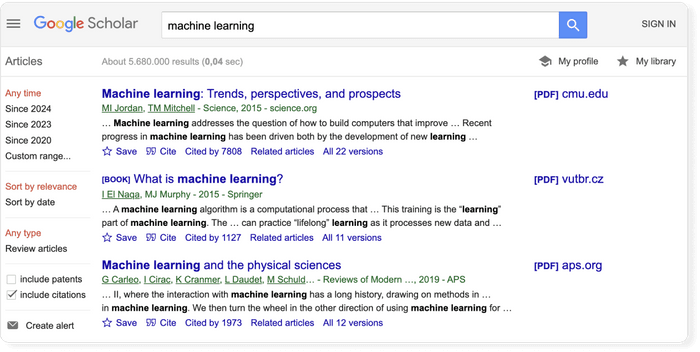
- The first line of each result provides the title of the document (e.g. of an article, book, chapter, or report).
- The second line provides the bibliographic information about the document, in order: the author(s), the journal or book it appears in, the year of publication, and the publisher.
Clicking on the title link will bring you to the publisher’s page where you may be able to access more information about the document. This includes the abstract and options to download the PDF.

To the far right of the entry are more direct options for obtaining the full text of the document. In this example, Google has also located a publicly available PDF of the document hosted at umich.edu . Note, that it's not guaranteed that it is the version of the article that was finally published in the journal.

Below the text snippet/abstract you can find a number of useful links.
- Cited by : the cited by link will show other articles that have cited this resource. That is a super useful feature that can help you in many ways. First, it is a good way to track the more recent research that has referenced this article, and second the fact that other researches cited this document lends greater credibility to it. But be aware that there is a lag in publication type. Therefore, an article published in 2017 will not have an extensive number of cited by results. It takes a minimum of 6 months for most articles to get published, so even if an article was using the source, the more recent article has not been published yet.
- Versions : this link will display other versions of the article or other databases where the article may be found, some of which may offer free access to the article.
- Quotation mark icon : this will display a popup with commonly used citation formats such as MLA, APA, Chicago, Harvard, and Vancouver that may be copied and pasted. Note, however, that the Google Scholar citation data is sometimes incomplete and so it is often a good idea to check this data at the source. The "cite" popup also includes links for exporting the citation data as BibTeX or RIS files that any major reference manager can import.
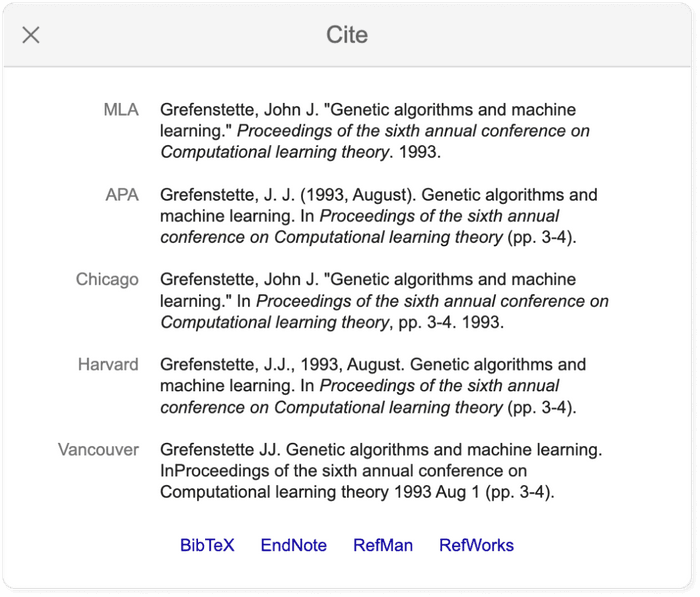
Pro tip: Use a reference manager like Paperpile to keep track of all your sources. Paperpile integrates with Google Scholar and many popular academic research engines and databases, so you can save references and PDFs directly to your library using the Paperpile buttons and later cite them in thousands of citation styles:
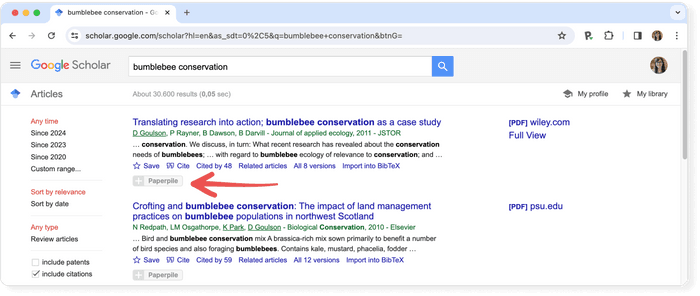
Although Google Scholar limits each search to a maximum of 1,000 results , it's still too much to explore, and you need an effective way of locating the relevant articles. Here’s a list of pro tips that will help you save time and search more effectively.
You don’t need to worry about case sensitivity when you’re using Google scholar. In other words, a search for "Machine Learning" will produce the same results as a search for "machine learning.”
Let's say your research topic is about self driving cars. For a regular Google search we might enter something like " what is the current state of the technology used for self driving cars ". In Google Scholar, you will see less than ideal results for this query .
The trick is to build a list of keywords and perform searches for them like self-driving cars, autonomous vehicles, or driverless cars. Google Scholar will assist you on that: if you start typing in the search field you will see related queries suggested by Scholar!
If you put your search phrase into quotes you can search for exact matches of that phrase in the title and the body text of the document. Without quotes, Google Scholar will treat each word separately.
This means that if you search national parks , the words will not necessarily appear together. Grouped words and exact phrases should be enclosed in quotation marks.
A search using “self-driving cars 2015,” for example, will return articles or books published in 2015.
Using the options in the left hand panel you can further restrict the search results by limiting the years covered by the search, the inclusion or exclude of patents, and you can sort the results by relevance or by date.
Searches are not case sensitive, however, there are a number of Boolean operators you can use to control the search and these must be capitalized.
- AND requires both of the words or phrases on either side to be somewhere in the record.
- NOT can be placed in front of a word or phrases to exclude results which include them.
- OR will give equal weight to results which match just one of the words or phrases on either side.
➡️ Read more about how to efficiently search online databases for academic research .
In case you got overwhelmed by the above options, here’s some illustrative examples:
Tip: Use the advanced search features in Google Scholar to narrow down your search results.
You can gain even more fine-grained control over your search by using the advanced search feature. This feature is available by clicking on the hamburger menu in the upper left and selecting the "Advanced search" menu item.
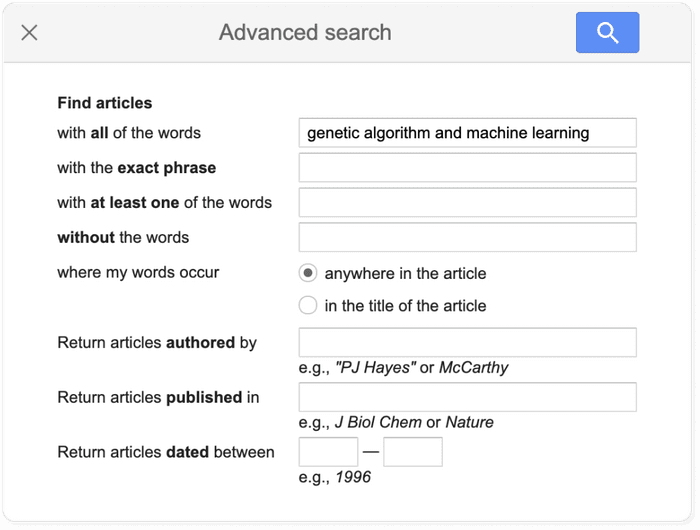
Adjusting the Google Scholar settings is not necessary for getting good results, but offers some additional customization, including the ability to enable the above-mentioned library integrations.
The settings menu is found in the hamburger menu located in the top left of the Google Scholar page. The settings are divided into five sections:
- Collections to search: by default Google scholar searches articles and includes patents, but this default can be changed if you are not interested in patents or if you wish to search case law instead.
- Bibliographic manager: you can export relevant citation data via the “Bibliography manager” subsection.
- Languages: if you wish for results to return only articles written in a specific subset of languages, you can define that here.
- Library links: as noted, Google Scholar allows you to get the Full Text of articles through your institution’s subscriptions, where available. Search for, and add, your institution here to have the relevant link included in your search results.
- Button: the Scholar Button is a Chrome extension which adds a dropdown search box to your toolbar. This allows you to search Google Scholar from any website. Moreover, if you have any text selected on the page and then click the button it will display results from a search on those words when clicked.
When signed in, Google Scholar adds some simple tools for keeping track of and organizing the articles you find. These can be useful if you are not using a full academic reference manager.
All the search results include a “save” button at the end of the bottom row of links, clicking this will add it to your "My Library".
To help you provide some structure, you can create and apply labels to the items in your library. Appended labels will appear at the end of the article titles. For example, the following article has been assigned a “RNA” label:
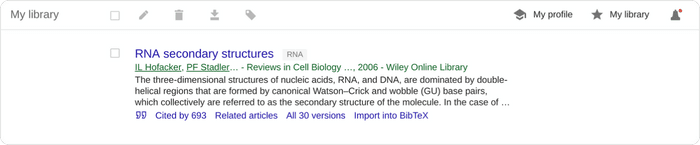
Within your Google Scholar library, you can also edit the metadata associated with titles. This will often be necessary as Google Scholar citation data is often faulty.
There is no official statement about how big the Scholar search index is, but unofficial estimates are in the range of about 160 million , and it is supposed to continue to grow by several million each year.
Yet, Google Scholar does not return all resources that you may get in search at you local library catalog. For example, a library database could return podcasts, videos, articles, statistics, or special collections. For now, Google Scholar has only the following publication types:
- Journal articles : articles published in journals. It's a mixture of articles from peer reviewed journals, predatory journals and pre-print archives.
- Books : links to the Google limited version of the text, when possible.
- Book chapters : chapters within a book, sometimes they are also electronically available.
- Book reviews : reviews of books, but it is not always apparent that it is a review from the search result.
- Conference proceedings : papers written as part of a conference, typically used as part of presentation at the conference.
- Court opinions .
- Patents : Google Scholar only searches patents if the option is selected in the search settings described above.
The information in Google Scholar is not cataloged by professionals. The quality of the metadata will depend heavily on the source that Google Scholar is pulling the information from. This is a much different process to how information is collected and indexed in scholarly databases such as Scopus or Web of Science .
➡️ Visit our list of the best academic databases .
Google Scholar is by far the most frequently used academic search engine , but it is not the only one. Other academic search engines include:
- Science.gov
- Semantic Scholar
- scholar.google.fr : Sur les épaules d'un géant
- scholar.google.es (Google Académico): A hombros de gigantes
- scholar.google.pt (Google Académico): Sobre os ombros de gigantes
- scholar.google.de : Auf den Schultern von Riesen
➡️ Once you’ve found some research, it’s time to read it. Take a look at our guide on how to read a scientific paper .
No. Google Scholar is a bibliographic search engine rather than a bibliographic database. In order to qualify as a database Google Scholar would need to have stable identifiers for its records.
No. Google Scholar is an academic search engine, but the records found in Google Scholar are scholarly sources.
No. Google Scholar collects research papers from all over the web, including grey literature and non-peer reviewed papers and reports.
Google Scholar does not provide any full text content itself, but links to the full text article on the publisher page, which can either be open access or paywalled content. Google Scholar tries to provide links to free versions, when possible.
The easiest way to access Google scholar is by using The Google Scholar Button. This is a browser extension that allows you easily access Google Scholar from any web page. You can install it from the Chrome Webstore .
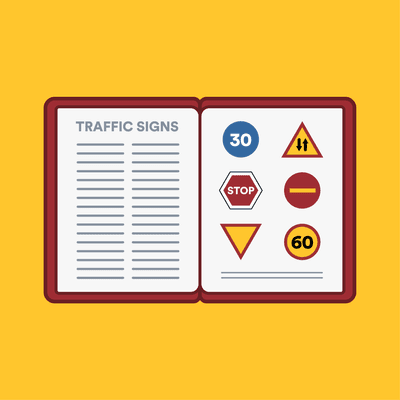
info This is a space for the teal alert bar.
notifications This is a space for the yellow alert bar.

Google for School
- Creating a Google Account
Search Google Scholar
Introduction to google scholar.
- Why Use Google Scholar?
Google Scholar Features
- Extend your Search from Roadrunner
Sync Google Scholar to the Library
Install google scholar button.
- Google Search
- About Google Books
- Google Play Books App
- Google Dataset Search
- Google Trends
- Google Translate
- Google News
- Google Alerts
- Google Arts & Culture
- Google Books NGram Viewer
- Google Earth
- Google Finance
- Google Images
- Google Podcasts
- Research Process This link opens in a new window
Additional Resources
- Google Scholar: Every Researcher's Go-To Guide
- Google Scholar: The Ultimate Guide
- Google Scholar Search Help
Search Google Scholar for journal articles, books, legal cases, grey literature, and other kinds of scholarly documents!

About Google Scholar
Google Scholar is a freely accessible web search engine that indexes the full text of scholarly literature across an array of publishing formats and disciplines. It provides a simple way to broadly search for scholarly literature. From one place, you can search across many disciplines and sources: articles, theses, books, abstracts, and court opinions, from academic publishers, professional societies, online repositories, universities, and other websites. Google Scholar helps you find relevant work across the world of scholarly research.
Features of Google Scholar
- Search scholarly literature from one convenient place
- Explore related works, citations, authors, and publications
- Locate the complete document through your library or on the web
- Keep up with recent developments in any area of research
- Check who's citing your publications, create a public author profile
Search Results and Document Ranking in Google Scholar
Google Scholar aims to rank documents the way researchers do, weighing the full text of each document, where it was published, who it was written by, as well as how often and how recently it has been cited in other scholarly literature.
Source: About Google Scholar
Why use Google Scholar?
Google Scholar can be a helpful tool when conducting research on your topic. As a scholarly search engine, it can lead you to resources that you may not have otherwise considered.
Advantages of Using Google Scholar
- Expand your search to resources not indexed in databases within the Library.
- Use natural language to search for relevant resources on your topic.
- Identify resources, such as books, journals, and articles, as well as authors in your field of interest.
- Identify highly-cited literature.
- Integrates with the Library. See the boxes below Extend your Search to Google Scholar from Roadrunner and Sync Google Scholar to the Library .
Disadvantages of Using Google Scholar
- Access to a resource in full-text may not be available. When searching Google Scholar, you may hit a paywall that requests the purchase of the resource. Do not pay for a resource! ALWAYS consult with the Library if you require access to a particular resource. There are alternatives, such as interlibrary loan , to gain access free of charge.
- Filters to narrow search results are limited. Sorting by discipline is unavailable, and there is no limiter to strictly search scholarly, peer-reviewed journals.
- Use caution when accessing resources through Google Scholar. The tool uses an algorithm to determine what scholarly-like materials should be included in search results. It is important to evaluate each result to ensure that content is produced by a scholarly and reputable source.
- Advanced Search
- Access to Articles
- Cited by & Related Articles Links
- Search Author Profiles
- Search Case Law
- Search Filters
The creation of a profile in Google Scholar provides a simple way for authors to keep track of citations to their own published articles. You can check who is citing your publications, graph citations over time, and compute several citation metrics. You can also make your profile public, so that it may appear in Google Scholar results when people search for your name, e.g., Richard Feynman .
NOTE : This feature is only available if you're signed into your Google Account . If you don't have an account and would like to create one, click here .

Google Scholar library is your personal collection of articles. You can save articles right off the search page, organize them by topic, and use the power of Scholar search to quickly find just the one you want - at any time and from anywhere. You decide what goes into your library.
NOTE : This feature is only available if you're signed in to your Google Account . If you don't have an account and would like to create one, click here .
To see your saved articles, sign in and click My library using the Menu options in Google Scholar.

Search Alerts
You do not need a Google Account in order to create search alerts and citation alerts. You can enter any email address of your choice. If the email address isn't a Google account or doesn't match your Google account, then Google will email you a verification link, which you'll need to click in order to start receiving alerts. To create a search alert, search for the topic of interest, and click the envelope icon in the sidebar of the search results page, as shown below. Enter your email address, and click Create alert. Google Scholar will then periodically email you newly published papers that match your search criteria. There's a link to cancel the alert at the bottom of every notification email.
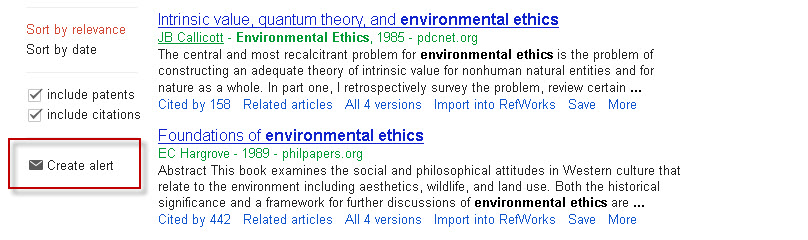
Citation Alerts
To create a Google Scholar citation alert, search for the title of your article and then click on the Cited by link, as shown below. Next, click on the envelope icon in the left sidebar of the search results page. Enter your email address, and click Create alert.
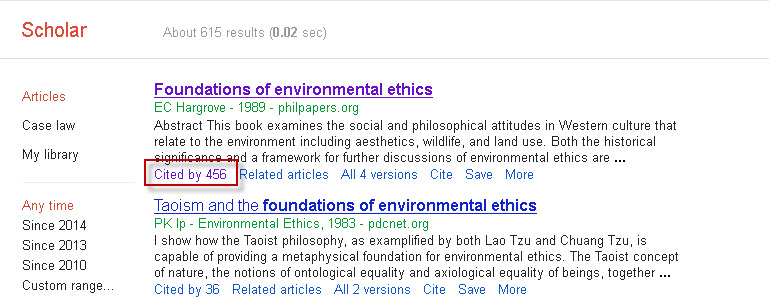
Google Scholar Metrics
Google Scholar Metrics provide an easy way for authors to quickly gauge the visibility and influence of recent articles in scholarly publications. Scholar Metrics summarize recent citations to many publications to help authors as they consider where to publish their new research.
To get started, you can browse the top 100 publications in several languages , ordered by their five-year h-index and h-median metrics.

You can also view a list of highly cited articles for a particular publication by clicking on the h5-index:

A list of the highly cited articles from that publication will be displayed:

For more information about Google Scholar Metrics, click here .
Google Scholar Advanced Search

Use the Advanced Search to locate resources with a specific phrase, by a particular author, or published in a specific journal, for example.

Access to articles
For each Scholar search result, a version of the article that you can read may be provided. Access links cover a wide variety of ways in which articles may be available to you - articles that the library subscribes to ( see this link for more information ), open access articles, free-to-read articles from publishers, preprints, articles in repositories, etc. These access links are labelled [PDF] or [HTML] and appear to the right of the search result. If you have connected Google Scholar to the Library, you will see the Full Text @ NU link displayed.

During the course of your search, you may find resources through Google Scholar that require subscription access or payment. Do not pay for a resource! ALWAYS consult with the Library if you require access to a particular resource. There are alternatives, such as interlibrary loan , to gain access free of charge.
Cited by and Related Articles Links
Another resourceful method for uncovering similar resources is to take a look at the citing articles, or the articles which cited your original article. This can be an effective method particularly when you are looking for the latest research on your topic. You will be moving forward in time given that the citing articles are building off of the research established in your original article.
Select the Cited by link under a Google Scholar search result to see newer sources of information that have cited the original resource:

You can also leverage Google Scholar's algorithm for finding resources related to a particular citation by clicking on the Related articles link underneath the search result:

Cite Feature & Exporting to RefWorks
You can click on the quotation marks underneath a search result to review the citation format of a resource.

A new window will display various citation output styles, including APA. You can also export the citation information to RefWorks using the link provided in the window.

NOTE: It is extremely important to check the article citation for proper APA Style, as database citation tools are subject to error. The Academic Success Center provides access to Academic Writer , which provides over 150 sample references, as well as nearly 10 sample papers. It also incorporates all of the references and other content from the Publication Manual.
Create a Custom Link to Import References to RefWorks
You can create a custom link to Import into RefWorks that appears underneath each search result. To add this custom link, use the following steps:

NOTE: This setting works with your browser's cookies and cache. If you clear your cookies and cache, then you will need to follow these steps to add the custom link.
Search Author Profiles in Google Scholar
Discover prominent researchers in your field of focus and review lists of published works by searching Author Profiles in Google Scholar.
Use the methods below to search and browse author profiles.
Access Author Profiles from a General Google Scholar Search

2. Browse a list of related author profiles based on your initial search query.

Click Linked Author in a Search Result
If an author has a Google Scholar profile available, it will be hyperlinked within a search result.

Click on the author's name to be redirected to the author profile page.

Follow an Author
You can follow an author in Google Scholar to track and receive alerts on new articles, new citations, and related research.
Click on the Follow icon in the author's profile and mark the options to receive updates on new articles by this author, new citations to this author, or new articles related to this author's research.

Search Case Law in Google Scholar
Google Scholar allows you to search and read published opinions of U.S. state appellate and supreme court cases since 1950, U.S. federal district, appellate, tax, and bankruptcy courts since 1923, and U.S. Supreme Court cases since 1791. In addition, it includes citations for cases cited by indexed opinions or journal articles, which allows you to find influential cases (usually older or international) that are not yet online or publicly available.
From the main Google Scholar search page, select the radio button for Case law underneath the main search bar. Enter a case citation or case name in the search box and click Search. You may also conduct keyword searches of the full text of case opinions by entering your search terms. Limit your search to federal courts or to specific state courts by clicking on Select courts .

Search Filters in Google Scholar

Extend your Search to Google Scholar from NavigatorSearch
NavigatorSearch includes Extend Your Search buttons to link you to additional sources of information by transferring your keywords and search phrases to other research databases and tools.
These buttons are located on the far right of the NavigatorSearch page and allow you to replicate your search in Google Scholar, ProQuest Dissertations and Theses Global, and Statista at the click of a button.

- Google Scholar is a freely accessible web search engine that indexes the full text or metadata of scholarly literature.
- ProQuest Dissertations & Theses Global is the official dissertations repository for the Library of Congress offering full-text access to over 2.1 million dissertations and representing more than 3,100 contributing institutions from across the globe. Filter results by institution to view Northcentral University dissertations.
- Statista provides access to statistical data for over 60,000 diverse topics categorized into over 20 market sectors.
Please note that more complex searches may not translate seamlessly when using these widgets, so you may need to modify your search when working in these alternative research databases and tools.
Connect Google Scholar to the Library
If you regularly use Google Scholar to search for research materials and would like to connect Google Scholar to the Library to check for full text in Library databases, please follow the directions below:

By clicking Full Text at NU, you should be taken to the full-text version of that search result within the National University Library databases.
NOTE: If a search result in Google Scholar does not display an open access PDF or HTML option or a link to find the Full Text at NU, consider placing an Interlibrary Loan request for the resource.
What is the Google Scholar Button?
Google Scholar Button is a browser plugin that provides easy access to Google Scholar from any webpage. You can use it to locate full-text resources through the Library or through open access; transfer your search query from a webpage and rerun a search in Google Scholar; format a reference in a particular citation style format; and pin a resource to your Scholar library for reading at a later time.
Installing Google Scholar Button
Currently, the browser plugin/extension is compatible with Google Chrome, Mozilla Firefox, and Microsoft Edge.
Add the extension to your browser to get started:
- Download Google Scholar Button for Chrome
- Download Google Scholar Button for Firefox
- Download Google Scholar Button for Edge
Using the Google Scholar Button
Google Scholar Button incorporates research into your workflow by allowing you to run search queries, look up scholarly content, and locate relevant resources.
You can use Google Scholar Button in the following ways:
- Locate full-text content available through open access or directly via the Library by highlighting a citation and clicking on the tool. ( NOTE: You must have the Library connected to Google Scholar in order to check for the full text in the databases.

- Rerun your general web search by clicking on the Google Scholar button.

- Use the Cite feature to preview the citation of a resource. ( NOTE : It is extremely important to check for proper APA Style as citation tools are subject to error. The Academic Success Center provides access to Academic Writer , which provides over 150 sample references, as well as nearly 10 sample papers. It also incorporates all of the references and other content from the Publication Manual. For a step-by-step guide to creating an account go to the ASC's FAQ on signing up for Academic Writer. )

- << Previous: Creating a Google Account
- Next: Search Google Scholar >>
- Last Updated: Oct 30, 2024 3:56 PM
- URL: https://resources.nu.edu/google

© Copyright 2024 National University. All Rights Reserved.
Privacy Policy | Consumer Information
18 Google Scholar tips all students should know
Dec 13, 2022
[[read-time]] min read
Think of this guide as your personal research assistant.

“It’s hard to pick your favorite kid,” Anurag Acharya says when I ask him to talk about a favorite Google Scholar feature he’s worked on. “I work on product, engineering, operations, partnerships,” he says. He’s been doing it for 18 years, which as of this month, happens to be how long Google Scholar has been around.
Google Scholar is also one of Google’s longest-running services. The comprehensive database of research papers, legal cases and other scholarly publications was the fourth Search service Google launched, Anurag says. In honor of this very important tool’s 18th anniversary, I asked Anurag to share 18 things you can do in Google Scholar that you might have missed.
1. Copy article citations in the style of your choice.
With a simple click of the cite button (which sits below an article entry), Google Scholar will give you a ready-to-use citation for the article in five styles, including APA, MLA and Chicago. You can select and copy the one you prefer.
2. Dig deeper with related searches.
Google Scholar’s related searches can help you pinpoint your research; you’ll see them show up on a page in between article results. Anurag describes it like this: You start with a big topic — like “cancer” — and follow up with a related search like “lung cancer” or “colon cancer” to explore specific kinds of cancer.

Related searches can help you find what you’re looking for.
3. And don’t miss the related articles.
This is another great way to find more papers similar to one you found helpful — you can find this link right below an entry.
4. Read the papers you find.
Scholarly articles have long been available only by subscription. To keep you from having to log in every time you see a paper you’re interested in, Scholar works with libraries and publishers worldwide to integrate their subscriptions directly into its search results. Look for a link marked [PDF] or [HTML]. This also includes preprints and other free-to-read versions of papers.
5. Access Google Scholar tools from anywhere on the web with the Scholar Button browser extension.
The Scholar Button browser extension is sort of like a mini version of Scholar that can move around the web with you. If you’re searching for something, hitting the extension icon will show you studies about that topic, and if you’re reading a study, you can hit that same button to find a version you read, create a citation or to save it to your Scholar library.

Install the Scholar Button Chrome browser extension to access Google Scholar from anywhere on the web.
6. Learn more about authors through Scholar profiles.
There are many times when you’ll want to know more about the researchers behind the ideas you’re looking into. You can do this by clicking on an author’s name when it’s hyperlinked in a search result. You’ll find all of their work as well as co-authors, articles they’re cited in and so on. You can also follow authors from their Scholar profile to get email updates about their work, or about when and where their work is cited.
7. Easily find topic experts.
One last thing about author profiles: If there are topics listed below an author’s name on their profile, you can click on these areas of expertise and you’ll see a page of more authors who are researching and publishing on these topics, too.
8. Search for court opinions with the “Case law” button.
Scholar is the largest free database of U.S. court opinions. When you search for something using Google Scholar, you can select the “Case law” button below the search box to see legal cases your keywords are referenced in. You can read the opinions and a summary of what they established.
9. See how those court opinions have been cited.
If you want to better understand the impact of a particular piece of case law, you can select “How Cited,” which is below an entry, to see how and where the document has been cited. For example, here is the How Cited page for Marbury v. Madison , a landmark U.S. Supreme Court ruling that established that courts can strike down unconstitutional laws or statutes.
10. Understand how a legal opinion depends on another.
When you’re looking at how case laws are cited within Google Scholar, click on “Cited by” and check out the horizontal bars next to the different results. They indicate how relevant the cited opinion is in the court decision it’s cited within. You will see zero, one, two or three bars before each result. Those bars indicate the extent to which the new opinion depends on and refers to the cited case.

In the Cited by page for New York Times Company v. Sullivan, court cases with three bars next to their name heavily reference the original case. One bar indicates less reliance.
11. Sign up for Google Scholar alerts.
Want to stay up to date on a specific topic? Create an alert for a Google Scholar search for your topics and you’ll get email updates similar to Google Search alerts. Another way to keep up with research in your area is to follow new articles by leading researchers. Go to their profiles and click “Follow.” If you’re a junior grad student, you may consider following articles related to your advisor’s research topics, for instance.
12. Save interesting articles to your library.
It’s easy to go down fascinating rabbit hole after rabbit hole in Google Scholar. Don’t lose track of your research and use the save option that pops up under search results so articles will be in your library for later reading.
13. Keep your library organized with labels.
Labels aren’t only for Gmail! You can create labels within your Google Scholar library so you can keep your research organized. Click on “My library,” and then the “Manage labels…” option to create a new label.
14. If you’re a researcher, share your research with all your colleagues.
Many research funding agencies around the world now mandate that funded articles should become publicly free to read within a year of publication — or sooner. Scholar profiles list such articles to help researchers keep track of them and open up access to ones that are still locked down. That means you can immediately see what is currently available from researchers you’re interested in and how many of their papers will soon be publicly free to read.
15. Look through Scholar’s annual top publications and papers.
Every year, Google Scholar releases the top publications based on the most-cited papers. That list (available in 11 languages) will also take you to each publication’s top papers — this takes into account the “h index,” which measures how much impact an article has had. It’s an excellent place to start a research journey as well as get an idea about the ideas and discoveries researchers are currently focused on.
16. Get even more specific with Advanced Search.
Click on the hamburger icon on the upper left-hand corner and select Advanced Search to fine-tune your queries. For example, articles with exact words or a particular phrase in the title or articles from a particular journal and so on.
17. Find extra help on Google Scholar’s help page.
It might sound obvious, but there’s a wealth of useful information to be found here — like how often the database is updated, tips on formatting searches and how you can use your library subscriptions when you’re off-campus (looking at you, college students!). Oh, and you’ll even learn the origin of that quote on Google Scholar’s home page.

18. Keep up with Google Scholar news.
Don’t forget to check out the Google Scholar blog for updates on new features and tips for using this tool even better.
Related stories
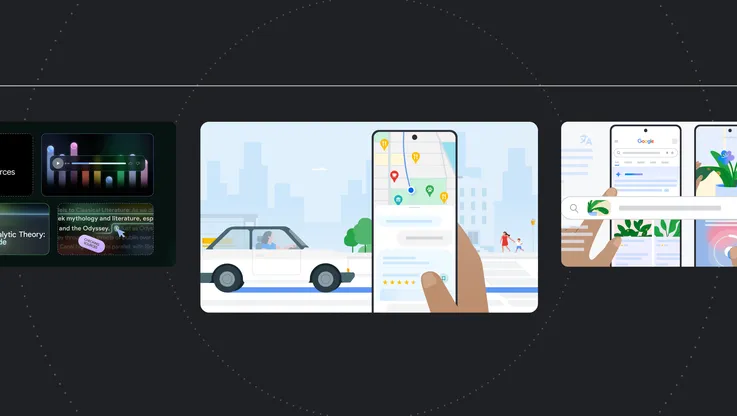
7 pieces of AI news we announced in October
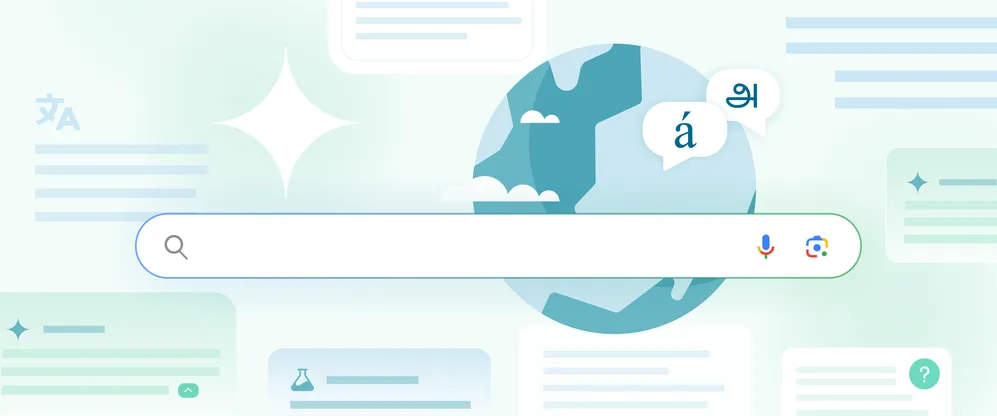
AI Overviews in Search are coming to more places around the world
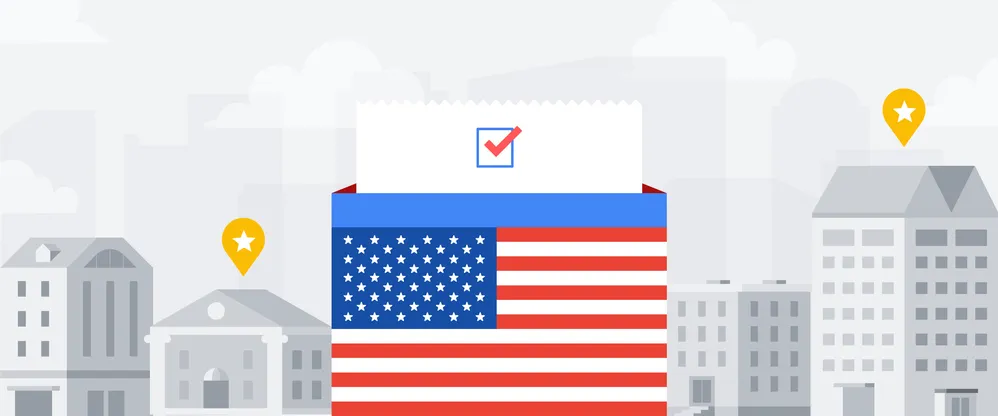
Find voting information on Google Search and Maps
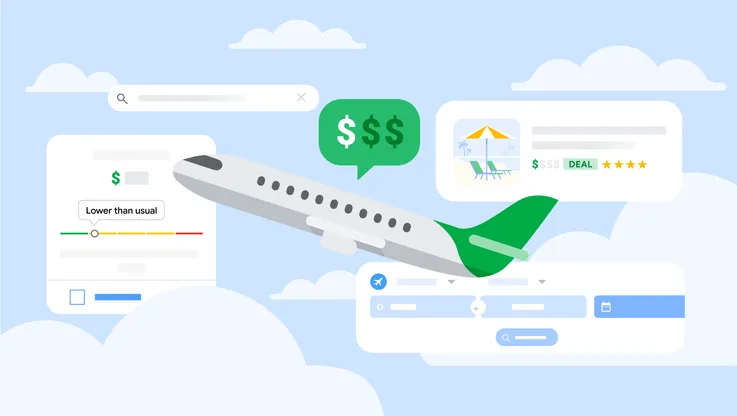
Find cheaper airfare with this new Google Flights feature
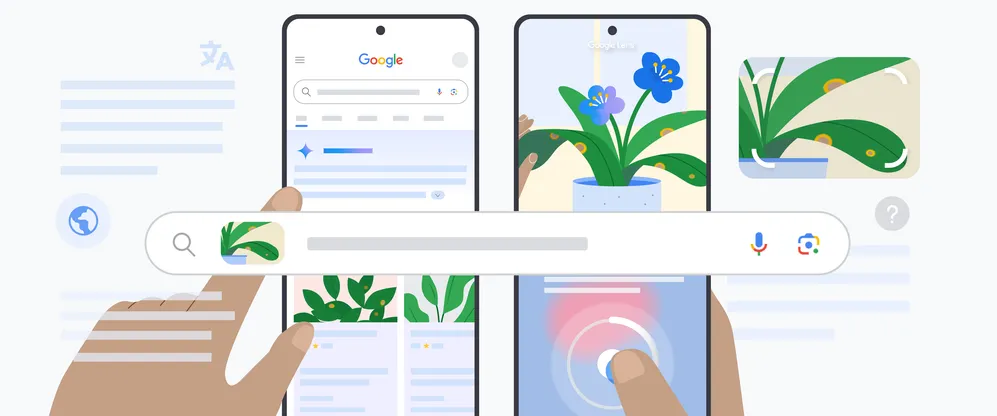
Ask questions in new ways with AI in Search
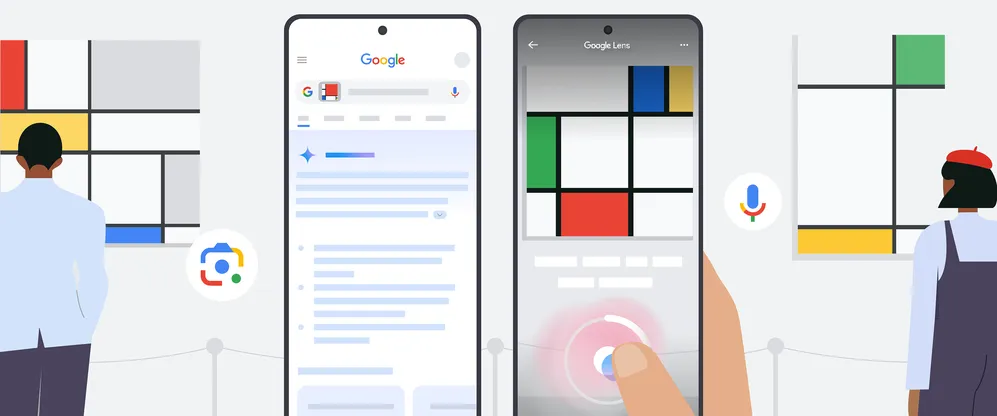
How to use Google Lens to ask questions out loud about what you see
Let’s stay in touch. Get the latest news from Google in your inbox.
University Library
Google for Academic Research
- Advanced Searching
- Google Books
- Connect to Library
- Advanced Search
- Google Dataset Search
- Reverse Image Searching
- Other Search Engines
Search Google Scholar

Not finding what you want?
Try some of these tricks:
- Try to only use first initials when searching for author names.
- Abbreviations of journal names are often used, such as J Biol Chem rather than Journal of Biological Chemistry.
- Try Advanced Search to give Google more specific information about what you hope to find
Google Scholar VS Academic Databases
What's the difference between Google Scholar and an academic database like Engineering Village or Business Source Ultimate?
Academic databases are searchable collections of published sources that let you know exactly what books, journals, conferences, etc...they are pulling their content from. In many databases, you can easily find a list of publications they are pulling citations from. That means you can tell if you'll be able to find articles from Nature in the database or not. Additionally, academic databases frequently have a subject specific focus and have many options for limiting search results.
Google scholar is also a searchable collection of published sources, but because Google keeps their proprietary information private, they do not share where they are pulling their content from. We don't know exactly where the citations are coming from, what will be included, or what might be missing. Additionally, Google Scholar covers all disciplines and only has a few advanced search options.
Is Google Scholar right for my research?
Google Scholar is good for...
- Helping a beginning researcher identify journal titles and authors connected with subjects of interest.
- Finding "gray literature" like conference proceedings. It includes many articles that wouldn't get included in other indexing services.
- Locating obscure references that are proving difficult to find in conventional databases.
- Locating more information on partial citations.
Google Scholar cannot...
- Sort/search by disciplinary field
- Browse by title
- Limit search results
- Search the deep web
Keep in Mind:
- You may get a long list of results, but you will only have access to the text of articles that the University of Illinois Library has paid subscriptions for, or that are freely available.
- Not everything in Google Scholar is scholarly. Google Scholar searches academic websites (.edu) as well as journals and publisher websites. Search results can include PowerPoints, news announcements or unpublished materials as well as articles and books.
- Searching in Google Scholar is imprecise when compared with discipline-specific databases.
- A-Z Subject Guide Use the Library's Database by Subject Guide for more precise searching than you'll get in Google Scholar.
How to incorporate Google Scholar into your research
Google Scholar searches specifically for scholarly materials such as journal articles, research reports, dissertations and theses, preprints, technical reports, patents, manuscripts in preparation, working papers and many other document types.
When you do a search in Google Scholar, you get a list of citations. You'll get links to the full text in the following cases:
- If the Illinois library subscribes to the journal title
- If it's from an open access journal
- If the researcher posted the article on her/his website.
We don't know exactly how Google Scholar indexes items, but this is how Google Scholar defines its metrics .
- << Previous: Google Books
- Next: Connect to Library >>
- Last Updated: May 6, 2024 9:10 AM
- URL: https://guides.library.illinois.edu/google

IMAGES
VIDEO
COMMENTS
Google Scholar provides a simple way to broadly search for scholarly literature. Search across a wide variety of disciplines and sources: articles, theses, books, abstracts and court opinions.
Google Scholar is a versatile and accessible tool that simplifies the research process when used effectively. By applying the strategies outlined in this guide, such as mastering search techniques, evaluating sources, and customizing search results, you can enhance both the quality and efficiency of your academic work.
Google Scholar is a freely accessible web search engine that indexes the full text or metadata of scholarly literature across an array of publishing formats and disciplines. Released in beta in November 2004, the Google Scholar index includes peer-reviewed online academic journals and books, conference papers, theses and dissertations, preprints, abstracts, technical reports, and other ...
Google Scholar helps you find relevant work across the world of scholarly research. How are documents ranked? Google Scholar aims to rank documents the way researchers do, weighing the full text of each document, where it was published, who it was written by, as well as how often and how recently it has been cited in other scholarly literature. ...
Tip: Search for the authors you want more of on YouTube, other academic journals, or social profiles to follow their latest work and lectures. Stay updated with Google Scholar Alerts. If you are a ...
Overall, Google Scholar provides an excellent avenue into scholarly research, and while it does have its drawbacks, it's a tool that can be used to help clarify, explore and inform users about a ...
Google Scholar is the number one academic search engine. Our detailed guide covers best practices for basic and advanced search strategies in Google Scholar. ... No. Google Scholar collects research papers from all over the web, including grey literature and non-peer reviewed papers and reports.
About Google Scholar. Google Scholar is a freely accessible web search engine that indexes the full text of scholarly literature across an array of publishing formats and disciplines.It provides a simple way to broadly search for scholarly literature. From one place, you can search across many disciplines and sources: articles, theses, books, abstracts, and court opinions, from academic ...
Google Scholar is also one of Google's longest-running services. The comprehensive database of research papers, legal cases and other scholarly publications was the fourth Search service Google launched, Anurag says. In honor of this very important tool's 18th anniversary, I asked Anurag to share 18 things you can do in Google Scholar that ...
Google Scholar searches specifically for scholarly materials such as journal articles, research reports, dissertations and theses, preprints, technical reports, patents, manuscripts in preparation, working papers and many other document types. When you do a search in Google Scholar, you get a list of citations.