Home Blog Presentation Ideas Presenting a Team to an Audience

Presenting a Team to an Audience
Introducing the involved team to the audience is vital in academic or business presentation contexts. It boosts the authority over the topic to discuss. In this article, we will discuss the importance of presenting a team to an audience. How to introduce your team members, explain their role within the organization, and tips + examples to succeed.
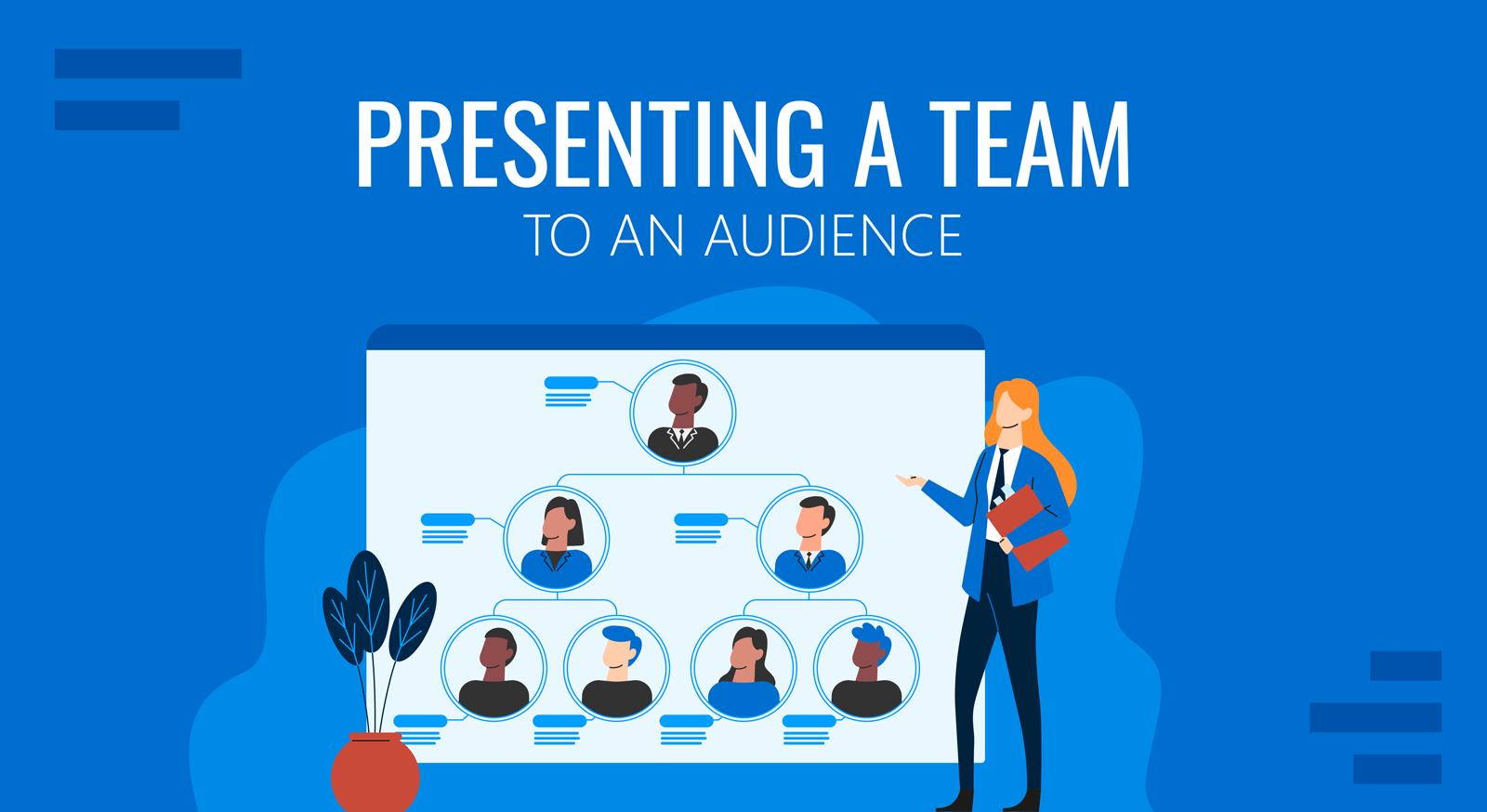
Table of Contents
What is to present a team to an audience?
Requirements for presenting a team to an audience, how do presentation templates help us introduce the team with style, case studies for presenting a team to an audience, tips for presenting a team to an audience.
As commonly seen in business presentations that involve more than one speaker, the team is introduced to the audience before covering the topic of the meeting. This implies stating each member’s role for the team, the area they worked on, the expertise they bring to the team, and why they joined the project.
For the audience, a well-crafted team presentation by an organization allows them to appreciate the different perspectives that led to the result. Acknowledging which member took a significant role in what area will enable them to tailor the questions that may arise.
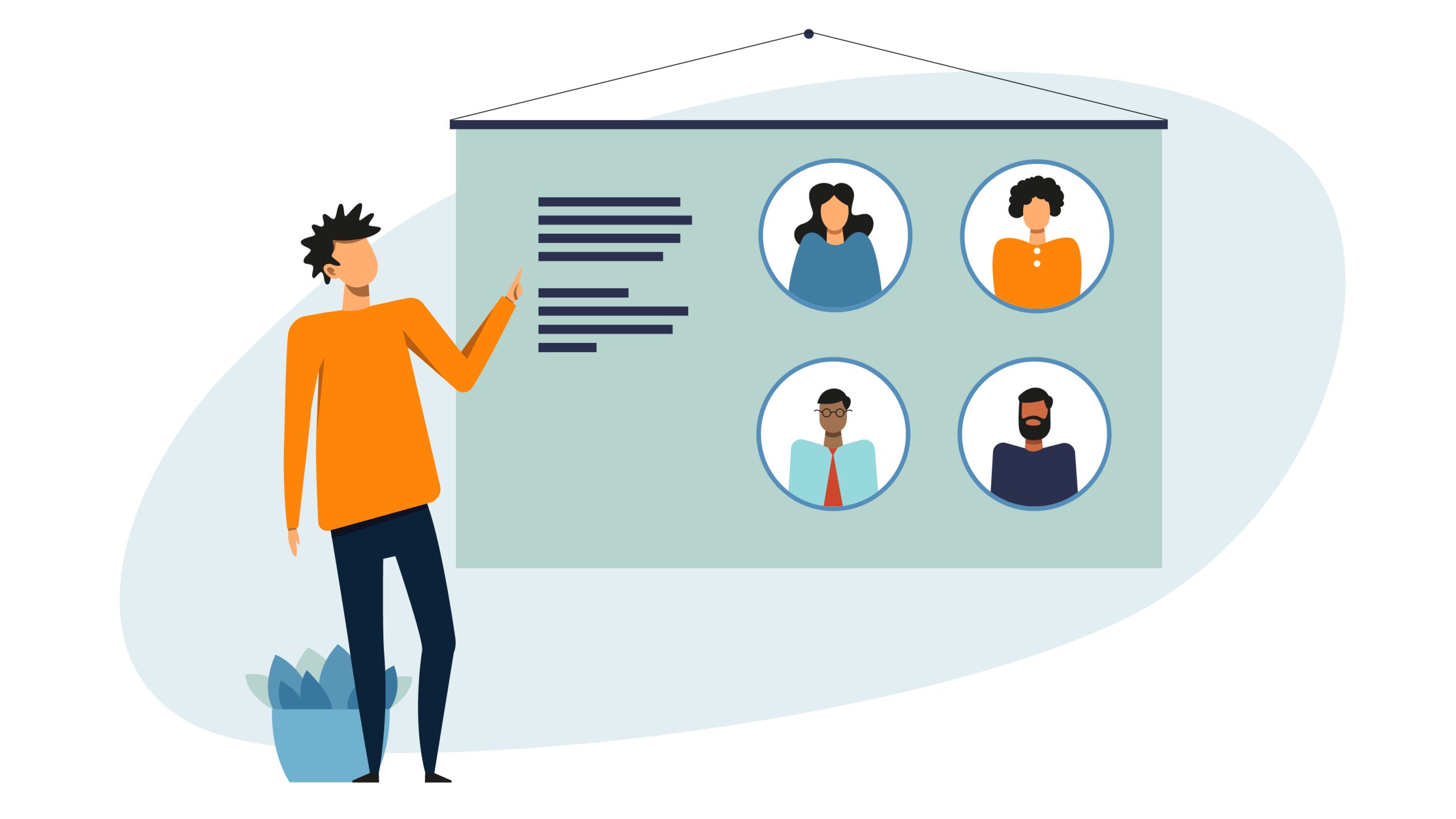
From a trustworthiness point of view, a formal introduction of the team helps build the organization’s reputation. This is particularly crucial in academic presentations , as the team leader conducts the presentation, and team members involved in the research may not even be present. The slide presenting the team gives context about each team member’s contribution, role, and current position in the research team.
Presenting a team to an audience also serves as a motivational factor for the team itself. It boosts confidence and promotes respect among the coworkers since they receive equal credit for their contributions. When introducing group members in a presentation, presenters could refer to both the professional and soft skills of the team members if they had significance in the project outcome to showcase.
Even if we can label this stage as something “quick to complete,” truthfully, presenting a team to an audience requires a clear vision of the team structure.
The team leader is the person in charge of this process since their work was to assign the tasks to complete each step of the project due to be presented. Therefore, the team leader must keep the team’s organogram in mind.
Taking notes during each stage helps to remember which person was involved in which particular area, especially for last-minute changes. During the team presentation, the org chart template must reflect the hierarchy within the team, roles, and responsibilities .
A background check to introduce each team member is recommended. This helps reduce unnecessary information for the presentation. Some examples are:
- If we talk about a business scenario, briefly expose each team member’s expertise in the niche you’re about to present. This could be either work experience or an academic degree on the topic.
- For research presentations, such as conferences given in scientific congresses, next to each name, add the maximum degree each person achieved. Be sure to include the specific area of research the person is working on right now and mention if they are part of another collaboration team. That last point is essential for young researchers slowly building their academic reputation and seeking to network with other professionals in their area.
Another important aspect is to consider the format in which the team presentation will be made: if live, with the entire team on board, or if the team leader performs the speech and introduces them via photos on a slide. Again, this question entails studying the audience and the kind of event in the first place.
Presentations involving the presence of the entire team usually happen for entrepreneurism , where the team involved in the development of a product or service is introduced to the audience of potential investors . In this case, we talk about teams with 20 members or less.
In big tech conferences, the team leader introduces the team, making it optional for them to attend the event. Large corporations opt for videos that brief about the company’s structure, sometimes followed by an organogram presenting the department directors or people strictly involved in the project, plus their role.
Academic conference presentations include a slide that briefs the team members, their roles, and expertise. A friendly practice is adding a photo of the whole team on the following slide since that helps boost the presence of the organization they work.
Why Team Profiles Matter in Pitch Decks
In business presentations, especially pitch decks, the team profile section plays an important role. Potential investors and stakeholders want to ensure that the individuals behind a venture possess the necessary expertise to execute the business plan effectively. Introducing your team profiles within a pitch demonstrates that you have the right people with the relevant experience, skills, and track record to realize your vision and deliver returns.
When introducing a team in an investor’s pitch deck presentation , it’s important to highlight not only the roles of each team member but also their key accomplishments and how their combined expertise contributes to the success of the project. For instance, focusing on how a lead developer’s technical background complements the marketing director’s industry knowledge can help investors see the synergy within the team, further solidifying trust in your ability to deliver results.
One common issue speakers face in this kind of presentation is lacking graphic design skills. Therefore, the resulting slides may look dull, unattractive, or filled with pointless data. This is where presentation templates come to give a helping hand.
The first thing to consider with PowerPoint or Google Slides templates is that you don’t require a broad knowledge of either software or graphic design. The pre-made designs are fully editable, crafted by professionals who seek to help users power up their presentations for quality results. Hence, you don’t need to worry about matching color schemes, font pairing, or how much text to include in the slide – those decisions were pre-made for you.

Secondly, these presentation slides help us save countless hours, as, for instance, an organogram would take to build line by line. You simply drag the photos required into the presentation, insert the text in the placeholder areas, and that’s it.
To further understand this topic, we will introduce three potential scenarios for presenting your team in front of an audience.
Case #1 – Presenting a team at a tech conference for a product release
A medium-sized company – whose trajectory in the mobile phone industry goes back to 2020 – is currently attending a trade show similar to CES . They aim to present themselves as manufacturers of docking stations for phones and tablets with wireless charge technology.
Since their company’s reputation is still developing, this is their most significant trade show attendance. Therefore, it’s vital to present the team backing up the company, to ensure trustworthiness. At the same time, they only count with a limited space area at the exhibition stand.
The HR and Marketing teams envision a strategy that attends to the executives’ demands for presenting the team as innovative while not missing the chance to promote the product in the brief attention span they can get.
The following example shows a creative way to introduce a team in a presentation; four pillars of innovation with a track record background.

The slide shows experience based on previous company roles. It reinforces the idea that the innovation of the company is driven by people breed in the most important mobile and engineering companies in the world.
Since consumers go around the stands, inquiring about details on products that pick their interest, the stand is designed following these premises:
- A section to show actual product samples that consumers can test to check their quality and performance.
- A big display of the team slide. This will drive the attention of industry resellers.
- A big screen showing a reel that explains in 40 seconds what the product does + 20 seconds about what the company is, its values, and its team.
- Make digital flyers available for the customers; briefing about the product, the company’s history, and testimonials from selected workers with broad expertise in the subject.
By using these four strategies, the company ensures three key points. First, they grab the consumer’s attention by showing an actual product they can try. Secondly, they target people passing by, with the 1-minute reel, which can be seen from afar and a panel of team members well known in the mobile and engineering fields. Finally, the flyer retains the customer’s interest by presenting not just the product but information about the company, contact data, and the names of the people involved in this product release. Such information (company’s website/social media or team members’ names) can be researched later by consumers, helping bring authority and trust to the brand.
Case #2 – Pharmaceutical conference in which a team presents their cutting-edge development
A well-respected team of researchers is attending a pharmaceutical conference. The poster session showcases their latest research paper about a new compound to treat insomnia without rebound effects. Fellow researchers look at what the poster exposes, the data that backs up the research, and the names of the scientists involved in this study.
At the time of delivering the presentation, the team leader for this research group opens the presentation with a slide listing the title for the research and the area group where their study takes place. Since the topic may be a bit controversial, the team leader opts to present the team first, as a couple of his coworkers in this project are respected neuroscientists that researched insomnia, with well-acknowledged articles on the topic.

By doing this team introduction at the beginning of the presentation instead of the usual practice of leaving the team slide to the end, the team leader ensures no spectator would label the research as silly material. The curriculums of the team members speak of their expertise on the subject, their trajectory as respected scientists, and their non-conventional approach to the discipline. The placing of a presenting a team slide is crucial for attracting the audience’s interest and backing up their authority on the subject.
Case #3 – A company meets their new SEO team
The marketing department of an e-commerce company is seeking to delegate the SEO efforts to a specialized team. Their current workload doesn’t allow the marketing members to dedicate the required time to SEO, and their lack of a proper strategy and skills, demotes them in search engine rankings against their competitors.
After a lengthy process, an the company built a team whose values align with the company’s strategy. The first meeting is about to take place between the marketing department and the SEO team. The marketing department only has a brief reference about the SEO team since the HR recruiters managed the entire process.
As an introductory meeting, the location picked is the meeting room for the company, which has a large table and a projector. Seating in front of each other, both teams greet and proceed to continue with the agenda. The SEO team prepared a presentation that exposes their history and expertise, the team members that will take part in this project, under which roles, and KPIs gathered after their initial analysis of the data provided by the company.
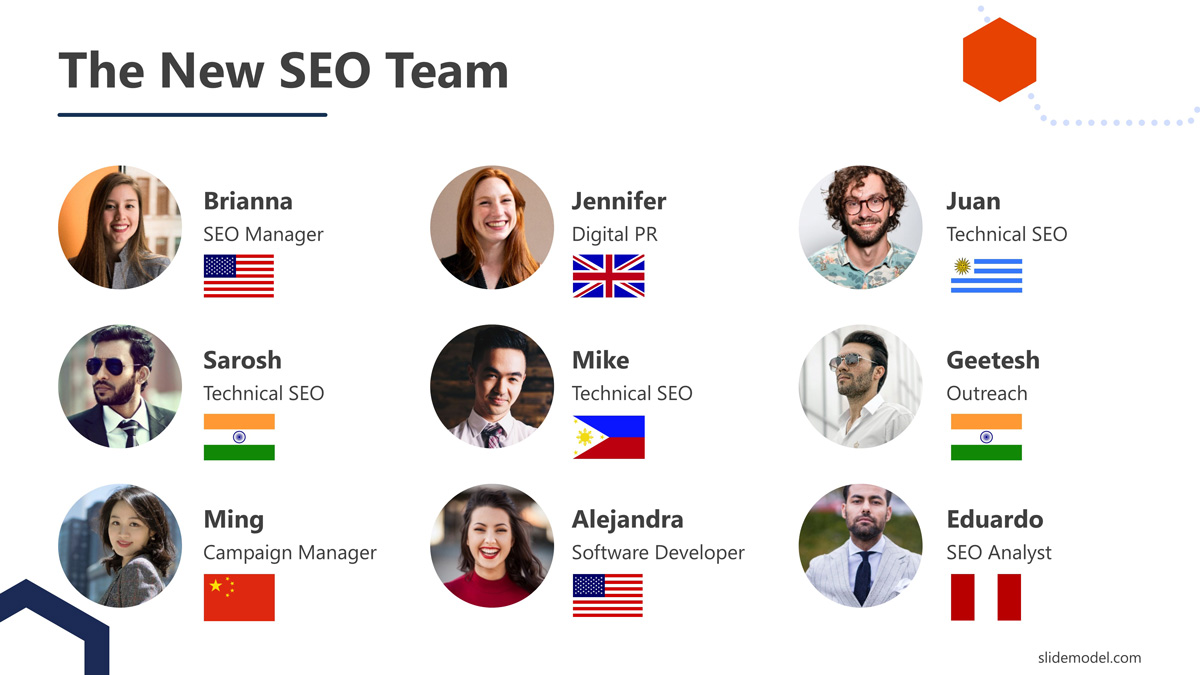
The team leader for the SEO crew proceeds to explain their history, previous experiences, and success stories in similar projects. The presenting the team slide features each team member participating. It showcases pictures, names and role; this helps the marketing team to identify each member quickly.
One by one, each of the 10 members of the SEO crew presents themselves, referencing their role in the project and the essential skills that will contribute to this company’s growth. They also explain that they would be using a state-of-the-art SEO management platform to conduct their research, analyze data, and track progress, to complete the tasks efficiently.
Thanks to the detailed presentation and the creative way to introduce the team, the marketing managers now understand who is in charge of which section and whom to contact for the project’s different parts. The rest of the team members in the marketing department can see similarities and affinities for work areas, which in turn contribute to building a healthy relationship with their new coworkers.
This section will summarize some simple but powerful tips for making a great team presentation.
Tip #1 – Setting the right tone with a presentation template
As mentioned above, presentation templates save countless hours in effort and thinking about design styles for our work. But truthfully, a properly designed presentation template has the impact of expressing our vision in a graphic format.
When selecting the presentation template to use, opt for one whose color range meets your company’s branding. Avoid overdoing transition effects since they can be overbearing for your audience.
The simpler, the better. Here are some suggestions for about us presentation templates you can check.
Tip #2 – Establish the key message
Presenting a team to an audience is also the perfect opportunity for leveraging why any customer should hire your team’s skills. Write your narrative around that idea, and be clear about which competitive edge your team can bring to the table. Give precise facts about past experience and success stories your crew helped to write for other consumers with similar needs.
Tip #3 – Be clear about roles
This is vital since it speaks about the professionalism of your team. A great team manager must keep in mind the roles of their crew, and the reason why they were assigned.
Although an organogram can help, it’s best to let the structure of the presentation be the primary asset. If a proper hierarchy is established, your team members can take turns introducing themselves when required according to the narrative constructed about the team’s experience.
Tip #4 – Make transition spaces work for you
Instead of prolonging awkward pauses between the introduction of each team member, make the presentation fluid by letting the next team member continue exposing a similar line of thought. For example, a team member can expose her expertise as a financial analyst in emerging markets, and then her coworker can take the lead by talking about his experience as a corporate investment manager.
Tip #5 – Let your team’s individual success help the narrative
In some situations, it can be ideal to talk about your team members’ previous expertise and why they landed with the current project. We are, after all, the consequence of our decisions and experience; therefore, mentioning key milestones in a team member’s career (if related to the topic) sets the ground for discussing certain approaches.
A “success” story is not always required; even a failed attempt can be seen – in academic research – as profitable since it brings a different perspective from textbook instructions.
Let your team individuals expose why their experience shaped the perspective in which they can see this upcoming project, and why they consider a creative thinking approach can be beneficial for business results or even mentoring others.
Selected Templates for Preparing Team Presentations
Check our range of products specifically selected to help you create the best introduction for your team.
1. Organizational Charts PowerPoint Template
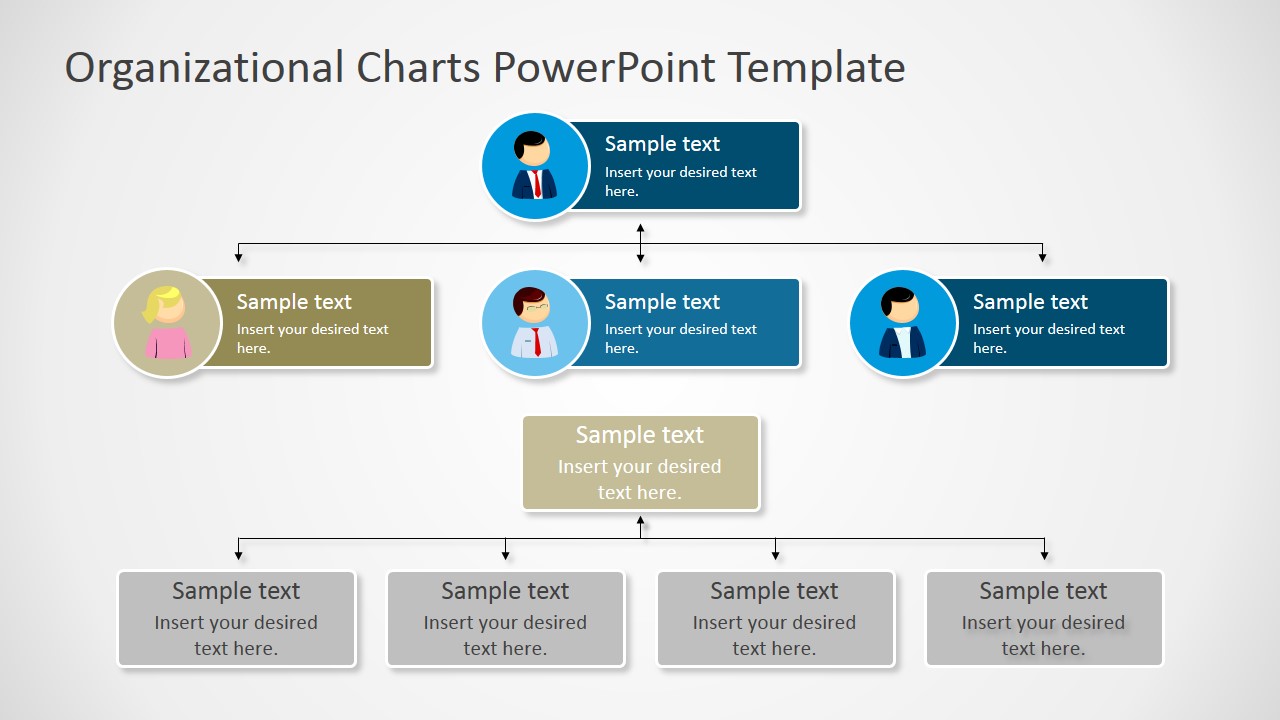
A collection of 14 slides to create professional-styled organograms for your presentation. Take a look at the different styles and how they will match your presentation style. Fully editable in PowerPoint and Google Slides
Use This Template
2. Meet the Team PowerPoint Template Slides
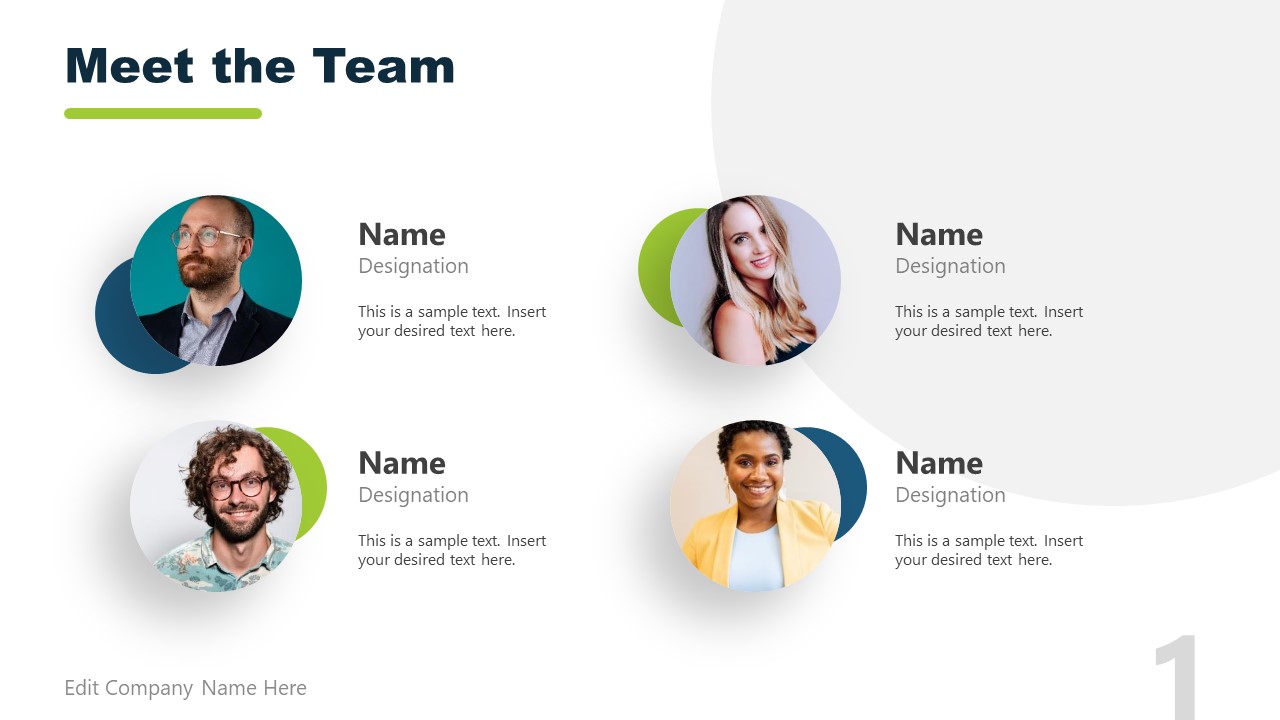
A presentation template designed to introduce your team members with a photo, title, and a brief placeholder text. Clean, contemporary-styled, and easy to edit.
3. Team Introduction Template for PowerPoint
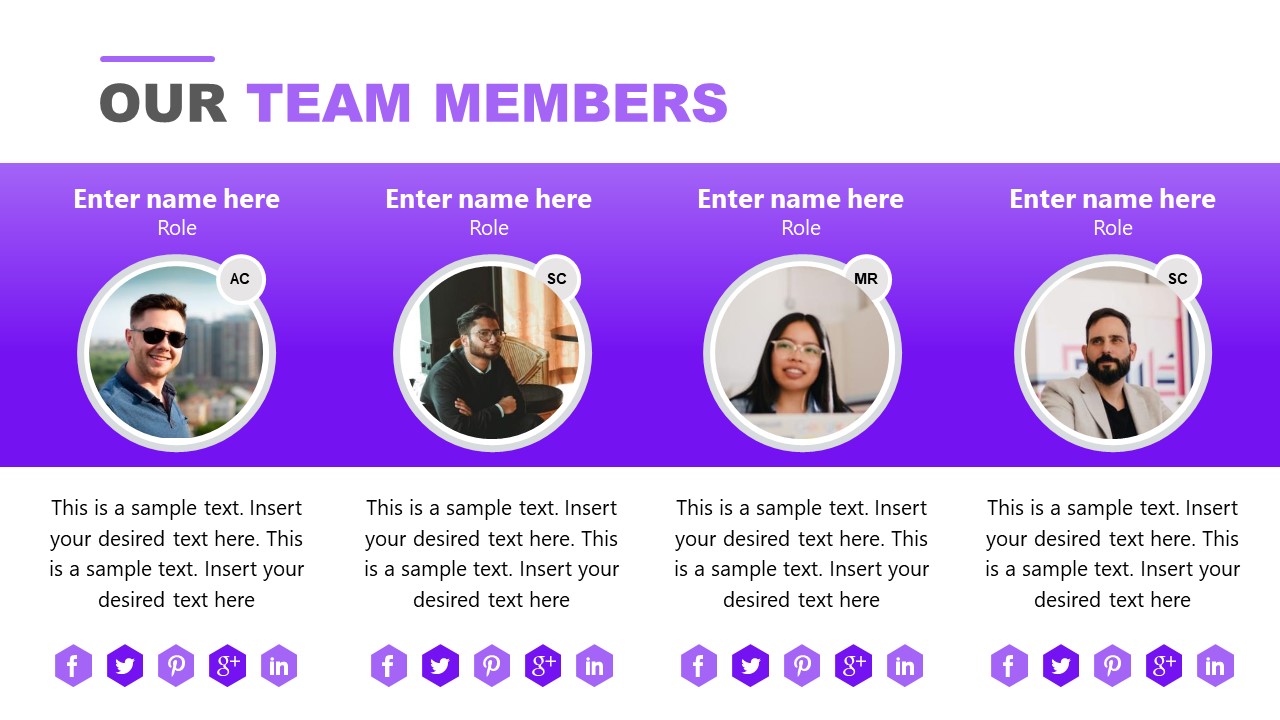
Modern and vibrant layout to present your team with style! This fully editable template adapts to your desired color theme in just seconds. Use the different slides to change between typical text introductions to showcase the most important skills your coworkers bring to the team.
4. Member Profile PowerPoint Template
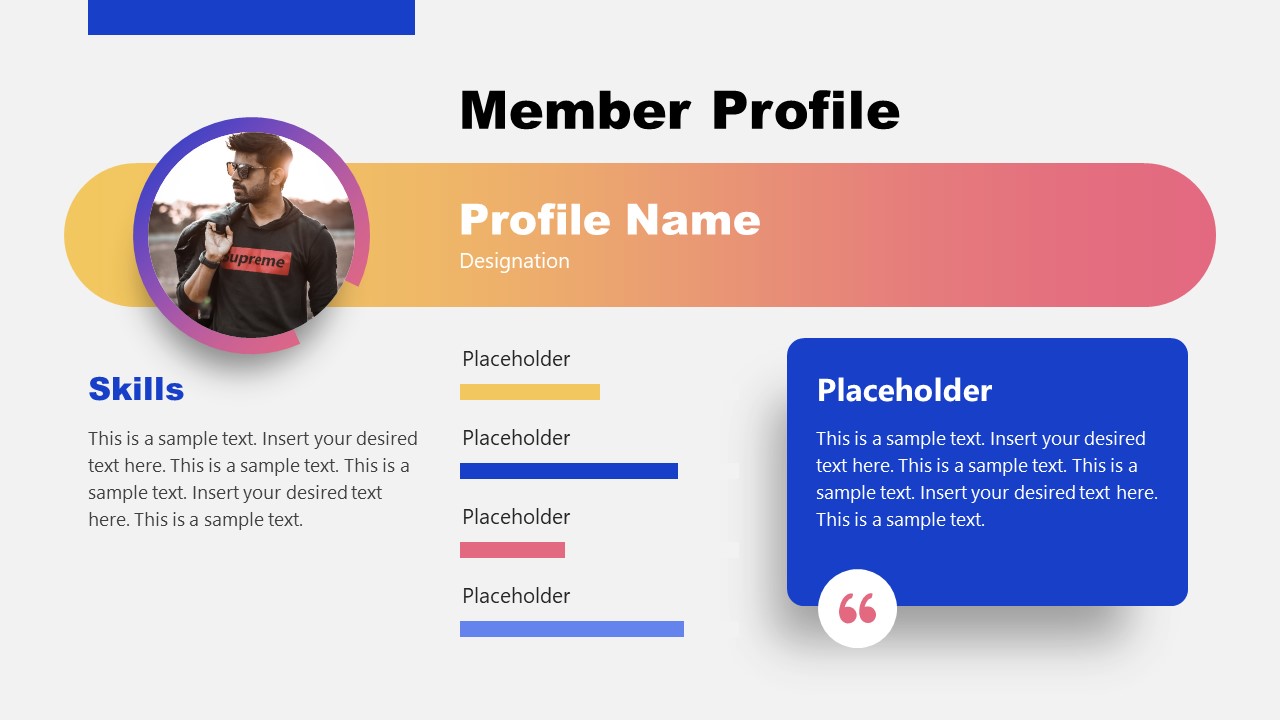
Be as detailed as you desire in your team introductions, thanks to this Member Profile PowerPoint Template . This presentation is ideal for small teams; it allows the team leader to be specific about their team members’ skills and experience.
Features a bar chart design to indicate the skills capacity and a placeholder area for quotes or a brief written introduction by the person.
Like this article? Please share
Presentation Approaches, Presentation Skills, Presenting a Team, Teamwork Filed under Presentation Ideas
Related Articles

Filed under Presentation Ideas • November 19th, 2024
What is the Best Way to Deliver Presentations with Authenticity
Do you feel as if your presentations look dull or robotic? Discover how to bring authenticity to your slides and speech with this guide.

Filed under Presentation Ideas • October 31st, 2024
8 Top Reasons Your Presentation Isn’t Resonating and How to Fix It
Don’t feel frustrated about why your presentation isn’t performing as expected. Take a look at this guide to find the answers.

Filed under Business • October 31st, 2024
How to Create a Construction Proposal Presentation
Learn how to create winning construction proposal presentations with clear visuals, detailed information, and structured insights.
Leave a Reply
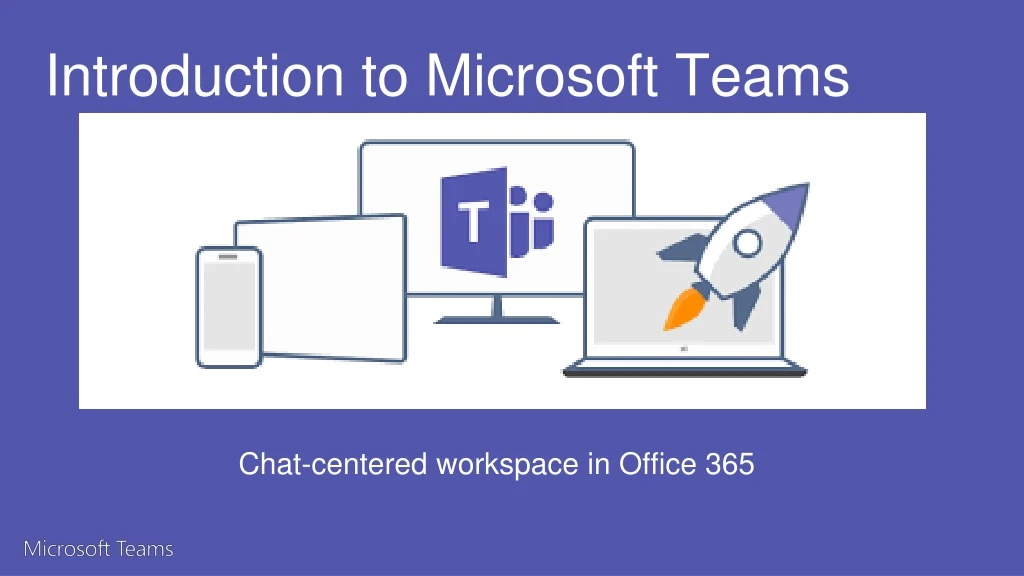
Introduction to Microsoft Teams
Oct 30, 2019
4.75k likes | 7.68k Views
Introduction to Microsoft Teams. Chat-centered workspace in Office 365. Agenda. Microsoft Teams Introduction Microsoft Teams Features Microsoft Teams Requirements Appendix Items. Goals of this Training. Get an understanding of what Microsoft Teams can do for you
Share Presentation
- microsoft teams
- team members
- teams members
- microsoft teams introduction
- cross application group membership

Presentation Transcript
Introduction to Microsoft Teams Chat-centered workspace in Office 365
Agenda • Microsoft Teams Introduction • Microsoft Teams Features • Microsoft Teams Requirements • Appendix Items
Goals of this Training • Get an understanding of what Microsoft Teams can do for you • Highlight some key features to help increase your organizations productivity • Identify the Licensing, Deployment and Software requirements
Out of Scope • How to Deploy Microsoft Teams • Settings Management • Overview of Meetings • Chat Services
How our work has changed N O W T H E N Employees work on 2x more teams now than they did five years ago1 1 Source: 2009, 2014 US IW Survey
Ineffective collaboration has real costs Agility Takes longer to make and execute decisions Quality Worse decisions due to incomplet data Innovation Discoveries aren’t leveraged in other areas
Office 365: Complete Group Collaboration Solution Addressing the unique needs and workstyle of each group Call and meet Chat Email and schedule Create, share, find content Connect across the org Trust Control on your terms with cross application security & compliance Graph Discover content and people with cross application intelligence Groups Move from task to task with cross application group membership
Chat-based workspace in Office 365 Chat for today’s teams A hub for teamwork Security teams trust Customizable for each team Communicate in the moment and keep everyone in the know Give your team quick access to information they need right in Office 365 Get the enterprise-level security and compliance features you expect from Office 365. Tailor your workspace to include content and capabilities your team needs every day.
Teams and Channels Helps groups of people get organized with more focused conversations.
Teams Teams are the overall group of people working on a project. They can range in size from a small product team to a larger organization.
Creating Teams Create teams by adding member individually by email aliases or security groups. Every new team will have a default favorite channel called General, you can use it for whatever you like.
Channels Teams are made up of Channels, each covering a different topic. Only favorited Channels will show up in the left pane, other channels will show up if there is a notification for you. The remaining channels can be accessed by clicking more.
Creating Channels Channels are open to everyone on the Team, so anyone can drop in and see what everyone is talking about. Channels can be created to cover Topics, Departments, or Projects.
Teams Owners • There can only be 10 owners per Team • Owners can: • Add new members and other owners • Manage Team settings: • Enable\Disable @Mentioning • Allowing GIFs, stickers, memes, and moderation settings • Rename the Team • Delete the Team
Teams Members • There can be as many as 600 members per Team • Members can add additional channels to the team
Productive Chat Threaded conversations
Threaded Conversations In channels you can reply directly to a message, keeping the discussion easy to follow.
Like and Save messages At the top right corner of all messages in Channels, you have an option to like messages or save them for later. Saved messages will be kept in Saved along the left rail.
Documents and Conversations You can review a file with the conversation along side it. When you give feedback and comment, it’ll also appear back in the channel so no one loses the history.
Mention Team Members You can also bring people’s attention by @Mentioning them, just type the @ symbol before their name. And if you admin enables it, you can @mention your whole team or any channel.
Ways to Express Yourself Everything from emojis to GIFs to stickers and memes that you can actually edit, are there for you to showcase the personality of your team and add some flare to the conversation.
Private Conversations Open team channels are great for collaboration, but sometimes you need to talk privately
Chat By selecting Chat along the left side of the application, you can have private conversations with your teammates.
Group Chat Simple click the new chat icon and type the names of the people you want to add to a conversation. You can add up to nine people in a group chat.
Sharing Files You can add files from your computer or OneDrive for Business account
Meetings Microsoft Teams makes it easy for people in a channel to go from a group conversation to a meeting.
Start a Meeting In a channel conversation, click the Meet Now icon in the compose box. Or keep all the context of an existing conversation by clicking the Meet Now icon in the reply box.
Notify Team Members of the Meeting Once you’re in, you can invite the people from your conversation, or anyone from the team by clicking on their name.
Find a Meeting While you’re waiting for people to join, other team members who follow the channel will see that a meeting has started. They don’t need to join the meeting to see who’s in attendance.
Join a Meeting One click, and you are in the meeting.
Full Bleed Video Leveraging the full width of the screen, the audio and video experience make remote team members feel like they’re really part of the conversation.
Share your screen Once you are in the meeting, you can share you desktop. The content layout lets everyone see what’s being shared. Along with people’s facial expressions.
Meeting History Once the meeting is done, people who couldn’t join will see that the meeting happened in the context of the conversation.
Scheduled Meetings On demand meetings are great if you need to meet at a moment’s notice, but what if you want to schedule a meeting ahead of time? We’ve got you covered.
Tabs and Connectors Allow you to integrate the tools and services you love right into your chat or channel
Tabs Tabs are always visible at the top and stay with the conversation, so everyone can get to them easily.
Default Tabs You automatically get a couple of tabs. Files that get uploaded will live in the Files tab and notes people add will live in the Notes tab.
Add a Tab There are a variety of data and services you can integrate into your channel using tabs.
Planner A planner for tracking tasks and managing work items.
Chat about a Tab You can start a conversation in the Tab. Team members can follow the discussion here, or back in the conversation Tab.
Connectors Office 365 Connectors in Microsoft Teams
Connectors Connectors allow your Microsoft Teams users to receive updates right from popular services such as Twitter, Trello, Wunderlist, GitHub, and VSTS. Updates show up as rich cards in channels.
Connector Framework • For a more comprehensive list of Connectors and introduction to connectors check out Connect apps to your groups • If you’re interested in building your own Connectors, check out the Office 365 Connectors development site
Bots Bots allow users to complete tasks such as querying information and performing commands
T-Bot T-Bot gets you using Microsoft Teams quickly and more effectively by answering your questions and providing help. Type a question directly to T-Bot in a chat or browse the menu.
Bot Framework • Integrate existing line of business systems with Microsoft Teams via a bot • A full suite of indispensable bots are coming soon • Check out the Microsoft Bot Framework
O365 Licensing Requirements Microsoft Teams is currently available in preview to customers with • Business Essentials • Business Premium • Enterprise E1, E3, and E5 subscriptions. • Existing E4 subscriptions (Retired SKU)
- More by User
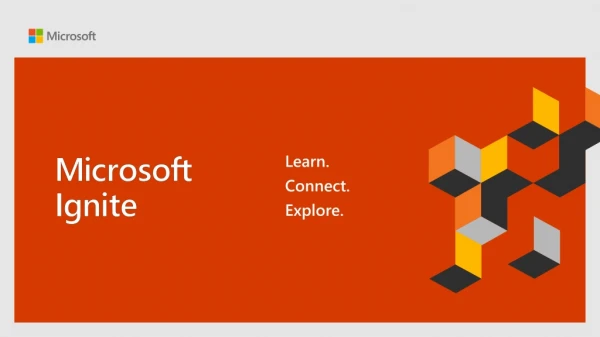
Microsoft Teams education – empowering students
Microsoft Teams education – empowering students. Raphael Köllner, MVP and Lead Consultant. THR2140. Raphael Köllner. Lead Consultant Alegri International Service GmbH MVP Office Apps und Services MVP Windows Insider Microsoft Teams Elite100 Team Twitter: @ ra_koellner
600 views • 29 slides
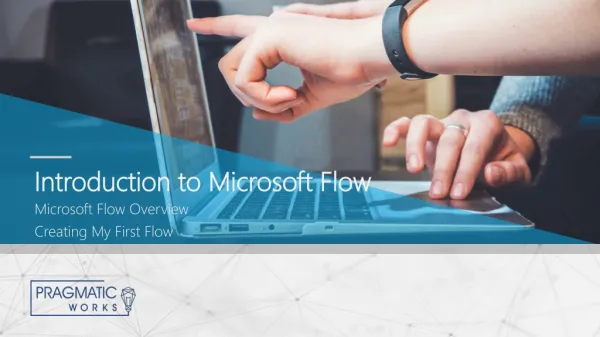
Introduction to Microsoft Flow
Introduction to Microsoft Flow. Microsoft Flow Overview Creating My First Flow. Hello, my name is…. Manuel Quintana Training Content Manager Co-Author - [email protected] Blog: https://sqlrican.wordpress.com/ Twitter: @ SQLRican. Requirements. Permission Needed
544 views • 29 slides
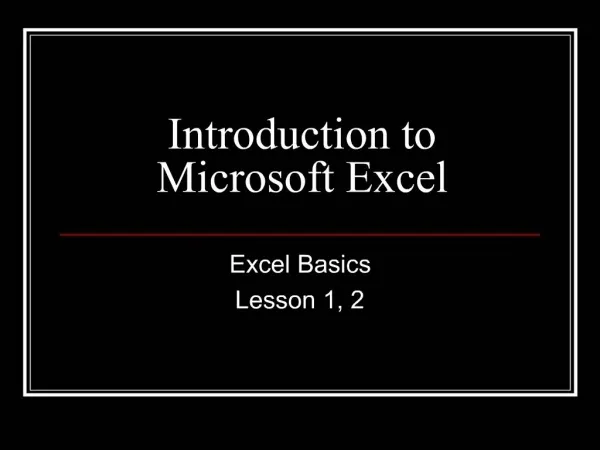
Introduction to Microsoft Excel
Objectives. Define the terms used in the lesson.Identify the parts of the worksheet.Move the highlight in the worksheet.Select cells and enter data in the worksheet.Edit cells.Find and replace data.Zoom in and out in a worksheet.Save a worksheet.Print a worksheet.. What Is Excel?. Excel is a
970 views • 25 slides
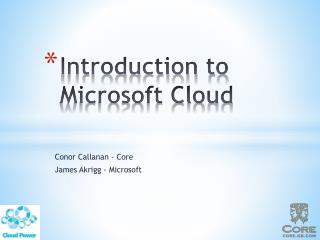
Introduction to Microsoft Cloud
Introduction to Microsoft Cloud. Conor Callanan - Core James Akrigg - Microsoft. 09:30 Registration & Coffee 10:00 Welcome & Introduction 10:05 What is Microsoft Cloud? (Office 365 & Intune ) 11:15 Coffee 11:30 Demos 12:15 Licencing 12:30 Q&A 12:45 Lunch & Close. Agenda.
196 views • 0 slides
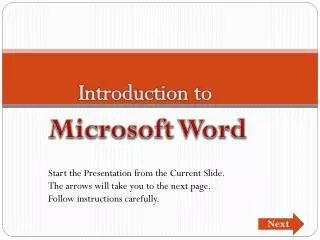
Introduction to Microsoft Word
Introduction to Microsoft Word. Start the Presentation from the Current Slide. The arrows will take you to the next page. Follow instructions carefully. Next. Default Settings. What does DEFAULT mean? What the settings are when you enter WORD before formatting your document.
1.44k views • 49 slides
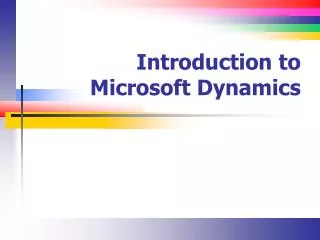
Introduction to Microsoft Dynamics
Introduction to Microsoft Dynamics. Introduction. It’s Microsoft’s entry into the ERP space. Flavors. GP (The old Great Plains Software) NAV (The old Navision) It’s big in Europe AX (It’s their latest and greatest). Dynamics AX (1). Supports business requirements in 36 countries
257 views • 8 slides
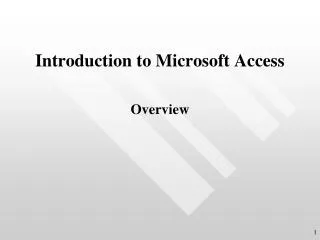
Introduction to Microsoft Access
Introduction to Microsoft Access. Overview. Introduction. What is Access ? A relational database management system What is a Relational Database ? A relational database system creates separate containers of logically related data, and stores each container in a separate table.
318 views • 20 slides
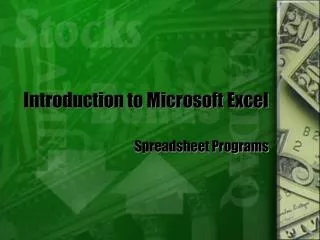
Introduction to Microsoft Excel. Spreadsheet Programs. Spreadsheets. What’s a spreadsheet? Spreadsheets are computer programs designed to organize data and show relationships between various pieces of data.
386 views • 5 slides
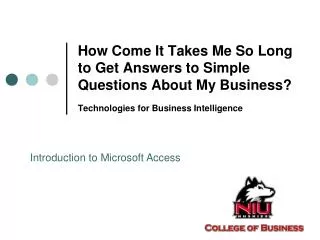
How Come It Takes Me So Long to Get Answers to Simple Questions About My Business? Technologies for Business Intelligence. Introduction to Microsoft Access. What’s the problem?. Businesses (people, really) can’t get answers efficiently. 32%!!!. What’s “the answer”?.
347 views • 17 slides
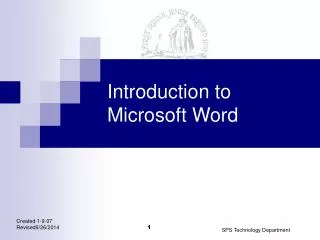
Introduction to Microsoft Word. While Waiting (Do Now). Launch Word Create a Blank Document Name and Save Document to Desktop. Introduction to Microsoft Word. By the end of this session you will know and be able to:
16.35k views • 21 slides
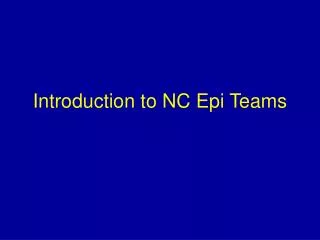
Introduction to NC Epi Teams
Introduction to NC Epi Teams. Presentation Overview. What is an Epi Team? Who belongs to an Epi Team? What are the responsibilities of an Epi Team? How does an Epi Team function? What are some examples of Epi Team investigations?. Learning Objectives.
615 views • 45 slides
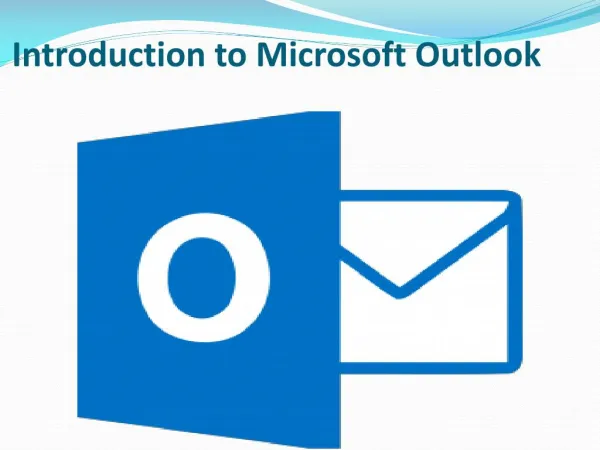
Introduction to Microsoft Outlook
As you about look. Here I am sharing Outlook feature and how to use it.
253 views • 9 slides
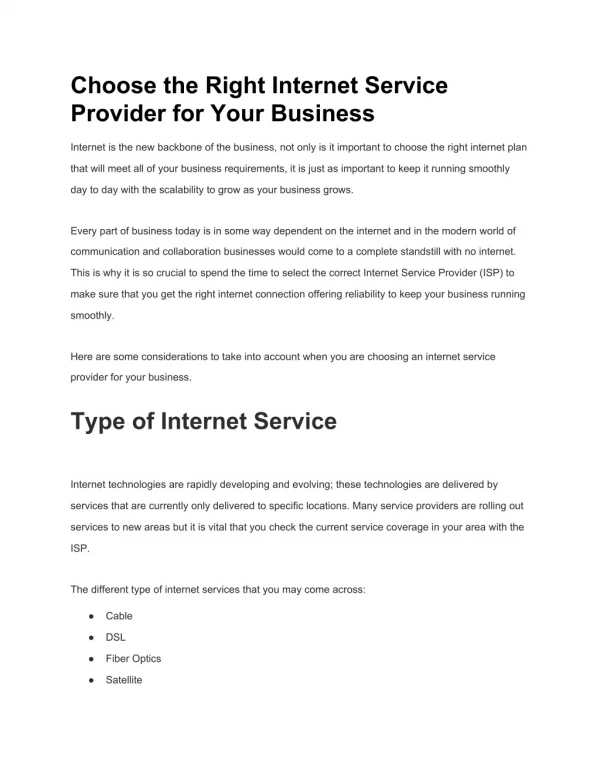
microsoft teams support in USA
SCB global provides: "Microsoft Teams,Microsoft teams support services, microsoft teams support in USA, Microsoft Teams Support Provider, Microsoft Teams Support Price." http://www.scb-global.com/home/solutions/microsoft-teams-direct-routing/
59 views • 4 slides
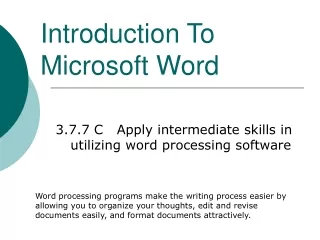
Introduction To Microsoft Word
Introduction To Microsoft Word. 3.7.7 C Apply intermediate skills in utilizing word processing software. Word processing programs make the writing process easier by allowing you to organize your thoughts, edit and revise documents easily, and format documents attractively.
717 views • 10 slides
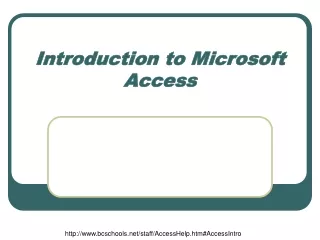
Introduction to Microsoft Access. http://www.bcschools.net/staff/AccessHelp.htm#AccessIntro. Microsoft Access. Microsoft Access is a powerful program to create and manage your databases. It has many built in features to assist you in constructing and viewing your information.
252 views • 20 slides
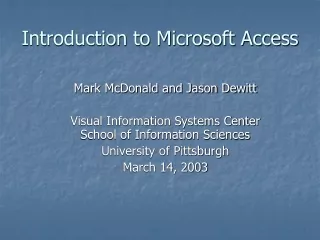
Mark McDonald and Jason Dewitt Visual Information Systems Center School of Information Sciences University of Pittsburgh March 14, 2003. Introduction to Microsoft Access. Introduction to Microsoft Access. Databases are THE REASON why organizations have used computers Many uses:
577 views • 54 slides
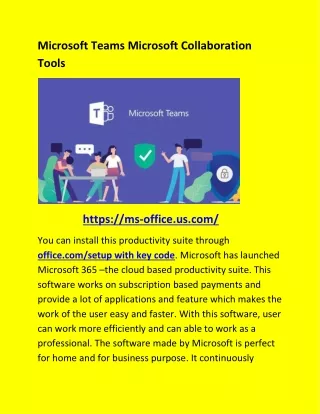
Microsoft Teams Microsoft Collaboration Tools
Microsoft 365 is the perfect communication platform which helps its users to work efficiently in teams. It gives wide range of tools and applications so that you can communicate and collaborate with your team in real time properly and also helps in boosting productivity. In this document sharing, you will read the collaboration tool in Microsoft 365. office.com/setup. https://bit.ly/318yMys https://bit.ly/2Pf1qXI
147 views • 4 slides
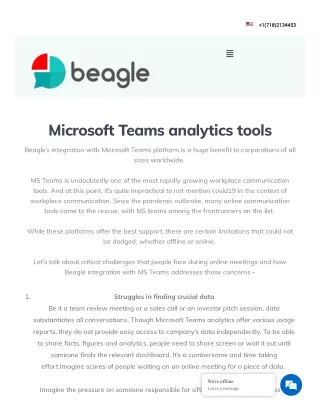
Microsoft Teams Analytics Tool - Bragle
Beagleu2019s integration with the Microsoft Teams platform is a huge benefit to corporations of all sizes worldwide. Microsoft Teams analytics offer various usage reports, they do not provide easy access to the companyu2019s data independently. https://beagleanalytics.ai/microsoft-teams-analytics-tools/
54 views • 3 slides
Like what you're reading?
How to create and deliver a winning team presentation
Get your team on prezi – watch this on demand video.
Anete Ezera May 31, 2024
Team presentations are about creating a dynamic experience for your audience whilst working together to share valuable information.
You might need to do a team presentation in various situations. For example, in a school project, a team presentation lets each member highlight their contributions. In the workplace, team presentations are great for updating projects, pitching ideas to clients, or sharing research findings with stakeholders.
Using a platform like Prezi can really boost your team’s presentation. Let’s look at what makes team presentations effective and how you can create a successful one.

Team presentations explained
So what exactly is a team presentation? Simply put, in a team presentation you’re working with others to share information or ideas. Each person brings their strengths and viewpoints, making the presentation more engaging.
Typically, the team divides the content so everyone has a part to focus on. This involves planning, creating visual aids like slides, and practicing together. The goal is to ensure everything flows smoothly and the message is clear. By combining everyone’s efforts, you end up with a presentation that effectively shares your team’s insights and knowledge.
How to create a great team presentation: a step-by-step guide
When done right, team presentations can be a really rewarding experience for everyone involved. To make sure the creation process runs smoothly, follow this step-by-step guide.
1. Gather your team
To start, you need to get everybody together. Use this opportunity to discuss the purpose of the presentation and what you want to say. This way, everyone understands the goal and can be on the same page with the project.
2. Divide the responsibilities
During the discussion, pinpoint what each team member is good at and assign roles based on their strengths. For example, one person might be great at research, another at designing slides, and someone else might excel at public speaking. By dividing tasks this way, you ensure a high-quality presentation as everyone gets to contribute the best way they can.
3. Plan the content
When planning your content, outline the key points you want to cover. Break down the presentation into sections and decide who will handle each part. Make sure the content flows logically from one section to the next. This planning phase is crucial for a cohesive presentation.
4. Develop visual aids
Great visuals can make your presentation stand out. That’s where Prezi steps in to help you create engaging visuals that complement your content. Also, make sure to keep the design consistent and not too cluttered. Remember, visual aids should enhance your message, not distract from it.
5. Rehearse together
Practice makes perfect! Schedule a few rehearsals where everyone presents their part. Pay attention to the transitions between speakers to ensure they’re smooth. Rehearsing together helps you catch any issues and make sure everyone is comfortable with their role.
6. Get feedback
To improve your delivery, practice in front of a trusted audience of friends or colleagues, and get their honest opinions. They can give you feedback on any tweaks you can make to improve your presentation. Following this, you can then make any necessary adjustments based on their feedback.
7. Prepare for Q&A
Be ready to answer questions from your audience. To prepare, discuss potential questions with your team and decide who will answer which types of questions. This preparation helps ensure you can handle the Q&A session confidently.
8. Present with confidence
On the day of the presentation, stay calm and confident. Trust in the preparation you’ve done. Remember to engage with your audience, make eye contact, and speak clearly. Most importantly, support each other as a team, and have fun with it.
To learn more about delivering a successful presentation with two or more people, explore our article on co-presenting tips and techniques .
9. Reflect and learn
After the presentation, gather your team to reflect on what went well and what could be improved for next time. Learning from each experience helps you continually improve your presentation skills.
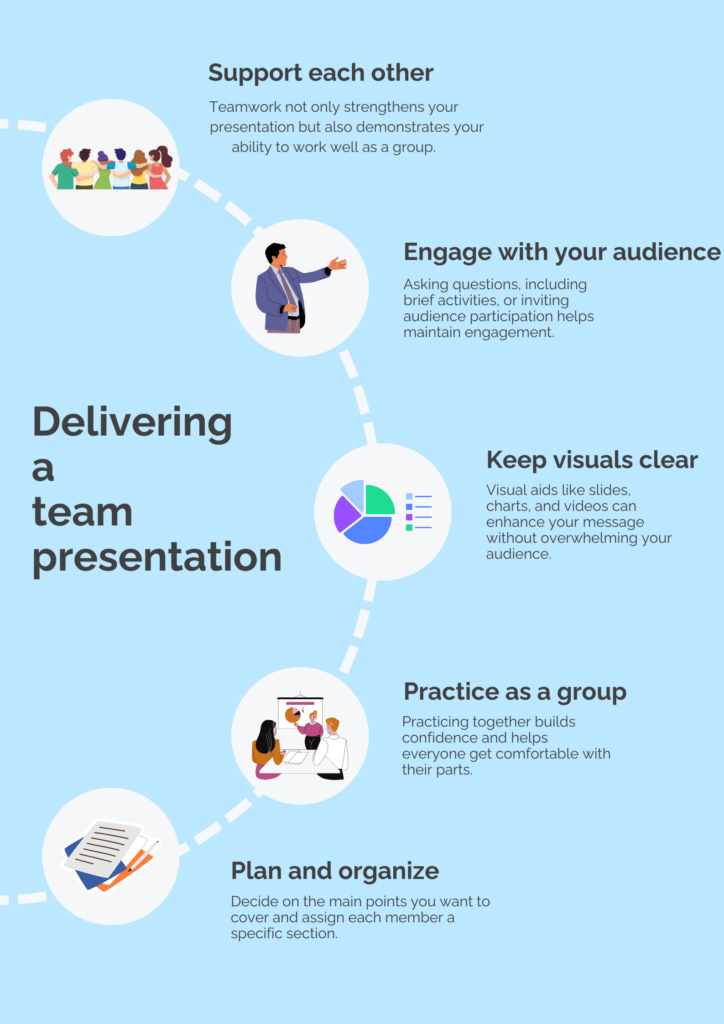
By following these steps, you can be sure that every aspect of creating a team presentation is covered, allowing maximum success.
What are the advantages of team presentations?
Collaborating as a team for presentations has many advantages, including:
The opportunity to work together as a team provides a sense of unity. Whether it’s in the workplace or an educational setting, relying on each other and sharing insights can really improve morale in any team. Also, being in a group provides motivation and excitement that you may not necessarily experience in solo presentations.
Understanding of each other
In education and business settings, working on a team presentation means interacting with other members. Hearing other’s opinions and suggestions can help in getting to know your team better, which can help in other aspects of work or school.

Promotes teamwork
The ability to work together effectively for a team presentation can improve other team interactions further down the line. It’s a great opportunity to get everyone involved, especially those who might usually shy away from group discussions. This creates a more forthcoming team for the future.
Less opportunity for errors
Having more than one person contributing to a presentation means that there’s less chance of making mistakes. There’s going to be more than one person looking over progress, which means that any initial errors will likely be spotted by someone in the team. Even when working on your own sections, the chance to rehearse together means that you can all pick up on potential mistakes before the big day.
Diverse perspectives
Having a whole team involved means that several different viewpoints are brought together. Having each team member contribute their unique insights can lead to a richer and broader presentation overall. This ensures your presentation has a bigger impact on your audience.
Shared workload
With a team presentation, the workload is distributed among the group, making it more manageable. This should reduce the pressure off any one individual and allows for more thorough preparation before you take to the stage.
Improved audience engagement
Having multiple speakers can help to keep your audience interested. Each presenter will have different voices and styles of presenting, which can help maintain the audience’s attention throughout the whole presentation.
Demonstrates team strength
For business professionals in particular, creating and presenting a successful team presentation shows the power of your company. It portrays to your audience how reliable you are as a team and how you can work together to deliver great results. This is going to help you with future prospects and gaining the trust of clients, investors, and partners.
Top tips for creating and presenting your team presentation
Here are some top tips to help you nail a team presentation, with some advice on what to do and what to avoid.
Do: plan early
Start planning your presentation as soon as possible. Early planning gives you ample time to organize content, assign roles, and create visuals. Don’t wait until the last minute – good preparation is key to a smooth presentation.

Don’t: overload slides
Avoid cramming too much information onto your slides. Instead, keep them clean and simple with key points and visuals. Your audience should be listening to you, not reading dense text on the screen.
Do: practice together
Rehearse your presentation as a team several times. This helps ensure smooth transitions between speakers and a cohesive delivery. In addition, practicing together builds confidence and helps you refine your timing.
Don’t: ignore feedback
Constructive criticism can help you improve your presentation. However, don’t take feedback personally – use it to make your presentation stronger.
Do: engage your audience
Keep your audience engaged by incorporating questions or a brief activity into your presentation. This interaction helps maintain their interest and makes your presentation stand out.

Don’t: monopolize the presentation
Ensuring everyone on the team has a chance to speak values each member’s contribution and keeps the presentation dynamic and interesting.
Do: use effective visuals
Visuals are great for engaging your audience and capturing their attention! That’s why make sure to incorporate charts, images, and videos to illustrate your points. Compelling visuals can make complex information easier to understand – just make sure they’re relevant and support your message.
Don’t: forget to smile
A friendly demeanor can make a big difference. Smiling helps you appear confident and approachable, and it can put both you and your audience at ease. Remember, you’ve prepared well, so enjoy the experience!
Do: use Prezi
If you want to stand out, use Prezi for your presentation! Its dynamic, non-linear format can make your content more engaging and visually appealing. Prezi allows you to create a more interactive and memorable presentation experience and makes the presentation creation process even easier with AI-powered functionalities .
Don’t: rush through transitions
Transitions between speakers are crucial. Don’t hurry through them; take your time to smoothly hand over to the next person. This maintains the flow of the presentation and keeps the audience engaged.
Creating a team presentation is a fantastic opportunity to showcase your collective talents and knowledge. By following these tips, you’ll be well on your way to delivering a presentation that’s both impressive and enjoyable.
Why Prezi is perfect for team presentations: the power of Prezi AI
Prezi is the go-to platform for team presentations, thanks to its incredible AI features. Prezi AI makes creating a polished, professional presentation a breeze, allowing you to focus on your content while it handles the design.
With Prezi AI, you can simply provide a prompt about your subject, and it will suggest the best layout, color scheme, and design elements. This means you don’t have to be a design expert to create a visually stunning presentation. Prezi AI can even put your entire presentation together for you, ensuring that it looks cohesive and engaging.
One of the standout features is the Prezi AI text tool. It can suggest edits to improve your content, recommend the best way to display your text—whether it be in lists, bullet points, or paragraphs—and even adjust the length of your text to fit perfectly on your slides. This not only saves time but also means you don’t need to constantly double-check your work. You can present with assurance, knowing your presentation is professionally polished.
Presenting with Prezi is incredibly easy, making it ideal for both virtual and in-person settings. For virtual presentations, Prezi Video allows you to display your slides live next to you, creating a more engaging experience for your audience. Prezi’s collaborative features are perfect for team presentations, enabling the entire team to present together virtually. Each member can take turns presenting their sections seamlessly, making it feel as if you’re all in the same room, even if you’re miles apart.
Prezi AI takes the stress out of creating and presenting, making it the best tool for team presentations. With its intelligent design suggestions, text editing capabilities, and seamless virtual presentation features, Prezi ensures your team can deliver an impressive and professional presentation every time.
Here’s a summary of the key things Prezi AI can do
Build your presentation: Prezi AI can literally put together your team presentation for you. It will come up with the best theme and layout and put the whole presentation into action.
Suggest improvements: Prezi AI can offer suggestions to make sure your presentation looks visually appealing and engaging. By proposing matching color palettes, images, and layouts, Prezi AI helps you create a polished presentation that leaves a lasting impression.
Text editing: To make your message clear and concise, use the Prezi AI text editing tool. It can generate text based on prompts you provide as well as offer edit suggestions on existing text. This way, you know your text is correct and makes sense.
Team presentation ideas from Prezi
Here are some Prezi presentation examples that would work well as team presentations:
TED talks: From Inspiration to innovation
The Prezi presentation by Neil Hughes is a great example of a team presentation because it’s divided into sections, giving each participant a chance to share their insights. Incorporating videos for each section, where specific team members speak, effectively ensures that everyone has their say. This approach helps convey the message clearly and makes sure all voices are heard.
Adopting a gratitude frame of mind
The layout chosen for this presentation is ideal for a team effort. With four main points, each delved into further, it allows each team member to take responsibility for one point. This ensures a fair division of speaking time and workload among all team members.
UX design tips for product managers
Similar to the previous example, this serves as great inspiration for team presentations due to its division into five main points, each explored in detail. Assigning one team member to focus on each area allows them to dedicate their full effort to their section, resulting in a high-quality presentation overall. Additionally, this showcases how Prezi’s open canvas can create an immersive experience by zooming in and out of points, making your message much clearer.
Hopefully, these examples have given you more of an insight of what your team presentation could look like. Allocating one team member to each key point is a great idea to split the workload and ensure everyone gets their chance to speak and show off their expertise.
However, not all team presentations require every team member to be involved in the presenting stage. Sometimes, tasks may be split in a way where some participants focus on the creation process, while others focus on the presenting aspect. It purely depends on where the talents of your team members lie.
Wow your audience with a team presentation created with Prezi
Team presentations provide many positives that may not be attained with solo presentations. The opportunity to have different ideas and points of view can really broaden the perspective of your audience. They can deliver a sense of team unity and strength, which is particularly important in business. When it comes to educational settings, team presentations are a great opportunity to practice working in a group and identify each student’s strengths and weaknesses.
Creating a team presentation should be more about the content you’re sharing and less about spending hours on design. This is why utilizing Prezi AI to create your finished product is a great choice, as you can focus more closely on working as a team.
By using Prezi for your next team presentation, you can take your audience on an immersive journey through your words, ensuring your audience is hooked from start to finish.

Give your team the tools they need to engage
Like what you’re reading join the mailing list..
- Prezi for Teams
- Top Presentations
Meet the team presentation: A comprehensive guide
Learn how to choose the right format, highlight team members' strengths, and deliver with impact.
Raja Bothra
Building presentations


Table of contents
Hey there, fellow presenter!
Welcome to this comprehensive guide on creating an outstanding "Meet the Team" presentation.
If you've ever wondered how to structure a meet the team presentation, what to include, and why it's essential, you've come to the right place.
I'm going to walk you through every step of the process, ensuring you craft an engaging, informative, and visually appealing presentation that leaves a lasting impression on your audience.
So, let's dive in!
What is meet the team?
Before we delve into the nitty-gritty of creating a meet the team presentation, let's start by understanding what it actually is. A "Meet the Team" presentation is a powerful tool used by businesses, organizations, and teams to introduce themselves to an audience. It's a way to showcase the individuals behind the scenes, providing a glimpse into their roles, expertise, and personalities.
The power of a well-crafted meet the team presentation
Creating a meet the team presentation is more than just a formality; it's a strategic move. Here's why it's crucial:
- Establishing trust and relatability : In a world driven by relationships, introducing your team humanizes your organization. It fosters trust and helps your audience relate to the people behind your brand.
- Highlighting expertise : Your team is your biggest asset. A meet the team presentation allows you to showcase their skills, knowledge, and experience, positioning your team as experts in your field.
- Personalizing your brand : A well-crafted presentation adds a personal touch to your brand. It's a chance to let your team's unique personalities shine through, making your brand more relatable.
- Creating memorable impressions : A visually appealing presentation with engaging content can leave a lasting impression on your audience. It sets the tone for your professional relationship.
How to structure a meet the team presentation
Now that we understand the importance of a meet the team presentation, let's break down how to structure it effectively.
1. Start with a captivating template
Choosing the right template is crucial. It provides the foundation for your presentation's design. Consider using Prezent or powerpoint template designed specifically for "Meet the Team" presentations. It should be visually appealing and customizable.
2. Meet the team - The heart of your presentation
This is where you introduce your team members individually. Include their names, roles, and a brief description of their expertise.
- Team member introduction : Begin by introducing each team member individually. Mention their name, role, and a brief description of their responsibilities.
- Personal touch : Don't shy away from adding a personal touch. Share interesting tidbits about each team member, like their hobbies or favorite quotes. This makes them more relatable.
3. Showcase your team's strengths
Highlight your team's collective strengths and how they work together seamlessly. This section reinforces your team's expertise and ability to collaborate effectively.
- Teamwork : Emphasize the importance of teamwork within your organization. Describe how your team collaborates to achieve common goals.
- Organizational brand : Explain how your team aligns with the organization's brand and goals. Showcase how they contribute to the company's success.
4. Visual appeal and customization
Make your presentation visually appealing and easy to customize. Ensure that it's in line with your brand's aesthetics.
- Graphics and design : Use graphics, infographics, and visuals to make your presentation engaging. A well-designed slide can capture your audience's attention.
- Customization : Mention how the template you've chosen allows for easy customization. This flexibility ensures your presentation fits your brand perfectly.
5. Call to action
End your presentation with a strong call to action. Encourage your audience to connect with your team, whether it's for potential collaborations, inquiries, or partnerships.
- Contact information : Provide contact information for your team members or a central contact point. Make it easy for potential clients or partners to get in touch.
Do’s and don'ts on a meet the team presentation
Now that we've covered the structure, let's go over some do's and don'ts to ensure your presentation hits the mark.
- Be genuine : Authenticity is key. Let your team's personalities shine through.
- Use high-quality imagery : Invest in quality images for your team members and visuals.
- Keep it concise : Be informative but avoid overwhelming your audience with excessive details.
- Practice : Ensure your team is comfortable with their introductions and presentation roles.
- Engage with Your Audience : Encourage questions and interaction after the presentation.
Don'ts:
- Don't overload with information : Avoid information overload. Stick to the essentials.
- Avoid generic content : Make your presentation unique and tailored to your team's strengths.
- Steer clear of inconsistencies : Maintain a consistent style and format throughout the presentation.
- Don't rush : Speak clearly and at a moderate pace. Rushing through introductions can diminish their impact.
- Avoid negativity : Keep the presentation positive and focused on your team's strengths.
Summarizing key takeaways
- The power of a well-crafted presentation : A well-designed "Meet the Team" presentation is a strategic tool that humanizes your brand, establishes trust, highlights expertise, and creates lasting impressions.
- Start with the right template : Choose a captivating PowerPoint template tailored for "Meet the Team" presentations to create a visually appealing foundation.
- Individual team member introductions : Personalize your presentation by introducing each team member with their name, role, and a touch of their personality.
- Showcase team strengths : Emphasize teamwork and how your team aligns with your organization's brand and goals. Highlight their collective strengths.
- Visual appeal and customization : Make use of graphics and visuals to engage your audience visually, and ensure your presentation can be easily customized to fit your brand's aesthetics.
- End with a strong call to action : Encourage your audience to connect with your team by providing contact information and a clear call to action.
- Do's and don'ts : Follow best practices, such as being genuine, using high-quality imagery, and engaging with your audience. Avoid overloading with information, generic content, inconsistencies, rushing, and negativity.
- Create memorable impressions : Your "Meet the Team" presentation should leave a positive and lasting impression, making potential clients, partners, or collaborators eager to connect.
1. How can I create a meet the team presentation professionally?
To present your team to an audience professionally, you can use a meet our team template. These templates come with layout designs and text boxes, making it easy for you to introduce your team members and their roles. You can download a meet the team template , powerpoint slide or google slides version to get started.
2. What is the benefit of using a meet the team powerpoint template?
A meet the team powerpoint template helps you create well-planned presentations, no matter how big your team is. It's designed with editable slides that allow you to select four "stages" to present your team members. You can also add graphic elements to make your presentation more appealing and professionally designed.
3. How can I categorize my team presentation content?
You can categorize all your content according to the number of divisions or graphic elements you want to include in your presentation. This will make it easier for you to refine the results and select the appropriate team slide template. Whether it's for onboarding, a business proposal, or a sales pitch presentation, you can find a template to meet your needs.
4. Can I customize the meet the team presentation template?
Yes, most meet our team slide templates are easy-to-use and allow for customization. You can change the layout, font, graph, graphic elements in the slide, and placeholders to match your company's branding and style. This way, you can present your team in a way that aligns with your company's identity.
5. Where can I find a 4-piece puzzle slide for my team presentation?
If you want a 4-piece puzzle slide to present your team meeting in a unique way, you can check out resources online. They offer a variety of presentation slides and templates, including a 4-piece puzzle slide. You can download this graphic element and integrate it into your Meet our Team presentation ppt pitch deck to make it more visually engaging.
6. How can I create an engaging "Meet the Team" slide for my new project team?
To introduce your new team to your audience effectively, consider using template slides with creative meet our team designs. One option is to select 4 'stages' here, meaning the number of divisions or graphic elements you want to feature. You can even include a 4-piece puzzle slide to present the team in a unique way. This will help you present the team appealingly and professionally on the first slide of your presentation.
7. What's the best way to familiarize potential customers with the key people in our company presentations?
To familiarize potential customers with your key people, such as your entire team or four team members, you can use a powerpoint template to introduce your team size. These templates often come with slide designs that make it easier to categorize all your content according to the number of 'stages' or divisions you want to showcase. By doing so, you can create engaging and professional presentations that highlight the key people in your organization and leave a lasting impression on potential customers.
Create your meet the team presentation with prezent
Using Prezent's intuitive presentation builder, you can create visually appealing slides that showcase each team member's role, expertise, and personality. Incorporate personalized profiles, professional photos, and brief bios to give your audience a comprehensive understanding of who makes up your team. Whether it's your leadership team, project managers, or department heads, Prezent ensures that each member gets the recognition they deserve.
Our brand-approved design features guarantee that your "Meet the Team" presentation aligns seamlessly with your company's visual identity. Consistency in design reinforces your brand's professionalism and credibility. Additionally, Prezent's real-time sharing and collaboration capabilities enable your team to collaborate on the presentation, ensuring that every detail is accurate and up-to-date.
So, if you want to make a memorable impression when introducing your team, Prezent is the ideal platform to create a polished and visually captivating "Meet the Team" presentation. Strengthen your connections, build trust, and showcase the talent that drives your organization's success with Prezent.
Sign up for our free trial or book a demo today!
So, go ahead, meet the team presentation in hand, and let your team's expertise shine through.
Happy presenting!
More zenpedia articles

Nine steps to build a successful internal communication strategy?

What is informal communication: Types, differences & benefits

What is strategic communication and why does it matter?
Get the latest from Prezent community
Join thousands of subscribers who receive our best practices on communication, storytelling, presentation design, and more. New tips weekly. (No spam, we promise!)
10 Presentation Ideas For Leadership Teams and Training
.webp)
Leadership teams shape organizations for better or for worse. They’re responsible for guiding teams and moving things— big or small— forward. So what makes a great leader versus one that causes employees to leave a company?
When you think of a great leader, it’s probably a specific characteristic that comes to mind. Qualities like respect, self-awareness, trust, influence, collaboration, and strong communication skills can set extraordinary managers apart from mediocre ones. But how leaders listen, learn, and communicate with their employees is just as important. Because of that, leaders— regardless of the industry— need to hold themselves accountable and continuously seek out ways to grow as a manager.
It’s not uncommon for companies to host offsites or retreats to bring the leadership team together for brainstorming, planning, and training. This helps align leaders across various departments, teams, and offices, while offering them the tools they need to be more successful in their role.
When preparing a presentation for leadership teams and training, it's crucial to focus on content that resonates with the audience's strategic mindset and their role in guiding the organization. Here are some leadership presentation ideas to help inspire your own content.
Leadership presentation ideas
Presentations can act as a platform to encourage learning and collaboration among different leaders. Do you have a leadership retreat coming up? Here are 10 leadership presentation ideas to help train and motivate your own leadership team.
Effective leadership strategies
As a recurring training, you might share effective leadership strategies with your executive team. This presentation would act as a refresher of the latest trends and best practices in leadership. This could include insights on empathetic leadership, fostering a positive company culture, and embracing diversity and inclusion.
Change management
How should managers and leadership teams address the challenges and opportunities associated with change within the organization? A change management presentation would provide strategies for how leaders can navigate transitions successfully, with the least amount of disruption to the team.
Strategic planning and decision-making
A strategic planning and decision making presentation will offer insights into the process of setting achievable goals and making informed decisions. Organizations might also use a strategic planning presentation to lead their own company brainstorming sessions at a leadership all-hands meeting.
Team development and engagement
Team development and engagement is important for the overall success of the team. In this presentation you might share techniques for fostering a high-performing and engaged team, including methods for providing feedback, coaching, and creating a supportive work environment.
Communication skills
Communication skills can make or break a leader. A training session on effective communication in leadership roles could be beneficial for both managers and executives of all levels. Here you could offer practical tips for clear, transparent, and empowering communication.
Leading through uncertainty
Given the current business landscape and layoffs happening across various industries, leadership teams need to know how to handle hard situations. This presentation idea for leadership teams would discuss strategies for navigating uncertainty and ambiguity, including how to maintain resilience and inspire confidence in a team concerned about job security.
Embracing innovation and creativity
It’s no secret that AI is here to stay, and teams are having to pivot to accommodate new technology. Use a thoughtful presentation to encourage leaders to embrace innovation and promote a culture of creativity within the organization. The slides in this deck could showcase the benefits of adopting innovative approaches and thinking outside the box.
Building high-performance teams
Leaders need the right tools and knowledge to be able to guide positive performance. Employers might offer a training “how-to” on best practices for assembling and nurturing high-performance teams. This deck should include strategies for fostering collaboration, trust, and accountability among teammates.
Data-driven decision making
As a leader, leveraging data to make more informed decisions should be top of mind. This leadership presentation idea can highlight the importance of leveraging data and analytics in decision-making processes, and offer guidance on how to incorporate data-driven insights into leadership strategies. This could include ways to implement KPIs, OKRs, or other effective ways to track the performance of individual contributors and campaigns.
Ethical leadership
A wildly important leadership topic is ethics. Upper management should be well-educated in ethical leadership, and how that impacts the success of the team. An ethical leadership presentation could include the significance of ethics, the impact it has on organizational culture, employee morale, and long-term success, and how to ensure it’s top of mind in each department on a daily basis.
Beautiful presentations to drive your message home
You have a presentation topic, now what? The hardest part of presentation design is going from idea to deck with little design skills to back you up. Thankfully, there's a presentation software for that. Insert: Beautiful.ai. Beautiful.ai helps leadership teams create beautiful presentations so they can pack a bigger punch with their message and inspire their audience. Presenters can use one of Beautiful.ai's customizable pre-built presentation templates — like the training presentation — or leverage our AI-assistant to create a presentation from scratch specific to their topic. By creating beautiful decks you can engage your audience, drive your message home, and leave your leadership team feeling inspired to make a difference.

Jordan Turner
Jordan is a Bay Area writer, social media manager, and content strategist.
Recommended Articles
Tips for effective business presentations in 2022.

Medical Presentations: How to Present Effectively on Urgent Topics
6 creative presentation tools to make your presentation more engaging.

New Year, New Presentation Style
These cookies are required for the website to run and cannot be switched off. Such cookies are only set in response to actions made by you such as language, currency, login session, privacy preferences. You can set your browser to block these cookies but this might affect the way our site is working.
These cookies are usually set by our marketing and advertising partners. They may be used by them to build a profile of your interest and later show you relevant ads. If you do not allow these cookies you will not experience targeted ads for your interests.
These cookies enable our website to offer additional functions and personal settings. They can be set by us or by third-party service providers that we have placed on our pages. If you do not allow these cookies, these services may not work properly.
These cookies allow us to measure visitors traffic and see traffic sources by collecting information in data sets. They also help us understand which products and actions are more popular than others.

Ready to get started?
- Inspiration
23 presentation examples that really work (plus templates!)

- 30 Mar 2023
To help you in your quest for presentation greatness, we’ve gathered 23 of the best business presentation examples out there. These hand-picked ideas range from business PowerPoint presentations, to recruitment presentations, and everything in between.
As a bonus, several of our examples include editable video presentation templates from Biteable .
Biteable allows anyone to create great video presentations — no previous video-making skills required. The easy-to-use platform has hundreds of brandable templates and video scenes designed with a business audience in mind. A video made with Biteable is just what you need to add that wow factor and make an impact on your audience.
Create videos that drive action
Activate your audience with impactful, on-brand videos. Create them simply and collaboratively with Biteable.
Video presentation examples
Video presentations are our specialty at Biteable. We love them because they’re the most visually appealing and memorable way to communicate.
1. Animated characters
Our first presentation example is a business explainer video from Biteable that uses animated characters. The friendly and modern style makes this the perfect presentation for engaging your audience.
Bonus template: Need a business video presentation that reflects the beautiful diversity of your customers or team? Use Biteable’s workplace scenes . You can change the skin tone and hair color for any of the animated characters.
2. Conference video
Videos are also ideal solutions for events (e.g. trade shows) where they can be looped to play constantly while you attend to more important things like talking to people and handing out free cheese samples.
For this event presentation sample below, we used bright colours, stock footage, and messaging that reflects the brand and values of the company. All these elements work together to draw the attention of passers-by.
For a huge selection of video presentation templates, take a look at our template gallery .
Business PowerPoint presentation examples
Striking fear into the hearts of the workplace since 1987, PowerPoint is synonymous with bland, boring presentations that feel more like an endurance test than a learning opportunity. But it doesn’t have to be that way. Check out these anything-but-boring business PowerPoint presentation examples.
3. Design pointers
This PowerPoint presentation takes a tongue-in-cheek look at how the speakers and users of PowerPoint are the problem, not the software itself.
Even at a hefty 61 slides, the vintage theme, appealing colors, and engaging content keep the viewer interested. It delivers useful and actionable tips on creating a better experience for your audience.
Pixar, as you’d expect, redefines the meaning of PowerPoint in their “22 Rules for Phenomenal Storytelling”. The character silhouettes are instantly recognizable and tie firmly to the Pixar brand. The bright colour palettes are carefully chosen to highlight the content of each slide.
This presentation is a good length, delivering one message per slide, making it easy for an audience to take notes and retain the information.
Google slides examples
If you’re in business, chances are you’ll have come across slide decks . Much like a deck of cards, each slide plays a key part in the overall ‘deck’, creating a well-rounded presentation.
If you need to inform your team, present findings, or outline a new strategy, slides are one of the most effective ways to do this.
Google Slides is one of the best ways to create a slide deck right now. It’s easy to use and has built-in design tools that integrate with Adobe, Lucidchart, and more. The best part — it’s free!
5. Teacher education
Here’s a slide deck that was created to educate teachers on how to use Google Slides effectively in a classroom. At first glance it seems stuffy and businessy, but if you look closer it’s apparent the creator knows his audience well, throwing in some teacher-friendly content that’s bound to get a smile.
The slides give walkthrough screenshots and practical advice on the different ways teachers can use the software to make their lives that little bit easier and educate their students at the same time.
6. Charity awareness raiser
This next Google slide deck is designed to raise awareness for an animal shelter. It has simple, clear messaging, and makes use of the furry friends it rescues to tug on heartstrings and encourage donations and adoptions from its audience.
Pro tip: Creating a presentation is exciting but also a little daunting. It’s easy to feel overwhelmed — especially if the success of your business or nonprofit depends on it.
Prezi presentation examples
If you haven’t come across Prezi , it’s a great alternative to using static slides. Sitting somewhere between slides and a video presentation, it allows you to import other content and add motion to create a more engaging viewer experience.
7. Red Bull event recap
This Prezi was created to document the Red Bull stratosphere freefall stunt a few years ago. It neatly captures all the things that Prezi is capable of, including video inserts and the zoom effect, which gives an animated, almost 3D effect to what would otherwise be still images.
Prezi has annual awards for the best examples of presentations over the year. This next example is one of the 2018 winners. It was made to highlight a new Logitech tool.
8. Logitech Spotlight launch
What stands out here are the juicy colors, bold imagery, and the way the designer has used Prezi to its full extent, including rotations, panning, fades, and a full zoom out to finish the presentation.

Sales presentation examples
If you’re stuck for ideas for your sales presentation, step right this way and check out this video template we made for you.
9. Sales enablement video presentation
In today’s fast-paced sales environment, you need a way to make your sales enablement presentations memorable and engaging for busy reps. Sales enablement videos are just the ticket. Use this video presentation template the next time you need to present on your metrics.
10. Zuroa sales deck
If you’re after a sales deck, you can’t go past this example from Zuora. What makes it great? It begins by introducing the worldwide shift in the way consumers are shopping. It’s a global phenomenon, and something we can all relate to.
It then weaves a compelling story about how the subscription model is changing the face of daily life for everyone. Metrics and testimonials from well-known CEOs and executives are included for some slamming social proof to boost the sales message.
Pitch presentation examples
Pitch decks are used to give an overview of business plans, and are usually presented during meetings with customers, investors, or potential partners.
11. Uber pitch deck
This is Uber’s original pitch deck, which (apart from looking a teensy bit dated) gives an excellent overview of their business model and clearly shows how they intended to disrupt a traditional industry and provide a better service to people. Right now, you’re probably very grateful that this pitch presentation was a winner.
You can make your own pitch deck with Biteable, or start with one of our video templates to make something a little more memorable.
12. Video pitch template
This video pitch presentation clearly speaks to the pains of everyone who needs to commute and find parking. It then provides the solution with its app that makes parking a breeze.
The video also introduces the key team members, their business strategy, and what they’re hoping to raise in funding. It’s a simple, clear pitch that positions the company as a key solution to a growing, worldwide problem. It’s compelling and convincing, as a good presentation should be.
13. Fyre Festival pitch deck
The most epic example of a recent pitch deck is this one for Fyre Festival – the greatest event that never happened. Marvel at its persuasion, gasp at the opportunity of being part of the cultural experience of the decade, cringe as everything goes from bad to worse.
Despite the very public outcome, this is a masterclass in how to create hype and get funding with your pitch deck using beautiful imagery, beautiful people, and beautiful promises of riches and fame.
Business presentation examples
Need to get the right message out to the right people? Business presentations can do a lot of the heavy lifting for you.
Simply press play and let your video do the talking. No fumbling your words and sweating buckets in front of those potential clients, just you being cool as a cucumber while your presentation does the talking.
Check out two of our popular templates that you can use as a starting point for your own presentations. While they’re business-minded, they’re definitely not boring.
14. Business intro template
Modern graphics, animations, and upbeat soundtracks keep your prospects engaged as they learn about your business, your team, your values, and how you can help them.
15. Business explainer template
Research presentation examples.
When you’re giving a more technical presentation such as research findings, you need to strike the perfect balance between informing your audience and making sure they stay awake.
As a rule, slides are more effective for research presentations, as they are used to support the speaker’s knowledge rather can capture every small detail on screen.
With often dry, complex, and technical subject matter, there can be a temptation for presentations to follow suit. Use images instead of walls of text, and keep things as easy to follow as possible.
16. TrackMaven research deck
TrackMaven uses their endearing mascot to lighten up this data-heavy slide deck. The graphs help to bring life to their findings, and they ensure to only have one bite-size takeaway per slide so that viewers can easily take notes.
17. Wearable tech research report
Obviously, research can get very researchy and there’s not a lot to be done about it. This slide deck below lays out a ton of in-depth information but breaks it up well with quotes, diagrams, and interesting facts to keep viewers engaged while it delivers its findings on wearable technology.
Team presentation examples
Motivating your team can be a challenge at the best of times, especially when you need to gather them together for….another presentation!
18. Team update template
We created this presentation template as an example of how to engage your team. In this case, it’s for an internal product launch. Using colorful animation and engaging pacing, this video presentation is much better than a static PowerPoint, right?
19. Officevibe collaboration explainer
This short slide deck is a presentation designed to increase awareness of the problems of a disengaged team. Bright colors and relevant images combine with facts and figures that compel viewers to click through to a download to learn more about helping their teams succeed.
Recruitment presentation examples
Recruiting the right people can be a challenge. Presentations can help display your team and your business by painting a dynamic picture of what it’s like to work with you.
Videos and animated slides let you capture the essence of your brand and workplace so the right employees can find you.
20. Company culture explainer
If you’re a recruitment agency, your challenge is to stand out from the hundreds of other agencies in the marketplace.
21. Kaizen culture
Showcasing your agency using a slide deck can give employers and employees a feel for doing business with you. Kaizen clearly displays its credentials and highlights its brand values and personality here (and also its appreciation of the coffee bean).
Explainer presentation examples
Got some explaining to do? Using an explainer video is the ideal way to showcase products that are technical, digital, or otherwise too difficult to explain with still images and text.
Explainer videos help you present the features and values of your product in an engaging way that speaks to your ideal audience and promotes your brand at the same time.
22. Product explainer template
23. lucidchart explainer.
Lucidchart does a stellar job of using explainer videos for their software. Their series of explainers-within-explainers entertains the viewer with cute imagery and an endearing brand voice. At the same time, the video is educating its audience on how to use the actual product. We (almost) guarantee you’ll have more love for spiders after watching this one.
Make a winning video presentation with Biteable
Creating a winning presentation doesn’t need to be difficult or expensive. Modern slide decks and video software make it easy for you to give compelling presentations that sell, explain, and educate without sending your audience to snooze town.
For the best online video presentation software around, check out Biteable. The intuitive platform does all the heavy lifting for you, so making a video presentation is as easy as making a PowerPoint.
Use Biteable’s brand builder to automatically fetch your company colors and logo from your website and apply them to your entire video with the click of a button. Even add a clickable call-to-action button to your video.
Share your business presentation anywhere with a single, trackable URL and watch your message turn into gold.
Make stunning videos with ease.
Take the struggle out of team communication.
Try Biteable now.
- No credit card required
- No complicated design decisions
- No experience necessary

- My presentations
Auth with social network:
Download presentation
We think you have liked this presentation. If you wish to download it, please recommend it to your friends in any social system. Share buttons are a little bit lower. Thank you!
Presentation is loading. Please wait.
Introduction to Microsoft Teams
Published by まな さかいざわ Modified over 6 years ago
Similar presentations
Presentation on theme: "Introduction to Microsoft Teams"— Presentation transcript:
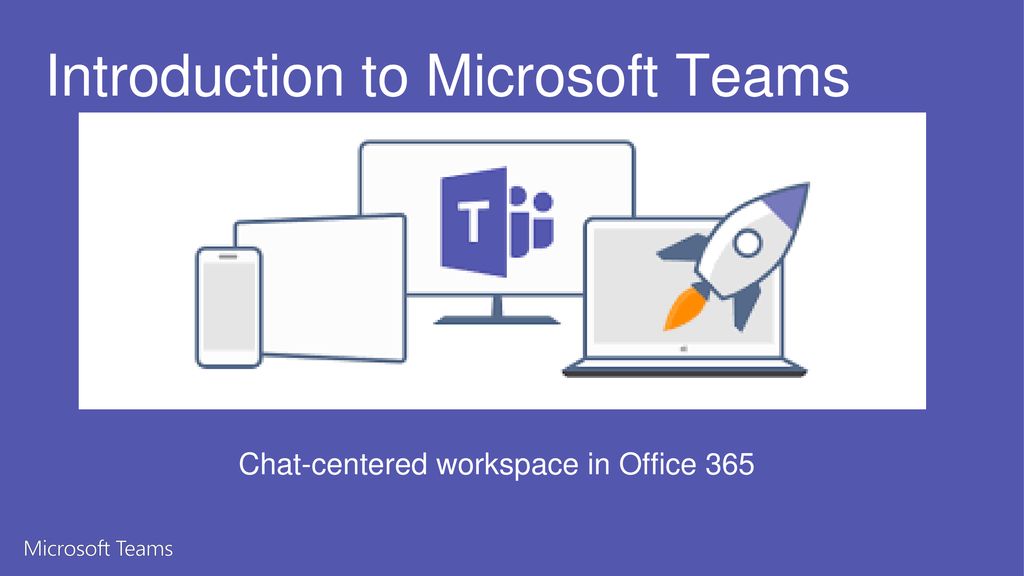
® Microsoft Office 2010 Browser and Basics.
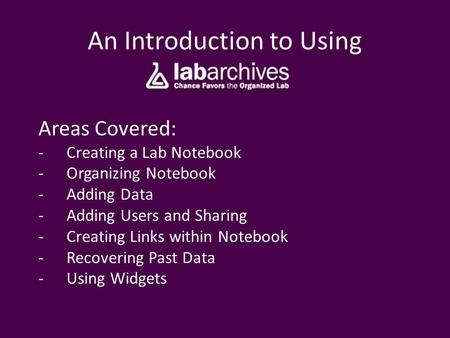
An Introduction to Using
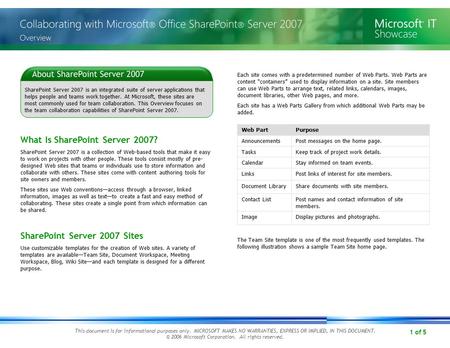
1 of 5 This document is for informational purposes only. MICROSOFT MAKES NO WARRANTIES, EXPRESS OR IMPLIED, IN THIS DOCUMENT. © 2006 Microsoft Corporation.
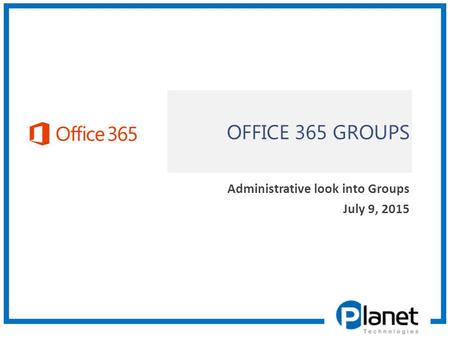
OFFICE 365 GROUPS Administrative look into Groups July 9, 2015.
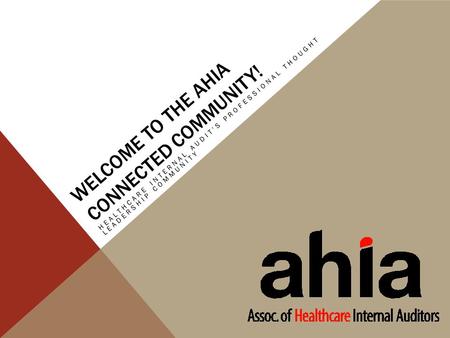
WELCOME TO THE AHIA CONNECTED COMMUNITY! HEALTHCARE INTERNAL AUDIT'S PROFESSIONAL THOUGHT LEADERSHIP COMMUNITY.
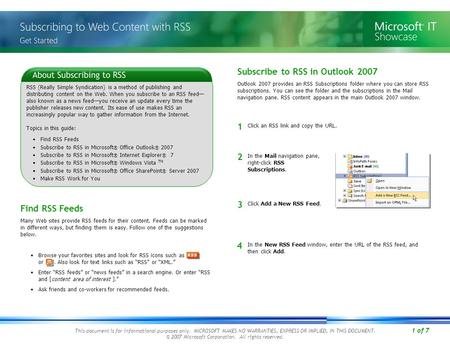
1 of 7 This document is for informational purposes only. MICROSOFT MAKES NO WARRANTIES, EXPRESS OR IMPLIED, IN THIS DOCUMENT. © 2007 Microsoft Corporation.
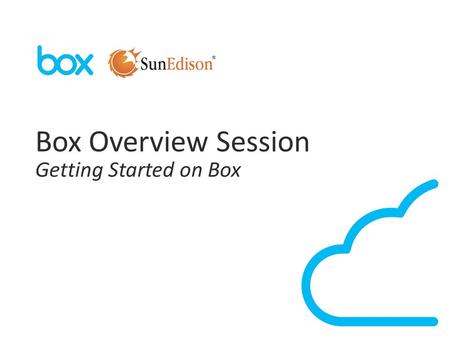
1 Box Overview Session Getting Started on Box. 2 Agenda What is Box? Box Basics Live Q&A.
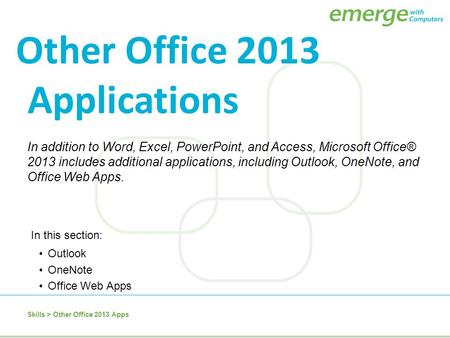
In addition to Word, Excel, PowerPoint, and Access, Microsoft Office® 2013 includes additional applications, including Outlook, OneNote, and Office Web.
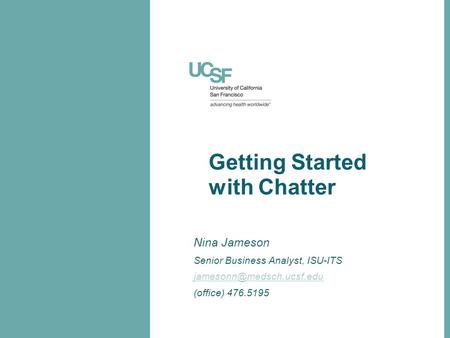
Getting Started with Chatter Nina Jameson Senior Business Analyst, ISU-ITS (office)
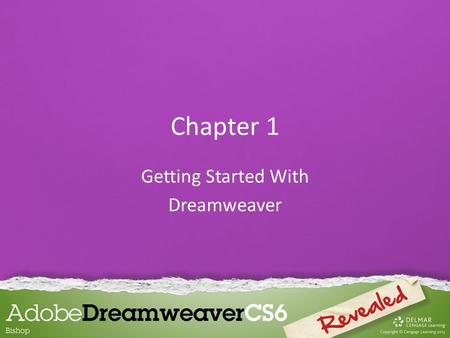
Chapter 1 Getting Started With Dreamweaver. Exploring the Dreamweaver Workspace The Dreamweaver workspace is where you can find all the tools to create.

ITS Lunch & Learn November 13, What is Office 365? Office 365 is Microsoft’s software as a service offering. It includes hosted and calendaring.
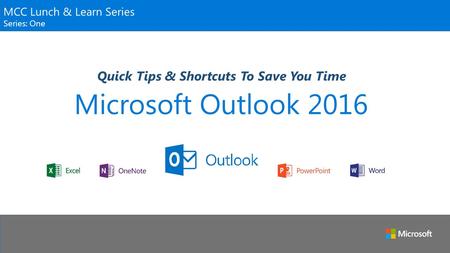
Microsoft Outlook 2016 Quick Tips & Shortcuts To Save You Time MCC Lunch & Learn Series Series: One.
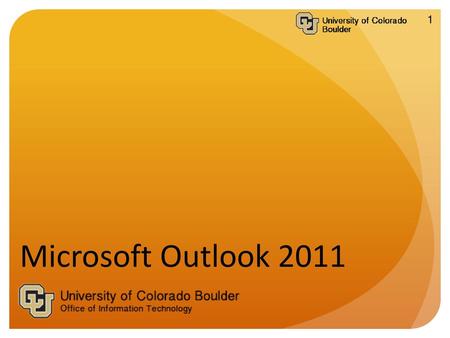
Welcome to the Microsoft Outlook 2011 for the Mac Tech Talk.
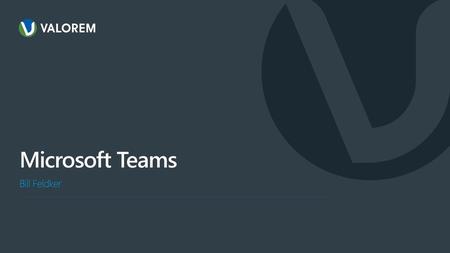
Microsoft Teams Bill Feldker.
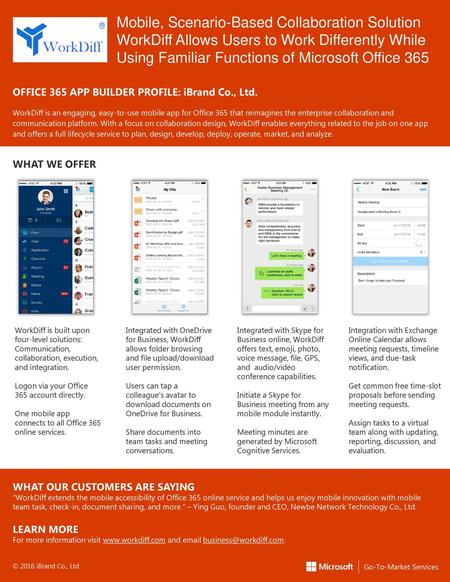
WorkDiff Mobile, Scenario-Based Collaboration Solution WorkDiff Allows Users to Work Differently While Using Familiar Functions of Microsoft Office 365.
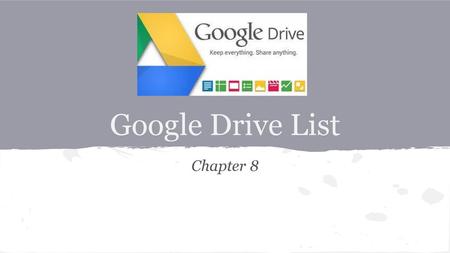
Objectives Create a folder in Google Drive.
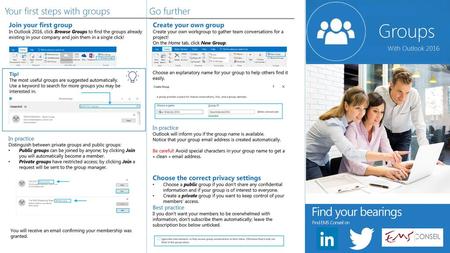
Groups Find your bearings Your first steps with groups Go further

An Introduction to Office 365: OneDrive For Business
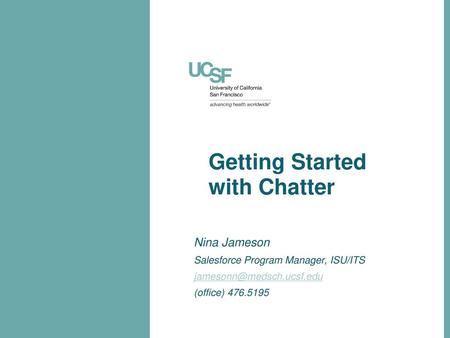
Getting Started with Chatter

About project
© 2024 SlidePlayer.com Inc. All rights reserved.

IMAGES
VIDEO
COMMENTS
Selected Templates for Preparing Team Presentations. Check our range of products specifically selected to help you create the best introduction for your team. 1. Organizational Charts PowerPoint Template. A collection of 14 slides to create professional-styled organograms for your presentation. Take a look at the different styles and how they ...
Teams Teams are the overall group of people working on a project. They can range in size from a small product team to a larger organization. Creating Teams Create teams by adding member individually by email aliases or security groups. Every new team will have a default favorite channel called General, you can use it for whatever you like.
Team presentations are about creating a dynamic experience for your audience whilst working together to share valuable information. You might need to do a team presentation in various situations. For example, in a school project, a team presentation lets each member highlight their contributions. In the workplace, team presentations are great ...
A "Meet the Team" presentation is a powerful tool used by businesses, organizations, and teams to introduce themselves to an audience. It's a way to showcase the individuals behind the scenes, providing a glimpse into their roles, expertise, and personalities. The power of a well-crafted meet the team presentation
This presentation idea for leadership teams would discuss strategies for navigating uncertainty and ambiguity, including how to maintain resilience and inspire confidence in a team concerned about job security. Embracing innovation and creativity. It's no secret that AI is here to stay, and teams are having to pivot to accommodate new technology.
Team presentation examples. Motivating your team can be a challenge at the best of times, especially when you need to gather them together for….another presentation! 18. Team update template. We created this presentation template as an example of how to engage your team. In this case, it's for an internal product launch.
When you share from Teams, the PowerPoint Live section lists the most recent files you've opened or edited in your team SharePoint site or your OneDrive. If you select one of these files to present, all meeting participants will be able to view the slides during the meeting. Their access permissions to the file outside of the meeting won't change.
Presentation on theme: "Introduction to Microsoft Teams"— Presentation transcript: 1 Introduction to Microsoft Teams Chat-centered workspace in Office 365. 2 Agenda Microsoft Teams Introduction Microsoft Teams Features Microsoft Teams Requirements Appendix Items. 3 ...
When you need to present your PowerPoint slides in Microsoft Teams, PowerPoint Live gives both the presenter and audience an inclusive and engaging experience, combining the best parts of presenting with the connection and collaboration of a Teams meeting. ... Presenters have a unique view that lets them control their presentation while staying ...
By using a presenter mode such as Standout, Side-by-side, or Reporter in a Teams meeting instead of sharing screen or window content only, you become a more engaging and integral part of your presentation. The following examples show how each presenter mode appears to an audience: Standout presenter mode. Side-by-side presenter mode