October 16, 2024

How to create a presentation outline (with examples)
Four methods to create a presentation outline and example outlines for inspiration

Co-founder, CEO
Like it or not, if you work in an office or go to school, you'll probably have to make a presentation sooner or later. But creating a great presentation can be challenging, especially if you're prepping last-minute or suffering from writer's block.
Luckily, there are many ways to get a head start on your presentation outline. In this article we'll walk through four options for creating a presentation outline and show you several examples of great presentation outlines.
Why should I write a presentation outline?
An outline helps you organize your ideas in a clear and logical way . Instead of getting bogged down on details like formatting or word choice, an outline presents the overarching story of your presentation with just a few main points.
Creating an outline helps ensure you have a cohesive narrative before you dive into the nitty gritty work of wordsmithing individual bullet points or selecting the perfect slide theme. If this sounds like a lot of work, it often is! But spending time writing a great outline will save you time and effort down the road because it will be easier to organize your work and create each slide when you understand how it fits in to the broader presentation.
Here are four ways you can get a start on creating your next presentation outline:
Method 1: Create your outline from scratch
Creating an outline from scratch may sound intimidating if you have never written a presentation outline before, but this is the most straightforward way to get started.
Start by jotting down the three main points you want to make in your presentation. Once you have your main ideas in order, write down a few supporting details and examples for each point.
Then, add an introduction (find an interesting image, quote, or question to help grab the audience's audience) and a conclusion (decide on the best way to summarize the takeaways from your presentation) to the outline, and you are ready to go.
This method is great for those who prefer to have complete control over their presentation and want to create a custom outline that works best for their needs.
Method 2: Create a presentation outline using an AI presentation maker
If you're short on time or looking for a quick way to get a first draft of a presentation outline that you can then refine, choosing an AI presentation maker is a great option.
Plus AI lets you type a short prompt like "Create a presentation that provides an overview of the Norwegian oil industry," and it will automatically generate an outline of a presentation for you. After Plus creates the outline, you can change the titles of slides, rearrange slides, and remove any pieces of the outline that are not necessary.
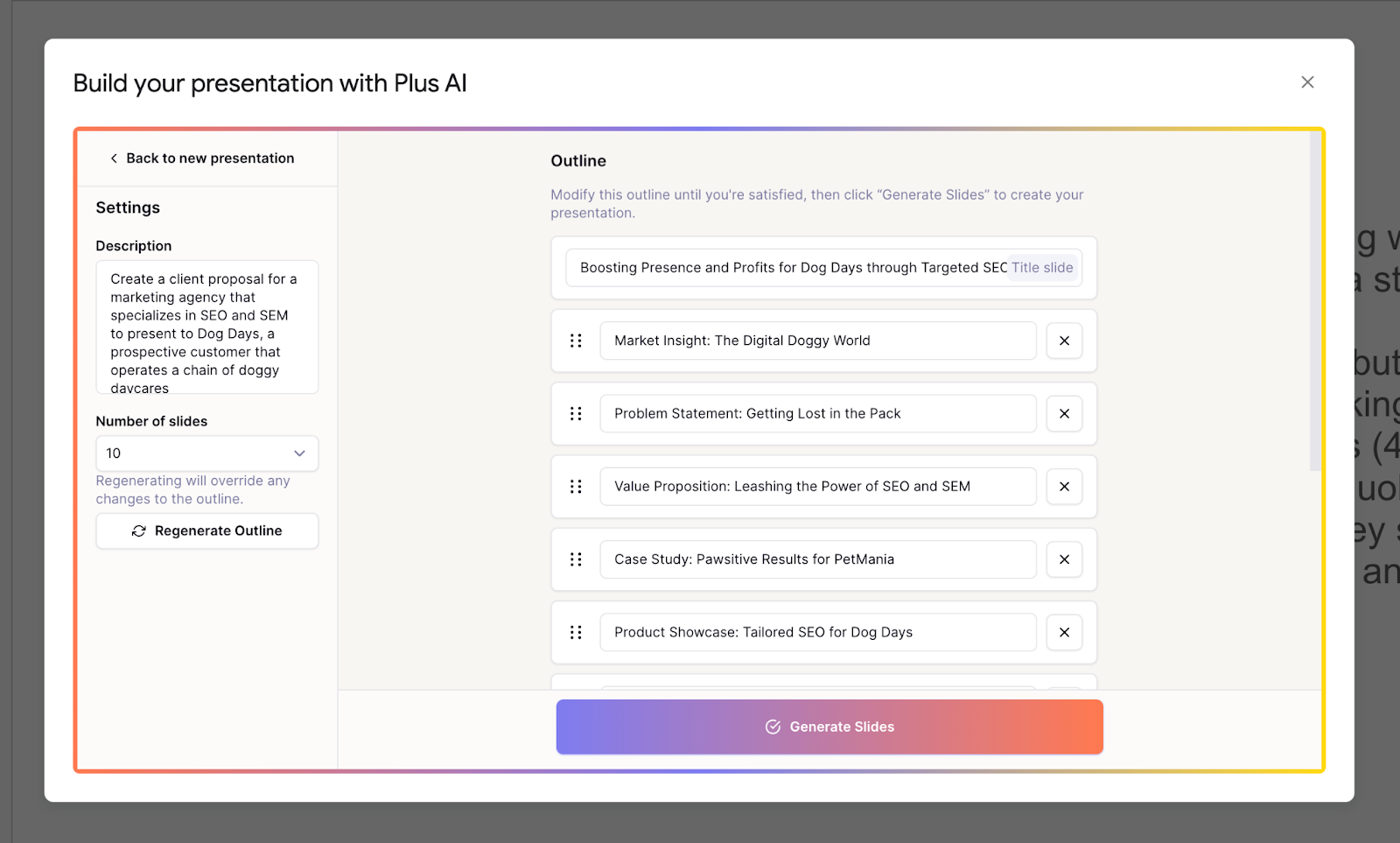
Once your outline is created, you can click the "Generate presentation" button, choose a template, and let the AI create the first draft of your entire presentation.
This method is a good option for those who want to create a polished presentation without getting stuck with a blank piece of paper. Instead, it frees you up to focus on improving the content and practicing the storytelling.
Method 3: Create a presentation outline using ChatGPT
ChatGPT is an AI chatbot that can help with a wide variety of tasks - everything from acting as a therapist, to sharing recipes, to helping you come up with presentation ideas and creating content for a presentation .
To have ChatGPT help you generate a presentation, you can take two different approaches:
- Use a custom GPT that has been trained to help people create presentations or
- Ask the general ChatGPT interface to "Create a presentation outline for me on the topic of [XYZ]."
Both approaches will yield similar results, but a custom GPT like Plus AI presentation maker will be more fine-tuned to helping people create presentations. It will also provide additional functionality like providing a visual preview of the slides and feedback on how to improve your presentation.
Method 4: Create a presentation outline using a template
Last but not least, using a template is a good way to speed up the process of creating a new presentation outline. Similar to using an AI presentation maker, templates can give you a first draft of an outline that is easier to edit and refine than starting from scratch.
Presentation templates often come pre-designed with example text and images, so all you have to do is fill in your own content. For example, this TED Talk presentation template provides some instructions on how to create an outline for a TED Talk-style slide deck.
The secret to using this method is to find the closest template to the type of presentation you want to create. You should use detailed search terms to and look across multiple sites and resources to find one that matches the content and style that you would like.
Once you have your template, start by reviewing the overall outline or structure and tweak it to meet your needs. Then, you can fill in the specific content (e.g., text and images) with your materials to make it your own to quickly make a beautiful presentation.
Presentation outline examples
Basic presentation outline example.
Let's take a look at a presentation outline and accompanying notes for a persuasive presentation on encouraging people to meditate every day:
I. Introduction
- Hook - find a striking image and tell a story
- Thesis statement - everyone should meditate for 10 min per day
II. Main point 1 - Meditation is one of the easiest ways to improve your health
- Physical health
- Mental health
III. Main point 2 - Meditation is backed up by thousands of years of practice and research
- One anecdote from antiquity
- One anecdote from recent research
IV. Main point 3 - You can get started with meditation today
- Basic technique
- Tips for newcomers
V. Conclusion
- Summarize key points
- Call to action
As you can see, this is a relatively lightweight plan for the presentation, but it provides an easy-to-understand framework that we can fill in with slides.
There are rough notes on specific content for the different points in the presentation, but we don't need to write out everything in fine detail, just the broad strokes.
Pitch deck outline example
Now let's review an outline for a pitch deck that someone might use to present their startup idea to prospective investors. This is for a startup that uses autonomous food trucks to deliver meals to people's homes and workplaces.
I. Problem statement - "Food delivery sucks, and here's why"
- Hook - pictures of typical food delivery headaches (e.g., late/no show, bad selection, etc)
II. Value prop - "FoodDrive revolutionizes the food delivery model"
- Compare value chain of FoodDrive to traditional restaurant and delivery service
- Show how $50 order gets allocated to different people
III. The product - "Customers love our trucks"
- Picture of food truck and menu
- Customer quotes and reviews
IV. Why now? - "Our self-driving technology is ready for prime-time"
V. Business model - "Each truck can generate $2-3M of revenue per year with a 60% gross margin"
- Show high-level financial forecasts on unit basis
VI. Competitive landscape - "FoodDrive's closest competitors don't come close"
- Comparison table with delivery services, in-house delivery, eating out-of-home, etc.
VII. Go to market strategy - "We've tested FoodDrive in 2 markets so far. Here's how we win in new markets"
- Overview of social media strategy
- Case study on new market launch
VIII. Team - "Our team has experience in autonomous vehicles, food delivery, and quick service restaurants"
IX. Traction - "We generate $5M of revenue per year with our 2 trucks, and we can ramp up new trucks immediately"
- Show revenue growth chart with focus on time to ramp new trucks to productivity
X. Fundraising goal - "We are raising $50M to expand FoodDrive to 10 more markets"
- Highlight key milestones we aim to reach with additional funding
Even though a pitch deck is a specialized type of presentation that often requires specific content, it's helpful to start with an outline to build out the 'story' behind the content. That way, you have a cohesive story rather than a set of disparate slides.
How can I create a presentation from an outline?
Once you have your presentation outline written, it's time to start writing your slides. Since you already know the main points you are trying to make in your presentation, the main decisions here are
- What type of visual style you want to follow
- How many slides you want in your presentation
- How you will present or share the slides
To get a head start on creating a first draft of your presentation, you could enter your outline into an AI presentation maker. This will provide a first draft of the slides so that you can focus on making sure they tell a cohesive story or tweaking individual slides to leave a memorable impression.
Tip: If you already have an outline for your materials in a Word doc, try using Plus AI's free Word to PPT converter to transform your doc into a presentation.
Other tips and tricks for great presentations
Here are some resources to help you create great presentations:
- Make slides look good - Here are six tips for making visually appealing slides.
- Number of slides - Here is a calculator that can help you calculate how many slides you need for a presentation depending on how long you need to present.
- Unique presentation ideas - Here are 250 ideas for presentation topics that will help you create a great presentation.
Creating a presentation outline can be one of the most time-consuming parts of the creative process for making a new slide deck. Luckily, there are many tools and templates that can help you kickstart this process.
With these four methods, you should be able to choose the one that works best for your situation and get started on your presentation outline. And if you want to save time on slide design, try out a tool like Plus AI presentation maker to convert your outline into a presentation.
Latest posts
Latest post.

Can AI tools replace content writers?
When do you think AI will replace writers? My thoughts as a professional content writer

PowerPoint Karaoke: Rules, tips, and free slide decks
Overview of PowerPoint Karaoke, rules, and free slide decks for PowerPoint Karaoke
100+ ChatGPT prompts to make presentations
100+ AI prompts to help you brainstorm, plan, create, practice, and revise your next presentation
More resources

How to embed GitHub in Notion
A quick guide to embedding GitHub in Notion.

How to create a Google Finance Watchlist
This brief guide will show you how to create your own Google Finance Watchlist or a more customized watchlist with Plus

How to add a timer to PowerPoint
Want to show a countdown until the presentation starts or when break time ends? We’ll show you how to add a timer to PowerPoint using three different methods.
How to Create a Presentation Outline: A Step-by-Step Guide with Examples
Author: Sanskar Tiwari
Founder at MagicSlides
Published 23 July 2024
Master presentation outlines with our easy, step-by-step guide, complete with practical examples.
Why Should You Write a Presentation Outline?
- Enhanced Focus: It helps keep you focused and prevents you from straying off topic.
- Time Efficiency: You save time when creating the actual presentation because you have a clear plan to follow.
- Audience Engagement: A well-organized flow helps maintain the audience's interest throughout the presentation.
- Stress Reduction: Having a structured plan in place can significantly lower anxiety by making you feel prepared.
Method 1: Create Your Outline from Scratch
- Identify Main Points: Begin by determining the three to five central messages you wish to convey. These should form the backbone of your presentation.
- Support with Details: For each main point, include supporting sub-points or data. This might consist of statistics, case studies, or other relevant information that reinforces your primary arguments.
- Introduction and Conclusion: Craft an engaging introduction that captures your audience's attention right from the start. You might use a striking statistic or a pertinent quote to do this. Conclude with a strong summary of the key takeaways and a compelling call to action.
- Introduction: Begin with a surprising statistic or a relevant quote to grab attention.
- Main Point 1: The importance of digital literacy.
- Sub-point: Provide current statistics on global digital literacy rates.
- Sub-point: Discuss a case study on successful digital education programs.
- Main Point 2: The benefits of improving digital literacy.
- Sub-point: Highlight economic benefits.
- Sub-point: Discuss social implications.
Method 2: Use an AI Presentation Maker
- Provide a Prompt: Enter a brief description of your presentation topic into the AI tool.
- Customize the Output: Examine the generated outline. You may need to modify the titles of the slides and their order to better suit your needs.
- Generate Presentation: Utilize the tool to transform the outline into a preliminary draft of your presentation.
- Introduction to Renewable Energy
- Benefits of Renewable Energy
- Challenges and Solutions
- Case Studies
- Conclusion and Future Outlook
Method 3: The Mind Mapping Technique
- Central Idea: Begin by placing the central topic of your discussion at the center of your map.
- Branch Out: Extend branches from the central idea to outline each primary point or theme.
- Sub-branches: Append sub-branches to these main branches to include supporting details, examples, and data.
- Visual Elements: Incorporate colors, symbols, and images to highlight and distinguish various ideas.
- Importance of Sustainability
- Strategies for Implementation
- Future Trends
- Green Energy
- Waste Management
- Sustainable Supply Chains
Method 4: The Storyboard Approach
- Sketch Scenes: Draw or describe each slide or section of your presentation as a panel in a storyboard.
- Narrative Flow: Arrange the panels to ensure a logical progression of ideas.
- Detailing: Add notes for key points, transitions, and how you plan to engage the audience.
- Feedback: Review and rearrange the panels as needed to improve storytelling and impact.
- Panels: Introduction, Definition of Key Terms, Benefits, Challenges, Solutions, Case Study, Conclusion
- Details for 'Benefits' Panel: List of major benefits, supporting statistics, visual graph
Method 5: The Reverse Engineering Method
- Define Objective: Clearly state what you want your audience to learn or do after your presentation.
- Outcome-based Sections: Create sections that directly contribute to achieving the objective.
- Supporting Information: Add information that reinforces each section.
- Logical Sequence: Arrange sections in a way that naturally leads to your conclusion.
- Objective: Convince stakeholders to invest in renewable energy.
- Sections: Introduction, Benefits of Renewable Energy, Investment Opportunities, Success Stories, Call to Action
Method 6: The Comparative Layout
- Identify Topics: List the topics or elements you will compare.
- Comparison Criteria: Define the criteria or parameters for comparison.
- Matrix Setup: Set up a matrix or table in your outline to systematically compare each element.
- Conclusions: Summarize insights or recommendations based on the comparison.
- Topics: Traditional Marketing vs. Digital Marketing
- Criteria: Cost, Reach, Engagement, ROI, Adaptability
- Matrix: Create a table with criteria as rows and marketing types as columns, filling in details for each.
How to create a Presentation from an Outline?
How to use ai to create presentations from outline.
- Install MagicSlides Extension: Start by installing the MagicSlides extension from the Google Workspace Marketplace.
- Open Google Slides: Launch Google Slides where you’ll create your presentation.
- Activate the Extension: Open the MagicSlides extension within Google Slides.
- Enter Presentation Details: Input the topic of your presentation and specify the number of slides you need. This helps MagicSlides understand the scope of your presentation.
- Customize Your Content: You can also input specific text you wish to include on your slides. This step is optional but helps in personalizing the slides to better fit your presentation's theme and content.
Tips for Great Presentations
- Visual Appeal: Use high-quality images and consistent fonts.
- Conciseness: Keep slides concise; aim for no more than six words per bullet point.
- Engagement: Incorporate stories or questions to engage the audience.
- Practice: Rehearse your presentation multiple times to ensure smooth delivery.
Share on socials
Create ppt using ai.
Just Enter Topic, Youtube URL, PDF, or Text to get a beautiful PPT in seconds. Use the bulb for AI suggestions.
character count: 0 / 6000 (we can fetch data from google)
upload pdf, docx, png, mp4, pptx, mp3
less than 2 min
How to change shape of picture in PowerPoint
How to update PowerPoint
How to group shapes in PowerPoint
30 April 2024
What do text boxes allow you to do in a PowerPoint Presentation?
How to use copilot in PowerPoint
29 April 2024
How to change master slide in PowerPoint
5 AI PowerPoint Generators Who Are Transforming Presentation Creation
How to flip a shape in PowerPoint?
26 April 2024
Stunning presentations in seconds with AI
Install MagicSlides app now and start creating beautiful presentations. It's free!

Free AI PPT Tools

- Thompson Rivers University Library
- Research Guides
Academic Presentation Skills and Tools
Basic presentation outline.
- Understanding your audience
- Define your goal & learning objectives
- Images and Screencasts
- AV and Animation Software
- Website Creation
- Active Learning
- Visual Aids
- Public Speaking
- Library Resources
"Tell them what you are going to tell them; tell them; tell them what you have told them“
The number of points in the body of your lecture can expand and contract as required.
- average adult attention span is 15-20 minutes: divide the body of your talk into 15-minute sub-topics
- give each sub-topic a short introduction, conclusion, and transition into the next sub-topic
- vary the pace: for example, have question periods at the end of each sub-topic, or alternate 15-minute lectures with 15-minute interactive activities or audio-visual presentations
I. Introduction (2-3 minutes)
- Opener Or Attention Getter
- Significance of topic
- Relevance to Audience
- Thesis and Preview (Tell your audience “the big picture”; give them a roadmap to their learning)
- Support material
(sign post - words that indicate that you are going to make a point - initially, finally, next.)
TRANSITION and CONNECTION
(sign post - words that indicate that you are going to make a point - initially, finally, next)
III. Conclusion (2-3 minutes)
- Summary of topic and what was learned
- Review the main points or your learning objectives
- << Previous: Define your goal & learning objectives
- Next: Presentation Tools >>
- Last Updated: Jun 27, 2024 11:21 AM
- URL: https://libguides.tru.ca/presentation

IMAGES
VIDEO