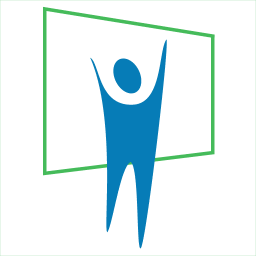
- PowerPoint Design
- PowerPoint Training
- Presentation Skills Coaching
- Presentation Tips
Call Us. 202.681.0725

The Psychology of Color in PowerPoint Presentations
- April 12, 2013
- Kevin Lerner
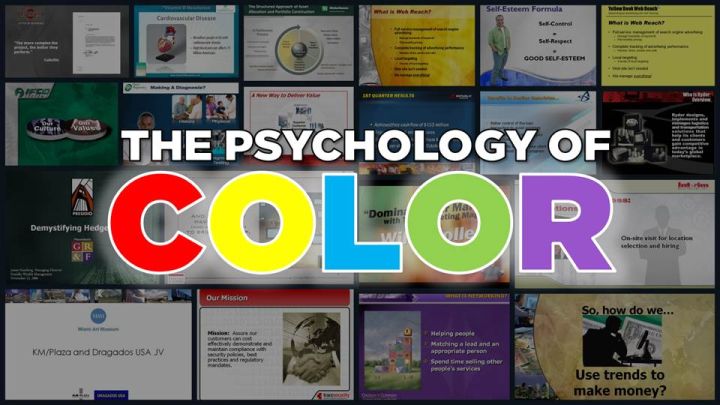
Discover how the colors you choose for your PowerPoint presentations can guide the emotional response of your audience.
What are the best colors for a powerpoint presentation it all depends on who your audience is and what you want them to feel.
When used correctly, color can help audience members sort out the various elements of a slide. But its power goes beyond mere clarification. To some extent the colors you choose for your visuals guide the emotional response of your audience.
Blue: The most popular background color for presentation slides
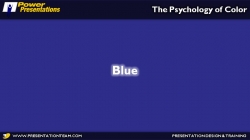
Blue is one of the most common background colors. It’s calming and conservative, which is why it’s very popular with business presenters, as well as for for trainers. Studies have shown that blue has the power to slow our breathing and pulse rates. Dark blue backgrounds with light text are great for conservative corporate no-nonsense presentations. Lighter blue- more common in re cent times- work well in relaxed environments with the lights on, and help promote interaction.
Examples of BLUE in Presentations
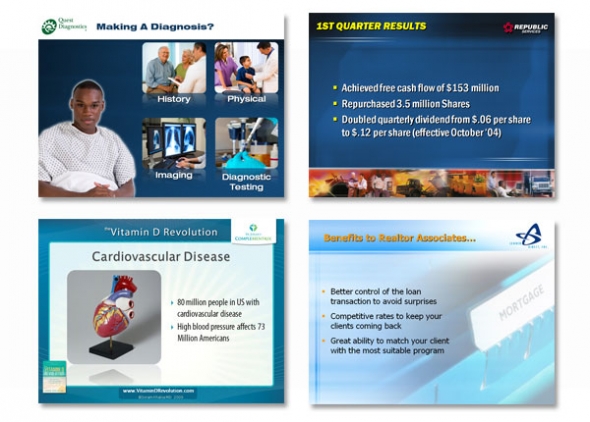
- Quest Diagnostics: A serious company with a seriously navy blue background. The subtle angled lines promote a feeling a movement and technology. Blue complements the Green of Quest’s logo, and the white title bar provides a clean but stark contrast to the body.
- This blue template for waste management firm Republic Services provides a conservative backdrop for the financials and white bullet points. The yellow titles stand out, as does the orange, red and blue themed imagery at the bottom, not to mention the company’s logo.
- This slide for Dr. Soram Khalsa’ Complementrix Vitamin system features a template with a dark blue with angled lines. And the inner portion of the template featured a light blue-hue burst of a sun-ray to convey bright life and energy.
- This slide for Lender Direct featured an image of a file folder, edited in Photoshop, with a 80 % transparency set against a light blue background. The light blue graphic helped to convey a sense of openeness , and professionalism, while maintaining the company’s blue brand.
Green: Stimulates interaction and puts people at ease

Green stimulates interaction. It’s a friendly color that’s great for warmth and emotion. Green is commonly used in PowerPoint presentations for trainers, educators, and others whose presentations are intended to generate discussion. It’s also a great color for environmental and earth-oriented discussions.
Examples of Green in Presentations
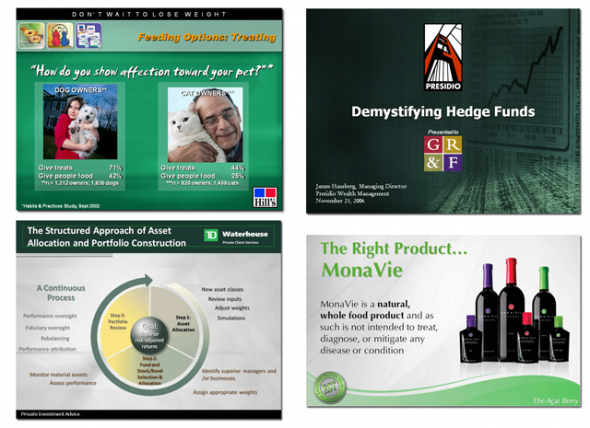
- This slide for Hills Pet Nutrition features a modern green background with textured lines promoting a warm, but contemporary feeling. Great for their topic on pet affection.
- Money is green and so is this presentation for Presidio Finance. The white text contrasts nicely with the forest green finance images, helping to project a no-nonsense image of success and accomplishment.
- In this slide for TD Waterhouse, we created top title bar in dark green, integrating smoothly with their lime green logo. The green-hued process chart on the slide image stands out comfortably against the textured grey background.
- The flowing green arcs at the bottom and green title text helps substantiate this slides message of health and vitality. Executive Success Team’s green logo and brand also promotes a relaxed and comfortable feeling, just like Mona Vie.
Red: Handle with Care in Presentations!
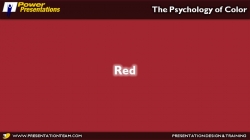
Red is one of the most influential colors in your software palette — but it also carries negative cultural attachments, so use it carefully. Red is also a great color for conveying passion. Or talking about the competition. Do not use Red in financial information or tables and charts.
Examples of RED in Presentations
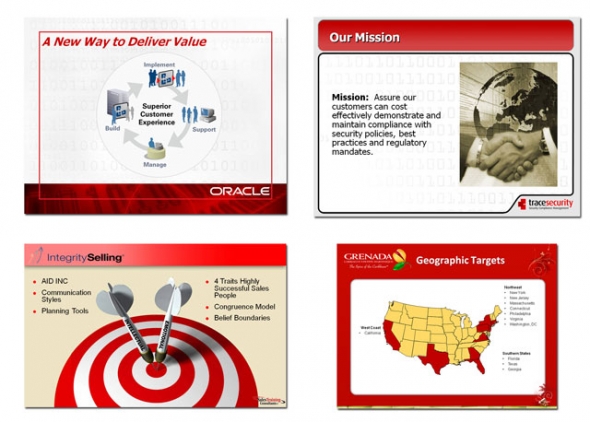
- The rich red of Oracle is maintained in this template, featuring red title text in an inset red rectangle and a red bottom bar of binary numbers for a look of blazing edge technology
- Trace Security uses a similar red title bar element, tying in to their black and red logo and brand.
- Red and black are also colors for Sales Training Consultants, and in this slide, we used a flat beige background, with a title bar in bright red together with red bullets and a red target graphic.
- The body pages of the Grenada presentation feature Red, but in an inset border. Text is inversed in white, as is the main body area. The key states in this map are highlighted in red.
Purple: Mystical and Emotional color in presentations and design
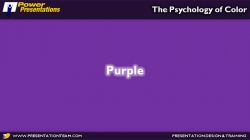
Purple is often associated with royalty and wealth. Purple also represents wisdom and spirituality. Purple does not often occur in nature, it can sometimes appear exotic or artificial. Nearly all the clients who come to me with presentations featuring purple or lavender are women. It’s a feminine color and it’s a good color for emotional or spiritual presentations.
Examples of Purple in Presentations
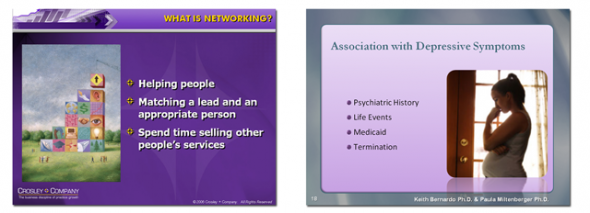
- Crosley & Company’s branding is maintained with a dominant dark purple background, and orange titles.
- A soft lavender background option gives these two medical doctors a chance to add some warmth for their mostly women audiences.
Yellow, Orange, & Gold: Attention-getting colors of affluence and prestige

Yellow can create feelings of frustration and anger. While it is considered a cheerful color, people are more likely to lose their tempers in yellow rooms and babies tend to cry more in yellow rooms.
Since yellow is the most visible color, it is also the most attention-getting color. Yellow can be used in small amount to draw notice, such as key words, or highlights but not in backgrounds. Rather than using flat yellow as a background color, consider a more “golden” or orange color. Simply adding texture to a yellow background or superimposing a photo (in Photoshop) with low transparency, can add more richness to the yellow background image.
Examples of Yellow / Gold in Presentations
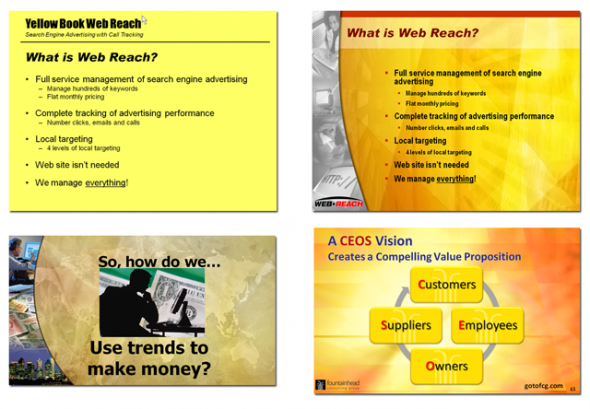
- This flat yellow slide is for Web-Reach, an internet consulting firm in Miami. Even though their message was to compete with the Yellow Pages phone book, their yellow background was flat and uninspired.
- With a simple fix in Photoshop, yellow became Gold, and the same slide became more robust. We added a red bar to the top, and a grey arc to the left. Same information, just a textured golden hue helped deliver elegance and style.
- A golden textured earth background helped this slide convey the message of international elegance. The green money background blends with the gold, and the black text brings a nonsense message to the page.
- A golden textured background for Fountainhead Consulting with elements of yellow, blue, red, and grey.
Black: A strong and definite color that’s often overlooked!
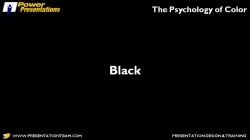
Don’t forget your basic black. Often overlooked, black is a background color with useful psychological undertones. Its neutrality makes it a good backdrop for financial information. Black connotes finality and also works well as a transitional color which is why the fade to black transition is powerful, as it gives the impression of starting fresh.
Examples of Black in Presentations
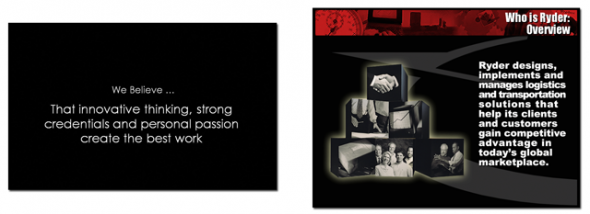
- It’s a matter of black and white for this construction company. It’s intro slides were pure white text on a black background, emphasizing the company’s core beliefs. After the 3 b&w slides, the room lit-up with a series of dynamic colorful slides as the speakers enlightened the audience.
- Over 10 years old, this slide from Ryder transportation remains one of the strongest visuals. Set against a flat black background, the company’s grey logomark conveys a true sense of stability and no-nonsense action. The monotone building blocks tell a strong story.
White: Pure, Fresh and Clean. But a little boring.
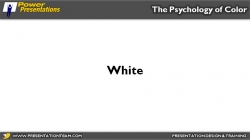
White is also a calm and neutral color for presentations. It’s terrific for conveying a fresh start such as a fade to white. It represents purity or innocence. Good for positive information where you want the focus purely on the message, and not competing with a brand image. It’s clean/open and inviting and can create a sense of space or add highlights. But it can also be perceived as cheap, flat (it’s the default color for PowerPoint slides) and harsh on the eyes. Consider grey as a better background color.
Examples of White in Presentations
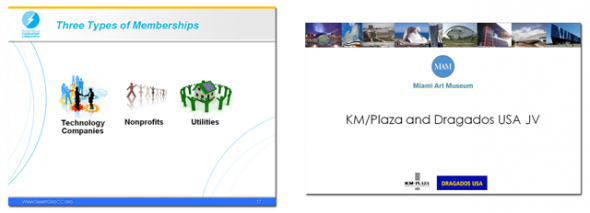
- To help to maintain a clean and open look this consumer collaborative called on us to integrate their brand colors set against a plain white background. The blue and orange bars provided a conservative frame, while the arcs provided a contemporary look of flow and motion.
- This slide for a large architecture and construction firm featured a flat white background offset by a colorful series of modern buildings and logos.
Grey and Silver: A conservative color; Good when Black or White won’t work.

According to psychologists, grey is often thought of as a negative color. It can be the color of evasion and non-commitment since it is neither black nor white. Some say that Grey is the color of independence and self-reliance. A few years ago, silver was the most popular color for cars. And in the presentation world, this calm color is making a comeback. Grey (or “Silver”) is a softer background than the harsh default color of white, and works well on almost all presentations. A dark grey background with light text…or light grey background with dark text…you can’t go wrong!
Examples of Grey in Presentations
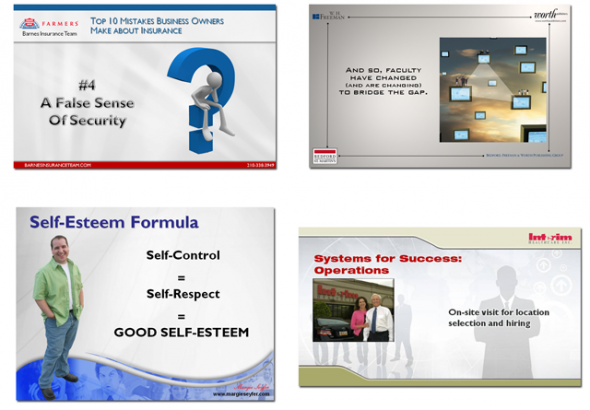
- Farmers Insurance’s silver background integrates subtle ray of light elements to help add depth and texture to this slide. The red, blue, and black stock images blend comfortably with the rest of the page. And the white border around the letters add a level of modernism and clarity.
- The stainless steel background of this slide helps promote a modern contemporary look, helping to link the 4 brands together.
- A clean flowing blue arc with a non-obtrusive silver background help make this slide for Margie Seyfer appear fun but conservative
- Interim Healthcare’s brand is maintained, but a muted image in silver help add depth and dimension to the slide’s message, while supporting its key points.
We perceive dark colors as being “heavier” than light ones, so graphic elements that are arranged from darkest to lightest are the easiest for the eyes to scan. On charts, it’s best to arrange colors from dark to light.
Remember that most eyes aren’t perfect. Because color perception deficiencies are common, certain color combinations — including red/green, brown/green, blue/black and blue/purple — should be avoided.
color , powerpoint , powerpoint tips , presentation design , psychology of color , style
Presentation Perfection for Clients around the World.

"We engaged The Presentation Team to do a Presentation training for our team and he did a great job. He spent time understanding our requirements and the skill level of our team members and created a course which met our expectations and goals. I highly recommend The Presentation Team as a Presentation (PowerPoint) trainer."
Navdeep Sidhu Senior Director, Software AG
"Kevin Lerner provided best-in-class services when hired to work on promotional materials for the launch of a key product at Motorola. The expertise and quality that he brought to the project were second to none and as a result, he delivered a top-notch presentation that was quickly adopted throughout the organization. Kevin is great to work with, delivers on time, is a great team player and is always willing to go the extra mile."
Maria Cardoso Motorola
"Kevin has been a working with Cox Communications to deliver world-class PowerPoint presentation visuals since 2009. His ability to meet our specific needs, timeframe, and budgets has been exceptional. His professional interaction with our team reflects his deep expertise in the industry, superior presentation design skills, and commitment to superior service."
Jonathan Freeland VP, Video Marketing at Cox Communications
"Kevin is an enthusiastic, creative, and passionate presentation guru. Our company was impressed and felt the value of his training in 2013 that he was invited again recently to again share his knowledge. Both times he has been energetic and addressed many areas for presentation development. From planning to follow-up Kevin is personable and easygoing, motivating our teams to take their presentations to the next level."
Yoshimi Kawashima Project Coordinator, Nissin International
"Kevin helped me immensely improve my presentation slides development, from tips & tricks to aesthetics, all with the intent of getting the message across crisply and creatively. I've already received praise for decks that incorporate the skills obtained from his training. I highly recommend Kevin's services."
Era Prakash General Electric
"Kevin helped me immensely improve my presentation slides development, from "The PowerPresentations seminar opened my eyes to all the limitless possibilities in presenting."
Leah Gordillo Saint Francis Medical Center
"Kevin helped me immensely improve my presentation slides development, from "[Kevin and The Presentation Team have] always delivered 110% in terms of meeting our objectives for finished product and budget"
Paul Price Watsco Corp.
"I had more people come up to me after I spoke, commenting on the visuals you created, than I did on the subject matter!"
Andy Smith Smith & Robb Advertising
"As a Fortune 1000 company, we sought to produce a classy, yet conservative presentation for our shareholders. It was evident that you and your team listened to our thoughts as you developed the presentation..."
Will Flower Republic Services
"Your expertise in the filed of PowerPoint and general presentation techniques helped elevate us to the level necessary to beat the competition."
Mike Geary James Pirtle Construction
"Kevin brought a high level of creativity, enthusiasm, and deep multmedia experience to our team. He worked dillegently with the team to produce an outstanding proposal which we subsequently won.
Jeff Keller Accenture/L3
info @ presentationteam.com
Giving a Presentation? We can Help.
Sign-up for free PowerPoint Tips, PowerPoint Templates, and Presentation Strategies.

By Matt Moran January 3, 2024
22 Best PowerPoint Color Schemes to Make Your Presentation Stand Out in 2024
There’s nothing worse than an amateur PowerPoint presentation. If you’re going into a business meeting or sales pitch, your presentation slides should look as professional as you do. That’s why choosing the right color scheme is so important.
In this post, we’ll be sharing a roundup of 22 of the best PowerPoint color schemes you can use to make your presentation look the part.
All the color schemes on this list have been incorporated into templates created by professional designers, so they’re super-stylish and guaranteed to make your slides stand out.
Whether you’re an educator looking for a color scheme that will keep your students engaged, or a business professional who wants to make an impact in your next meeting, you’re sure to find something suitable below.
Tips for Choosing the Best PowerPoint Color Schemes
Before we jump into the roundup, let’s talk about how to choose the right color scheme for your needs. Here are a few things to bear in mind when you’re comparing your options.
1. Use High Contrast Colors
When it comes to color, contrast is the number one most important consideration. Text, icons, and other important graphics on your slides need to be highly readable, so you need to make sure to use high contrast colors for these elements.
In other words, use a color with a significantly different tone/brightness from your background. Certain colors are inherently lighter/darker than others. For example, blue is much darker than yellow. As such, these colors tend to pair well together.
I’d also recommend never combining warm and cold colors, like bright red on bright blue or vice versa. This is because human eyes have trouble distinguishing interactions between the different wavelengths, which causes eye fatigue.
2. Consider Color Associations (Psychology)
People have certain subconscious associations with different colors. For example, people associate blue with trust, calmness, and reliability, which makes it a safe choice for business presentations.
Green is associated with nature, peace, and organic products, which might make it a good choice if you’re working on a sales pitch for an eco-friendly product.
Black evokes sophistication, seriousness, evil, and mystery, so it can work just as well for spooky Halloween lesson PowerPoints as for high-end fashion brand presentations.
Try to choose a color scheme that fits the kind of associations you want to make. If you’re working on a brand PowerPoint presentation, a safe bet is to stick with your brand colors.
3. Always Use Gradients
In nature, colors rarely appear in solid blocks – they transition gradually from one hue to the next and blend into each other.
Because we’re used to seeing colors naturally act this way, you should try to do the same in your PowerPoint presentations by blending colors into each other using gradients. Blocks of solid color can look amateurish.
The good news is that all the templates on this list are designed by professionals who understand this and therefore use natural color gradients to create a professional look.
4. Choose the Right Color Scheme for Your Screen Type
Finally, don’t forget to consider the screen you plan on showcasing your PowerPoint presentation on. Darker color schemes will look good on close-up screens like tablets and desktops. However, lighter colors work better for projections as they tend to be more readable.
In particular, never use red text if you’re projecting your presentation onto an external screen, as if any kind of unwanted ambient light/glare hits the screen, the color will wash out. In fact, it’s best to avoid any brightly colored text if you’re using a projector.
22 Best PowerPoint Color Schemes
Alright, let’s jump into the list. Below, we’ve listed our top 22 favorite PowerPoint templates with awesome color schemes.
1. Shades of Grey and Yellow – Our Top Pick

If you’re looking for a darker color scheme to use for a business presentation, you can’t go wrong with the Hornette template. Darker shades of grey and black strike a serious tone that befits a corporate environment, which is offset by bold yellow highlights.
We like how the high contrast between the darker shades and the bold yellow can be used to direct the readers’ gaze to the most important elements on the page and make key messages stand out.
The template itself includes 50 slides, including a gallery and portfolio slide, and features creative layouts and useful graphics. All graphics can be resized and edited.
2. Teal and White
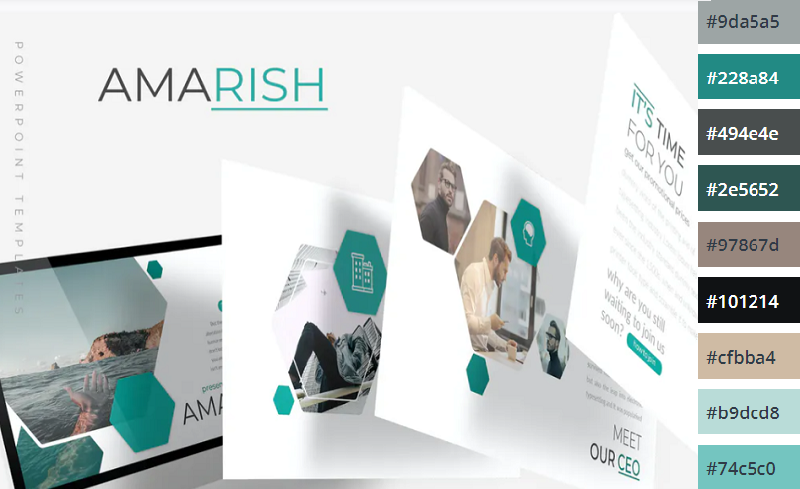
Teal is a color that blends blue’s dependability with green’s optimism and healing properties. The result is a calming, balanced color that’s packed with personality.
This multipurpose PowerPoint template uses teal alongside plenty of whitespaces and is perfect for business and personal presentations. All elements are fully editable, and if teal and white isn’t your style, you can pick another of the 5 included premade color schemes included.
3. Shades of Black
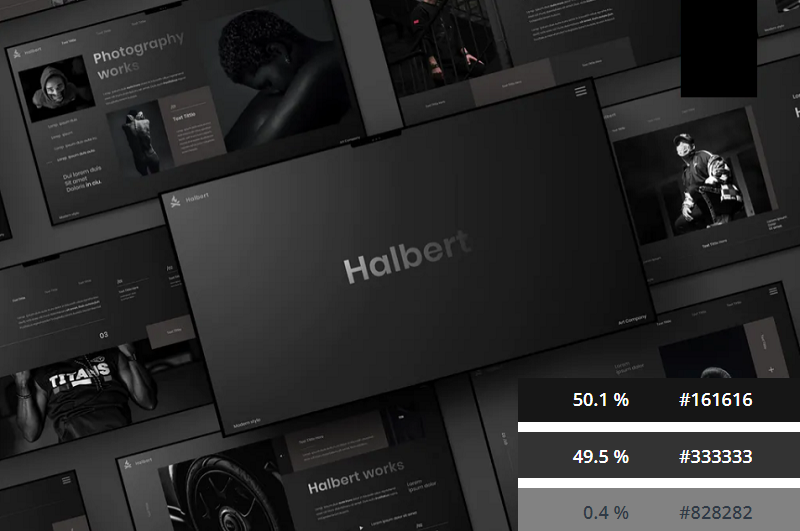
Dark themes are very on-trend right now. If you want to add a touch of sophistication to your presentation or strike a serious tone, you can’t go wrong with this Halbert PowerPoint template.
The all-black color scheme looks slick and elegant, and the white text is highly readable. This template works best when you don’t have to worry about room lighting, and might be a good fit for fashion presentations.
4. Color Fun
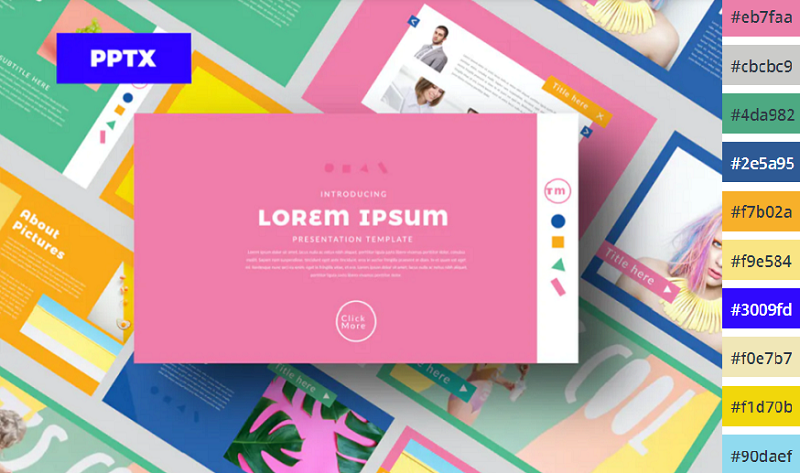
If you want something a little more upbeat, try this Color Fun PowerPoint template. It uses a wide color palette, which can help provide enough variety to better organize the different sections and elements on your slides.
It’s bright, upbeat, and sets a positive tone – without being too overwhelming. The designer has toned down the colors just enough that they’re not distracting and won’t cause eye fatigue.
5. Monochromatic Blue
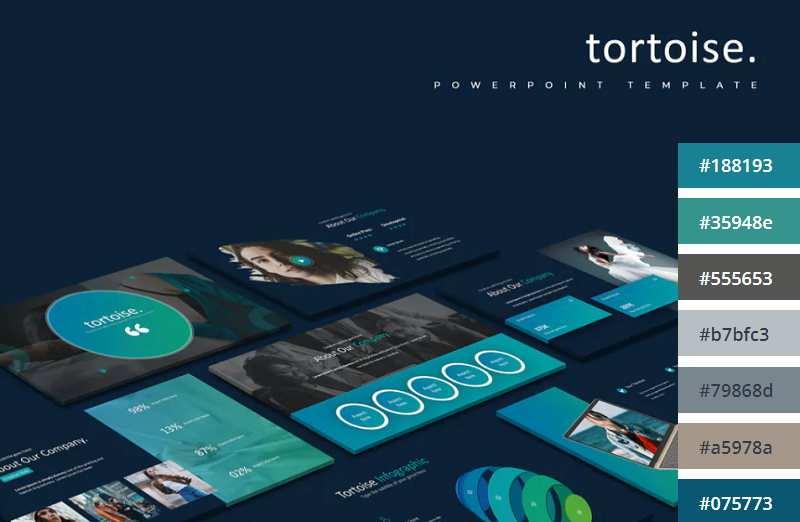
This Tortoise PPT template uses a mix of light and darker blues to create a stylish, professional look. The download includes 150 slides in total, split into 5 colors (30 slides per variation). All graphics included are fully editable and resizable in PowerPoint.
6. Minimalist Light Colors
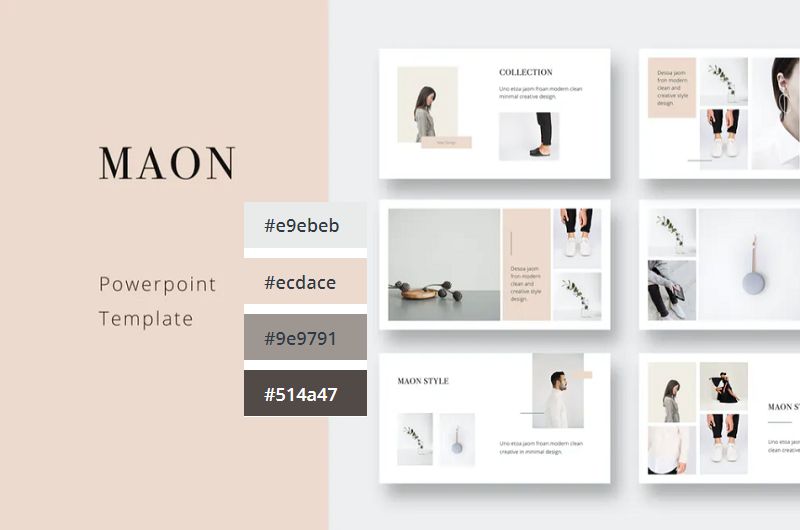
Bold and bright colors can work well but sometimes, it’s best to keep things simple. This clean and modern PowerPoint presentation follows the principle of minimalism, with very light shades like beige and pale green. It comes in a 1920x1080p format and includes a bunch of awesome icons and graphic elements that are fully vector editable.
7. Orange Burst
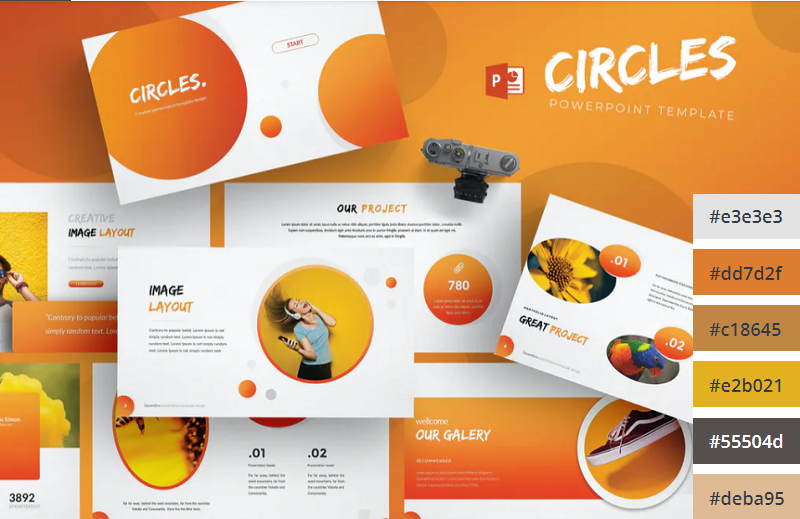
Orange is the most vibrant color in the color spectrum. It’s full of energy and life, so it’s perfect when you want to really get your audience excited about the contents of your presentation. This PowerPoint template from aqrstudio uses orange gradients alongside circular icons and graphics.
8. Yellows and Whites
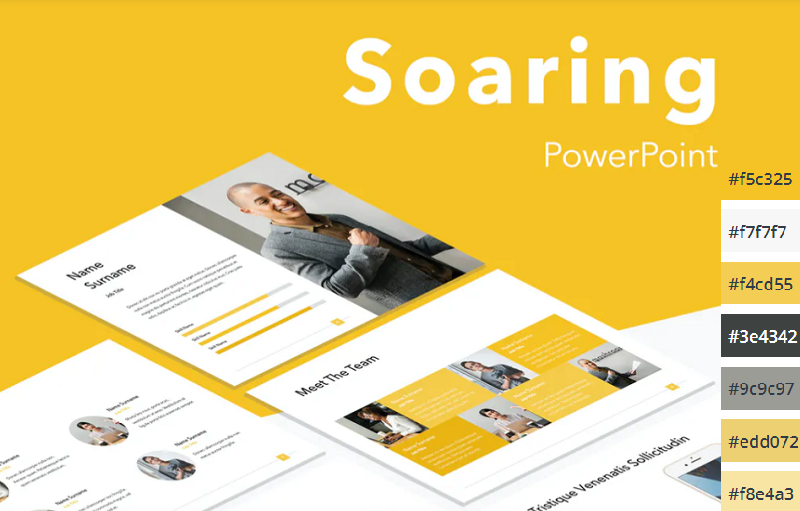
If you’re looking for a yellow template, check out Soaring by Jumsoft. It features an energetic, professional design and includes 20 master slides in the standard 4:3 side, as well as charts, diagrams, tables, and other awesome visual elements. You can choose the layout that’s most suitable for your content and customize more or less everything in MS PowerPoint.
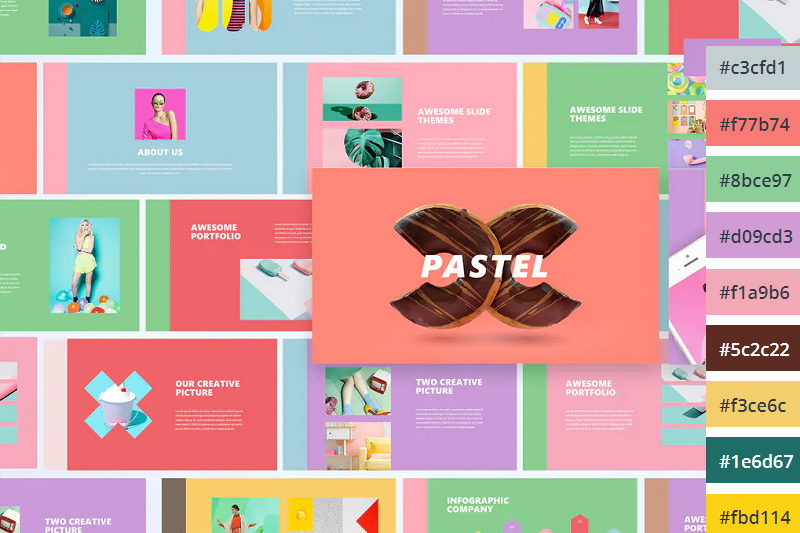
Pastels are the color trend of the year. These lighter, softer shades of colors have been embraced by younger generations like Millennials and Gen Z and have rapidly become associated with self-care for their ‘calming effect’. If you want to incorporate them into your PowerPoint color scheme, check out this pastel template by UnicodeID.
10. Organic Greens
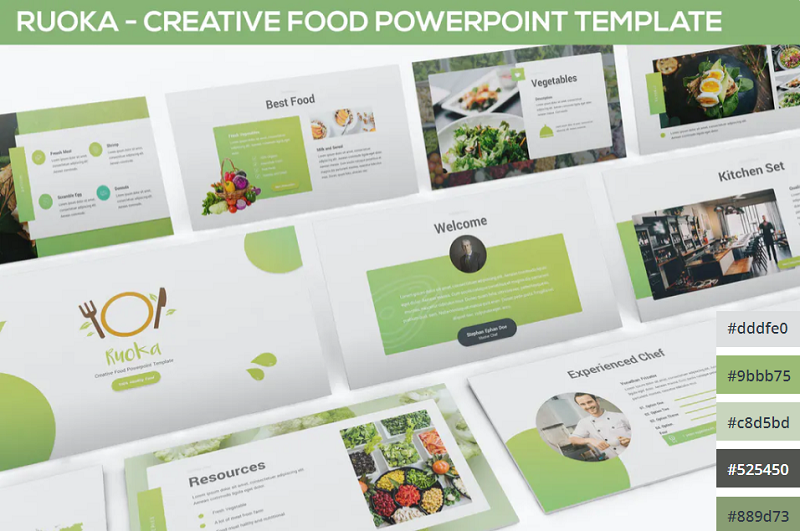
Working on a food-related presentation for a culinary business? Or perhaps you’re putting together a pitch deck on an environmental topic? Either way, this organic green PowerPoint template has the perfect color scheme for you. It’s ideal for health and nature-related slides.
11. Bold Red and Black
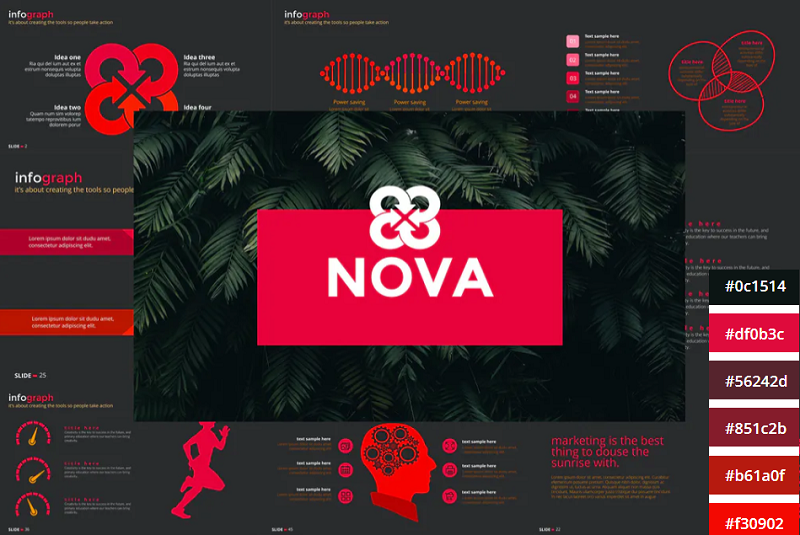
The NOVA PowerPoint template by Artmonk uses a stunning red-on-black color scheme. It’s a bold color combination that packs a punch, so it’s great for presentations in which you’re trying to break the mold and make a statement. It’ll look great on screens but might not show up well on projector displays due to the dark background.
12. Bright Multicolor
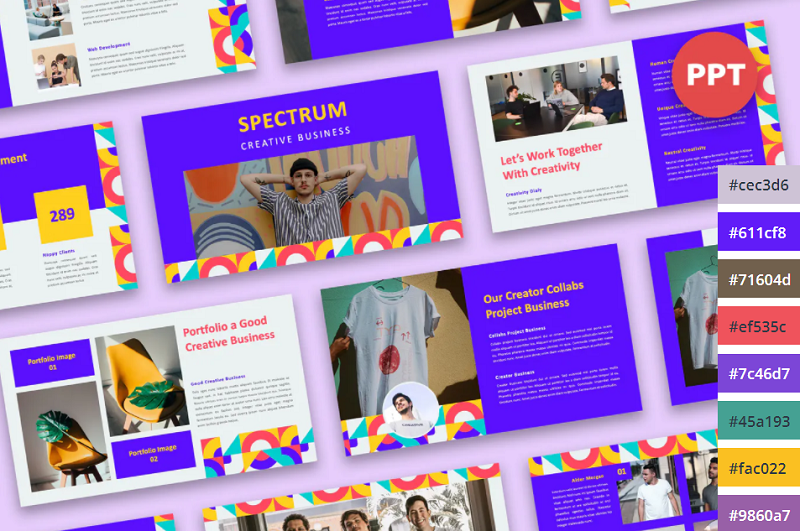
Here’s another awesome multi-colored palette that’s upbeat and fun. Wide color palettes like this are great for large slide decks as they give you a lot of options to choose from. I can see this one working really well for creative agencies and personal portfolios.
13. Lime and Dark Blue
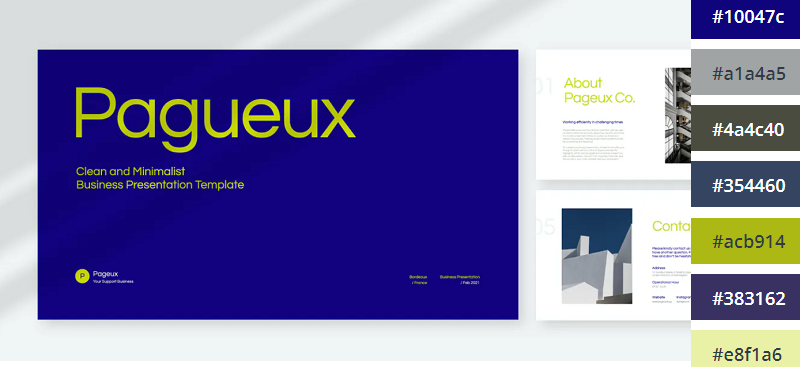
Blue and yellow is a classic combination. This lime and dark blue template offers a new twist on that classic combo to make it a little more exciting. If you already use dark blue as part of your brand color palette, this is a great template to use.
14. Pretty Pink
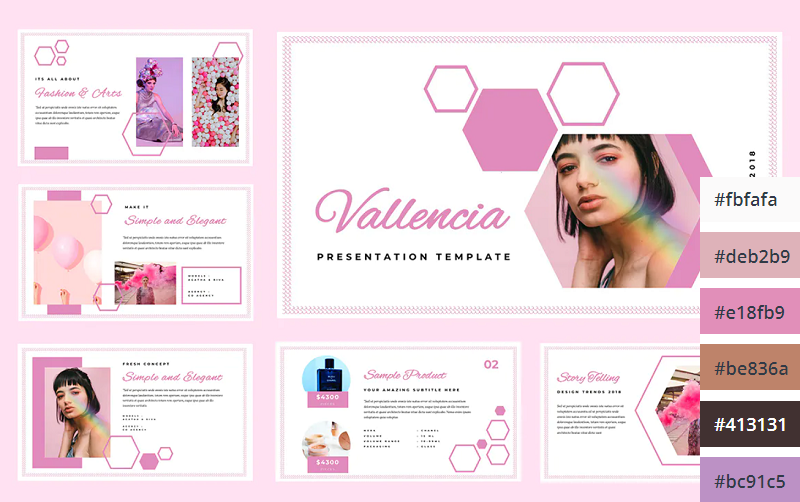
The Pretty Pink color scheme is perfect for creating feminine and youthful PowerPoint presentations. This would be perfect for female-oriented business products, or presentations about beauty, pop culture, and more.
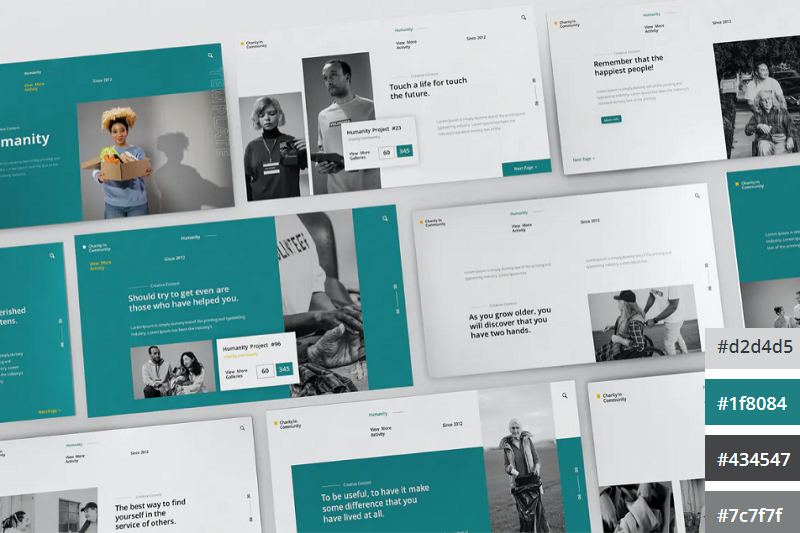
Teal is the perfect color scheme for exuding wealth and intelligence. In color psychology, green connotes wealth and money, whilst blue evokes intelligence. Teal is the perfect blend of the two colors, which makes it a great choice for financial presentations and documentation.
16. Dark with Splashes of Color
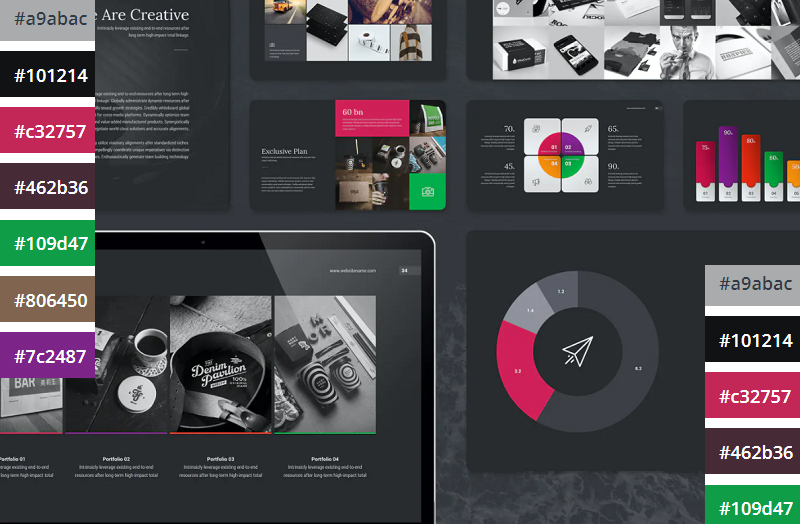
If you want a luxurious and ultra-modern color scheme, Black with splashes of color is just the ticket. The black creates a sleek and professional feel, whilst the bold and colorful highlights make the key information in your presentation pop.
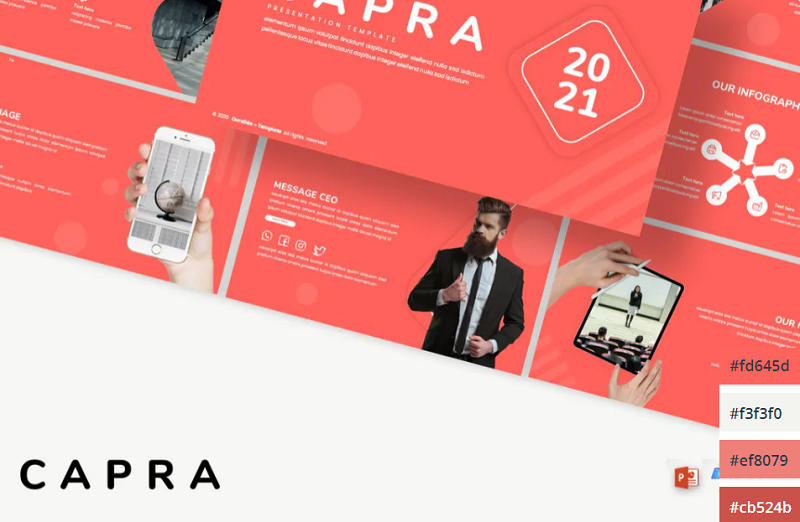
Coral is a bold and vivid color scheme perfect for making an impact on your presentations. This PowerPoint template utilizes coral as the background of each slide which helps the text and other visuals to really stand out.
18. Classic Blue and White
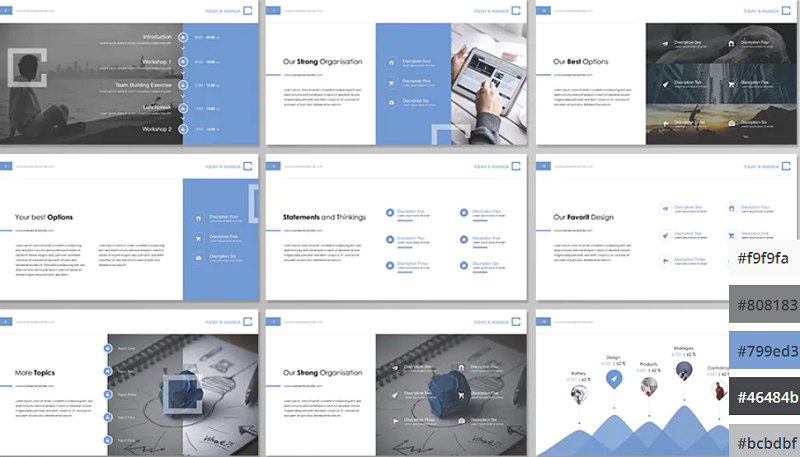
If you’re looking for a clean, modern, and professional color scheme for your PowerPoint presentations, you can’t go wrong with classic blue. The color scheme evokes professionalism and technological prowess and is perfect for tech businesses and startups. The Contact PowerPoint from Envato Elements is a great example of how this color scheme can be used.
19. Pinks and Purples
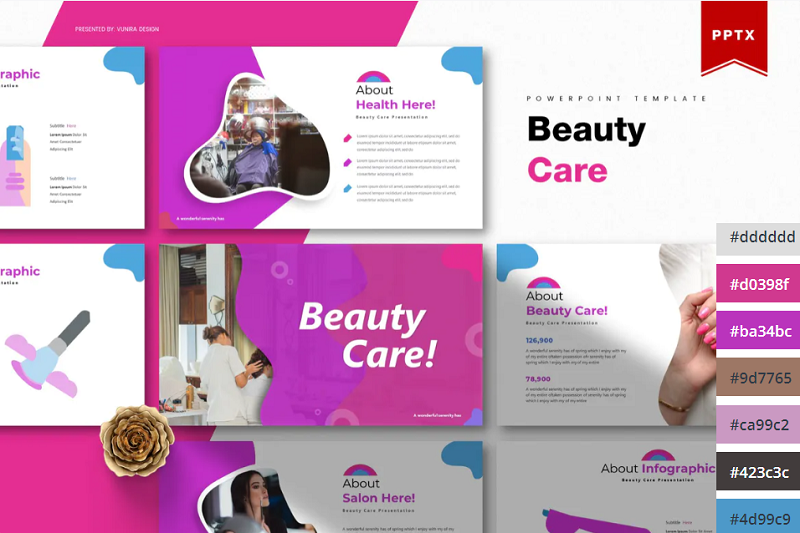
Pinks and Purples is a vibrant and feminine color scheme that would work perfectly for beauty brands and retail stores. The colors are bold and inviting and have a luxurious feel. This Beauty Care template from Envato Elements utilizes this color scheme as well as unique shapes to make for a visually interesting presentation.
20. Winter Watercolors
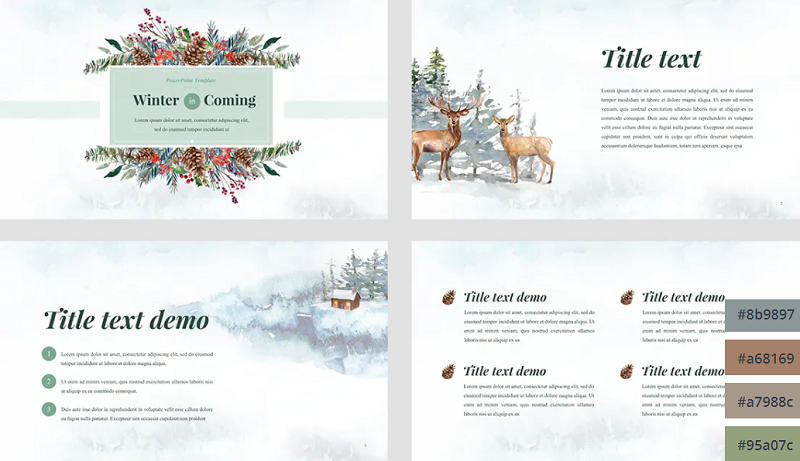
Winter Watercolors is a great color scheme for festive presentations. The muted, blue, and green cold tones are easy on the eye and evoke a homily feeling. This would be perfect for creating slideshows for Christmas parties or other winter-themed events.
21. Coral Highlights
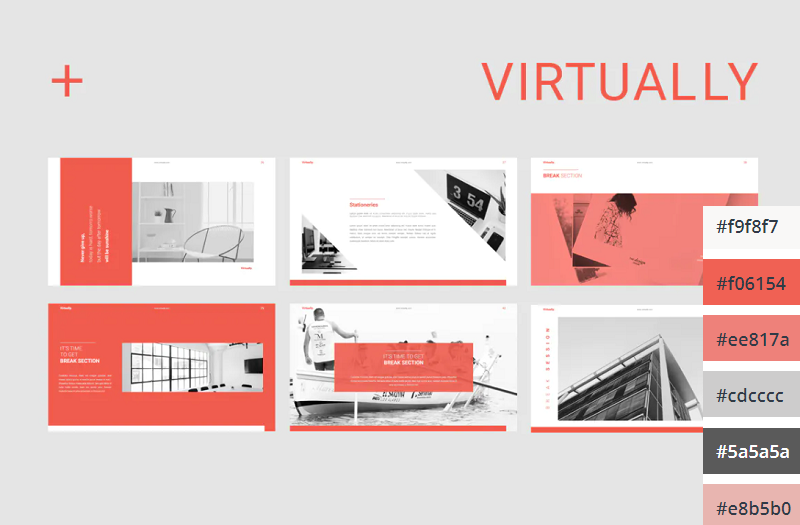
Unlike the last coral color scheme we looked at, which used a coral background with white text, this template uses mostly white slide backgrounds. Coral is used much more sparingly to highlight key elements on the slide. This gives the PowerPoint a more relaxed and feminine touch.
22. Primary Colors
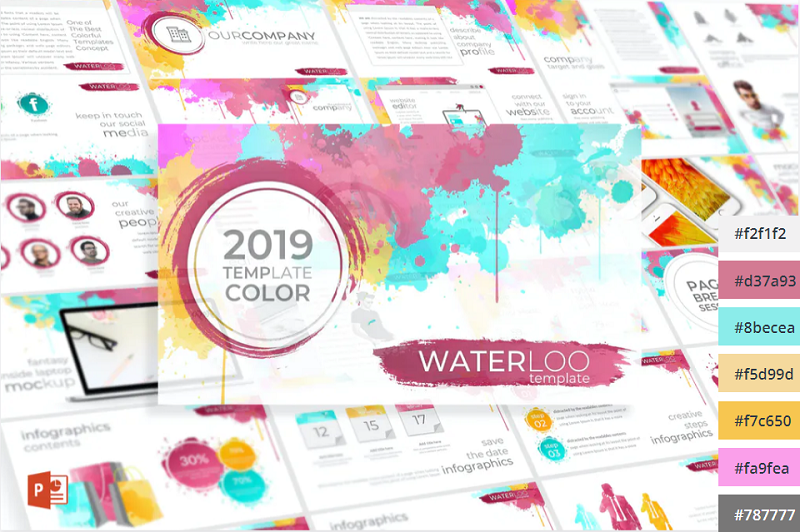
This Primary Colors color scheme is perfect for adding a vibrant touch to your presentations. This color scheme is a modern take on the classic colors of red, yellow and blue, and would be perfect for creating fun and engaging business presentations.
Related Posts
Reader interactions, droppin' design bombs every week 5,751 subscriber so far.
You have successfully joined our subscriber list.
Leave a Reply Cancel reply
Your email address will not be published. Required fields are marked *
30+ Stylish PowerPoint Color Schemes 2024
Color is an element that can make or break a design, and that rule holds true for presentation design as well. Choosing the right PowerPoint color scheme is super important.
But there’s one extra thing to consider – where your presentation will be given. A PowerPoint presentation can look quite different on a computer or tablet versus on a projected screen.
When it comes to selecting a PowerPoint color scheme, this is an important consideration. We’ve rounded nearly stylish PowerPoint color schemes as inspiration. While darker color schemes might look great close-up on screens, opt for lighter backgrounds (for enhanced readability) for projected presentations.
Note: The last color in each scheme is for the slide background.
How Does Unlimited PowerPoint Templates Sound?
Download thousands of PowerPoint templates, and many other design elements, with a monthly Envato Elements membership. It starts at $16 per month, and gives you unlimited access to a growing library of over 2,000,000 presentation templates, fonts, photos, graphics, and more.

Pitch Deck Templates
Startup pitch deck.

Animated PPT Templates
Fully animated.

Ciri Template
Explore PowerPoint Templates
1. Blue, Gray Green & Orange
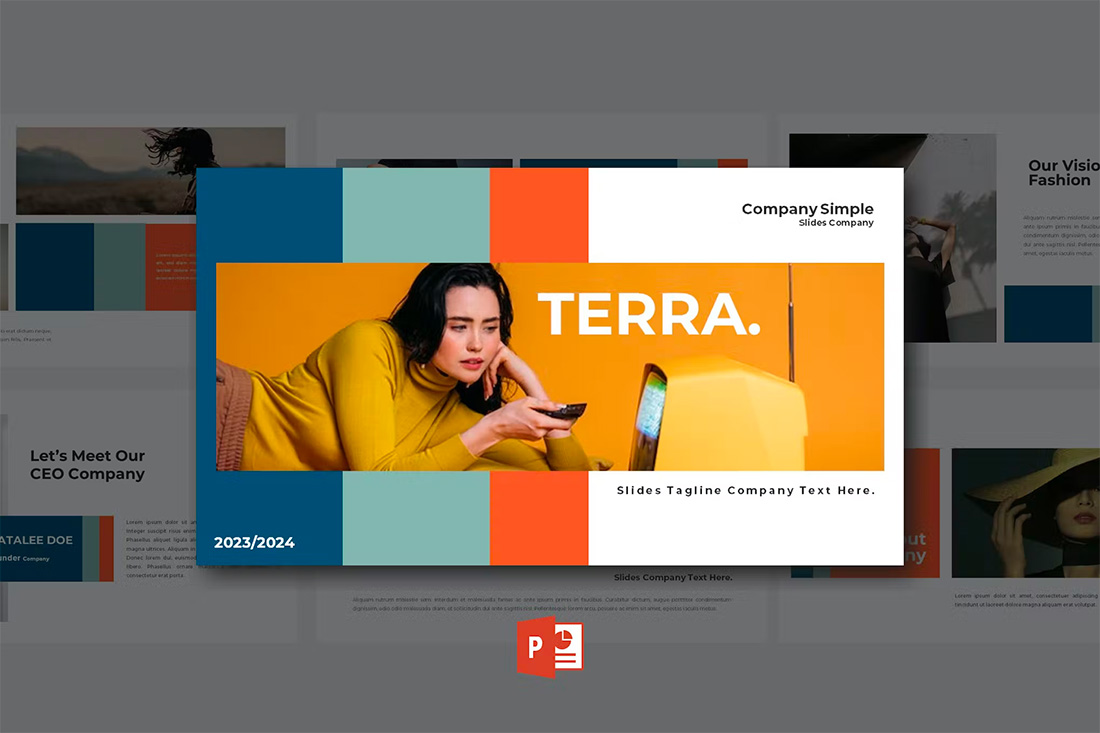
With a bright overall scheme that’s easy on the eyes, this color scheme can help you create a modern PowerPoint presentation that’s readable and friendly. You can even tweak the colors somewhat to better work with your brand, if necessary.
The best thing about this color palette is that it lends itself to plenty of different presentation styles and applications.
2. Violet Gradient
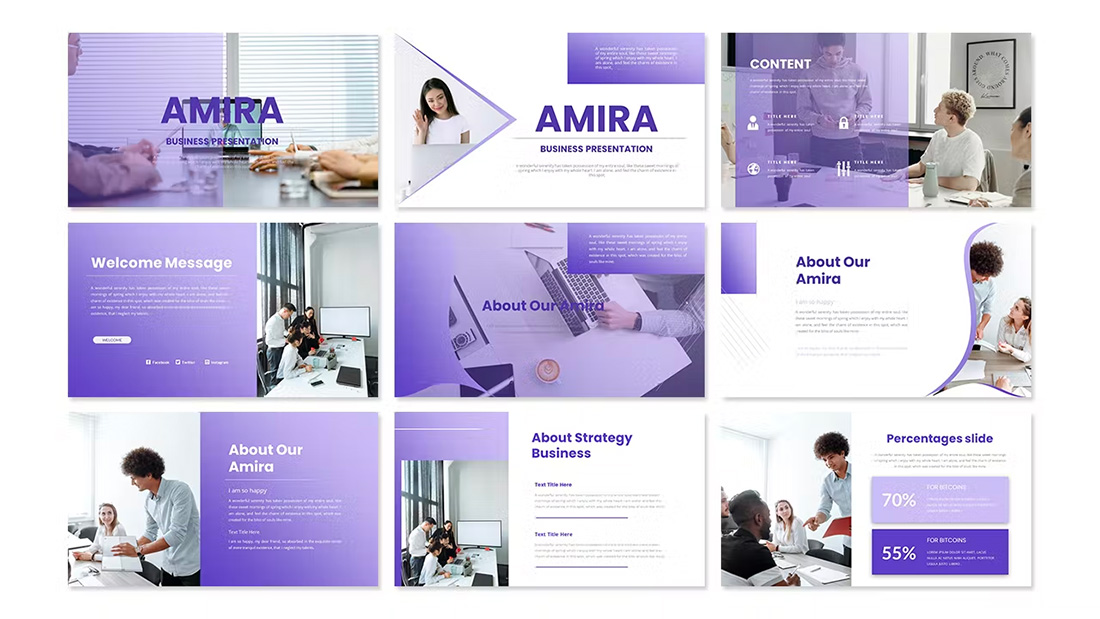
Using the first two colors noted above, you can create a dark-to-light monotone gradient that can make for a modern PowerPoint design style.
Take this concept and expand it to any other colors you like for your spin on this modern color scheme.
3. Mint and Orange
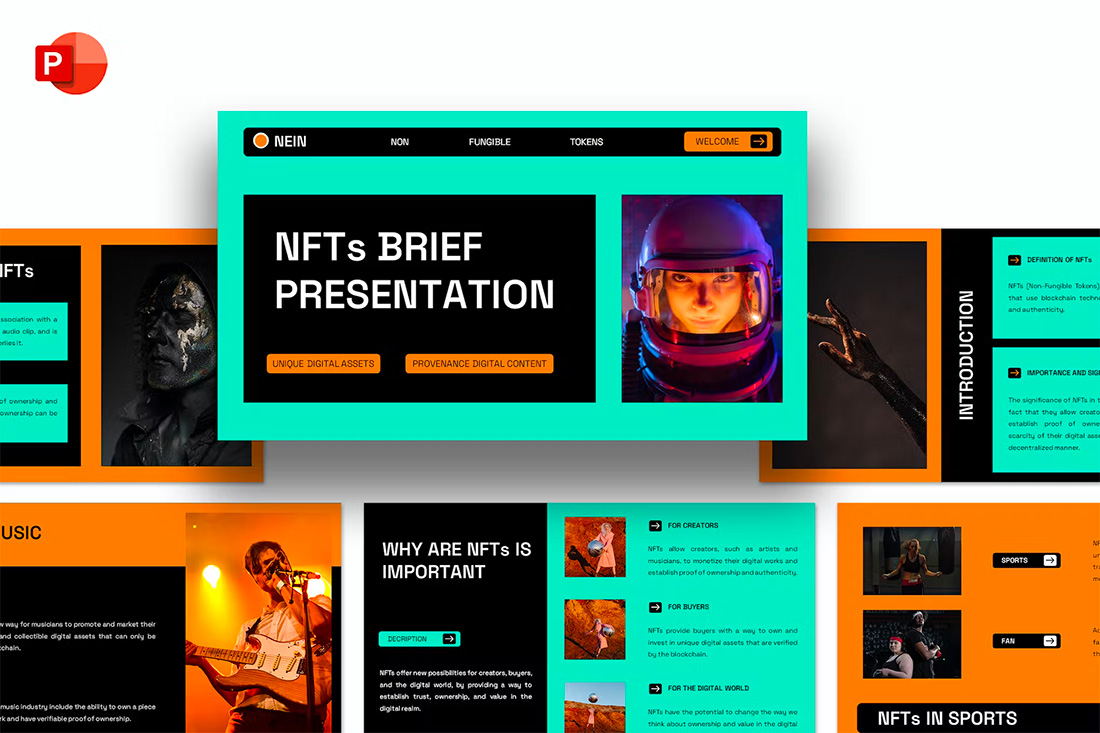
On paper, these colors don’t seem to blend all that well, but with the right application min and orange on a black background can work.
Use a pair of colors like this for presentations where you are trying to make a bold statement or impact. This concept is often great for trendy topics or ideas that are a little unconventional.
4. Bright Blue and Light
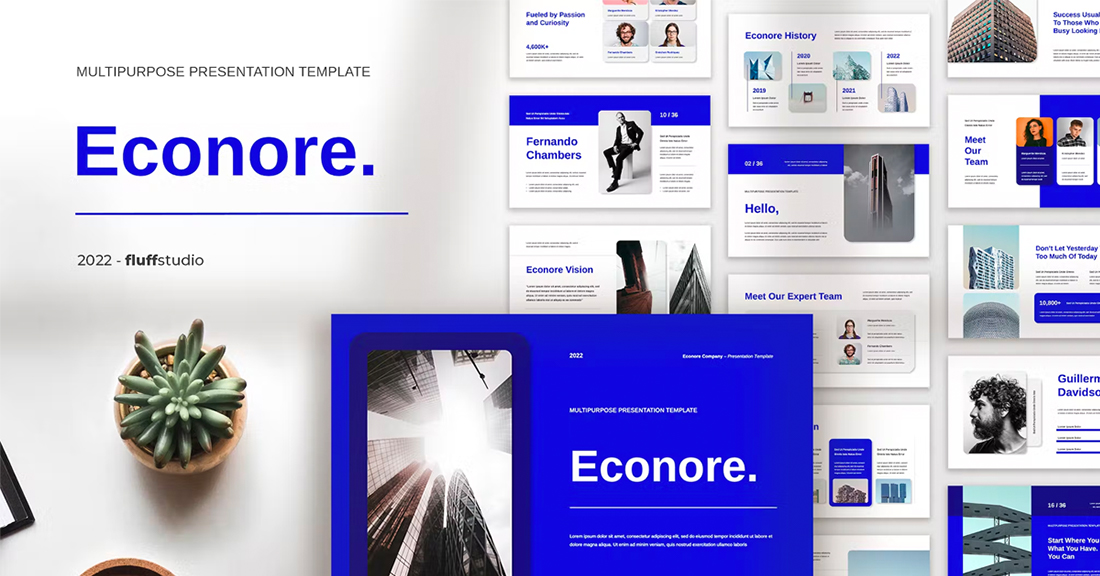
The brighter, the better! Bright blue color schemes are a major trend in PowerPoint design … and for good reason. The color combination creates a bright, light feel with easy readability. Those are two things that pretty much everyone wants in a presentation template design.
The other thing that’s great about a color scheme like this – which focuses on one color – is that it matches practically everything else in the design with ease. It’s great for image-heavy presentations or those where text elements are a key focal point.
5. Teal and Lime
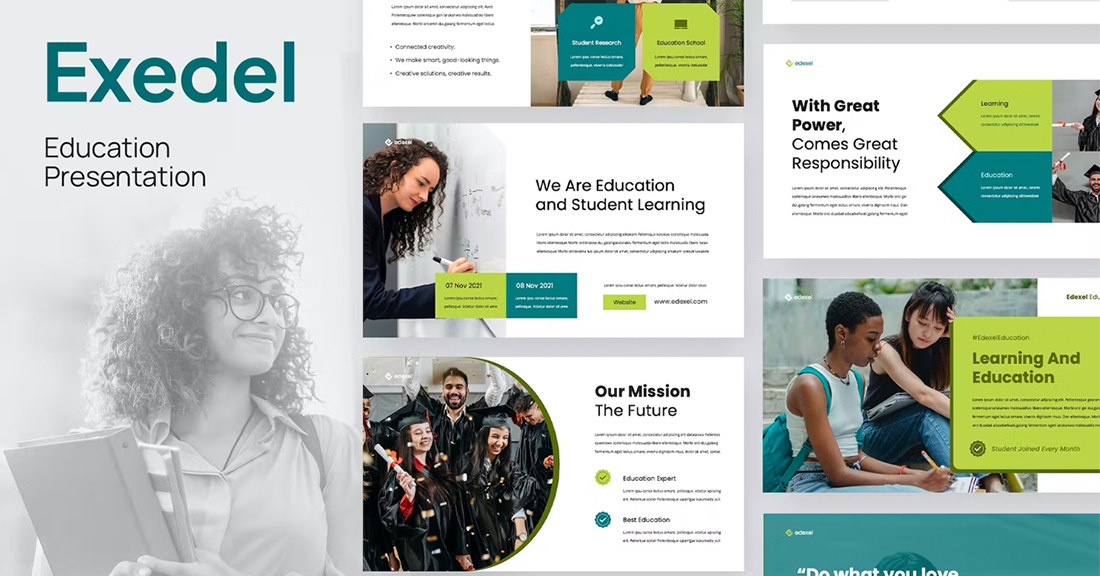
Two colors that you might not expect to see paired create a classy combo that’s interesting and engaging. Both teal and lime are considered “new neutrals” and work with a variety of colors easily. (What’s somewhat unexpected is putting them together.)
What’s great about this PowerPoint color scheme is that the extra interest from the hues can help generate extra attention for slides. The template in the example also mixes and matches teal and green primary color blocks to keep it interesting from slide to slide.
6. Colorful Gradients
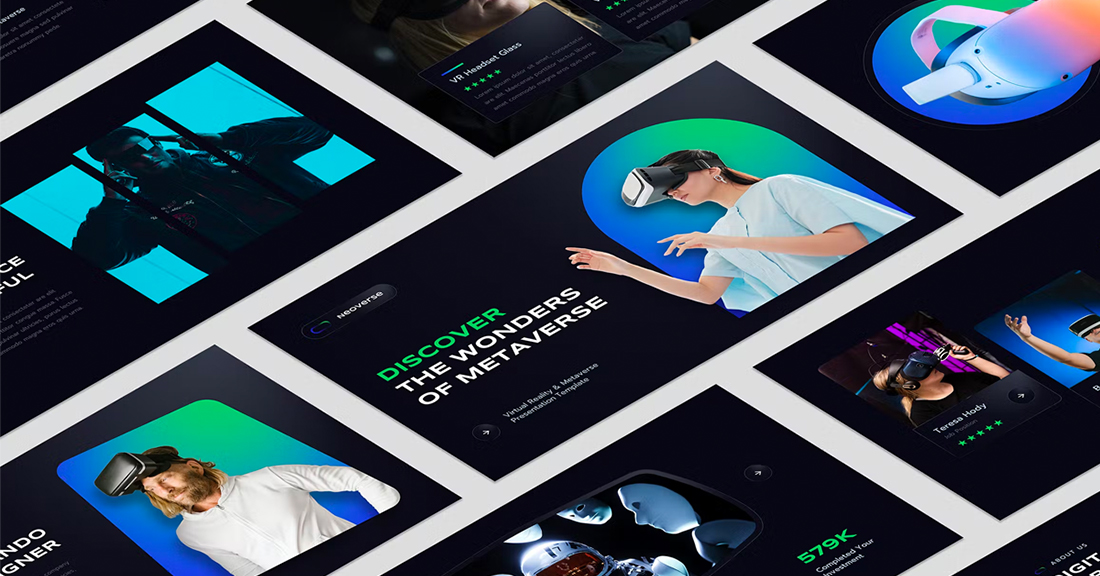
Gradients are a color trend that just keeps reinventing and resurfacing. In the latest iteration, gradients are bright with a lot of color. Designers are working across the color wheel for gradients that have more of a rainbow effect throughout the design, even if individual gradients are more subtle.
What you are likely to see is a variety of different gradients throughout a project with different colors, but maybe a dominant color to carry the theme. Use this for presentation designs that are meant to be more fun, lighter, and highly engaging.
7. Light Blue Minimal
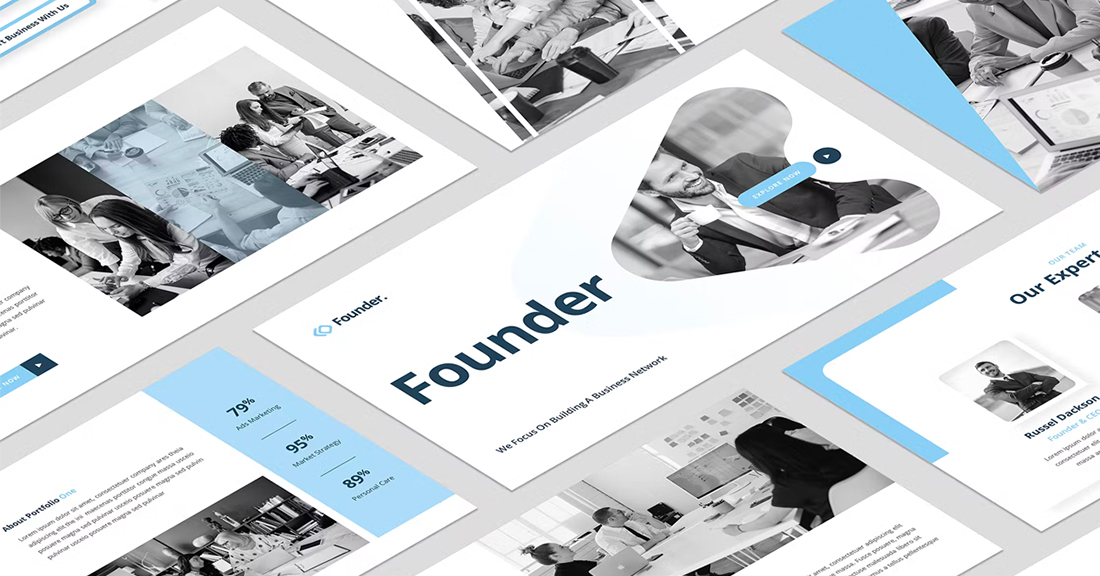
This color scheme with light blue and a minimal aesthetic is super trendy and so easy to read. You can add a lot of style with a black-and-white style for images or a deep blue accent for header text.
While a pale blue is ideal here, you could also consider experimenting with other pastels and the same overall theme for a modern presentation design.
8. Bright with Dark Background
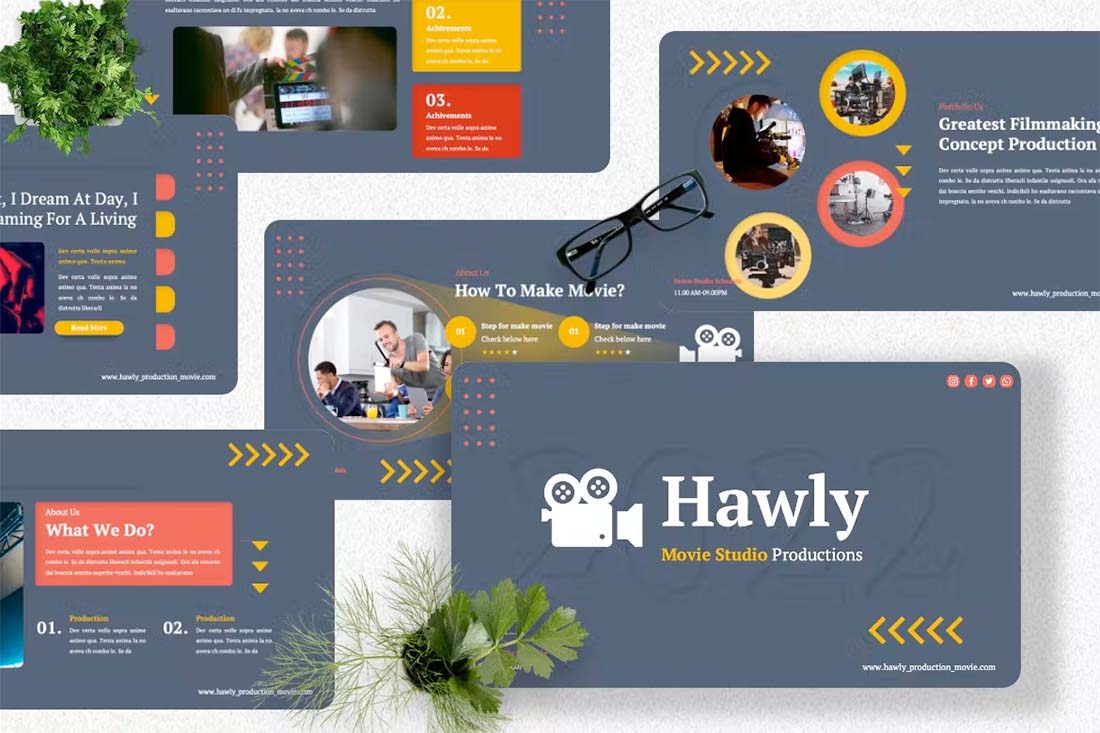
The combination of bright colors on a dark background can be fun and quite different from the traditional PowerPoint color schemes that are often on white or light backgrounds. This design style for a presentation is bold and engaging but can be a challenge if you aren’t comfortable with that much color.
When you use a style like this, it is important to think about the presentation environment to ensure that everything will look as intended. A design like this, for example, can work well on screens, but not as well on a projector or in a large room.
9. Navy and Orange
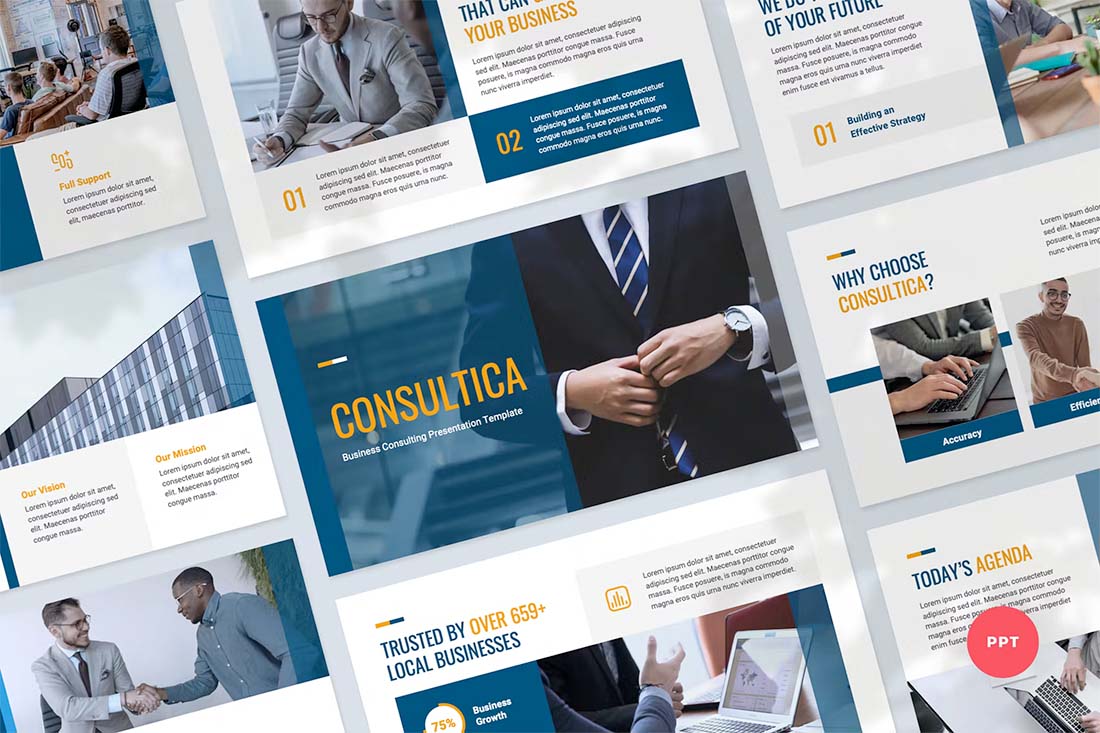
The navy and orange color combination is stylish and classic for presentation design. To add a fresh touch consider some of the effects such as the template above, with color blocking and overlays to add extra interest.
What makes this color combination pop is the element of contrast between a dark and a bright pair. The navy here is almost a neutral hue and works with almost any other design element.
10. Dark and Light Green
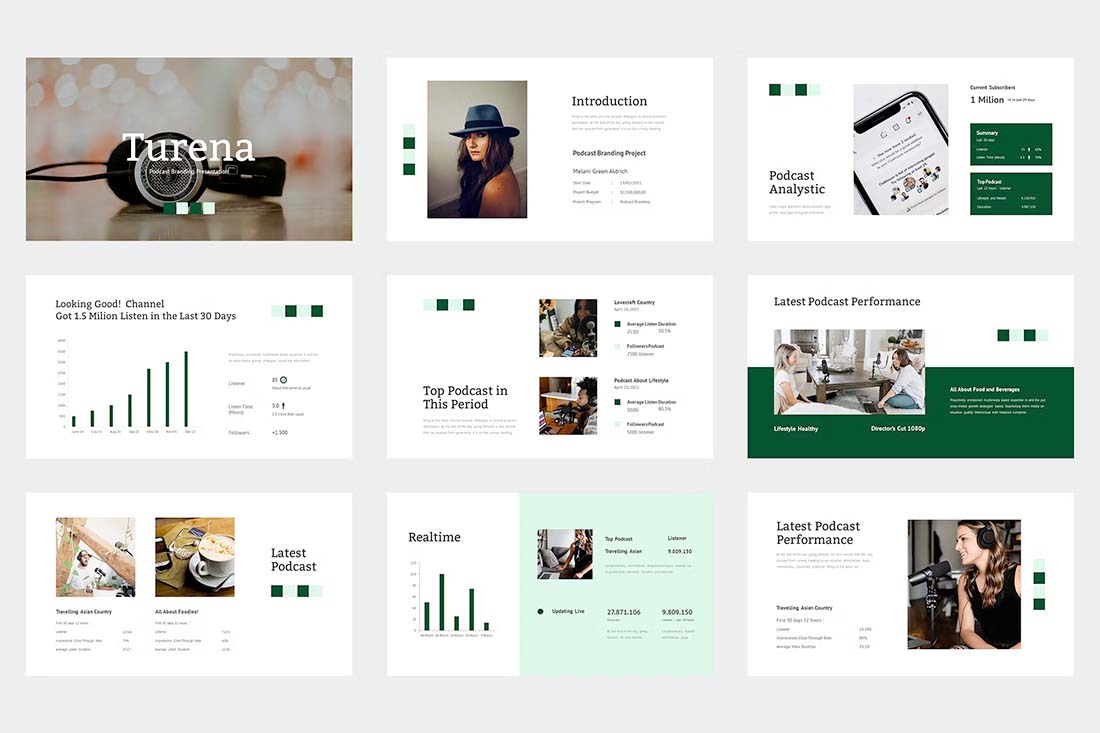
A modern take on a monotone color scheme involves using two similar colors that aren’t exactly tints and tones of one another. This pairing of dark green and light (almost minty) green does precisely that.
What’s nice about this color scheme is that the colors can be used almost interchangeably as primary elements or accents. It provides a lot of flexibility in the presentation design.
11. Bright Crystal Blue
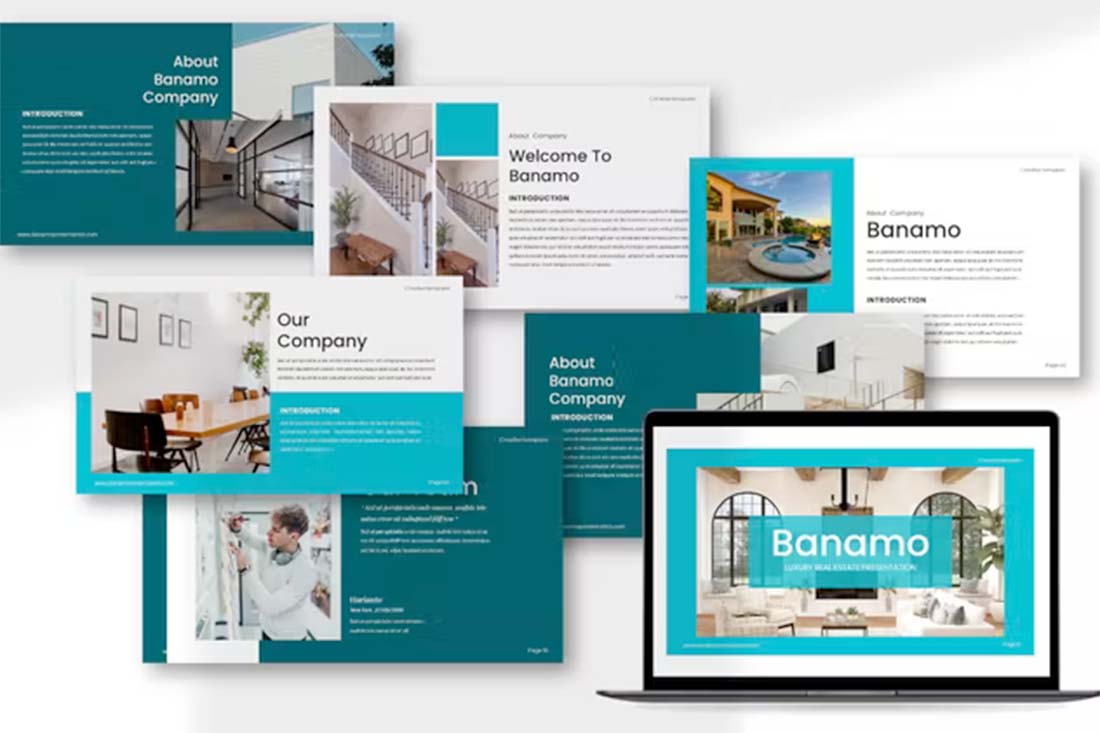
Blue presentation color schemes will always be in style. The only thing that changes is the variance of the hue. This pair of blues – a bright crystal blue with a darker teal – works in almost the same way as the pair of greens above.
What’s nice about this color palette though is that the dark color is the accent here. That’s a modern twist on color design for presentations.
12. Blue and Yellow
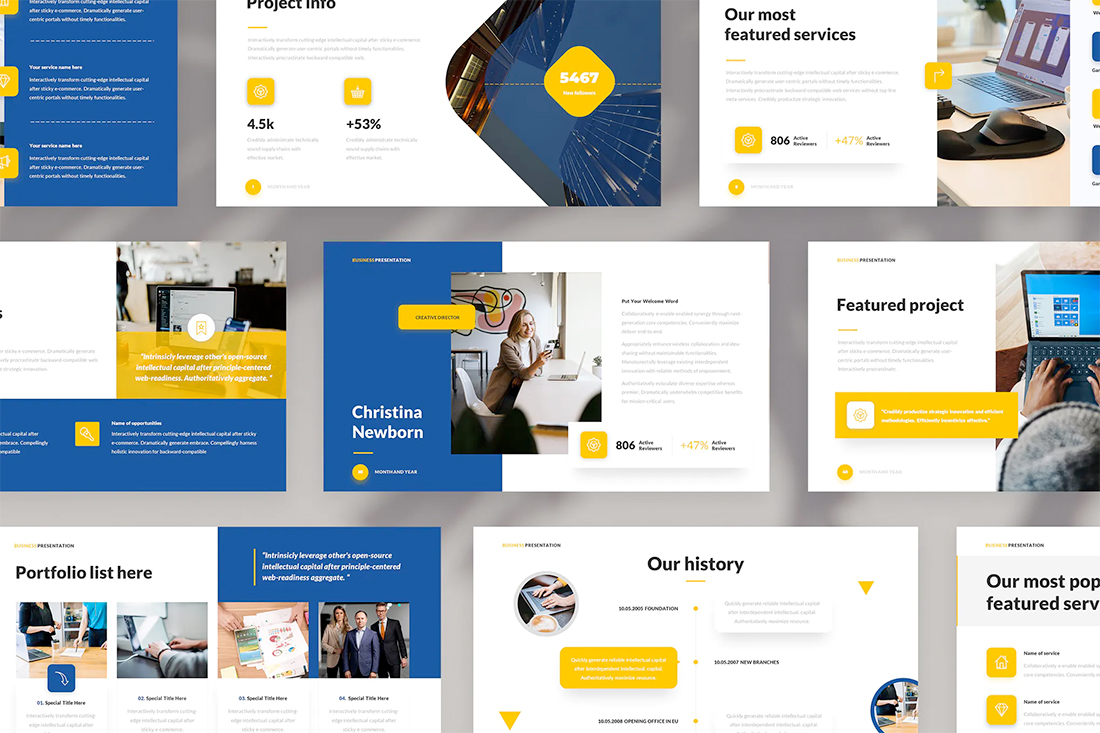
Blue and yellow are classic pairings and can make for a striking presentation color combination. With a bright white background, these hues stand out in a major way.
What works here is the element of contrast. A darker blue with a brighter yellow creates an almost yin and yang effect with color. The only real caution is to take care with yellow on a white or light background with fonts or other light elements.
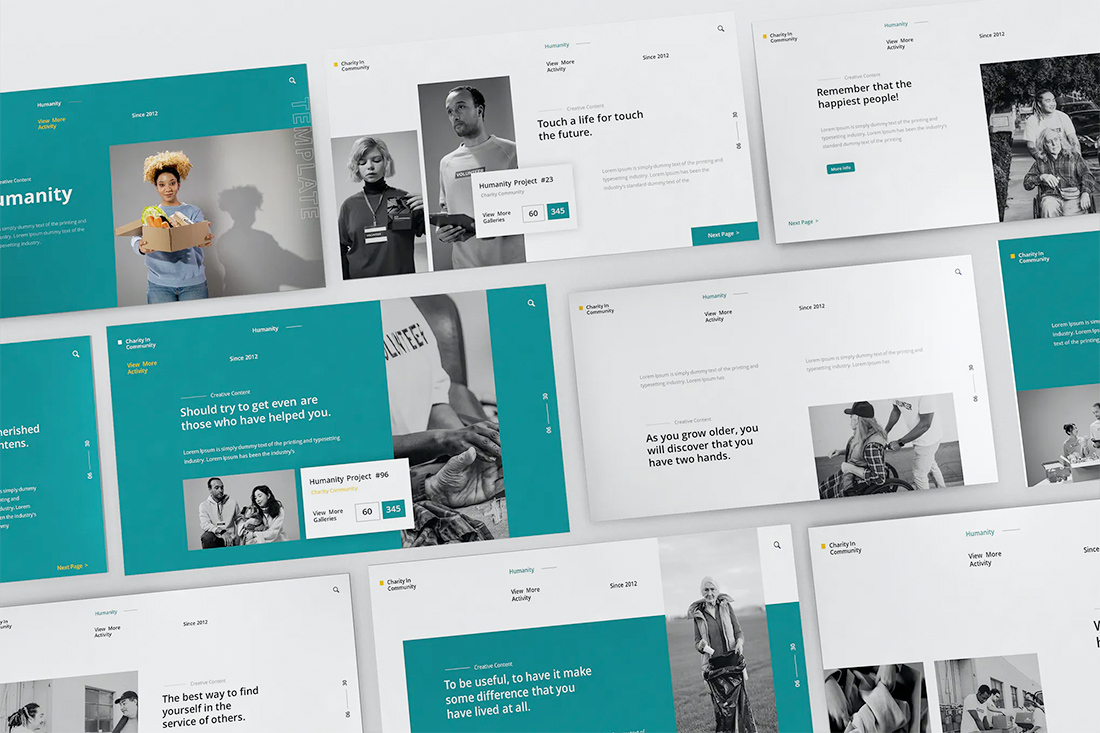
Teal is a personality-packed color choice. If you are looking for a bold statement with a PowerPoint template, start here.
While the above color scheme also includes a hint of yellow for accents, the teal color option is strong enough to stand alone. You could consider a tint or tone for a mono-look. It also pairs amazingly well with black-and-white images.
Teal is a fun color option that will provide a lot of practical use with your slide deck.
14. Bright Coral
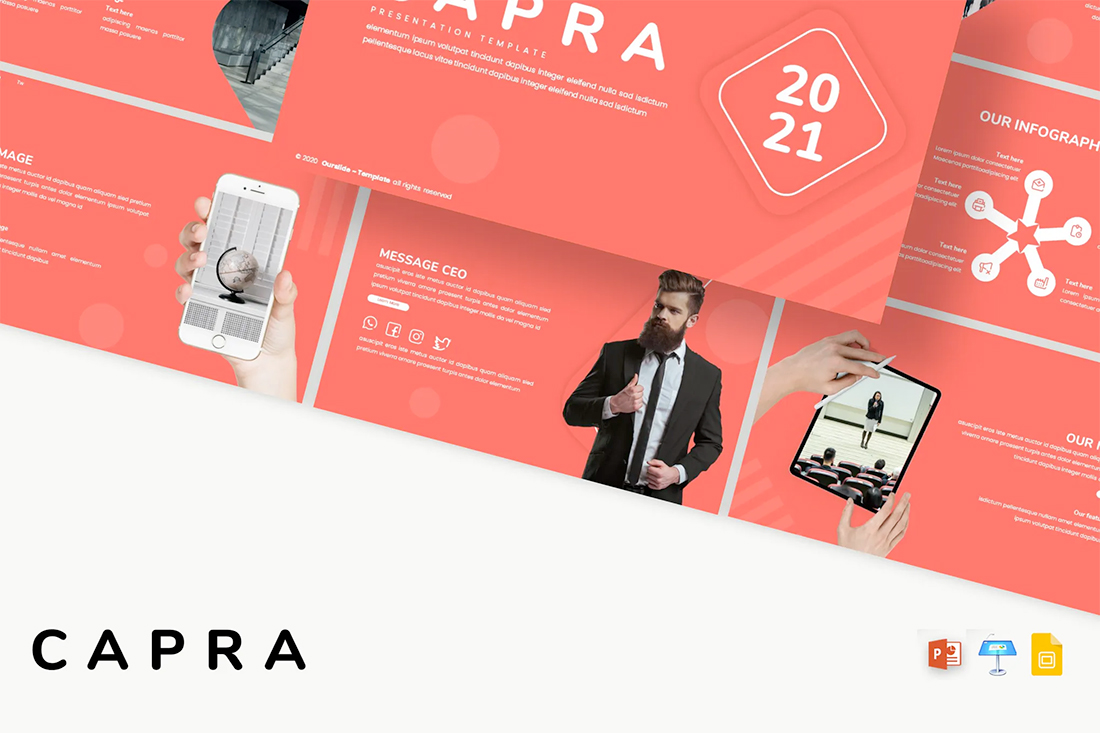
This color scheme is one of those that you will either love or hate. The bright coral color is powerful and generates an immediate reaction.
It’s also quite trendy and will stand out from many of the other more bland PowerPoint colors that you may encounter. This is a great option for a startup that wants to present with a bang or a brand that has a similar color in its palette. It may not work so well for more traditional brands or those that are more conservative with their slide designs.
15. Dark Mode Colors
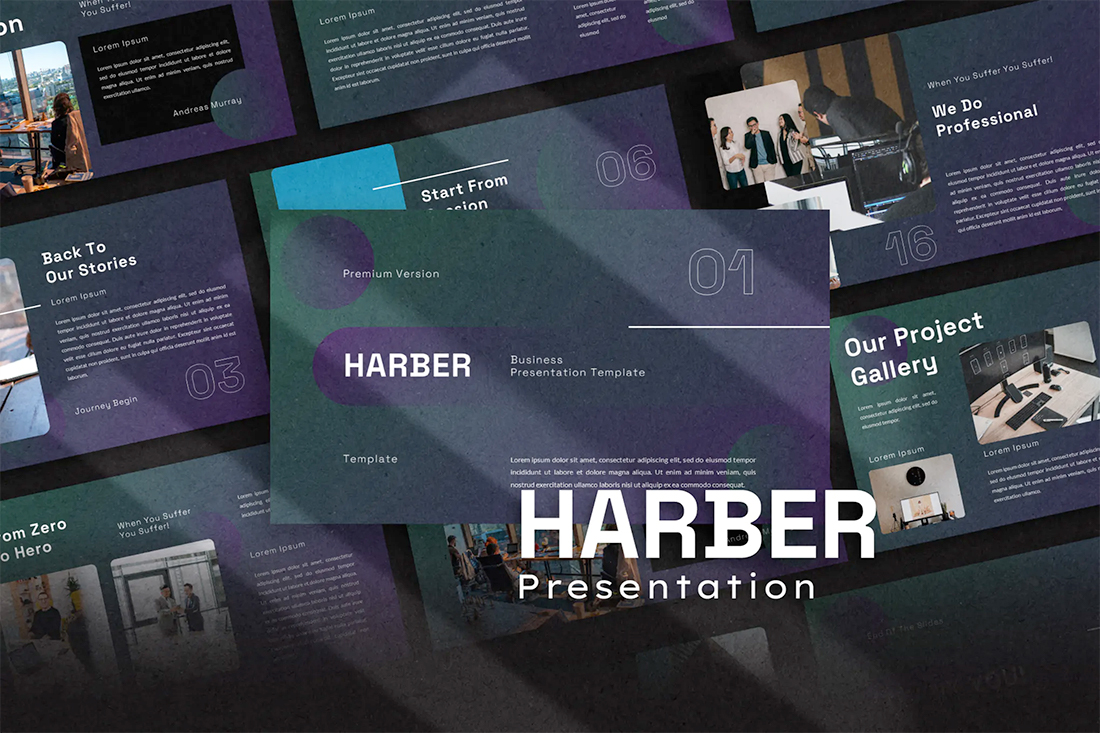
A dark mode color scheme might be the biggest trend in all of design right now, and that also applies to presentation design.
This purple and emerald color paired with black with white text looks amazing. It is sleek, modern, and has high visual appeal without having to use a lot of images.
This works best for digital presentations when you don’t have concerns about room lighting to worry about.
If you aren’t ready to jump into dark mode on your own, the Harber template above is a great start with nice color, gradients, and interesting shapes throughout the slide types.
16. Navy and Lime
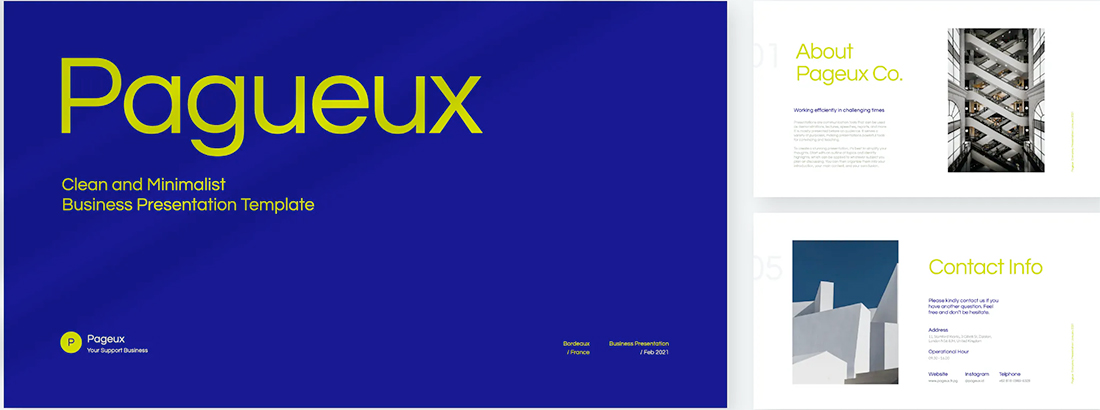
A navy and lime combination is a modern take on colorful neutrals that are anything but boring.
These colors have a nice balance with a white or light background and are fairly easy to use. With so many brands already using blue in their base color palette, this is an option that works and is an extension of existing elements for many brands. (Use your blue and add the lime to it.)
Also, with this color combination, the idea of a minimal overall slide structure is nice so that the power of the colors and impact comes through. They work beside images in full color or black and white.
17. Modern Blue
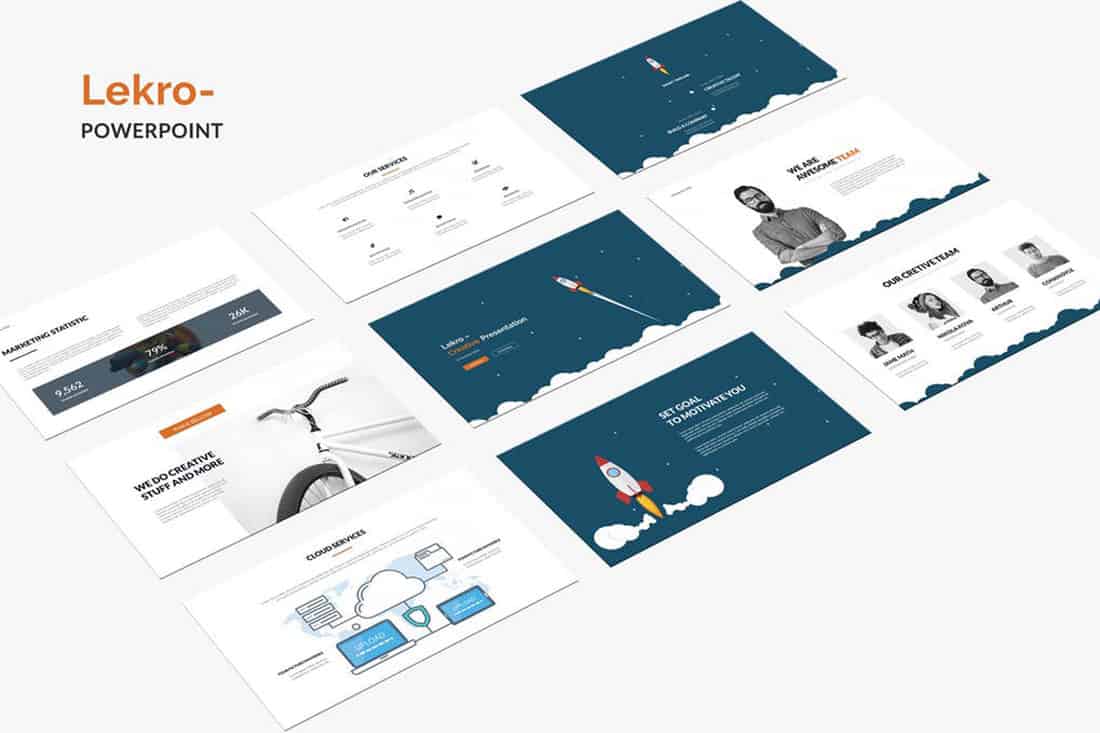
When you aren’t planning to use brand colors – or maybe as a startup or independent contractor so you don’t have them yet – a modern color combination can add the right flair to a PowerPoint presentation.
The bright grayish-blue in the Lekro PowerPoint template – you can find it here – adds the right amount of color without overwhelming the content. Plus, subtle orange accents help guide the eye throughout this PowerPoint color scheme. https://elements.envato.com/lekro-powerpoint-presentation-67YW3M
18. Blackish and Yellow
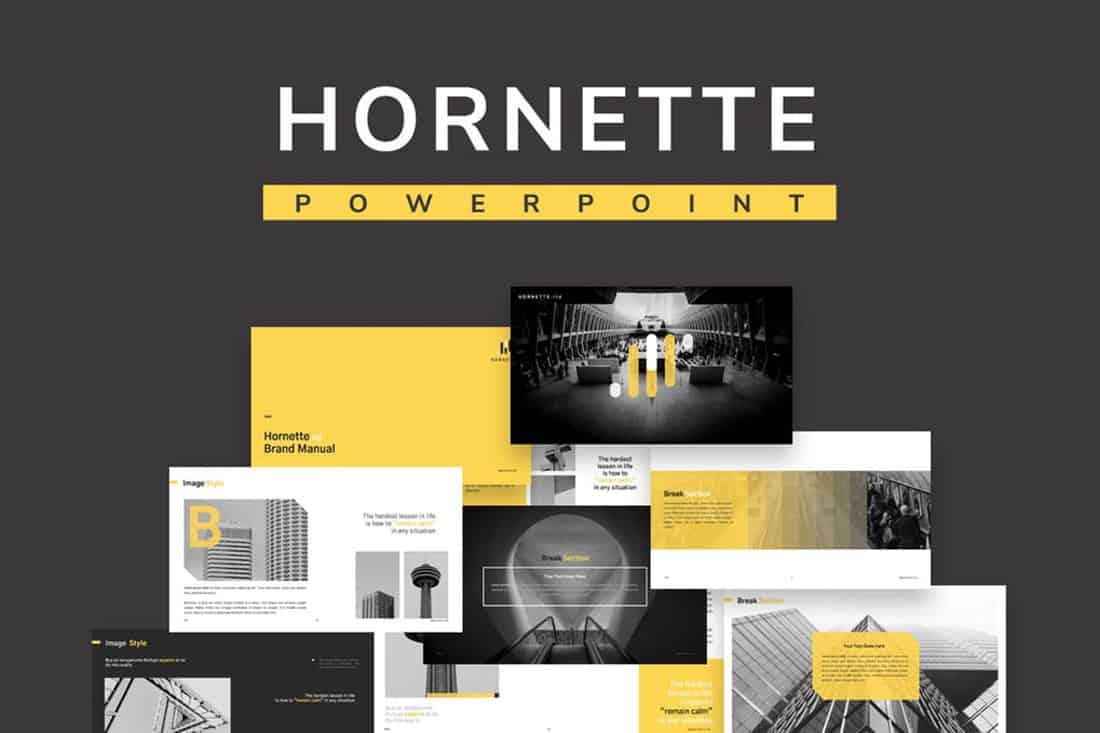
While at first pass, black and yellow might seem like a harsh color combination, it can set the tone for a project that should emanate strength. This PowerPoint color scheme softens the harshness of the duo with a blackish color, that’s grayer and has a softer feel.
Pair this combo on a light background or with black and white images for a stylish, mod look.
19. Orange and White
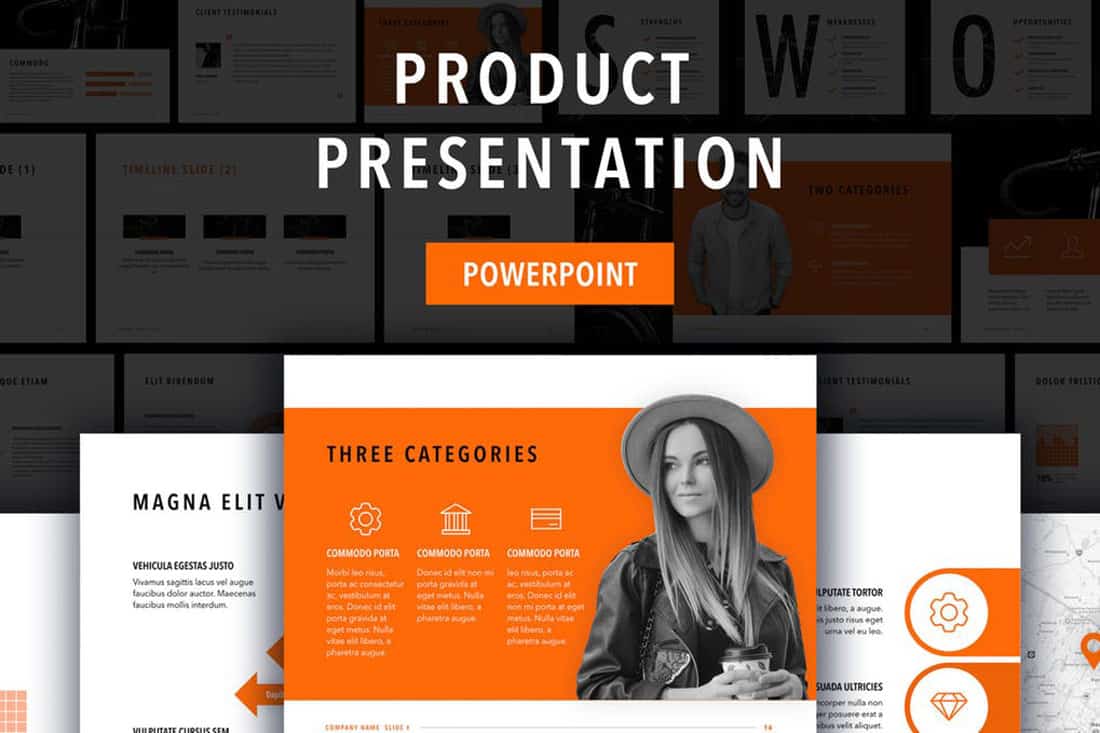
A bright color can soften the harshness of a stark PowerPoint design. Especially when used for larger portions of the content area, such as background swatches or to help accent particular elements.
The Sprint template makes great use of color with a simple palette – orange and white with black text – but has slide ideas that incorporate the color throughout for something with a more “designed” look to it. (And if you aren’t a fan of the orange, change the color for use with this template to keep the modern feel.)
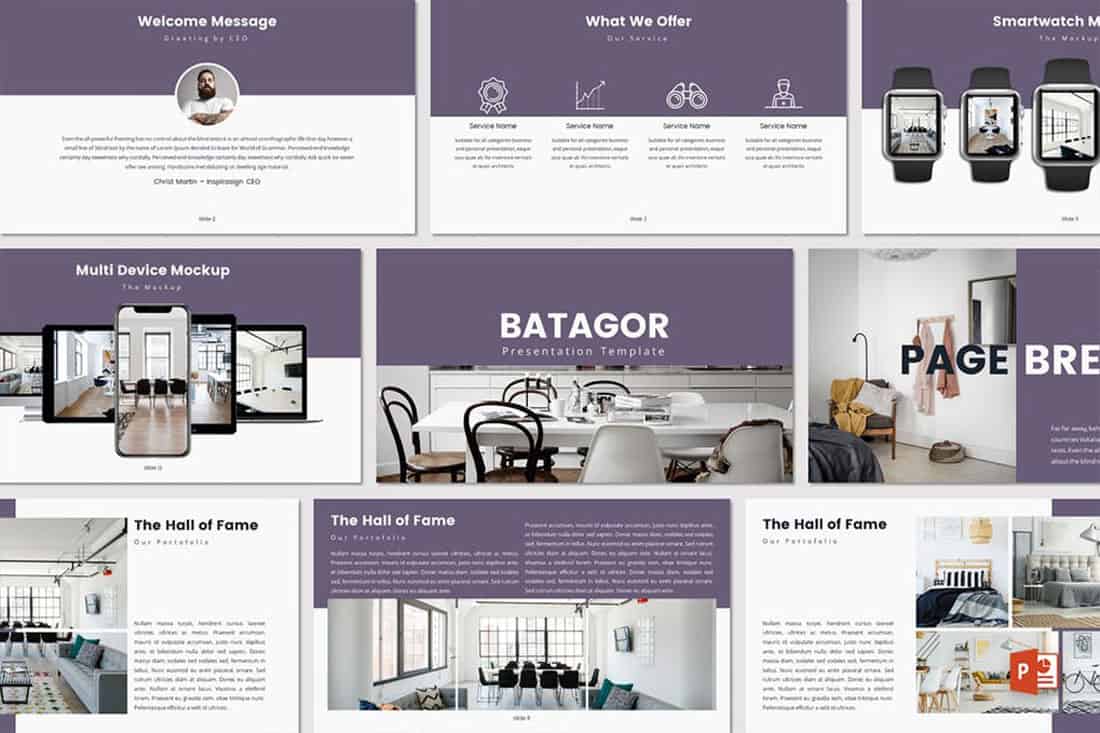
Purple presentations are in. The color, which was once avoided by many in design projects, has flourished with recent color trends.
Because more funky, bright colors are popular, a presentation with a purple focus can be acceptable for a variety of uses. The use in Batagor template has a modern design with a deep header in the featured color, which works best with images that aren’t incredibly bold in terms of color.
21. Blue-Green Gradients
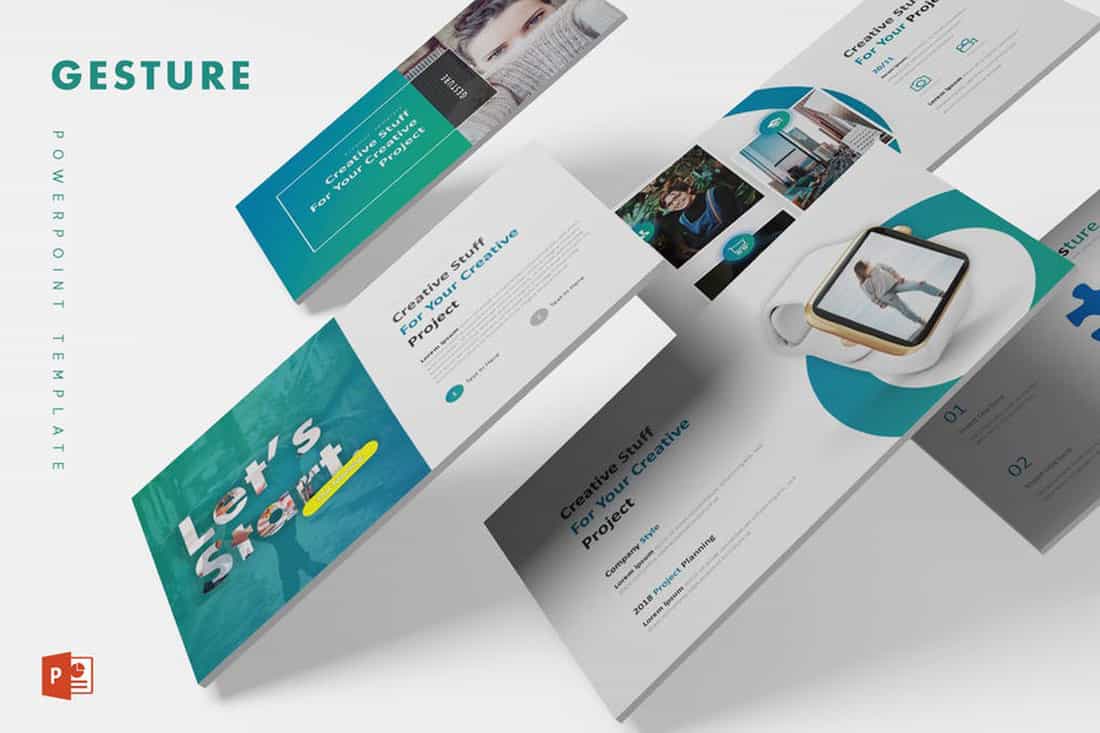
Another trending item in color is the use of gradients. This trend can be applied to PowerPOint presentations as well.
Use a blue-to-green gradient for a soft and harmonious color scheme that won’t get in the way of content. Use each hue alone for accents and informational divots throughout the presentation design.
22. Black and White

Minimalism is a design trend that never goes away. A black-and-white (or gray) presentation screams class and sophistication.
It can also be easy to work with when you don’t want the color to get in the way of your message. And if a design can stand alone without color, you know it works.
23. Reds and Black
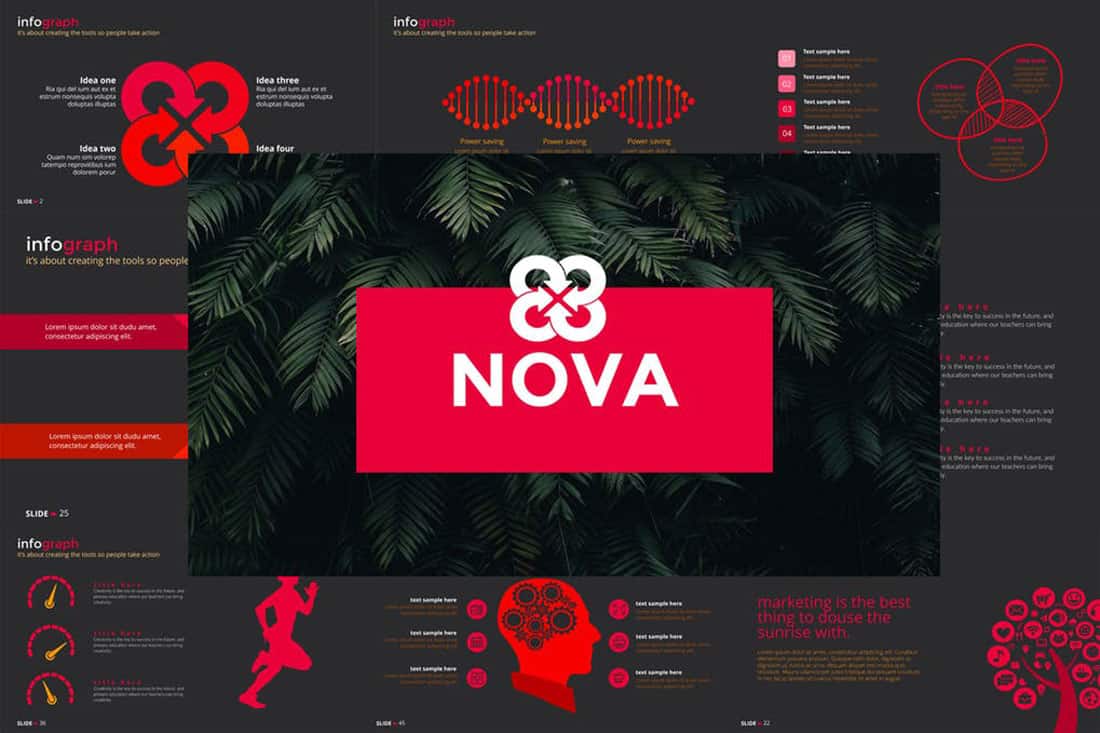
If you are designing a presentation for viewing on screens, such as desktops or tablets, a dark background with bright color accents and white text can work well. (This combination gets a lot trickier on projector displays.)
While reverse text and red aren’t always recommended, you can see from the Nova template that they can be a stunning combination. But note, this modern color scheme is best for specific content and audiences.
24. Blue and Pink
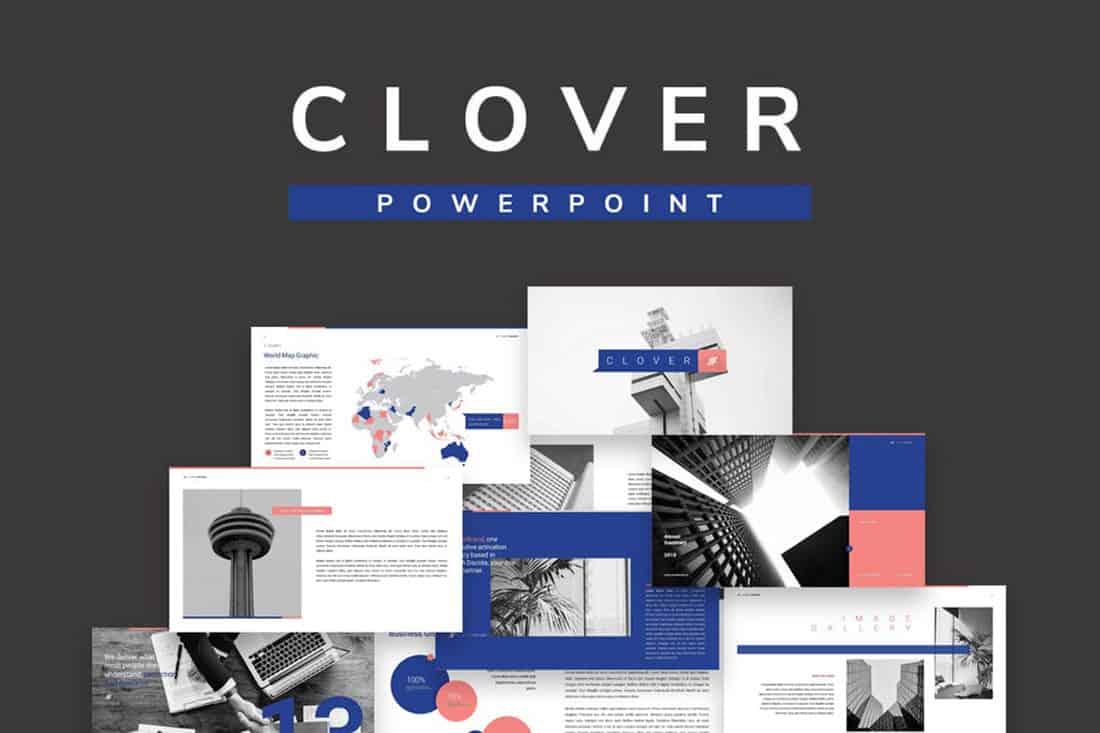
This color scheme is a spin on Pantone’s colors of the year from 2016. https://designshack.net/articles/graphics/how-to-use-the-pantone-color-of-the-year-in-design-projects/ The brighter, bolder versions of rose quartz and serenity and fun and sophisticated.
The unexpected combo sets the tone with a strong, trustworthy blue and adds softness with the paler pink. The colors work equally well with white or darker backgrounds.
25. Blue and Green
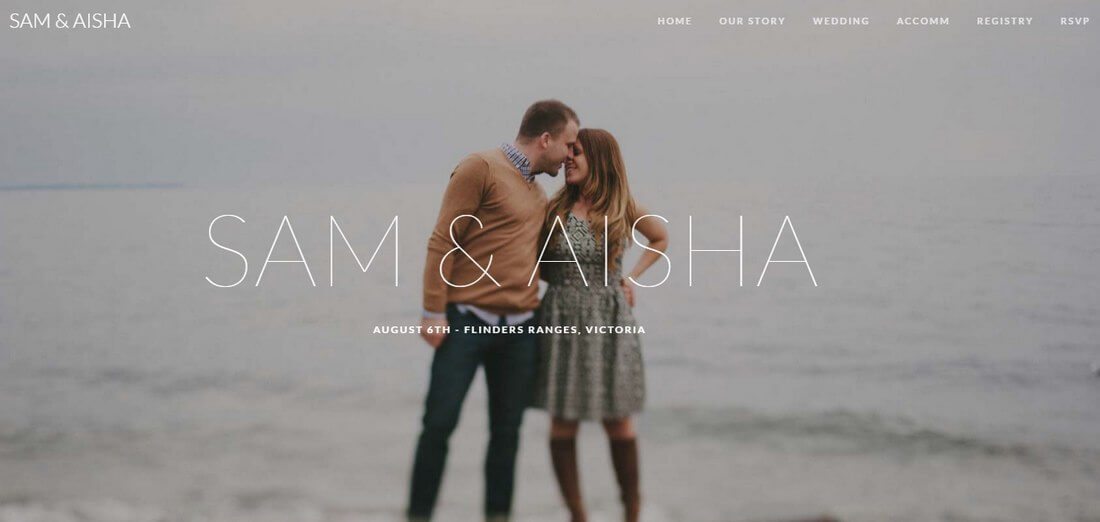
Blue and green accents can help a black or white background come to life in a presentation template. The colors here can work with either background style, based on how you plan to display your presentation.
What’s nice about these colors is that they are pretty neutral – since both are found in nature – and can be used with ease for design or text elements in a PowerPoint color scheme.
26. Beige and Gray
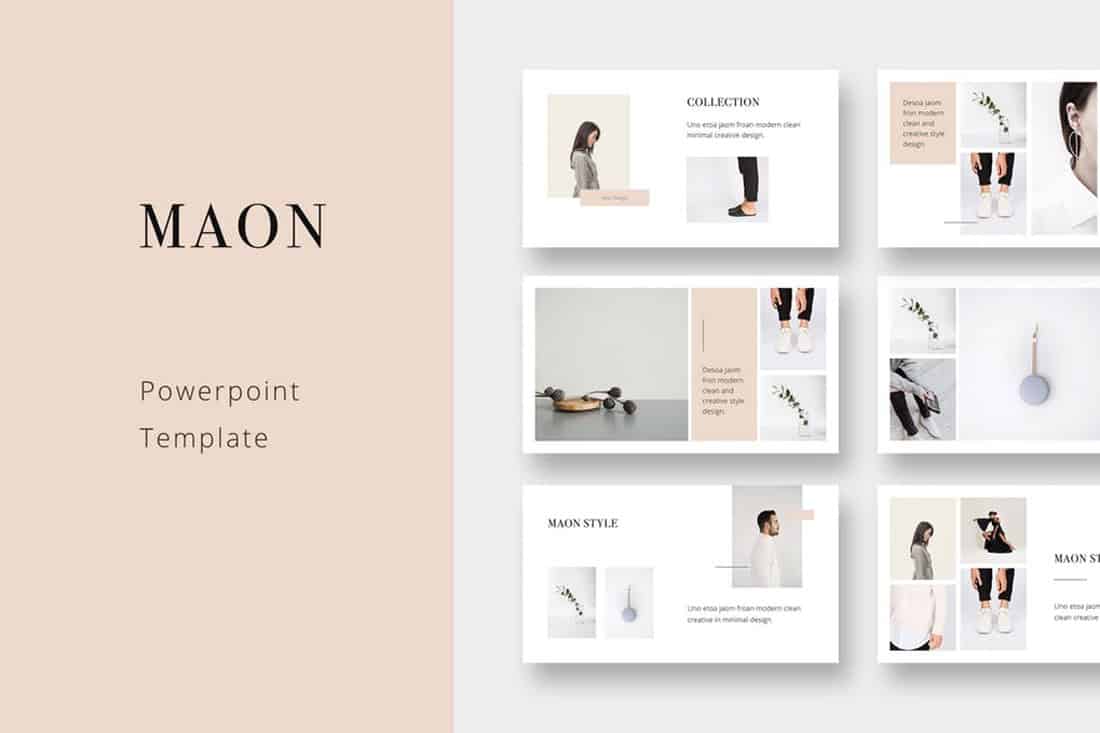
If you are looking for a softer color palette, consider beige and gray. These hues can work well on screens or projected, making them a versatile option.
The nice thing about such a neutral palette is that it gives content plenty of room, so that will be the true focus of the presentation.
27. Tints and Tones
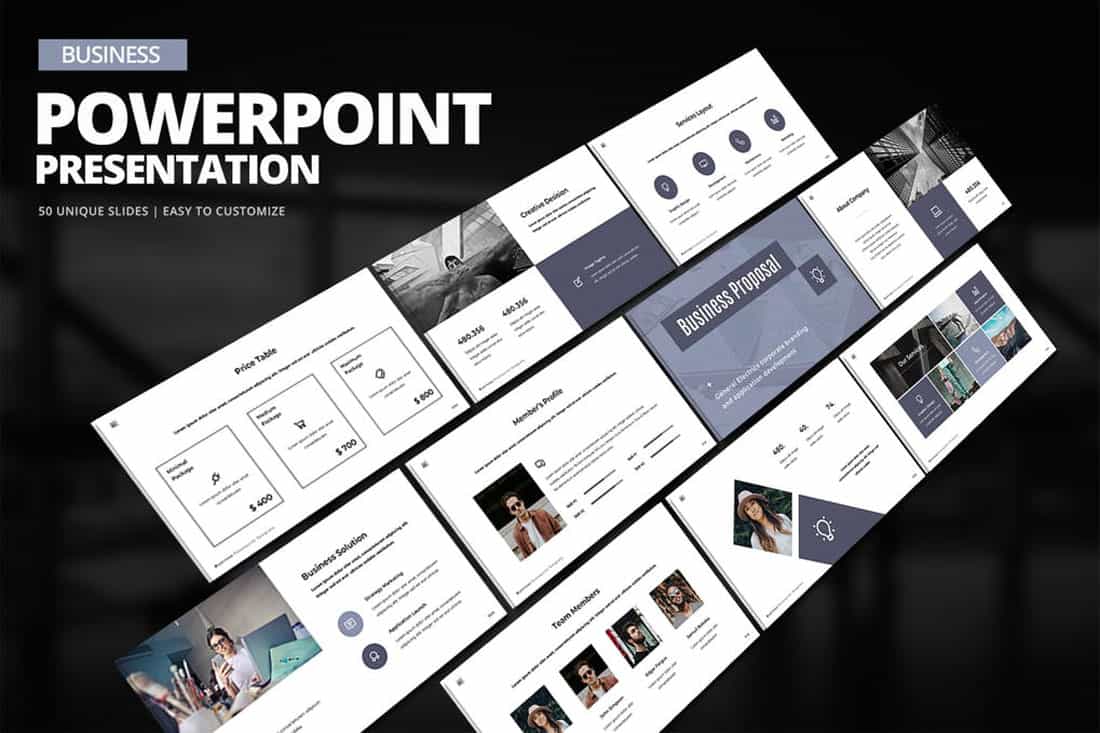
While the purplish blue-gray in the Business PowerPoint Presentation template is stunning, it represents a greater trend in presentation design. Pick a color – maybe your dominant brand color – and use tints and tones for the presentation color scheme.
By mixing the color with white or black and gray, you’ll end up with a stunning set of color variations that match your messaging.
28. Bold Rainbow
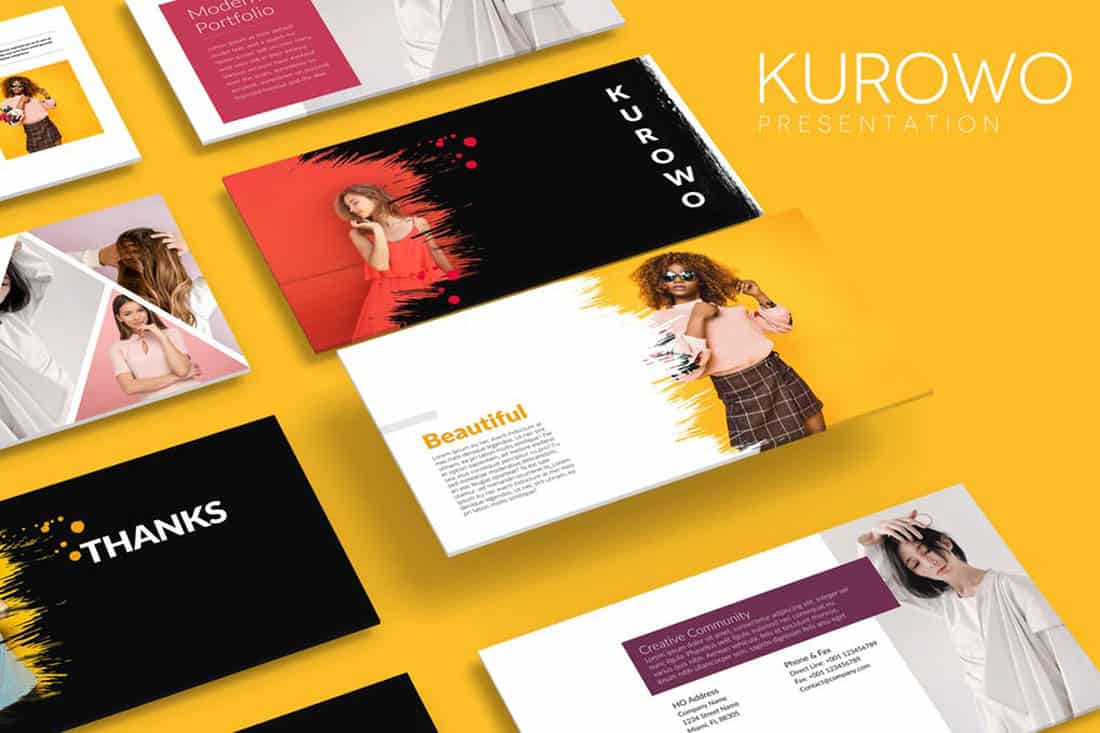
While most of the color schemes featured here only include a color or two, bright color schemes with wider color variations are trending.
This distinct “rainbow style” can be somewhat difficult to use without rules for each color. Proceed with caution.
29. Bright Neutrals
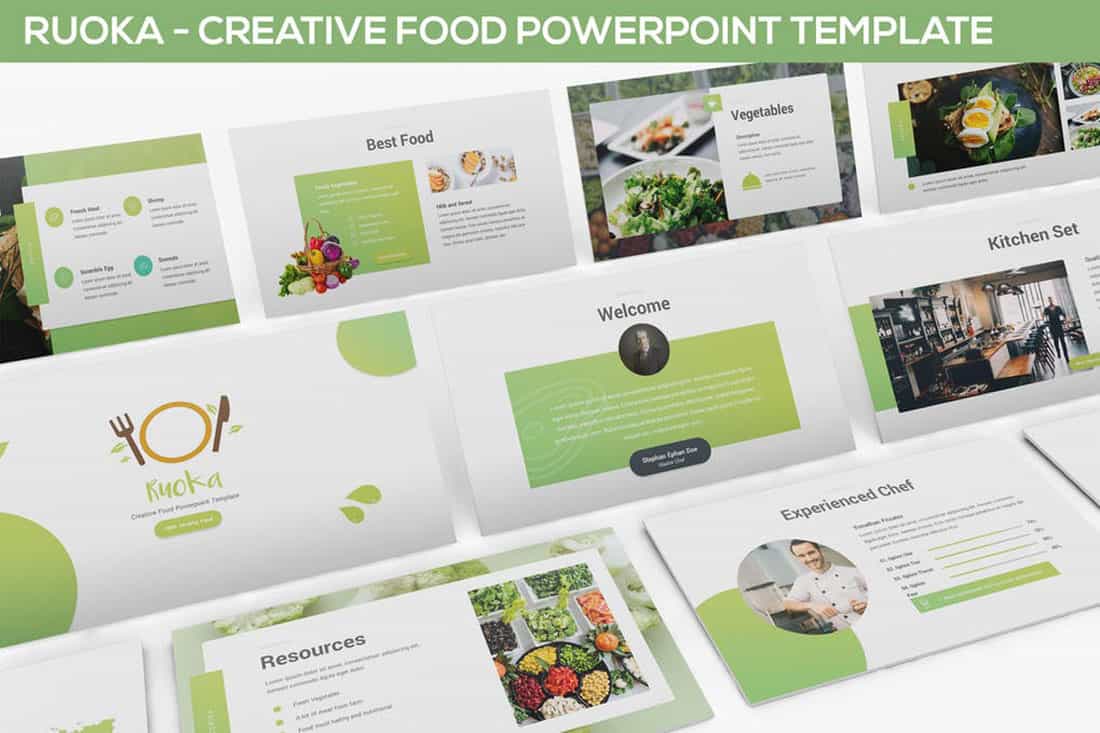
Lime green is the brightest “neutral” you might ever use. A fun palette that’s versatile can be a solid foundation for a color palette.
It works exceptionally well in the Rouka PowerPoint template thanks to a pairing with a subtle gray background. Using a light, but not white, background can be great for screens and projected presentations because it takes away some of the harshness of a white background. The subtle coloring is easier on the eyes for reading and viewing.
30. Rich Browns
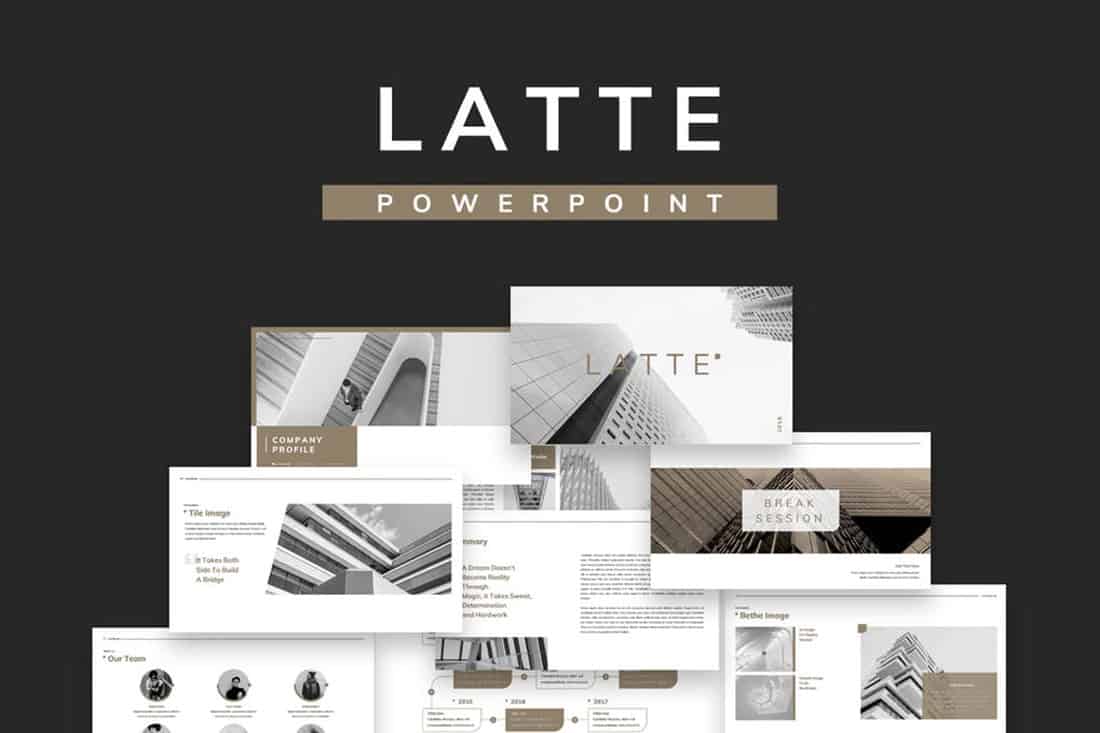
Browns aren’t often what comes to mind when thinking of building a color scheme, but rich browns can be a modern option.
Pair a neutral beige-brown with a darker color for an interesting contrast that works with almost any style of content.
31. Mint Green
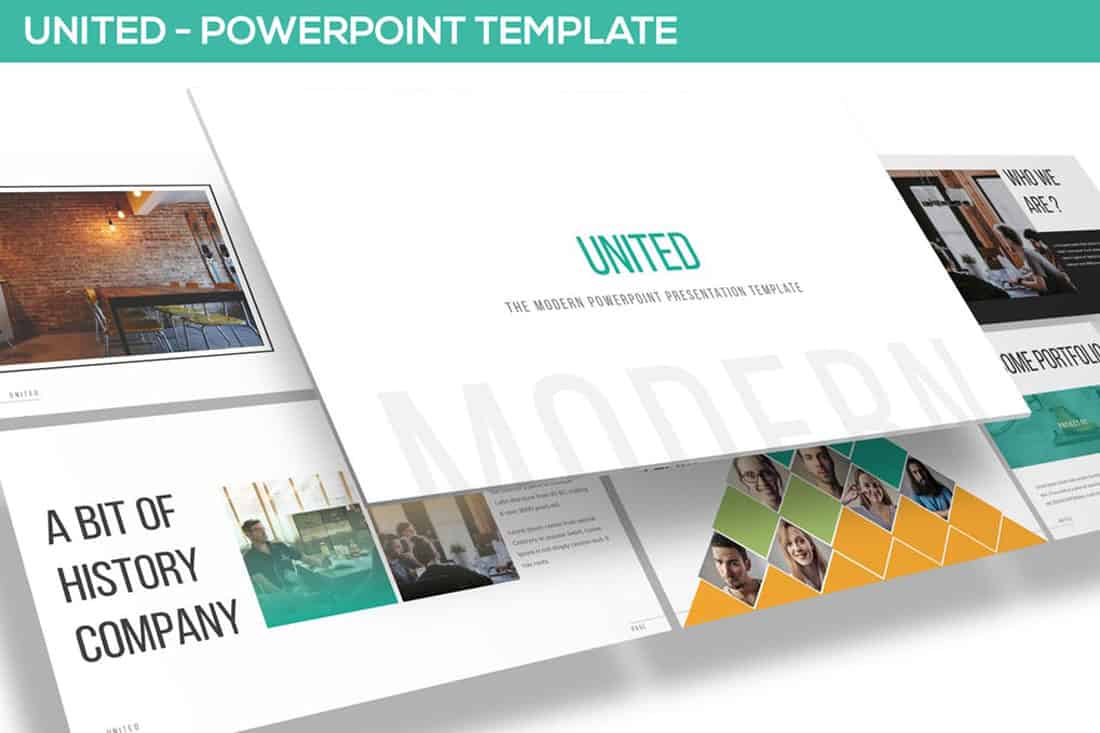
Go super trendy with a modern and streamlined palette of mint green and gray on white. While this combination can have a minimal feel, it also adds a touch of funkiness to the design.
Add another hint of color – think orange – for extra accents.
32. Dark Gray and Blue
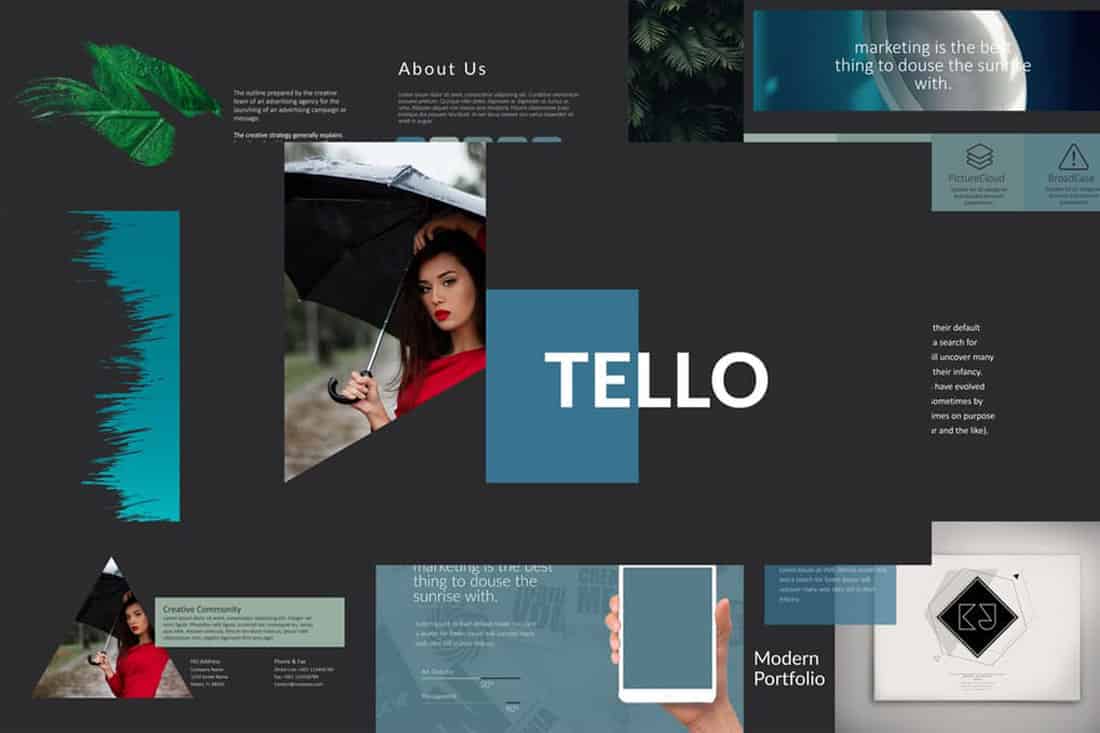
It doesn’t get more classy than a combination of grays and blues. This new take on a classic color scheme adds another brighter blue as well to pick up on modern trends.
Just be careful with text using a dark background such as this one. White is probably your best option for typography (and look for a font with thicker strokes!)
- Slidesgo School
- Presentation Tips
How to Choose the Best Colors for Your Presentations
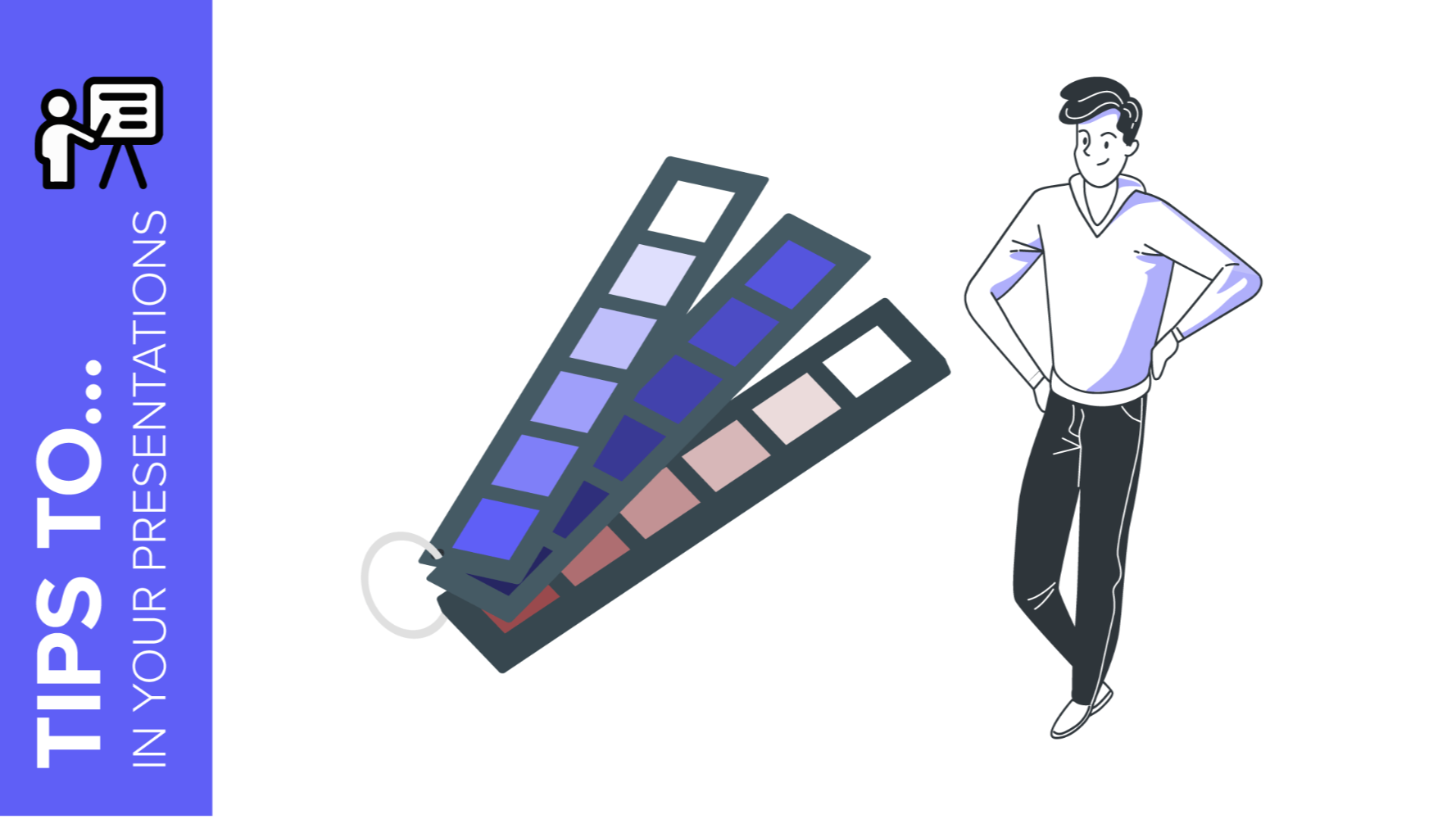
Choosing colors for your slides is one of the most crucial decisions to make even before starting to work on your Google Slides or PowerPoint presentation. Basically, colors can help you communicate your message more effectively, and they can evoke many different feelings or emotions on your audience. Keep reading to find out how to choose the best colors for your presentation.
Color Psychology
Color temperature, neutral colors, some tips on how to combine colors for your presentation.
It is quite important to know how your audience perceives colors and how these are related to the topic you are talking about. For example, red can convey a sense of danger, but also love, depending on the context. These are some common connotations that colors have on humans:
- Red : Evokes passion and strength. It’s an energetic and intense color that represents power and determination. It’s usually present on brands related to beverages, gaming and the automotive industry.
- Blue : Conveys a sense of security, confidence, responsibility and calmness. It is the most representative color in the healthcare and finance industries.
- Yellow : This is the color of light. It is a stimulating color that conveys energy, awakes awareness and inspires creativity. You will surely find yellow in the food industry.
- Green : Undeniably, the color of nature, life and peace. This color conveys a sense of growth, balance and stability like no other. It is quite popular among big companies, especially in the energy and tech industries.
- White : It is considered the color of purity and innocence. When it comes to evoking simplicity, optimism and integrity, white is second to none. You will find it for sure in the healthcare industry, and it is making its way in the fashion industry too.
- Black : Even though black is associated with seriousness, it can also convey elegance and courage. Fashion brands and luxury products make good use this color.
Take note of these hints and try to choose the color that best suits your message. For example, in this template we used bright and vibrant colors, since it is an education-themed presentation intended for a very young audience:
Click here to download this template
Colors can be grouped based on their temperature , which can be determined by comparing any given color in the visible spectrum with the light that a black body would emit when heated at a specified temperature. So, according to their temperature, there are two groups of colors:
- Warm colors: These range from red and orange to yellow. If you click on the footer below, you will be able to download one of our templates containing a palette full of warm colors:
- Cool colors: These range from green and blue to violet. Again, click on the footer below to download a template that contains cool colors:
Mainly, warm colors convey energy and optimism—it is like giving a warm reception to your audience. On the other hand, cool colors are associated with serenity and confidence, just what you need to have a peaceful time.
White, black and all shades of gray are not considered neither warm nor cool. In fact, we could say colors such as creme, beige, brown and others with a high amount of gray are also neutral. These colors do not influence others and can actually be combined with almost any color. As for their meaning, elegance and solemnity are pretty much guaranteed, as well as harmony. When combining neutral colors, oftentimes a bright color is used as a contrast to highlight certain elements and bring them to the front. Click on the footer below to see an example of a presentation with neutral colors:
To achieve a nice color harmony and make the most of it, it is best if you take into account the color wheel, as well as the concepts of hue, saturation and brightness.
- Hue is basically what differentiates a color from any other. Thanks to the hue, you can visually tell apart red from blue, for example.
- Brightness defines how light or dark a hue is, and measures its capacity to reflect white light.
- Saturation refers to how pure a hue is. A saturated color appears more vivid, whereas a desaturated color looks duller.
With this information, you can make several different combinations:
- Monochromatic Color Scheme: These contain different shades of a single color. Click on the footer to see one of our monochromatic templates based on red.
- Complementary Color Scheme: These are composed of a pair of opposing colors on the color wheel. If you click on the footer below, you will be able to download a presentation template with this scheme.
Analogous Color Scheme: This scheme includes colors that are adjacent to each other on the color wheel. Click on the footer to see an example of this scheme applied to a presentation:
Triadic Color Scheme: This uses three colors equally spaced on the color wheel. Click on the footer to download a presentation that makes use of the triadic color scheme.
In order to get the best combination, you will need to consider how many colors you will use in each slide and how you will manage the contrast between them. These should also be suitable for your intended message or your brand. Finally, try not to overuse very intense colors—use them only for emphasis. Keep everything consistent by applying the same color to each instance of an element within your presentation (for example, use the same color in all the titles). Include illustrations or pictures that work well with the chosen palette. If you need to apply filters to the pictures, you can refer to our “ How to Apply Filters to the Pictures in Google Slides ” tutorial, or its PowerPoint equivalent. Some of our templates include color variants, making it so much easier for you to adapt them to your topic and/or brand. Just click one of the options that you will find below “Themes” on the right side of the screen.
Selecting color variants
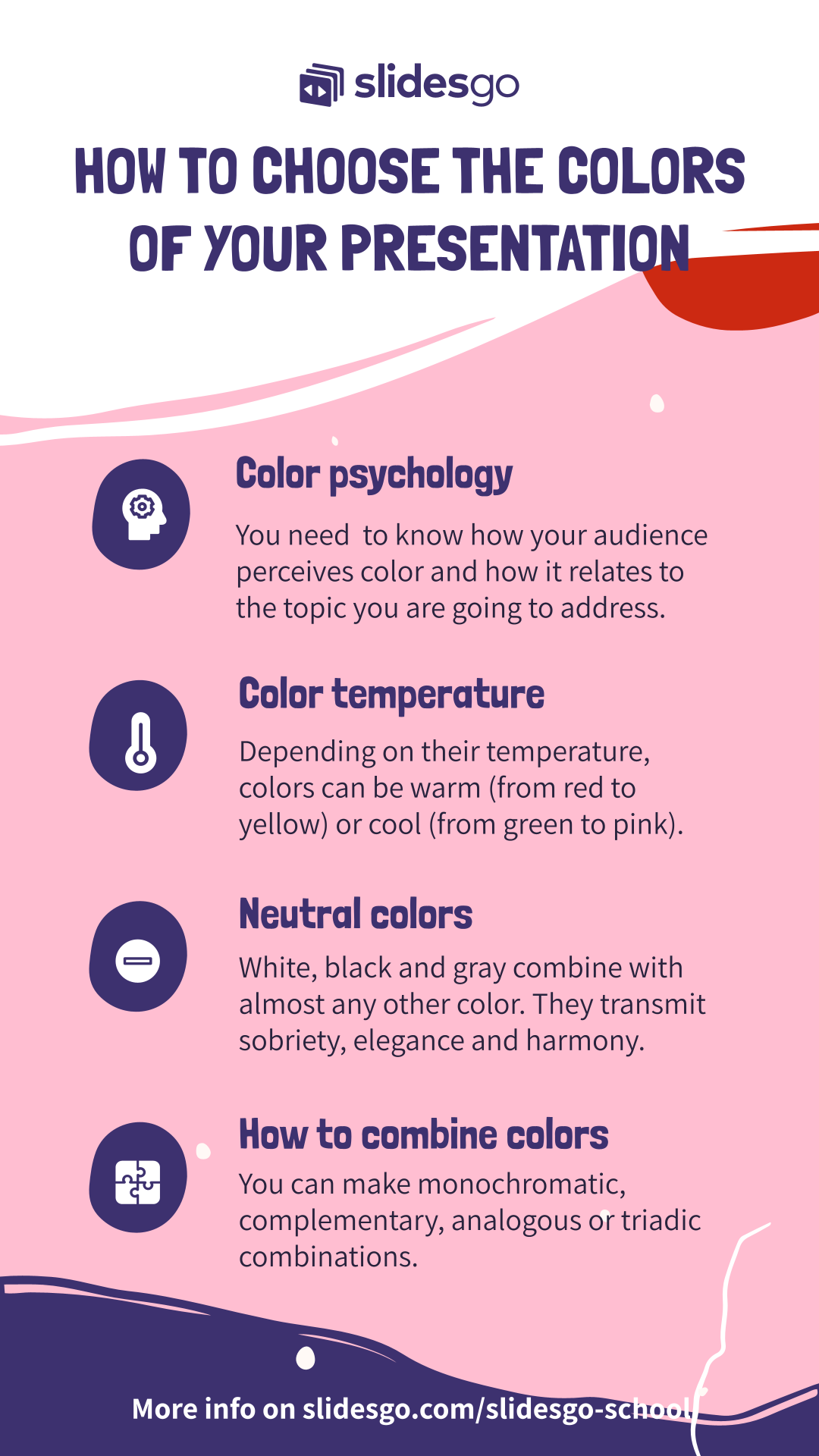
Do you find this article useful?
Related tutorials.

How to print PowerPoint notes
Crafting an impactful PowerPoint slideshow and delivering a captivating presentation are distinct skills. The first focuses on designing appealing visuals to convey a clear message, while the second involves employing effective presentation techniques to ensure the audience grasps the idea. The content of this article will help you with the latter part of this process, guiding future presenters on how to print PowerPoint with speaker notes to enhance your presentations success and effectiveness.

Discover Our Online Presentation Software for Free
We have great news for you today! If you’ve been a Slidesgo fan for years (or months, or weeks, or days, or mere hours, we welcome everyone!), you’ll probably know for now that our templates are available mostly in two formats: for use in Google Slides and PowerPoint.Google Slides is a free tool, since you only need a Google account in order to use it. PowerPoint, on the other hand, is part of the Microsoft Office suite, so it’s not a free program, but that didn’t stop it from being one of the most popular options in the world!What if we...

Webinar: Presentation Audit
With more than 15,000 templates released on Slidesgo and a user base composed of millions of people, we estimate that the total number of presentations created adds up to… um, a lot! Our team of professional designers work very hard to provide you with editable slides so that the only thing you need to do is, well, customize the elements to your liking. Starting from any given template, the results may vary a lot depending on the person who edited the contents.Have you ever wondered “Is my presentation good enough?” and wished that an expert on presentations looked at your template...
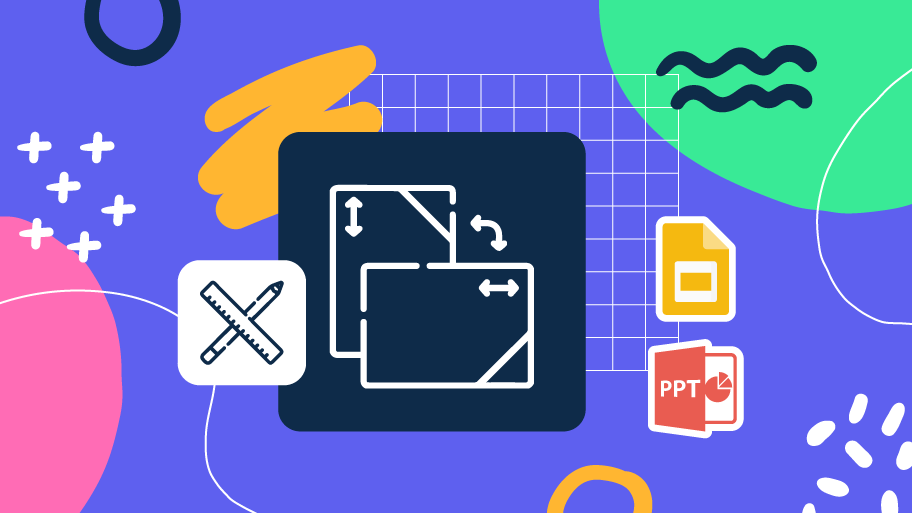
How to Change Slides Orientation in Google Slides
A change of perspective is always good! Do you want your public to look at your slides in a new way? Changing slides orientation will do the work. In this tutorial you’re going to learn how to go from horizontal slides, to vertical ones (and vice versa!).

Combining colors in PowerPoint – Mistakes to avoid
By Robert Lane
Why do some color combinations work so well in your presentations, and why do other color combinations make your presentations difficult to watch? PowerPoint expert Robert Lane explains how to combine colors to make effective and professional-looking slides.
With PowerPoint You have all the Tools but ...
Newer versions of PowerPoint have marvelous tools for helping even the “artistically challenged” among us get beyond bullet points and create effective, graphically appealing, downright professional-looking visual slides. That’s fantastic! Now the question is … how should we use those tools? Most of us have never been trained as graphic artists and don’t necessarily know the rules for making visually attractive and meaningful content.
Because the discussion of “effective visual communication” might fill an entire book, let’s narrow the focus here to concentrate solely on the use of color in PowerPoint. What are good, and not so good, ways of using color on slides?
Color Groups
One way to approach colors is to classify them into two broad groups: warm and cool colors (Figure 1). Reds, oranges, and yellows are referred to as warm colors. They tend to pop out and attract attention—especially a bright red. Greens, blues, and purples are cool colors. They tend to recede into the background and draw less attention, especially darker shades. White and very light colors also catch the eye, whereas black and very dark colors generally are less noticeable.

Figure 1 – Color Groups
Note, however, that above effects are not absolutely fixed. They can flip. The quantity and contrast of one color compared to another also comes into play. For example, if we place small black shapes on a solid white slide background, the black shapes pop out as more noticeable, versus the sea of white around them (Figure 2). In this case, the brain is more interested in figuring out if shapes communicate some form of meaning or pattern, rather than merely reacting to their color characteristics. Not surprisingly, some optical illusions take advantage of this phenomenon.
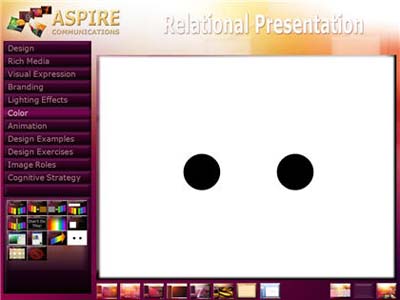
Figure 2 – Color Quantity and Contrast
Consider the color groups, as well as quantity and contrast, when combining colors on slides. It’s pretty safe to combine warm colors with each other and shades of brown (Figure 3) or cool colors with each other and shades of gray (Figure 4). White, black, and beige are neutral colors and go well with all colors in either group.

Figure 3 – Warm Colors Group

Figure 4 – Cool Colors Group
Where most PowerPoint designers get into trouble is combining colors across the warm/cool boundary. Absolutely NEVER do what is depicted in Figures 5 and 6. If you stare at either of these images for very long, your eyes begin screaming. They have trouble distinguishing interactions between the color wavelengths, resulting in fatigue and discomfort. Mixing bright blues and reds is a terrible practice to inflict upon audiences, and unfortunately it happens all too often. The same goes with mixing reds and greens.
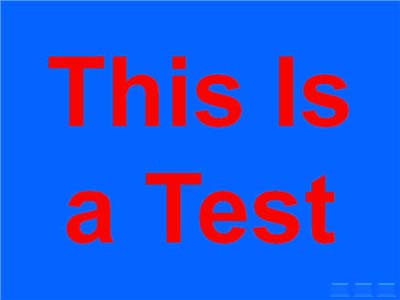
Figure 5 – Red and Blue Color Combinations Cause Eye Strain
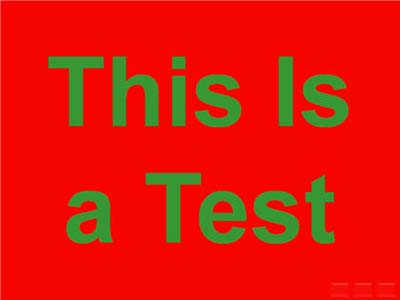
Figure 6 – Red and Green Color Combinations also Cause Eye Strain
A red and green combination also brings up the issue of color blindness, which apparently affects approximately 7 percent of men and 1 percent of women. Inability to notice the difference between red and green colors is the most common form of color blindness. For example, let’s say you place green text on a red background, as in Figure 6. If the text color’s shading (amount of darkness) has little contrast with the background color’s shading, some viewers will not be able to read that text at all! Avoid such problems by never mixing these two colors, especially in a text versus background combination.
Julie Terberg, a graphic designer and PowerPoint MVP, also points out that using the themes in PowerPoint can make your color combination choices easier (Figure 7). Theme colors have been chosen to look good together (although, still use caution) and to work well in both light and dark presentation environments.
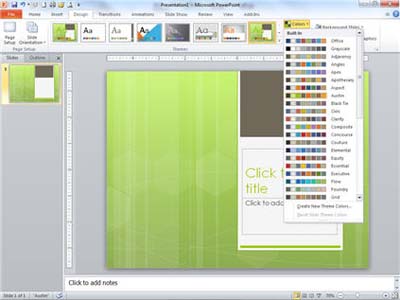
Figure 7 – Using Theme Colors Make Your Choices Easier

The Forgiving Nature of Color Gradients
Interestingly enough, the process of combining colors is much more forgiving when using gradients—colors that fade into each other. Beginning with version 2010, PowerPoint offers a greatly improved, user-friendly interface for making gradients, by the way (Figure 8).

Figure 8 – Adding a Gradient to a Shape
Because nature regularly blends colors this way (think of a sunset), we are used to seeing colors gradually transition from one hue to the next, meaning that you can get away with combining just about any color set and still end up with a reasonably attractive and professional look. Just make sure the transitions are gradual.
Try blending colors to make a custom-designed slide background, a decorative shape—perhaps for a sectional background (Figure 9) or navigation button (Figure 10)—or even jazzy, 3-D text (Figure 11).
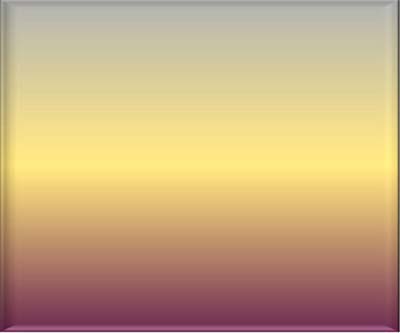
Figure 9 – Purple, Gold and Gray Gradient inside a Shape
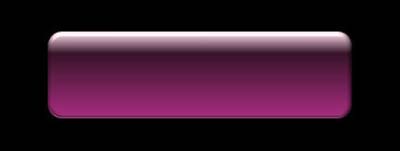
Figure 10 – Gradient-filled Shape used as a Navigation Button

Figure 11 – Gradient-filled PowerPoint Text
Color and Text Considerations
Going back to the issues of color quantity and contrast (black dots on the white background), those considerations are especially important when slides contain text. Unless such text exists in a navigation button or is purely decorative, generally the goal is for audience members to be able to read it, right? Therefore, opting for a simple background that contrasts sharply with the text color helps the message pop out and attract attention (Figure 12).
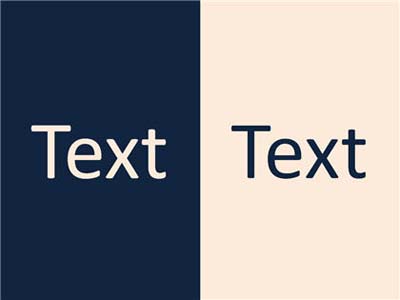
Figure 12 – Text Color should Contrast Sharply with a Background
Placing text on top of pictures is popular but can be tricky because controlling the contrast then becomes more difficult. The solution, again, is to make sure the text color contrasts as much as possible with a majority of the picture’s colors and then add a distinct shadow or glow to the text (Figure 13).

Figure 13 – Shadow on Text Helps it Appear more Distinct on top of a Picture
General Color Issues
Here are a few additional PowerPoint-related color tips we’ve discovered over the years:
Using red text is almost never a good idea. That particular color, of all colors, tends to washout when projected on a screen if any kind of unwanted ambient light also hits the screen—perhaps from sunlight streaking through a window or glare from a poorly aimed stage light.
Unless there is a particularly good reason for using brightly colored text … don’t. Stick with white or light beige on a dark background or black (or otherwise very dark color) on a light background. Your slides will have a more professional appearance as a result.
Stay away from gradients in text unless the words are large and intended to be primarily decorative in nature.
When using gradients, simplicity is your friend. Limit the number of colors, and, whenever possible, try using combinations that are readily found in nature for maximum appeal.

Need more help?
Want more options.
Explore subscription benefits, browse training courses, learn how to secure your device, and more.

Microsoft 365 subscription benefits

Microsoft 365 training

Microsoft security

Accessibility center
Communities help you ask and answer questions, give feedback, and hear from experts with rich knowledge.

Ask the Microsoft Community

Microsoft Tech Community

Windows Insiders
Microsoft 365 Insiders
Was this information helpful?
Thank you for your feedback.
Home Blog PowerPoint Tutorials How To Choose the Color Scheme for a PowerPoint Presentation
How To Choose the Color Scheme for a PowerPoint Presentation
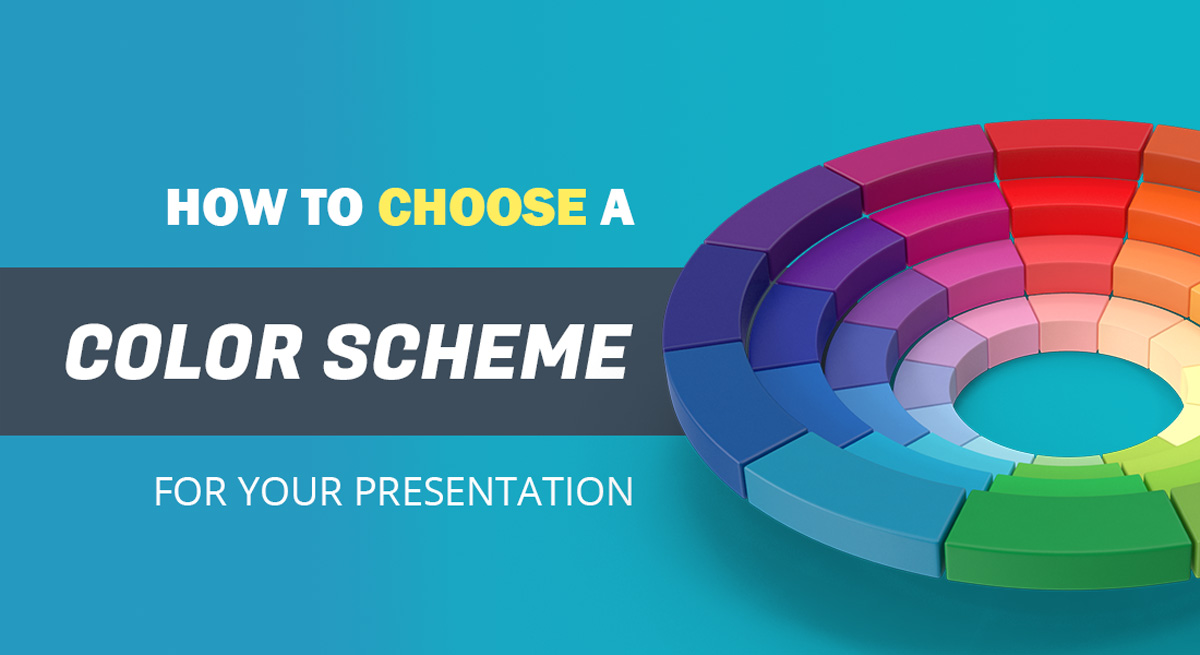
First impression is the last impression, and rightly so. In almost every facade of life, and especially in professional areas. When it comes to making a first good impression, you must take out some time to perfect your look by choosing smart appearance that will flatter your professional look with the perfect color scheme according to the audience. Similarly, when you need to give a presentation, it needs to be created perfectly with fascinating color schemes. The choice of colors for a presentation, is one of the important factors that must be considered as you initiate the process. An effective creation of a presentation deck can help in building a direct relationship between the presenter and the audience.
People are judged by their physical appearance, similarly, your message will be judged on the basis of its design elements, color combinations, and font styles used even before it is read by the audience. Therefore, it is important to create an interactive and vibrant presentation with the best selection of a PowerPoint color scheme based on the topic you’re presenting to your audience.
So let’s get down to study some color theory basics for a PowerPoint presentation .
Basic Colors Theory
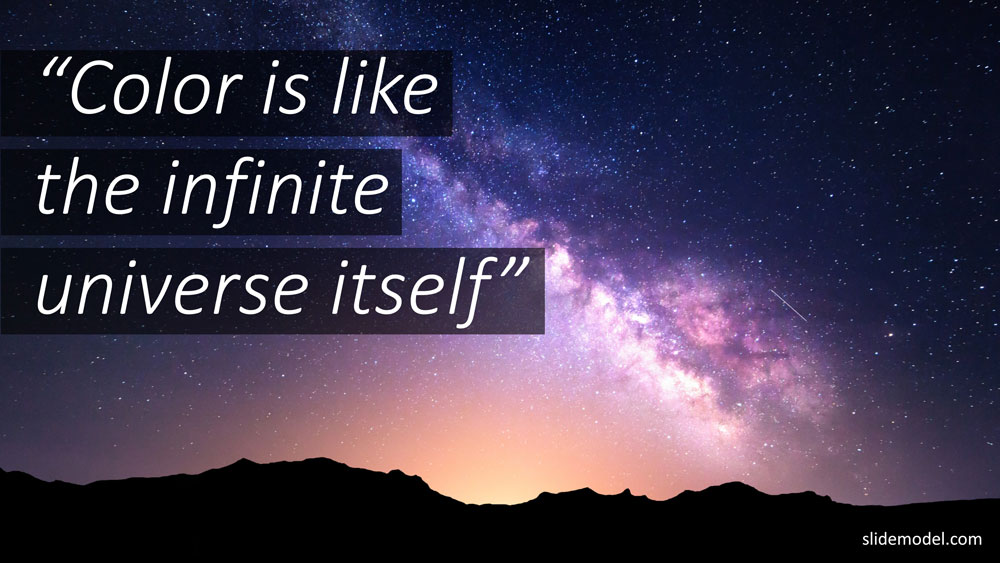
The Color Wheel was the first model used to demonstrate the relationship between different colors. In which, red, blue, and yellow are the basic and are called as primary colors. After the primary colors, secondary colors are formed with the combinations of the primary colors and they are violet, orange, and green.
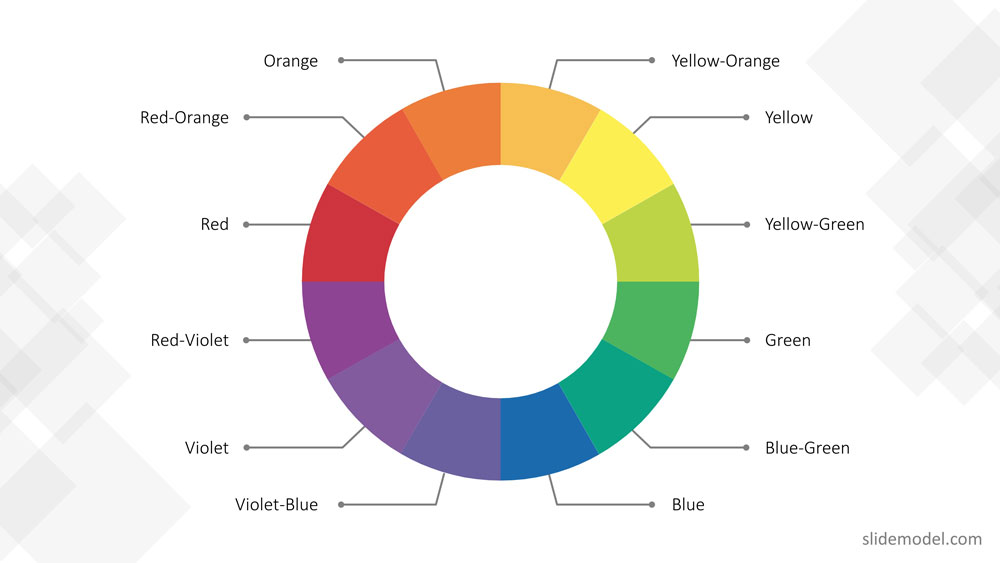
In the end, with the combination of primary colors and secondary colors tertiary colors are formed, which results in these colors, red-violet, blue-green, red-orange, blue-violet, yellow-orange, and yellow-green.
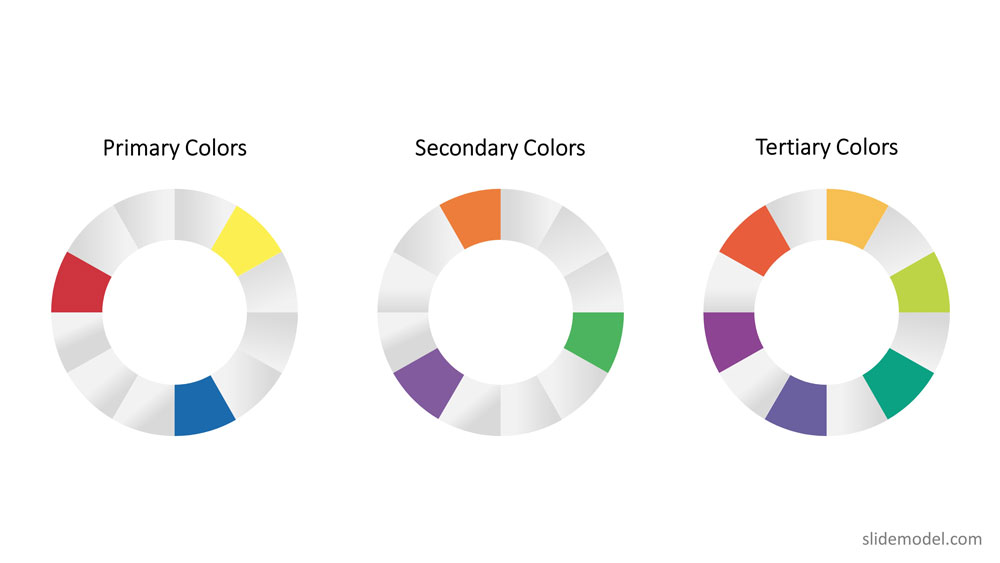
Hence, the color wheel or color circle is composed of 12 colors including, red, green, orange, yellow, violet, blue, red-violet, blue-green, red-orange, blue-violet, yellow-orange, and yellow-green.
This color circle is divided into warm and cool colors indicating vividness, energy and calm, soothing respectively. There are three other terms related to color theory those are tint, shade, and tone.
- In tinting, a color is made lighter by adding white.
- In shading, black is added to get the darker version of the color.
- And intoning, gray is added to get a different tone.
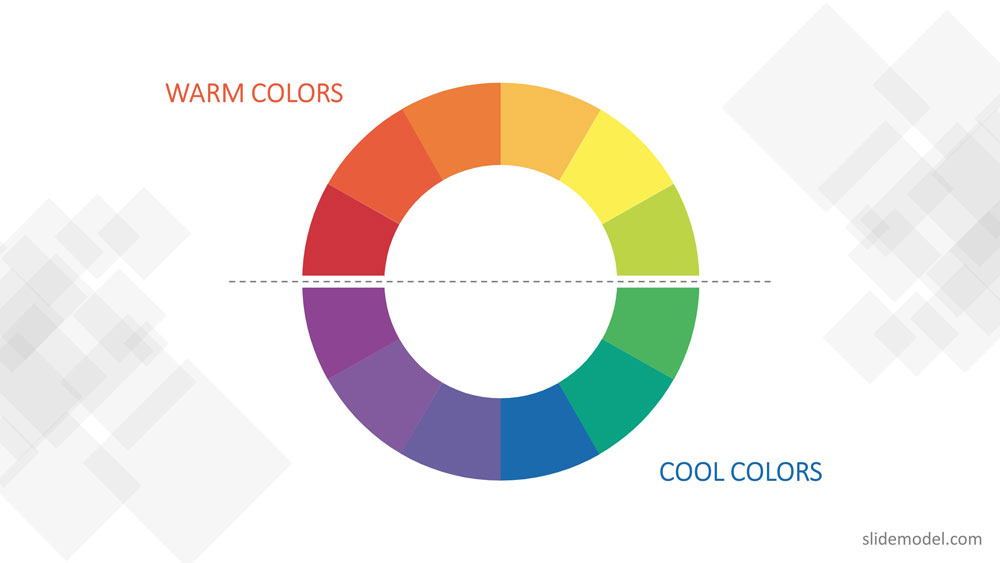
How to Choose the Right Color Scheme for your Presentation
Using the basic color theory described before you can apply the following rules of thumb:
Color Schemes – The use of harmonious color
To create a professional color scheme, pick two colors opposite each other on the color wheel (these are called complementary colors), three colors equally spaced around the color wheel forming a triangle (these are called triadic colors) , or four colors forming a rectangle (these are called tetradic colors). Complementary colors are ideal for high contrast. Triadic colors generates a more balanced contrast, used for example for title and subtitles in the same canvas. Finally, tetradic colors allow to have a theme with two vectors of complementary colors. After the basic color scheme is formed, you can tint , shade or intone those colors to expand your palette.
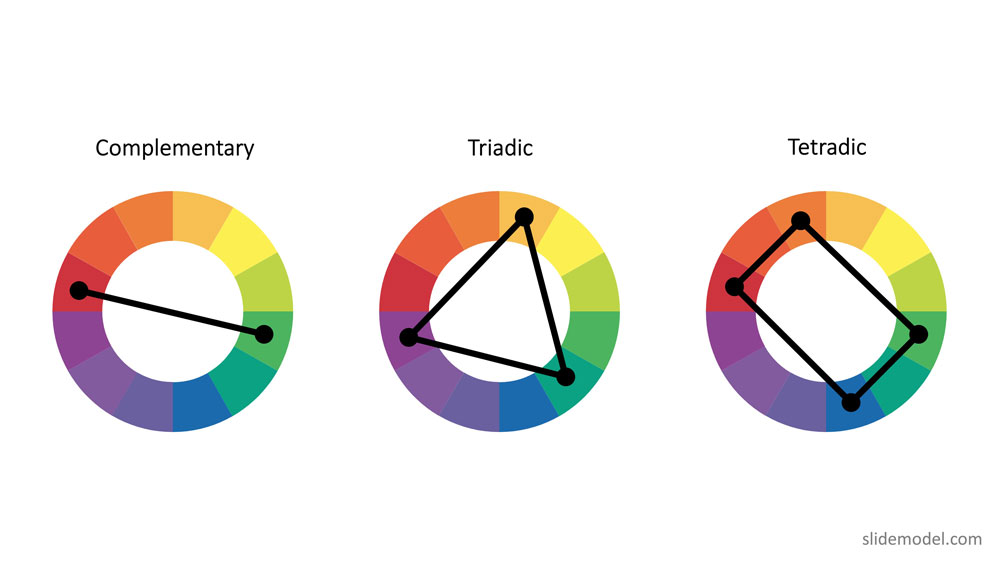
Though Color Theory covered almost everything related to the color scheme, there are few other things you need to keep in mind while choosing a color scheme for presentations.
Since, poor color choice in presentations results in ugly visuals, which put a bad impression on the audience resulting in bad feedback from them.
Some handy tips to keep in mind to choose a good presentation color palette:
Follow high-contrast color scheme
The common mistake found in presentations is color contrast. The presentation slides don’t have enough contrast between the colors chosen for the background and the text or graphics. For professionals, it is very important to create a PowerPoint presentation in high contrast with the background color to attract the audience.
If you have chosen dark background then choose light text and graphics or vice-versa to blend the content with the background and not to make it float above the background. The more contrast you will have and the easier it will be for your audiences to see the text or graphic you are using.
For example, you can take the following slide. The PowerPoint theme uses monochromatic colors (black, grey, white) using high contrast between black,grey and white to differentiate text from the background. It adds two highlighting colors green and fuchsia in order generate contrast and help focusing the audience view in other sectors.
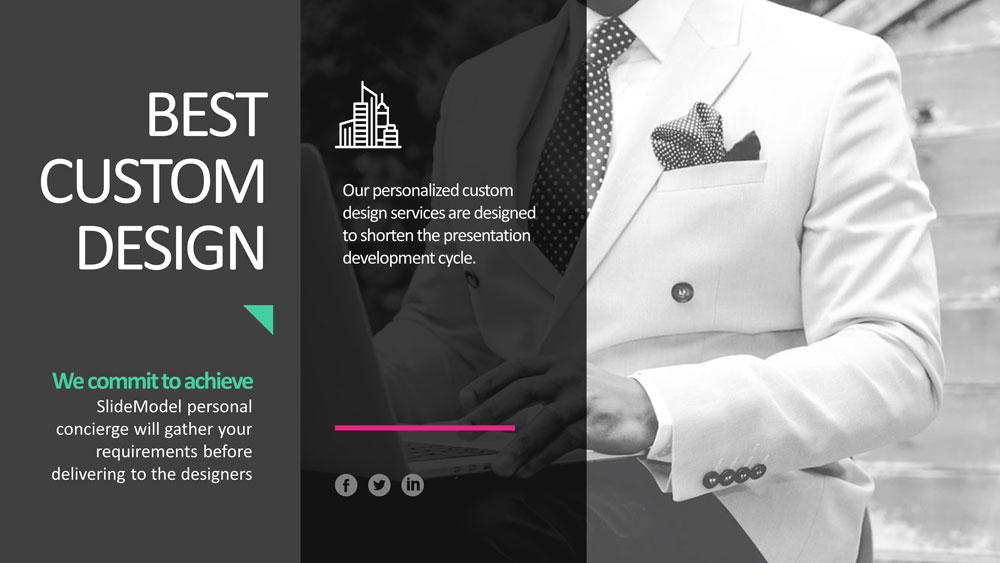
Follow simplicity
Don’t make it gaudy! When it comes to professionalism, simple yet attractive color combinations are the most preferred and recommended. Try to keep the design as simple as possible with a perfect blend of colors and graphics. It is recommended that three to four colors are sufficient for a presentation.
Follow the 60-30-10 rule
The 60-30-10 rule is an interior design color scheme best practice, which adaptation to graphic design has become very popular. It states that the appropriate color proportion of a space (in this case the presentation canvas) should comply with the 60%, 30%, 10% distribution, in order to be considered balanced. The main color (60% distribution) should cover background, the secondary color (30% distribution) will be used for shapes fill or images filter, finally the 10% is allocated as the accent color, used in outlines and text.
In recent studies, it is found that 90% of the decisions are made on the basis of color schemes . In another study regarding branding, states that there is a great relationship between brand and the color being used to represent it. The audience gets attracted only if the color “perfectly fits” to what is being sold.
When you choose a perfect color scheme for a presentation, it comes out to be the most effective. While other color combinations make your presentations difficult to watch and understand.
Here are some mistakes you should avoid while choosing the color combination for a PowerPoint presentation.
Mistakes to Avoid While Combining Colors in PowerPoint
Here are three common mistakes that you must avoid while choosing colors for your PowerPoint presentation:
Illegibility
It becomes difficult to see slides due to color choice. A presentation with a bad or wrong combination of colors could be illegible under specific lighting conditions or monitors. The simplest color combinations that make presentations readable are dark text with a light background and vice-versa.
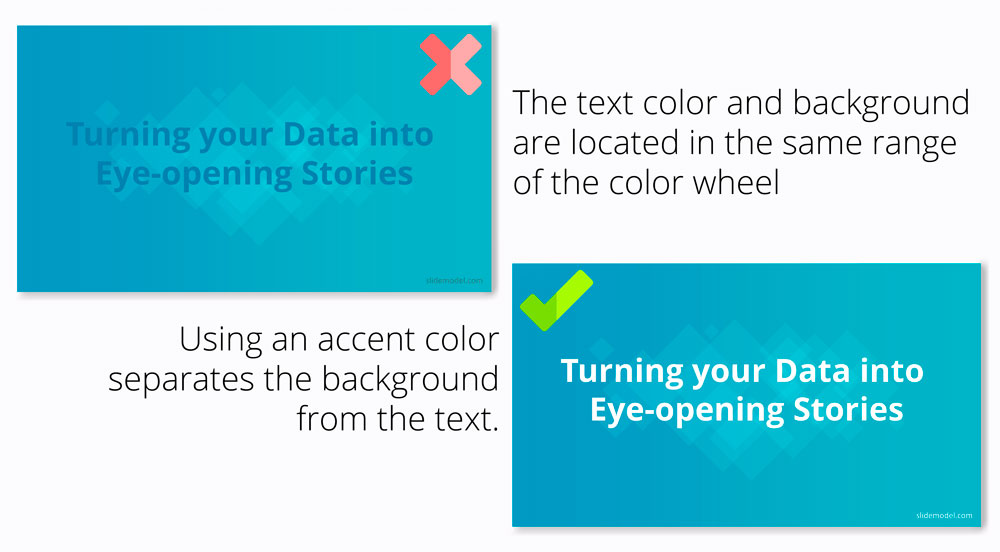
Unclear graphics
In graphics or charts, use colors to distinguish associations or data points or relationships between entities. You can use a single color to represent similar data groups to distinguish from others. This is the best way to make things clear and understandable to viewers. On the other hand, different colors confuse viewers and make it difficult to understand the things shown in slides.
Too much of everything is bad
Whether it is too much of text or images, it isn’t good for your presentation. Slides with a summarized form of data allow viewers to concentrate more on the presenter, who is explaining the topic than the presentation slides.
Text, images, and graphics strengthen your presentation so make sure the text color contrasts as much as possible with a majority of the picture colors and background as well. These tips work well to choose a proper color palette for PowerPoint, but also for presentations in Google Slides.
Color Palette Ideas to Take Inspiration From
Sure you can create your own color combinations with all these tips that we’ve lined out. But it will make your life more easy if you take inspiration from pre-combined palette and presentation templates.
1. Modern Gradient Backgrounds for PowerPoint
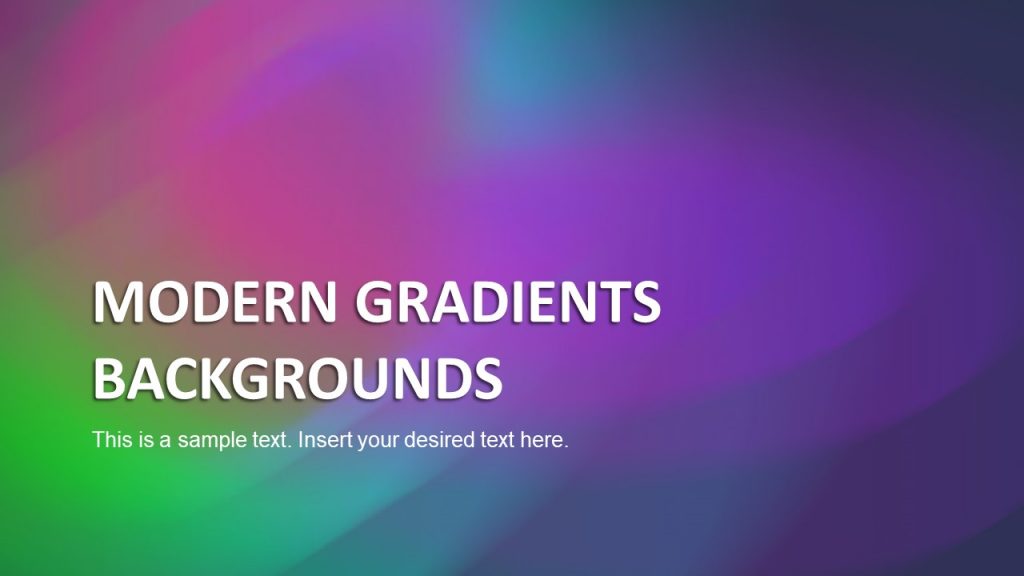
Gradient backgrounds can act as a fuel for your presentations. These are powerful templates that you can choose. This very template presents an elegant and artistic slide deck. Gradient backgrounds are basically a gradual blend of two or more colors which progress and merge from one to another. They are also known as fountain fills or blends.
Use This Template
2. Presentation Template for Business Deck
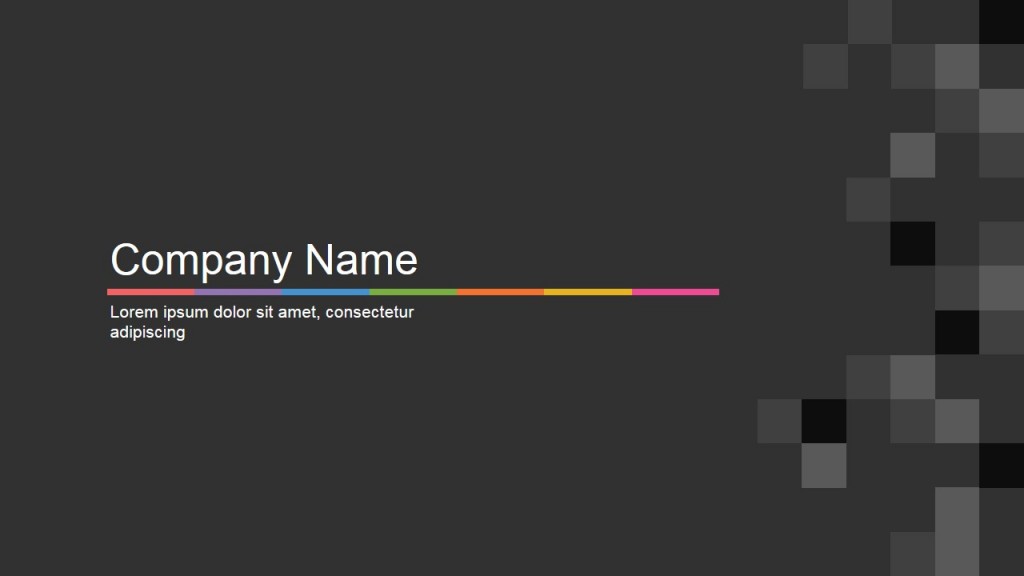
A business presentation must flow well and look clean. With this particular template you can craft professional business decks. It can help you compile all the necessary information in a professional manner.

Like this article? Please share
Business PowerPoint Templates, Business Presentations, Diagram Templates, Templates Filed under PowerPoint Tutorials
Related Articles

Filed under Business • February 7th, 2024
How to Create & Present a Competitive Landscape Slide for Your Pitch Deck
Get to know how to properly create a winning competitive landscape slide for your pitch deck. Boost your pitch performance now.

Filed under Business • February 2nd, 2024
Business Plan Presentations: A Guide
Learn all that’s required to produce a high-quality business plan presentation in this guide. Suggested templates and examples are included.

Filed under Business • January 31st, 2024
How to Create a Sponsorship Deck (Guide + Examples)
Impress your audience and secure deals by knowing the insights on how to create a winning Sponsorship Deck. Step-by-step instructions + templates.
Leave a Reply

- By Illiya Vjestica
- - January 26, 2023
What are the Best Colours for Your PowerPoint presentation?
Choosing the best colours for PowerPoint isn’t as black and white as it seems. Many factors go into picking a powerful palette – involving everything from your audience’s emotions to your talk’s cultural context and, of course, to how your slides look.
Suppose you’re taking it as seriously as you should. In that case, you need to consider all of these when deciding on your colour scheme – as nailing this aspect of your presentation’s design will help you to communicate your message in the most impactful way possible. Interested? Let’s get stuck in.
Complementary colours

It would help to consider contrast when picking two or more colours for your presentation.
Contrasting colours are valuables when it comes to heightening the visual effect of your slides. They’re instantly impactful – reeling your viewers in by drawing their eyes to the screen. Also, they enhance your slides’ other elements – such as any fonts or tables used – increasing their visibility when used correctly. There’s a reason why black is nearly always paired with white and blue with yellow or orange. Together, they create a powerful impression… and it’s all thanks to contrast.
There’s a simple way to discover contrasting colours, and that’s by using a simple colour wheel. With this tool, you can easily see which colours are the opposite of which… helping you to refine your palette and ensure your presentation has colourful clout.
It also helps to follow the 60-30-10 colour rule . It’s generally for interior decorating but can support picking a colour scheme.
What Colours should not be used in PowerPoint?
When choosing colours for your slides, it’s important to create a contrast between the background and the text. I recommend avoiding using light text on a light background.
For example, a yellow background with white text often makes the text difficult to read. Likewise, with yellow text on a white background, it’s challenging to see.
Make sure your presentation content can be seen at the back of the room. You can use a colour contrast checker to ensure you have a strong contrast ratio to ensure your slides will be readable. This will help make your text more readable and provide a clear contrast between the text and background of your slides to enable your audience to follow along easily.
What are the Most Popular Colours for PowerPoint?
Here are some of the best colour combinations in PowerPoint. You can choose to experiment with your own as well.
Red & Black
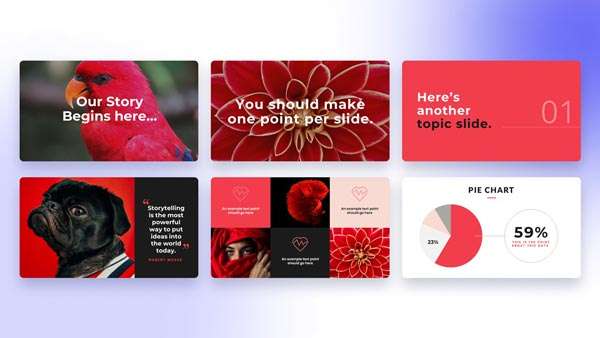
Black & Yellow
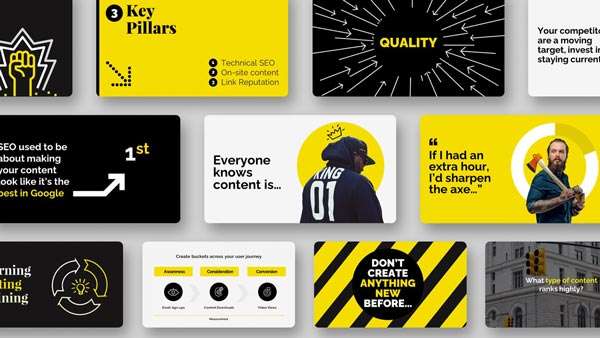
Others include:
Blue & Yellow
Black & White
Orange and blue
Yellow and purple
Black and white
The selection method is slightly different for more complex presentations using three or more contrasting colours (triadic colours, for those who want to know). Pick three equally distanced colours around the colour wheel to choose the best complementary shades. These colours should, again, work beautifully together – providing that perfect contrast you crave.
Popular triadic choices include:
- Orange, green and purple
- Yellow, blue and red
Generally, we wouldn’t advise throwing a fourth colour into the mix – or more, besides. While using bright colours can have a wonderfully eye-catching effect on your PowerPoint slides, using too many at once could make them too “busy” – overloading the audience and detracting from the potential power of the colour combinations you’ve used. Adhere to the cliche “less is more”, and your simple yet striking presentation should speak for itself.
Colour psychology

You’re probably already familiar with the basic principles of colour psychology. Essentially, it’s been said that specific colours have set effects on people – specifically, causing them to feel a particular way. For instance, red is purported to inspire anger, blue to calm, and yellow to feel joy.
While there’s something to be said for this, colour psychology (as many people understand it) isn’t a flawless theory for one big reason: emotions aren’t quantifiable! Therefore, we can’t honestly claim that specific colours create the same feelings in every person – everybody’s different, and shades carry unique meanings for most of us.
You want to tap into your audience’s context of specific colours and other psychological and physical factors that may come into play. This is where the true magic of colour psychology lies. By understanding what influences your audience when it comes to colour – and knowing which colours are paired up with which emotions and responses in their lives – you can design something that sings. For instance, did you know that while, in Western and Japanese culture, the concept of love is associated with the colour red, it’s symbolised by the colour blue in African culture and yellow in Native American?
You can also your colour choice to the theme of your presentation. More on that later.
Know your audience. Get to know what inspires them, and let that influence your palette. It could make all the difference.
Colour symbolism

So, now you know to look into contrasting colours and your audience’s association with them. But we’re missing one major factor: you. What colours reflect you the best?
There are two ways that you can approach figuring this out. The first is straightforward: looking at your brand’s existing design. If you have a strong image already – of which colours will doubtlessly play a role, used on your website, logo and elsewhere – this is where you should start when designing your presentation. After all, these colours are already associated with you, so using them will create a strong link between your PowerPoint and the rest of your materials. Further, use colours so your audience can recognise you more quickly, and your presentation should look more professional. There are a lot of pros.
Option two requires a bit of decision-making. Suppose your brand doesn’t have any firm affiliations to colour already. In that case, you should consider which colours are associated with what in the context of your presentation and overarching brand ethos. Similarly to the colour psychology we’ve discussed, these hues will help you communicate your message clearly (and colourful). Some colour combinations are considered classic. They go together
Some popular colour associations include:
- Green – nature, the environment
- Blue – the ocean, sadness (referred to as “the blues”!)
- Orange – warmth, autumn
- Red – anger, love, energy
So: what are you talking about? Are there any clear colour associations to that topic already? Drill down to the heart of your presentation’s message, and choose the colours that reflect that the most.
One final thing. Once you’ve discovered your “essential” colour – whether that’s the colour that’s most strongly associated with the topic of your presentation or the colour that you’re hoping will have the biggest influence on your audience – make sure to make it the strongest colour on your palette (for instance, the background of your slides). This should ensure it delivers the impact you’re hoping for… levelling up your talk. Perfection.
Over to Hue
We know that we’ve given you a lot to think about, but if you’re ever feeling confused over colour, remember that it all boils down to the following factors:
Your brand + your audience’s colour associations + visual effect = the best palette
Once you’ve nailed this equation, the rest should come quickly. Good luck!
Choosing the right colours is one thing – putting together a presentation your audience will never forget. That’s another. Get in touch with us today to see how we can help your slides shine.
Illiya Vjestica
Share this post:, leave a comment cancel reply.
Your email address will not be published. Required fields are marked *

Researched by Consultants from Top-Tier Management Companies

Powerpoint Templates
Icon Bundle
Kpi Dashboard
Professional
Business Plans
Swot Analysis
Gantt Chart
Business Proposal
Marketing Plan
Project Management
Business Case
Business Model
Cyber Security
Business PPT
Digital Marketing
Digital Transformation
Human Resources
Product Management
Artificial Intelligence
Company Profile
Acknowledgement PPT
PPT Presentation
Reports Brochures
One Page Pitch
Interview PPT
All Categories
9 Beautiful Color Palettes for Designing Powerful PowerPoint Slides

Anuj Malhotra
Color is fascinating. It is stimulating. It is like the universe itself- Infinite.
No matter how much you read on colors and their meanings, color theories, color wheel and types of color schemes , importance of color in design and what not, it still appears fresh and enlightening. Such is the power of colors- it makes you hungry for more knowledge, more thinking, more feeling and literally more hungry if you use warm colors like the exciting yellow and orange at an eating place. Even more romantic: just recall the abundance of colors and the romantic energy they evoked in La La Land!

Source- YouTube
So when we say, “Color plays an important role in design”, it is actually an understatement. It plays a huge role. It evokes a range of emotions, helps our eye navigate smoothly across the design, and sets the tone for the overall message you want to convey.
Unfortunately, as much as colors and their combinations are put to a wonderful use in web design and graphic design, they are grossly neglected in the presentation business. Half of the presentations are still reminiscent of stone age- dot points and essays thrown on white slide. The other half uses the safe blue (nothing wrong in that as blue represents professionalism) but all the time blue, seriously? Audience begins to feel blue.
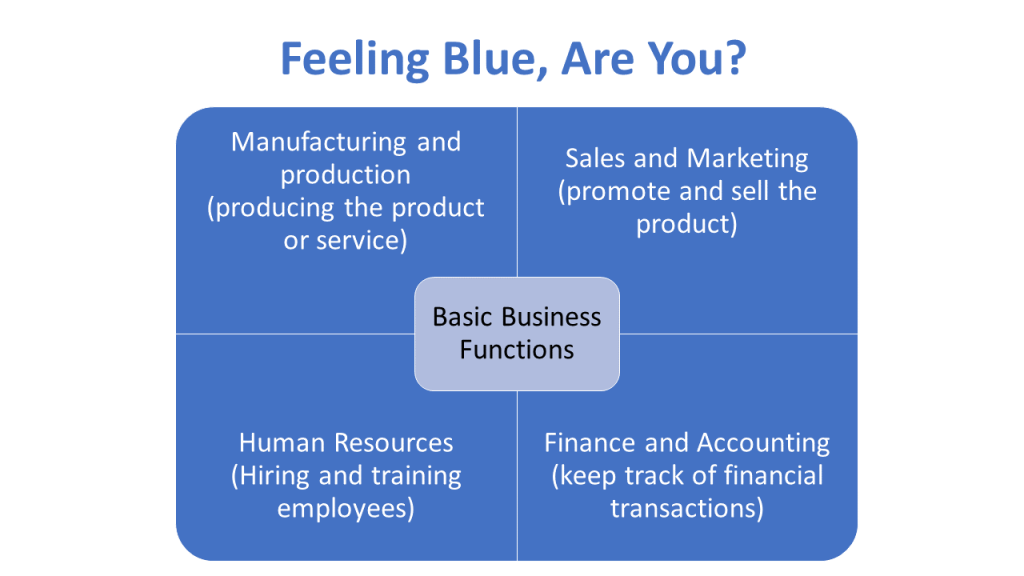
P.S. Did you know Blue is the world’s favorite color ! It is! But I can place a bet of million dollars (not that I have it) that it is not the above blue. This is PowerPoint’s default color when you insert a shape or SmartArt.
It’s time to get creative while using colors in presentation slides! Forget about your brand colors if they are not exciting. Change them too. We desperately need to use this powerful design element and nonverbal communication tool to bring our presentations to life! But how?
We have done the hard work and found 9 awesome color palettes that would work wonders for presentations. Many are a beautiful combination of warm and cool colors (warm colors being red, yellow and orange that seem to approach us while cool colors being violet, blue and green that appear to recede from us). Also sharing the inspiration behind these color palettes. Let’s devour them one by one:
Also Read : A Super-Fast Guide to Business Plan Templates
9 Creative Color Combinations You Can Steal for Your Slides
Color palette #1- powerfully memorable (red and grey).
This color palette comprises basically 2 colors- red and grey and shades of them. This high contrast color scheme is applicable to all types of presentations, especially where you need to pitch your products or services. Red adds energy to the content and the slide, while grey grounds the slide, makes it look professional and lets red be the centre of attraction.
Red is also a great color for a brand since it signifies warmth, confidence and energy. Being such a memorable, emotionally intense color and having high visibility, it boosts brand recognition, and hence, is an integral part of bold color palettes. Here’s the color palette for you:
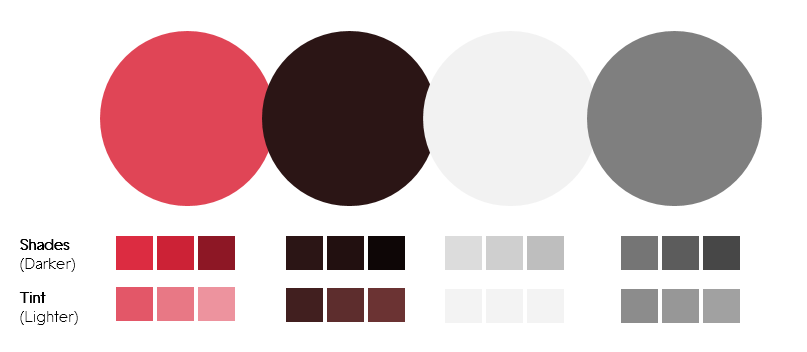
Download this Color Palette
We have also provided the darker variations of each color (called as Shades in color terminology) and lighter versions (called tint) in case you need to highlight or tone down a certain color based on your requirements and company branding.
P.S. To use such color palettes, simply save them and use the Eyedropper tool from the Color menu in PowerPoint:
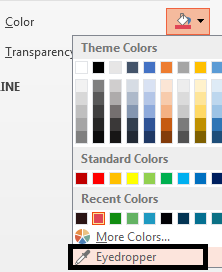
If you want the exact color code in case you are using an older version of PowerPoint, you’ll have to manually enter the RGB color values for each hue. Simply click the More Colors… option given above the Eyedropper option and manually enter these values:
- Color 1- Red (Red- 224, Green- 69, Blue- 86)
- Color 2- Dark Red (Red- 43, Green- 21, Blue- 21)
- Color 3- Grey (Red- 242, Green- 242, Blue- 242)
- Color 4- Dark Grey (Red- 127, Green- 127, Blue- 127)
Inspiration Behind this Color Palette:
DDB Canada created a heartfelt campaign for The Historica Dominion Institute and in support of The Memory Project to pay tribute to its soldiers on 11/11/11. The sombre grey and lots of white space evokes the vacuum caused by the absence of those soldiers. The use of a single bright color- red- creates a dramatic effect and evokes awe in the viewers. Here’s the brilliant print ad:
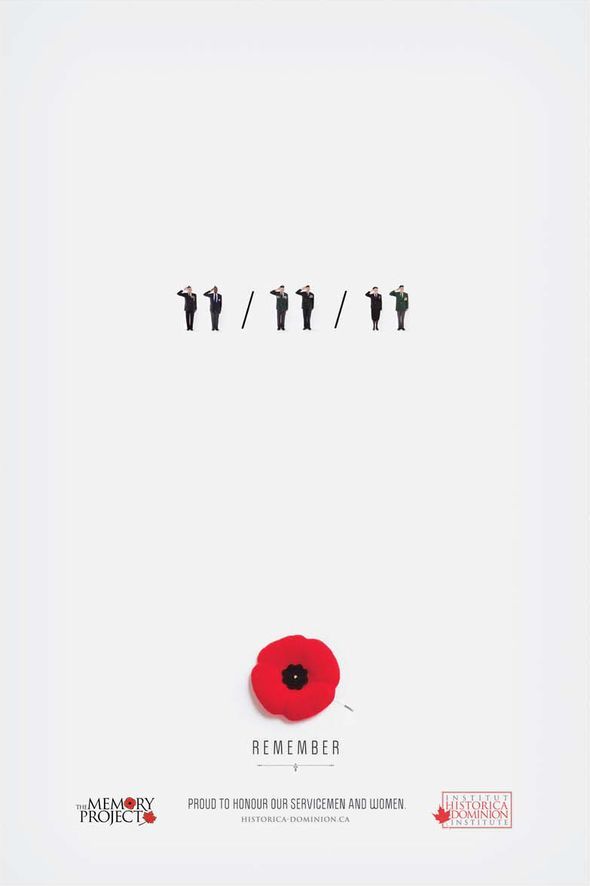
Source- bestadsontv.com- The Historica-Dominion Institute: Remember 11/11/11
Do not draw the meaning that this combination is for special occasions. Every presentation is special for you. You want your message to be remembered. So use light grey as background and red in the foreground to highlight the most important phrase, icon..basically the core of that slide. Here’s a real estate PPT slide that applies such color palettes beautifully:
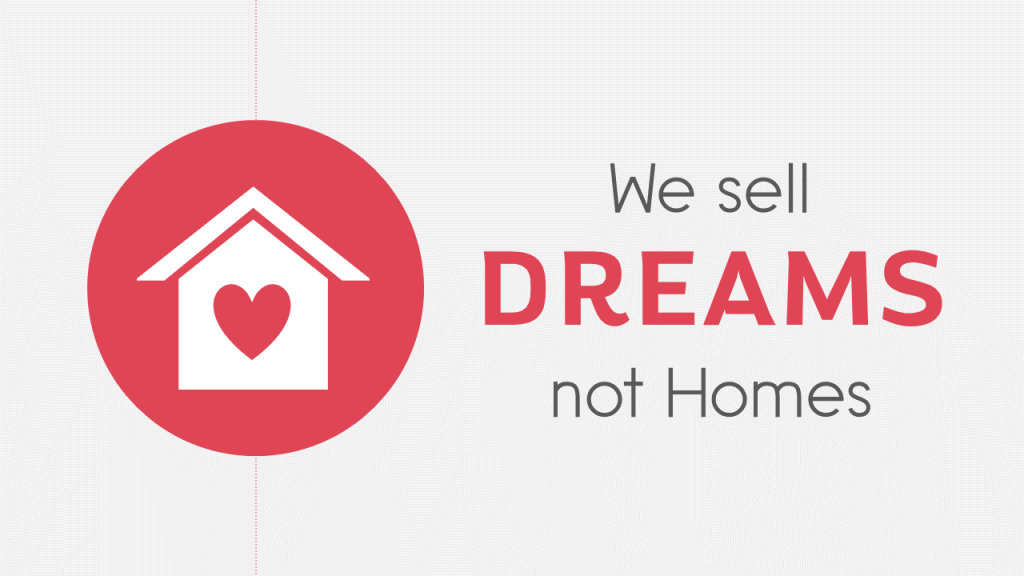
Also notice how dark grey has been used for text instead of the standard black. It creates a harmonious look and feel, and the slide overall looks creative and professional at the same time.
Give a Red-Carpet Look with this Color Scheme:
When following color palettes, you can switch the background and foreground colors- red as background and white or light grey as foreground. That will give a red-carpet look to your presentation:
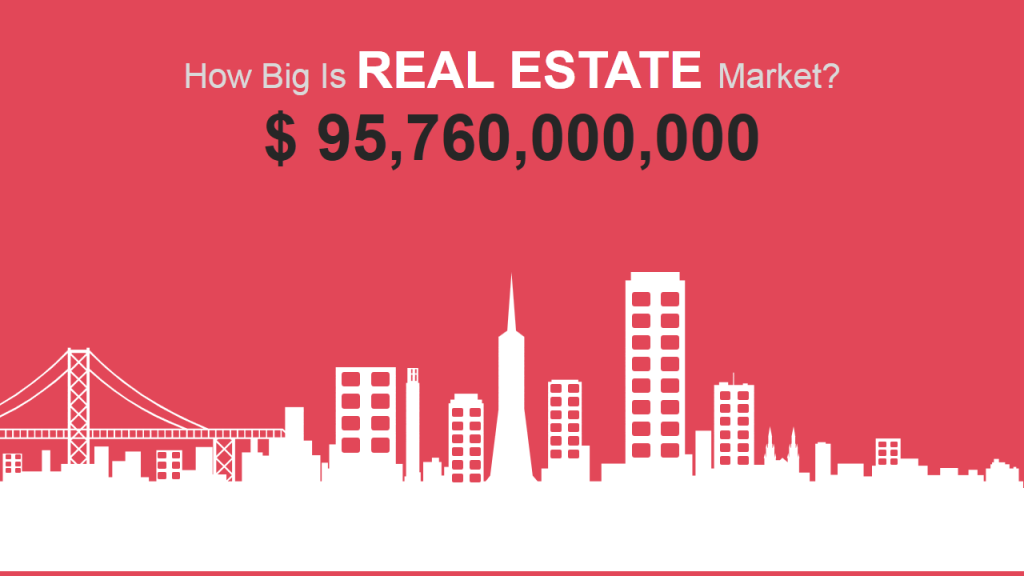
Presentation Rule To Remember: Have High Contrast for Easy Readability
By and large, this rule will save you from making color disasters:
- Light Background Colors- Dark Foreground
- Dark Background Colors- Light Foreground
There was another color in the color scheme- dark red, almost resembling brown which is a very masculine color. You can use that too where you need to use color other than red; as we did in the slide below:
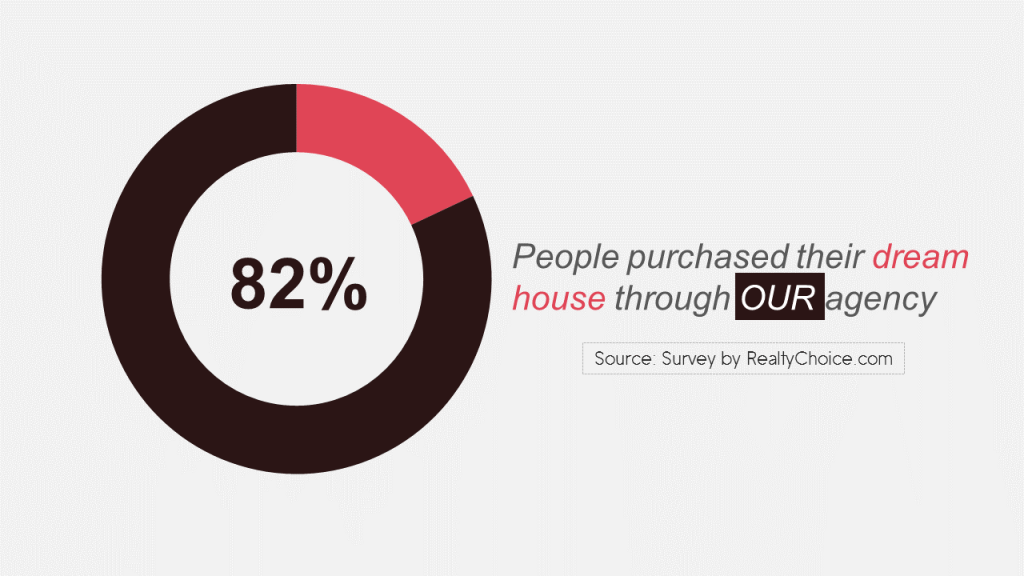
Alternatively, we could replace the serious dark red with the happy bright red in the above slide and use a shade of grey for the remaining 28% as we do not want to highlight that portion. We want to highlight 82% and since red is a perfect accent color (accent colors are colors used for emphasis); let’s use the same:
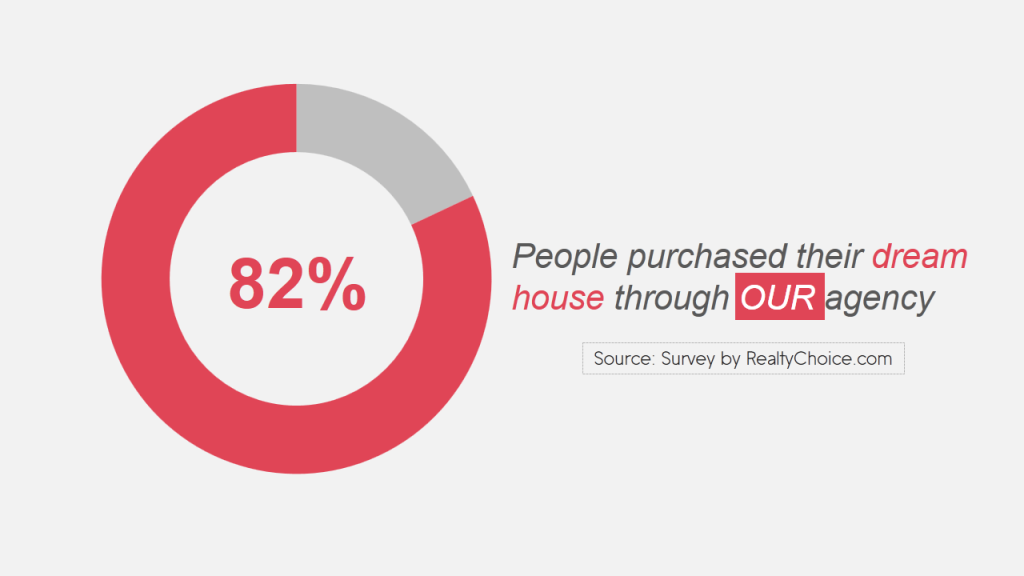
Which slide would perform better? Tell us later when you are done with this article; let’s move on to our second color palette:
Color Palette #2- Vibrant and Young (Plum, Orange, Teal & Grey)
Why do presentations have to look “old”? Why have they become synonymous with draining life out of audience? Too much text. Check. Bad design and layout. Check. Devoid of color or dull colors. Check, check. Well, for those who cannot chop off content due to some reason and have limited design and layout knowledge, we published an article on 15 Ways To Turn A Very Text-Heavy, Bullet-Ridden Slide Into Amazing! For the last problem i.e. dull colors, we are publishing this article. This color scheme (comprising plum, orange, teal and grey) screams young and is in no way less professional than any other color scheme:
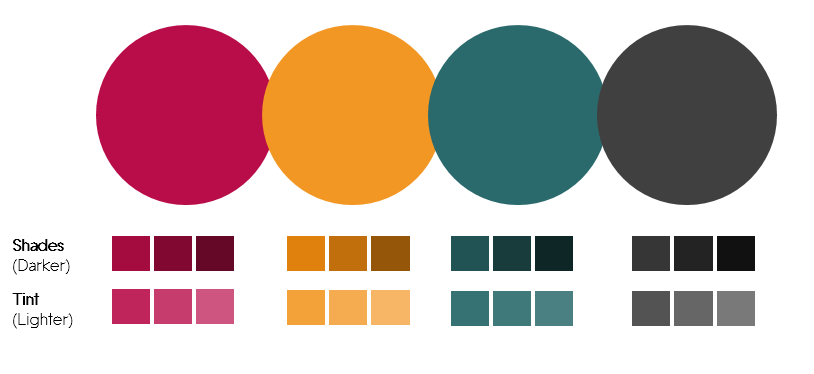
Grab this Color Palette
Color codes for the hues:
- Color 1- Plum (Red- 184, Green- 13, Blue- 72)
- Color 2- Orange (Red- 242, Green- 151, Blue- 36)
- Color 3- Dark Teal (Red- 43, Green- 106, Blue- 108)
- Color 4- Dark Grey (Red- 64, Green- 64, Blue- 64)
The beauty herself and icon of the young generation- Emma Watson- stuns in a color-oozing ad by Lancôme, owned by L'oreal. She is the brand ambassador of Lancôme and her vibrance is matched by the beautiful spring colors in the ad below which you would have surely looked even before reading all this text.

Courtesy: Lancôme
Warm orange, seductive plum, innocent pink, mysterious dark teal- the above ad has all the face-turning colors. Doesn’t look relevant to presentations? That’s what I thought too before I extracted the colors and applied it to my slides. Boy, they look so vibrant!
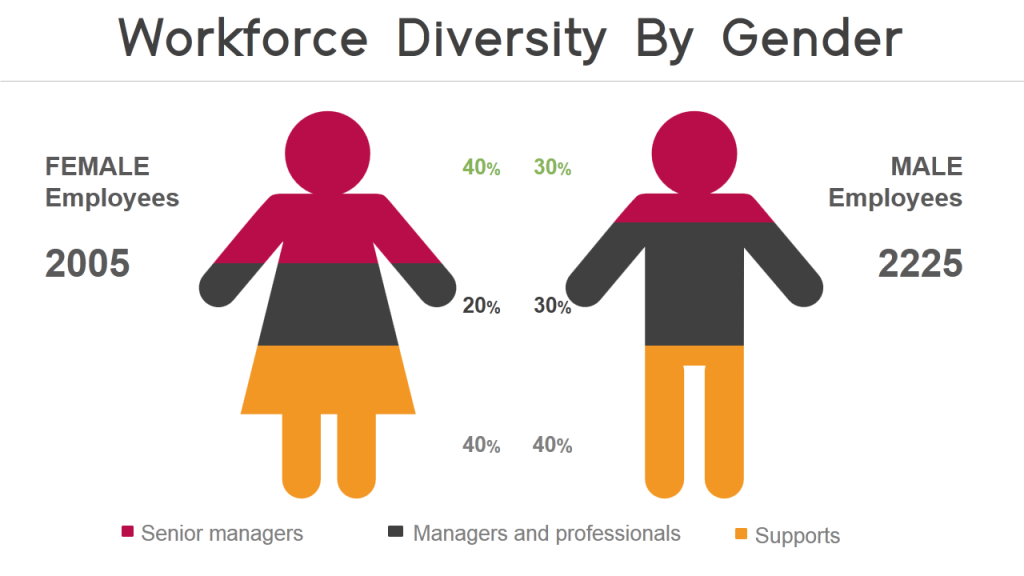
The dark grey adds a professional touch while the plum and orange colors inject interest into the slide. Plum, very similar to purple, is a rich color that is associated with royalty and romance. Orange is the color of joy and creativity while Teal is the color of sophistication, confidence and serenity. If you feel combining these colors is creating a color riot, just choose any 2 contrasting colors from this palette and make your slides rock like these:
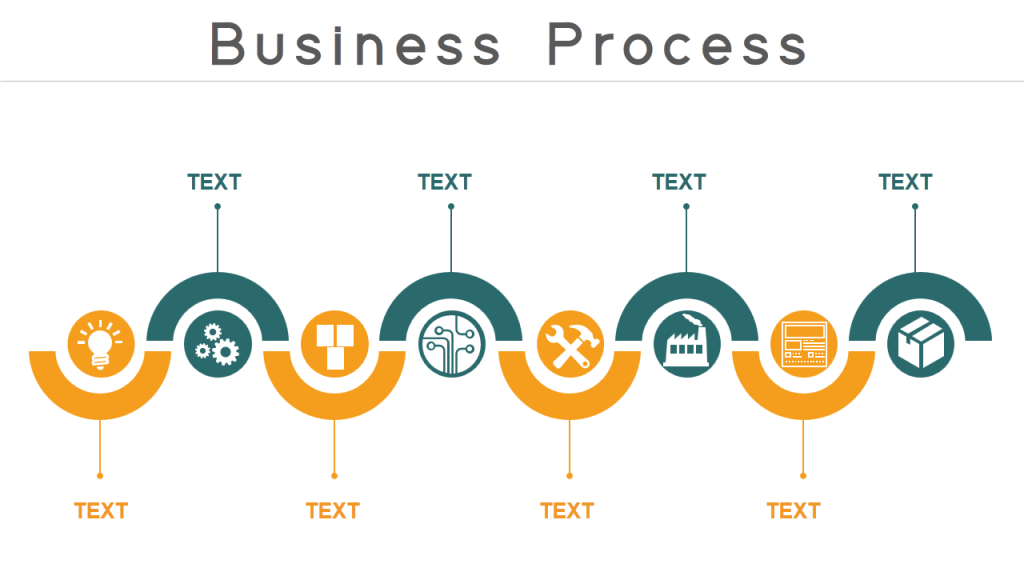
Color plays a very important role of grouping elements here. The reader can easily read the content alternatively as the process goes, or read the dark teal group and orange group separately. A picture will form in his head and if asked to recall the process later, he will remember the color blocks and quickly recall the content too.
The color palettes you choose depend on your preferences totally. That said, try using the brightest color sparingly or else it would overwhelm the audience and overpower everything. In the slide below, we reserved the plum color for the title alone:
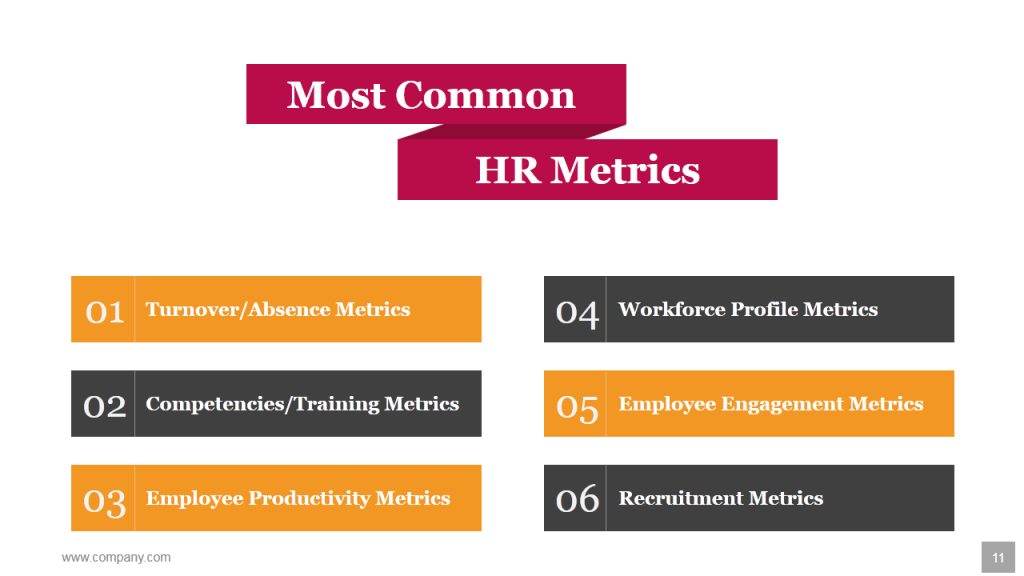
Have you ever seen any Human Resource presentation so vibrant before? I never had. Let’s move to color palette 3:
Color Palette #3- Retro Rocks (Dark Blue, Tan & Green)
As conflicting as it may sound, your presentations can look old but it has to be stylishly old! Yes, I mean retro. Who doesn’t like the retro look and feel whether it is fashion, art or presentations for that matter. Here’s a color palette (comprising dark blue, tan and green colors) to give that retro vibe to your presentations!
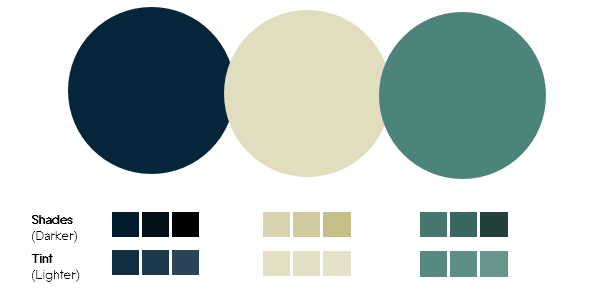
Download this Color Scheme
Here’s the color code for each hue:
- Color 1- Dark Blue (Red- 4, Green- 37, Blue- 58)
- Color 2- Tan (Red- 225, Green- 221, Blue- 191)
- Color 3- Green (Red- 76, Green- 131, Blue- 122)
“Home is wherever you park.” A beautiful vintage poster I came across on the web immediately caught my attention thanks to its classic and nostalgic color scheme.
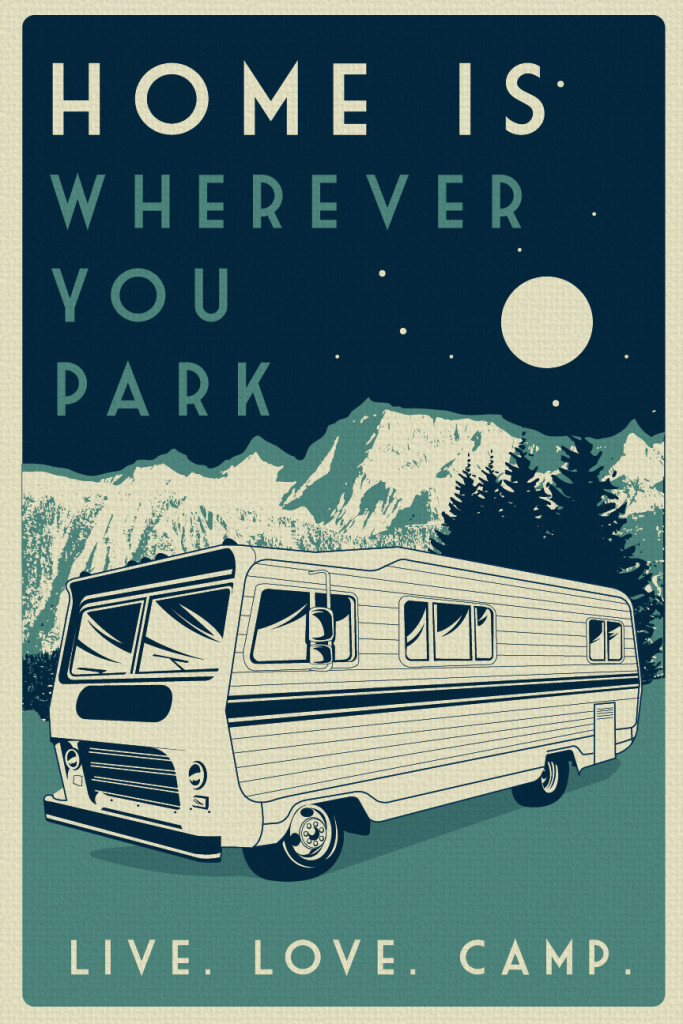
It’s dreamy quality comes from the dark blue sky, the green ground and the moon and the stars. The best color palettes mirror real life- they are relatable and thus more “human”. Since Dark Blue signifies power and knowledge, it is a perfect color for corporate presentations. Let’s apply it to our slides and see how it looks:
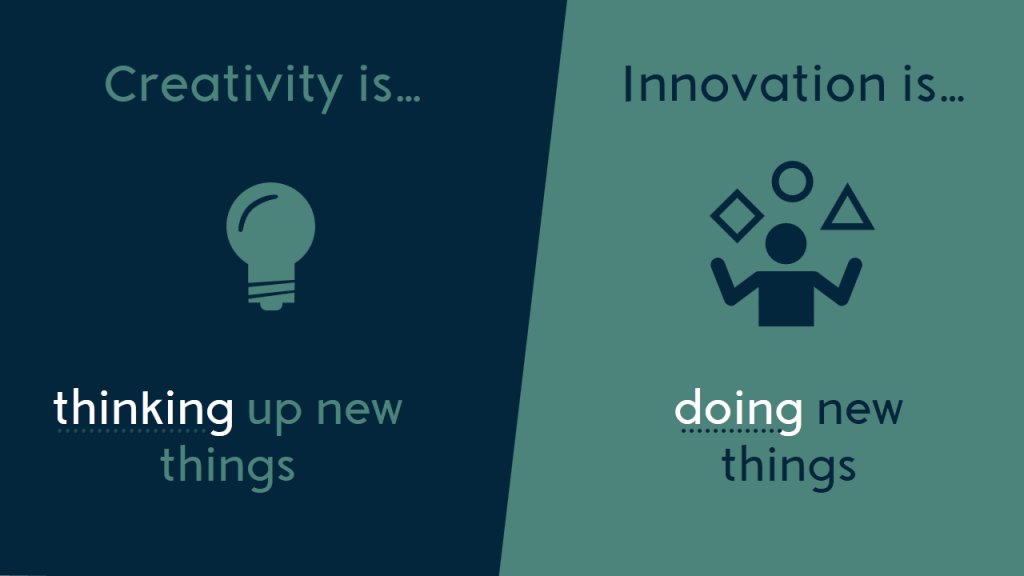
The slide looks a poster, doesn’t it! What better do you want. Each PowerPoint slide should be worthy of sharing on social media networks like Facebook, Twitter, Pinterest and LinkedIn. Since the look is so classic, your presentations also get the timeless look and feel. Here’s another presentation slide that is so poster-ish and larger than life:
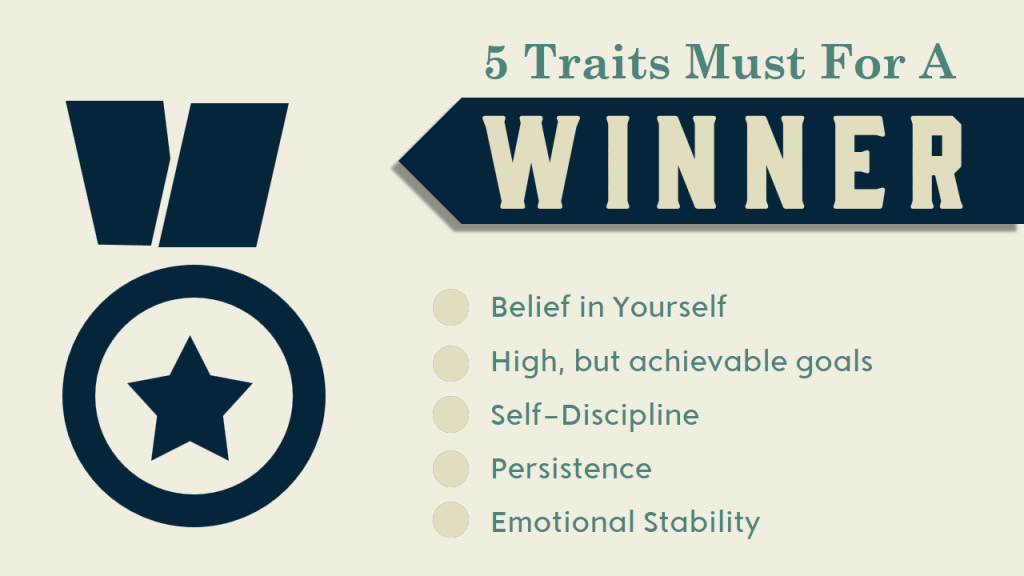
Color Palette #4- Dominating Duo (Teal & Red)
This brings two of my favorite design colors together- Teal and Red. Color experts, interior designers and graphic designers can’t get enough of Teal. It is trendy and unique- neither blue nor green. It appears as if it has been discovered only recently, especially where presentations are concerned. I see Teal dominating infographics but can’t recall even one in presentations!
Teal, as we said before, signifies trustworthiness, serenity and reliability. Complementing it and conflicting it is the energetic and sexy red. Use the lighter version of Teal which is Aqua as your slide background and you have a soothing, calm effect while red grabs the audience eyeballs.
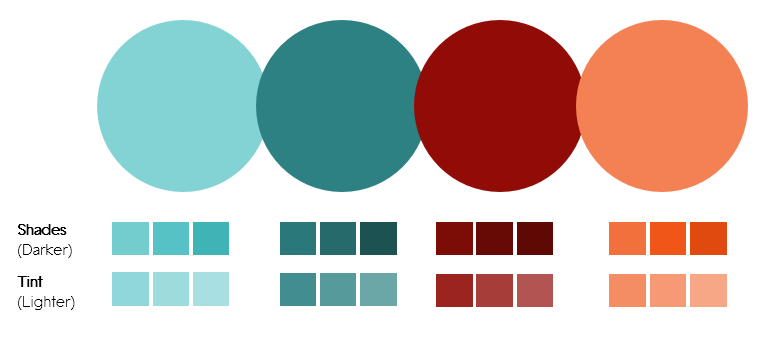
Use the Eyedropper tool to extract these colors or apply the following color code:
- Color 1- Aqua (Red- 131, Green- 211, Blue- 212)
- Color 2- Dark Teal (Red- 45, Green- 129, Blue- 131)
- Color 3- Dark Red (Red- 145, Green- 12, Blue- 7)
- Color 4- Orange (Red- 244, Green- 129, Blue- 83)
A movie poster. Didn’t know my search for comedy movies would land me to the colorful and lively movie poster of Nacho Libre . The red flowing cape is understood and nothing out of the box but the hero’s teal tights surely caught my attention. Red looks all the more ravishing thanks to the ample teal in the background. Have you watched this movie? If you judge a book by its cover and correspondingly a movie by its poster, then the movie surely appears interesting.

Well, presentation mostly is not a comedy affair or a showbiz. But like any other visual communication, it has to attract audience attention and sustain it. Let’s replicate this color combination in our presentation slides and see how it looks:
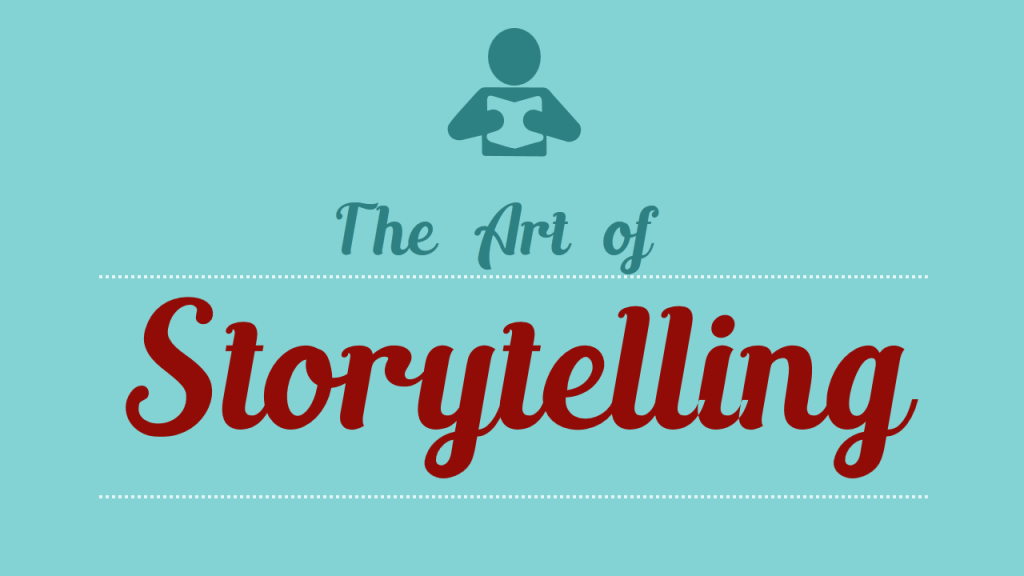
The font is awesome but even an ordinary italic font in bold red could hardly go unnoticed. The darker shades of teal and red add mystery to the look and feel making one curious to see what comes next. This scheme is great for your Title slide and Section Header slides.
If you are using images in your text slides like in the one below, you can use just one color since the image already contains its own colors and adding teal and red would make the slide look busy. So you can use shades of teal and create a beautiful slide like the one below:
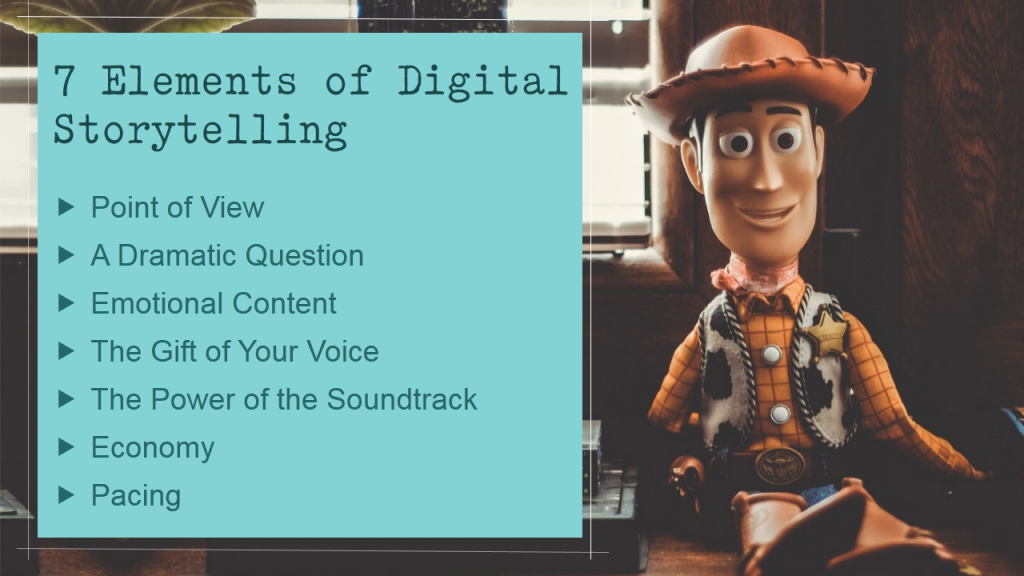
Color Palette #5- Authoritative Punch (Dark Green & Tan)
It’s said that age also influences your color preferences. Probably, the audience of your presentation is not the millennials but the investors and C-suite executives. You do not want to risk using orange and reds and appear non-serious. You want to look dead-serious and super-professional. Blue is a safe choice as I said. However, color palettes like this comprising 2 colors- Tan and Dark Green- are a better alternative and makes your slides look different from others:
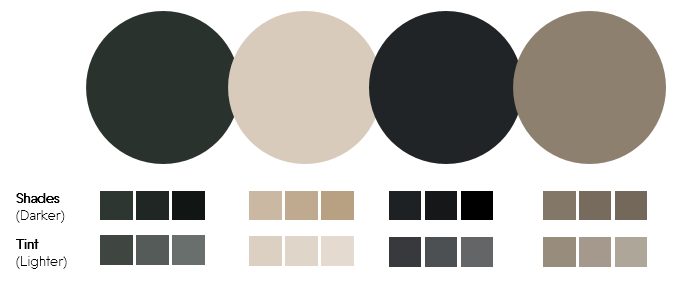
Use this Color Palette Template
- Color 1- Dark Green (Red- 42, Green- 50, Blue- 46)
- Color 2- Tan (Red- 216, Green- 203, Blue- 187)
- Color 3- Blue-Gray (Red- 33, Green- 36, Blue- 39)
- Color 4- Brown (Red- 141, Green- 128, Blue- 111)
We have all searched for breathtaking wallpapers for our laptops and phones. What makes them breathtaking? Amazing landscape and colors. Here’s one such wallpaper I found on Pixabay. It is magical and mysterious. The forest dark green evokes awe, especially when it is surrounded by plenty of white space and light colors.

Let’s apply this color scheme to a serious presentation topic such as Customer Relationship Management:
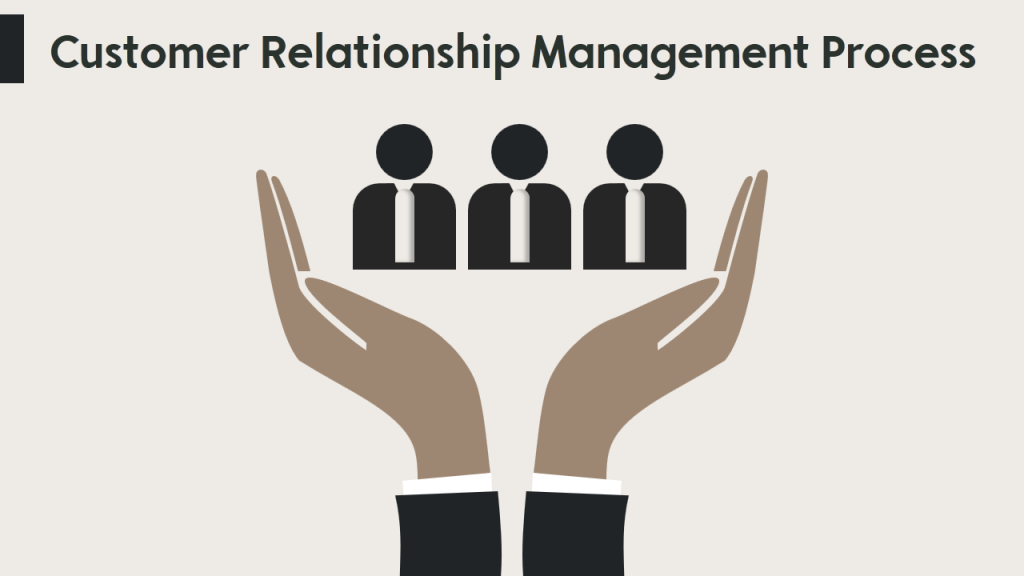
Since dark green is an established army color as it camouflages with surroundings, you can leverage this association to your advantage. Use shades of green and tan in the slides that follow and give an authoritative look and feel to your presentation:

Color Palette #6- Crystal Clear (Turquoise, Teal & Blue)
If you have been using sky blue in your presentations, you can continue doing that. It is a refreshing and calming color that instantly brings to mind images of sky and sea. Also want to add a touch of sophistication to your presentations? Choose the Turquoise color instead. It is a combination of pale blue and green and brings to mind the turquoise gemstone.
Like blue, it is also refreshing and calming and symbolizes depth, stability and wisdom. More importantly, it’s crystal clarity signifies open communication, healing and emotional stability. A shade of turquoise is Teal that we used a little while back along with red. A lighter version of turquoise is aqua which when contrasted with white looks all the more pure and relaxing.
Color palettes like this one however puts turquoise against its darker shades like dark blue, teal and green to add authority, wisdom and sophistication to your presentation.
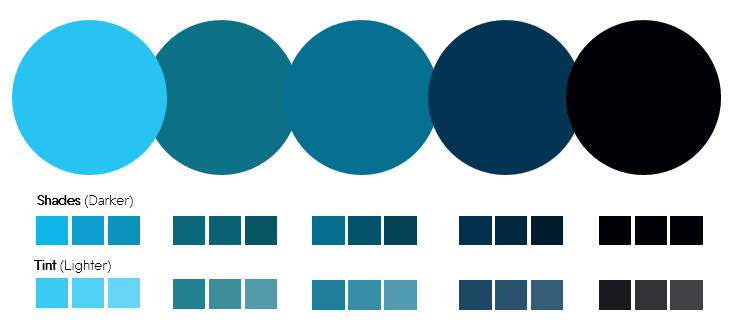
Grab this Beautiful Color Scheme
- Color 1- Turquoise (Red- 39, Green- 195, Blue- 243)
- Color 2- Dark Teal (Red- 12, Green- 113, Blue- 133)
- Color 3- Dark Teal (Red- 5, Green- 112, Blue- 145)
- Color 4- Dark Blue (Red- 3, Green- 52, Blue- 83)
- Color 4- Black (Red- 0, Green- 0, Blue- 0)
One can watch marine life for ages. The colorful beings inhabiting the crystal clear waters are a treat to watch. So, when I stumbled upon this BBC One documentary on tiny Japanese fish “pufferfish” designing a sculpture on the seabed, I was awestruck. It proved useful for my color palettes inspiration too. Here’s the cute fish:

Source- Youtube (BBC One Documentary)
Imagine this is as the background for your presentation- Lovely! The fish’s piercing black eye, dark blue shadow, the specks of green on its tail and skin wonderfully complement to create this natural color scheme. Let’s steal it for our PowerPoint presentation:

White looks the perfect contrasting color for blue. But the Teal color lends more power to the word “grow”. Of course, the typography also plays its part in reinforcing the message. By the way, if you want to add typography to your skill arsenal, do check out these 11 Typography Tweaks And Text Effects To Spice Up Your Presentation Content .
There is a lot of blue in this color palette but it won’t make anyone feel the blues. Take a look at this business slide to adapt to the right color palettes:
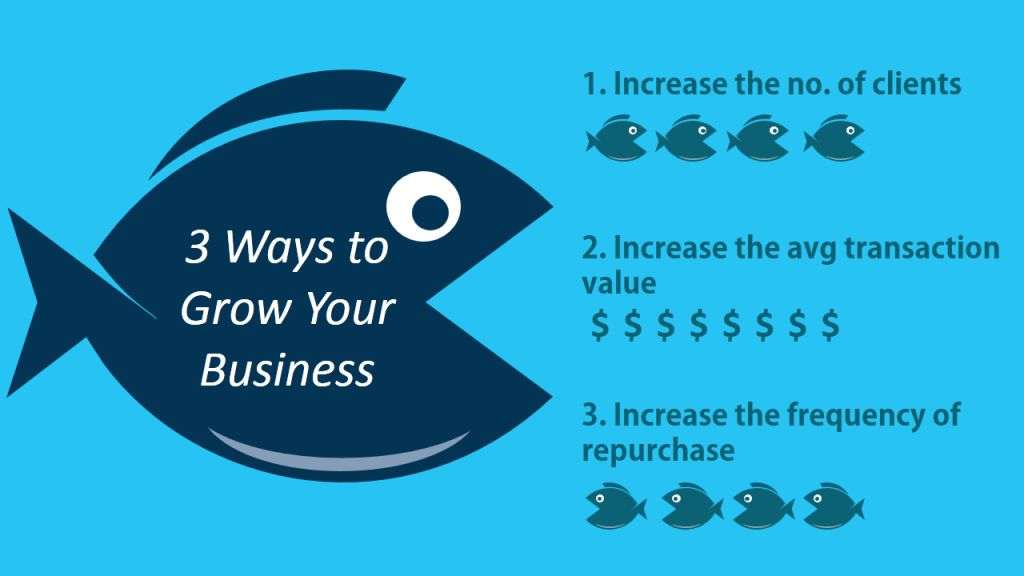
Color Palette #7- It’s American-ish (Red & Blue)
Fourth of July is around the corner. So why not use a color palette inspired by it.
There’s a reason America adopted red and blue along with white for its national flag. Red symbolizes courage and sacrifice, blue symbolizes vigilance and justice while white represented innocence and purity. The beloved American superheroes wear their patriotic colors with pride. See Spiderman's suit- red and blue. What about Superman and WonderWoman! Their traditional outfits too had dominantly red and blue combination.
That does not mean you have to be an American to use the color palette that we are sharing. We are using a totally different variation of red and blue. So use the following color palette without any hesitation:
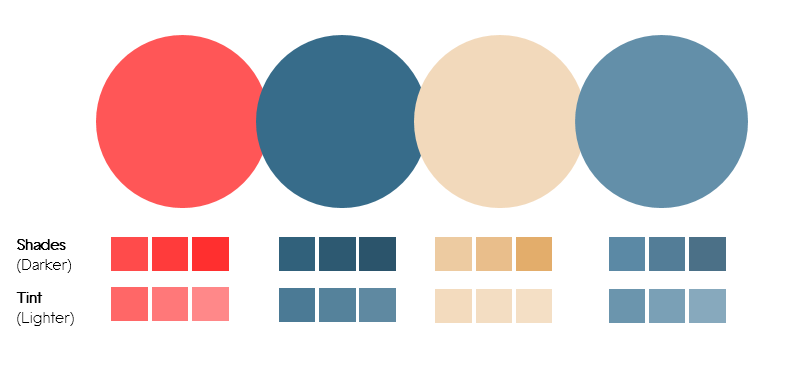
Download this Dynamic Color Palette
RGB values for each hue:
- Color 1- Rose (Red- 255, Green- 86, Blue- 87)
- Color 2- Dark Teal (Red- 55, Green- 108, Blue- 138)
- Color 3- Light Orange (Red- 242, Green- 217, Blue- 187)
- Color 4- Blue-Grey (Red- 99, Green- 143, Blue- 169)
Never knew surfing on Facebook during office hours could also be productive. A video on my timeline “7 Signs You Are Perfect For Each Other” by FilterCopy got me glued with its beautiful color scheme.
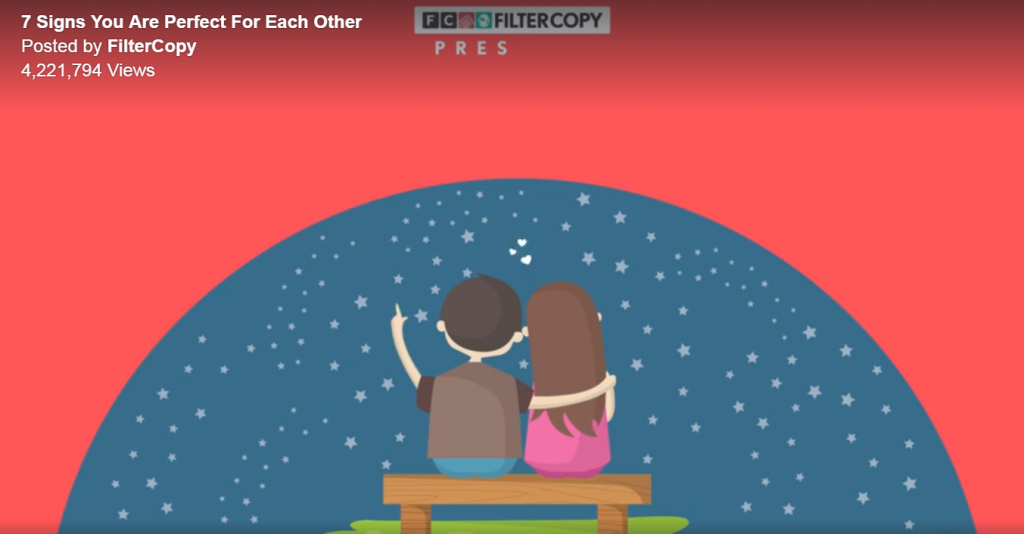
Let’s apply this dynamic color scheme to our slides. Here is a slide which looks bold and powerful. There is a beautiful balance of masculinity and femininity too with dark blue and soft red.
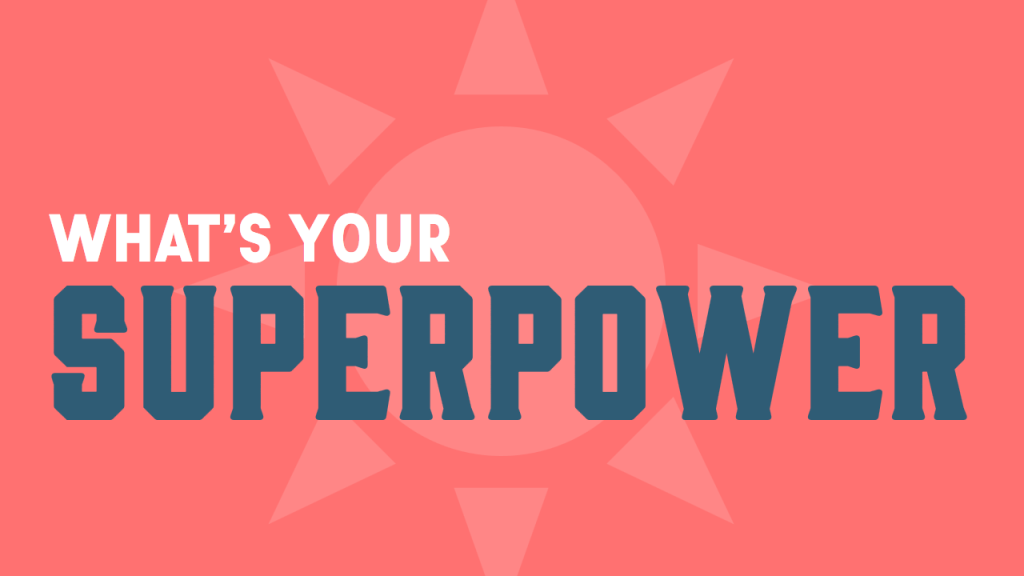
White is a perfect contrasting color for easy readability, whether you take red and white combination or blue and white. Blue on red doesn’t look bad either. It scores a little less on readability as compared to white but if font size is not too small, you can carry off red and blue together with style like in the slide below:
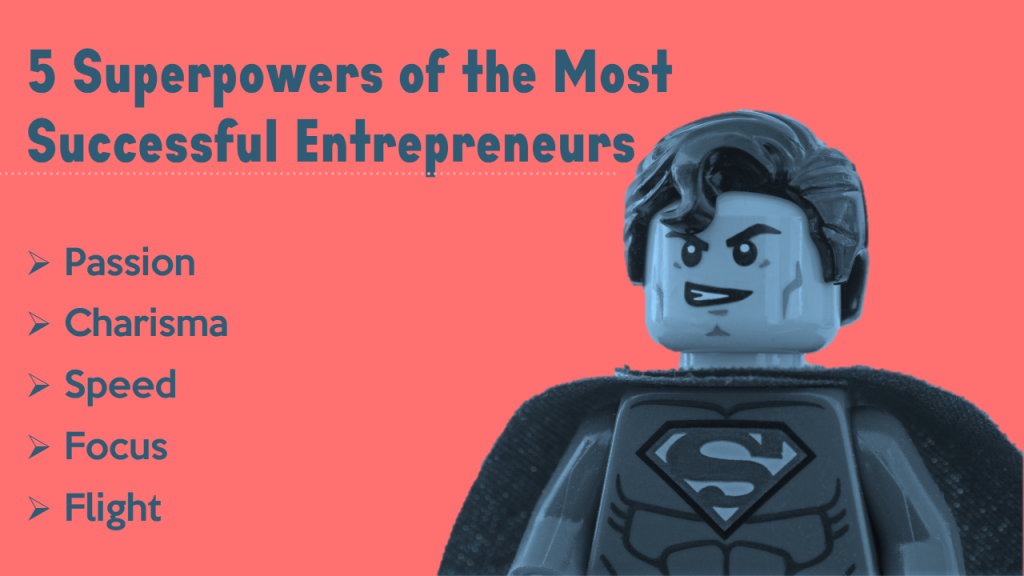
Color Palette #8- Opposite Attraction (Blue & Yellow)
Opposites attract. So let’s take 2 opposite color forces- one that is attention-grabbing and one that is conservative. One that represents summer and the other winter. Yellow and blue. A warm and cool color in one single slide gives you the perfect balance- the youthful energy and the professional touch.
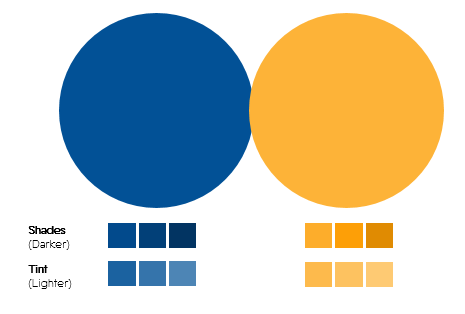
Use this Color Palette
Color 1- Dark Blue (Red- 2, Green- 81, Blue- 150)
Color 2- Orange/Mustard (Red- 253, Green- 179, Blue- 56)
Inspiration Behind This Color Palette:
A newsletter from an online shopping portal in my inbox coaxing me to shop for Father’s Day definitely convinced me (to steal the color palette for this article). It was perfect for the occasion as blue is considered the color of men and yellow calls for celebration.

So, if you love using blue for your presentations, please do. But try yellow or mustard this time as in the color palette and breathe life into your corporate presentations! Yellow is also the color of innovation; so we felt the color palette was perfect for this slide:
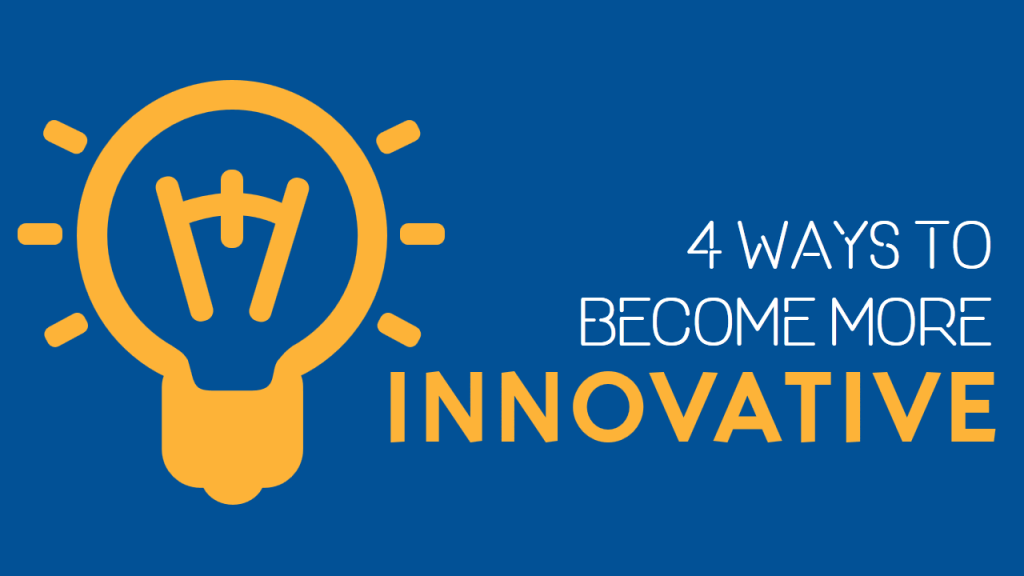
The yellow used here is not the bright yellow or the bright orange that professionals detest using. It is soft orange or mustard that does not look childish from any angle. Use shades of blue and yellow to avoid making the slides look too colorful. Notice how dark blue has been used for human face instead of a new color:
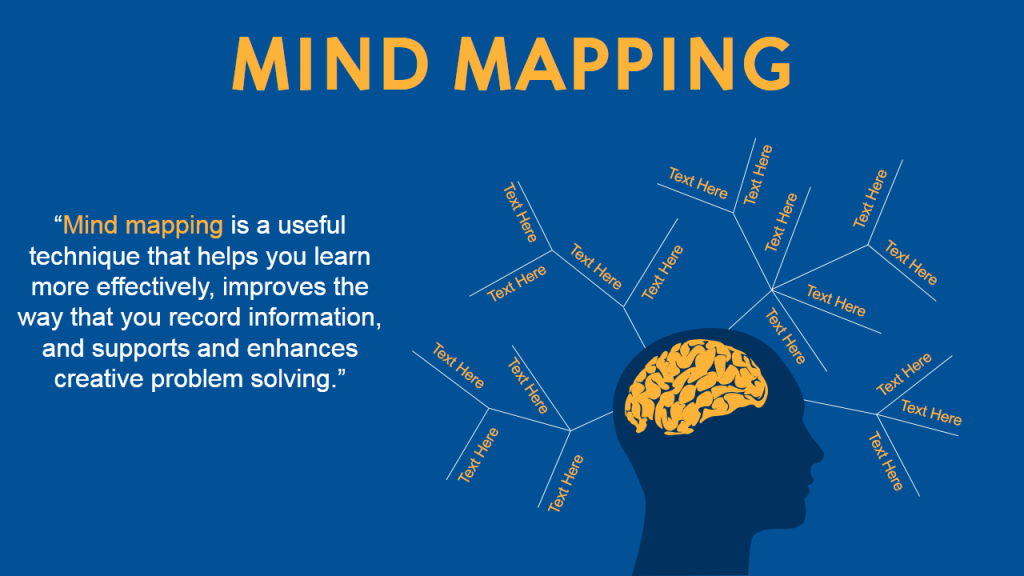
Color Palette 9- Down to Earth vs. Royal (Brown & Gold vs. Dark Purple)
How about using earthy colors for our presentation that gives an impression we are grounded in our roots! Earth tone color schemes include combination of browns and tans. The soil, clay, dirt and rocks give us neutral colors that can be used to give a down-to-earth look to our presentation. Here’s such a scheme that contains all the neutral colors except one- dark purple that is a color of royalty:
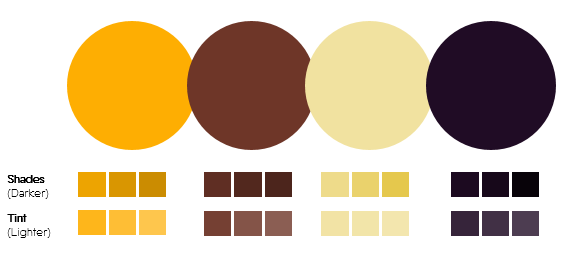
Grab this Color Scheme
According to your choice of color palettes, here are the values to get the exact hue:
- Color 1- Gold (Red- 254, Green- 174, Blue- 2)
- Color 2- Brown (Red- 110, Green- 54, Blue- 42)
- Color 3- Light Yellow (Red- 241, Green- 226, Blue- 160)
- Color 4- Dark Purple (Red- 32, Green- 12, Blue- 37)
An image of a yellow excavator on a construction site on Pixabay had all the feel-good earthy colors. You could also extract the sky blue color from this image although it is mostly covered by yellowish clouds. Wonder where we got the purple from? See the excavator’s shadow and the front portion where vehicle number is displayed:

Source: Pixabay
Let’s take the first 2 colors from such color palettes and apply this to a presentation slide- golden background and brown foreground. The gold color adds spark and prestige to the slide while the masculine brown gives power to the content:
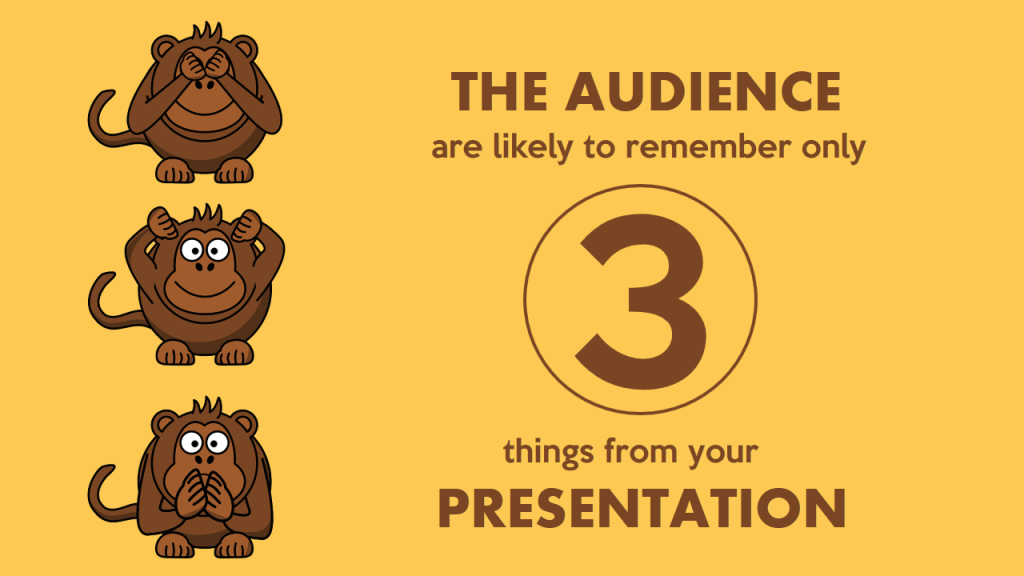
Now, let’s apply the last 2 colors from this palette- pale yellow and dark purple. It’s a high contrast scheme and gives a royal look and feel to the slide. Let’s use the pale yellow as the background on the same slide and replace brown with purple. Which looks better?
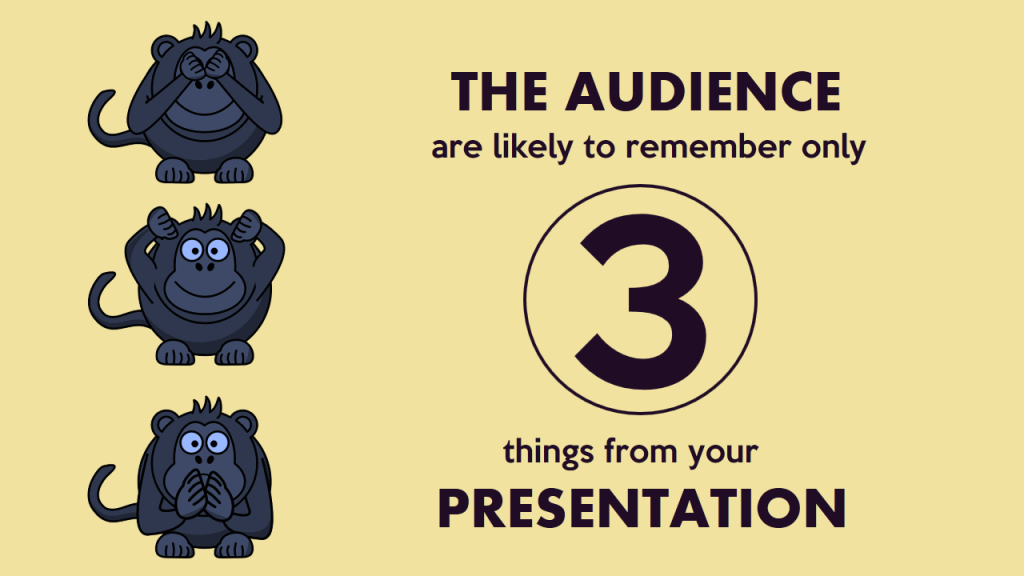
Want to make your presentation look more royal and sophisticated? Use purple as the presentation background and use the soft yellow for your content, shapes and icons:
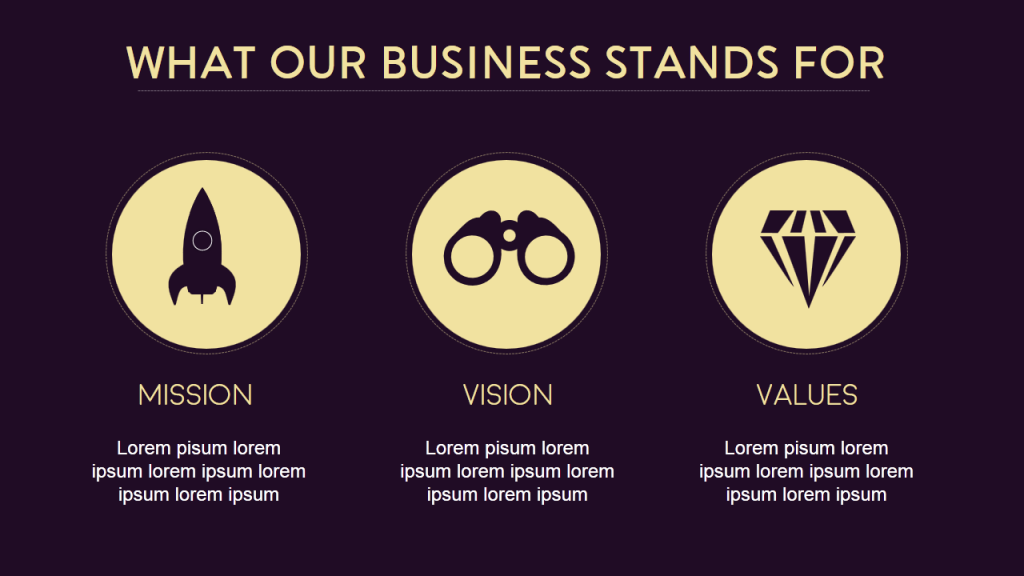
That’s all we had to share on color palettes with you for today. As we said in the beginning, color combinations can be infinite. Hope you exploit the power and psychology of color palettes to inject vitality into your PowerPoint presentations and other designs!
And hey, which color palette(s) did you like the most? Please give us your valuable feedback in the comments below. And if you found the article useful, spread the word. Here’s a pre-populated tweet to get you started:
Tweet This Post To Your Followers
Related posts:.
- 19 Colors from Pantone 2000-2018 Color of the Year [Design Inspiration]
- Shape Lives with Top 25 PowerPoint Backgrounds for School
- [Updated 2023] 25 Best Aviation PowerPoint Templates for the Air Transport Industry
- [Updated 2023] Top 10 Sales and Marketing Google Slides Templates for Sure Shot Business Success
Liked this blog? Please recommend us

31 thoughts on “9 Beautiful Color Palettes for Designing Powerful PowerPoint Slides”
This form is protected by reCAPTCHA - the Google Privacy Policy and Terms of Service apply.

Digital revolution powerpoint presentation slides

Sales funnel results presentation layouts
3d men joinning circular jigsaw puzzles ppt graphics icons

Business Strategic Planning Template For Organizations Powerpoint Presentation Slides

Future plan powerpoint template slide

Project Management Team Powerpoint Presentation Slides

Brand marketing powerpoint presentation slides

Launching a new service powerpoint presentation with slides go to market

Agenda powerpoint slide show

Four key metrics donut chart with percentage

Engineering and technology ppt inspiration example introduction continuous process improvement

Meet our team representing in circular format

- Documentation
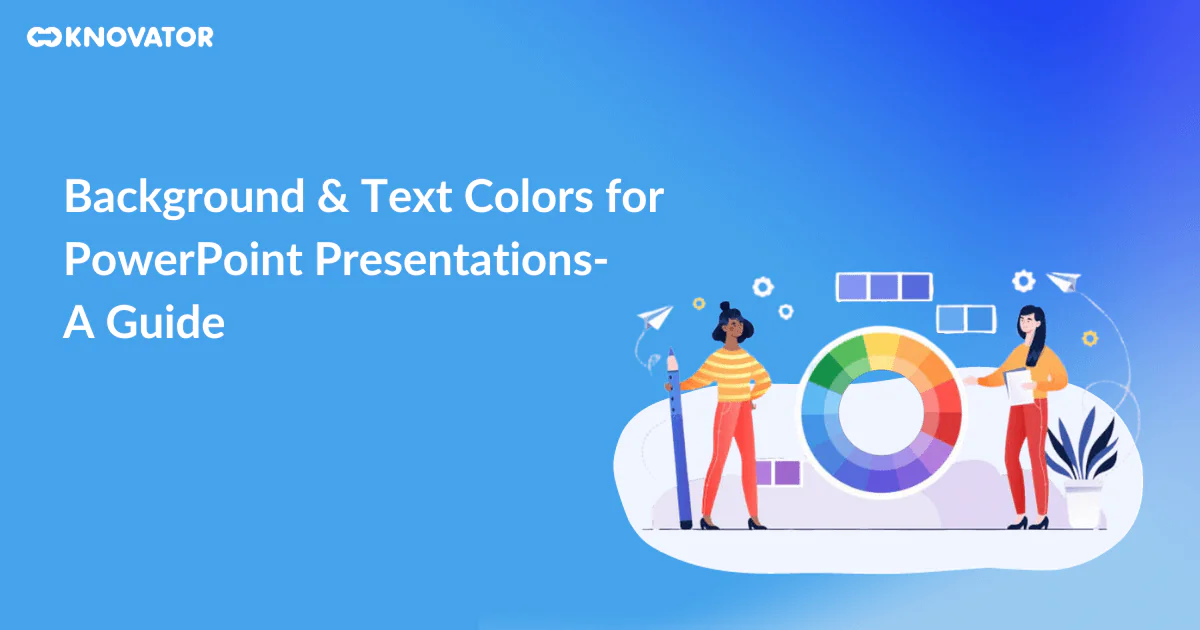
How to Choose Background and Text Colors for PowerPoint Presentation
Colors play an important role in enhancing the visual appeal of your slides and conveying information. However, with countless color options available, it can be overwhelming to make the right choices.
In this blog post, we’ll explore the art of selecting the perfect background and text colors for your PowerPoint presentations. It will ensure they leave a lasting impact on your audience.
Learn practical tips and insights to make your presentations visually appealing. We’ll also cover color psychology and how to match backgrounds with text. It’s a step-by-step guide to improving your presentation skills.
Get ready to make your slides stand out with our expert advice!
Importance Of Color Choices
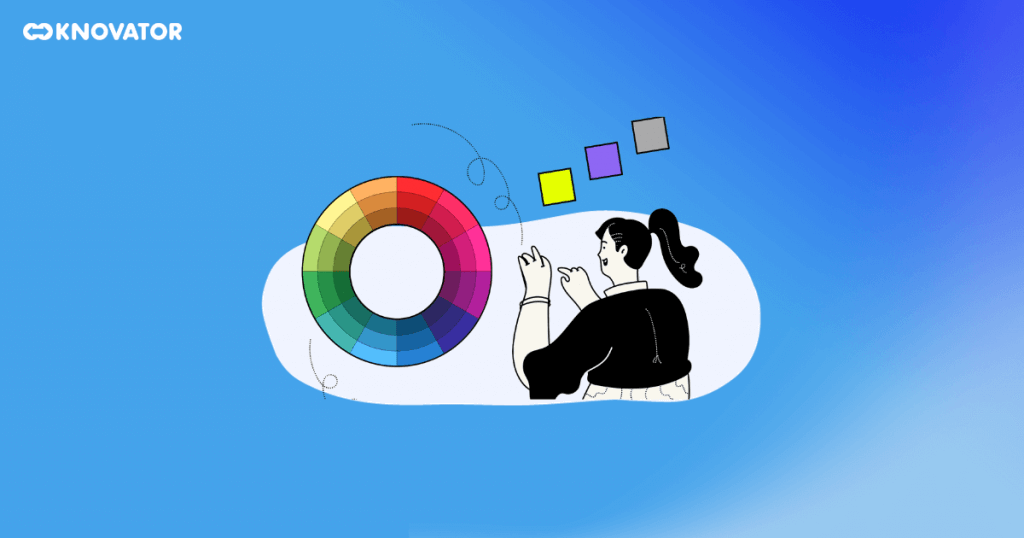
Colors significantly impact how we perceive and understand information in presentations. The psychological effects of colors play a crucial role in influencing our emotions. Knowing the significance of color choices can make presentations more effective and interesting.
Certain colors evoke specific emotions and feelings. For example, warm colors such as red and orange energize and grab attention, making them ideal for highlighting important points. At the same time, cool colors like green have a calming effect and can be useful for conveying a sense of trust and stability.
Color contrast is also essential for improving comprehension. High contrast between background and text colors enhances readability, ensuring the information is easily absorbed.
However, some color combinations can hinder comprehension. Using low-contrast colors, like light gray text on a white background, can strain the eyes and make the content difficult to read. It’s important to strike the right balance to ensure that your audience can effortlessly grasp the message you want to convey.
The importance of color choices in presentations cannot be overstated. When you understand the psychological effects of colors and use high-contrast combinations, you can create visually appealing slides that effectively convey your message to your audience.
Effective Background Colors
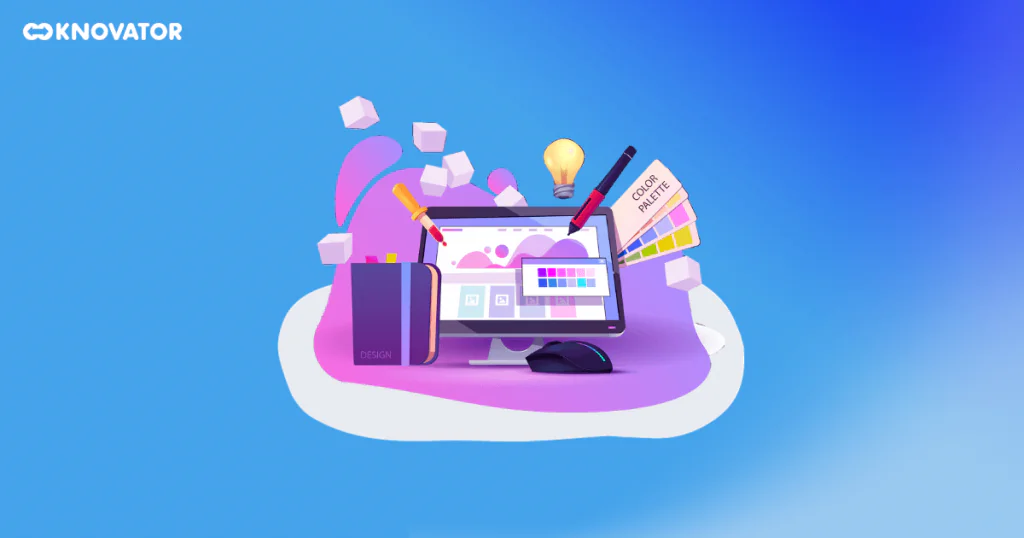
- Blue : Known for cultivating a sense of trust, calmness, and professionalism. Blue is widely used in business and educational presentations. Its versatility makes it suitable for various contexts, from corporate meetings to academic settings.
- Purple : Purple is usually associated with creativity and imagination. Also, it can add sophistication to your slides. It is a great choice for presentations related to art, design, and innovative concepts. It also represents royalty, wisdom, spirituality, and mystery.
- Green : Green symbolizes growth, harmony, and nature. It is perfect for presentations about sustainability, health, and environmental topics. It helps create a positive and refreshing atmosphere, making it suitable for inspiring and motivating your audience.
- White : A classic and timeless option, white backgrounds provide a clean and minimalist look, drawing attention to the content. It is excellent for professional settings, formal presentations, and showcasing visuals.
- Gray : Often used as a neutral backdrop, gray complements other colors and prevents distractions. It can add a touch of formality to your presentation, making it suitable for business reports and data-heavy slides.
Remember, it’s important to consider your presentation’s context and content. Make sure there is enough contrast between the background and text colors. Only then can people read it easily.
Also, consider how different colors might make your audience feel. Choose colors that match the mood and goal of your presentation.
Text Colors For Maximum Impact
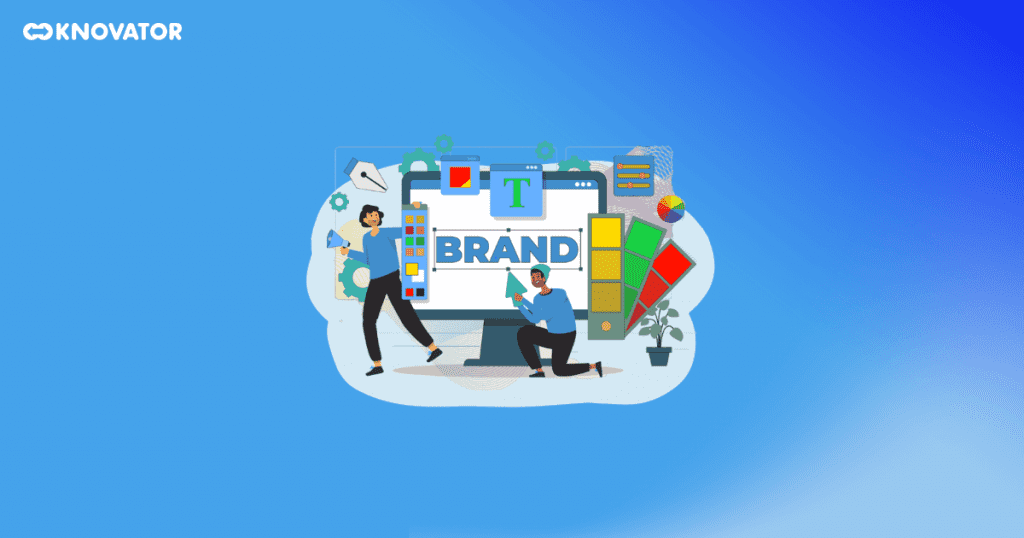
Contrast is key when selecting text colors. One of the most common mistakes in color selection for presentation slides is a need for more contrast between the background and text colors. If you want the audience to see the text on the screen, it must be a high-contrast color with the background. As a result, the text appears to float above the background rather than blend in with it.
Using lighter text colors like white, light gray, or pastel shades for a dark background creates a striking contrast that makes the text pop. This high contrast ensures clear visibility of the content and prevents eye strain. It’s particularly useful when presenting in dimly lit rooms or on large screens.
Conversely, darker text colors like black, dark blue, or deep brown for a light background create a sharp contrast that enhances readability. The dark text stands out vividly against the bright background, making it easy for the audience to follow the presentation, even from a distance.
Remember, the goal is to ensure that the text is readable without causing any discomfort to the audience. Maintaining a strong contrast between text and background can effectively convey your message and keep your audience engaged throughout the presentation.
Common Mistakes In Color Choice
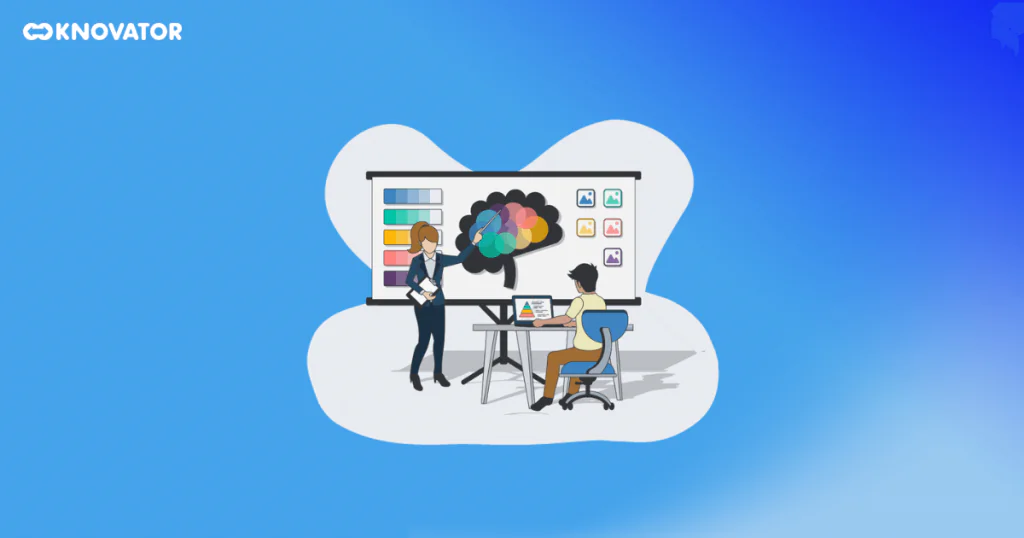
Red and Green- Using red and green together can be tough for color-blind people. Many people need help telling these colors apart, leading to confusion and misunderstandings.
Another mistake is using too many bright and clashing colors. It can make the presentation look messy and unprofessional. Also, using text and background colors that need more contrast can make it hard for everyone to read the content.
To avoid these pitfalls:
- Consider using color combinations easily distinguishable by individuals with color blindness.
- Opt for high-contrast colors for text and background to enhance readability.
- Use a color palette with limited colors that complements the presentation’s theme and maintains consistency.
Test your color choices on different devices and screens to ensure they appear as intended. By being mindful of color choices and their potential impact, you can create visually appealing presentations that effectively communicate your message to all viewers.
Color Schemes For Professional Presentations
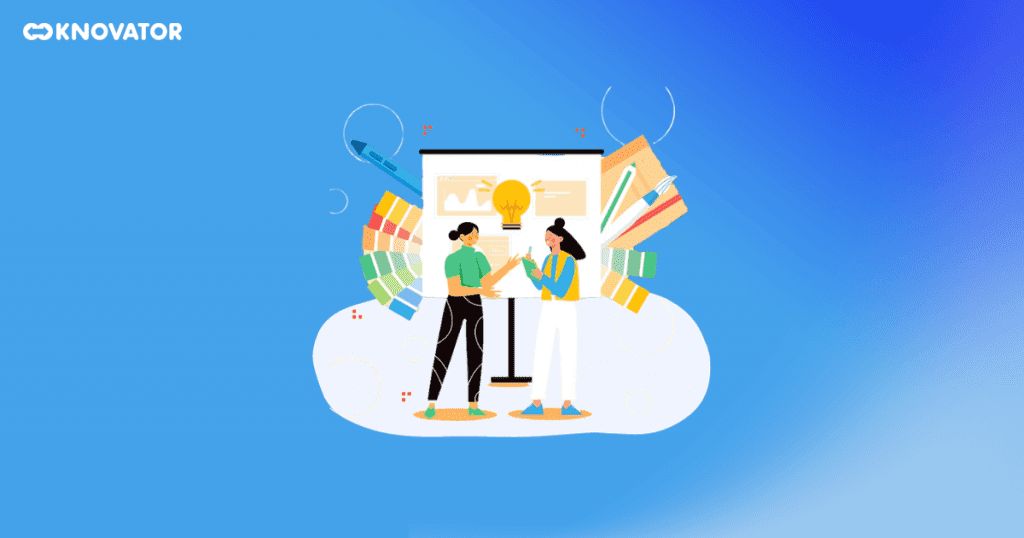
- Grey and Yellow : Grey represents neutrality and sophistication, while yellow symbolizes energy and optimism. They create a balanced and modern look suitable for business and corporate presentations.
- Blue and White : Blue is widely associated with trust, reliability, and professionalism, making it a popular choice for business settings. White complements blue, providing a clean and minimalist backdrop that enhances readability. This combination exudes a sense of clarity and authority, making it suitable for formal presentations and reports.
Using professional color combinations makes the presentation look nice and put together. It shows that the presenter is skilled and trustworthy, which helps build a good impression with the audience. Also, these colors are easy on the eyes so that the audience can focus on the content without problems.
The Role Of Color Psychology in Presentations
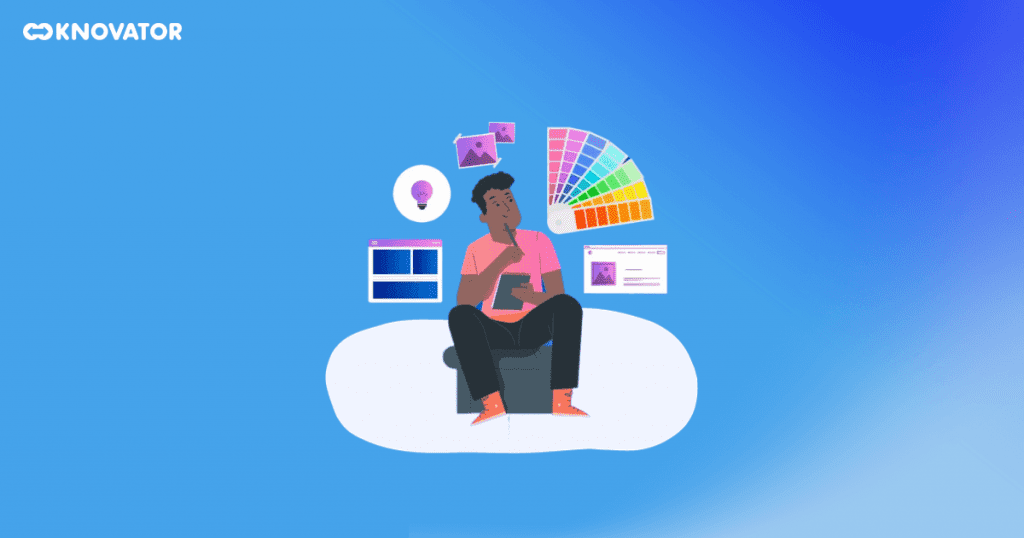
Understanding the fundamental concepts of color psychology allows you to strategically use colors to deliver your message and impact your audience.
Warm colors grab the audience’s attention and emphasize essential points in the presentation. For example, highlighting key statistics or impactful quotes in red can draw the eye and make the information stand out.
Conversely, cool colors like blue, green, and purple are often used in professional settings to convey a sense of reliability and credibility.
Neutral colors, like gray and white, can be used as background colors to enhance readability. Combining neutral colors with bolder accents can create an elegant and professional look.
Colors have a strong effect on how people feel and think. Companies pick colors that match their personality for logos and ads. Using these colors in presentations can help people recognize the brand. People remember the message better. By knowing how colors make us feel, presenters can use them wisely to get the audience’s attention.
Customizing Your Presentation’s Color Scheme
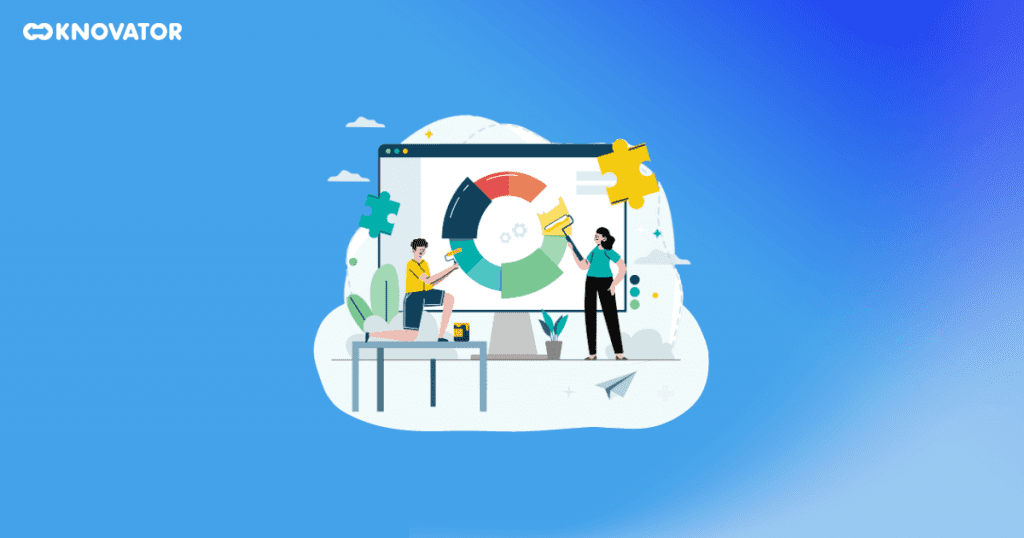
Step 1: Launch PowerPoint and open the presentation you want to customize.
Step 2: Tap on the “Design” tab at the top of the screen. It will display various design options.
Step 3: Select “Customize Colors…” from the drop-down menu to open the ‘Create New Theme Colors’ box.
Step 4: Choose the colors you want for your slide by clicking the color button next to the item. Select a new color from the pull-down menu if you want to change it.
Step 5: The Colors dialog box’s Standard tab displays a total of 127 colors, as well as white, black, and various shades of gray. Tap the Custom tab to use a color that doesn’t appear in the dialog box.
Step 6: Click Reset to start again using the colors you used when you first started.
Step 7: To save your customized color palette, enter a name in the Name area below and tap Save. The palette you saved gets added to the pull-down menu’s Colors gallery.
By following the above steps, you can customize the color scheme of your PowerPoint presentation.
Start Working On Your PowerPoint Background And Text Colors
We must consider the importance of background and text colors in PowerPoint presentations. Selecting the right color schemes can impact the audience’s perception and engagement.
Aim for high contrast between text and background to ensure readability. And avoid potential pitfalls that may hinder comprehension. Professional color schemes, like gray and yellow, can elevate the presentation’s impact. It creates a polished and cohesive visual experience.
By making thoughtful color choices, presenters can craft attractive PowerPoint presentations. These well-designed visuals communicate their message, fostering better understanding. The strategic use of colors makes the presentation impactful, leaving a lasting impression on viewers.

Our blogs will land in your inbox & keep you updated about the latest tech developments in Education, Healthcare, and Recruitment.

Sign up to download
Recent blogs.
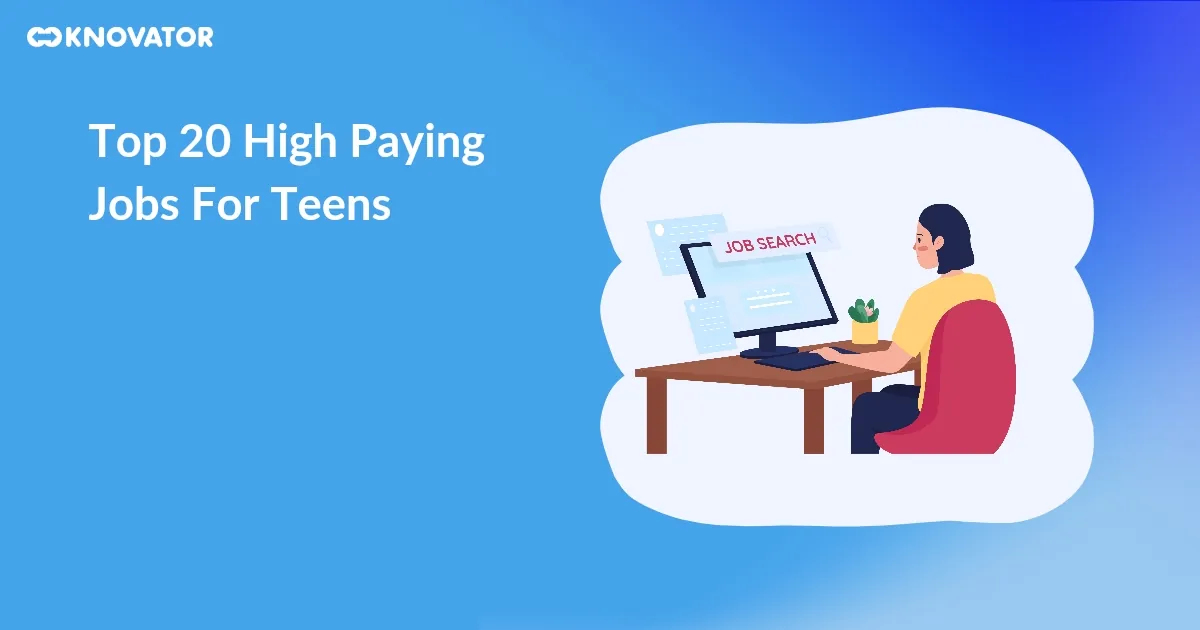
Being a teenager is exciting. But let’s be real. It often comes with the desire for some financial independence. You may be saving for a dream gadget, a car, or want to treat yourself. Earning your own money can be empowering. However, with limited experience and age restrictions, finding high paying jobs for teens can… Read More » Top 20 High Paying Jobs For Teens
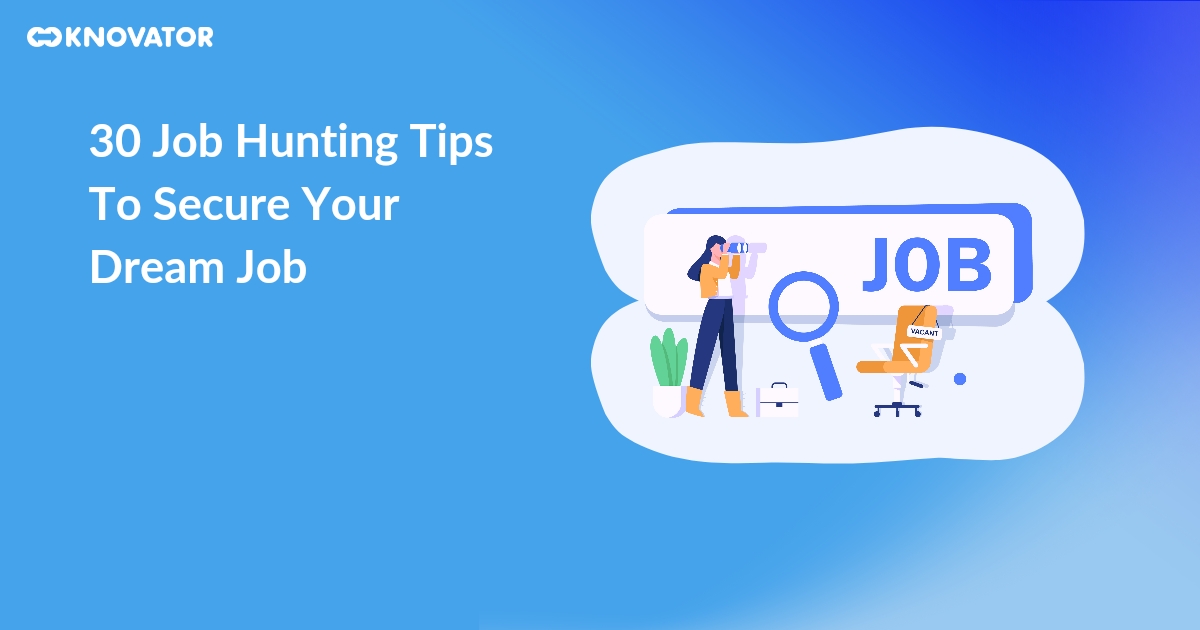
In today’s competitive job market, navigating your dream job can feel overwhelming. But fear not! With the right strategy and determination, you can stand out from the crowd and impress valuable employers. This comprehensive guide provides 30 powerful job-hunting tips designed to empower you at every stage. We’ll cover everything from crafting a compelling resume… Read More » 30 Job Hunting Tips To Secure Your Dream Job
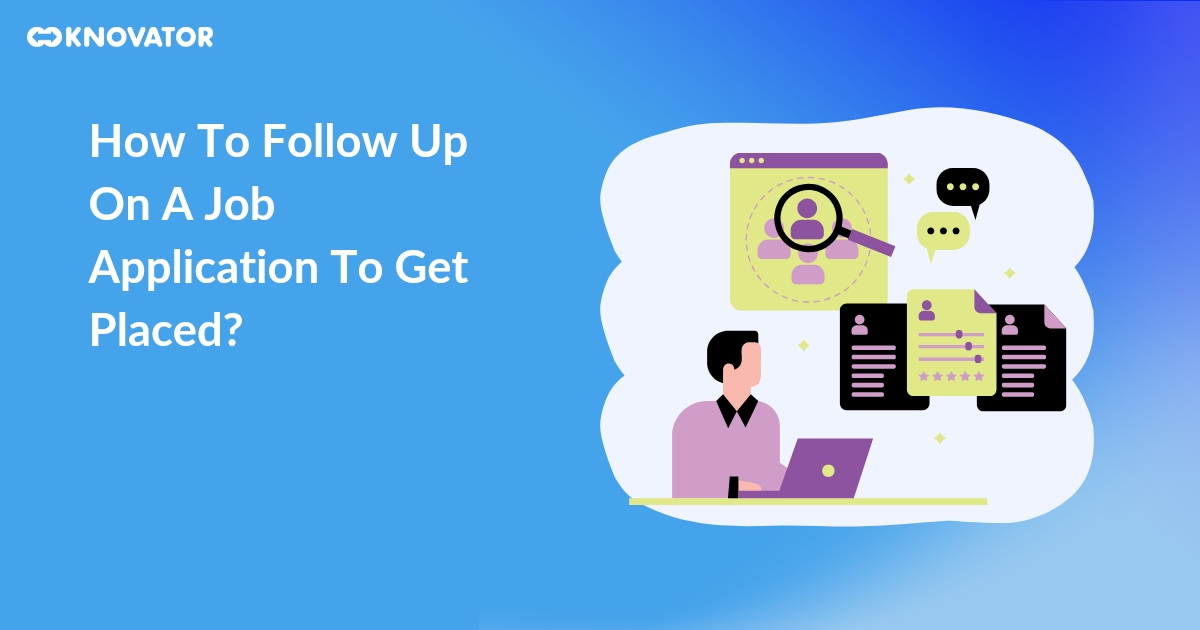
Landing your dream job is like bringing in a catch that will earn a reward– it takes patience, skill, and a strategic tug at the right moment. You’ve crafted your resume, nailed the interview, hopefully, and submitted your job application. But the silence stretches on, leaving you wondering, “Did they even receive my resume? Are… Read More » How To Follow Up On A Job Application To Get Placed?

Recruitment Blogs
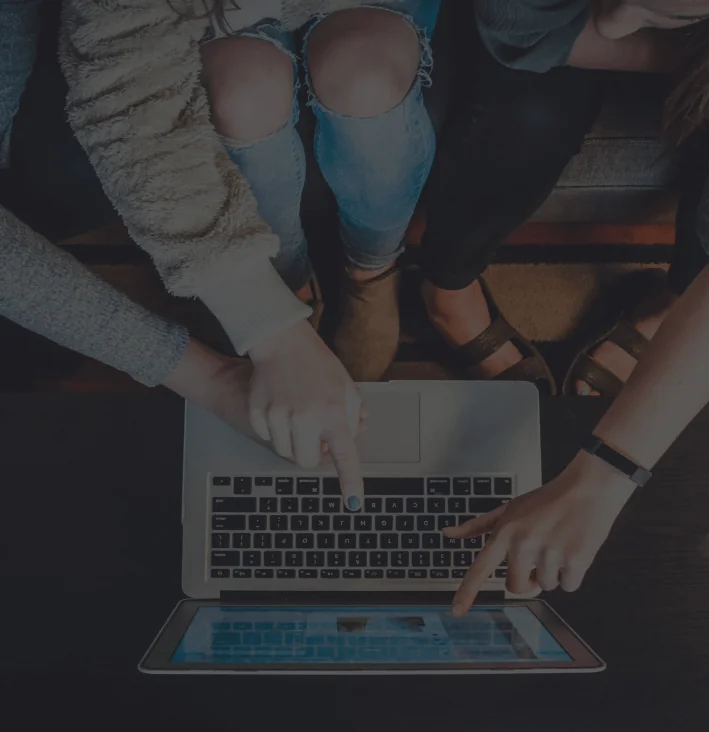
Reach out to us!

- Tips & Tricks
- PowerPoint Templates
- Training Programs
- Free E-Courses
Using The Right Colors In Powerpoint Presentations
Home > Presentation Design > Colors in PowerPoint
In this article you will learn the art of using colors effectively. By understanding the significance of colors and where to use them, you can make your message more impactful and memorable.

Select a color theme for your presentation
What is the purpose of colors in PowerPoint slides?
Contrary to popular belief, colors serve a far more critical function than just making your slides look attractive. They can help you highlight a critical point, make your slide deck look consistent, convey emotions, and ultimately make your message more effective. By using the right colors, you can create a visual hierarchy that guides your audience's attention to the most important information on your slides. For example, using a bold, contrasting color for your call-to-action can help it stand out and encourage your audience to take action. Colors can also be used to evoke emotions and set the tone for your presentation. Mastering the use of colors in your PowerPoint presentations can make a significant difference in how your message is received.
Watch the video below to learn...
3 Ways to Choose Colors in PowerPoint
How to Use Your Company Colors as Color Theme
You can pick the exact color of your Company logo using free software or the PowerPoint Eye Dropper Tool. Watch the video below to know more.
How to find custom color palettes
If you are looking to find a beautiful color palette to use in your presentation, please check the video below for a great resource:
The meaning behind different colors
The colors you choose can evoke emotions and influence your audience's perception of your content. In the rest of this article, we will explore the significance of common colors used in presentations and where to use them for maximum impact.
Download 10 Free PowerPoint Title Sets Click here to sign up & Download ALL 10 PowerPoint templates showcased below for free.
The Power of Red:
Red is a color that exudes excitement and energy. It inspires action and motivates people to take charge.
Take a look at the following PowerPoint title templates:

Free Red PowerPoint Title Template

Free Red PowerPoint Title Template 2
When to use Red:
Use red when you want your audience to take action. It's perfect for sales presentations where you want your audience to sign on the dotted line or project presentations where you want to encourage your team to meet deadlines. Red is a powerful color that can drive results.
However, it's important to use red in moderation as it also signifies danger. In finance presentations, for example, it's best to use red sparingly.
The Calming Effect of Blue:
Blue is a color that signifies professionalism, trust, and credibility. It's no wonder that most business presentations use a blue theme. When used correctly, blue can create a sense of calmness and reassurance in your audience.
Take a look at these blue themed title templates:

Download Free Blue Color PowerPoint Template
When to use Blue:
Use blue as a base color when you want to inspire trust and credibility in your audience. If your presentation is about your company's values and tradition, blue should be your color of choice. Blue is also an excellent option for finance presentations and investor presentations.

Exuding Warmth With Orange:

Free PowerPoint Background with Orange Colors
The color orange is known to evoke feelings of warmth and happiness. It's like a bright and sunny day that fills us with positive energy and joy. So, if you want to bring cheer to your presentations, consider using orange as your background color.

Orange PowerPoint Title Template for Free Download
When to use orange
It's important to use the color orange wisely. While it's perfect for presentations aimed at youth or children, it may not be suitable for serious settings. But, if you're looking to raise funds for a good cause or announce a happy initiative for your staff, orange can convey care and warmth.
Shades of Versatile Green:
Green is a versatile color that represents nature, novelty, abundance, and cheerfulness.

Green PowerPoint Nature Title Template
When to use green
It's a natural choice for presentations about health or ecology, and it can also convey hope in finance presentations.

Free Green Lines PowerPoint Title Set
However, it's worth noting that people with color blindness may find it difficult to read green and red combinations. So, be mindful of your audience and choose your colors wisely.
The Classy Purple:
Purple has long been associated with royalty, class, and exclusivity. Yet, it's not a color that's commonly used in corporate presentations. By incorporating purple into your design, you can convey a sense of luxury, richness, and style that will set your presentation apart.

Free PowerPoint Title Set - Purple
When to use Purple:
Financial institutions often use purple to convey exclusivity. It is a great choice for brochures and other marketing materials. When used in the background of your presentation, purple can add a touch of dignity and sophistication that will impress your audience.
The Allure of Black:
Black is a color that evokes a sense of strength, sophistication, and conservatism. It's a versatile color that pairs well with most other colors, making it a popular choice for designers looking to add richness to their designs.

Free Black Color PowerPoint Title Template
When to use black
In presentations, black is often used as a background color to highlight product packaging or other key elements. Because it's the absence of color, black can make other colors appear brighter and more vibrant.
It goes well with most colors and hence used by most designers to add richness to their designs.
Choosing the Right Colors:
When it comes to selecting the right colors for your presentation, it's important to experiment and find the combination that works best for your message. If you're unsure, stick to white backgrounds with a few design elements to break up the monotony. Remember, the colors you choose can have a significant impact on how your message is received. By incorporating the right color into your design, you can create a presentation that's memorable, impactful, and professional.
Return to Top of Colors in PowerPoint Page
Return to main Presentation Design Page
Share these tips & tutorials, get 25 creative powerpoint ideas mini course & members-only tips & offers. sign up for free below:.

- SUGGESTED TOPICS
- The Magazine
- Newsletters
- Managing Yourself
- Managing Teams
- Work-life Balance
- The Big Idea
- Data & Visuals
- Reading Lists
- Case Selections
- HBR Learning
- Topic Feeds
- Account Settings
- Email Preferences
How to Make a “Good” Presentation “Great”
- Guy Kawasaki

Remember: Less is more.
A strong presentation is so much more than information pasted onto a series of slides with fancy backgrounds. Whether you’re pitching an idea, reporting market research, or sharing something else, a great presentation can give you a competitive advantage, and be a powerful tool when aiming to persuade, educate, or inspire others. Here are some unique elements that make a presentation stand out.
- Fonts: Sans Serif fonts such as Helvetica or Arial are preferred for their clean lines, which make them easy to digest at various sizes and distances. Limit the number of font styles to two: one for headings and another for body text, to avoid visual confusion or distractions.
- Colors: Colors can evoke emotions and highlight critical points, but their overuse can lead to a cluttered and confusing presentation. A limited palette of two to three main colors, complemented by a simple background, can help you draw attention to key elements without overwhelming the audience.
- Pictures: Pictures can communicate complex ideas quickly and memorably but choosing the right images is key. Images or pictures should be big (perhaps 20-25% of the page), bold, and have a clear purpose that complements the slide’s text.
- Layout: Don’t overcrowd your slides with too much information. When in doubt, adhere to the principle of simplicity, and aim for a clean and uncluttered layout with plenty of white space around text and images. Think phrases and bullets, not sentences.
As an intern or early career professional, chances are that you’ll be tasked with making or giving a presentation in the near future. Whether you’re pitching an idea, reporting market research, or sharing something else, a great presentation can give you a competitive advantage, and be a powerful tool when aiming to persuade, educate, or inspire others.
- Guy Kawasaki is the chief evangelist at Canva and was the former chief evangelist at Apple. Guy is the author of 16 books including Think Remarkable : 9 Paths to Transform Your Life and Make a Difference.
Partner Center
You’re using an older browser version. Update to the latest version of Google Chrome , Safari , Mozilla Firefox , or Microsoft Edge for the best site experience.
- eLearning Blog
- eLearning Basics
- Instructional Design
- Corporate Training
- Course Selling
- Manufacturing
- Products iSpring Suite iSpring Learn
- Use Cases Onboarding Compliance Training Induction Training Product Training Channel Partner Training Sales Training Microlearning Mobile Learning
- Company About Us Case Studies Customers Partnership Course Development Contact Us
- Knowledge Hub Academy Blog Webinars Guides Experts on iSpring
- Language EN English Français Deutsch Español Italiano Nederlands Português Polski 中文 日本語 العربية Indonesia
- Shopping Cart
Free Online eLearning Conference | May 2nd–3rd
iSPRING DAYS 2024
Seize the human-centric future of learning
Background and text colors for your PowerPoint presentation

You view some presentations and apprehend all of the information. You view others and nothing is clear to you. Why? There are lots of reasons for that and one of them is the coloring. Background and text colors choice is very important and can either help you to make your presentation easy to understand or spoil it since colors influence the perception greatly. So what colors should be chosen? Let’s figure that out!
Talking about background colors blue is considered to be the most effective one since it makes you feel confident and secure. This color is universal and can be used in any presentation. Purple and some variants of green, white or grey are also acceptable as background colors.
Background texture plays a big role as well. There are cases when instead of using a solid color it is better to rely on nice texture and neutral background.
If you use several background colors it is better to use analogous ones, so that the person who views your presentation concentrates on your message.
For the maximum impact it is better to use one main background color and 3 additional ones, but no more than 6. Contrasting colors will be the best choice. Be careful though, combination of red and green is not a good one. Some people suffer from color blindness and red-green is the most popular.
So, dark background plus lighter color for text is the best choice for your presentation. You may highlight the headings with yellow to get the attention of people viewing your presentation.
iSpring designers created Free Xmas PowerPoint templates for you. There you can find very good combinations of background and text colors.
Talk about colors may last for hours, so I think we’ll continue this topic in the next article where I’ll tell you more about the meaning of each color and situation when it should be used.
If you liked the article, please let us know by clicking the Share button.
If you have any ideas what kind of e-Learning topics you’d like to see discussed, feel free to leave a comment; we’re always happy to write new content for you.
Fast course authoring toolkit
Create online courses and assessments in record time.

Content creator:
Paulina Fox
Passionate about design and tech, Paulina crafts content that helps customers delve deeper into iSpring products.
Subscribe to our blog
Stay tuned to get our latest eLearning tips and tricks!
By clicking “Subscribe”, you agree to our Privacy Policy . All emails include an unsubscribe link, so that you can opt-out at any time.
We use cookies to give you the best possible experience on our website and also for analytics and marketing purposes. You can enable or disable optional cookies as desired. See our Cookie Policy for more details.
Manage your cookies
Essential cookies are always on. You can turn off other cookies if you wish.
Essential cookies
Analytics cookies
Social media cookies

IMAGES
VIDEO
COMMENTS
Green stimulates interaction. It's a friendly color that's great for warmth and emotion. Green is commonly used in PowerPoint presentations for trainers, educators, and others whose presentations are intended to generate discussion. It's also a great color for environmental and earth-oriented discussions.
Coral is a bold and vivid color scheme perfect for making an impact on your presentations. This PowerPoint template utilizes coral as the background of each slide which helps the text and other visuals to really stand out. 18. Classic Blue and White.
What are the best background and text colors for a PowerPoint presentation? The best colors for slides have high contrast so they are easily seen. Dark backgrounds should have light text and bright accent colors. Light backgrounds should have dark text and bold accent colors. This way the audience can read the text and see the graphs or shapes ...
Professional with a fresh touch color combination. If the topic of your presentation is meant to build trust or confidence, to calm your audience or to deliver important — perhaps serious — news, then blue is the color for you. The bright green color balances the palette, creating a fresh feel. Color codes: #6B90B2 · #1B558E · #CCD64D.
This trend can be applied to PowerPOint presentations as well. Use a blue-to-green gradient for a soft and harmonious color scheme that won't get in the way of content. Use each hue alone for accents and informational divots throughout the presentation design. 22. Black and White.
Yellow: This is the color of light. It is a stimulating color that conveys energy, awakes awareness and inspires creativity. You will surely find yellow in the food industry. Green: Undeniably, the color of nature, life and peace. This color conveys a sense of growth, balance and stability like no other.
Pick your colors. 1. The dominant color. Firstly, we need to pick out the dominant color for your scheme. Whilst the black or white background of your presentation slides may feel like the most dominant hue, we can discount it. Black and white are neutral colors that combine with all other colors.
It's pretty safe to combine warm colors with each other and shades of brown (Figure 3) or cool colors with each other and shades of gray (Figure 4). White, black, and beige are neutral colors and go well with all colors in either group. Figure 3 - Warm Colors Group. Figure 4 - Cool Colors Group. Where most PowerPoint designers get into ...
An analogous color scheme consists of three colors that are one next to each other in the color wheel. This makes for a really balanced and harmonious color scheme. PowerPoint presentations with this kind of color palette will probably look very relaxed and easy in the eyes. #4. Triadic PowerPoint Color Palette.
That's one example of a principle that helps you create the best presentation color combinations. 2. Tints, Tones, and Hues. While the color wheel shows each of the colors at their "pure" form, we know that there are many other versions of a color. This comes down to aspects like tints, tones, and hues.
The 60-30-10 rule is an interior design color scheme best practice, which adaptation to graphic design has become very popular. It states that the appropriate color proportion of a space (in this case the presentation canvas) should comply with the 60%, 30%, 10% distribution, in order to be considered balanced.
For 2019, that color is Living Coral. This shade of pink was named as the most in-vogue color, and luckily, there's a corresponding template called Living Coral PowerPoint theme. The Living Coral PowerPoint theme is one of the best colors for PowerPoint presentations that captures the spirit of modern design.
Black & White. Orange and blue. Yellow and purple. Black and white. The selection method is slightly different for more complex presentations using three or more contrasting colours (triadic colours, for those who want to know). Pick three equally distanced colours around the colour wheel to choose the best complementary shades.
When following color palettes, you can switch the background and foreground colors- red as background and white or light grey as foreground. That will give a red-carpet look to your presentation: Presentation Rule To Remember: Have High Contrast for Easy Readability . By and large, this rule will save you from making color disasters:
How to add a background in PowerPoint - the right-click method. Method 2 - the Design tab option. To access this option, go to the Design tab on the ribbon. On the far right side, you will see the Format Background option. Clicking it will open the Format Background pane on the right side of your screen.
Pick the best colors A great color scheme will make your slides look professional and polished. Your color scheme can also help to set the mood of your presentation and attract the attention of your audience. 1 MODERN Pick the best colors A great color scheme will make your slides look professional and polished. Your color scheme can also help ...
It will display various design options. Step 3: Select "Customize Colors…" from the drop-down menu to open the 'Create New Theme Colors' box. Step 4: Choose the colors you want for your slide by clicking the color button next to the item. Select a new color from the pull-down menu if you want to change it.
By using the right colors, you can create a visual hierarchy that guides your audience's attention to the most important information on your slides. For example, using a bold, contrasting color for your call-to-action can help it stand out and encourage your audience to take action. Colors can also be used to evoke emotions and set the tone for ...
Blue, Yellow and White Color Theme . Here are the color codes: #21325E, #F1D00A, and #F0F0F0. This is what a PowerPoint presentation with that color scheme would look like: This color scheme for PowerPoint gives your presentations a very refined, professional look.
Pick your colors. 1. The dominant color. Firstly, we need to pick out the dominant color for your scheme. Whilst the black or white background of your presentation slides may feel like the most dominant hue, we can discount it. Black and white are neutral colors that combine with all other colors.
When in doubt, adhere to the principle of simplicity, and aim for a clean and uncluttered layout with plenty of white space around text and images. Think phrases and bullets, not sentences. As an ...
Yellow. As with several of the colors above, we borrow our perception of yellow from nature. The sun, sunflowers, summer and golden plains — yellow occupies the place in our brain reserved for joy, optimism and fun.. If you want your presentation to have a warm, happy and upbeat feel, try making yellow your focus color, just make sure you choose an appropriate background color to make it pop ...
The best colors for PowerPoint backgrounds using color theory. Colors are just as important as the content on your slides. If you use colors well on your slides, it can help enhance your message. Knowing the very basics of color theory can help you create better presentations. Select Complementary Colours
So, dark background plus lighter color for text is the best choice for your presentation. You may highlight the headings with yellow to get the attention of people viewing your presentation. iSpring designers created Free Xmas PowerPoint templates for you. There you can find very good combinations of background and text colors.