Do you REALLY need a business plan?
The top three questions that I get asked most frequently as a professional business plan writer will probably not surprise you:
- What is the purpose of a business plan – why is it really required?
- How is it going to benefit my business if I write a business plan?
- Is a business plan really that important – how can I actually use it?
Keep reading to get my take on what the most essential advantages of preparing a business plan are—and why you may (not) need to prepare one.
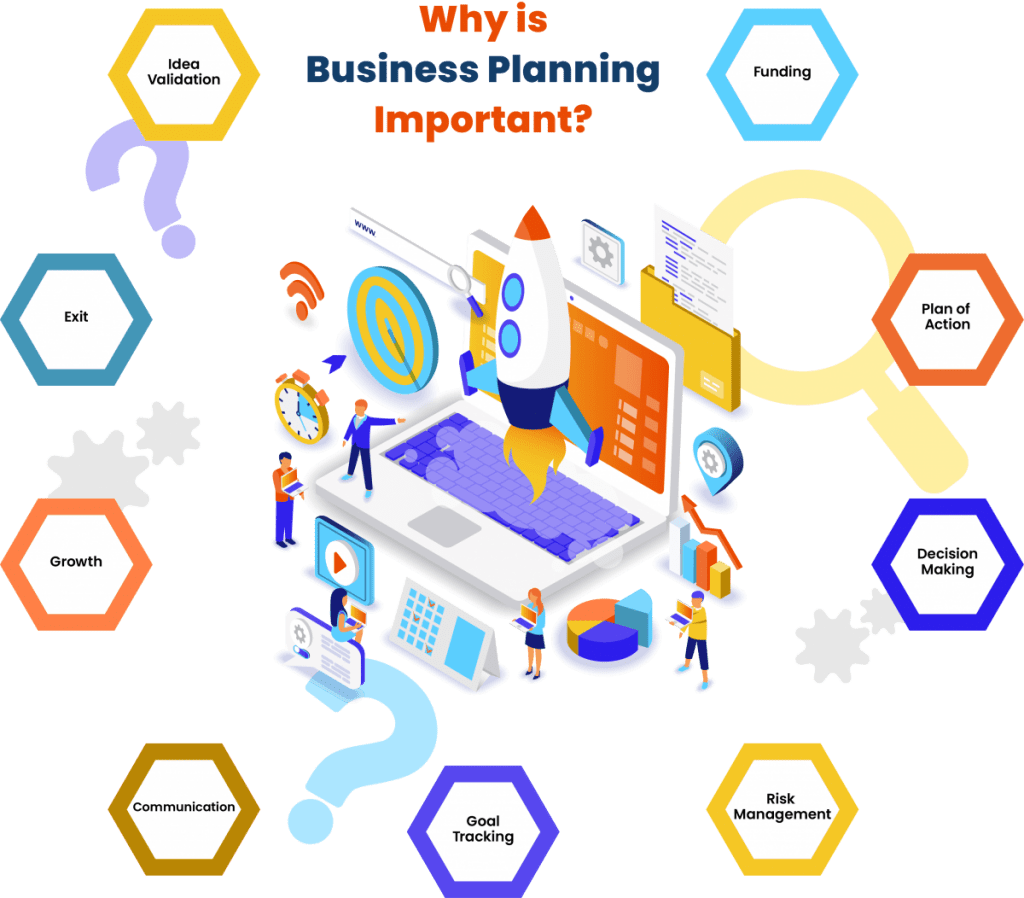
The importance, purpose and benefit of a business plan is in that it enables you to validate a business idea, secure funding, set strategic goals – and then take organized action on those goals by making decisions, managing resources, risk and change, while effectively communicating with stakeholders.
Let’s take a closer look at how each of the important business planning benefits can catapult your business forward:

1. Validate Your Business Idea
The process of writing your business plan will force you to ask the difficult questions about the major components of your business, including:
- External: industry, target market of prospective customers, competitive landscape
- Internal: business model, unique selling proposition, operations, marketing, finance
Business planning connects the dots to draw a big picture of the entire business.
And imagine how much time and money you would save if working through a business plan revealed that your business idea is untenable. You would be surprised how often that happens – an idea that once sounded so very promising may easily fall apart after you actually write down all the facts, details and numbers.
While you may be tempted to jump directly into start-up mode, writing a business plan is an essential first step to check the feasibility of a business before investing too much time and money into it. Business plans help to confirm that the idea you are so passionate and convinced about is solid from business point of view.
Take the time to do the necessary research and work through a proper business plan. The more you know, the higher the likelihood that your business will succeed.
2. Set and Track Goals
Successful businesses are dynamic and continuously evolve. And so are good business plans that allow you to:
- Priorities: Regularly set goals, targets (e.g., sales revenues reached), milestones (e.g. number of employees hired), performance indicators and metrics for short, mid and long term
- Accountability: Track your progress toward goals and benchmarks
- Course-correction: make changes to your business as you learn more about your market and what works and what does not
- Mission: Refer to a clear set of values to help steer your business through any times of trouble
Essentially, business plan is a blueprint and an important strategic tool that keeps you focused, motivated and accountable to keep your business on track. When used properly and consulted regularly, it can help you measure and manage what you are working so hard to create – your long-term vision.
As humans, we work better when we have clear goals we can work towards. The everyday business hustle makes it challenging to keep an eye on the strategic priorities. The business planning process serves as a useful reminder.
3. Take Action
A business plan is also a plan of action . At its core, your plan identifies where you are now, where you want your business to go, and how you will get there.
Planning out exactly how you are going to turn your vision into a successful business is perhaps the most important step between an idea and reality. Success comes not only from having a vision but working towards that vision in a systematic and organized way.
A good business plan clearly outlines specific steps necessary to turn the business objectives into reality. Think of it as a roadmap to success. The strategy and tactics need to be in alignment to make sure that your day-to-day activities lead to the achievement of your business goals.
4. Manage Resources
A business plan also provides insight on how resources required for achieving your business goals will be structured and allocated according to their strategic priority. For example:
Large Spending Decisions
- Assets: When and in what amount will the business commit resources to buy/lease new assets, such as computers or vehicles.
- Human Resources: Objectives for hiring new employees, including not only their pay but how they will help the business grow and flourish.
- Business Space: Information on costs of renting/buying space for offices, retail, manufacturing or other operations, for example when expanding to a new location.
Cash Flow It is essential that a business carefully plans and manages cash flows to ensure that there are optimal levels of cash in the bank at all times and avoid situations where the business could run out of cash and could not afford to pay its bills.
Revenues v. Expenses In addition, your business plan will compare your revenue forecasts to the budgeted costs to make sure that your financials are healthy and the business is set up for success.
5. Make Decisions
Whether you are starting a small business or expanding an existing one, a business plan is an important tool to help guide your decisions:
Sound decisions Gathering information for the business plan boosts your knowledge across many important areas of the business:
- Industry, market, customers and competitors
- Financial projections (e.g., revenue, expenses, assets, cash flow)
- Operations, technology and logistics
- Human resources (management and staff)
- Creating value for your customer through products and services
Decision-making skills The business planning process involves thorough research and critical thinking about many intertwined and complex business issues. As a result, it solidifies the decision-making skills of the business owner and builds a solid foundation for strategic planning , prioritization and sound decision making in your business. The more you understand, the better your decisions will be.
Planning Thorough planning allows you to determine the answer to some of the most critical business decisions ahead of time , prepare for anticipate problems before they arise, and ensure that any tactical solutions are in line with the overall strategy and goals.
If you do not take time to plan, you risk becoming overwhelmed by countless options and conflicting directions because you are not unclear about the mission , vision and strategy for your business.
6. Manage Risk
Some level of uncertainty is inherent in every business, but there is a lot you can do to reduce and manage the risk, starting with a business plan to uncover your weak spots.
You will need to take a realistic and pragmatic look at the hard facts and identify:
- Major risks , challenges and obstacles that you can expect on the way – so you can prepare to deal with them.
- Weaknesses in your business idea, business model and strategy – so you can fix them.
- Critical mistakes before they arise – so you can avoid them.
Essentially, the business plan is your safety net . Naturally, business plan cannot entirely eliminate risk, but it can significantly reduce it and prepare you for any challenges you may encounter.
7. Communicate Internally
Attract talent For a business to succeed, attracting talented workers and partners is of vital importance.
A business plan can be used as a communication tool to attract the right talent at all levels, from skilled staff to executive management, to work for your business by explaining the direction and growth potential of the business in a presentable format.
Align performance Sharing your business plan with all team members helps to ensure that everyone is on the same page when it comes to the long-term vision and strategy.
You need their buy-in from the beginning, because aligning your team with your priorities will increase the efficiency of your business as everyone is working towards a common goal .
If everyone on your team understands that their piece of work matters and how it fits into the big picture, they are more invested in achieving the objectives of the business.
It also makes it easier to track and communicate on your progress.
Share and explain business objectives with your management team, employees and new hires. Make selected portions of your business plan part of your new employee training.
8. Communicate Externally
Alliances If you are interested in partnerships or joint ventures, you may share selected sections of your plan with the potential business partners in order to develop new alliances.
Suppliers A business plan can play a part in attracting reliable suppliers and getting approved for business credit from suppliers. Suppliers who feel confident that your business will succeed (e.g., sales projections) will be much more likely to extend credit.
In addition, suppliers may want to ensure their products are being represented in the right way .
Professional Services Having a business plan in place allows you to easily share relevant sections with those you rely on to support the organization, including attorneys, accountants, and other professional consultants as needed, to make sure that everyone is on the same page.
Advisors Share the plan with experts and professionals who are in a position to give you valuable advice.
Landlord Some landlords and property managers require businesses to submit a business plan to be considered for a lease to prove that your business will have sufficient cash flows to pay the rent.
Customers The business plan may also function as a prospectus for potential customers, especially when it comes to large corporate accounts and exclusive customer relationships.
9. Secure Funding
If you intend to seek outside financing for your business, you are likely going to need a business plan.
Whether you are seeking debt financing (e.g. loan or credit line) from a lender (e.g., bank or financial institution) or equity capital financing from investors (e.g., venture or angel capital), a business plan can make the difference between whether or not – and how much – someone decides to invest.
Investors and financiers are always looking at the risk of default and the earning potential based on facts and figures. Understandably, anyone who is interested in supporting your business will want to check that you know what you are doing, that their money is in good hands, and that the venture is viable in the long run.
Business plans tend to be the most effective ways of proving that. A presentation may pique their interest , but they will most probably request a well-written document they can study in detail before they will be prepared to make any financial commitment.
That is why a business plan can often be the single most important document you can present to potential investors/financiers that will provide the structure and confidence that they need to make decisions about funding and supporting your company.
Be prepared to have your business plan scrutinized . Investors and financiers will conduct extensive checks and analyses to be certain that what is written in your business plan faithful representation of the truth.
10. Grow and Change
It is a very common misconception that a business plan is a static document that a new business prepares once in the start-up phase and then happily forgets about.
But businesses are not static. And neither are business plans. The business plan for any business will change over time as the company evolves and expands .
In the growth phase, an updated business plan is particularly useful for:
Raising additional capital for expansion
- Seeking financing for new assets , such as equipment or property
- Securing financing to support steady cash flows (e.g., seasonality, market downturns, timing of sale/purchase invoices)
- Forecasting to allocate resources according to strategic priority and operational needs
- Valuation (e.g., mergers & acquisitions, tax issues, transactions related to divorce, inheritance, estate planning)
Keeping the business plan updated gives established businesses better chance of getting the money they need to grow or even keep operating.
Business plan is also an excellent tool for planning an exit as it would include the strategy and timelines for a transfer to new ownership or dissolution of the company.
Also, if you ever make the decision to sell your business or position yourself for a merger or an acquisition , a strong business plan in hand is going to help you to maximize the business valuation.
Valuation is the process of establishing the worth of a business by a valuation expert who will draw on professional experience as well as a business plan that will outline what you have, what it’s worth now and how much will it likely produce in the future.
Your business is likely to be worth more to a buyer if they clearly understand your business model, your market, your assets and your overall potential to grow and scale .
Related Questions
Business plan purpose: what is the purpose of a business plan.
The purpose of a business plan is to articulate a strategy for starting a new business or growing an existing one by identifying where the business is going and how it will get there to test the viability of a business idea and maximize the chances of securing funding and achieving business goals and success.
Business Plan Benefits: What are the benefits of a business plan?
A business plan benefits businesses by serving as a strategic tool outlining the steps and resources required to achieve goals and make business ideas succeed, as well as a communication tool allowing businesses to articulate their strategy to stakeholders that support the business.
Business Plan Importance: Why is business plan important?
The importance of a business plan lies in it being a roadmap that guides the decisions of a business on the road to success, providing clarity on all aspects of its operations. This blueprint outlines the goals of the business and what exactly is needed to achieve them through effective management.
Sign up for our Newsletter
Get more articles just like this straight into your mailbox.
Related Posts
Recent Posts
- Search Search Please fill out this field.
What Is a Business Plan?
Understanding business plans, how to write a business plan, common elements of a business plan, how often should a business plan be updated, the bottom line, business plan: what it is, what's included, and how to write one.
Adam Hayes, Ph.D., CFA, is a financial writer with 15+ years Wall Street experience as a derivatives trader. Besides his extensive derivative trading expertise, Adam is an expert in economics and behavioral finance. Adam received his master's in economics from The New School for Social Research and his Ph.D. from the University of Wisconsin-Madison in sociology. He is a CFA charterholder as well as holding FINRA Series 7, 55 & 63 licenses. He currently researches and teaches economic sociology and the social studies of finance at the Hebrew University in Jerusalem.
:max_bytes(150000):strip_icc():format(webp)/adam_hayes-5bfc262a46e0fb005118b414.jpg)
A business plan is a document that details a company's goals and how it intends to achieve them. Business plans can be of benefit to both startups and well-established companies. For startups, a business plan can be essential for winning over potential lenders and investors. Established businesses can find one useful for staying on track and not losing sight of their goals. This article explains what an effective business plan needs to include and how to write one.
Key Takeaways
- A business plan is a document describing a company's business activities and how it plans to achieve its goals.
- Startup companies use business plans to get off the ground and attract outside investors.
- For established companies, a business plan can help keep the executive team focused on and working toward the company's short- and long-term objectives.
- There is no single format that a business plan must follow, but there are certain key elements that most companies will want to include.
Investopedia / Ryan Oakley
Any new business should have a business plan in place prior to beginning operations. In fact, banks and venture capital firms often want to see a business plan before they'll consider making a loan or providing capital to new businesses.
Even if a business isn't looking to raise additional money, a business plan can help it focus on its goals. A 2017 Harvard Business Review article reported that, "Entrepreneurs who write formal plans are 16% more likely to achieve viability than the otherwise identical nonplanning entrepreneurs."
Ideally, a business plan should be reviewed and updated periodically to reflect any goals that have been achieved or that may have changed. An established business that has decided to move in a new direction might create an entirely new business plan for itself.
There are numerous benefits to creating (and sticking to) a well-conceived business plan. These include being able to think through ideas before investing too much money in them and highlighting any potential obstacles to success. A company might also share its business plan with trusted outsiders to get their objective feedback. In addition, a business plan can help keep a company's executive team on the same page about strategic action items and priorities.
Business plans, even among competitors in the same industry, are rarely identical. However, they often have some of the same basic elements, as we describe below.
While it's a good idea to provide as much detail as necessary, it's also important that a business plan be concise enough to hold a reader's attention to the end.
While there are any number of templates that you can use to write a business plan, it's best to try to avoid producing a generic-looking one. Let your plan reflect the unique personality of your business.
Many business plans use some combination of the sections below, with varying levels of detail, depending on the company.
The length of a business plan can vary greatly from business to business. Regardless, it's best to fit the basic information into a 15- to 25-page document. Other crucial elements that take up a lot of space—such as applications for patents—can be referenced in the main document and attached as appendices.
These are some of the most common elements in many business plans:
- Executive summary: This section introduces the company and includes its mission statement along with relevant information about the company's leadership, employees, operations, and locations.
- Products and services: Here, the company should describe the products and services it offers or plans to introduce. That might include details on pricing, product lifespan, and unique benefits to the consumer. Other factors that could go into this section include production and manufacturing processes, any relevant patents the company may have, as well as proprietary technology . Information about research and development (R&D) can also be included here.
- Market analysis: A company needs to have a good handle on the current state of its industry and the existing competition. This section should explain where the company fits in, what types of customers it plans to target, and how easy or difficult it may be to take market share from incumbents.
- Marketing strategy: This section can describe how the company plans to attract and keep customers, including any anticipated advertising and marketing campaigns. It should also describe the distribution channel or channels it will use to get its products or services to consumers.
- Financial plans and projections: Established businesses can include financial statements, balance sheets, and other relevant financial information. New businesses can provide financial targets and estimates for the first few years. Your plan might also include any funding requests you're making.
The best business plans aren't generic ones created from easily accessed templates. A company should aim to entice readers with a plan that demonstrates its uniqueness and potential for success.
2 Types of Business Plans
Business plans can take many forms, but they are sometimes divided into two basic categories: traditional and lean startup. According to the U.S. Small Business Administration (SBA) , the traditional business plan is the more common of the two.
- Traditional business plans : These plans tend to be much longer than lean startup plans and contain considerably more detail. As a result they require more work on the part of the business, but they can also be more persuasive (and reassuring) to potential investors.
- Lean startup business plans : These use an abbreviated structure that highlights key elements. These business plans are short—as short as one page—and provide only the most basic detail. If a company wants to use this kind of plan, it should be prepared to provide more detail if an investor or a lender requests it.
Why Do Business Plans Fail?
A business plan is not a surefire recipe for success. The plan may have been unrealistic in its assumptions and projections to begin with. Markets and the overall economy might change in ways that couldn't have been foreseen. A competitor might introduce a revolutionary new product or service. All of this calls for building some flexibility into your plan, so you can pivot to a new course if needed.
How frequently a business plan needs to be revised will depend on the nature of the business. A well-established business might want to review its plan once a year and make changes if necessary. A new or fast-growing business in a fiercely competitive market might want to revise it more often, such as quarterly.
What Does a Lean Startup Business Plan Include?
The lean startup business plan is an option when a company prefers to give a quick explanation of its business. For example, a brand-new company may feel that it doesn't have a lot of information to provide yet.
Sections can include: a value proposition ; the company's major activities and advantages; resources such as staff, intellectual property, and capital; a list of partnerships; customer segments; and revenue sources.
A business plan can be useful to companies of all kinds. But as a company grows and the world around it changes, so too should its business plan. So don't think of your business plan as carved in granite but as a living document designed to evolve with your business.
Harvard Business Review. " Research: Writing a Business Plan Makes Your Startup More Likely to Succeed ."
U.S. Small Business Administration. " Write Your Business Plan ."
- How to Start a Business: A Comprehensive Guide and Essential Steps 1 of 25
- How to Do Market Research, Types, and Example 2 of 25
- Marketing Strategy: What It Is, How It Works, and How to Create One 3 of 25
- Marketing in Business: Strategies and Types Explained 4 of 25
- What Is a Marketing Plan? Types and How to Write One 5 of 25
- Business Development: Definition, Strategies, Steps & Skills 6 of 25
- Business Plan: What It Is, What's Included, and How to Write One 7 of 25
- Small Business Development Center (SBDC): Meaning, Types, Impact 8 of 25
- How to Write a Business Plan for a Loan 9 of 25
- Business Startup Costs: It’s in the Details 10 of 25
- Startup Capital Definition, Types, and Risks 11 of 25
- Bootstrapping Definition, Strategies, and Pros/Cons 12 of 25
- Crowdfunding: What It Is, How It Works, and Popular Websites 13 of 25
- Starting a Business with No Money: How to Begin 14 of 25
- A Comprehensive Guide to Establishing Business Credit 15 of 25
- Equity Financing: What It Is, How It Works, Pros and Cons 16 of 25
- Best Startup Business Loans for April 2024 17 of 25
- Sole Proprietorship: What It Is, Pros and Cons, and Differences From an LLC 18 of 25
- Partnership: Definition, How It Works, Taxation, and Types 19 of 25
- What Is an LLC? Limited Liability Company Structure and Benefits Defined 20 of 25
- Corporation: What It Is and How To Form One 21 of 25
- Starting a Small Business: Your Complete How-to Guide 22 of 25
- Starting an Online Business: A Step-by-Step Guide 23 of 25
- How to Start Your Own Bookkeeping Business: Essential Tips 24 of 25
- How to Start a Successful Dropshipping Business: A Comprehensive Guide 25 of 25
:max_bytes(150000):strip_icc():format(webp)/GettyImages-1456193345-2cc8ef3d583f42d8a80c8e631c0b0556.jpg)
- Terms of Service
- Editorial Policy
- Privacy Policy
- Your Privacy Choices
What Are the Benefits of a Business Plan?
- Small Business
- Running a Business
- Benefits of a Business
- ')" data-event="social share" data-info="Pinterest" aria-label="Share on Pinterest">
- ')" data-event="social share" data-info="Reddit" aria-label="Share on Reddit">
- ')" data-event="social share" data-info="Flipboard" aria-label="Share on Flipboard">
Checklist for a Business Plan
Why is an effective business plan introduction important, what does "abridged" mean on a business plan.
- What Does a Business Plan Consist Of?
- Importance of Following a Business Plan
What is a business plan, and what’s the point of a business plan? To understand the benefits of a business plan, it is important to first understand why it's useful and how to create one.
In essence, a business plan describes a business in detail, including its goals and how it intends to achieve them. Business plans are typically written for new businesses, though they can be written for existing ones as well. The plan includes the operational, financial and marketing aspects of the venture.
The business plan is a fundamental tool and is necessary for a startup that needs a sense of direction. One of the reasons a business plan is so important is that it is one of the main requirements of venture capital firms and banks interested in investing funds in businesses. The business plan usually starts with an executive summary, followed by a description of the business in detail, including its products and services, and a section on how the business is going to achieve its goals from operational, financial and marketing standpoints. The business plan also typically includes a brief look at the industry within which the business will operate and how the business will differentiate itself from the competition.
What Are the Various Types of Business Plans?
There are many types of business plans. These include: feasibility plans, annual plans, internal plans, operations plans, growth plans and more. These different types of plans are drafted to match the different business situations. For example, if you’re preparing a business plan for internal reasons and not to seek funding from a financial institution, there is absolutely no need to include background information in your business plan. When you’re preparing a business plan for external investors, you should describe the management team; if you’re preparing the business plan for a bank, you should include the financial history and background of the company. With different circumstances, different pieces of information are included in the business plan.
Business Plans for Start-Ups
The business plan you prepare for a startup is about as standard as it gets when it comes to explaining all the steps that need to be taken by a new business to achieve its goals. These plans typically include information on the financial analysis of the business, the milestones for implementation, the management team, the strategy of the business, various forecasts, the marketplace and the product or service offering of the organization.
Notable among the plan's forecasts are predictions for the sales, profit, loss, cash flow and balance sheet of the company. There will also likely be additional tables included in the section on financial analysis, as well as the monthly projections for the first year. The plan for a startup usually begins with an abstract and contains an appendix at the end.
Internal Business Plans
Any business plan you do not prepare with the intent to show a financial institution, an external investor or any other third party is known as an internal business plan. In such plans, you don’t really need to describe in detail the organization or the management team. You may also choose whether or not to include financial projections like forecasts and budget. Usually, in internal business plans, the whole plan is written as a report using paragraph form. The main points will either be depicted as bullet points or as slides, in the case of a PowerPoint presentation.
Operational Business Plans
Operational business plans are typically prepared for use by the business itself, so they are strictly a type of internal business plan. They are also known as annual plans and include detailed information on deadlines, implementation milestones, specific dates, and the responsibilities of teams and their managers.
The operational business plan doesn’t go into much detail about who needs to do what and when. It looks at the responsibilities and dates from the perspective of what is a top priority and what is high level. It typically arranges data in the form of bullet points on slides in a presentation. There's no need for descriptions of the management teams or the organization. You also won’t find detailed explanations of all financial projections in these business plans. They are typically not regarded at all when the business plan is being used to formulate strategies going forward.
Growth Business Plans
Some business plans do not concern themselves with the entirety of the business. They are only interested in a part of the business or a specific area of interest. These are called growth plans, new product plans or expansion plans, depending on what they are looking to achieve. They may or may not be internal plans, depending whether they are meant to attract outside investment or meet the loan requirements of a bank. For example, you could prepare a startup plan to attract new investment when the business is just starting out. When you need to attract new funding or some kind of debt finance, you would prepare an expansion plan. Both plans should include a detailed description of the organization as well as extensive background data on each member of the management team. If, however, the expansion plan is for the business’s own internal consumption, it will be categorized as an internal business plan and won’t contain details about the organizations or the management team. Internal expansion and growth plans are used to strategize on the steps the business needs to take to expand and grow. Such internal plans also involve internal funding provided by the business itself. There may or may not be detailed financial projections. However, the projections of the sales and costs of any expansion plans are typically laid out in detail.
The bigger picture: This is one of the key advantages of a business plan. When you plan your business right, you can get a clearer picture of the business as a whole. You can easily comnect the dots between strategy and tactics, and everything is easier to work out.
Strategic focus: As a startup, you need to create an identity and focus on building that identity. It is usually defined by your target market, and the products and services you are tailoring to match their needs.
Set priorities: It’s impossible to do everything at once in a business. When you plan your business, you can order things in terms of their importance and allocate your effort, resources and time in an efficient and strategic manner.
Manage change: When you plan your business effectively, you can check your assumptions, track your progress and see new developments right from the beginning, allowing you to adjust accordingly.
Forces you to be accountable: When you plan effectively, you set expectations for yourself and a means by which you will be able to track your results. You can constantly review your business plan in terms of what you expect and what eventually happens.
- Score: What is the purpose of a business plan?
- Investment Bank: Types of Business Plans
- Reference for Business: BUSINESS PLAN
- U.S. Small Business Administration: Handle Legal Concerns--Legal FAQ's
- My Own Business: Business Licenses, Permits, and Business Names
Nicky is a business writer with nearly two decades of hands-on and publishing experience. She's been published in several business publications, including The Employment Times, Web Hosting Sun and WOW! Women on Writing. She also studied business in college.
Related Articles
6 types of business plans, how to conclude a business plan, why is planning an important step in starting a business, what are the main purposes of a business plan, four types of information in a business plan, what is the difference between a marketing & business plan, how to simply write a business plan for a loan, what is the overall purpose of a business plan, what is a business plan template, most popular.
- 1 6 Types of Business Plans
- 2 How to Conclude a Business Plan
- 3 Why Is Planning an Important Step in Starting a Business?
- 4 What Are the Main Purposes of a Business Plan?
Call Us (877) 968-7147
Most popular blog categories
- Payroll Tips
- Accounting Tips
- Accountant Professional Tips

Business Plan Benefits for Your Small Business
Do you need a business plan for your small business? If you are seeking outside funding, you are required to present a formal proposal. But, the benefits of a business plan go beyond finding lenders.
A strategy can help you grow your company. Think of the concept like this:
If you’re like most people, you probably wouldn’t buy a car without doing some research. You would choose one after weighing the good and bad traits of different vehicles. You’d make sure the car starts before signing the title.
It’s a similar situation with your business venture. You need to be sure your business has the potential to be a worthwhile investment.
A business plan can be a simple outline or a detailed document. Your plan is a roadmap that steers you in the right direction. A business plan is not a promise you have to keep over time.

Download our free guide on what you need to start your business to learn more, plus get a checklist!
4 Business plan benefits
So what can a solid strategy for building your business help you accomplish? Here are four benefits of a business plan:
1. You can get outside funding
To get funding from lenders or investors, you need to show a business plan. Lenders want to see that they are investing in a company that will last and grow. You must give lenders a plan detailing the steps you will take as a business owner.
Even if your lenders are friends and family, it’s good to organize your ideas.
A business plan helps others understand your passion and see where their money is going. Communicating clear ideas to investors helps prove you can get your business off the ground and build it up.
You’ll need to know how to write an exit strategy for a business plan as well. A thriving business is no good to your investors if they have no way to eventually cash in on their investment.
2. You gain an understanding of your market
One key piece of your business plan is knowing how to conduct a market analysis . When you conduct this study, you look at your industry, target market, and competitors. You can see trends in decisions that could help, or harm, your business.
Another great benefit of a business plan is learning from someone else’s mistakes. Learning from other’s mistakes is less time consuming and financially burdening than learning from your own mistakes. The more prepared you are to deal with the aspects of your market, the easier it might be to handle issues down the road.
3. You focus your strategies
The entrepreneur in you is eager to dive right into business. But, having a business plan can help you pinpoint the best strategies for your company. Before you take the plunge into ownership, work out the important details.
This business plan benefit also helps you prioritize tasks. By looking at the big picture of your business, you can decide which challenges to tackle first. A business plan could also help you choose which tasks to address later.
4. You can check the financial numbers
Business plans include financial projections for your company. While the projections are not a peek inside a crystal ball, they do represent a forecast of your financial health. Planning for expenses will be important for keeping operations steady.
Cash flow projections help you see if your goals are possible. They also point out trends that could potentially harm your business. The faster you spot upcoming issues, the faster you can correct problems.
Be sure that your projections match up to your expectations. Have you set aside enough money to do the tasks at hand? Double-check your numbers so you are prepared to handle your finances in the future.
Business plan parts
Here are a few items you could include in your business plan:
- Company description telling how you will meet your customers’ needs.
- A market analysis that talks about your industry, target market, and competitors.
- Services or products you will sell.
- Marketing plans for generating sales.
- Funding requests with a budget outlined.
- Financial projections from your financial statements.
Your business plan could be anything between a basic outline to a 40-page presentation. If the plan is just to keep you on track, you can cover the areas you think need to be addressed. The benefits of a business plan are not limited to a specific length, but can be tailored to your needs.
If you write your business plan for lenders, you will want a more formal, detailed plan. Include a table of contents, a summary of your business, and an appendix with supporting documents.
Does your business plan include a system for tracking finances? Our accounting software is an easy-to-use program for small business owners and their accountants. Try it for free today!
This article has been updated from its original publication date of February 19, 2016.
Stay up to date on the latest accounting tips and training
You may also be interested in:
Need help with accounting? Easy peasy.
Business owners love Patriot’s accounting software.
But don’t just take our word…

Explore the Demo! Start My Free Trial
Relax—run payroll in just 3 easy steps!
Get up and running with free payroll setup, and enjoy free expert support. Try our payroll software in a free, no-obligation 30-day trial.

Relax—pay employees in just 3 steps with Patriot Payroll!
Business owners love Patriot’s award-winning payroll software.

Watch Video Demo!
Watch Video Demo
Table of Contents
What is a business plan, the advantages of having a business plan, the types of business plans, the key elements of a business plan, best business plan software, common challenges of writing a business plan, become an expert business planner, business planning: it’s importance, types and key elements.

Every year, thousands of new businesses see the light of the day. One look at the World Bank's Entrepreneurship Survey and database shows the mind-boggling rate of new business registrations. However, sadly, only a tiny percentage of them have a chance of survival.
According to the Bureau of Labor Statistics, about 20% of small businesses fail in their first year, about 50% in their fifth year.
Research from the University of Tennessee found that 44% of businesses fail within the first three years. Among those that operate within specific sectors, like information (which includes most tech firms), 63% shut shop within three years.
Several other statistics expose the abysmal rates of business failure. But why are so many businesses bound to fail? Most studies mention "lack of business planning" as one of the reasons.
This isn’t surprising at all.
Running a business without a plan is like riding a motorcycle up a craggy cliff blindfolded. Yet, way too many firms ( a whopping 67%) don't have a formal business plan in place.
It doesn't matter if you're a startup with a great idea or a business with an excellent product. You can only go so far without a roadmap — a business plan. Only, a business plan is so much more than just a roadmap. A solid plan allows a business to weather market challenges and pivot quickly in the face of crisis, like the one global businesses are struggling with right now, in the post-pandemic world.
But before you can go ahead and develop a great business plan, you need to know the basics. In this article, we'll discuss the fundamentals of business planning to help you plan effectively for 2021.
Now before we begin with the details of business planning, let us understand what it is.
No two businesses have an identical business plan, even if they operate within the same industry. So one business plan can look entirely different from another one. Still, for the sake of simplicity, a business plan can be defined as a guide for a company to operate and achieve its goals.
More specifically, it's a document in writing that outlines the goals, objectives, and purpose of a business while laying out the blueprint for its day-to-day operations and key functions such as marketing, finance, and expansion.
A good business plan can be a game-changer for startups that are looking to raise funds to grow and scale. It convinces prospective investors that the venture will be profitable and provides a realistic outlook on how much profit is on the cards and by when it will be attained.
However, it's not only new businesses that greatly benefit from a business plan. Well-established companies and large conglomerates also need to tweak their business plans to adapt to new business environments and unpredictable market changes.
Before getting into learning more about business planning, let us learn the advantages of having one.
Since a detailed business plan offers a birds-eye view of the entire framework of an establishment, it has several benefits that make it an important part of any organization. Here are few ways a business plan can offer significant competitive edge.
- Sets objectives and benchmarks: Proper planning helps a business set realistic objectives and assign stipulated time for those goals to be met. This results in long-term profitability. It also lets a company set benchmarks and Key Performance Indicators (KPIs) necessary to reach its goals.
- Maximizes resource allocation: A good business plan helps to effectively organize and allocate the company’s resources. It provides an understanding of the result of actions, such as, opening new offices, recruiting fresh staff, change in production, and so on. It also helps the business estimate the financial impact of such actions.
- Enhances viability: A plan greatly contributes towards turning concepts into reality. Though business plans vary from company to company, the blueprints of successful companies often serve as an excellent guide for nascent-stage start-ups and new entrepreneurs. It also helps existing firms to market, advertise, and promote new products and services into the market.
- Aids in decision making: Running a business involves a lot of decision making: where to pitch, where to locate, what to sell, what to charge — the list goes on. A well thought-out business plan provides an organization the ability to anticipate the curveballs that the future could throw at them. It allows them to come up with answers and solutions to these issues well in advance.
- Fix past mistakes: When businesses create plans keeping in mind the flaws and failures of the past and what worked for them and what didn’t, it can help them save time, money, and resources. Such plans that reflects the lessons learnt from the past offers businesses an opportunity to avoid future pitfalls.
- Attracts investors: A business plan gives investors an in-depth idea about the objectives, structure, and validity of a firm. It helps to secure their confidence and encourages them to invest.
Now let's look at the various types involved in business planning.
Become a Business and Leadership Professional
- Top 10 skills in demand Business Analysis As A Skill In 2020
- 14% Growth in Jobs Of Business Analysis Profile By 2028
Business Analyst
- Industry-recognized certifications from IBM and Simplilearn
- Masterclasses from IBM experts
Post Graduate Program in Business Analysis
- Certificate from Simplilearn in collaboration with Purdue University
- Become eligible to be part of the Purdue University Alumni Association
Here's what learners are saying regarding our programs:
Assistant Consultant at Tata Consultancy Services , Tata Consultancy Services
My experience with Simplilearn has been great till now. They have good materials to start with, and a wide range of courses. I have signed up for two courses with Simplilearn over the past 6 months, Data Scientist and Agile and Scrum. My experience with both is good. One unique feature I liked about Simplilearn is that they give pre-requisites that you should complete, before a live class, so that you go there fully prepared. Secondly, there support staff is superb. I believe there are two teams, to cater to the Indian and US time zones. Simplilearn gives you the most methodical and easy way to up-skill yourself. Also, when you compare the data analytics courses across the market that offer web-based tutorials, Simplilearn, scores over the rest in my opinion. Great job, Simplilearn!
I was keenly looking for a change in my domain from business consultancy to IT(Business Analytics). This Post Graduate Program in Business Analysis course helped me achieve the same. I am proficient in business analysis now and am looking for job profiles that suit my skill set.
Business plans are formulated according to the needs of a business. It can be a simple one-page document or an elaborate 40-page affair, or anything in between. While there’s no rule set in stone as to what exactly a business plan can or can’t contain, there are a few common types of business plan that nearly all businesses in existence use.
Here’s an overview of a few fundamental types of business plans.
- Start-up plan: As the name suggests, this is a documentation of the plans, structure, and objections of a new business establishments. It describes the products and services that are to be produced by the firm, the staff management, and market analysis of their production. Often, a detailed finance spreadsheet is also attached to this document for investors to determine the viability of the new business set-up.
- Feasibility plan: A feasibility plan evaluates the prospective customers of the products or services that are to be produced by a company. It also estimates the possibility of a profit or a loss of a venture. It helps to forecast how well a product will sell at the market, the duration it will require to yield results, and the profit margin that it will secure on investments.
- Expansion Plan: This kind of plan is primarily framed when a company decided to expand in terms of production or structure. It lays down the fundamental steps and guidelines with regards to internal or external growth. It helps the firm to analyze the activities like resource allocation for increased production, financial investments, employment of extra staff, and much more.
- Operations Plan: An operational plan is also called an annual plan. This details the day-to-day activities and strategies that a business needs to follow in order to materialize its targets. It outlines the roles and responsibilities of the managing body, the various departments, and the company’s employees for the holistic success of the firm.
- Strategic Plan: This document caters to the internal strategies of the company and is a part of the foundational grounds of the establishments. It can be accurately drafted with the help of a SWOT analysis through which the strengths, weaknesses, opportunities, and threats can be categorized and evaluated so that to develop means for optimizing profits.
There is some preliminary work that’s required before you actually sit down to write a plan for your business. Knowing what goes into a business plan is one of them.
Here are the key elements of a good business plan:
- Executive Summary: An executive summary gives a clear picture of the strategies and goals of your business right at the outset. Though its value is often understated, it can be extremely helpful in creating the readers’ first impression of your business. As such, it could define the opinions of customers and investors from the get-go.
- Business Description: A thorough business description removes room for any ambiguity from your processes. An excellent business description will explain the size and structure of the firm as well as its position in the market. It also describes the kind of products and services that the company offers. It even states as to whether the company is old and established or new and aspiring. Most importantly, it highlights the USP of the products or services as compared to your competitors in the market.
- Market Analysis: A systematic market analysis helps to determine the current position of a business and analyzes its scope for future expansions. This can help in evaluating investments, promotions, marketing, and distribution of products. In-depth market understanding also helps a business combat competition and make plans for long-term success.
- Operations and Management: Much like a statement of purpose, this allows an enterprise to explain its uniqueness to its readers and customers. It showcases the ways in which the firm can deliver greater and superior products at cheaper rates and in relatively less time.
- Financial Plan: This is the most important element of a business plan and is primarily addressed to investors and sponsors. It requires a firm to reveal its financial policies and market analysis. At times, a 5-year financial report is also required to be included to show past performances and profits. The financial plan draws out the current business strategies, future projections, and the total estimated worth of the firm.
The importance of business planning is it simplifies the planning of your company's finances to present this information to a bank or investors. Here are the best business plan software providers available right now:
- Business Sorter
The importance of business planning cannot be emphasized enough, but it can be challenging to write a business plan. Here are a few issues to consider before you start your business planning:
- Create a business plan to determine your company's direction, obtain financing, and attract investors.
- Identifying financial, demographic, and achievable goals is a common challenge when writing a business plan.
- Some entrepreneurs struggle to write a business plan that is concise, interesting, and informative enough to demonstrate the viability of their business idea.
- You can streamline your business planning process by conducting research, speaking with experts and peers, and working with a business consultant.
Whether you’re running your own business or in-charge of ensuring strategic performance and growth for your employer or clients, knowing the ins and outs of business planning can set you up for success.
Be it the launch of a new and exciting product or an expansion of operations, business planning is the necessity of all large and small companies. Which is why the need for professionals with superior business planning skills will never die out. In fact, their demand is on the rise with global firms putting emphasis on business analysis and planning to cope with cut-throat competition and market uncertainties.
While some are natural-born planners, most people have to work to develop this important skill. Plus, business planning requires you to understand the fundamentals of business management and be familiar with business analysis techniques . It also requires you to have a working knowledge of data visualization, project management, and monitoring tools commonly used by businesses today.
Simpliearn’s Executive Certificate Program in General Management will help you develop and hone the required skills to become an extraordinary business planner. This comprehensive general management program by IIM Indore can serve as a career catalyst, equipping professionals with a competitive edge in the ever-evolving business environment.
What Is Meant by Business Planning?
Business planning is developing a company's mission or goals and defining the strategies you will use to achieve those goals or tasks. The process can be extensive, encompassing all aspects of the operation, or it can be concrete, focusing on specific functions within the overall corporate structure.
What Are the 4 Types of Business Plans?
The following are the four types of business plans:
Operational Planning
This type of planning typically describes the company's day-to-day operations. Single-use plans are developed for events and activities that occur only once (such as a single marketing campaign). Ongoing plans include problem-solving policies, rules for specific regulations, and procedures for a step-by-step process for achieving particular goals.
Strategic Planning
Strategic plans are all about why things must occur. A high-level overview of the entire business is included in strategic planning. It is the organization's foundation and will dictate long-term decisions.
Tactical Planning
Tactical plans are about what will happen. Strategic planning is aided by tactical planning. It outlines the tactics the organization intends to employ to achieve the goals outlined in the strategic plan.
Contingency Planning
When something unexpected occurs or something needs to be changed, contingency plans are created. In situations where a change is required, contingency planning can be beneficial.
What Are the 7 Steps of a Business Plan?
The following are the seven steps required for a business plan:
Conduct Research
If your company is to run a viable business plan and attract investors, your information must be of the highest quality.
Have a Goal
The goal must be unambiguous. You will waste your time if you don't know why you're writing a business plan. Knowing also implies having a target audience for when the plan is expected to get completed.
Create a Company Profile
Some refer to it as a company profile, while others refer to it as a snapshot. It's designed to be mentally quick and digestible because it needs to stick in the reader's mind quickly since more information is provided later in the plan.
Describe the Company in Detail
Explain the company's current situation, both good and bad. Details should also include patents, licenses, copyrights, and unique strengths that no one else has.
Create a marketing plan ahead of time.
A strategic marketing plan is required because it outlines how your product or service will be communicated, delivered, and sold to customers.
Be Willing to Change Your Plan for the Sake of Your Audience
Another standard error is that people only write one business plan. Startups have several versions, just as candidates have numerous resumes for various potential employers.
Incorporate Your Motivation
Your motivation must be a compelling reason for people to believe your company will succeed in all circumstances. A mission should drive a business, not just selling, to make money. That mission is defined by your motivation as specified in your business plan.
What Are the Basic Steps in Business Planning?
These are the basic steps in business planning:
Summary and Objectives
Briefly describe your company, its objectives, and your plan to keep it running.
Services and Products
Add specifics to your detailed description of the product or service you intend to offer. Where, why, and how much you plan to sell your product or service and any special offers.
Conduct research on your industry and the ideal customers to whom you want to sell. Identify the issues you want to solve for your customers.
Operations are the process of running your business, including the people, skills, and experience required to make it successful.
How are you going to reach your target audience? How you intend to sell to them may include positioning, pricing, promotion, and distribution.
Consider funding costs, operating expenses, and projected income. Include your financial objectives and a breakdown of what it takes to make your company profitable. With proper business planning through the help of support, system, and mentorship, it is easy to start a business.
Our Business And Leadership Courses Duration And Fees
Business And Leadership Courses typically range from a few weeks to several months, with fees varying based on program and institution.
Get Free Certifications with free video courses
Business and Leadership
Business Analysis Basics
Data Science & Business Analytics
Business Intelligence Fundamentals
Learn from Industry Experts with free Masterclasses
Product Manager's Approach to Designing Nike Smart Shoes
Career Information Session: Find Out How to Become a Business Analyst with IIT Roorkee
From Concept to Market - How to Excel at Product Management in 2024 with SP Jain Program
Recommended Reads
Business Intelligence Career Guide: Your Complete Guide to Becoming a Business Analyst
Corporate Succession Planning: How to Create Leaders According to the Business Need
Top Business Analyst Skills
Business Analytics Basics: A Beginner’s Guide
Financial Planning for Businesses Across the Globe
How to Become a Business Analyst
Get Affiliated Certifications with Live Class programs
- PMP, PMI, PMBOK, CAPM, PgMP, PfMP, ACP, PBA, RMP, SP, and OPM3 are registered marks of the Project Management Institute, Inc.
Our Recommendations
- Best Small Business Loans for 2024
- Businessloans.com Review
- Biz2Credit Review
- SBG Funding Review
- Rapid Finance Review
- 26 Great Business Ideas for Entrepreneurs
- Startup Costs: How Much Cash Will You Need?
- How to Get a Bank Loan for Your Small Business
- Articles of Incorporation: What New Business Owners Should Know
- How to Choose the Best Legal Structure for Your Business
Small Business Resources
- Business Ideas
- Business Plans
- Startup Basics
- Startup Funding
- Franchising
- Success Stories
- Entrepreneurs
- The Best Credit Card Processors of 2024
- Clover Credit Card Processing Review
- Merchant One Review
- Stax Review
- How to Conduct a Market Analysis for Your Business
- Local Marketing Strategies for Success
- Tips for Hiring a Marketing Company
- Benefits of CRM Systems
- 10 Employee Recruitment Strategies for Success
- Sales & Marketing
- Social Media
- Best Business Phone Systems of 2024
- The Best PEOs of 2024
- RingCentral Review
- Nextiva Review
- Ooma Review
- Guide to Developing a Training Program for New Employees
- How Does 401(k) Matching Work for Employers?
- Why You Need to Create a Fantastic Workplace Culture
- 16 Cool Job Perks That Keep Employees Happy
- 7 Project Management Styles
- Women in Business
- Personal Growth
- Best Accounting Software and Invoice Generators of 2024
- Best Payroll Services for 2024
- Best POS Systems for 2024
- Best CRM Software of 2024
- Best Call Centers and Answering Services for Busineses for 2024
- Salesforce vs. HubSpot: Which CRM Is Right for Your Business?
- Rippling vs Gusto: An In-Depth Comparison
- RingCentral vs. Ooma Comparison
- Choosing a Business Phone System: A Buyer’s Guide
- Equipment Leasing: A Guide for Business Owners
- HR Solutions
- Financial Solutions
- Marketing Solutions
- Security Solutions
- Retail Solutions
- SMB Solutions
How to Build a Great Employee Benefits Package

Table of Contents
When employers talk about their “compensation packages,” they don’t mean just salary. In addition to employees’ pay, these packages typically include a number of other perks, like health insurance, retirement plans and paid time off (PTO). If you want to build a truly desirable benefits package to keep your employees happy and attract top talent, this guide is for you.
What is an employee benefits package?
An employee benefits package is a set of perks given to employees in addition to their salary or wages. Often called “nonwage benefits,” they encompass many tools employees can use to take care of themselves and their families, establish a healthy work-life balance, save money and more.
Some benefits are mandated by law in certain instances, such as health insurance, while others, such as PTO , are offered to attract top-level employees to work for a particular company.
Editor’s note: Looking to outsource your human resources department for your business? Fill out the below questionnaire to have our vendor partners contact you about your needs.
A truly impactful employee benefits program goes well beyond medical coverage, said Alex Shubat, CEO and co-founder of work-life-balance platform Espresa.
“I believe that benefits are all about employee recruitment and retention, which comes from people feeling valued,” Shubat said. “They want to know that their employers care about their well-being and respect their time.” [See related article: Quitting Your Day Job? The Basics on Benefits Coverage for Entrepreneurs ]
Interested in outsourcing your benefits management? Learn more about how to choose a professional employer organization (PEO) partner and the difference between a PEO and an employer of record .
What to include in your employee benefits package
Here are some employee benefits that PEOs and insurance brokers can help you offer, as well as a few perks that many employers add as they expand their benefits packages.
- Medical: Health benefits are among the leading reasons an employee chooses to work at a company. Offer plans or options that help employees and their families access the ongoing and preventive care they need to lead healthy lives.
- Dental: Annual cleanings, cavity fillings and emergency dental work can be expensive. A good plan helps employees and their families access preventive and vital care at an affordable price.
- Vision: Vision insurance helps people who wear glasses access discounted or free corrective eyewear. This can lift a significant financial burden off your employees’ shoulders.
- Flexible spending accounts: This benefit helps employees save pretax dollars for medical expenses.
- College (529) savings plans: Help your employees set aside funds for their children’s education with a 529 savings option.
- Retirement savings plans, such as a 401(k) : Offer employees an easy way to save for retirement by automatically depositing money into a retirement account each pay period. Your company also may elect to match contributions up to a certain amount or after a certain number of years of service to the company.
- Additional insurance (e.g., life and disability): Life and disability insurance can help your employees and their families during difficult times.
- Time off for vacation, sick days and personal days: Offering ample time off for employees to take care of themselves and loved ones is an excellent way to demonstrate your commitment to their well-being and work-life balance.
- A pretax commuter benefits program: This is especially helpful if your company is in a major city. For example, New York City requires all employers with 20 or more full-time, nonunion employees to offer this type of program. Even if you’re not required to offer it, employees will appreciate knowing you’re dedicated to making the daily grind a little easier.
- Flexible and/or remote work options: Today, many businesses offer a work-from-home model at least part of the time, and some have fully remote positions. This option helps employees save on commuting costs and achieve a better work-life balance.
- Stock options: Common in startups, stock options are equity compensation given to employees in exchange for their years of service or for getting in with a company on the ground level. This benefit allows employees to purchase stock at a preferred price for a predefined period if the company were to go public.
Of course, these are just the basics. To stand out and make your company more attractive to employees, you’ll need to go above and beyond, within your small business budget.
“All companies wish they could spend more on benefits, but it is a balancing act,” said Jeff Yaniga, former chief channel officer of Maestro Health. “It’s been hard for smaller employers to offer choice. Voluntary benefits continue to improve and evolve. Employers must budget benefits with the same rigor by which they budget payroll, innovation, and building great products and services.”
Benefits don’t have to eat up your whole budget, though. Small perks, like free food or discounted services, can go a long way in keeping employees happy.
“Something as simple as free drinks in the kitchen may only cost a few hundred dollars a year, but it’s amazing how much the ‘little things’ affect morale and performance,” Shubat said. For example, a soda machine or on-site dry cleaning “isn’t going to break the bank, and the value they generate in terms of retention is unbelievable,” he said.
Some wellness-related perks might include gym memberships or discounts, smoking cessation programs, subsidized health food markets and child care benefits. Other low-cost perks include employee-recognition programs (with small rewards or prizes); points-based programs that let employees earn discounts, cash and gift cards; and drawings or raffles.
Employee benefits packages can include a wide range of programs and perks, from large benefits, such as medical and dental insurance, to small perks, like free lunch. What you decide to offer depends on your company’s budget and overall goals.
Why offering competitive benefits is good for employers
You know that attractive benefits packages help employees, but you should also understand the advantages for employers. Here are a few reasons you should offer a competitive benefits package:
- It attracts top talent. The best employees in your field know that they are in demand, and they have choices for where to work. An appealing employee benefits package can help attract and retain these employees.
- It keeps employees healthy. Without health insurance, the flexibility to work from home or ample time off, employees may experience burnout. That hurts your bottom line in the long run, as employees are less productive when they’re overworked than when they are well rested.
- It’s good for public relations. More customers want to conduct business with companies that have strong values, including good treatment of employees.
Tips for creating an employee benefits package
Our sources offered the following advice for building an employee benefits package that works for your company.
Offer choices.
Employees may seek different offerings in their benefits packages. For example, younger employees may want help saving money to buy a house, while older workers may be more focused on saving money for their retirement. Allowing employees to personalize their package to meet their own goals is a big part of increasing satisfaction with your benefits plan.
High-deductible health plans can be supplemented with voluntary benefits, such as low-cost loans, Yaniga said. “Empowering employers with the best benefits options will put them on a path toward higher retention rates , greater employee engagement and a more thriving workplace,” he said.
Other popular voluntary benefits include wellness plans, telemedicine, pet insurance and financial advisory tools.
Use technology to your advantage.
Finding an intuitive online portal that’s easy for your employees to access and navigate is important to help them understand what they can do with their benefits package. If it’s easy to enroll and make changes down the line, employees will feel in control of their benefits.
“Most traditional benefits, like medical and retirement plans, can be viewed and managed through online portals,” Shubat said. “The next wave is making all benefits and services available through digital platforms. Most companies don’t have those tools in place right now, but it’s becoming more and more common every day.”
Technology can help employers, too. By using the analytics provided by these tools, you can gain a better understanding of your employees’ needs and what’s working.
Ask employees what they want.
Yaniga emphasized the importance of knowing your employees and finding out what benefits they really want.
“The more we understand about the benefit priorities of our employees, the more we can meet them at their priorities,” Yaniga said. “Best-in-class companies build a great culture by applying all they know about their employees’ priorities to their benefit structures.”
Benefits should be flexible, easy to access and desirable for your employees.
Best HR software for employee benefits
If you’re looking for HR software that can help you devise and manage a great employee benefits package, consider these platforms:
- Rippling: Rippling is well-rounded HR software that offers all of the most important features we looked for. It also includes highly effective onboarding tools, so you’ll be able to get new hires acquainted with their benefits package quickly and easily. Check out our Rippling review to learn more.
- Paycor: Paycor is especially useful for analyzing your data, which can help you choose employee benefits that your team actually wants.
- Gusto: Gusto is a leading name in HR, and for good reason. We especially like its tools for managing payroll and ensuring your team is compensated accurately and on time. This can also play into how you structure your employee benefits plan. To learn more about this platform, check out our Gusto review .
These are just a few great options. See our picks for the best HR software to learn more about our favorite solutions.
Build the benefits package your employees want
While a good wage or salary is important for any employee who’s considering whether to accept a job or stay with a company, the strength of the employer’s benefits package can often play a large role in their decision as well. By bundling the retirement, healthcare, time-off and other benefits your employees really want, you can help improve employee retention and enhance your recruitment efforts. Follow the advice above to start building a benefits plan that truly makes a difference for your employees and your business.
Nicole Fallon-Peek and Tejas Vemparala contributed to this article. Source interviews were conducted for a previous version of this article.

Building Better Businesses
Insights on business strategy and culture, right to your inbox. Part of the business.com network.
- Credit cards
- View all credit cards
- Banking guide
- Loans guide
- Insurance guide
- Personal finance
- View all personal finance
- Small business
- Small business guide
- View all taxes
You’re our first priority. Every time.
We believe everyone should be able to make financial decisions with confidence. And while our site doesn’t feature every company or financial product available on the market, we’re proud that the guidance we offer, the information we provide and the tools we create are objective, independent, straightforward — and free.
So how do we make money? Our partners compensate us. This may influence which products we review and write about (and where those products appear on the site), but it in no way affects our recommendations or advice, which are grounded in thousands of hours of research. Our partners cannot pay us to guarantee favorable reviews of their products or services. Here is a list of our partners .
How to Write a Business Plan, Step by Step

Many or all of the products featured here are from our partners who compensate us. This influences which products we write about and where and how the product appears on a page. However, this does not influence our evaluations. Our opinions are our own. Here is a list of our partners and here's how we make money .
What is a business plan?
1. write an executive summary, 2. describe your company, 3. state your business goals, 4. describe your products and services, 5. do your market research, 6. outline your marketing and sales plan, 7. perform a business financial analysis, 8. make financial projections, 9. summarize how your company operates, 10. add any additional information to an appendix, business plan tips and resources.
A business plan outlines your business’s financial goals and explains how you’ll achieve them over the next three to five years. Here’s a step-by-step guide to writing a business plan that will offer a strong, detailed road map for your business.

ZenBusiness
A business plan is a document that explains what your business does, how it makes money and who its customers are. Internally, writing a business plan should help you clarify your vision and organize your operations. Externally, you can share it with potential lenders and investors to show them you’re on the right track.
Business plans are living documents; it’s OK for them to change over time. Startups may update their business plans often as they figure out who their customers are and what products and services fit them best. Mature companies might only revisit their business plan every few years. Regardless of your business’s age, brush up this document before you apply for a business loan .
» Need help writing? Learn about the best business plan software .
This is your elevator pitch. It should include a mission statement, a brief description of the products or services your business offers and a broad summary of your financial growth plans.
Though the executive summary is the first thing your investors will read, it can be easier to write it last. That way, you can highlight information you’ve identified while writing other sections that go into more detail.
» MORE: How to write an executive summary in 6 steps
Next up is your company description. This should contain basic information like:
Your business’s registered name.
Address of your business location .
Names of key people in the business. Make sure to highlight unique skills or technical expertise among members of your team.
Your company description should also define your business structure — such as a sole proprietorship, partnership or corporation — and include the percent ownership that each owner has and the extent of each owner’s involvement in the company.
Lastly, write a little about the history of your company and the nature of your business now. This prepares the reader to learn about your goals in the next section.
» MORE: How to write a company overview for a business plan
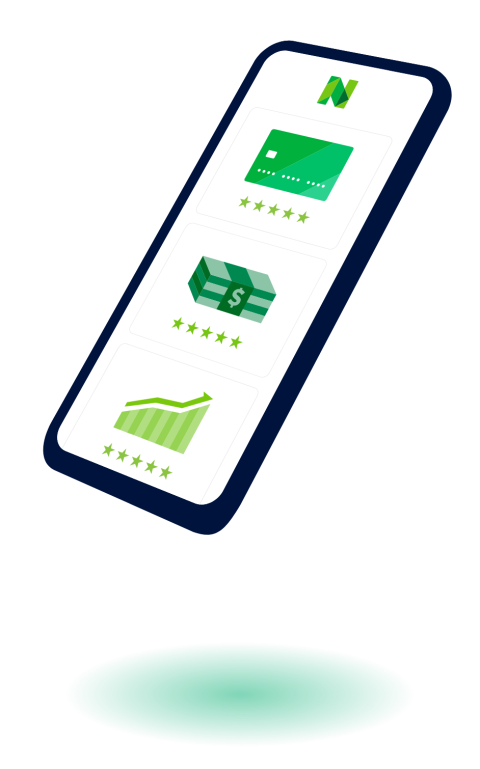
The third part of a business plan is an objective statement. This section spells out what you’d like to accomplish, both in the near term and over the coming years.
If you’re looking for a business loan or outside investment, you can use this section to explain how the financing will help your business grow and how you plan to achieve those growth targets. The key is to provide a clear explanation of the opportunity your business presents to the lender.
For example, if your business is launching a second product line, you might explain how the loan will help your company launch that new product and how much you think sales will increase over the next three years as a result.
» MORE: How to write a successful business plan for a loan
In this section, go into detail about the products or services you offer or plan to offer.
You should include the following:
An explanation of how your product or service works.
The pricing model for your product or service.
The typical customers you serve.
Your supply chain and order fulfillment strategy.
You can also discuss current or pending trademarks and patents associated with your product or service.
Lenders and investors will want to know what sets your product apart from your competition. In your market analysis section , explain who your competitors are. Discuss what they do well, and point out what you can do better. If you’re serving a different or underserved market, explain that.
Here, you can address how you plan to persuade customers to buy your products or services, or how you will develop customer loyalty that will lead to repeat business.
Include details about your sales and distribution strategies, including the costs involved in selling each product .
» MORE: R e a d our complete guide to small business marketing
If you’re a startup, you may not have much information on your business financials yet. However, if you’re an existing business, you’ll want to include income or profit-and-loss statements, a balance sheet that lists your assets and debts, and a cash flow statement that shows how cash comes into and goes out of the company.
Accounting software may be able to generate these reports for you. It may also help you calculate metrics such as:
Net profit margin: the percentage of revenue you keep as net income.
Current ratio: the measurement of your liquidity and ability to repay debts.
Accounts receivable turnover ratio: a measurement of how frequently you collect on receivables per year.
This is a great place to include charts and graphs that make it easy for those reading your plan to understand the financial health of your business.
This is a critical part of your business plan if you’re seeking financing or investors. It outlines how your business will generate enough profit to repay the loan or how you will earn a decent return for investors.
Here, you’ll provide your business’s monthly or quarterly sales, expenses and profit estimates over at least a three-year period — with the future numbers assuming you’ve obtained a new loan.
Accuracy is key, so carefully analyze your past financial statements before giving projections. Your goals may be aggressive, but they should also be realistic.
NerdWallet’s picks for setting up your business finances:
The best business checking accounts .
The best business credit cards .
The best accounting software .
Before the end of your business plan, summarize how your business is structured and outline each team’s responsibilities. This will help your readers understand who performs each of the functions you’ve described above — making and selling your products or services — and how much each of those functions cost.
If any of your employees have exceptional skills, you may want to include their resumes to help explain the competitive advantage they give you.
Finally, attach any supporting information or additional materials that you couldn’t fit in elsewhere. That might include:
Licenses and permits.
Equipment leases.
Bank statements.
Details of your personal and business credit history, if you’re seeking financing.
If the appendix is long, you may want to consider adding a table of contents at the beginning of this section.
How much do you need?
with Fundera by NerdWallet
We’ll start with a brief questionnaire to better understand the unique needs of your business.
Once we uncover your personalized matches, our team will consult you on the process moving forward.
Here are some tips to write a detailed, convincing business plan:
Avoid over-optimism: If you’re applying for a business bank loan or professional investment, someone will be reading your business plan closely. Providing unreasonable sales estimates can hurt your chances of approval.
Proofread: Spelling, punctuation and grammatical errors can jump off the page and turn off lenders and prospective investors. If writing and editing aren't your strong suit, you may want to hire a professional business plan writer, copy editor or proofreader.
Use free resources: SCORE is a nonprofit association that offers a large network of volunteer business mentors and experts who can help you write or edit your business plan. The U.S. Small Business Administration’s Small Business Development Centers , which provide free business consulting and help with business plan development, can also be a resource.
On a similar note...
Find small-business financing
Compare multiple lenders that fit your business
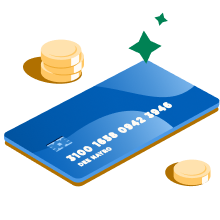
- Starting a Business
- Growing a Business
- Small Business Guide
- Business News
- Science & Technology
- Money & Finance
- For Subscribers
- Write for Entrepreneur
- Entrepreneur Store
- United States
- Asia Pacific
- Middle East
- South Africa
Copyright © 2024 Entrepreneur Media, LLC All rights reserved. Entrepreneur® and its related marks are registered trademarks of Entrepreneur Media LLC
10 Business Plan Benefits You Might Be Forgetting If you think creating a business plan is not for you, think again. Here are ten ways your business plan can help you be a better entrepreneur.
By Tim Berry • Sep 6, 2013
Opinions expressed by Entrepreneur contributors are their own.
Too many people don't bother to write a business plan because they think it's too hard or unnecessary unless you're looking for funding . That's a shame. These myths keep a lot of people from the benefits of planning.
If you're still skeptical, here are 10 benefits to business planning you shouldn't be overlooking:
- You'll stay on strategy. It's hard to stick to strategy through the daily routine and interruptions. Use a business plan to summarize the main points of your strategy and as a reminder of what it both includes and rules out.
- Business objectives will be clear. Use your plan to define and manage specific measurable objectives like web visitors, sales, margins or new product launches. Define success in objective terms.
- Your educated guesses will be better. Use your plan to refine your educated guesses about things like potential market, sales, costs of sales, sales drivers, lead processing and business processes.
- Priorities will make more sense. Aside from the strategy, there are also priorities for other factors of your business like growth, management and financial health. Use your plan to set a foundation for these, then to revise as the business evolves.
- You'll understand interdependencies. Use a plan to keep track of what needs to happen and in what order. For example, if you have to time a product release to match a testing schedule or marketing to match a release, your business plan can be invaluable in keeping you organized and on track.
- Milestones will keep you on track. Use a business plan to keep track of dates and deadlines in one place. This is valuable even for the one-person business and vital for teams.
- You'll be better at delegating. The business plan is an ideal place to clarify who is responsible for what. Every important task should have one person in charge. Your plan keeps track.
- Managing team members and tracking results will be easy. So many people acknowledge the need for regular team member reviews and just as many admit they hate the reviews. The plan is a great format for getting things in writing and following up on the difference between expectations and results with course corrections.
- You can better plan and manage cash flow. No business can afford to mismanage cash. And simple profits are rarely the same as cash. A cash flow plan is a great way to tie together educated guesses on sales, costs, expenses, assets you need to buy and debts you have to pay.
- Course corrections will keep your business from flopping. Having a business plan gives you a way to be proactive -- not reactive -- about business. Don't wait for things to happen. Plan them. Follow up by tracking the results and making course corrections. It's a myth that a business plan is supposed to predict the future. Instead, it sets expectations and establishes assumptions so you can manage the future with course corrections.
You don't need a big formal business plan to reap these benefits. Instead, think of your business plan as a collection of lists, bullet points and tables. Think of it as something that lives on the computer, not on paper. It's just big enough to do its job.
Entrepreneur, Business Planner and Angel Investor
Want to be an Entrepreneur Leadership Network contributor? Apply now to join.
Editor's Pick Red Arrow
- James Clear Explains Why the 'Two Minute Rule' Is the Key to Long-Term Habit Building
- They Designed One Simple Product With a 'Focus on Human Health' — and Made $40 Million Last Year
- Lock Younger Americans Don't Necessarily Want to Retire in Florida — and the 2 Affordable States at the Top of Their List Might Surprise You
- I Tried Airchat , the Hottest New Social Media App in Silicon Valley — Here's How It Works
- Lock This Side Hustle Is Helping Farmers Earn Up to $60,000 a Year While Connecting Outdoor Lovers With Untouched Wilderness
- Are Franchises in the Clear After the Expanded Joint Employer Rule Was Struck Down? Industry Experts Answer 2 Critical Questions About What's Next.
Most Popular Red Arrow
Franchising is not for everyone. explore these lucrative alternatives to expand your business..
Not every business can be franchised, nor should it. While franchising can be the right growth vehicle for someone with an established brand and proven concept that's ripe for growth, there are other options available for business owners.
Passengers Are Now Entitled to a Full Cash Refund for Canceled Flights, 'Significant' Delays
The U.S. Department of Transportation announced new rules for commercial passengers on Wednesday.
Elon Musk Tells Investors Cheaper Tesla Electric Cars Should Arrive Ahead of Schedule
On an earnings call, Musk told shareholders that Tesla could start producing new, affordable electric cars earlier than expected.
63 Small Business Ideas to Start in 2024
We put together a list of the best, most profitable small business ideas for entrepreneurs to pursue in 2024.
Why Companies Should Prioritize Emotional Intelligence Training Alongside AI Implementation
Emotional intelligence is just as important as artificial intelligence, and we need it now more than ever.
The TikTok Ban Bill Has Been Signed — Here's How Long ByteDance Has to Sell, and Why TikTok Is Preparing for a Legal Battle
TikTok has nine months to cut ties with its China-based parent company ByteDance.
Successfully copied link
(1).jpeg)
Small Business Guide to Employee Benefits Packages
Learn about types of employee benefits, factors to consider when choosing benefits packages, and how to get started with implementing benefits administration.
Download Template
Fill the form below to download this template
Thank for you submitting the information.
Click below to download template.
Calculating Stripe fees for customer payments is easy with our calculator. Enter the payment amount to calculate Stripe's transaction fees and what you should charge to receive the full amount.
Our calculations are based on Stripe's per-transaction fees of 2.9% plus $0.30.
Calculate how much you’ll pay in Square fees for online, in-person, and manually-entered payments.
Enter your loan information to get an estimated breakdown of how much you'll pay over the lifetime of your loan.
PayPal fees can be confusing. Our calculator helps you understand how much you’ll pay in fees for common transaction methods.
mployee benefits are often the key to attracting and retaining top talent. The benefits you provide beyond paid wages, such as health insurance, retirement plans, and paid vacation, can give you a competitive edge in today’s business environment.
Providing your employees with a comprehensive benefits package can also improve their satisfaction, engagement, and productivity. Additionally, you can take advantage of tax breaks, such as deducting the cost of providing health insurance .
Keep reading to get our guide to employee benefits, including factors to consider when choosing the best benefits for your employees.
Types of employee benefits
In recent years, some high-profile companies have started offering trendy perks, like taco trucks at lunch and on-site massages. However, for most employees, basic benefits are the most important to them , such as healthcare, retirement, and paid family and medical leave. In the U.S., the onus is typically on the employer to provide these benefits.
Health insurance
You can offer various types of health insurance plans for your employees and their families including:
- Fee-for-service plans, in which healthcare providers are paid based on services. While these plans used to be very popular, they’re now the fifth-most popular type of health insurance policy .
- Health maintenance organizations (HMO), in which healthcare is provided for a fixed monthly fee.
- Preferred provider organizations (PPO), in which healthcare is provided for a discounted fee.
- High-deductible health plans coupled with healthcare savings accounts, which require patients to pay a high deductible but allow them to use a tax-deferred savings account to pay for healthcare expenses.
Retirement plans
While company-provided pensions are still a perk in some industries, most companies provide access to retirement plans such as 401(k)s, which allow your employees to save for retirement. You can increase the incentive for employees to save by matching a certain percentage of their contributions.
Paid time off
Paid time off (PTO) includes vacation, sick days, holiday pay, parental leave, and any other type of paid absence. Although it’s still fairly rare, some companies offer unlimited PTO, providing that vacation time doesn’t interfere with an employee’s ability to get their job done. Other companies offer accrued PTO, which is PTO that employees earn over time.
Other benefits
Other benefits include life insurance, disability insurance, and wellness programs like health coaching and mental health support.
Employees value being able to work from home and work flexible hours. According to a survey by SHRM, 70% of companies now offer at least some form of flexible working conditions. Offering flexibility can save you money by cutting your overhead costs.
Factors to consider when choosing employee benefits
Although employee benefits can significantly add to your hiring budget, a competitive benefits package will help you attract the best candidates. Consider this a talent acquisition expense!
Budget constraints
This is often the top consideration when choosing employee benefits. Doing some research can help you set a realistic budget .
Look into what benefits your competitors are offering workers in similar roles. For an accurate assessment, remember that those competing businesses should be parallel to yours in size and be located in your area. Additionally, research general benefits trends for your industry to get a comprehensive picture of standard benefits packages.

Employee needs
Consider what benefits your employees need and want the most before you choose a package. As the workplace evolves, employees’ benefits preferences shift . You may need to offer on-site and remote workers different benefits.
While some benefits, such as insurance and retirement benefits, will serve both types of workers, remote workers can’t take advantage of benefits only available at physical office locations. If you run a hybrid or remote-first company, aim to craft a benefits package that works for all of your employees.
Compliance with laws and regulations
The benefits you offer your employees must comply with applicable labor laws. In this age of remote work, there’s an extra layer of complexity since your employees may not live in the same jurisdiction in which your business is located. Generally, you must follow the labor laws of the geographical area where your employees live, even if they differ from the laws where your business is based.
Business goals
Finally, consider your business goals. Do you want to improve employee morale? Offering flexible work hours or half-days on Fridays may help. If you run a tech business, you’ll want to attract the best tech candidates by offering a competitive package with benefits like unlimited PTO and remote work options.
Focusing on strategic business goals when developing and communicating your benefits package can help improve overall performance, employee retention and satisfaction, and recruitment. Start by considering how your benefits can further your business and workforce objectives.
Determining the best employee benefits for your small business
Deciding what benefits to offer your employees can be a complex process. However, it doesn’t have to be overwhelming if you break it into manageable steps.
Analyzing the needs of your employees
Start by researching what your employees need the most. Get informed on the standards in your industry to ensure you’re offering the right mix of benefits. In addition to collecting data on industry trends and what your competitors are offering, you can analyze the following data for more information:
- Questions employees have asked in the past year about benefits
- Candidate questions about benefits
- Exit interview comments related to benefits
- Usage rates for current benefits
- Workforce demographics—for instance, if your employees are older, they may place more value on retirement plan options than parental leave
Comparing the cost and ROI of different benefits
Some benefits will provide a better return on your investment than others. For instance, health wellness benefits have been found to provide a 600% ROI compared to a 129% ROI for tuition reimbursement.
Consider the cost over time, not just the initial investment. In addition, determine how the expense will affect other business aspects, such as recruiting new employees. Cost savings from higher employee recruitment and retention rates may offset the expense of providing better benefits.
Getting input from employees
Employee surveys and focus groups are a great starting point for finding out what benefits are valuable to your workforce. But don’t overlook other methods for soliciting feedback, such as:
- Digital suggestion boxes
- Performance reviews
- One-on-one meetings
- Third-party surveys
Consulting a benefits advisor or benefits broker
A professional advisor can give you insights into trends and best practices for developing small business employee benefits packages, helping you stay competitive and attractive to new candidates. They’ll also tell you if a proposed package is a good deal, negotiate with insurance providers, and find the best plans for your budget.
Implementing and communicating employee benefits
Once you’ve procured employee benefits, you need to implement a signup process and let employees know how to access them.
Ensuring compliance with relevant regulations
Ensure your benefits packages comply with all applicable laws and regulations, such as the Affordable Care Act, to avoid legal issues such as fines and penalties . You may need to work with legal counsel and other experts to maintain compliance.
Communicating benefits to employees
To get the most strategic advantage from your benefits messaging, relate it back to your company culture and values. While the most effective type of communication will depend on factors such as your staff size and employee demographics, consider the following options:
- Benefits fair
- Lunch-and-learns
- Newsletters
- Internal email blasts
- All-hands meetings
- Employee portals
Tracking usage and evaluating the package’s success
After your benefits programs are in place, tracking usage will help you determine their success and make improvements for future iterations. Some metrics used to measure the success of your benefits package include:
- Utilization rates
- Employee performance indicators, such as task completion rate or profit per employee
- Staff turnover rates
- Employee satisfaction survey
Providing competitive employee benefits for your employees that help you achieve your strategic business goals doesn’t have to be overwhelming. Consider what you want to accomplish with your benefits program and evaluate your employees’ needs to determine what you should offer.
Novo Platform Inc. strives to provide accurate information but cannot guarantee that this content is correct, complete, or up-to-date. This page is for informational purposes only and is not financial or legal advice nor an endorsement of any third-party products or services. All products and services are presented without warranty. Novo Platform Inc. does not provide any financial or legal advice, and you should consult your own financial, legal, or tax advisors.
All-in-one money management
Take your business to new heights with faster cash flow and clear financial insights —all with a free Novo account. Apply in 10 minutes .
How to Run Payroll for Your Small Business: A Step-by-Step Guide
Small business guide to health insurance (2023), a small business checklist to hiring your first employee, spend less time managing your finances.
Take your business to new heights with faster cash flow and clear financial insights—all with a free Novo account. Apply online in 10 minutes.
More Articles On
Managing employees, how to hire virtual assistant services for small business, what is a peo pros, cons & considerations.
Empower socially responsible purchasing
Watch now: Amazon Business Reshape 2023
- Contact sales
There was an error fetching results
- Check your spelling
- Broaden your search by using fewer or more general words
- Free shipping
Business Prime
- Amazon Business blog
- Customer success stories
- Release notes

A woman-owned small business increases revenue +40% on Amazon Business by displaying diversity certifications to attract new customers.

Simplifying ordering, and helping create a balance between empowerment and speed of delivery.
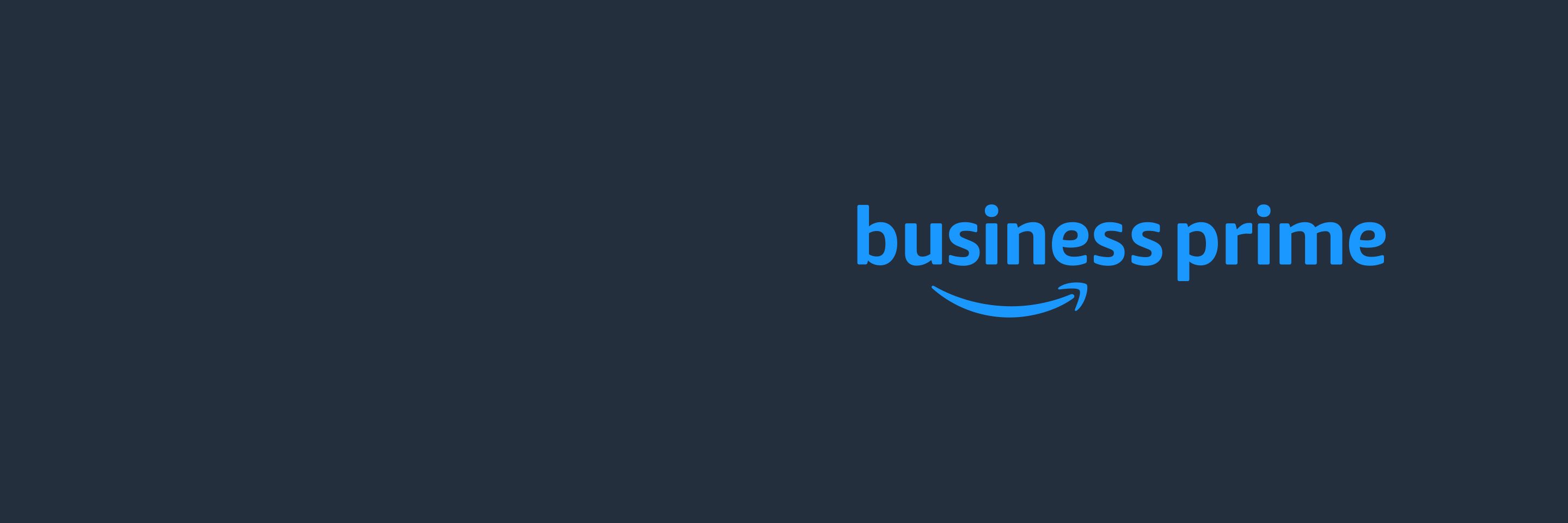
Amazon Business Prime
The membership fit for your business, complete with fast, FREE shipping, and other benefits.
Have a business account?
Choose the right plan for your team
Amazon Business Prime plans are built for businesses of all sizes, in any industry. Here’s how the plans work.
Duo - Free with Prime
Prime members get Duo Free. Business Prime Duo was designed for small businesses that want to separate personal shopping from business purchases.
✔ Fast, FREE Business Delivery options
✔ Convenient Business Shipping
✔ Free Survey and Analytics Tools
✔ 5% Back or 90 Day Terms for eligible customers. Terms & Cap Apply.
Essentials - $179 / year
Users: Up to 3
Business Prime Essentials is a great choice for small business owners, and includes upgraded benefits and access for additional members of your team.
Everything in Duo, and:
✔ Spend Visibility
✔ Guided Buying
Small - $499 / year
Users: Up to 10
Business Prime Small plan allows you to extend valuable Prime benefits like free shipping, Spend Visibility and Guided Buying to more members of your team.
Benefits of Duo and Essentials, plus:
✔ Extended terms for Pay By Invoice
✔ More Spend Visibility insight
Medium - $1,299 / year
Users: Up to 100
Business Prime Medium plan empowers large teams to make smarter purchasing decisions, providing the analytics and data these teams need to demonstrate ROI.
Best of Duo, Essentials and Small, plus:
✔ More access to Spend Visibility
✔ More account users
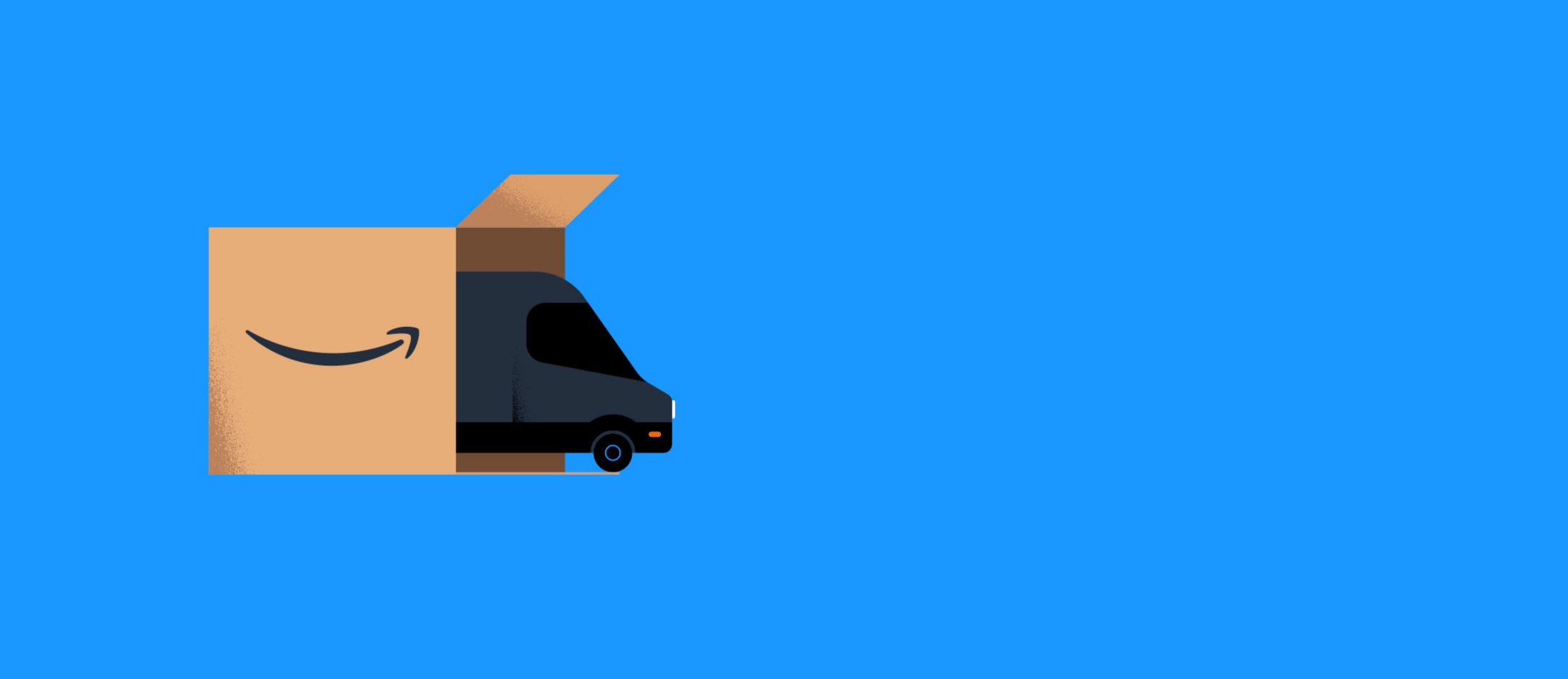
$10,099/year - Unlimited users
Get the top benefits of Business Prime and grant access to as many users as you want. As an Enterprise customer, you’ll enjoy the Prefer, Restrict and Block capabilities of Guided Buying, upgraded 60-day payment terms with Pay By Invoice, and more.
Amazon Business Prime plans
Compare all of the different Business Prime plans and choose the right plan for your business.
Unlock Perks for your Business with Amazon Business Prime
Amazon Business Prime plans are built for firms of all sizes, in any industry. Here’s how they work.
Fast, FREE Business Delivery
Get FREE One-Day Shipping on millions of items. Need it sooner? Choose FREE Same-Day Delivery on eligible orders. Continue to get unlimited FREE Two-Day Shipping on over 100 million items.
Convenient Business Shipping
Get the things you need, delivered conveniently. With Business Prime, choose your own "Amazon Day" to receive eligible orders on the same day each week, where available. Choose Consolidated Shipping on eligible large orders to receive your items in the fewest packages and deliveries.
Free Survey and Analytics Tools
Gain the ability to send surveys to customers through email, web, SMS, POS kiosk, and other integrated services. Uncover insights to help inspire customer loyalty and drive business growth with this third-party benefit provided by Delighted.
5% Back or 90 Day Terms
Amazon Business Prime American Express Card Members can take advantage of 5% Back or 90 days to pay interest free on U.S. purchases at Amazon Business. Terms and Cap Apply.
Guided Buying
Create buying policies that automatically direct your team to the products and sellers that help satisfy organizational purchasing goals.
Spend Visibility
Analyze your spending on pre-built dashboards to help you make smart budgeting decisions, and pinpoint savings opportunities.
Connect with a customer advisor to get started
Contact sales if you're a decision-maker for a large organization and need some guidance.
Amazon Business, Amazon Prime and Business Prime
Learn the difference and enjoy the benefits.
Amazon Business
Amazon Business is a free way to help leaders digitize and automate procurement with powerful management controls and analytics tools—all within the familiar experience of Amazon.
Amazon Prime
Amazon Prime members receive shipping, shopping, streaming, reading, and other benefits like Prime Video, Prime Music, Amazon Fresh, and Prime Reading for personal use at home.
Business Prime is a membership program designed for Amazon Business customers. Benefits include fast, FREE shipping on eligible items, Guided Buying and Spend Visibility, and more.
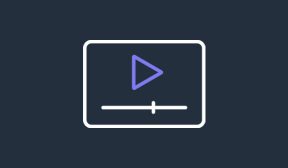
The Total Economic Impact of Amazon Business and Business Prime
Join Forrester’s Principal Consultant, Henry Huang, and Amazon’s Business Prime Director, Moz Thomas, as they reveal the study findings and examine the potential ROI enterprises may realize by deploying Amazon Business with Business Prime.
Examine the potential ROI of Amazon Business with Business Prime Enterprise
estimated savings over three years for organizations on the Enterprise plan spending +1.2M with 110 purchasers*
potential ROI over three years*
average months for total implementation and deployment time*
* Based on a Forrester-developed composite organization built from data gathered from customer interviews to reflect the value that Amazon Business could have on an enterprise organization that uses Business Prime and spends $1.2M yearly on Amazon Business with 110 purchasers.

Success story
"If somebody asked me about getting Amazon Business Prime, I would tell them it’s a necessity. There’s no reason not to have it on your account.”
Matt LaForest, Director of IT, Jukin Media
Amazon Business Prime FAQs
What if i want to add more users to our amazon business prime plan.
The number of users you would like to add to your Amazon Business Prime plan can help determine the plan that best fits your organization. If your business needs ultimately outgrow the offerings of your current membership, you will be upgraded to an appropriate plan at the time of renewal. Depending on your new plan choice, you may earn additional benefits like increased access to Guided Buying and Spend Visibility, alongside the opportunity to add more users to the account.
Is Amazon Business Prime more expensive than Amazon Prime?
If you’re a small business owner, you might be weighing up the benefits of Amazon Prime vs Business Prime. Business Prime comes at a higher monthly cost than a standard Prime account, but with different benefits designed to drive your business forward.
How can I pay for the Amazon Business Prime membership?
You can pay for Amazon Business Prime via a credit or debit card, or choose the Pay By Invoice option while signing up.
What is the difference between Amazon Prime and Business Prime?
Amazon Prime is a membership program available on Amazon. It offers household and entertainment benefits such as Prime Video, Prime Music, Amazon Fresh, and Prime Reading for use at home. Business Prime is separate membership program designed for businesses available only on Amazon Business. It offers business-specific features and benefits suited for work such as a single membership for all users on a business account, fast free business shipping on eligible items, ability to guide your users to certain selection, visibility into your company’s spend, and much more. Amazon Business no longer supports new Amazon Prime membership sign ups. Business Prime is available to Amazon Business customers only and does not include entertainment benefits such as Prime Video or Amazon Music.
Is there an advantage to having a Business Prime membership?
Amazon Business Prime gives members many of the benefits of Prime, but for your business. It means fast, free delivery on eligible items. What’s more, it means essential analytics and spending visibility – plus plenty of other features tailor-made for businesses of all sizes.
Discover more about Business Prime

Get more value from your membership with Business Prime Rewards
Customers with an active Duo or Essentials plan can now earn rewards after qualifying activities redeemable on future purchases

One Business Prime membership for everyone on your account
Reimagine your buying process with exclusive benefits offered by Business Prime to keep your organization moving forward.

Rethinking the buying processes with Spend Visibility and Guided Buying
Managing organizational spend and tracking compliance with purchasing policies among your buyers. Impossible? We think not. Find out how one customer managed more spend while tracking compliance among buyers.
- Español
Translation
We'll translate the most important information for your browsing, shopping, and communications. Our translations are provided for your convenience. The English version of business.amazon.com , including our Conditions of Use, is the definitive version. Learn more
Additional languages
More languages are available from other Amazon websites.
Don't bother with copy and paste.
Get this complete sample business plan as a free text document.
Benefits Administration Business Plan
Start your own benefits administration business plan
Employee Benefits Administration
Executive summary executive summary is a brief introduction to your business plan. it describes your business, the problem that it solves, your target market, and financial highlights.">.
Employee Benefits Administrators (EBA) will provide benefits administration outsourcing for small to medium sized companies. The office, located in Morgantown, Pennsylvania, has opened for business.
The trend today for many employers is to outsource any function within their business that is not directly related to the generation of income. Consequently the Human Resources Administration function is one of the first to be considered for it has no direct link to bringing revenue across the threshold.
Outsourcing is a proactive approach that can improve productivity as well as reduce costs. Employee Benefits Administrators’ goal is to provide high quality benefits administration and customer service, allowing its clients to focus on their core competencies and other strategic initiatives.
At the inception of the business, EBA will target clients with ten to five hundred employees. Clients will be able to select from four levels of service, which will be tailored to their needs:
- COBRA (Consolidated OmniBus Reconciliation Act) and HIPAA (Health Insurance Portability and Accountability Act) Administration
- Flexible Spending Account Administration
- Basic Benefits Administration for health and welfare plans, including a call center
- An “All-Inclusive” level combining the first three levels
EBA will market its services through business associates, insurance brokers, local businesses, and professional associations. EBA also has plans to become certified in the state of Pennsylvania as a “WBE”, Women’s Business Enterprise in order to do business on the Federal, State and Local government levels.
Employee Benefits Administrators has been established as an LLC (Limited Liability Company). Cindy Wells and Diane Davis are equal owners (principals) in the business. They have over 25 years of combined experience in corporate benefits administration, employee relations and communications, legal compliance, and a history of providing outstanding customer service. Their experience in dealing with all levels of management as well as employees, gives them an edge over their competitors.
This business plan has been prepared to forecast all financial statements for three years, as well as to obtain initial funding. This will cover initial start-up costs as well as operating expenses for the first year. Employee Benefits Administrators projects substantial revenue by the end of year one, and phenomenal by the end of year two.
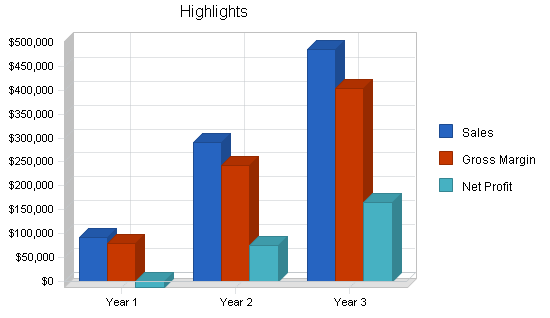
1.1 Objectives
Over the next three years, EBA hopes to achieve:
- Substantial first year revenue with phenomenal growth in the next year
- One new client/month for COBRA services, and one new client/quarter for basic and all inclusive services
- Staff of three by the beginning of Year 2, staff of seven by the end of Year 3
- By the end of Year 3, to evolve from providing strictly benefits administration to offering payroll services and/or any other HR services in which clients have expressed an interest in outsourcing
1.2 Mission
Employee Benefits Administrators provides high quality benefits administration and customer service for small to medium sized companies, allowing them to focus on their strategic initiatives.
1.3 Keys to Success
EBA’s keys to success are:
- Excellent communication and customer service skills — completely confidential, reliable, and trustworthy expertise and information
- One of the best Human Resources Information software modules on the market
- Thorough knowledge of benefits administration issues
Company Summary company overview ) is an overview of the most important points about your company—your history, management team, location, mission statement and legal structure.">
EBA is a privately held Pennsylvania Limited Liability Company (LLC). Co-owners are Diane Davis and Cindy Wells. The office is located on Main Street, Morgantown, PA. This location was selected by the principals since it is a fast growing suburban area and is located within minutes from the Pennsylvania Turnpike, allowing quick access to surrounding growth areas.
2.1 Start-up Summary
The partners of EBA have spent almost a year planning this business venture. They have opened the office, and spent much time, energy, and their own funds in bringing the business this far.
The initial investment was used to purchase IBM laptop computers, software licensing fees for the Human Resources Information System, computer accessories and docking stations, small business education, seminars on current employee benefit trends, memberships in organizations, rent and security deposit of an office, and various other start-up costs.
Considering the forecasts predict an overall loss for the first year of business, EBA will follow avenues for obtaining a small business loan, preferably one guaranteed by the Small Business Association.
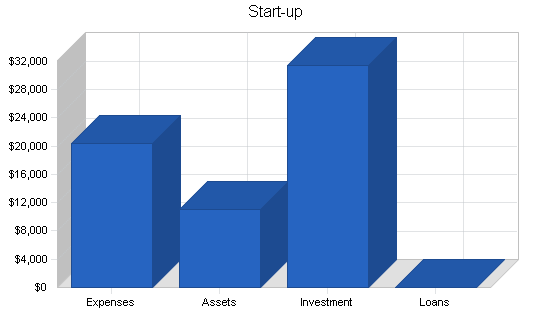
2.2 Company Locations and Facilities
The principals of EBA chose Morgantown to locate the office, not only for its proximity to the Pennsylvania Turnpike and the growth potential of the area, but also because of a regional telephone service’s capability of offering DSL, high speed Internet access. DSL is extremely important considering EBA is using an Application Service Provider to house the Human Resource Information Software (HRIS) system. Accessing client information is instantaneous using DSL; as opposed to normal dial-up access which could take much longer.
EBA has signed a one year lease agreement for the 500 square foot office space for a monthly rental fee of $600. The office is located on the second floor of a small office building. The principals have already purchased a phone system, fax machine with limited copier capability, and a printer.
Recent years have seen much industrial and residential expansion in the northern and western suburbs of the Philadelphia, PA area. In under one hour, traveling east or west, employees of EBA can be in the York, Lancaster, Reading, Allentown, Exton, and Philadelphia areas.
2.3 Company Ownership
The principals of EBA share equally in the ownership. Although each partner has different strengths within the Human Resources field, cross training is a very important part of their management plan. It is very important that each can handle every aspect of the business, especially in the start-up years. As the company grows and adds staff, the principals will diversify into other equally strategic positions.
The principals decided to establish EBA as an LLC, Limited Liability Company, based on their investigation of liability and tax treatment.
EBA offers a variety of services tailored to each client. It provides specialized expertise allowing the client’s HR Department to support the organization’s core competencies. EBA will focus on:
- Administration of COBRA and HIPAA
- Administration of Flexible Spending Accounts
- Administration of Basic Employee Benefits programs — eligibility, enrollment, billing reconciliation and employee support through a call center
- An all inclusive level with all of the above
3.1 Service Description
Brought to you by
Create a professional business plan
Using ai and step-by-step instructions.
Secure funding
Validate ideas
Build a strategy
1. COBRA and HIPAA administration
- COBRA is an acronym for the Consolidated OmniBus Reconciliation Act. It is a federal mandate which states that employers must offer terminated employees and their eligible dependents the option to continue their group health plan coverage for a minimum of 18 months by paying a monthly premium. There are many regulations governing the information and types of communications which must be distributed to the terminated employees. If the terminated employee and/or dependents elect this coverage, they have the same coverage and rights as an active employee. Employee Benefits Administrators will track the eligibility, provide the employee communications, and accept payment of the COBRA premium to remit to the employer or provider. EBA will have a working relationship with the benefit providers.
- HIPAA is the Health Insurance Portability and Accountability Act. It is also a federal mandate and states that employers must provide verification of group health insurance coverage to terminated employees and their eligible dependents. This notice is basically used by the terminated employee and/or dependent to substantiate their previous coverage, and can be used to meet all or a portion of any waiting period subject to ‘pre-existing’ conditions imposed by future employers’ group health plans. EBA will administer this process.
2. Flexible Spending Accounts administration
- There are two types of Flexible Spending Account plans: medical and dependent care. In a Flexible Spending Account arrangement (FSA), the employee signs a salary reduction agreement establishing per pay period contributions to either (or both) types of accounts. These deferrals are calculated on a pre-tax basis (federal and most states). The IRS sets a limit on the dependent care account of $5,000; the employer sets the limit on the health care account. As the employee incurs eligible expenses, they submit ‘proof of services’, usually receipts, and are then reimbursed from their pre-tax accounts. EBA will track eligibility, enrollments and changes, as well as process the claims submitted for reimbursement. EBA will have a banking agreement with each client.
3. Basic Benefits Administration for Group Health Plans
- EBA will reconcile the monthly provider billings. For example: If an employer offers employees group health plan insurance with Blue Cross Blue Shield, the employer will be billed monthly for the premiums. EBA will reconcile these billings with the number of employees covered and the coverage options of each employee.
- EBA will also provide a call center to the clients’ employees. This call center is designed to handle ADMINISTRATIVE QUESTIONS ONLY. Below is a sampling of questions the call center will take:
- What type of coverage do I have?
- Can you explain the Explanation of Benefits I just received from the insurance company?
- Can you tell me the status of my flexible spending account reimbursement?
- How do I add a dependent to my coverage?
- Please note that these questions can be easily answered by either looking at the employee database Employee Benefits Administrators will maintain, or by receiving a fax from a covered employee or dependent of a processed Explanation of Benefits. The call center will not answer questions regarding the group plan legal document NOR will the call center decide or rule if a health care claim was processed correctly.
4. A service level that includes all of the options above
- Some clients may wish to bundle the above services and contract with EBA for all of the services it provides.
Within the first three to four years in business, EBA plans to expand its services from strictly benefits administration to offering payroll services and other HR administration programs.
3.2 Competitive Comparison
Companies that currently provide benefits outsourcing include: Benefit Concepts, Trion, The Javers Group, Arbor, ADP and Ceridian. However, these companies either provide partial outsourcing services and it is not their main line of business, or they target a much larger clientele.
Additionally, some insurance companies and brokers offer some degree of administrative support. EBA will tailor its services to each client, including offering a call center to answer employees’ questions. The call center, along with the principals’ 25 years of experience, are key factors that the competition doesn’t have. Unless a competitor is a third party administrator for processing claims, they will not provide a call center.
It has been the experience of the principals that no matter how much a company automates the benefits process, employees still want to pick up the phone and speak to a live person. It is an invaluable customer service feature. The principals of Employee Benefits Administrators have over 25 years of experience in corporate benefit administration and a history of providing outstanding customer service. Throughout their careers with various employers, they have held senior benefits positions, giving them an edge over their competition.
3.3 Sales Literature
EBA has produced a brochure for their clients. This brochure outlines the services provided, as well as the benefits a company will experience by outsourcing benefits administrative functions.
EBA will publish a quarterly newsletter to be sent not only to current clients, but to prospects as well. The newsletter will include recent legal updates and summaries, definition of terms, and a brief question and answer section on basic employee benefit questions.
A Power Point presentation has been designed to deliver in a sales presentation. When presenting proposals, EBA will not only offer the proposal document, but also a folder of information. The folder will include hand-outs explaining the company, its services, and their edge over the competition.
A website is also in process. It is designed to handle general benefits questions as well as describing and marketing EBA’s services. The website will contain links to other appropriate Human Resources websites.
3.4 Fulfillment
Once a client signs a contract for services, EBA will meet with the current benefits administrator to complete a client data sheet. The client data sheet will:
- List the current benefit providers
- List the appropriate contacts
- List the office locations or divisions of the client for reporting purposes
- Outline the current enrollment and change processes
- Outline the current provider billing schedule and processes
- Determine the types of employee communications EBA will be responsible to distribute to the client’s employees
- Determine the schedule and types of employer reports
From the client data sheet, EBA will then initiate the relationships necessary for each service. For example: if EBA is to administer the medical insurance, the insurance provider will be contacted and introduced to EBA as the new administrator. EBA then becomes the contact for these services and the benefit provider will accept and funnel information through EBA.
As of the effective date of the contract, EBA will then become the client’s Benefits Administration Department. Depending on the services the client has elected, EBA will be responsible for:
- Preparation and distribution of enrollment packets and/or other employee communications
- Employee and dependent benefit eligibility tracking
- Employee and dependent benefits enrollment
- Maintenance of a Human Resources Information System (HRIS) to track data
- Notification of enrollments, changes and terminations to appropriate benefit vendors
- Month end billing reconciliation of benefit vendor invoices to HRIS and employer databases
- COBRA administration
- HIPAA administration
- Flexible Spending Account administration (health and dependent care)
- Call center to handle certain employee questions (eligibility and certain claims issues)
3.5 Technology
EBA relies on the technology of ASP: Application Service Providers. EBA is the benefits administrator for its clients and needs immediate access to employee data. Buying this technology and hiring a professional to support it is not cost effective for a start-up company. By contracting with an ASP, EBA has access to software and support that otherwise may not be available.
EBA has purchased access licensing for the Human Resources software. This software will track all of the necessary information on employees, and offers a reporting module in order to provide clients with periodic reports. The software is set up to handle multiple companies with multiple locations and/or divisions, if necessary. Great Plains™ is also “expandable”, meaning the package can deliver more than just employee benefits information. For example: the software also offers a Payroll Module. This was a definite benefit when reviewing software packages, especially since Payroll Services may be part of EBA’s future service options.
Currently, the two principals have IBM laptop computers which are networked at the office. Each laptop can be “docked” into a dummy terminal allowing use of a full size monitor and keyboard. Internet access is handled via a DSL modem and router. The DSL service is provided by the main telephone service provider in the area.
As stated previously, high speed Internet access through DSL is extremely important. A client’s employee data needs to be accessed in a moment’s notice in order to provide the client with a basis of good customer service.
3.6 Future Services
In the future, EBA will broaden its services to include administration of payroll processing as well as other types of optional Human Resources programs. The principals of EBA will continue to watch the development in HR and follow the avenues leading to more business opportunities and ideas.
As the company and the outsourcing market grows, the Internet will become a very valuable tool. The website and the Internet can greatly automate employee enrollments and change processes. The website is planned to be able to handle multiple company and users specific to each company’s plans, with links to the company’s website and intranet.
Obtaining broker and agent licenses are also planned. In becoming brokers and agents, EBA will be able to provide more services to their clients — offering it all under “one roof”.
EBA will also expand its market to national companies as well, but will continue to focus on the small to medium size employer.
Market Analysis Summary how to do a market analysis for your business plan.">
Outsourcing can be implemented without regard to the size of the company (measured by profit or employee population), or to the business in which they are engaged. Any and all companies who offer benefit programs to their employees can reap the rewards of outsourcing certain functions.
EBA is focusing its efforts on the small to medium size employers. Today, these employers experience not only changing government regulations, but also an mobile and diverse workforce. In order for the companies to stay competitive in their marketplace, they must be able to attract and retain employees while staying focused on the success of their business. Therefore, the Human Resources departments are faced with multiple tasks — they must not only stay current and offer attractive benefit programs, but also keep up with the day-to-day administration of running the department and its programs. It is the day-to-day administration which is so time-consuming. This administration is viewed as “overhead” for the company, and depletes the time and resources which should be focused on the more important issues. Therefore, companies are looking outside of their organization for answers, and the most desirable solution is outsourcing the administrative tasks.
Michael Losey, former President of the Society of Human Resource Management (SHRM), spoke at the 2000 SHRM annual conference and stated that the future of Human Resources is about competencies… HR’s and the company’s employees. And, in order to become a strategic business partner, we need to expand out knowledge of laws, social and cultural issues, and leading-edge HR practices.
However, while striving to becoming a strategic partner, Human Resources is also faced with a 224% increase in the amount of HR transactions*. Outsourcing these functions is not a trend — it represents survival.
*SAP™ advertisement in HR Magazine , a SHRM publication
4.1 Target Market Segment Strategy
EBA will target companies with 10-500 employees. It is EBA’s goal to be recognized for providing high quality benefits administration and outstanding customer service for this size client who is often overlooked in the market place.
The ratio currently used today to substantiate the size of a Human Resources department is one HR professional per 100 employees. As a company grows, the HR department should also grow proportionately. However, most smaller companies are charged with complying withy the federal and state employment and discrimination laws no matter their size. Human Resources departments are responsible for this compliance. Therefore the level of expertise of a ‘personnel clerk’ twenty or so years ago, does not parallel the expertise once would need today. There are many companies with 500 employees or less whoa re faced with laws that only existed in the last 10 or so years.
In summary, companies now have many more Human Resources related rules and regulations to comply with, and adding more ‘overhead’ personnel is very costly. By outsourcing these administrative functions, companies are paying for a service and are not burdened by more overhead costs.
4.1.1 Market Needs
The outsourcing of an administrative business function can truly benefit any size or type of company. It is estimated, by SAP™, a major HR technical company, that Human Resources transactions will increase by 224% by 2006. And, as per the Industrial Democracy Commission, (IDC), the amount spent on Human Resources outsourcing is expected to reach $10.2 billion by 2003. These estimates include all types of industry and all sizes of companies.
The following quote is taken from the book, Outsourcing Human Resources Functions, written by Mary Cook: “If you think HR outsourcing is a trend that will dissipate with time, think again. Outsourcing is a serious and permanent new development. When done properly, outsourcing can deliver radically improved services and significant bottom-line savings — benefits that are too attractive to be ignored.”
4.1.2 Market Trends
The trend today is for Human Resource Professionals to assist their companies in basic survival and growth. Unemployment is at an all time low, and companies need to be recruiting, hiring and retaining the right people. HR is the key. Once the employee is hired, HR needs to work on staying competitive — keeping their companies on the leading edge of work and life issues in order to sustain the workforce. Employees are looking for more than just base pay to keep them at a job. The benefits need to be current and up to date — not just health, life and disability, but also time off and flexible work life issues need to be addressed. Employee retention is one of the most visible ways a Human Resources Department can substantiate a return on investment. When these departments become overwhelmed with the day to day “adminstrivia”, other more important functions fall through the cracks. Outsourcing this administration is the answer for many companies.
4.1.3 Market Growth
Companies are discovering the strategic value that HR professionals can have on their business — it is imperative that Human Resources attract, obtain and retain the workforce.
With an estimated increase of HR administrative transactions of over 200%, the strategic value of HR is in jeopardy. It is very difficult for any HR department to demonstrate a good Return On Investment (ROI) for the company, especially when their time is eaten up by administration concerns. Therefore, requesting more headcount to help with this administration is not a good option.
A Benefits Administrator in the Philadelphia area has an average annual base salary of $45,000. In addition to that, a company will need to pay benefits and taxes on that amount for an estimated total of $63,000. For a company with 250 employees EBA could handle basic benefits administration for $36,000. As companies become aware of administrative outsourcers, and the amount of money and time to be saved, outsourcing will grow.
4.2 Service Business Analysis
Outsourcing is not a brand new trend in the HR market place. However, the service providers in recent years have focused on defined contribution plans (401(k)) or defined benefit plans (pension plans). Outsourcing COBRA and Flexible Spending Accounts are more recent additions, however, as stated previously, these functions are usually a sideline added to the true focus of the company. For example: A third party administrator for a self insured client may offer administration of COBRA and HIPAA considering that they have a database of the employees information, but COBRA and HIPAA are not the true thrust of the business. Nor will this type of company provide administrative services on other benefit programs.
Employee Benefits Administrators’ vision is “to be a major supplier of outsourced benefits administration for small to medium size companies.” The benefits administration services and the customer service of the employees is not a sideline service. It is the main focus.
Larger companies lose the attention to detail when providing these sideline services. Details and employee concerns slip through the cracks. Customer service, especially for a small business, is extremely important.
4.2.1 Competition and Buying Patterns
The benefits administration business is not based on industry “seasonality.” Clients’ group benefit plan years do not necessarily run on a calendar year basis. Even though it is not uncommon for the plan years to be the calendar year, the group benefit plan year can coincide with the company’s fiscal year or any 12-month span that the company deems appropriate.
The only service that EBA offers that might be considered “seasonal” is the administration of the Flexible Spending Account Plans. Since these plan limitations are governed by a section of the Internal Revenue code, the plan years are based on a calendar year. However, companies who wish to initiate this type of benefit plan do not have to wait until January of a year to be effective. They can begin the plan any month of the year, however, the renewal must be effective in January of the next year. For example, a company can initiate a Flexible Spending Plan in July of 2001, and it will be in effect through December 31, 2001. The plan must be renewed, and there must be an ‘open enrollment’ for the plan year beginning January of 2002. Subsequent years will then be a full 12 month period beginning January of each year.
Strategy and Implementation Summary
Employee Benefits Administrators will initially focus on employers with 10 to 500 employees within the local counties: Chester, Berks, Montgomery, and Lancaster. COBRA/HIPAA and Flexible Account Administration will be the main focus for these are areas in which companies can already begin to see the need for outsourcing services. Employers with 20 or more employees must offer COBRA if they offer any health insurance to their employees. And, if companies are already having to increase their employee contributions toward the cost of benefits, then offering a Flexible Spending Program may alleviate this added financial burden.
5.1 Competitive Edge
Most of the competitors will shy away from offering a call center to answer employee questions. This gives EBA a definite advantage called — Customer Service.
When a client contracts with EBA, we represent two clients. One is the company, and the second is the company’s employees. The call center is a priceless customer service tool to both clients. By providing a call center, EBA saves the client the time that the Benefits Administrator would normally spend on the phone with employees, plus it is a valuable service to the employees for their questions are answered on a timely basis.
The next edge is the expertise of the two principals. Both have held Employee Benefits and Administration positions and are aware of the laws, responsibilities, and customer service needed to excel. Competitors lack this advantage.
5.2 Marketing Strategy
The initial push for marketing will be the employer size, under 500. The business line of the company truly doesn’t matter.
Networking and keeping a mailing database is crucial. Both principals are members of Human Resources professional organizations which meet monthly — each attending approximately 4 meetings per month. At certain times, EBA will sponsor these meetings to present their services, however, these affiliations will be used as networking tools, and ‘word of mouth’ marketing.
In conjunction with this, EBA will also build a database with information obtained through the small business resources at the County Library. Informational packets and brochures will be sent out to the members of the database, with follow-up phone calls happening within two weeks of mailing.
The website will be linked to other popular sites, as well as advertised on small business service sites. By linking with these sites, EBA will be able to market its services over the Internet.
5.2.1 Pricing Strategy
Each level of service will be priced separately; the all-inclusive option will be discounted. Pricing will follow the industry standard and be charged on a per employee per month basis. Each client will also be charged a start-up fee depending on the number of employees. Depending on the size of the client and the number of group plans offered, EBA may impose an additional charge for the call center operation. Each client will be charged a one time start-up fee for transfer of employee data into the Great Plains software.
P/S Level Name — Brief Description — Cost — Start-up Fee
- COBRA & HIPAA — Notices, Administration of COBRA payments, and customer service for employees and eligible dependents — $12.75 per employee per month — $500
- Flexible Spending Accounts — Employee Communications, Enrollment, Flex Claims Processing and statements, and Employee and Bank Account Reconciliation — One Account per employee: $6.50 or Two Accounts per employee: $9.50 — $500
- Basic Benefits Administration — Employee Communications, Enrollments and Changes, Call Center for employee questions, Reconciliation of Provider Billings, Maintenance of Employee Benefit Data. Does not include COBRA, HIPAA, or Flex — $12.00 per employee per month — $2,000
- All-Inclusive — All of the above — $18.00 per employee per month — $2000
5.2.2 Promotion Strategy
EBA’s main focus on promotion will consist of speaking engagements at the professional associations, as well as networking with the members. Initially these engagements will be educational in nature, explaining the HR services and the laws that require employers to comply. EBA will also show that by offering a Flexible Spending Account Plan, employers will be able to help their employees offset any planned increase for their health insurance premium increases. Smaller employers may need education on these items since they may not have the resources to employ the HR knowledge.
As previously stated, the website is also a very important part of the promotion strategy. The majority of businesses today use the Internet not only for information, but also for comparing and pricing what is available. The website will house information about EBA, as well as educational information for companies who may not realize that if they have 20 or more employees, they must provide the COBRA option.
Direct mail will also be a small portion of the strategy — with follow-up calling.
5.2.3 Marketing Programs
EBA will network with business associates, insurance brokers, and local businesses. The principals of EBA are members of several local HR associations and Chambers of Commerce, and can promote their services through these organizations. EBA also has a relationship with an Application Service Provider for any software package, who is very interested in promoting HR support services. Their existing customers are potential clients for EBA, and the ASP will also give EBA access to an extensive mailing list of possible clients.
EBA can be a service provider for group insurance brokers whose clients have a need for outsourcing benefits administration. Although the relationships with the group insurance brokers are extremely important, the marketing and sales strategy will also include:
- Contacting previous business acquaintances and announcing the business. The contacts will be made either via telephone or a direct mailing including a brochure.
- Sales and marketing leads can also be purchased from marketing companies. These leads will list company size (by employees) as well as contact information.
- Most of the initial contacts will be made in the eastern Pennsylvania area, and EBA has attained a geographic employer summary of the area from an Internet site, PASourceline. Also, business listings and lead documents are obtained by using the resources at Chester County Library.
- As stated in the marketing strategy, the principals of EBA are members of Human Resources trade organizations on a local and national level. EBA can sponsor these organizations’ meetings to market their services. (Note: as of the writing of this business plan, EBA will be sponsoring a luncheon meeting of the Chester County Human Resources Association on May 18, 2001.)
- A press release has been sent to the local Chamber of Commerce, Morgantown Area Business Association, which is included in the current newsletter, and will appear in the May issue of two other Human Resources organization’s newsletters (CCHRA & GVFHRA).
- “New Business” press releases have also been sent to the local papers. Considering the general public may not be familiar with the business term, “Outsourcing”, EBA is planning an article explaining their services.
EBA will also target members of local business associations to receive a cover letter and brochure explaining our services. A follow-up phone call will take place within two weeks. At the same time, as mentioned above, local newspapers will spotlight EBA as a new company. This joint effort will promote the name and create an awareness of the outsourcing trend.
As the company grows, marketing strategies will include radio time and advertisements in HR trade journals. EBA can also build relationships with larger HR consulting firms and subcontract its services.
The most important marketing program is the networking, and both principals will initially be involved in the speaking engagements and subsequent sales presentation.
The first speaking engagement is May 18, 2001 at the monthly luncheon meeting of the Chester County Human Resources Association. The meeting will be attended by approximately sixty-five members.
EBA will sponsor this luncheon. Ms. Davis will speak about the outsourcing market and give a brief history of both principals. Ms. Wells will speak about EBA’s services. A table with promotional material will be set-up, and a raffle will be held for a gift basket — from which EBA will keep business cards. Follow-up notes and thank you notes will be sent the following week.
The other key marketing tool, the website design is currently being handled by Ms. Davis who will contract a designer by the end of May. The budget for this project has not yet been decided.
The direct mailings will be handled by both principals.
5.3 Value Proposition
By outsourcing administrative functions, a company can save in two very important areas: Time and Money. This is basically the goal of outsourcing.
By contracting with EBA, companies can use their current Human Resource professionals in other strategic areas. For example: if the company is growing, it will need to hire qualified people — and keep them. The company needs their HR department to focus on these issues. Not just attracting and interviewing the employees, but making certain the employees stay once they are hired. The company needs to offer programs and benefits in order to retain these employees. Turnover and retraining are so expensive. If the company outsources the benefits administration, they would then be able to save the time and use their current staff to help with all of these more important issues. As the company grows and decides it needs to add HR staff, it does not have to add a Benefits Administrator — for they have outsourced that function — they can then use that budget for additional HR staff to hire a more strategic position — such as a full-time Recruiter, Compensation Manager, or Employee Relations Manager.
As stated previously in Section 4.1.3, in the Philadelphia region, the average salary of a Benefits Administrator is about $45,000 annually plus benefits. For an average small company of 250 employees, EBA can administer the benefit plans for approximately $36,000 and a start up fee of $2,000.
5.4 Sales Strategy
As stated previously, customer support for the clients’ employees is key. If the employees are satisfied with the administration of their benefits, the client will hear no complaints. However, it is also necessary to keep the client company satisfied as well. Along with customer service, bottom line savings will be stressed in the sales presentation.
Considering EBA is starting out small, with just the two principals on staff, there is no question of accountability. Each principal is committed to customer service, and keeping the client happy with the services provided. To make certain this happens EBA will listen to the client and try to accommodate their needs with the services. EBA will provide clients with the services and reports that will make the client’s jobs “easier”. Internally, clients HR departments may be responsible for different reporting, and EBA will mold its services to fit those needs.
5.4.1 Sales Forecast
Projected sales figures are based on the four different services Employee Benefits Administrators provides. Each service has a different “AVERAGE” client.
- Level One is COBRA and HIPAA administration. This client has an average of 100 employees, however, the average number of employees for which a client will use this service is five.
- Level Two is Flexible Spending Account administration. This client also has an average of 100 employees. The average number of employees enrolling in a Flexible Spending Account is estimated at ten.
- Level Three is Basic Benefits administration, including a call center. This client also has an average of 100 employees, and it is likely that all 100 employees will enroll in one of the company’s group benefit plans. The average number of employees enrolling in the Basic Benefits administration is 100.
- Level Four is All-Inclusive of the first three services. This client also has an average of 100 employees, and it is likely that all 100 employees will enroll in one of the company’s group benefit plans.
The sales forecast is based on obtaining:
- One client a month for COBRA and HIPAA administration. COBRA and HIPAA are federal mandates and must be provided to employees after their termination. This is not seasonal.
- One Flexible Spending Account client for the first year, adding three new clients each calendar year (one per quarter, and two at the beginning of each year since that is when Employee Benefits Administrators can obtain clients who are renewing their flex plans.)
- One Basic client added each quarter (100 employees), and two clients in January of each year for those companies whose plan year is the calendar year.
- One All-Inclusive client added each quarter (100 employees), and two clients in January of each year for those companies whose plan year is the calendar year.
- A signed service contract
As EBA attains clients, the only direct cost of goods sold is the data storage fee paid to the Application Service Provider. This is a per employee per month charge and is related to Level One, Level Three and Level Four. (It is not related to Level Two, Flexible Spending Accounts, as it is not necessary to use the same information system to store the data.) This can be tracked in an ad-hoc database created by EBA. It is also forecasted that EBA will purchase a software package designed to track both Flexible Spending and COBRA. The cost of this software in 2000 was approximately $14,000 and is not scheduled to be purchased until the second calendar quarter of 2002. After this software is purchased, COGS will also decline for those clients who are contracted for COBRA and HIPAA administration only.
Please note in the Sales Forecast Table the “start-up fee” is represented as $100. It is noted this way because the start-up fee is charged to the client, but the sales figures are based on the number of employees. The start-up fee schedule is a one time fee for transfer of employee data into the Great Plains software. Each COBRA/HIPAA client will pay $500; each Flexible Spending Account client will pay $500; each Basic Benefits and All-Inclusive client will pay $2,000.
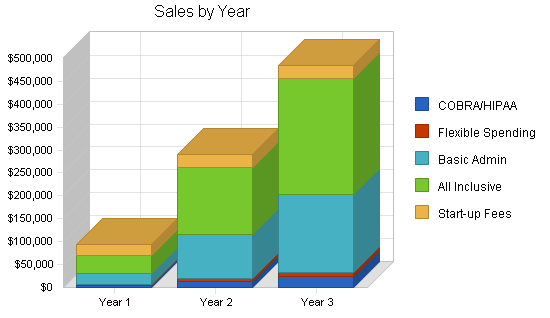
5.5 Strategic Alliances
EBA will depend on alliances with:
- Group Insurance Brokers who provide group benefit plans to employers with less than 500 employees. These brokers speak with clients daily and listen to their needs. Partnering with group brokers is a great strategy, for they can market our services initially without our presence.
- EBA’s Application Service Provider is an outsource provider for Accounting Services. Their clients could possibly become EBA’s clients.
- Accounting Firms — Many small to medium size companies use outside accounting firms to handle their financial transactions and reportings. By affiliating with these firms, EBA can obtain referrals if their clients are in need of employee benefits administration services.
- Chambers of Commerce and other Business Associations — These associations mainly deal with the same size client EBA is targeting. Speaking engagements and networking is a very big marketing and sales tool.
In addition to the above being strategic alliances for EBA, EBA will also be a referral source and advocate of these companies and associations.
5.6 Milestones
As described in the business plan’s affiliated table, both principals have responsibilities with the milestones which have been set. Most of the initial milestones have been met, with the marketing and follow-up calls still to take place. Both principals are accountable for these milestones.
It should be noted that most of the milestones have been omitted which had a commitment date prior to the office opening in April of 2001. The principals had been talking, planning, and preparing for this for almost a year.
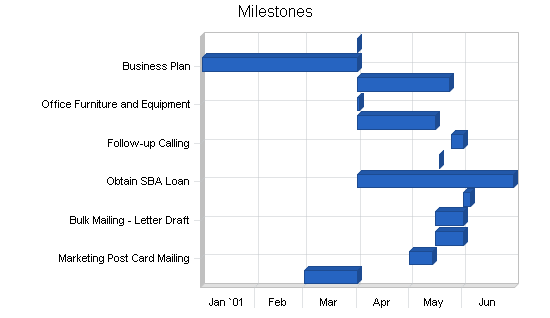
Management Summary management summary will include information about who's on your team and why they're the right people for the job, as well as your future hiring plans.">
The principals of EBA, Diane Davis and Cindy Wells, have over 25 years of experience in corporate benefits administration, employee relations and communications, and legal compliance. They have sat at the Employee Benefits Manager’s desk, and know the tasks that these HR professionals face everyday. In order to be successful, human resources professionals need to not only know the laws governing their employer’s plans, but also how to communicate with both management and employees.
Cindy Wells has been involved in Human Resources for over 18 years. During the past 15 years, she held several positions with one employer, most recently as Director of Benefits and Payroll. She led the development of the Human Resources Department and was responsible for a wide range of activities including employee benefits, payroll, employee relations and legal compliance. She has designed and implemented benefit programs in numerous areas, including medical, dental, life insurance, flexible spending accounts and 401(k) plans.
Ms. Wells has extensive experience in contract negotiations with benefit providers, as well as the transition of coverage to new carriers. Her background includes supporting employees in multiple domestic locations as well as in an international environment.
She is a graduate of the University of South Florida with a degree in Fine Arts with continued studies on the graduate level. She is a member of the Society for Human Resources Management (SHRM), the Chester County Human Resources Association (CCHRA), as well as the Greater Valley Forge Human Resources Association (GVFHRA).
Diane Davis was most recently employed as a Senior Employee Benefits Manager. She has held diverse HR positions since her career began in 1989. She began her HR career as an Employee Benefits Manager and was responsible for the design, implementation, and maintenance of all employee benefit plans. She has also held senior employee benefits positions at another high-tech firm, with very similar duties from 1992 through 1996.
In 1995, Ms. Davis obtained her PHR (Professional in Human Resources) certification and expanded her HR focus to include generalist duties, compensation plan research, development and consulting, employee relations and diversity, as well as executive search.
She is a member of the Society for Human Resource Management (SHRM), the Greater Valley Forge Human Resources Association (GVFHRA), and the Chester County Human Resources Association(CCHRA).
Ms. Wells and Ms. Davis bring into this business venture a vast knowledge of not only the employee benefits field but also a focus on customer service and communication. This is a key factor for not only are the clients their customers, but also the clients’ employees. They understand this and are committed to providing the highest level of customer support to both.
6.1 Management Team Gaps
The present management team, consisting of the two principals, Diane Davis and Cindy Wells, requires professional support for accounting functions with an emphasis on filing company taxes. To date, an accounting firm has not yet been contracted.
The team is aware that as the company attains clients, they will need administrative and marketing support, and have planned for that in the personnel plan. In order to compensate for this lack, both principals are doing their own administrative work and are attending coaching sessions on marketing and sales with The Enterprise Business Center which offers entrepreneurial training, and SCORE, which is the Service Corps of Retired Executives, which is affiliated with the Small Business Association and offers mentoring of new businesses.
6.2 Personnel Plan
The two principals will initially staff EBA. In 2002, an administrative assistant will be hired in January, a marketer in July 2002, and a benefits administrator in October.
It should be noted that both Ms. Davis and Ms. Wells are committed to staffing their business with qualified people who have a background in Human Resources and/or Customer Service.
Financial Plan investor-ready personnel plan .">
Initially, the two principals of Employee Benefits Administrators invested into the business. This investment was used for the majority of start-up expenses. These purchases include IBM laptop computers, software licensing fees of Great Plains Software, computer accessories and a docking station, small business education, seminars on current employee benefit trends, memberships in organizations, rent and security deposit of an office, and various other start-up costs. Expenses continue to be paid by the principals, including rent, utilities, and other working capital.
EBA is forecasting sales based on their group benefits knowledge, marketing research, and their strategic alliances with brokers and other professional associations.
7.1 Important Assumptions
The financials are based on the following assumptions.
Sales Assumptions:
Cost of Sales:
As stated above, the depreciable expense will be for the computer system/network. The non-depreciable start up expenses will include:
- Advertising
- Fax machine with limited copier capabilities
- Professional association membership dues
- Office furniture
- Business insurance
- Internet access
- Software licensing fees and training
- Phone, phone system, and installation
- Postage machine lease
- Professional fees
- Rent with security deposit
- Industry related seminars and meetings
- Web page design and hosting
Financial Assumptions Definitions and Explanations:
Accounts Payable: EBA will be applying for a working capital loan of which the status is not yet determined.
Average Client:
- Level Four is All-Inclusive of the first three services. This client also has an average of 100 employees, and it is likely that all 100 employees will enroll in one of the company’s group benefit plans.
Depreciation: EBA is using straight line depreciation for their computer and other equipment.
Insurance Expense: Liability (Errors and Omissions) Insurance has been purchased and the cost is $100 per month.
Legal and Accounting Fees: Employee Benefits Administrators has retained legal counsel. The hourly rate for counsel is $250, and hourly legal assistance is $60. Accounting will be handled by a local CPA yet to be determined.
Loan Expenses: The amounts noted in the financial statements are based on a $50,000 loan for five years at 9% interest.
Payroll Expense: Besides the two principals, the following additions to staff are planned:
- Jan 2002, Hire, Part-time Administrative Assistant at $13,000
- July 2002, Hire, Part-time Marketer at $25,000
- Oct 2002, Hire, Benefits Administrator at $25,000
- Mar 2003, Hire, Part-time Receptionist at $13,000
- July 2003, Hire, Benefits Administrator at $25,000
Rent Expense: Employee Benefits Administrators is leasing a 500 square foot office in Morgantown, PA. The monthly rental is $600.
Salaries Expense: Each of the two principals of Employee Benefits Administrators will receive a yearly salary of $30,000.
Start-up Fee: A one time fee for transfer of employee data into the Human Resources Information System. Each COBRA/HIPAA client will pay $500; each Flexible Spending Account client will pay $500; each Basic Benefits and All-Inclusive client will pay $2,000.
Taxes: EBA is an LLC and as an entity is not taxed. However there is a payroll tax burden to include the employer’s portion of Social Security and Medicare as well as state and federal unemployment.
Utilities Expense: The monthly electric expense is projected to be $200. The monthly phone expense is projected to be $200.
7.2 Key Financial Indicators
The following chart represents key financial indicators. The factors are Sales, Gross Margin%, Operating Expense, and Accounts Receivable.
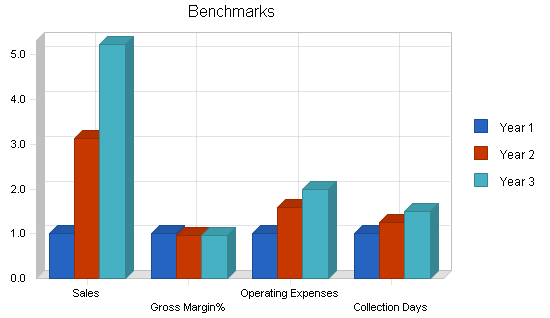
7.3 Break-even Analysis
The break-even point is based on other estimates and the projections contained in the financials. Based on an average fixed monthly cost, the break-even point in units is based on an average charge per unit with a variable cost per unit, as shown in the table and chart below. It should be noted that based in the fixed monthly cost is the cost of goods sold which, of course, increases with the number of units sold.

7.4 Projected Profit and Loss
The projected Profit and Loss for the first three years is shown on the following table.
For the first year in business, EBA is expecting a loss. Please note that this first twelve months shows no sales in the first three months as the company is becoming established. Year two shows a net profit and year three shows a hefty increase in profit. These projections are conservative considering this is a service business and can greatly depend on the economy and the level of benefits employers can afford.
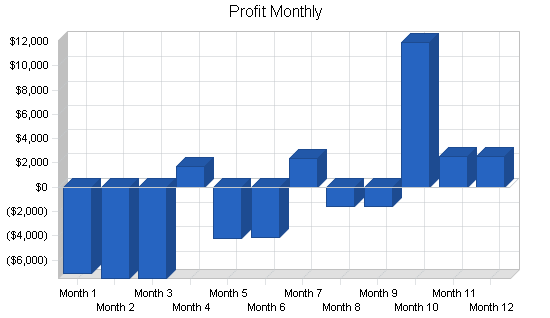
7.5 Projected Cash Flow
Cash flow projections are demonstrated by the following table and charts. Operating capital is needed and shown as a Current Borrowing capital loan. Cash flow is negative until the projected loan is received in May.
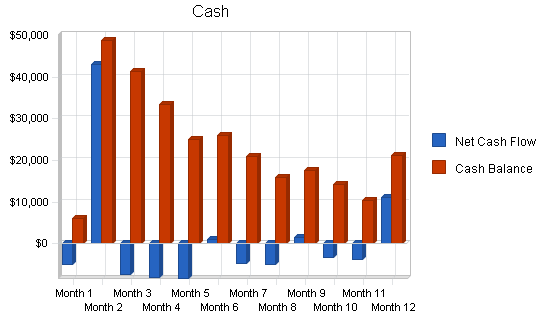
7.6 Projected Balance Sheet
The projected balance sheet follows.
7.7 Business Ratios
Table of business ratios follows. A comparison of Industry standard ratios is provided based on Standard Industrial Classification code, 8741, Management Services.
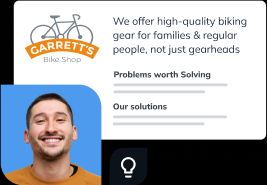
The quickest way to turn a business idea into a business plan
Fill-in-the-blanks and automatic financials make it easy.
No thanks, I prefer writing 40-page documents.
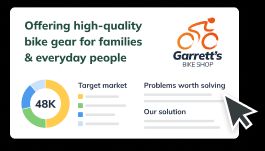
Discover the world’s #1 plan building software
Health Plans Must Cover Transgender Care, Fourth Cir. Says (2)
By Mary Anne Pazanowski

Two states’ health plans’ blanket coverage exclusions for gender-affirming care are unconstitutional, the full Fourth Circuit said Monday.
A North Carolina state employee health plan violates the 14th Amendment’s equal protection clause by refusing to pay for medically necessary gender-dysphoria treatments, a slim majority of the US Court of Appeals for the Fourth Circuit said.
And West Virginia’s Medicaid program is unconstitutional to the extent that it pays for some gender-affirming care, but not for surgeries that are typically covered for non-transgender patients, the court also said. The exclusion violates the Affordable Care Act and the Medicaid Act, it said.
The decision affirmed lower federal courts in North Carolina and West Virginia, and addressed an issue that’s bedeviling other courts that are considering transgender rights issues—including the validity of state laws banning gender-affirming car for minors and school bathroom-use policies.
Appeals court disagreements on the discrete issue of whether a government action violates the 14th Amendment’s equal protection clause probably require US Supreme Court resolution, experts on LGBTQ+ rights have said . So far, the Sixth and Eleventh circuits have rejected the approach that the Fourth Circuit took, using heightened scrutiny, when deciding that state laws banning gender-affirming care for minors likely pass constitutional muster.
“Decisions like this one, from a court dominated by Obama- and Biden-appointees, cannot stand,” West Virginia Attorney General Patrick Morrisey (R) said. Morrisey vowed to take the case to the US Supreme Court “and win.” The state’s top lawyer added that he’s “confident in the merits of our case: that this is a flawed decision and states have wide discretion to determine what procedures their programs can cover based on cost and other concerns.”
North Carolina Treasuer Dale Folwell, a defendant in the case, said the Fourth Circuit’s decision failed to take account of the plan’s financial situation. The opinion “opens the way for any dissatisfied individual to override the plan’s reasoned and responsible decisions and drive the plan towards collapse,” he said.
The department’s mission is to protect the plan, which is “facing the real risk of looming insolvency,” Folwell said. Providing “coverage that does the most good for the highest number of people” with the limited resources available is the department’s priority, he said.
A majority of the Fourth Circuit’s active judges held that the exclusions discriminate against transgender people on the basis of sex and gender identity. Neither state showed that the exclusions were substantially related to important government interests, the majority said.
Transgender Rights
Lambda Legal Senior Counsel Tara Borelli, the lead lawyer on both lawsuits, praised the decision, saying it will save lives. Co-counsel and Lambda Legal Counsel and Health Care Strategist Omar Gonzalez-Pagan added that the court sent “a clear message that gender-affirming care is critical medical care for transgender people and that denying it is harmful and unlawful.”
“This ruling sets a clear precedent not just for North Carolina and West Virginia but to all jurisdictions within the Fourth Circuit, including South Carolina, where legislators are considering a discriminatory healthcare ban,” Gonzalez-Pagan said.
The split Fourth Circuit rejected the employee health plan’s argument that its refusal to pay for certain care was based on the medical diagnosis for which payment was sought, not the gender of the person requesting it. “In this case, discriminating on the basis of diagnosis is discriminating on the basis of gender identity and sex,” the court said. “The coverage exclusions are therefore subject to intermediate scrutiny,” under which the states were required to show “an exceedingly persuasive justification” for treating transgender people differently, it said,
Neither state could meed the heightened standard, the majority said.
The plan’s decision on whether to cover a claim requires an assessment of a participant’s sex assigned at birth, the majority also said. That’s “textbook” sex-based bias, Judge Roger L. Gregory said. Chief Judge Albert Diaz, Robert B. King, James Andrew Wynn, Stephanie D. Thacker, Pamela A. Harris, Toby J. Heytens, and DeAndrea Gist Benjamin joined.
Private attorneys for North Carolina’s employee health plan didn’t immediately respond to a request for comment.
Dissents Abound
Judge Julius N. Richardson, in a dissent joined by in full by Judges Judges J. Harvie Wilkinson III, Paul V. Niemeyer, and A. Marvin Quattlebaum Jr., and in part by Judges G. Steven Agee and Allison Jones Rushing, said “today’s result oversteps the bounds of the law.
“The Equal Protection Clause does not license judges to strike down any policy we disagree with,” Richardson said. “It instead grants the states leeway to tailor policies to local circumstances, while providing a carefully calibrated remedy for truly illicit discrimination.”
“No such discrimination appears in these cases, he said. The decision was “a defeat for the rule of law,” Richardson said.
In a separate dissent, Wilkinson asked why there is a “rush” to create a substantive 14th Amendment “right to transgender surgery underwritten by the State.”
“This is imperial judging at its least defensible,” Wilkinson said.
Quattlebaum, also in dissent, argued that the majority bent the rules of evidence with respect to proof of medical necessity and efficacy to reach its result.
The court, sitting en banc, heard oral arguments in Richmond on Sept. 21.
These were the first cases to put coverage questions before a full federal appeals court, and the outcomes could influence future decisions affecting trans rights in the health-care arena.
Lambda Legal Defense & Education Fund Inc., Transgender Legal Defense & Education Fund Inc., McDermott Will & Emery LLP, and HWG LLP represent the North Carolina plaintiffs. Bell, Davis & Pitt; and John Knepper of Cheyenne, Wyo., represent the defendants.
The case is Kadel v. Folwell , 4th Cir. en banc, No. 22-1721, 4/29/24.
To contact the reporter on this story: Mary Anne Pazanowski in Washington at [email protected]
To contact the editor responsible for this story: Rob Tricchinelli at [email protected]
Learn more about Bloomberg Law or Log In to keep reading:
Learn about bloomberg law.
AI-powered legal analytics, workflow tools and premium legal & business news.
Already a subscriber?
Log in to keep reading or access research tools.

IMAGES
VIDEO
COMMENTS
Here's every reason why you need a business plan. 1. Business planning is proven to help you grow 30 percent faster. Writing a business plan isn't about producing a document that accurately predicts the future of your company. The process of writing your plan is what's important. Writing your plan and reviewing it regularly gives you a ...
Let's take a closer look at how each of the important business planning benefits can catapult your business forward: 1. Validate Your Business Idea. The process of writing your business plan will force you to ask the difficult questions about the major components of your business, including: External: industry, target market of prospective ...
6. Strategy and implementation plans. When it comes to starting a business, having a solid plan of attack is essential. That's why the strategy and implementation plan section of your business ...
Describe Your Services or Products. The business plan should have a section that explains the services or products that you're offering. This is the part where you can also describe how they fit ...
Business Plan: A business plan is a written document that describes in detail how a business, usually a new one, is going to achieve its goals. A business plan lays out a written plan from a ...
To design an employee benefits package that positions your small business in a positive light and allows you to recruit and retain the very best employees, follow these simple steps. 1. Create a ...
The bigger picture: This is one of the key advantages of a business plan. When you plan your business right, you can get a clearer picture of the business as a whole. You can easily comnect the ...
Here are four benefits of a business plan: 1. You can get outside funding. To get funding from lenders or investors, you need to show a business plan. Lenders want to see that they are investing in a company that will last and grow. You must give lenders a plan detailing the steps you will take as a business owner.
A written business plan takes your vision and creates a clear path for making it a reality. If you're thinking, "Well, I've made it this long without it," you may be surprised to learn ...
Financial Plan: This is the most important element of a business plan and is primarily addressed to investors and sponsors. It requires a firm to reveal its financial policies and market analysis. At times, a 5-year financial report is also required to be included to show past performances and profits.
Medical: Health benefits are among the leading reasons an employee chooses to work at a company. Offer plans or options that help employees and their families access the ongoing and preventive ...
Learn about the best business plan software. 1. Write an executive summary. This is your elevator pitch. It should include a mission statement, a brief description of the products or services your ...
A Harvard Business Review study found that the ideal time to write a business plan is between 6 and 12 months after deciding to start a business. But the reality can be more nuanced - it depends on the stage a business is in, or the type of business plan being written. Ideal times to write a business plan include: When you have an idea for a ...
The business model canvas is a one-page template designed to demystify the business planning process. It removes the need for a traditional, copy-heavy business plan, in favor of a single-page outline that can help you and outside parties better explore your business idea. The structure ditches a linear format in favor of a cell-based template.
The report broke the numbers down even further: Legally required benefits accounted for 7.5% of total compensation costs. Retirement and savings benefits made up another 2.8% of an employee's total compensation. But if your business has a limited budget, here's some good news.
Business objectives will be clear. Use your plan to define and manage specific measurable objectives like web visitors, sales, margins or new product launches. Define success in objective terms ...
2. Focusing device. Formulating a concrete plan of action enables an organized manner of conducting business and reduces the possibility of losses due to uncalculated risks. Business plans act as reference tools for management and employees as they solidify the flow of communication, authority, and task allocation. 3.
Research different benefits options available to small businesses. Common benefits include medical, paid time off, types of 401 (k)s, and work/life balance perks. Compare costs, coverage, and the potential value they can bring to your employees. You can also talk to other small businesses to get their recommendations.
Roughly half of small business employees receive retirement benefits, with the vast majority being defined contribution plans such as 401(k)s. These benefits cost roughly $1.22 per hour worked, or ...
Unlimited business phone plans to fit every need. More of what you and your business need. All unlimited business cell phone plans on our 5G network are packed with incredible benefits and value—with no annual contracts. All Business Unlimited cellular plans include these benefits: Unlimited talk & text
The benefits you provide beyond paid wages, such as health insurance, retirement plans, and paid vacation, can give you a competitive edge in today's business environment. Providing your employees with a comprehensive benefits package can also improve their satisfaction, engagement, and productivity. Additionally, you can take advantage of ...
Amazon Business Prime gives members many of the benefits of Prime, but for your business. It means fast, free delivery on eligible items. What's more, it means essential analytics and spending visibility - plus plenty of other features tailor-made for businesses of all sizes. Learn more about Duo. Discover the advantages of Amazon Business ...
Get more from your wireless plan with T-Mobile's customer benefits. Experience Magenta Status, exclusive perks, and much more! ... qualifying rate plan with access to T-Mobile Tuesdays within the T Life app. Qualifying plans include most consumer and business plans with voice and data. Every qualifying line with "active status" can participate.
A Benefits Administrator in the Philadelphia area has an average annual base salary of $45,000. In addition to that, a company will need to pay benefits and taxes on that amount for an estimated total of $63,000. For a company with 250 employees EBA could handle basic benefits administration for $36,000.
Financial and retirement benefits. 3. Time-off and leave benefits. 4. Work-life balance benefits. Health and wellness benefits include health insurance, dental insurance, vision insurance ...
Two states' health plans' blanket coverage exclusions for gender-affirming care are unconstitutional, the full Fourth Circuit said Monday. A North Carolina state employee health plan violates the 14th Amendment's equal protection clause by refusing to pay for medically necessary gender-dysphoria treatments, a slim majority of the US Court ...