How to Assign Tasks in Emails in 2023
In the digital age, email remains a staple in professional communication, proving its worth as an efficient and effective way to assign tasks and keep track of work.
More than just a means of correspondence, email has evolved into a versatile tool capable of task management and productivity tracking.
However, being efficient with email is key. In fact, studies show that overusing email can hurt productivity and leadership.
In this article, we will cover why you should assign tasks via email, how to do it effectively, and provide templates you can use to get started today.

Why Assign Tasks in Emails?
Assigning tasks through emails can increase transparency and accountability in a team. Each member receives the same information at the same time, and the email trail provides a clear record of who was assigned what task and when.
Moreover, for many people, checking their email is the first thing they do at work. Assigning tasks via email ensures that these assignments are seen promptly.
It also consolidates information in one place, minimizing the risk of important tasks getting lost amidst the shuffle of different platforms.
How to Assign Tasks in Emails
To effectively assign tasks via email, one must focus on clarity, specificity, and simplicity. Start by crafting a clear subject line that summarizes the email's purpose.
In the body of the email, break down each task into smaller, manageable parts and assign them to specific individuals. Always specify the deadline and provide as much information as possible about the task, like the desired outcome, any necessary resources, and who to contact for help.
Remember, it's crucial to follow up after sending the task assignment email. This might involve sending reminder emails as the deadline approaches or simply checking in with your team members to see how their tasks are progressing.
What Not To Do When Assigning Tasks via Email
Just as there are best practices to follow when assigning tasks via email, there are also pitfalls to avoid. Here are some key things to avoid:
Avoid vague instructions
Vagueness can lead to confusion, rework, and inefficiencies. When assigning tasks, be as clear and detailed as possible to prevent misunderstandings.
“ Hi employee,
Drop whatever you are doing. We have a new priority, start working on the new presentation. We need it asap.
Thanks, Manager "
Don't overlook the subject line
A poorly written subject line may result in your email being overlooked or even ignored. Make sure your subject line is clear and indicates the purpose of the email.
Don't neglect deadlines
Failing to provide a deadline may cause your team to prioritize other tasks. Always specify a due date.
I require the new prototype within the next few weeks.
Don't forget to follow up
Remember, assigning a task is just the beginning. Following up is essential to ensure tasks are on track.
Tips to Keep in Mind While Assigning Tasks via Email
Assigning tasks through emails can be highly effective if done correctly. Here are some helpful tips to enhance your email task assignment process:
Use bullet points or numbers for clarity : When assigning multiple tasks or detailing instructions, using bullet points or numbers can enhance readability and comprehension.
Provide all necessary resources : Make sure to include any documents, links, or additional resources that will help your team to complete the tasks.
Balance the workload : Be mindful not to overload any one team member with too many tasks. Ensure assignments are fairly distributed.
Encourage feedback and questions : Lastly, always encourage your team to ask questions or provide feedback. This will not only improve communication but also build a sense of collaboration and understanding within the team.
Remember, the goal is to make task assignments as simple and straightforward as possible, reducing potential miscommunication and increasing overall productivity.
How to Automate Common Work Emails
Common work emails, such as emails to assign tasks, can be easily automated (without losing your personal touch) with Text Blaze . Text Blaze allows you to use keyboard shortcuts to insert text templates anywhere online.
Whether you're sending task assignment emails or common work emails , Text Blaze can help you do it faster.
- Forms (fill-in-the-blank placeholders) allow you to customize your emails to get the right message every time.
- Dynamic logic allows you to create powerful templates , such as an invoice generator .
- You can collaborate with your team to boost team consistency and productivity.
Task Assignment Email Templates
General email template to assign a task.
Hi {formtext: name=first name},
Please prepare GIFs for the first three social media posts on next month's calendar.
This is a {formmenu: name=priority; cols=20; top priority; default=standard priority; low priority} task{if: priority="top priority"} and should take precedence over other tasks.
Timeframe: {formtext: name=timeframe; default=5; cols=3} business days. Deadline: {time: LL; shift={=timeframe}D(skip=SAT, SUN)}. {else}, so consider working on it once higher priority tasks are complete. Try to aim for completion by {time: LL; shift=+2W}. {endif}
Email Template to Delegate Tasks While You are Out of the Office
Hi {formtext: name=first name; cols=8}, I’ll be out of office between {formdate: LL; name=date1} and {formdate: LL; name=date2}, so I’ll need you to cover some things for me while I am away. I need your assistance in: {formparagraph: name=task instructions; default= Communicating with the freelance writers, following up on content deadlines, and submitting the invoices to accounts ; cols=40; rows=5}
Please schedule a meeting for the two of us in the {formmenu: name=time; afternoon; default=morning; evening} of {formdate: LL; name=date3} and we can discuss this in more details before I leave? Much appreciated,
Email Template to Assign a Specific Type of Task
Email template to help create a presentation, email template for a task with a deadline.
Hi {formtext: name=first name; cols=8},
I would like to ask you to work on something. Can you please {formtext: name=task name; cols=12} by {formdate: LL}.
The task is {formmenu: name=task1; a bit complicated; default=very simple to do}. Here’s what you need to do: {formparagraph: name=task instructions; default=; cols=30; rows=4}
I hope these instructions are sufficient. Please let me know if you have any questions.
Best Regards,
Assigning tasks via email provides a universal, transparent, and efficient method of managing tasks within a team. To utilize this approach effectively, ensure your emails are clear, specific, and simple.
Use Text Blaze to automate common work emails, streamline your workflow, boost productivity, and ensure your team stays on the same page.
Give Text Blaze a try for free today !
Hi there! You made it all the way down to the bottom of this article. Take a few seconds to share it.
Want to turbo charge your work with templates and snippets? Text Blaze is the fastest way to do that.
60+ Positive Review Response Templates: 4 Star, No Name Review Samples Inside
How to deal with difficult customers, the ultimate guide on how to write a request for proposal (rfp), how to write a professional business proposal + 7 example templates, how to foster employee accountability in the workplace, 16 best chrome extensions for entrepreneurs.

Draft an Email When You Need to Assign a Task to a Colleague

Assigning someone a task at your workplace is an inevitable part of the modern office experience. That said, there is definitely a right and a wrong way to do this.
In this blog post, we will look at the right way to draft an email assigning a task to someone at work. We will also explore some tips and best practices along with a sample email to ensure that you learn how to do this perfectly, every time.
Tips to Remember
- Instead of beating around the bush, after the pleasantries just get to the point and inform the person that you have assigned a task for him/her.
- It is critical to share clear instructions on how to do the task and complete it satisfactorily. Lack of clear instructions will likely result in confusion and a sub-par output.
- Share all the details about the task, the deadline, the task number, etc, and also keep the communication lines open so that the person can reach out for clarifications.
Best Practices
- By assigning a task you are adding to someone’s workload, so the least you can do is be polite and kind when informing them.
- Indicate the importance of the task, what is the consequence of finishing it and where it falls under the scope of the company or department, so the other person is informed.
- Share adequate documentation but not so much that you overwhelm the other person and keep communication lines open in case you are needed for consultation.
Sample Email
Subject: Assigned: [Task Name]
Dear [Recipient’s Name],
Hope this email finds you well. I am writing this email to inform you about a task that has been assigned to you by me. The task number is [Task Number] and the deadline is [Deadline Date].
Here are the instructions to complete this task:
- [Brief about Step 1]
- [Brief about Step 2]
- [Brief about Step 3]
If you need more information about the task, please refer to the documentation here [Linked to Documentation] and do not hesitate to contact me on [Your Email ID] if you have any other questions or clarifications.
Thank you for your assistance, it has been a great help. Your contributions have been critical to the functioning of the [Name of the Team or Company] and it is greatly appreciated.
[Your Name]
Now that you have learned how to assign a task to someone at work through best practices, and tips, it is time to actually send out that email. All the best!
Also, if you are interested in improving your productivity, do check out Routine . It is free to use and it will save you a ton of time.
Shiva is a subject matter expert in communication, marketing, productivity, and learning systems. He has previously contributed to many blogs and newsletters, including Validated, Mental Models, HackerNoon, and several brands. You can find Shiva on LinkedIn or email him at shiva(at)routine.co.

Try Routine today
Sign up and get started for free.
How to Give Assignments to Team Members
Last updated on: March 21, 2024
The project has been divided into milestones, goals and objectives broken into tasks, and now it’s time to assign them. But as you open the project management platform, you’re faced with the unflattering process of wording the tasks, and choosing whom to assign them to.
Well, in this article, we offer advice on how to make that jumbled first moment a little clearer. There are actionable tips, learning the difference between allocating and delegating tasks, and suggested criteria on how to choose the best person for the job.
For a more precise overview, here’s a table of contents:
Table of Contents
How do you assign employees tasks?
We normally think that assigning tasks is a time-consuming process that focuses on clearing out task lists to keep the project going. However, task assignment should actually be a more employee-oriented process that requires additional dedication and effort, which yields incredible results. But what do we mean by that?
Properly assigned tasks push your employees, projects, and the overall company forward. Here’s how.
- They strengthen accountability and trust between managers and employees;
- They help teach new skills and perfect old ones;
- They allow employees to get familiar with other teams and avenues of work;
- It becomes easier to make project estimates;
- Makes for great bases for performance reviews, etc.
The list could go on, but we’ll stop there for now.
Of course, such long-term benefits don’t come without some proverbial blood and sweat in the planning stage. Let’s take a look at the general ideas on assigning employee tasks, and specific steps you can take.
Motivation comes from knowing the bigger picture
When we talk about the bigger picture in project management, we talk about each team member’s task affecting their peer’s down the line. Since all tasks are usually small pieces of the puzzle, it helps to remind employees how their work contributes. For example:
- A high-quality draft can make a great foundation for the final version, and it can be completed more quickly.
- A well-prepared presentation can shave time off unnecessary questions and additional email inquiries.
It comes as no surprise that people work better and are more productive, when they know that their work has an impact on the company level.
And so, when you assign tasks, try to emphasize how they fit in the bigger picture. Simply saying: “ You doing X will help with Y and Z ” and how it reflects on the project as a whole will let an employee know that the task they were assigned is important.
Get your employees excited to commit
Telling people about the bigger picture and showing them what’s possible can only get them so far. It’s enough to ignite the initial spark, but for them to fully commit to the task, you need to define what that task entails.
They should be able to picture how to go about the work, what skills to use, and how to reach the desired result. The clearer the instructions, the more motivated they will be to work.
Simply put, give directions on how the task should be done, and make sure they understand. You can’t read each other’s minds, so it’s important everyone is on the same page.
Ask for task transparency
One of the best practices a company can employ is transparency among coworkers.
This is achieved by having everyone input their tasks for the day in a timesheet. The purpose of timesheets is to get an accurate idea of what everyone is working on at any given time.
When people know who works on what tasks, it’s easier for them to know if a person is available or busy, how far along they are with a task, etc.
So, when you give assignments to employees, label them with deadlines. Alternatively, you can ask for employees’ assessments on how long the work would take them, and use those timeframes.
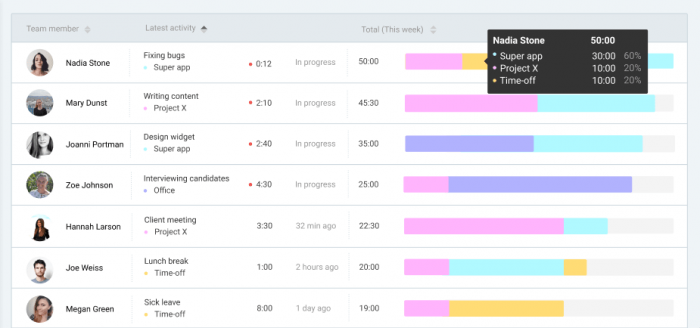
Source: Clockify team timesheet
Timesheets are a great way to keep an eye on tasks and the people doing them. You get to:
- see who struggles with what (helps assess people’s skill sets);
- who burns through their workload and is available for additional tasks;
- whether your time estimates need correction;
- identify any wasted time.
💡 If your employees are insecure about keeping public records of their tasks, here are a few resources that can help:
- How to create order in your daily work tasks
- How to be more efficient with your tasks
Keep a crystal clear timeframe
While we’re discussing timesheets and deadline transparency, it’s important to mention that the times you set for task completions need to be clear-cut.
As we’ve mentioned, the safest way to assign deadlines is to consult the employees. They are better at assessing how long it will take them due to the tasks’ difficulty, overall deadlines, the standards that need to be met, and the skill required to complete it.
When they get a say in how long they should be doing an assignment, people tend to feel more accountable for the whole process. They will do their best to finish in time, since they actively participated in setting the deadline.
Set very clear expectations
Assigning a task should always include your (the supervisor’s) expectations pointed out. For example:
- Does a logo pitch need as many drafts as possible, or just a few finished pieces?
If you ask a designer to make some drafts for a logo pitch, you must specify the kind of quality you’re looking for. Explain whether you are looking for some sketches and drafts for a brainstorming meeting, or if you want clean, presentable pieces to show.
Additionally:
- How many pieces should the designer do?
- Is there a specific color palette they need to follow?
- How important is the task? Is this the day they finally decide on a logo, or is it still in the brainstorming stage? (decides on the quality of the work itself)
Assigning the task using the above questions, you help the designer understand how much effort precisely they need to invest. They become more motivated with clear instructions, as they know what is expected of them. There’s no fear of having their work criticized for something that wasn’t communicated in the beginning. And on your end, it prevents breached deadlines or subpar results.
Avoid creating dependency by being less involved
It’s not unusual for employees to ask their supervisors for their opinion on a certain task, or their performance.
The problem arises when a supervisor makes themselves too involved with the process. When they feel like the project might fall apart if they don’t have their eyes on every moving part all of the time. And when you have, say, 20 people waiting for that person’s approval, advice, or consultation, the workflow runs into a gridlock.
And wait time is wasted time.
Plus, people lose motivation, patience, and grow frustrated, as they could be doing other things.
So, learn not to jump in every time people call for your aid. Assign reliable people who can address smaller issues, while you handle the big picture. Learn how to expend your own energy where it is needed more.
For example – making a pitch presentation for potential investors keeps getting put off because one person needs you to check a client email they want to send, another wants your signature on a form, and the third wants to ask something about employee feedback that’s coming up.
In order to not be stretched thin, and have your time wasted on menial tasks, here’s where you can start:
How to mitigate the risk of being over-involved when assigning
- Remember that you match tasks to people
Which means that, by matching the right people with the right tasks, your involvement will be minimal. Take time to carefully choose who gets to do what. What is the point of assigning tasks if they can’t be done without you?
- Have a 10-point scale to judge the importance of items
How important are certain aspects of your leadership role? Are you absolutely necessary in every meeting, or during every call? Which tasks need your approval, and which ones can be approved by someone under you?
Rank these items on a scale of 0 to 10, based on their importance to you and the project. Top priority tasks should get your undivided attention. And what can be delegated, should be.
- Analyze your schedule
Your energy and time are needed on a much broader scale. The best way to spot if you’re wasting time being too involved is to look at your schedule. Identify how much time you’ve spent on low-priority items, and assess which issues could’ve been solved without you.
- Take into account priorities and deadlines
Step in only when absolutely necessary. You are in charge of things getting done on time, by people most qualified for assigned tasks. Determine what your priorities are for each project, and concern yourself only with those issues, unless there is a risk of breaching a deadline.
- Formulate a list of dependable people
If you know your employees (or team members) well enough, then you should be able to single out those who are more dependable and ready to take on a little more responsibilities. Write out the reasons how they could help by getting involved on low-priority items instead of you. When the time comes, rally them and present them with the idea, keeping in mind that this solution helps push the project forward. When authority is delegated to several people, there’s fewer chances of a hold-up in the workflow.
This also falls into the realm of task delegation , which we’ll get into later.
How do you decide what tasks to assign to which employees?
1. assign based on priority.
Naturally, some tasks will be more important than others. When you break down a project into tasks , spend some time assessing their priority level.
High-priority tasks should be the first on your list to allocate. Whether it’s because they’re time-sensitive, or require more effort and dedication.
Low priority tasks can be allocated as fillers to the first available person.
2. Assign based on employee availability
Another factor to consider when assigning tasks is who is available at the moment.
As the project moves along, new tasks will be added. You will have to allocate new work, but odds are you won’t always be able to pick who you want. Especially if a deadline is approaching, the person with the smallest workload should be your first choice.
Overloading an already busy individual just because they’re more skilled or you have faith in them the most puts an unnecessary strain on them. It’s cause for frustration, poorer results, and decreased productivity.
And as we’ve mentioned, if you have a timesheet with an overview of all the tasks and employees working on them, it’ll be much easier to spot who is free and who isn’t.
3. Assign based on employee skill level
High-priority tasks should go to employees with more experience in a given field or skill. However, you should occasionally give such tasks to other employees as well, to help them grow and become just as dependable. Giving people challenging tasks that can boost their experience is essential to productivity and morale.
Not to mention you get to have multiple high-skilled employees.
Low-priority tasks can be assigned to anyone, despite their experience level. They’re a good opportunity to practice, pick up new skills, or get smaller tasks out of the way to make room for more important ones.
4. Assign based on preference
Last, but not the least, preference can also play a big part in how you assign tasks.
It’s a given that some employees will prefer certain tasks over others. So it could be good to assign tasks at a meeting with the team. As you discuss priorities, deadlines, and availability, ask them which tasks they would like to work on.
If someone shows interest in a specific type of work, they should (with some consideration), be allowed to take it. After all, people are more productive when they’re assigned to something they find new or exciting.
Note: Apply this rule with caution. Letting people do only the tasks they want can stunt their career growth. Getting out of our comfort zones and occasionally doing tasks that we don’t like is how we develop and learn. So, don’t forget to document assignments as you hand them out, to spot these potential issues early on.
Allocating vs delegating tasks
While semantically similar words, delegation and allocation in terms of tasks are two different things.
When you allocate tasks , you are assigning tasks without giving the employees much authority, challenge, or room to grow. It includes you keeping all of the responsibility – writing out the tasks, making deadlines, providing resources, tools, etc. These are usually recurring tasks that can become repetitive.
When you delegate tasks , you allow for some of that responsibility to fizzle out from your fingers. All you think about are the objectives, while letting the employees figure out the details and means to get there.
However, that doesn’t mean delegation is right and the allocation is wrong.
Task allocation has its own place. It is just as important, as a lot of tasks come down to repeated processes that are still vital to the project progress. Task delegation is just a good opportunity for employees to learn, challenge themselves, and assess their skills and performance.
When should you allocate tasks?
Management and BizDev consultant Artem Albul shared his concept on task assignment, which he dubbed an “algorithm”. He emphasized how these criteria are useful only and only when you wish that employees perform the tasks based on your guidelines and instructions (aka allocation).
Here is how Albul broke down the algorithm:
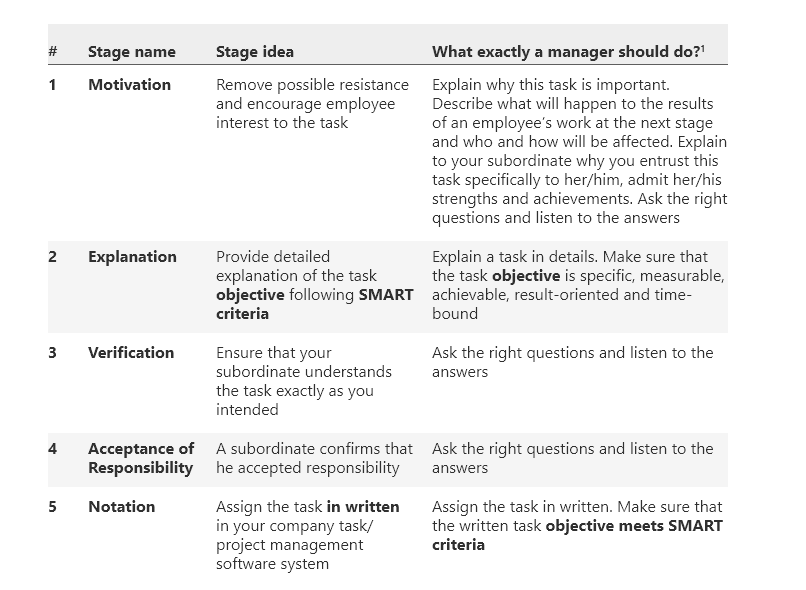
Source: Artem Albul, TWA Consulting
As we can see, task allocation, while the more “controlling” of the two, also gives in-depth instructions and asks for confirmation on task clarity. A lot of it comes down to everyone being on the same page, leaving little to no room for misinterpretation (but also creative freedom).
How should you allocate tasks?
With all that we’ve mentioned in the previous section, here’s how your task allotment could look like, step by step.
- Break down your project
Detail out the goals, objectives, and some individual tasks (not all, be careful not to start micromanaging). Place the most important deadlines.
- Prioritize tasks and sort them
It’s important to know what tasks need to be done faster/better, to properly allocate your resources and manpower from the start.
- Make a list of teams and team members
Assign team leaders (if you don’t have them), and alternatively, ask for their input on individual employees skills, for a more informed decision on who gets what.
- Schedule a meeting
Make a meeting with the team leads and go through the points above. Assign tasks according to each team’s availability, interest, and skill required to successfully push the project forward.
- As team leads – assign tasks further down the pipeline
- Track task completion and make necessary changes along the way
Whether it’s pushing deadlines, reassigning tasks, or shifting around resources. This is perfectly fine and expected, so long as it doesn’t happen on every task you’ve assigned. Then, it is an indicator of poor pre-planning.
- Offer feedback and write performances
Don’t forget to track the progress and make notes of important details that might help the next task allocation/delegation process. It’s also a useful piece of information for the employees on what they need to improve on.
Allocating tasks is somewhat more complicated than we want it to be. But, this kind of thorough research and preparation will make projects run more smoothly. Employees will also be more satisfied with their work, and there will be less hurdles as deadlines approach.
When should you delegate tasks?
Delegation is a great practice in trust for both the employer/supervisor and the employee. The employer learns how to give away some of their control over the process, while the employee learns how to take more accountability for their work.
This lets you focus on big-picture aspects of your job, since you deal less with assignments that are low-priority for you. You save time and energy, while helping others move up in their careers.
How do you effectively delegate tasks as a leader?
As we’ve mentioned, delegating includes more employee independence. There are some additional components which make this type of task assignment more appealing than allocation, with great opportunities for growth.
Focus on delegating objectives instead of actual tasks
When you delegate, you focus on the objective that needs to be done. You shouldn’t give employees a “color by numbers” instruction on how to complete a task.
Communicate clearly what the end result should be and what expectations you (or the higher-ups) have. Leave the means for reaching that end goal to the employees themselves. Because how you solve a task may be completely different to how they will. And that is perfectly fine, so long as the result is the one you are looking for.
Keep the objectives challenging
When the objectives you’re delegating are too easy, chances are the person will either procrastinate, or feel like you don’t trust them enough. And if they’re too difficult, they get frustrated, anxious, and begin to panic.
It’s a good idea to be aware of an employee’s skill level, so you can gauge how much challenge and responsibility they can take on. For them to be the most productive and achieve great results, they need to enter “the state of Flow”.
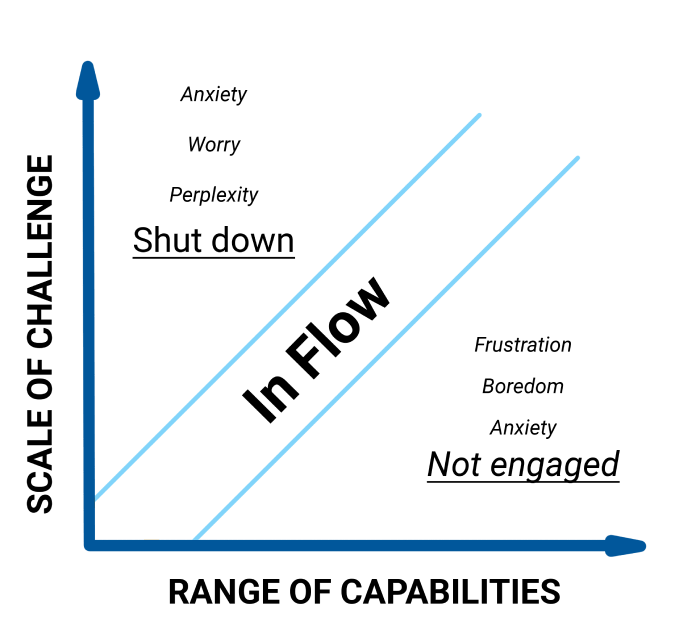
Source: Optimal Experience , M. Csikszentmihalyi
💡 We’ve discussed the state of Flow in more detail in an article on time organization.
Encourage discussion and feedback
Let employees voice their opinions on the topic.
They should ask anything about the task, the goals, or the overall impact their work will have on the later stages or others’ workflow. It means they are interested in the task, and getting involved.
And if they aren’t asking questions themselves, you can always nudge them into proactivity.
- Is there something you’d like me to clarify?
- Do you already have any ideas on how to go about the task?
- Is the time we agreed upon enough for you?
- Will you need other resources, tools, or support?
- Do you see any problems or risks?
Questions like these help them feel valued, their efforts acknowledged, and let them know you care about the task and how well they perform. Just be careful not to overdo it, or you’ll start to look like a micromanager.
Give employees free rein, but offer support
Speaking of micromanaging, delegation means you let people problem-solve their way out on their own. There should be no reason for a manager to step in and control or supervise any step of the process, unless absolutely necessary.
However, what you should do is let them know you’re available for any advice should they feel stuck. Just because employees get authority on a certain task, and are left to their own devices, doesn’t mean the project has to suffer until they pull themselves up.
From time to time, ask them if they need anything from you, and make sure they know you’re there for any kind of support, consultation, or mediation. ANother good practice is to also give them additional learning opportunities – such as training, conferences, courses, etc.
Delegate objectives that move people forward
Choose assignments that boost the skills and employ all of their experiences, instead of something that simply needs to be done. For example:
- Tasks that require they brush up on their team communication skills;
- Learning how to allocate smaller tasks;
- Supervising others’ work and doing quality control;
- Learning to work with a new tool;
- Holding a meeting (or more), etc.
Find out which skills your employees may want or need to develop, and then plan your delegations accordingly. You want them to complete the task while having learned something new at the same time.
How to choose who to delegate to
Paul Beesley, senior director and consultant at Beyond Theory proposed a nifty checklist for when you’re choosing an employee to delegate to. It’s meant to simplify and speed up the process.
To successfully complete the delegated task, your chosen employee needs:
S – the skill to perform and complete a task
T – the time to complete the task, and if needed, learn the required skill
A – the authority to handle everything concerning the task
R – the necessary level of responsibility
R – the recognition for successfully completing the task
This list is a set of important criteria that should be covered when you consider who to assign to a specific task. However, depending on your niche, type of service, company size and the project at hand, the criteria are likely to change. And it should accommodate your needs, not the other way around.
Common task delegation mistakes to avoid
With all being said, there are some common mistakes managers and employers make, sometimes without even realizing it.
- Being too vague concerning deadlines (using: as soon as possible, when you get to it, I need it by yesterday). It creates unnecessary pressure.
- Being unavailable for questions and concerns. While you shouldn’t micromanage, you should still be present for support if an employee feels stuck. Ignoring them or handing them over to someone else could cause distrust. However, if you are usually swamped with work, set consultation hours each day or week.
- Having unclear directions. Specifying the allotted time for task completion and expectations should be the bare minimum when delegating tasks.
- Not providing feedback. No feedback is worse than bad feedback. Employees need to be aware when they’re doing good work, as well. In one company I worked for, the mantra was: “If no one is complaining about your work, that means you’re doing good”. And while it sounds like sound logic, it actually caused a lot of frustration. We were left directionless, and simply “floating” from task to task, never knowing if any of them had a positive impact on our performance.
- Not listening to employees. Take into account how they feel about a task or the objective. Let them give you feedback and if there are potential problems from the get-go.
- Assigning other people to the same task. If you notice a person struggling, the first instinct should be to ask them how they’re faring, and if they need any help. Some managers tend to assign other employees to help them without consultation, which leaves a sore taste. The employee will feel even more incompetent and will be less likely to take on a similar task in the future.
- Assuming people will know what you mean. This is one of the biggest problems. When you’re formulating a task, be as clear as possible about the goals and expectations. Oftentimes managers think that these things are implied, but the truth is – no one is a mind reader. To avoid having information misconstrued or misunderstood, communicate clearly and directly.
There could be more mistakes, especially for every different field and industry. If at all possible, identify the most common ones, made either by you or your peers. Note down all the instances where certain tasks weren’t up to par, and see what you could have changed in your assignment process to fix it. Maybe there wasn’t enough time or resources, you were unclear, or the employee wasn’t ready for such responsibility. Use the same procedure in all future task delegations. It’s the only way to learn and make the process quicker.
To conclude
Task assignment should be a very careful, thought-out process. It’s not just about reaching milestones in time. It’s about helping employees learn new skills, feel more satisfied with their position in the company, strengthen the trust between you and them, and ultimately help you refocus on the big picture.
By following the advice we’ve gathered, you will be on the right track to make some effective, healthy long-term changes to your company.
✉️ Have you found these tips helpful? Is there something we could have covered in more detail? What are your experiences with assigning tasks?
Send your answers, suggestions, and comments to [email protected] and we may include them in this or future posts.
Marijana Stojanovic is a writer and researcher who specializes in the topics of productivity and time management.
Free time tracker
Time tracking software used by millions. Clockify is a time tracker and timesheet app that lets you track work hours across projects.
FREE FOREVER • UNLIMITED USERS
How To Assign Tasks To Team Members Effectively? Our Full Guideline
How can I effectively assign tasks to people?
Why is it that despite assigning tasks, some groups reach peak productivity and project success, while others grapple with conflicts and burnout?
And how can I address and solve issues related to task assignment?
In this article, we’ll provide answers to all of these questions.
Ready to elevate your task assignment skills and boost your project success? Let’s dive right in!
I. Assigning Tasks: Quick Overview
1. What is task assigning?
Task assigning is the process of allocating specific duties to team members to achieve a common goal.
2. Why is assigning tasks to team members important?
Effective task assigning is crucial for achieving team goals and maintaining productivity because it improves:
- Fair workload distribution.
- Resource efficiency.
- Seamless team collaboration
- Simplifying project progress tracking.
There’s more.
As everyone knows their role, responsibilities, and how their work contributes to the bigger picture, they feel less confused and more accountable for their assigned task.
II. How to assign tasks effectively in a project?
Below are the best strategies, practices, and tips for assigning tasks to others effectively.
Stage 1: Before assigning tasks
- Understand the project & your team members
Ensure you get a clear understanding of:
- Project’s objectives, scope, desired outcomes, and any deadlines.
- Team members’ skills, strengths, weaknesses, and preferences.
This step allows you to match the right tasks with the right team member, which helps allocate tasks efficiently, increase productivity, and maximize project success.
- Break down the project into individual tasks
Follow these steps:
- Identify major components of the project based on its goals.
- Break components into smaller tasks.
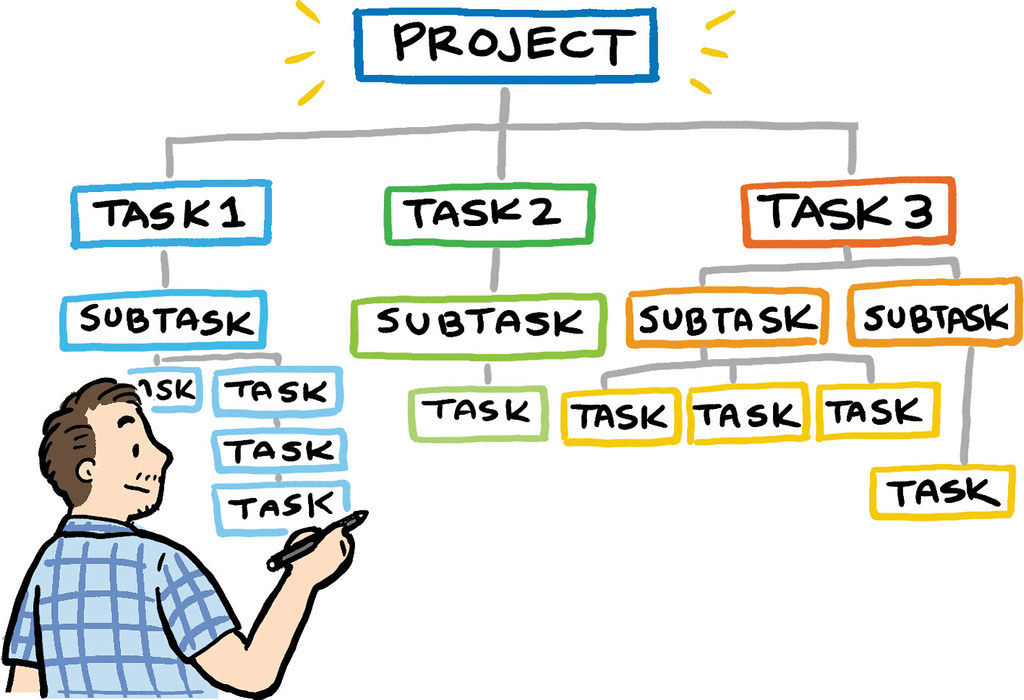
This makes it easier for managers to allocate responsibilities and track progress while helping team members better grasp the overall process.
- Prioritize tasks
Prioritize tasks based on 3 factors: 1) urgency, 2) importance, and 3) complexity. Here’s how:
- Identify time-sensitive tasks.
- Address tasks contribute to your long-term goals and should not be neglected.
- Categorize tasks based on difficulty levels, and time and resources required.
- Create a priority list of tasks based on the combination of all three criteria.
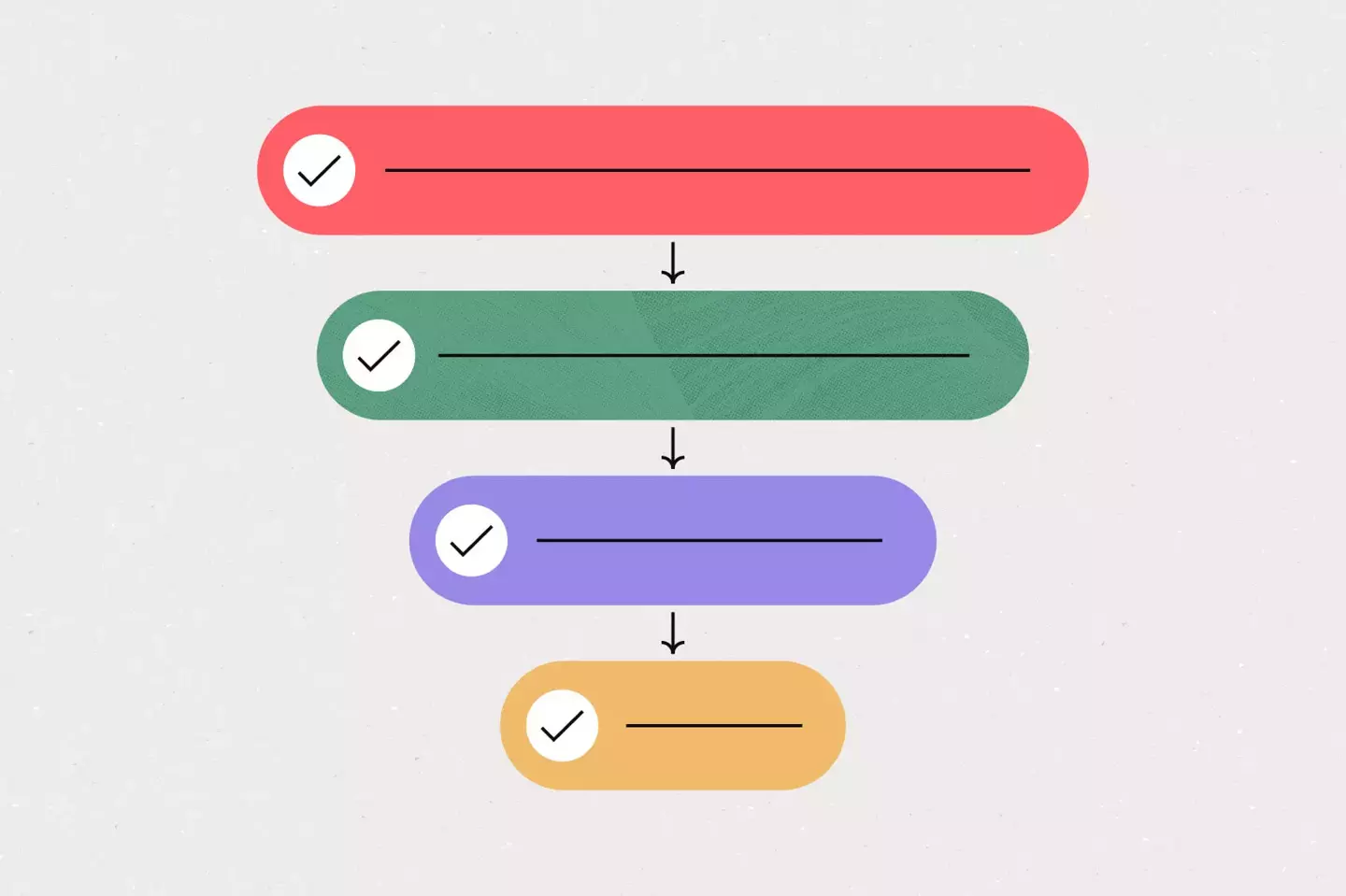
This valuable step helps managers make informed decisions on which tasks to tackle first and find the right people to work on each task.
Stage 2: While assigning employee tasks
- Match the right person to the right task
Assign tasks to the most qualified people.
Start by allocating high-priority tasks to the first available person with the matching expertise. Schedule low-priority tasks.
Straightforward tasks can be assigned to less experienced members, while complex tasks may be given to those with advanced skills.
- Be mindful of your team’s availability.
- Set realistic deadlines. Ensure to give members sufficient time to complete their assigned task.
- If someone shows interest in a particular task, consider assigning it to them.
If you know your employees well enough, then make a list of dependable people who are ready to take on a little more duties.
Give them low-priority yet important tasks with authority.
- Communication
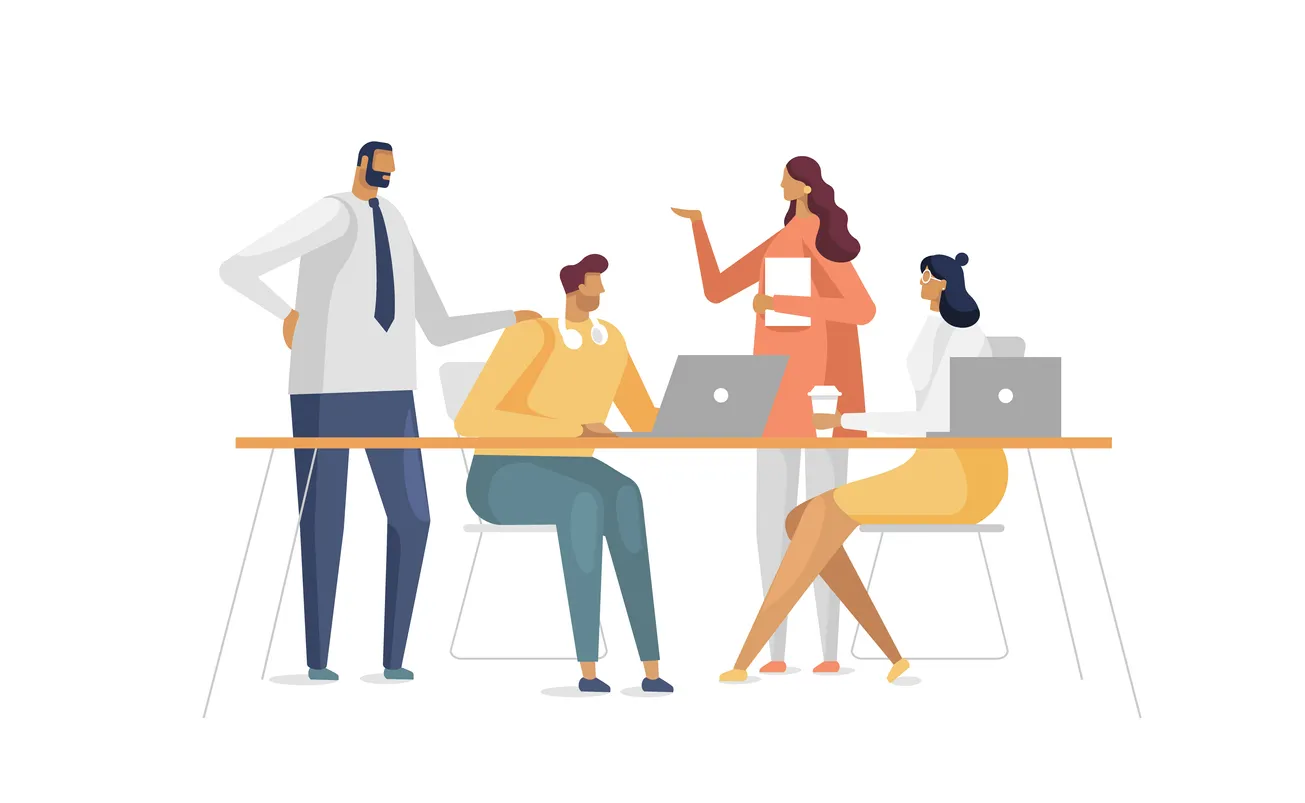
To avoid disputes, constant clarification, or errors, it’s important to help your team members understand:
- Project’s goals, desired outcomes, and deadlines.
- Tasks’ requirements and priorities, plus how they contribute to the overall project’s success.
- Who is responsible for which task and what is expected of them.
Tips: Use clear and concise language when communicating. Encourage employees to ask questions and seek clarification on the project and their assigned tasks.
Stage 3: After assigning tasks
- Monitor Progress & Offer Help
Check-in with team members regularly to see how they are doing and if they need any help.
Encourage them to open up and transparently communicate their concerns and challenges.
On your side as a team leader or project manager, be available to offer assistance if they encounter challenges.
This helps resolve issues and improve the task assignment process.
- Provide Necessary Resources
Ensure that team members have the necessary resources, tools, and information for their task completion.
Stage 4: After the task/project is completed
- Reflect on Past Assignments
After each project or task, take time to reflect on what worked well, what didn’t, and where certain tasks weren’t up to par.
Address any issues and offer feedback on completed tasks. Use this feedback to refine your approach in future assignments.
Recognize and reward everyone’s efforts and contributions. This helps keep employees excited and motivated.
- Continuous Learning and Improvement
Invest in training and development opportunities for your team to enhance new skills and knowledge.
Extra tips for assigning tasks effectively:
- Use project management software to help you manage workload, make time estimates, performance reviews, etc.
- Be flexible. Things don’t always go according to plan, so be prepared to adjust your assignments as needed.
- Don’t be afraid to experiment. Try different approaches to see what works best for your team.
III. How to assign tasks in Upbase?
In this section, I’ll show you how a project management tool like Upbase helps simplify task assignments, improve morale, and increase outcomes.
Quick info:
- Upbase organizes and manages projects by lists.
- Members of a list can’t see and access other ones except those lists’ owners allow them to.
- Upbase offers unlimited free users and tasks.
Sign up for a free Upbase account here , follow this guide, and take your task assignment process to the next level.
1. Break down projects into smaller tasks
Create a new list:
- Hover over “Lists” on the left sidebar to open the dropdown menu.
- Select “List”
- Edit the list’s icon, color, name, and description. Then, add your employees.
Add new tasks to the list:
- Navigate to the Tasks module.
- Create and edit sections.
- Add tasks to sections by clicking “+” or “Add task”.
Add new tasks via emails : Open the dropdown menu next to the list name, select “add tasks via emails”, and follow the instructions.
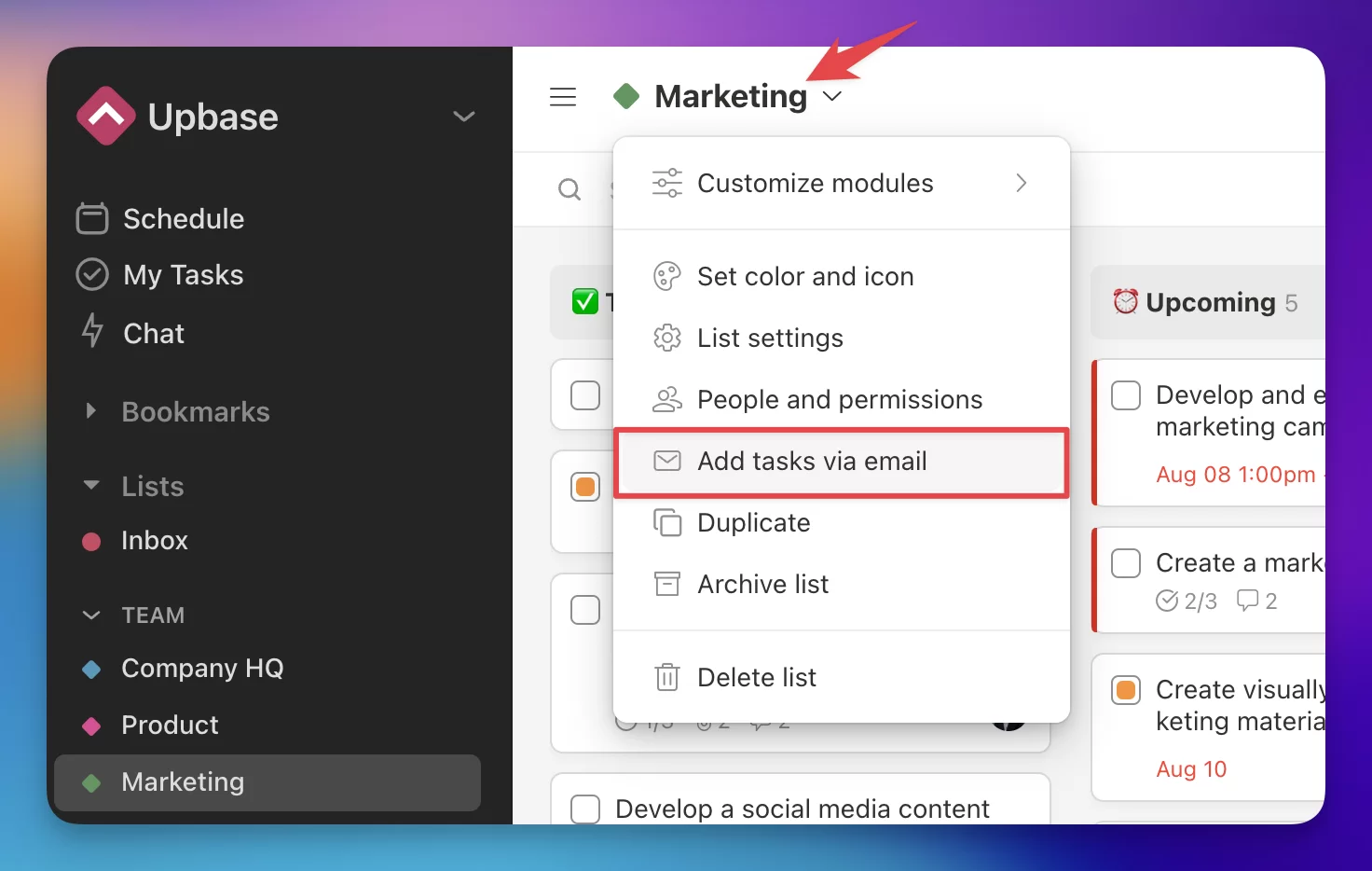
Add task details:
You can add specific instructions, priorities, deadlines, and other attributes to individual tasks and subtasks.
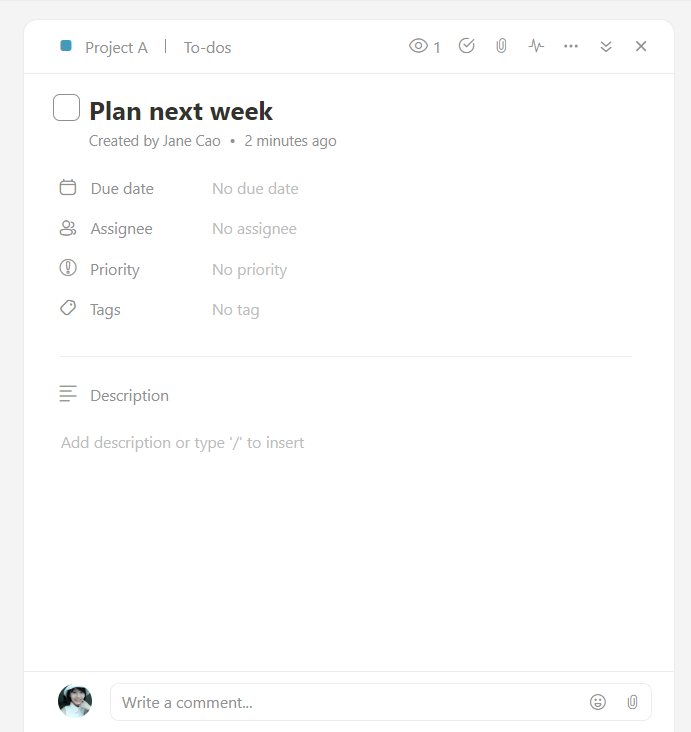
Keyboard shortcuts : Hover over a task card and press:
- “S” to set high priority
- “D” to open the Due date picker
- “C” to open the Tag picker
Upbase Tip : Use task tags to categorize tasks by urgency, importance, and complexity. This makes it easier to match the right tasks to people for later.
2. Assign tasks
Check your employee availability:
Go to the Members page, and click on the team member you’d to assess their workload.
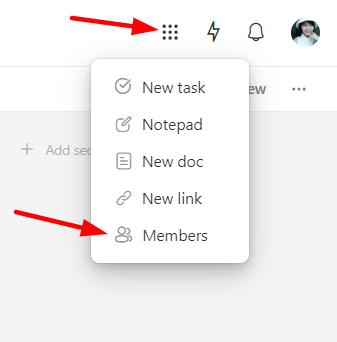
You’ll be driven to a separate page that shows that member’s assigned tasks, along with their due dates, priorities, etc. You can also filter tasks by one of these attributes.
Use this page to check each employee’s availability and identify who can complete additional tasks.
Assign tasks:
Open the desired task, click “Assignee”, and choose the right team member(s).
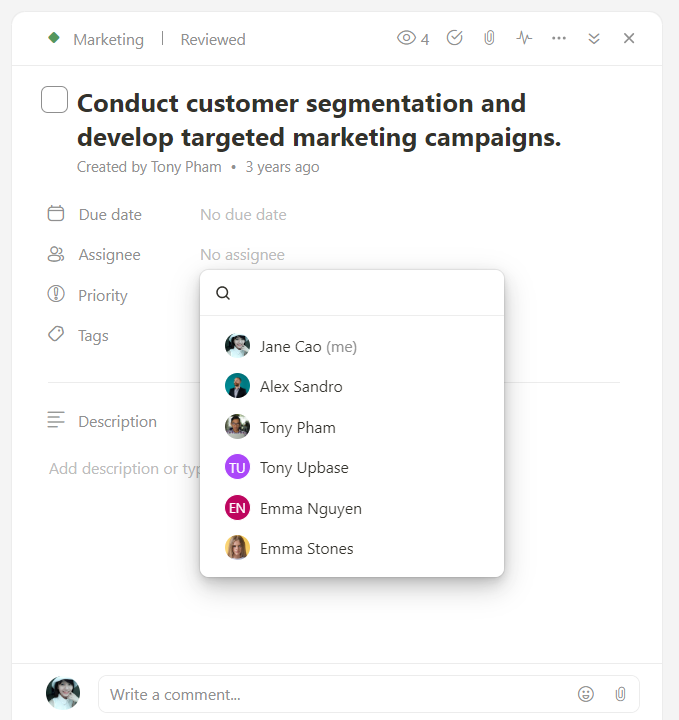
Keyboard shortcuts : Hover over the task and press “A” to open the Assignee picker. Press the space bar to assign yourself. This way makes assigning tasks easier and quicker!
If you want multiple people to work on a particular task, consider dividing it into subtasks, give time estimates for each, and then assign them to the right team member(s).
Communicate tasks:
Use the Messages and Chat modules to communicate with your team.
Messages is best suited to show the big picture, like project goals, desired outcomes, everyone’s duties, and how their work contributes to the whole.
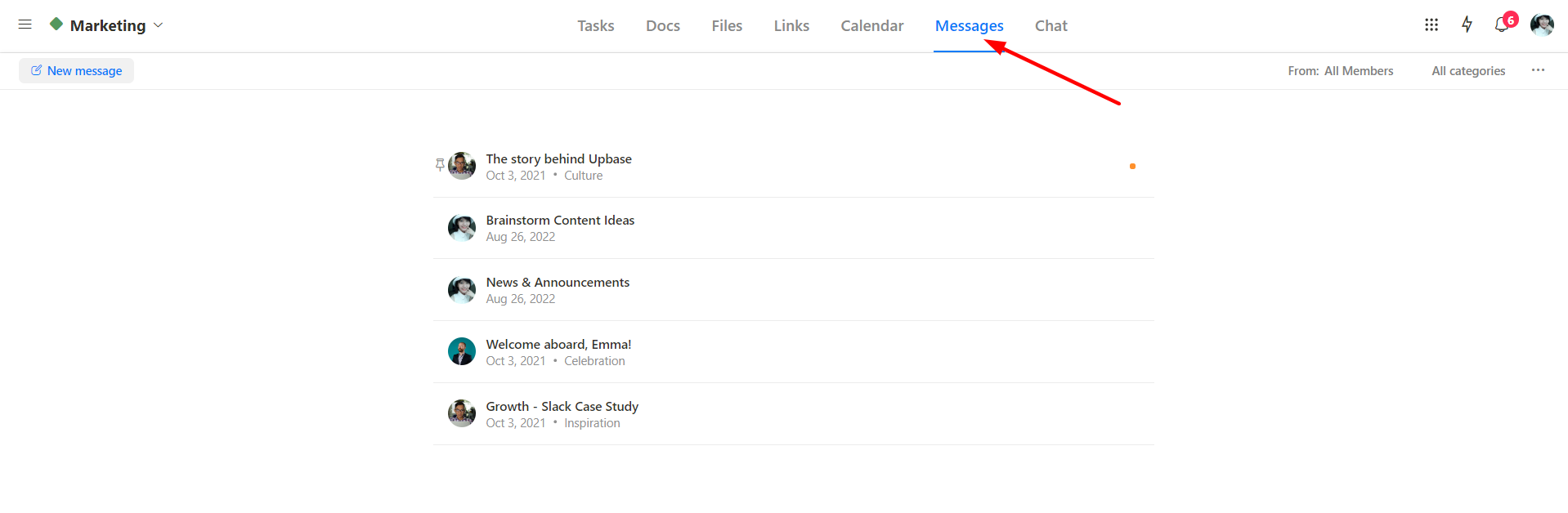
Make use of the comment box to encourage everyone to ask questions and seek clarification about the project or their assigned tasks.
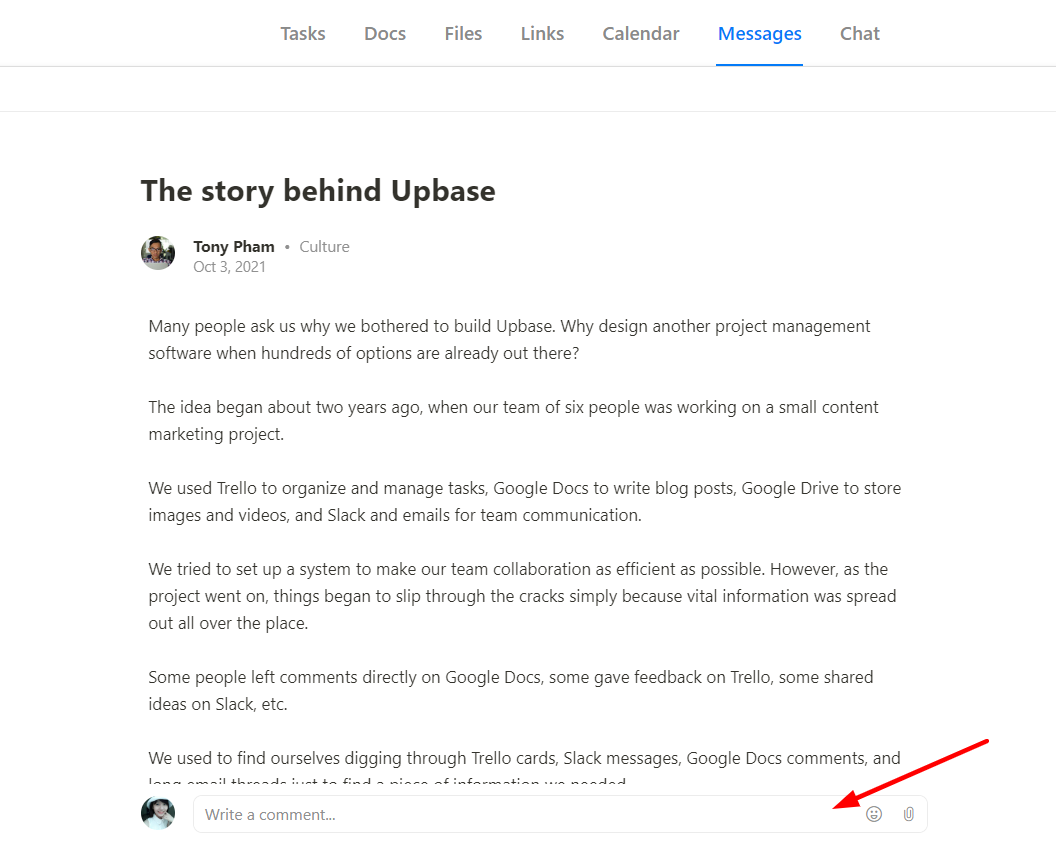
Chat supports both 1:1 chats and group chats. It’s perfect for quick discussions about issues, task deadlines, etc.
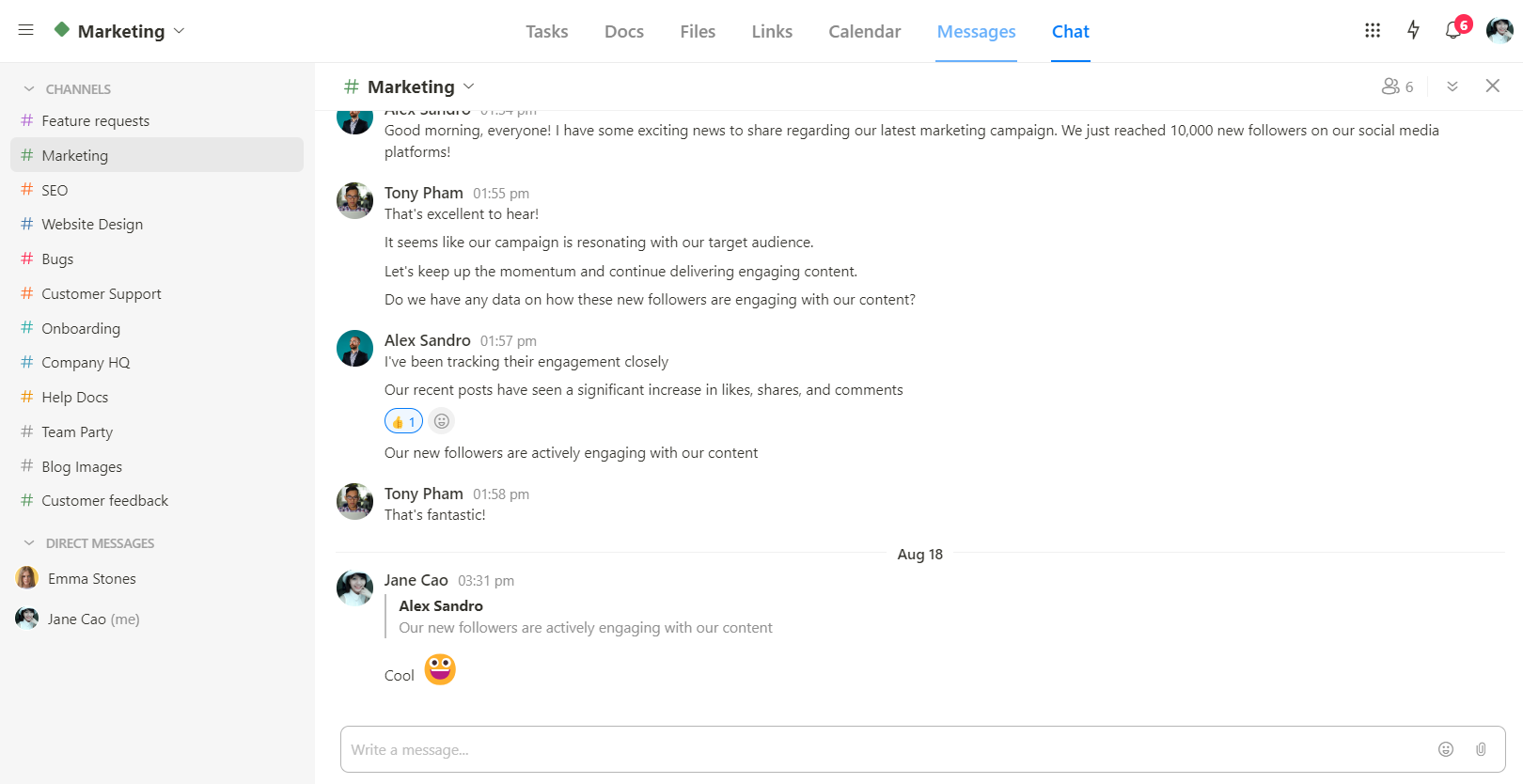
3. Track progress
Upbase offers an array of tools for project managers to track the workload of other employees.
To track a project’s progress:
From the Tasks module :
Here, you can view tasks in a List or Board format.
The List format provides an overview of tasks, deadlines, priorities, and employees working on them, while the Board visualizes the project’s progress.
Besides, you can group tasks by due date, priority, assignee, or section. View tasks filtered by one or multiple tags. Or create a custom filter.
From the Calendar module:
It shows all the scheduled tasks within a project by week or month. It also allows you to create a new task or reschedule overdue tasks.
To track the progress of all projects in a workspace :
Filters : In addition to filtering tasks within a project, you can create custom filters across multiple or all projects in a workspace.
Schedule : It functions similarly to the Calendar module. The two main differences are:
1) Schedule is to track the progress of tasks from all projects while Calendar is to track the progress of tasks within a project.
2) Schedule offers an additional view, named Daily Planner.
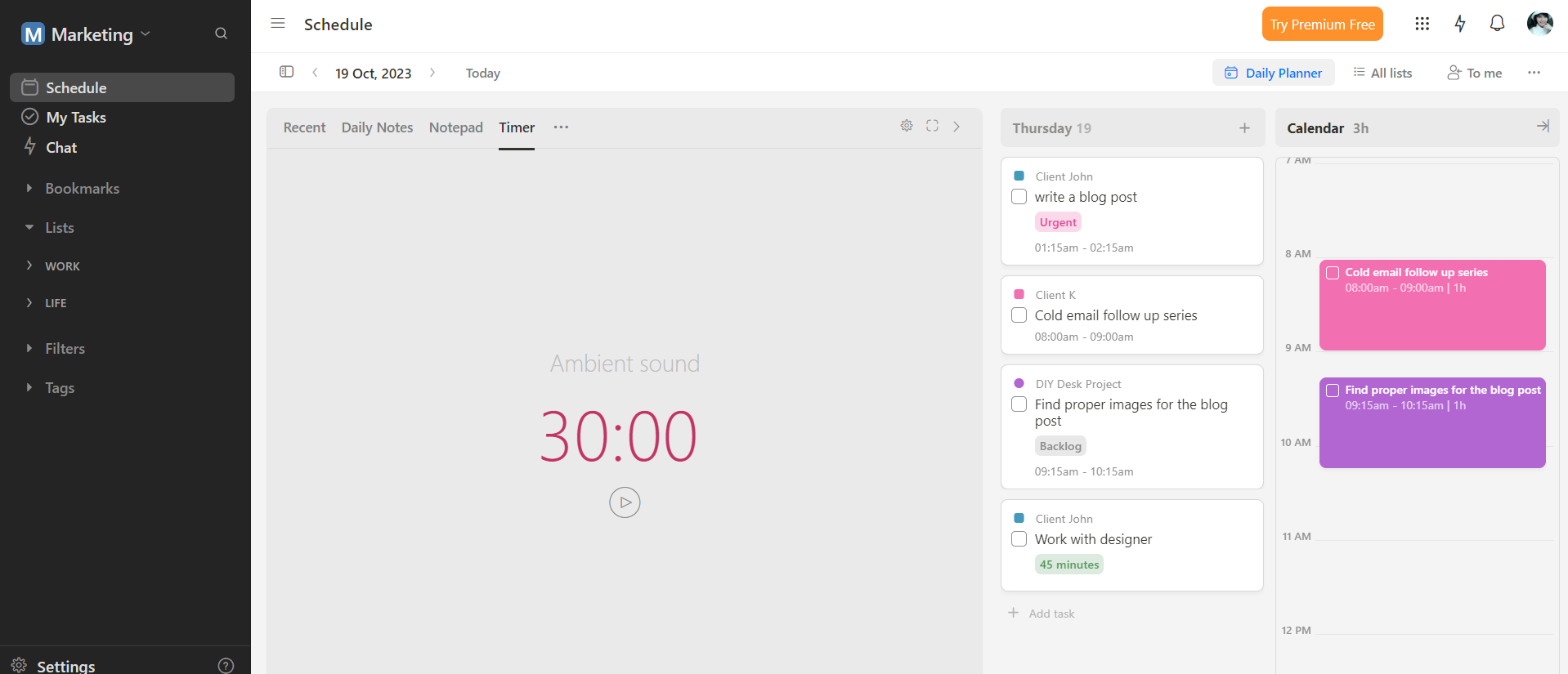
Other tools for progress tracking:
My Tasks : A private place where you can get an overview of all the tasks you create or tasks assigned to you.
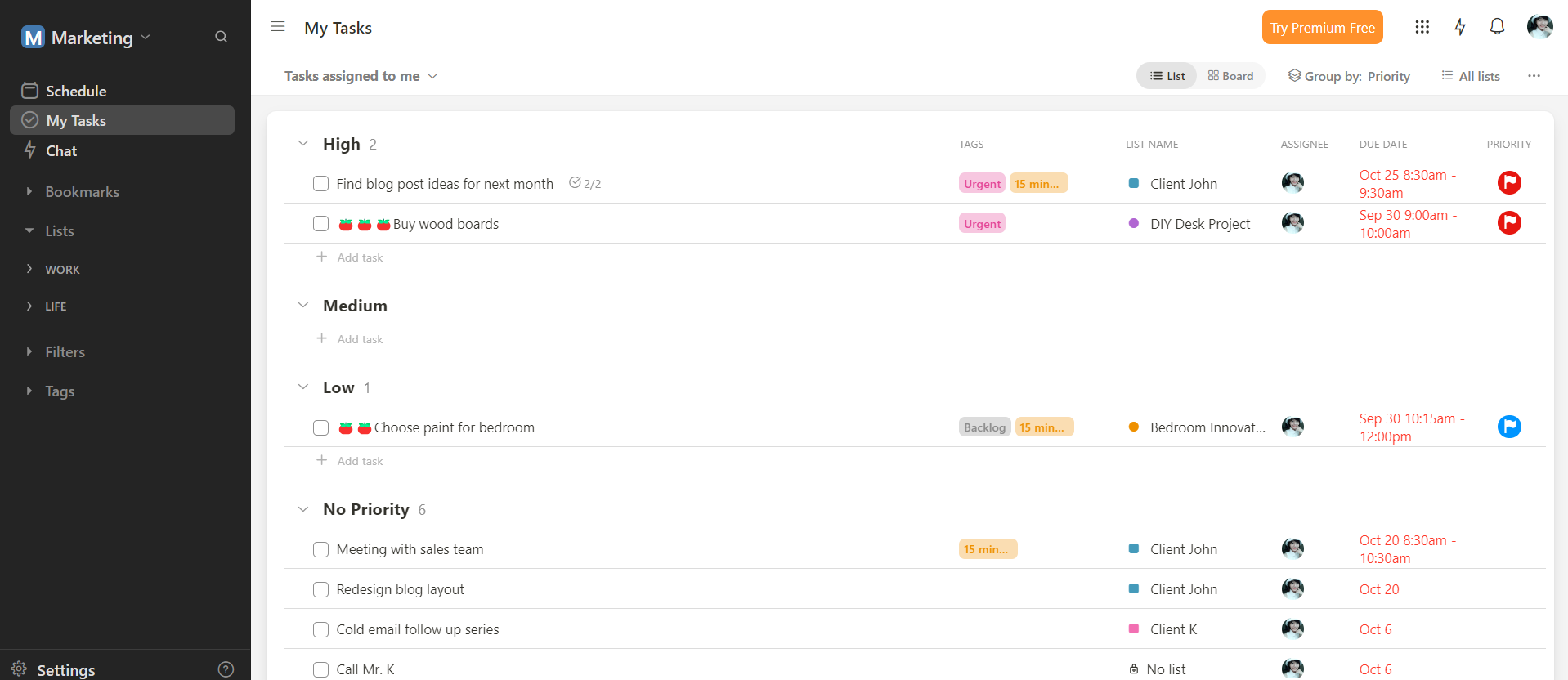
4. Encourage collaboration and provide support
Use Upbase’s Docs, Files, and Links to provide employees with resources, information, and tools they need to complete tasks.
These modules are available in each list, making it easy to manage project data separately. Plus, they all provide collaboration features like watchers and comment boxes.
- Docs : You can create native documents, share a doc’s public link, embed Google Docs, and organize documents by folders.
- Files : It allows you to upload/download files, manage file versions, embed Google Drive folders, and show files by Grid or Board view.
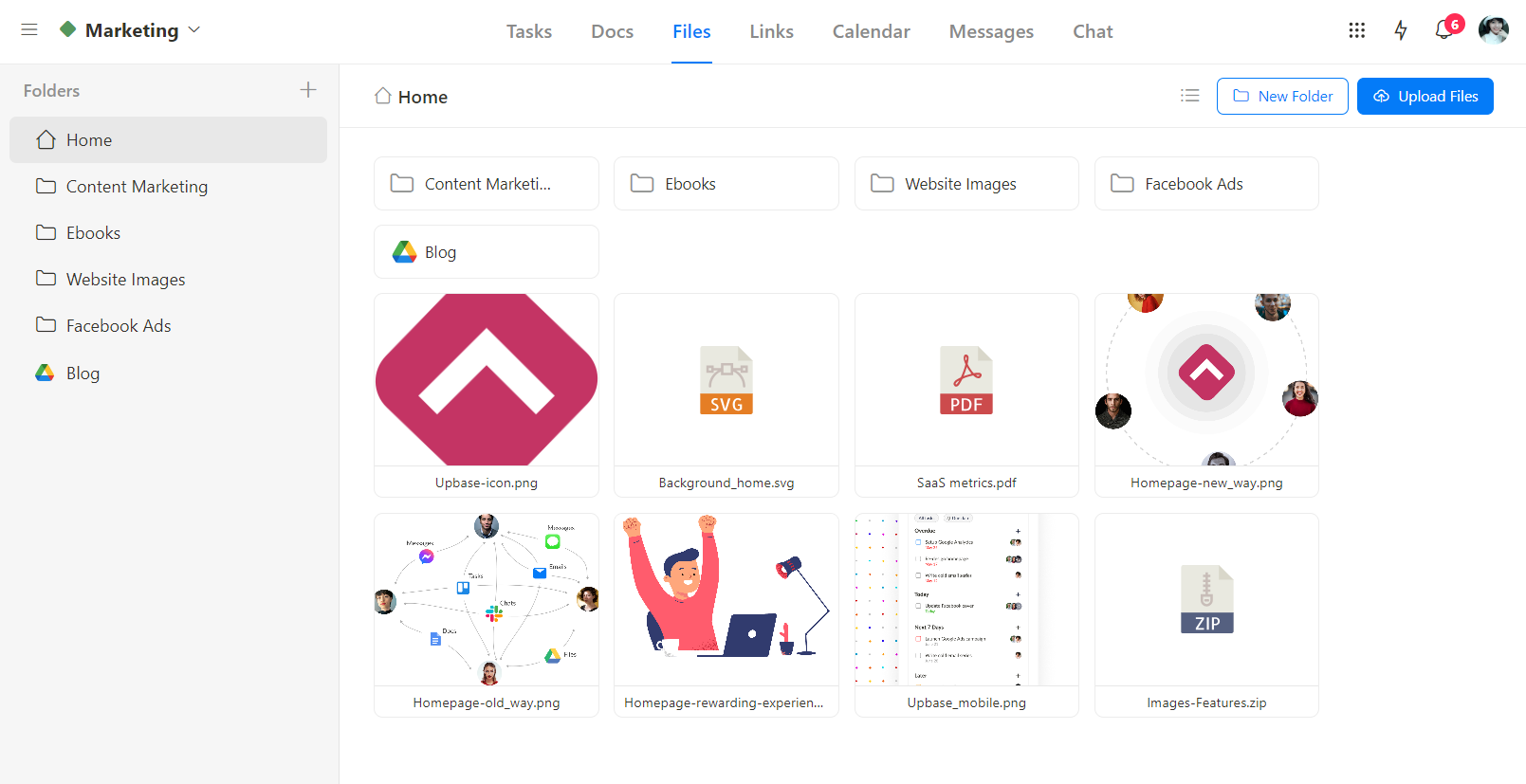
- Links : You can save URLs as cards, and then add descriptions, watchers, and comments.
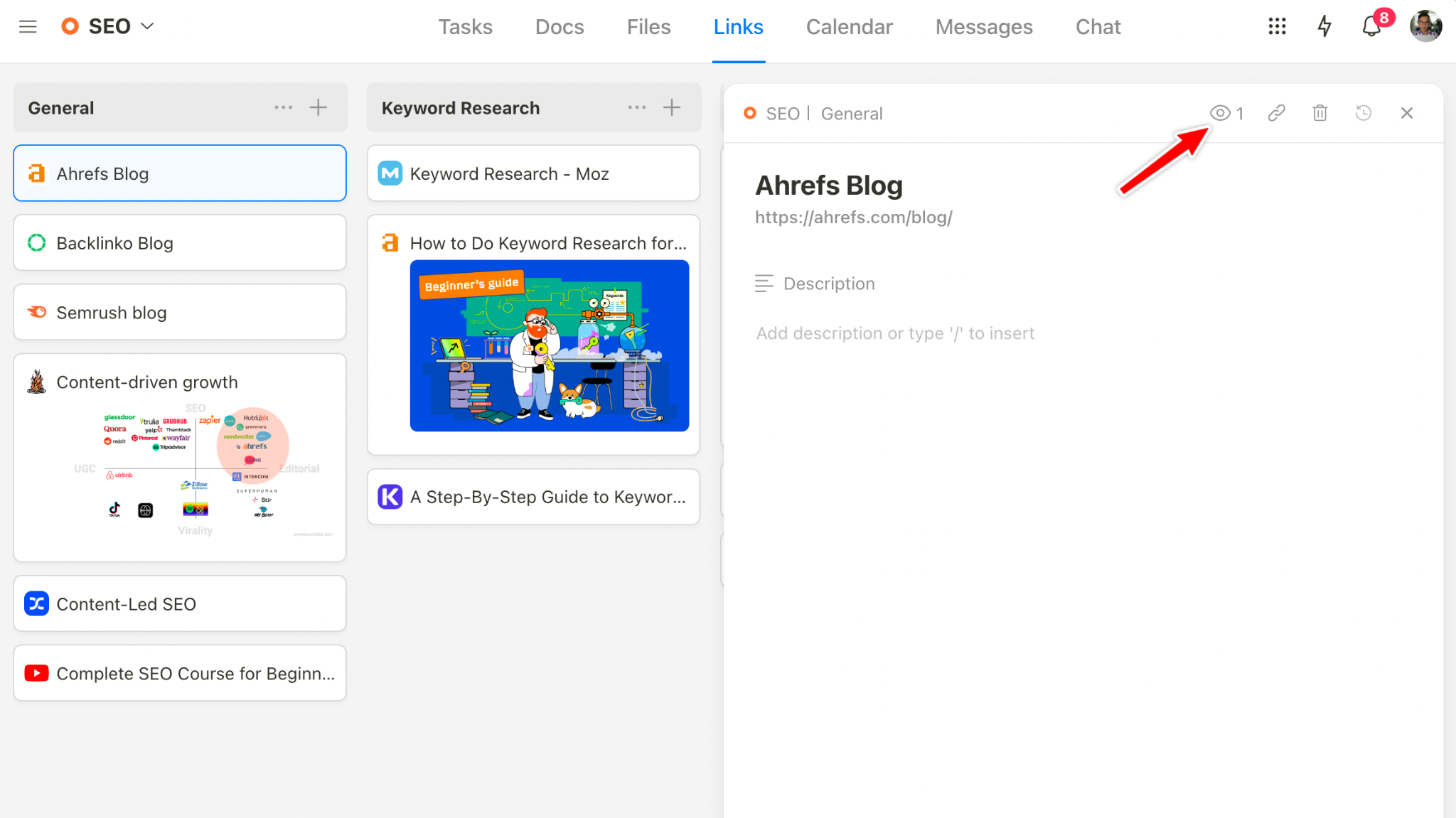
5. Providing feedback
On the Tasks module, you can create a section, named “Review”.
When a task is completed, the assignee will drag and drop it here. Then, you, as a project manager will leave feedback on it via the comment box.
So, why wait? Sign up for a free Upbase account now and experience it yourself.
IV. Common mistakes to avoid
For successful task assignment, remember to avoid these common mistakes:
1. Fear of Assigning Tasks
Some people, particularly new or inexperienced managers, may hesitate to allocate tasks to others due to concerns about:
- The quality of the work
- Fear of losing control
- Lack of trust in team members
This fear can hinder productivity and personal growth within a team or organization.
2. Lack of Clarity
This means that the instructions and details regarding a task are not transparent.
Team members may not have a clear understanding of what they are supposed to do, what the goals are, or what the expected outcomes should be.
This lack of clarity can lead to confusion and misunderstandings.
3. Poor Communication

Poor communication can contribute to misunderstandings and problems in task assignments, too.
However, it addresses different aspects of the overall process.
Poor communication means that there might be a lack of information sharing or ineffective communication methods. This could include:
- Not providing updates
- Failing to ask questions when something is unclear
- Not actively listening to others.
Even with clear instructions, if there’s poor communication, the information may not be conveyed effectively.
2. Overloading
Assigning too many tasks to a single person or team can overwhelm them and negatively impact the quality of their work. It’s crucial to distribute tasks evenly and consider each individual’s capacity.
3. Ignoring Skills and Strengths
Neglecting to match tasks with team members’ skills and strengths can result in subpar performance. Assign tasks based on individuals’ expertise and abilities to optimize results.
5. Micromanagement

Hovering over team members and scrutinizing every detail of their work can stifle creativity and motivation.
Trust your team to complete their tasks and provide support when needed.
6. Inflexibility
Being rigid in task assignments can prevent adaptation to changing circumstances or new information. It’s essential to remain open to adjustments and feedback.
8. Unrealistic Deadlines
Setting unattainable deadlines can put unnecessary pressure on your team and lead to a rushed and subpar outcome. Ensure that timelines are realistic and allow for unexpected delays.
10. Lack of Feedback
Forgetting to provide constructive feedback or failing to seek input from team members can hinder growth and improvement. Regularly discuss progress and provide guidance when necessary.
In summary:
Successful task assignment relies on clear communication, matching tasks to skills, flexibility, and a supportive, accountable, and feedback-driven environment.
Avoiding these common mistakes will help ensure that tasks are completed efficiently and effectively.
1. What’s the difference between assigning and delegating tasks?
Task delegation means you give someone the authority to make decisions and complete tasks independently without constant supervision.
Task allocation, on the other hand, means you assign specific duties to someone, often with clear instructions, while retaining overall control.
A delegated task gives the team member more freedom to make decisions and determine how to produce the desired results. An assigned task is more limited because it’s based on instructions and under supervision.
In short, delegating tasks typically involves a higher degree of trust and empowerment than allocating tasks.
2. What’s the difference between tasks and subtasks?
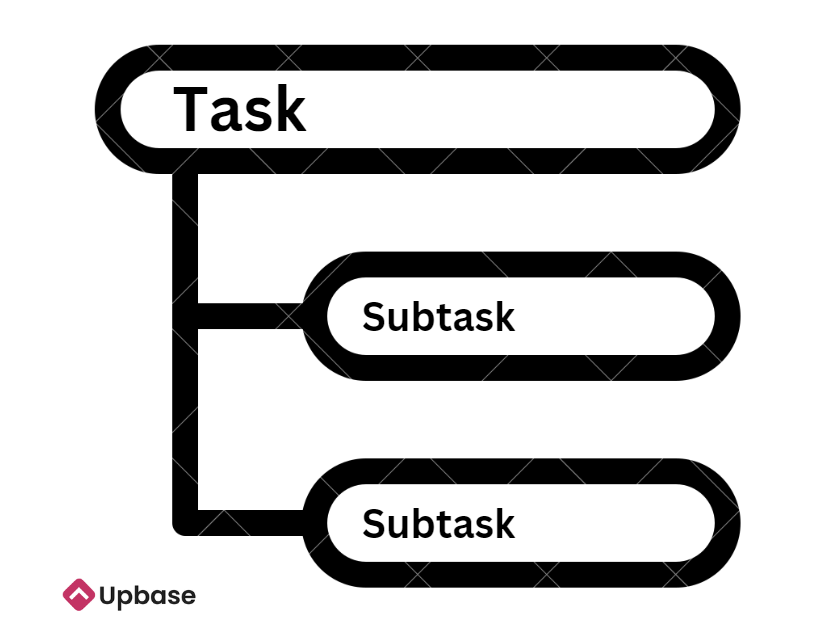
Tasks are generally larger, more significant activities that need to be completed, while subtasks are smaller, specific components or steps that contribute to the completion of a task.
Subtasks are often part of a broader task and help break it down into manageable pieces.
3. Who is the person assigned to a task?
The person assigned to a task is called an “assignee”. They’re responsible for completing that specific job or duty.
4. Who should you delegate a task to?
Delegate a task to the person best suited for it based on their skills, expertise, and availability.
Choose someone who can complete the task effectively and efficiently, taking into account their experience and workload.
5. What is the best way to assign tasks to team members?
The best way to assign tasks to others is by considering each member’s strengths, skills, and workload capacity, and aligning tasks with their expertise and availability.
6. Why is it important to assign tasks to your team members?
Assigning tasks to team members is crucial because it ensures clarity, accountability, and efficiency in achieving goals.
It helps prevent duplication of efforts, enables better time management, and allows team members to focus on their strengths, ultimately leading to successful project completion.
7. How do you politely assign a task?
To politely assign a task, you can follow these steps:
- Start with a friendly greeting.
- Clearly state the task and its importance.
- Ask if the person is available and willing to take on the task.
- Offer any necessary information or resources.
- Express appreciation for their help.
8. How do short-term goals differ from long-term goals?
Short-term goals are specific, achievable objectives that you aim to accomplish soon, typically within days, weeks, or months.
Long-term goals are broader, more substantial objectives that you work towards over an extended period, often spanning years.
Short-term goals are like stepping stones to reach long-term goals.
One place for all your work
Tasks, messages, docs, files, chats – all in one place.

- Help center
- Terms of service
- Privacy policy
- iOS mobile app
- Android mobile app
SaneBox Blog
Full of helpful email management tips and tricks, client success, new features, savings, and more. Clean up your inbox today!

Perfect Email Templates for Communicating with Your Boss
Enjoy a FREE inbox cleanup and get a 14-day free trial when you sign up for SaneBox.
Unless you’re the top banana in your business, there will be numerous occasions every week when you need to email your boss. Whether it’s giving them updates, sharing information, asking for time off, getting answers, or (gulp!) admitting to a mistake, here are the email templates you need.
We covered the general principles of emailing your boss in a couple of previous articles:
How to email your boss and build a better working relationship .
How to email your boss and ask for time off .
We recommend you read those articles first so you’ve got some useful context for these templates and when you might choose to use each one. We worked with our good friends over at Recruiterbox to put these together, since they know a thing or two about helping people work together effectively. If you need some effective business guides that are dead simple to implement, look no further .
Email Templates You Will Find Here
These are the topics these email templates are going to cover.
Confirming you’ve completed a task.
Sharing information on a regular basis.
Requesting an extension.
Admitting to an error or mistake.
Asking for information and answers to questions.
Thanking your boss.
Asking for time off.
General Guidance for Writing to Your Boss
The style and tone you use will depend on your relationship with your boss, whether it’s professional and formal, informal and chatty, or somewhere in between.
Choose the style and tone that will “land” best with your boss, bearing in mind the type of email you are going to write.
Keep subject lines short and concise and include the most important information there.
Get straight to the point, avoid waffling.
Use short paragraphs and ensure you only cover one or two points in each paragraph.
Use bulleted or numbered lists if it makes sense.
Sign off with a “thank you” or “best.”
Email Template for Confirming You Have Completed a Task
Purpose — to let your boss know you’ve completed a one-off or routine task that they need to know about.
Subject line — Task Completed — [task title and short description]
“[Name of boss],
The task you assigned to me [task title] [task description] was completed on [date].
[Include here any further information your boss would find useful such as issues, next actions, timescales, or dependencies.]
Please let me know if you have any questions or would like further information, otherwise, no response is needed.
[Your name]”
Email Template for Sharing Information
Purpose — to let your boss have access to certain information and insights.
Subject line — FYI — [type of information you’re sharing] [any action needed] [unique identifier like date or number]
I’m sharing the following information with you. [link to information, paste into the email if short, or attach it].
This information shows [provide a brief description providing a short overview and two or three key points].
After you have reviewed this information, please can you [list any actions your boss needs to take or questions you have].
Email Template for Requesting an Extension
Purpose — to request more time to complete a particular task or project.
Subject line — Request for extension [task or project] to [new deadline date]
I need to request an extension for [name of task or project] [project description].
I would like to propose a new deadline of [new deadline date] and am confident the work will be completed by that time.
I need to request an extension because [list reasons for extension, e.g. other priorities, changing scope etc.]
I have already taken the following actions to move this task forward. [list actions].
Please let me know if you agree to this extension or if you have any questions.
Email Template for Admitting to an Error or Mistake
Purpose — to admit to an error or mistake you have made.
Subject line — Issues with [area], actions being taken to resolve.
Unfortunately, I have not been able to complete [name of task], [description of task] to the [time, quality, speed etc.] agreed.
The reasons for this are [list reasons]. I have taken steps to fix this issue and stop it happening again, including [list steps you are taking].
I expect the task to now be completed by [date].
I apologize for not being able to complete this task as expected and will make sure I avoid issues like this in future.
Please let me know if you have any questions or need further information.
Email Template for Asking for Information
Purpose — requesting information and answers from your boss
Subject line — Information needed [area and short description of information]
I need you to send me information on [be specific about the information you need]. In particular, I am interested in [list any key areas where you need particular info].
I have the following questions [list key questions] and have already used the following resources to try and answer them [list resources].
Please send me the information and let me know if you can answer these questions.
[Your Name].”
Email Template for Thanking Your Boss
Purpose — to thank your boss for something they have done
Subject line — Thank you for [list area you are grateful for]
Thank you for your assistance with [area]. Your help with [specific actions they took] meant [you learned something, were able to complete work more effectively, or other benefits].
I appreciate you using your time and expertise to help me and let me [develop my skills, complete the task, etc.]
[Your Name]”
Email Template for Requesting Time Off
Purpose — to ask for time off
Subject line — Request for time off [date from and to] inclusive
“[Name of boss]
I would like to take time off between [start date and end date].
I have already spoken with [names of colleagues] to ensure that my time off won’t clash with anyone else’s. In my absence [colleague name] will be acting as my deputy and covering my work. I have fully briefed and trained them.
I will also get ahead on my work before I go and expect to complete the following prior to my time off. [list expected status of key projects, tasks, or work].
I will ensure that my entire workload is handled properly in my absence.
And there you have it, seven super-helpful templates for emailing your boss like a pro! Remember, for more helpful information on business guides, recruitment, and building better business relationships, hop across to Recruiterbox .
Share The Love
- Click to share on Facebook (Opens in new window)
- Click to share on Twitter (Opens in new window)
- Click to share on LinkedIn (Opens in new window)
- Click to share on Pinterest (Opens in new window)
- Click to email a link to a friend (Opens in new window)
Discover more from SaneBox Blog
Subscribe now to keep reading and get access to the full archive.
Type your email…
Continue reading
You must be logged in to post a comment.

Task Assignment
Customize this template quickly & easily, do you like this template.

More Templates

Unlayer is the best drag & drop editor for designing mobile responsive emails and landing pages. Use it online or embed it in your application.
- Unlayer Studio
- Unlayer Embed
- Email Template Bundles
- Email Signature Generator
Email Templates

Task Completion Email to Manager | 13 Examples
Professional communication is at the heart of a successful workplace, and email correspondence, in particular, plays a crucial role. Notably, one of the most common types of professional emails is the ‘task completion email’ which is usually addressed to a manager. This email serves as a record of a finished task or project. It must be informative, precise, and respectful. In this blog post, we will present 15 examples of task completion emails which you can use as a guide or modify to suit your specific situations.
- Project completion email : “Dear [manager’s name], I am pleased to inform you that we have successfully completed Project [name]. All deliverables have been met as expected. Looking forward to our next venture.”
- Task completion email for a weekly update : “Subject: Weekly update – All tasks completed successfully. Please find attached the weekly progress report detailing tasks that got completed this week.”
- A detailed task completion email : “Dear [Manager’s name], the redesign of the website has been completed. Detailed documents and other deliverables are uploaded on the Google Drive link shared.”
- Meeting tasks executed email : “Dear [Manager’s name], following our meeting on [Meeting date], all the designated tasks discussed have been completed effectively.”
- Handling task delegation : “Subject: Task completion – [delegated task name]. I am writing to inform you that [delegated task name] has been completed on time, as delegated to me.”
- Early completion email : “Dear [Manager’s name], I wanted to inform you that [Task Name] has been completed ahead of schedule. Please let me know the next steps.”
- Completion of conflict resolution task : “Dear [Manager’s name], all the necessary steps were taken to resolve the conflicts among the team members, and the situation is now improved.”
- After handling a challenging task : “I am pleased to inform you that the challenging task of [Task Name] has been accomplished successfully. The experience has given me valuable insights which I’m looking forward to applying in future tasks.”
- Completion of a long-term task : “Dear [Manager’s name], the long-term task of [Task Name] has been successfully brought to completion. I appreciate your constant guidance in this journey.”
- Completion of a financial task : “Subject: Financial Task Completed. The quarterly financial audit has been completed with promising results.”
- Completion of a group task : “Subject: Group task completed – [Task Name]. As a team, we successfully completed the designated task, and the report has been attached.”
- Completion of a customer service task : “Subject: Handling Customer Complaint. The issue reported by the customer has been resolved successfully and they are satisfied with our support now.”
- Completion of training session : “Dear [Manager’s name], the Training for [Training Topic] with the new employees was completed successfully and their feedback was significantly positive.”
- Technical task completion : “Dear [Manager’s name], the upgrade of the office network infrastructure has been successfully completed.”
- Completion of a remote work assignment: “Dear [Manager’s name], I am glad to report that the remote work assignment [Task Name] has been successfully completed. The results have met our targets and I am attaching a progress report for your reference.”
In conclusion, a task completion email is your opportunity to communicate your work efficiency and create a positive impact in front of your manager. Remember to keep the tone professional and your language clear and precise. The above examples can be modified to fit various scenarios you are likely to face, helping you communicate effectively with your manager.
- 75+ Professional Email Subject Line Examples
- Missing Assignment Email to Teacher: 25 Example Emails
- Leave Application Email to Your Manager | 23 Examples
- Sample Email to Professor Regarding Grade | 15 Email Templates
Effective Cover Letters When Changing Careers 33 Samples
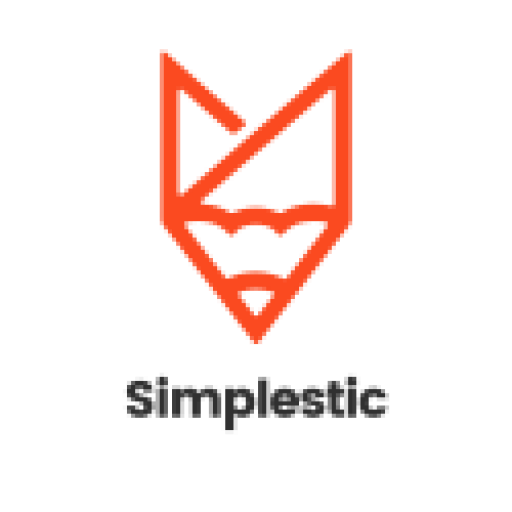
Related Posts
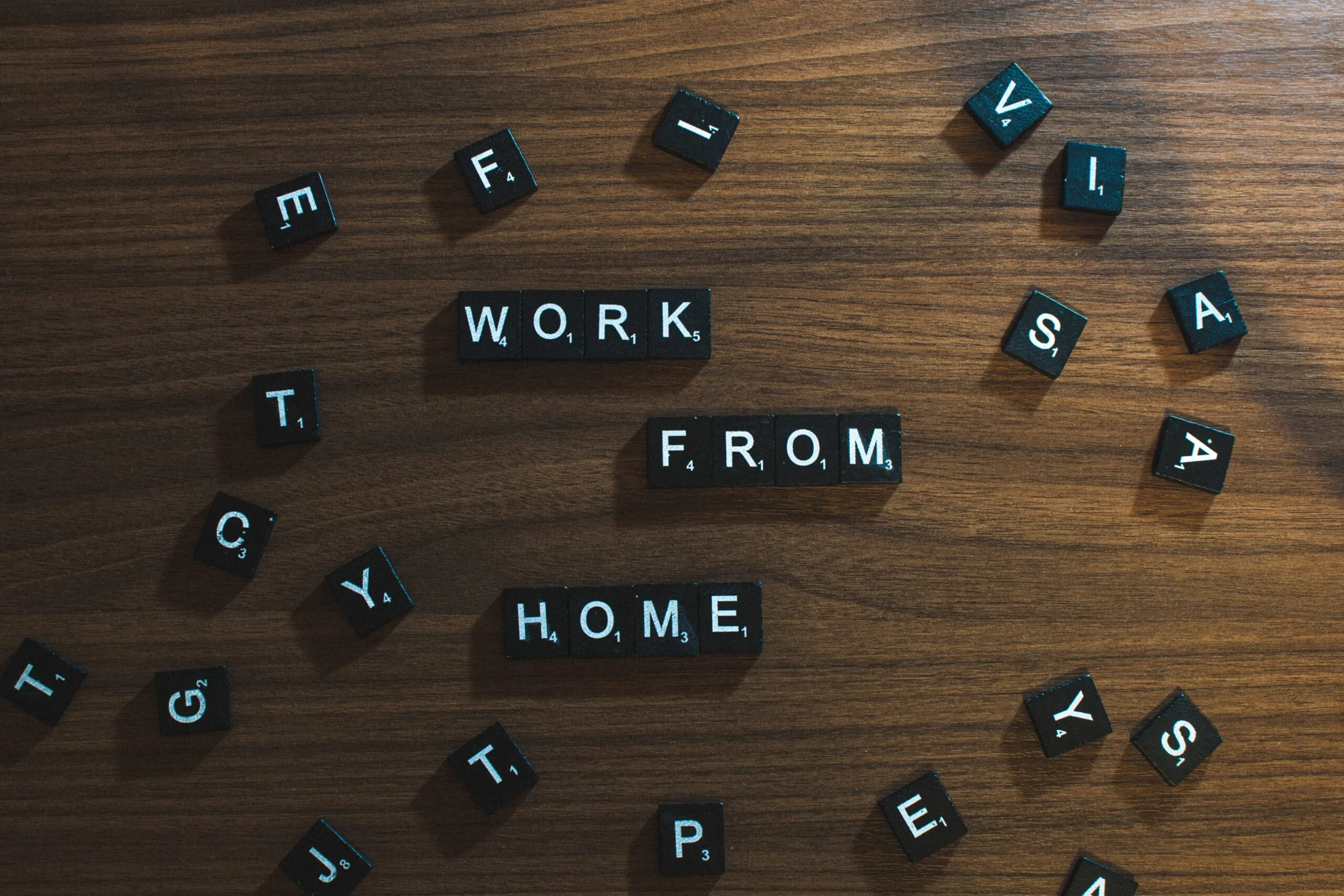
13 Really Cool Work From Home Gift Ideas

Email To send to brands for collaboration

59 Authentic Marriage Congratulations Messages

Cover Letter for Engineering Jobs | Examples and Tips

How to Email a Teacher About Bullying | Call To Action
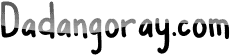
AI, Your Side Hustle Hero to Make Money from Home
Think AI is just for super-smart scientists? Nope! There are tons of ways you can use AI to make some serious cash from home.
Ready to turn your tech-love into a side hustle? Here are some amazing ideas:
1. The Content Creation Powerhouse
Ai, your writing buddy.
Imagine having a writing assistant that never gets tired, bored, or has writer’s block! AI tools like Jasper and Rytr help you crank out blog posts, website copy, product descriptions, and even creative stuff like poems or short stories.
You can write paid articles for websites or companies, or use AI to make your own online business shine with tons of fresh content. AI can even help you find ideas and make sure your writing is on point!

Pics in a Flash
Ever wish you could draw anything you imagine? AI image generators like DALL-E and Midjourney let you do just that!
Just type in what you want to see – like “a cat flying a spaceship” or “a watercolor landscape of a hidden waterfall” – and the AI will create it.
You can sell your images on stock photo sites, use them to make your blog posts stand out, or turn them into cool digital art pieces you can sell online.
Movie Magician
AI can help you become the next editing superstar! Services can cut and paste video clips, add background music, and even turn your dialogue into subtitles for different languages.
Imagine helping YouTubers make their videos snappier, or editing short videos for businesses– it’s a skill you could even be paid for!
2. AI Expert Services
The global chat champ.
If you know another language (or more!), AI translation tools become your BFFs. Instead of taking forever on translations, AI does the basic work, and you fine-tune it for accuracy and style.
Get gigs translating websites so they reach worldwide markets, translating important documents, or even adding subtitles so movies and videos can be enjoyed by everyone!
Meet Your Robot Assistant
Businesses want to offer help 24/7, but that’s impossible for humans! That’s where chatbots come in.
Platforms like Dialogflow let you “train” little AI assistants to answer common questions, take orders, or gather information from potential customers even when everyone’s asleep.
It’s like coding and customer service rolled into one cool job.
Data Detective
AI is amazing at spotting patterns way too huge for humans to see alone. You can offer services by using AI to analyze mountains of social media chatter to see what people really think about products or brands.
Investors might pay you to use AI to spot stock market trends. Businesses might want you to use AI to track their rivals and see what sneaky plans they might be hatching!
3. Affiliate Marketing with a Techy Twist
Ai reviewer: the ultimate comparison tool.
Imagine being able to gather tons of information on different products in a flash! That’s what AI lets you do. Let’s say you want to review the best robot vacuums.
AI tools can help you scrape customer reviews, compare features across different brands, and even summarize the pros and cons. You write awesome reviews, include your special affiliate links, and whenever someone clicks your link and buys, you earn cash.
It’s like being a super-helpful shopping guide and getting paid for it!
Super-Niche Websites: Your Secret Weapon
Sometimes the biggest money isn’t in the broadest topics, but the super-focused ones. Imagine a website not about pets, but all about the cutest outfits for teacup poodles! AI tools help you find these “micro-niches” – topics huge groups of people are obsessed with but might have fewer websites dedicated to them.
Once you’ve picked your niche, AI can help with everything else. It can find keywords that help people find your site, suggest tons of article ideas, and even help you write some of the content.
AI can also help you find products related to your niche to promote with affiliate links, making your awesome website into a money-making machine.
4. Build Your AI Empire
Tool time: coding for cash.
If you have some coding skills, you can build super-useful, bite-sized AI tools that people will happily pay for. Think of common problems people have: resizing a ton of images is a pain, long articles can be a drag to read, and catching every single grammar error is tough.
You could build simple tools that offer AI-powered solutions – a quick image resizer, an article summarizer, or an extra-smart grammar checker. Sell these tools on online marketplaces, and suddenly you’re not just using AI, you’re selling it!
Plugin Power: Supercharge Popular Programs
Do you know your way around popular software like Photoshop, Excel, or even game design programs? You can become a plugin superstar! Create little add-ons that use AI to do cool new things.
Maybe your plugin adds AI filters to Photoshop, or teaches Excel to predict future patterns based on the data. Find platforms that allow developers to sell plugins for their software, and your creations could make you money while helping others work smarter.
AI Business Sensei: The Ultimate Consultant
If you get really good with AI, and understand how businesses work, you could make serious money as a consultant. Companies often have no idea how to start using AI to their advantage.
You could be the expert that helps them! Teach them how AI can find them new customers, help them analyze huge amounts of data to make better decisions, or even automate some parts of their business to save them time and money.
As AI gets more important, companies will be desperate for consultants like you!
Things to Remember:
Humans still needed: the ai hype is real, but….
AI is a powerful tool, but it’s still just that – a tool. It can mess up, make stuff that’s just plain weird, or even be used for harmful things if we’re not careful. That’s where you come in!
Your job is to double-check AI’s work, make sure it sounds natural and makes sense, add your own creative spark, and be the one to make sure the AI is doing good, not harm.
Find Your Thing: Be the Specialist
Trying to be an expert in everything AI-related is a recipe for a headache. Instead, become known as THE person for something specific.
Are you the best AI product reviewer for tech gadgets? The go-to person for building customer service chatbots? The genius who finds hidden stock market patterns using AI?
Specializing makes it easier for clients to find you and know exactly what you can do for them.
Never Stop Learning: The AI Train Keeps Rolling
AI technology changes at lightning speed! New tools, techniques, and updates are happening all the time. To stay ahead of the game, you’ve got to be curious and willing to learn.
Subscribe to tech newsletters, mess around with new AI programs as they come out, and take online courses. The more you know about cutting-edge AI, the more valuable your skills become!
How To Write an Email For Submission Of Assignment
Welcome to this informative article that will guide you on how to write an effective email for the submission of your assignment. If you’re unsure about how to draft an email for submitting your assignment, this article is here to help you!
Table of Contents
What To Do Before Writing the Email
Before you start writing the actual email, it’s important to take a few preparatory steps to ensure that your email is clear, concise, and professional:
- Gather all necessary information related to your assignment, such as the due date, submission guidelines, and any specific instructions given by your instructor.
- Review your assignment to ensure it meets the requirements and makes sense.
- If your instructor has provided a specific email address or subject line to use, make note of it.
- Consider attaching your assignment in the appropriate format if required.
What to Include In the Email
When composing your email for assignment submission, it’s important to include the following parts:
Subject Line
Choose a subject line that clearly indicates the purpose of your email. For example, “Assignment Submission – [Course Name]”. This helps the recipient identify the email’s content quickly.
Begin your email with a polite and professional greeting, such as “Dear Professor [Last Name],” or “Hi [Instructor’s Name],”. Use the appropriate salutation based on your relationship with the recipient.
Introduction
Introduce yourself briefly and mention the course or assignment you are submitting. This provides context for the recipient.
In the body of the email, mention any relevant details or specific instructions provided by your instructor. Clearly state that you are submitting your assignment and acknowledge the due date. If there are any additional comments or questions related to the assignment, include them here.
End your email with a courteous closing, such as “Thank you,” or “Best regards,” followed by your full name and contact information. This shows professionalism and makes it easy for the recipient to respond if necessary.
Email Template – Assignment Submission
Subject: Assignment Submission – [Course Name] Dear Professor/Instructor [Last Name], I hope this email finds you well. I am writing to submit my assignment for the [Course Name]. The assignment is attached in the required format. I have completed the assignment as per the given guidelines and it is ready for submission. The due date for the assignment is [Due Date]. If you have any further instructions or clarifications, please let me know. Thank you for your time and consideration. I look forward to hearing from you soon. Best regards, [Your Full Name] [Your Contact Information]
Writing an effective email for the submission of an assignment is essential to ensure clarity and professionalism. By following the steps outlined in this article, you can confidently compose your email and increase the likelihood of a positive response. Remember to always be polite, concise, and include all necessary information. Good luck with your assignment!
Additional tips:
- Double-check all the information before sending the email to avoid any errors or omissions.
- Use a professional email address and avoid using casual or inappropriate language.
- If there is a specific email format recommended by your institution, consult it for guidance.
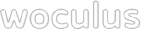
- WorkPlace Emails
- Email to Boss
Work Completion Email to Your Boss
When you complete a task, always endeavor to send your boss a report showing that you've completed the job. Here's are email samples that will help you communicate this to your boss.
Sample 1: Work Completion Email to Your Boss
In your completion email, be sure to reiterate the main points of the project, e.g. date, figure, and other necessities, and always remind your boss that you're always open for more jobs or corrections.
Suggested Subject: Completed [name of work] project
Get this template and unlock our collection of over 1000 templates for writing professional and effective quickly.
Was this article helpful?
Related articles.
- Ask for An Appointment in an Email to a Prospect
- Emails to Update or Inform Your Boss
- Emails to Inform the Boss that an Appointment is Fixed
- Requesting The Approval of The Boss
- Reschedule Appointment Email
- Email to Respond to Incorrectly Addressed Emails

Researched by Consultants from Top-Tier Management Companies

Powerpoint Templates
Icon Bundle
Kpi Dashboard
Professional
Business Plans
Swot Analysis
Gantt Chart
Business Proposal
Marketing Plan
Project Management
Business Case
Business Model
Cyber Security
Business PPT
Digital Marketing
Digital Transformation
Human Resources
Product Management
Artificial Intelligence
Company Profile
Acknowledgement PPT
PPT Presentation
Reports Brochures
One Page Pitch
Interview PPT
All Categories
Top 10 Task Assignment Templates with Samples and Examples
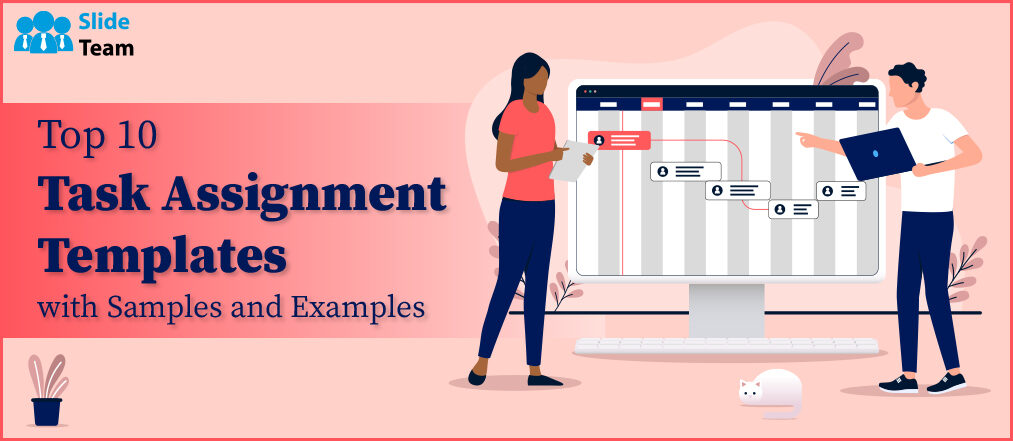
Simran Shekhawat
A leader’s task is to get his people from where they are to where they have not been. - Former US secretary of Henry Kissinger
Kissinger’s vision of leadership has stood the test of time, and human endeavors. His thoughts on leadership reflect the importance of delegating or task assignment in a group setting, be it politics or business.
The importance of task allocation, management, and delegation of work to reach a pre-defined role cannot be overstated.
If you are large-scale business or a firm, it is tedious or troublesome to conduct meetings, design project outcomes, comprehend the project progress, and manage the nitty gritty of business. To ensure the owner or the management use their energies wisely, it is a better strategy to have a structured plan in place for task assignments across each level of your business establishment.
We, at SlideTeam, present to you our contemporary model of managing and delegating tasks that resolves this major pain point of businesses. It also helps you make efficient use of your time by following a schedule. Use our must-have business task templates to keep track of your business cycles.
Determine the schedule of your day with some of the daily task templates check out now!
The PPT Templates from SlideTeam comprehend your needs and give you both the outcome and the answer. Creating and adhering to a daily routine is essential for all aspects of life. Use these 100% editable and customizable templates with samples and examples to understand the significance of these. We promise to make your professional life easier, as they offer to organize, manage, and track down your project progress and streamline your business processes.
You must keep a record of updates on due dates and status. Check out some of weekly task templates. Click here !
Let’s dive into the task of work management with task assignment templates
Template 1 task assignment powerpoint ppt template bundles.
Delegating and accounting tasks is essential for proper functioning of an organization. To enable that, we have created one of our best task assignment PowerPoint Slides to help businesses distribute their work, use resources optimally, and enhance the working of their team members such that their contribution and expertise help the firm achieve their objectives. Bring in the power of this template to feature quality output, facilitate clear communication, strategic project planning, task budgeting monitoring, and evaluation of team and task performance against the milestones.
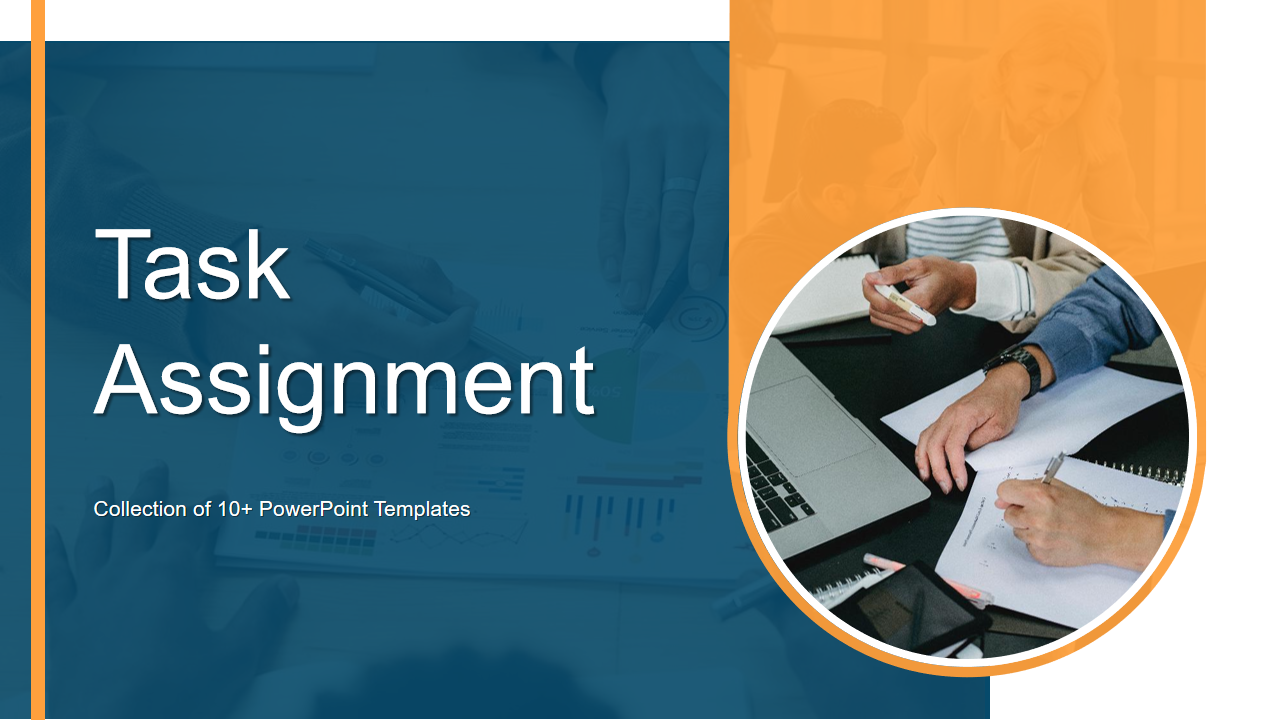
Download Now!
Template 2 Project Task Assignment Management Sheet with Related Issues
Use this template as a primary project management document that summarizes work assignments and related problems. Use the slide to reflect changes in task status, issues resolved, and real-time project progress. Encourage team members to contribute to the issue log to foster a collaborative environment that facilitates open communication and efficient problem-solving. Through the integration of linked issues, this template seeks to facilitate the administration of project task assignments and promote a proactive approach to resolution of the issue and project success.
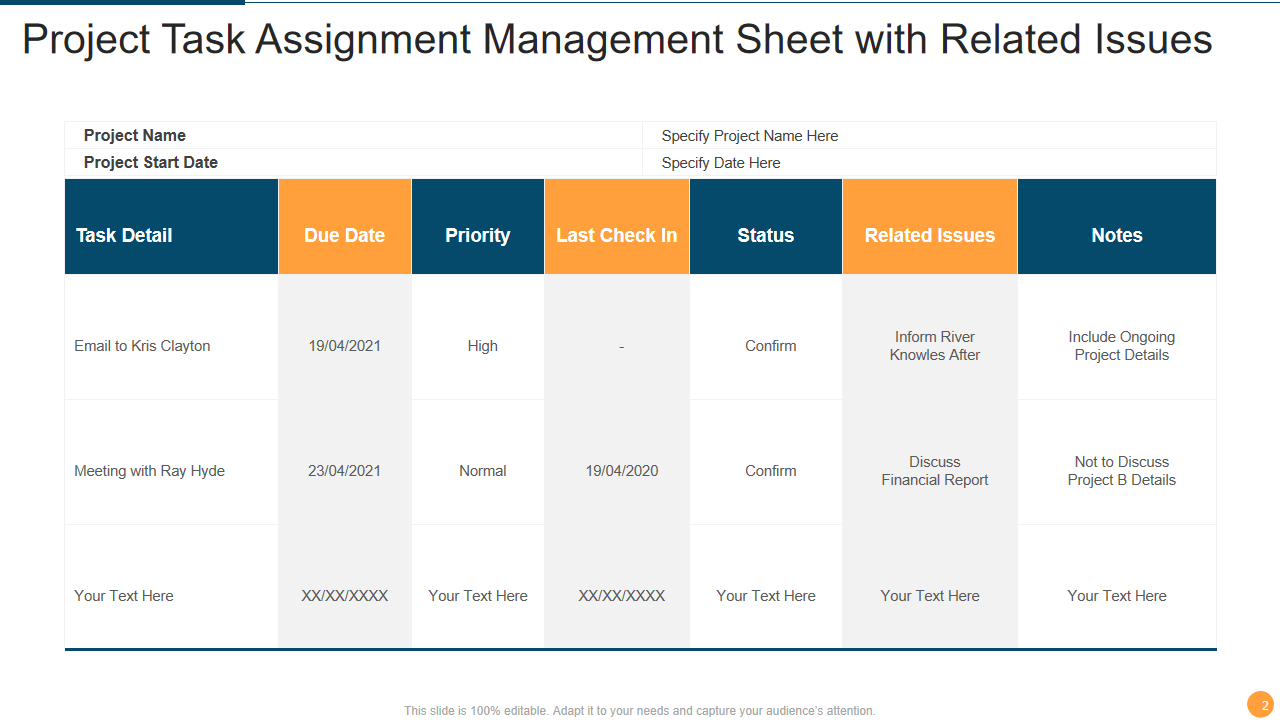
Template 3 Employee Onboarding Process Task Assignment Chart
To ensure that every stage of the onboarding process is planned correctly and allocated, we welcome you with the PPT Template that lists employee onboarding process with task assignments. This slide is attractive as it visually represents tasks assigned and their status and a column for additional notes. With this, businesses can streamline their onboarding process by establishing project managing techniques of tracking and collaborations. Use the content in this template to help you finish your assignment on time or ahead of schedule. Download it to know more!
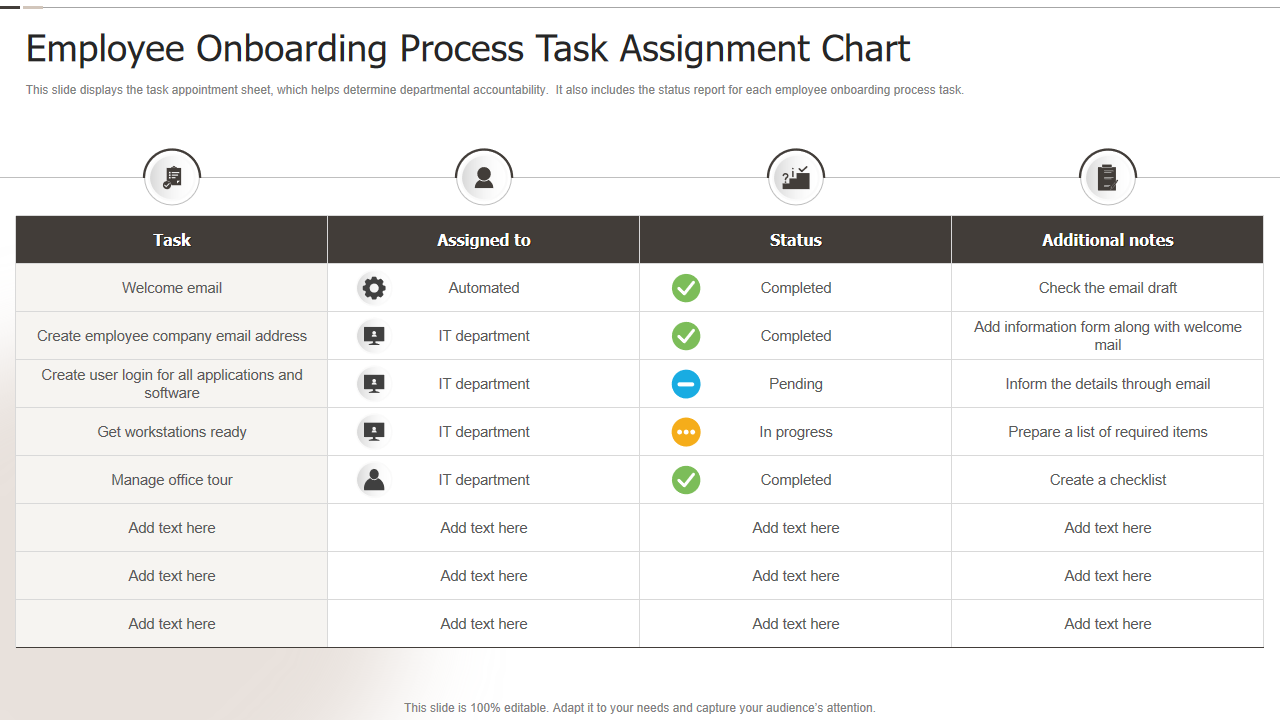
Template 4 Employee Weekly Task Assignment Schedule with Workload Status
Creating a schedule demands foresight in that one needs to be prepared for unforeseen events. Make sure your work tasks and processes align with the necessary tasks to be completed. Use our professionally-designed employee task schedule template to facilitate task management. Determine the status of your work schedule, while listing it in workload categories to ensure timely project progress. Use this pre-made employee workload status template to help employees understand the gist of the work needed to be done to reach their goals and to help them provide suggestions on how to lighten their burden for the upcoming week.
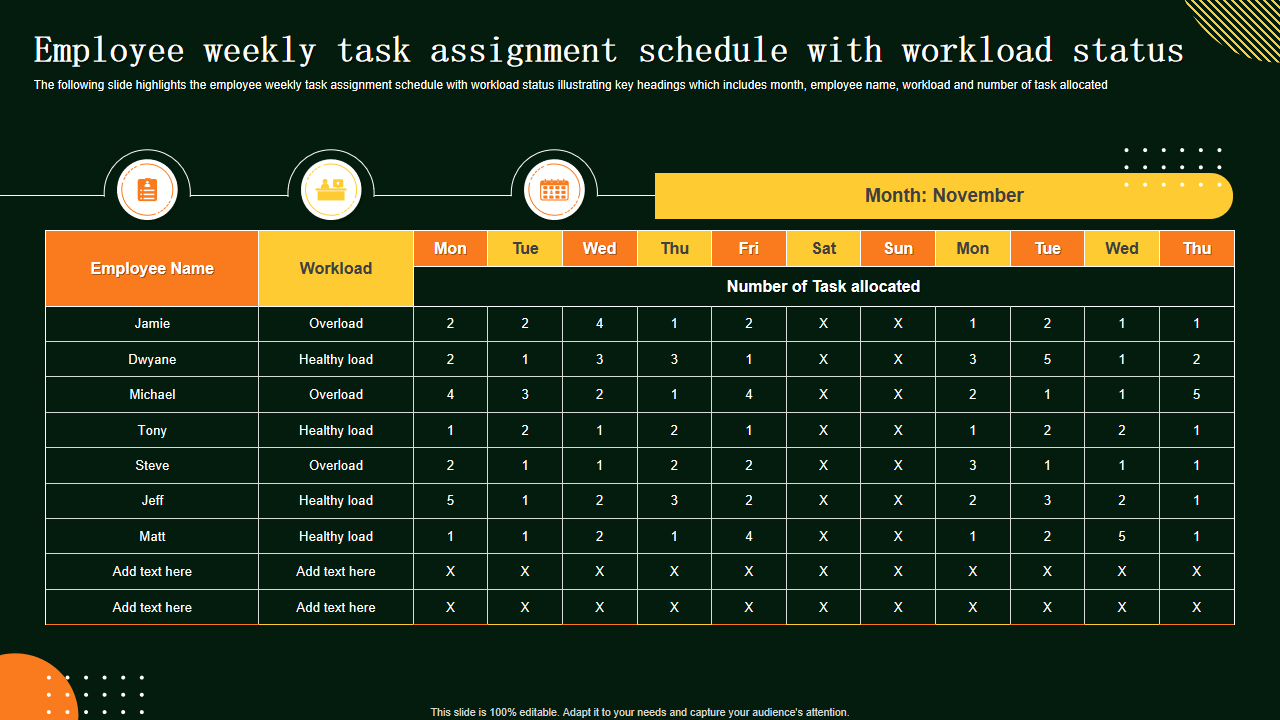
Template 5 Task Assignment and Evaluation Matrix PPT PowerPoint Presentation Summary
Establish control over your project by making every team member or firm aware of the roles and responsibilities when performing activities. Ensure that everyone on a project team knows their function and how it fits into the larger picture; this task and assessment template aims to identify the roles and responsibilities of each member. This PowerPoint Template contains information you need. You can implement your daily tasks and present your data in a way that engages and informs.
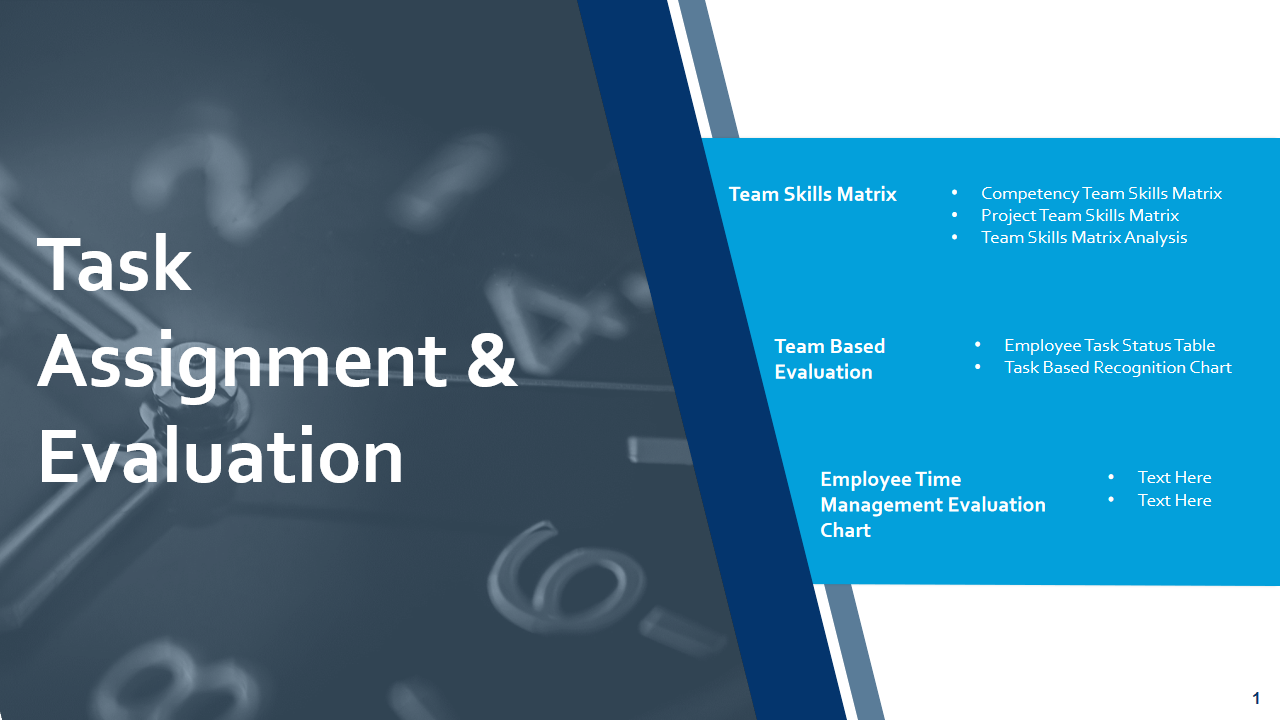
Template 6 Weekly Task Assignment List with Status and Hours Budgeted
This weekly job assignment PowerPoint Slide balances the action and budget hour and the relevant workload status. This comprehensive solution offers a one-stop shop for all your needs related to recording weekly activities. Use this slide to create easily navigable graphics that enhance staff productivity. Lay out your weekly and daily tasks along with those with features to explain project progress.
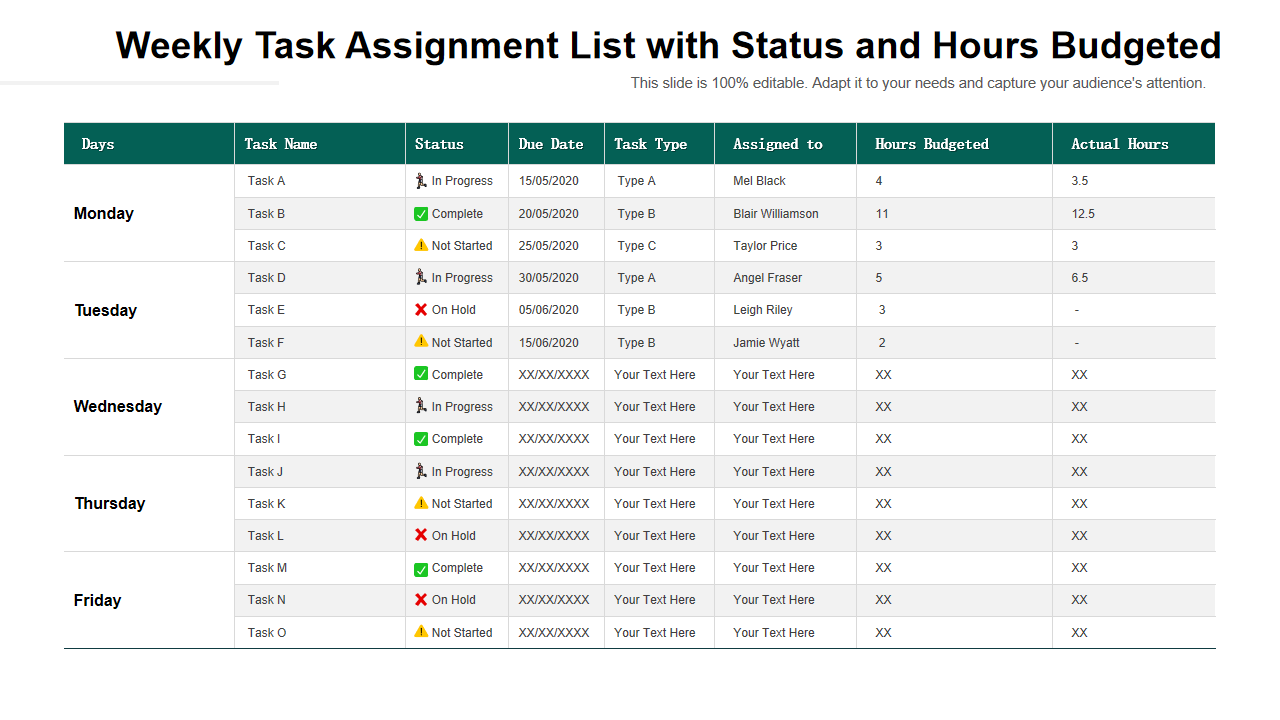
Template 7 – Task Assignment Tracker with Due Date and Budget Allocation
This task assignment tracker facilitates the management and monitoring of project tasks by combining task assignment data, deadlines, and budget allocations in an organized manner. Construct an adequate representation of tasks assigned to employees and the time and budget required for completion. To maintain financial control, check the budget summary. Give every task its unique identification. Give a brief description of the assignment. Use this slide to depict how to set aside money for the project’s budget. Arrange the projected cost and the actual cost incurred in a tabular format to learn the deviations and get better at budgeting. Change the task's state (Not Started, In Progress, or Completed). Tailor it to the listed requirements and match it to the intricacy of your undertaking.
Template 8 – Project Task Assignment Management Sheet with Related Issues
This template offers a thorough overview of project tasks, their assignments, and any associated problems hindering the project's advancement. Modify the template to fit requirements and the scope of your project. List out the task details with due date priority, last check-in, status, related issues, and additional notes if any. This template provides a comprehensive list of task assignments as well.
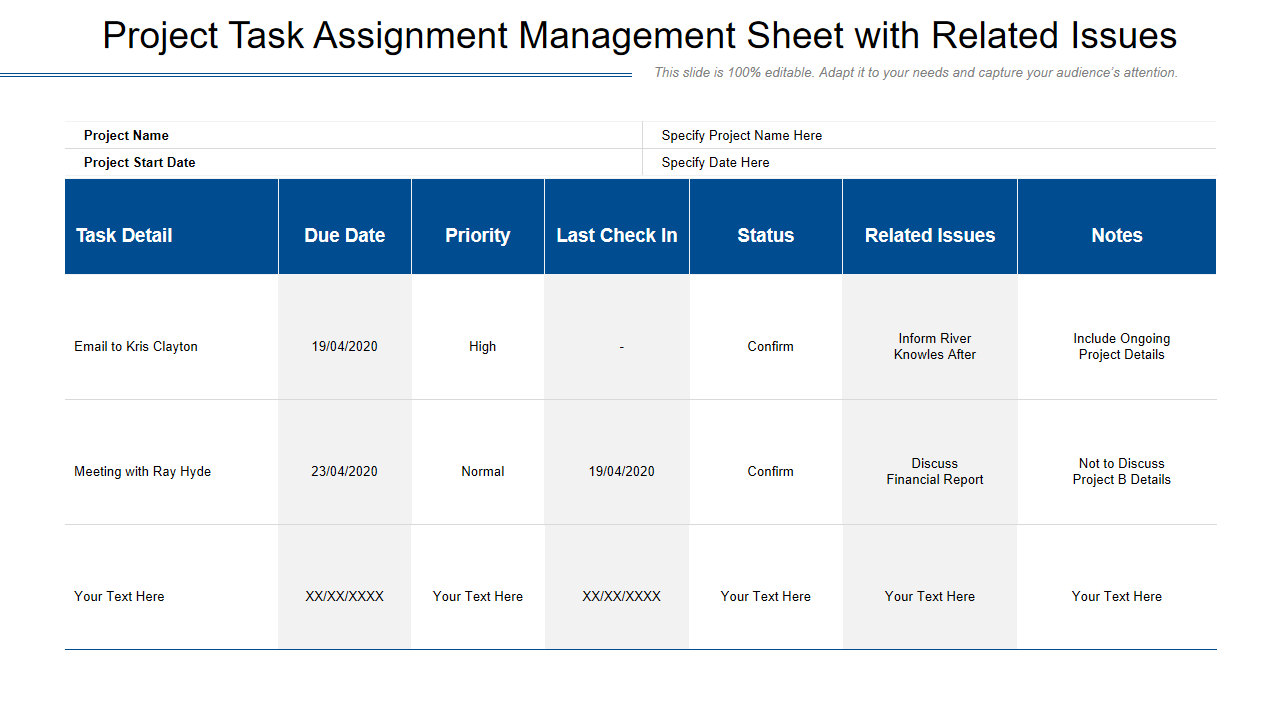
Template 9 – Task Assignment Schedule with Course Details
For instructional programs, training sessions, or any learning-related projects, arrange your course in a manageable way with this PPT Template. The assignment schedule provides a layout for project details that encompass listing out course details from the day of starting till the progress to date. Adapt the template based on the difficulty of the course. Update the schedule frequently to account for modifications to the dates, subjects, or assignments. Use this timetable to help you plan and monitor the course's progress.
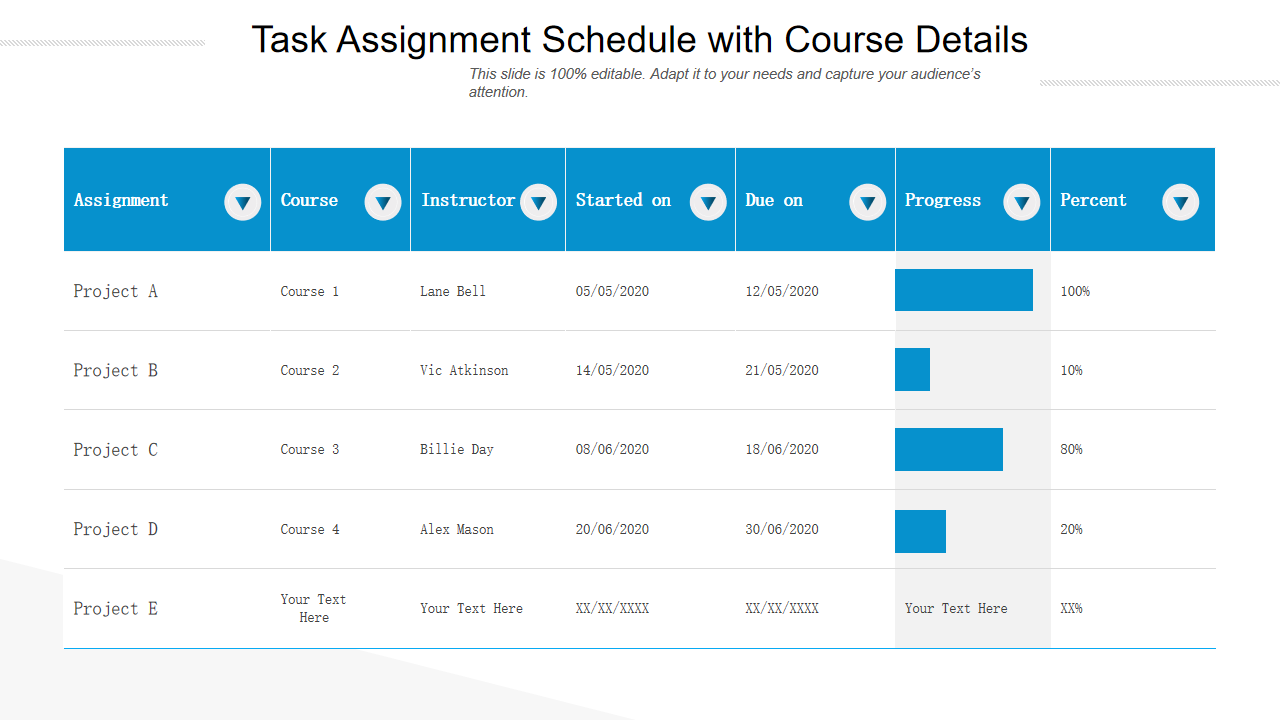
Template 10 One-Pager Format of Project Task Assignment Sheet Infographic
Use this PPT Template to assess a software application's functionality. Consequently, determine if the generated program satisfies the requirements. This slide depicts project objectives, progress, and challenges. Provide space to include the project's name and basic details. Enlist to segregate tasks with phases, task details, and due dates. Illustrate phases in the project along with project closure. Use this PowerPoint Presentation to highlight the four-week project timetable and current accomplishments. This will enable you to run the programs to help identify software issues.
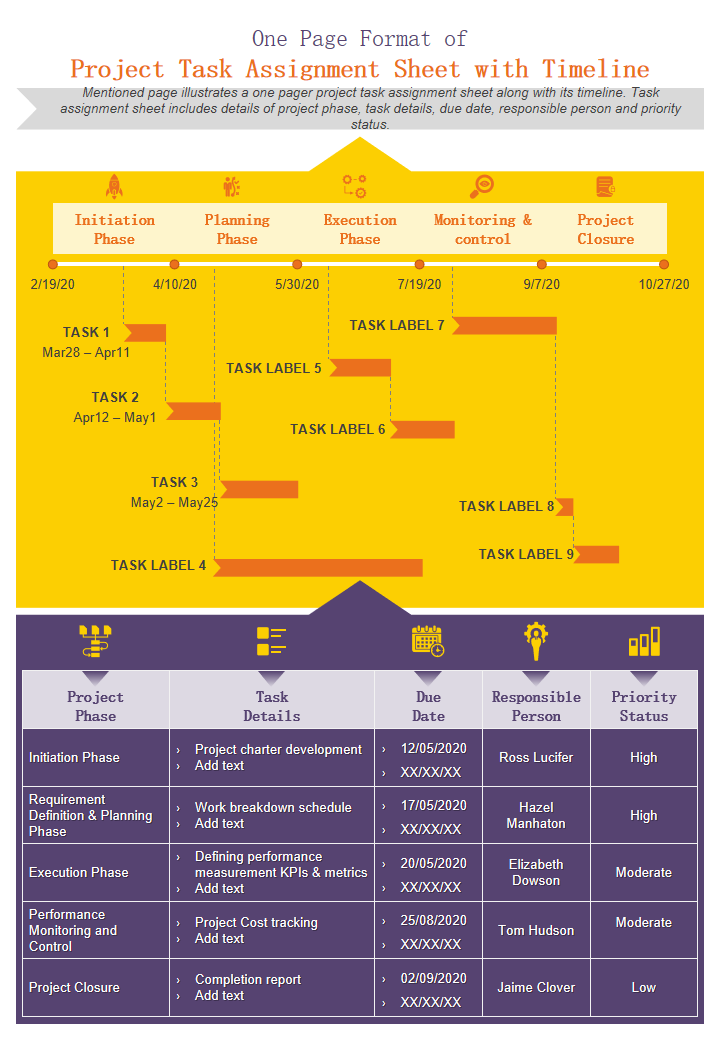
Create your task with us!
Design and create your business task with SlideTeam’s task assignment PPT Templates. These templates are created professionally to let your business organise and structure their assignments. Provide a comprehensive guide for individuals and team while helping them to track, prioritize, track project progress and manage activities and processes.
Do check out some of your best business task list templates. Click here to know more!
Related posts:
- How to Design the Perfect Service Launch Presentation [Custom Launch Deck Included]
- Quarterly Business Review Presentation: All the Essential Slides You Need in Your Deck
- [Updated 2023] How to Design The Perfect Product Launch Presentation [Best Templates Included]
- 99% of the Pitches Fail! Find Out What Makes Any Startup a Success
Liked this blog? Please recommend us

Top 10 Recruitment Timeline Templates with Samples and Examples

Top 5 Sprint Metrics Examples with Templates and Samples
This form is protected by reCAPTCHA - the Google Privacy Policy and Terms of Service apply.

Digital revolution powerpoint presentation slides

Sales funnel results presentation layouts
3d men joinning circular jigsaw puzzles ppt graphics icons

Business Strategic Planning Template For Organizations Powerpoint Presentation Slides

Future plan powerpoint template slide

Project Management Team Powerpoint Presentation Slides

Brand marketing powerpoint presentation slides

Launching a new service powerpoint presentation with slides go to market

Agenda powerpoint slide show

Four key metrics donut chart with percentage

Engineering and technology ppt inspiration example introduction continuous process improvement

Meet our team representing in circular format


Task Completion Email To Manager (Samples)
- March 9, 2023
- Corporate Emails

You or your entire team just completed an assigned project and you need to alert your manager. This would be easy if you were using a project management tool that would alert them of project completion.
But in cases where your company isn’t using a project management tool, you’d need to send your manager an email to inform them of the project’s completion.
We’re here to simplify the job by providing you with professional templates that you can leverage to make your job easier.
You simply need to modify these templates and then forward them to your manager. We’ve also included some tips that would help you whenever you need to email your manager.
Clear Reasons
Clear subject line, use proper name, use work email, keep it concise, easy to understand, end formally, template 1: project completion notice, template 2: team project completion notice, template 3: project completion notice, tips for emailing your boss.
While tools like Slack and Teams are leveraged for easier communication across organizations worldwide, emails continue to be used in these organizations, especially when communicating with a supervisor over formal correspondence.
But unlike sending emails to coworkers where you can be informal and not worry about mistakes, you should be careful when writing to your Boss. Let’s look at a few things to keep in mind.
Your boss is probably keeping track of multiple projects and may not easily remember the exact project you’re referring to. It’s advisable to specify the exact project name so they know exactly which project you’re referring to.
If there’s a deadline for the project that you were supposed to meet, make sure you include that in the email to your manager.
If the project is in phases, you should let them know exactly which phase of the project you’ve completed.
While you would not be able to include all relevant information in the subject line of the email, it should present the general purpose of the email within a few words.
This helps your boss or supervisor locate the email, understand the possible content even before reading the full message and finally ascertain the importance and urgency of the email.
After all, your boss would most likely have a busy schedule. A clear subject line would help them identify the urgency of the email especially when they have a boatload of work to get done. Examples: {{ Project Name }} Project Completed
Coming down to the body of the email, you should identify the name your boss wishes for you or the general employee body to call them.
If they prefer to be addressed by their first names, you should address them as such. On the other hand, if you aren’t sure how they want to be addressed, you can either ask your colleagues or simply use your boss’ surname.
Keep in mind your workplace culture at this point. Some workplaces encourage informal communication between all members of the organization. For informal workplaces, you start with: Good {{ morning/afternoon/evening }} {{ Boss’ firstname }} Hi {{ Boss’ firstname }} In the case of a very formal workplace where you aren’t sure of the best way to address your boss, you can simply start with: Dear {{ Mr. /Mrs /Ms. Surname }} Hello {{ Mr. /Mrs /Ms. Surname }}
Maybe something happened at the workplace that you didn’t like or there’s something you find annoying. You should always mind your tone in your professional emails.
It doesn’t matter whether the company’s doing something you’re unhappy with, you should always mind the tone of your communication. If you sound angry, your Boss is less likely to mind your request or even finish reading your email.
Refrain from contacting your boss through your personal email. Most organizations implement some form of spam filter that may flag personal emails as spam.
The last thing anyone wants is to send an urgent message to their boss only to find out days later that they never got the email. Emails that come through the company emails are whitelisted ensuring that your boss receives them inside their inbox.
This is why most organizations provide their employees with company emails for communication within the company as well as correspondence with external companies.
Your boss probably receives loads of emails daily. The last thing they want to do is to spend precious time reading through a long email to determine its content.
No matter how important your email may be, your boss is not likely to spend 30 minutes trying to understand its content. It’s advisable to use short and clear wording to easily convey the content of your message.
No one likes reading terrible grammar, especially in a professional setting. It’s advisable to proofread your email to identify any grammatical errors before sending it to your boss.
Tools like Grammarly are readily available to help identify errors in your writing. Keep in mind that these tools aren’t perfect. So manually proofreading your email can further enhance your message.
On the other hand, poor grammar could give your boss some laughs. But keep in mind that others are bound to join in.
Your boss most likely receives tens or even hundreds of emails daily, especially in the case of larger organizations. Ensure that your email is easy to understand within the shortest amount of time.
To determine this, you can ask a colleague or friend to skim through the email to test whether it’s easy to understand and adequately presents the necessary information.
At this point, you can thank your boss for taking the time to review your request and then reiterate any relevant information before signing off.
Example: Thank you for your time and attention.
Official emails to your boss should be signed off with your official signature which includes your full name, job title, department if applicable, and contact details when available.
This can be easy if you’ve already created your signature template for your company email. The system would automatically include your signature in every email.
If you haven’t created a signature template for your email, you should manually include this in your email to your boss.
It can be something like this: Sincerely, {{ Fullname }} {{ Department if applicable }} {{ Job role/title }} {{ Contact details (optional) }}
Sample Task Completion Emails To Manager
Email subject.
Project Completion Notice – {{ Project Name }}
Project Completion – {{ Project Name }}
Hi there and welcome to UnitWriter. My name's Chris, an expert in crafting effective email templates for all occasions. I created this blog to share my knowledge, by offering tips and templates to help get you started on your emails. Hope it's been helpful
Related Posts

Goodbye Email To Clients
- September 20, 2023

Sample Emails To Boss About Surgery

Sample Emails Referring A Friend For A Job
- May 26, 2023
Leave a Reply Cancel Reply
Your email address will not be published. Required fields are marked *
Name *
Email *
Add Comment *
Save my name, email, and website in this browser for the next time I comment.
Post Comment
Flow through your inbox
Flowrite turns your instructions into ready-to-send emails and messages across your browser.
.png)
For companies
Jul 26, 2022
How to ask for something in an email with 9 examples
Learn how to write request emails that get results with our in-depth guide. This article breaks down the process of writing request emails for information, documents, contact details, favors and more.

Lawrie Jones
Table of contents
How many times have you asked for a crucial favor and not got what you needed?
Being able to write a polite and formal email requesting information with a clear purpose is essential in your personal and professional life.
The best email requests demand a reply – and get it. Thus it's critical that you are clear about what you want, when you want it, why you want it, and why the recipient is the right person to fulfil the request.
This is simpler than it sounds, and after some practice it will be easy to create reliable request emails if you follow some simple rules.
This article breaks down these rules to show you how to request something via email. We also provide examples that show you how to write request emails for information, documents, contact details, and more.
Making a formal request has never been easier than using Flowrite , test it out below:
What is a request email?
A request email is a message asking someone to do something for you. Some of the reasons you might want to send a request via email include:
- You want to request information
- Ask for advice
- To complete a form
- To request a document
- Ask for additional resources
You'll find that you need to send request emails regularly throughout your job, so learning this essential skill can boost your career.
Before jumping into how to write a request email, we recommend understanding and analyzing the structure. We provide a breakdown in this blog but don't stop there. Read the emails you receive and assess what works and what doesn't.
Writing effective emails is a learning process, so always be curious and critical.
Should you make a request via email?
First, if your request is urgent or sensitive, an email isn't the best way to deliver it. We tend to jump straight into messaging, even when other options may be more suitable, says Erica Dhawan in the HBR .
Emails can be missed (or ignored). If you're dealing with a deadline, any delay could cause issues, so pick up the phone. Suppose your email is asking for sensitive information or personal details (such as asking for bank account information). In that case, an email will be inappropriate (and, in some cases, illegal).
On the other hand, if your email request isn't urgent, ask yourself: can it wait until you meet someone?
An email request is required if it's not urgent but simply can't wait a little longer.
7 essential rules and principles of email requests
At Flowrite, we're experts at writing emails and understand how to craft requests that get replies. Each email should follow basic principles and an established structure to ensure you receive a response. While not each step is essential, following them can help you create more effective emails. You can use these six points as a list as tick list for your email requests, and you won't go far wrong. We put these
1. Don't beat around the bush
In business, time is precious, so the most effective request emails are short and sweet. You'll want to be upfront and open about what you want.
Don't ask for a favor without explaining why. Don't mislead them or misrepresent what you want.
Put simply, make your intentions clear immediately.
2. Be concise
Email requests should be concise and clear. Tell someone what you want and when you want it. Don't leave room for misunderstanding. That doesn't mean you must be rude but respectful of their time. Say what you mean immediately.
3. Don't assume others will complete the request
In a perfect world, you'd receive an immediate and positive response. But it doesn't always happen that way.
Don't put pressure on the person you're messaging. For example, avoid using terms such as "thanks in advance" or "I look forward to your reply", as it can provide unwanted pressure on an interaction.
Offer them a mechanism to reject your request (if they want to). This can help the recipient to save face if they can't – or won't – comply with your request. Why do this? There are many reasons why someone may not be able to agree with your request. Giving them a way out can preserve and protect your relationships.
4. Make the request as easy as possible for the other party
You'll want to make it as easy as possible for the other person to understand what you want. Use clear instructions and consider breaking things down into steps. Use single sentences.
If your request is complicated, consider using bullet points to break things down into easy-to-understand chunks.
You'll want to explain why you want the information and what to do with it.
5. Convey how urgent and important the request is
Your request will likely be time-limited, so spell out when and why you need a response. Provide the person you're emailing with a clear deadline. If your request is urgent, say so. As we've said before, if your request is urgent, it may be more appropriate to call. Of course, you can always send an email if you don't get a reply.
6. Convey that they are the right person for the job
Be clear about why the person you're messaging is the right person for the job. A little flattery can work wonders in getting a response. Explain why they are the only person that can complete the task. But don't stop there; convey why they are the best person for the job.
7. Provide a clear call for action (CTA)
Ensure that the person you're emailing understands what you're asking them to do. Then, consider breaking things down into simple steps with clear timelines for what happens next. In marketing terms, it's known as a call-to-action (CTA). Writing a great CTA is part of science and art. Still, breaking it down to its basics is about providing clear instructions on what you want someone to do. Don't try and be sophisticated with your CTAs, be simple.
How to write an email asking for something
We've explained how to shape the content; now, it's time to put what we've learned into practice. We've written extensively on creating compelling correspondence, so this is a brief reminder of the basics. Check out our blog for a detailed breakdown of how to write effective professional emails.
Email format for requesting something
Each request email is a formal email that follows a standard format . There's no need to complicate matters, just follow this structure, and you'll find your messages are simple to write and easy to understand.
Each request email has five parts:
- Opening lines & Body
Let's break these down and detail what to include and avoid.
1. How to write an email subject line for a request
The subject line is the first thing your recipient will see, so make it clear and keep it simple.
In the subject line, you can clarify whether your request is urgent, essential, or time-limited. You can make it obvious you're asking for help and why you're asking for help.
Don't just copy and paste these. Instead, spend time crafting a suitable subject line for your resignation email as it's more likely to get a response.
2. How to start an email asking for something
There are no rules about opening an email, but you must be upfront about what you want. However, diving too early into demanding something can seem rude.
- Start by introducing yourself and creating a connection with the recipient. Don't be too informal, just friendly enough to make a good impression.
- Follow up with details of your request.
We provide some examples below to see how to put this into practice.
3. How to write the body of the request email
We've covered the basics of how to write an effect request email, but to recap:
- Keep it short
- Explain precisely what you want support with
- Be clear about why you're asking for help
- If there's a time limit, say when you need an answer
Each request is unique, so feel free to rearrange these parts to complete request emails. You'll already have a relationship with the person, so use this to your advantage.
4. How to end an email when requesting something
Every email needs a call to action. Explain what you want the person to do and, if required, provide a timeline for progress.
After that, you'll want to use an appropriate and respectful ending. Traditionally, you'd use 'yours sincerely' or 'yours faithfully, but times have changed, as have relationships.
If your request is formal, we'd recommend using the traditional endings. However, don't let formality define your emails. Instead, find an end that's respectful of your relationship.
7 steps to write an email request
We're nearly ready to put what we've explained into practice with some examples. Before then, here's a checklist for anyone writing a resignation email.
- What is the outcome you are looking to achieve with the request?
- Who is the best person to handle this?
- How urgent/important is the request?
- Should I call or ask for a meeting instead?
- Can you give them a favor in return?
- Draft the email and proofread it
- Is the call-to-action and next steps clear?
These questions can act as a prompt before creating a personal request email. You'll see how we've implemented these principles with the examples below.
9 samples for requesting something via email
To illustrate the points we've made previously, we've created a series of email request samples for you to review and use. These demonstrate the principles of creating effective emails. Read these sample request emails and analyze them to see what we're doing. Don't simply copy and paste them, but personalize them for each request and recipient.
1. How to write a formal email for a request sample
This is a formal email request that anyone can use. You'll still need to add the specifics of your request to make the email effective, but we've highlighted gaps where you can add your information. Start here if you want to know how to write a formal email requesting something.
2. How to write a polite email asking for something sample
Every request email should be polite, but this is a little friendlier than the formal request email above. In this example of how to write a polite email asking for something, we keep it short and straightforward, focusing on the solution.
3. Sample professional email requesting information
Asking for information is a common reason for creating a request. This sample professional email requesting the information is addressed to someone you don't know, so we've kept it to the standard format. However, depending on your role, you may have to create a business email to request something – and here's how.
4. How to write an email asking for information sample
Similar to the email approach above, this example of how to write an email asking for information is addressed to someone you already know. Unlike the email request for information example above, we've made it more personal and a little less professional.
5. Sample email requesting documents
Asking for documents is a common reason you'd want to send an email request. Again, this request document email sample follows the standard format above. With some editing, this email can be used as a letter requesting documents from a client or a customer.
6. Sample email requesting immediate action or something urgent
If you cannot speak to someone on the phone, this sample email requesting immediate action is for you. The basics of how to write an email for requesting something urgent are the same as all other emails here. Still, we've upped the urgency, which is reflected in the tone and the structure.
7. How to request something from your boss in an email sample
When considering how to request something from your boss by email, think carefully about the context and your future career. Be clear about what you want and why you need it, but maintain respect for their position. If you're searching for some inspiration, check out this sample on how to request something from your boss.
8. Sample email asking to fill out a form
This example is for you if a client, customer, or colleague has to fill out a form. This sample email asking someone to fill out a form is quick and straightforward. However, be sure to adapt it for your audience and add the essential specifics, such as links.
9. Request for resources email sample
Sometimes you're asking for more than help, but for resources. Asking for additional resources can be challenging and will always require detailed information that only you can provide. See how we've approached the task in this resource request email sample.
How to request something via email using Flowrite
Flowrite is an AI writing assistant that turns your instructions into ready-to-send emails and messages, like this:
Our Chrome extension covers the email format, capitalization, grammar, spelling, punctuation.
In other words, you can focus on the message, and Flowrite will take care of the delivery. We dare to claim that it's the easiest way to request something in an email.
Our email template collection features dozens of templates to help you. To grasp how easy is is to write an email asking for something by using Flowrite, check out an example of how to make a request below.
Sending an email requesting information is simple, but you'll need to follow the correct structure and strike the right tone of voice to be effective. The best emails are clear and confident, and follow the 7 rules we outlined here.
We covered how to write email for requesting something and some common examples that professionals use frequently. Let us know if this article was helpful. Now it's up to you to put this into practice!
Supercharge your communication with Flowrite
Write emails and messages faster across Google Chrome.
Explore Flowrite
.png)
Start using Flowrite today
Try it yourself

Formal request
Reply to: "
Received message
requesting help on restructuring project of our shared client SkyTech let's discuss details over call or video conference your advice invaluable
Generate a reply
Generate an outreach
General template
introduce flowrite short instruction to ready to send emails we finish email
Share this article
Related articles

Best AI email assistants to increase your productivity
Learn about the AI email assistants that can help you cope with email overload that hurts your productivity.

Asking for a raise email with samples and templates
Wondering how to ask for a raise via email? Our guide to writing the perfect email asking for a raise will help you land the raise you deserve with the help of raise request email samples and templates. Get ready for a raise!

10 email productivity tips to get more done every day
These email productivity tips will cut hours from the time you spend on email management.

We use cookies to analyze site performance and deliver a better experience for visitors.
%20(1).png)
Product updates
Read the latest →
%20(1).png)
About Flowrite
Get to know us →
Productivity

© 2023 Flowrite

9 Ways To Acknowledge An Email From Your Boss (+ Samples)
If your boss has sent you an email with a task to get done, it might be wise to acknowledge it. This article will look at how to respond to an assignment given by your boss so you have a better understanding of how it works.
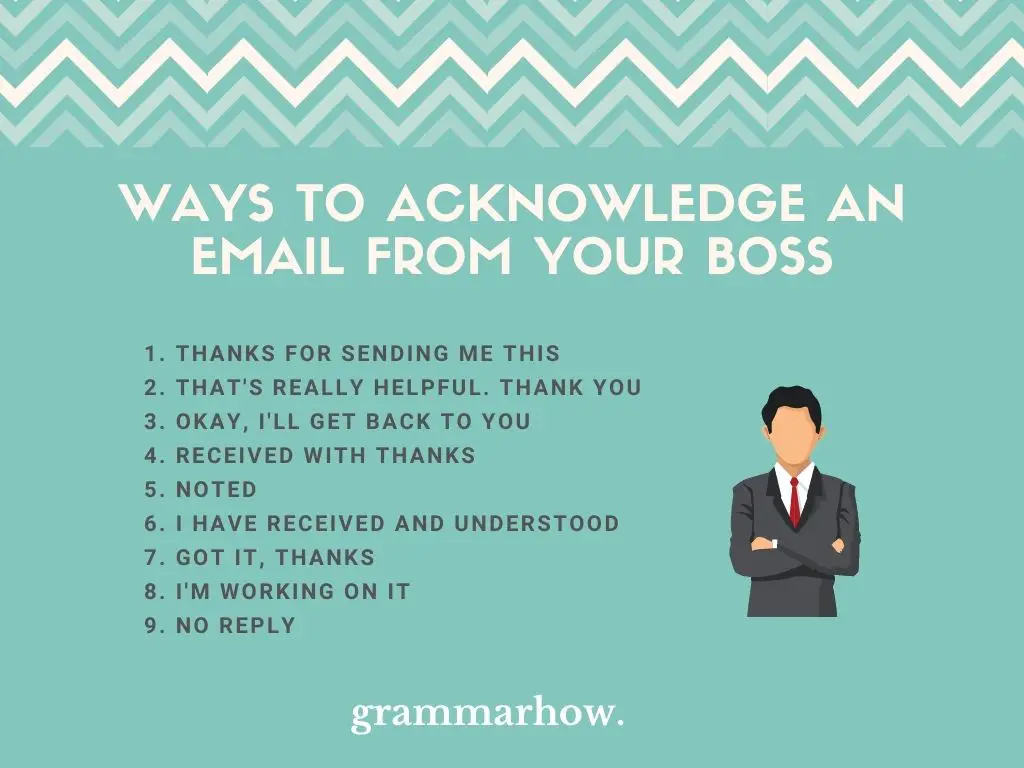
1. Thanks For Sending Me This
“Thanks for sending me this” is one of the best ways to acknowledge an email from your boss. It works well because it shows that you’re grateful to have received a message from them, and it shows that you’ve understood what they asked of you.
If you have more questions about what they need, it’s wise to include them after this phrase. If you fully understand what they are asking, then get to work on it.
Using phrases like this is good for two reasons. First, appreciation and acceptance are always polite. “Thanks” is always going to be a suitable choice professionally, so you should get used to using it.
Secondly, “sending me this” implies that you’ve read all the details they’ve provided. It means you’ve understood what they’re asking, and you’ll get to work straight away for them.
- Thanks for sending me this. I’ll be sure to get right to work with it.
- All the best ,
- Dear Mr. Hodge,
- Thank you for sending me this. I’m glad you came to me looking for help here.
- Best wishes,
2. That’s Really Helpful. Thank You
“That’s really helpful” is a good way to acknowledge an email that provides you with useful updates. If you learned new information or have been informed that something important is going to happen, this phrase works well.
Similar to the above phrase, we can use “thank you” to show our appreciation. It’s a simple form of acknowledgment, but it goes a long way when you’re writing to your boss.
If you can show that you’re polite and resourceful, it’ll paint you in a much better light with your boss. Who knows. Maybe they’ll start to give you some more important tasks, and you’ll be climbing the ladder before you know it.
- Dear ma’am,
- That’s really helpful. Thank you for the update , and I’ll be sure to get right to work.
- All the best,
- Dear Mrs. Smith,
- That’s really helpful. Thank you so much. I’ll get right to work with my new team.
- I hope you’re well,
3. Okay, I’ll Get Back To You If I Have Any Questions
“I’ll get back to you” is a good way to show that you currently don’t have any problems to note. It shows that you acknowledge what your boss has emailed you, and you will now spend time working toward completing the task.
“Okay” is one of the most simple ways to accept a task or challenge. It shows that you’ve received, read, and understood an assignment.
“If I have any questions,” shows that you’ll be working hard on the project. If anything comes up that you’re not sure about, you’ll reply to your boss again to ask them for some help.
- Dear Mr. Stuart,
- Okay, I’ll get back to you if I have any questions. Thanks for letting me know.
- Kind regards,
- Dear Mrs. White,
- Okay. I’ll get back to you if I have any questions when I start working on it.
4. Received With Thanks
“Received with thanks” is a more blunt phrase we can use. It works well professionally because it gets right to the point. Some people don’t like using it because it feels like a wasted email.
Remember, email inboxes can be very busy. If your boss receives a lot of emails during a working day, it’s probably not a smart idea to email them with every little response, acknowledgment, or query you have.
The more emails you send, the more annoying they can be. Therefore, “received with thanks” as the only phrase in the email is a bit of a waste of time.
If you’re going to use this one, make sure you elaborate just a bit more.
- Received with thanks. I have already started to work on this project, so it should be done by Friday.
- Dear Mr. Smart,
- Received with thanks. Let me know if there’s anything else I can do for you before I finalize these instructions.
“Noted” is similar to the above phrase. It’s another blunt one, but this time it’s only one word. We should still make sure to elaborate further if we’re going to use this form.
Again, we don’t want to clog our boss’s email up. The last thing we want to do is annoy them, so they don’t trust us with tasks again.
Always elaborate if you’re going to write “Noted.” If you don’t have anything to elaborate on, it’s probably best not to reply to your boss. You could ask them if they need help with anything else, or you could give them a rough time frame of when to expect your work.
- Dear Mr. Pamela,
- Noted. I’ll be sure to contact you as soon as I’ve completed this. I imagine it’ll be done by Wednesday.
- Hey Michael,
- Noted. If you have anything else you need from me, please let me know . I’ll get to work immediately otherwise.
- Kindest regards,
6. I Have Received And Understood
“I have received and understood” works well to start an email to your boss. We usually include the information we receive right after this phrase. Repeating it helps us to show that we’ve understood our assignment.
This is known as a reconfirmation. When someone has provided us with information, and we relay it back to them to show that we’ve understood, we reconfirm it.
For example:
- I want you to work in the yard.
- I will work in the yard.
Generally, you can just say “I will” to show you agree to the terms. However, repeating “work in the yard” is a great way to show that you’ve understood exactly what’s been asked of you. The same rules apply to business emails.
- Dear Mr. Peterson,
- I have received and understood your message about finding new candidates for the role. I’ll check the CVs in the morning.
- Best regards,
- Dear Mrs. Suestorm,
- I have received and understood the project you recommended to me. I’ll get a team together to address it.
7. Got It, Thanks
“Got it, thanks” is slightly more informal. We can use this phrase when we are familiar with our boss, and we know they don’t mind a bit of informal language here and there.
It’s great because it’s snappy. It gets right to the point and shows that you understand what has been asked of you.
Many people like to go overboard when it comes to emailing their boss. They feel like a lot of words need to be used to show that they are smart enough to handle the responsibility.
Often, using too many words can turn your boss away from asking you for help again. It’s best to keep formal emails as simple as possible, especially when they’re only there to acknowledge your role.
- Dear Mr. Bossman,
- Got it, thanks. I’ll let you know when I’m done with it.
- Dear Mrs. Smythe,
- Got it, thanks. Please let me know if there’s anything else you’re going to need.
- Best wishes to you,
8. I’m Working On It
“I’m working on it” shows you are diligent when responding to your boss. If they’ve given you an assignment, “I’m working on it” shows that you’ve taken the time to get to work right away.
Other people might have wasted time before starting a job from their boss. If you use this phrase, it shows that you’re proactive and you’re willing to stop what you’re doing to make sure to get the most important tasks done first.
- Dear Mr. Walker,
- I’m working on it as we speak. I’ll have it ready by the end of today ’s shift.
- Hey Arnold,
- I’m working on it. Bear with me while I send you my preliminary results.
9. No Reply
Sometimes a reply isn’t necessary. You do not have to send emails to everything you receive because this will clog up both your and your boss’s email. If they did not ask for a reply, or you do not think it warrants one, you don’t have to reply at all.
This is all based on whether you trust your instincts. If you believe that a reply is unnecessary, you can leave it out. Usually, this is made clear if the email your boss sent you is short and gets right to the point.
If they elaborate or say something like, “please respond when you’ve read this,” then it’s probably better to reply. They’ve asked you to do so, so not replying would be foolish.
Since we’re not replying to our boss, in this case, it doesn’t make sense to include any email samples. Instead, just continue with the work they’ve provided you and only reply once you’ve completed it.
You may also like: 12 Best Replies To A Thank You Email From Your Boss

Martin holds a Master’s degree in Finance and International Business. He has six years of experience in professional communication with clients, executives, and colleagues. Furthermore, he has teaching experience from Aarhus University. Martin has been featured as an expert in communication and teaching on Forbes and Shopify. Read more about Martin here .
- “I Received” or “I Have Received” – Which is Correct?
- Is “Dear All” Appropriate In A Work Email? (8 Better Alternatives)
- 6 Steps To Politely Remind Someone To Reply To Your Email
- 12 Better Ways To Say “Well Received” (Professional Email)

IMAGES
VIDEO
COMMENTS
Below is an outline of the best structure for a task assignment email sample, inspired by Tim Ferris' writing style. Subject Line. The subject line should be concise and clear. Include the task or project name, the deadline, and the person or team responsible for completing the task. Some examples: "Marketing Campaign Launch - Due June ...
Assigning tasks via email ensures that these assignments are seen promptly. It also consolidates information in one place, minimizing the risk of important tasks getting lost amidst the shuffle of different platforms. How to Assign Tasks in Emails. To effectively assign tasks via email, one must focus on clarity, specificity, and simplicity.
Subject: Assigned: [Task Name] Dear [Recipient's Name], Hope this email finds you well. I am writing this email to inform you about a task that has been assigned to you by me. The task number is [Task Number] and the deadline is [Deadline Date]. Here are the instructions to complete this task: [Brief about Step 1]
How to send email to assign task. Flowrite is an AI email writer that turns short instructions into ready-to-send emails and messages across your browser. Our smart template uses artificial intelligence to adapt to the situation and generate unique emails and messages, taking into account the recipient and previous message: Try it yourself.
Make a meeting with the team leads and go through the points above. Assign tasks according to each team's availability, interest, and skill required to successfully push the project forward. As team leads - assign tasks further down the pipeline. Track task completion and make necessary changes along the way.
Open the desired task, click "Assignee", and choose the right team member (s). Keyboard shortcuts: Hover over the task and press "A" to open the Assignee picker. Press the space bar to assign yourself. This way makes assigning tasks easier and quicker!
Email Template for Confirming You Have Completed a Task . Purpose — to let your boss know you've completed a one-off or routine task that they need to know about. Subject line — Task Completed — [task title and short description] "[Name of boss], The task you assigned to me [task title] [task description] was completed on [date].
5. Weekly project status email sample. Sending a weekly project status report email is one of the best ways to keep those involved in the know of what's happening and the project moving forward. It can feel tedious to do this, so you want to keep it short and to the point but still detailed and informative.
Use the three Ws, which are the who, the what, and the when, with every task assignment in your emails. The who is about the name of a specific person and not a group. The what is an explicit description without any assumptions. And the when is an exact date and time with a very clear deadline. And here's an example of all three working together.
Notification. Internal. Project Management. Works With. Tested With. Export As. Task Assignment is an email template for the Business industry. Pick this responsive Task Assignment template and start building beautiful emails today.
6. Sample email apology to boss. Sorry is often the hardest word to say, but this sample email apology to your boss is an excellent template to follow. And if you're struggling with how to start, "Please accept my apologies" is a suitable subject line for an apology email to your boss.
Technical task completion: "Dear [Manager's name], the upgrade of the office network infrastructure has been successfully completed."; Completion of a remote work assignment: "Dear [Manager's name], I am glad to report that the remote work assignment [Task Name] has been successfully completed. The results have met our targets and I am attaching a progress report for your reference."
This can be as simple as "Hi [Name]," or "Dear [Name],". Remember to keep your tone professional and respectful, regardless of how casual the initial email may have been. The second element should be a brief expression of gratitude for the opportunity to complete the assignment. This shows that you are enthusiastic about the task and ...
Dear Professor/Instructor [Last Name], I hope this email finds you well. I am writing to submit my assignment for the [Course Name]. The assignment is attached in the required format. I have completed the assignment as per the given guidelines and it is ready for submission. The due date for the assignment is [Due Date].
Sample 1: Work Completion Email to Your Boss. In your completion email, be sure to reiterate the main points of the project, e.g. date, figure, and other necessities, and always remind your boss that you're always open for more jobs or corrections. Suggested Subject: Completed [name of work] project. Unlock this & 1000+ more templates. Get this ...
We went ahead and took a bit of the grunt work out of the process for you by building 6 sample emails to employees that you can use as inspiration in your next communication plan. New tool. Change in benefits. Policy change. Sick leave policy. Change management. Learning and development budget.
Template 8 - Project Task Assignment Management Sheet with Related Issues. This template offers a thorough overview of project tasks, their assignments, and any associated problems hindering the project's advancement. Modify the template to fit requirements and the scope of your project.
Template for assignment email to candidates. Email subject line: Assignment for the {Job_title} position. Dear {Candidate_Name} Thank you again for applying for {Job_title} position. As a part of our selection process, we send assignments to selected candidates, and you are one of them! In the attachment, you will find the assignment itself as ...
Reply to a Task Assignment Email from Your Boss. ... This is the approach taken in this sample email template that you can use to respond to your boss' generic compliments. Dear [Boss's Name], I'm writing to express my sincere gratitude for your recent feedback on my performance. I appreciate your kind words and the time you've taken to ...
Sample Task Completion Emails To Manager. Template 1: Project Completion Notice Email Subject. Project Completion Notice - {{Project Name}} Body Dear {{Surname}}, This is an update on the status of the {{Project Name}} which is due on the {{Due date}}. I've successfully completed all assigned tasks for the project. Please find a breakdown ...
Sending an interview assignment: example email. This is an email template you can use when you want to send an assignment to your candidates as part of your hiring process. For some positions, especially technical roles, adding a written assignment or test will help you evaluate your candidates' skills through a real work project and screen ...
These demonstrate the principles of creating effective emails. Read these sample request emails and analyze them to see what we're doing. Don't simply copy and paste them, but personalize them for each request and recipient. 1. How to write a formal email for a request sample. This is a formal email request that anyone can use.
Best wishes, Darren. 2. That's Really Helpful. Thank You. "That's really helpful" is a good way to acknowledge an email that provides you with useful updates. If you learned new information or have been informed that something important is going to happen, this phrase works well.