👀 Turn any prompt into captivating visuals in seconds with our AI-powered visual tool ✨ Try Piktochart AI!
- Piktochart Visual
- Video Editor
- Infographic Maker
- Banner Maker
- Brochure Maker
- Diagram Maker
- Flowchart Maker
- Flyer Maker
- Graph Maker
- Invitation Maker
- Pitch Deck Creator
- Poster Maker
- Presentation Maker
- Report Maker
- Resume Maker
- Social Media Graphic Maker
- Timeline Maker
- Venn Diagram Maker
- Screen Recorder
- Social Media Video Maker
- Video Cropper
- Video to Text Converter
- Video Views Calculator
- AI Brochure Maker
- AI Flyer Generator
- AI Infographic
- AI Instagram Post Generator
- AI Newsletter Generator
- AI Report Generator
- AI Timeline Generator
- For Communications
- For Education
- For eLearning
- For Financial Services
- For Healthcare
- For Human Resources
- For Marketing
- For Nonprofits
- Brochure Templates
- Flyer Templates
- Infographic Templates
- Newsletter Templates
- Presentation Templates
- Resume Templates
- Business Infographics
- Business Proposals
- Education Templates
- Health Posters
- HR Templates
- Sales Presentations
- Community Template
- Explore all free templates on Piktochart
- The Business Storyteller Podcast
- User Stories
- Video Tutorials
- Visual Academy
- Need help? Check out our Help Center
- Earn money as a Piktochart Affiliate Partner
- Compare prices and features across Free, Pro, and Enterprise plans.
- For professionals and small teams looking for better brand management.
- For organizations seeking enterprise-grade onboarding, support, and SSO.
- Discounted plan for students, teachers, and education staff.
- Great causes deserve great pricing. Registered nonprofits pay less.

75 Unique School Presentation Ideas and Topics Plus Templates
Are you tired of seeing the same PowerPoints repeating overused and unoriginal school presentation ideas covering repeated topics in your classes?
You know what I’m talking about; we’ve all been there, and sat through yawn-worthy demonstrations, slides, or presentation videos covering everything from the solar system, someone’s favorite pet, past presidents of a country, to why E=mC squared.

From grade school to university, first graders to college students, we are obligated to create, perform, and observe academic presentations across a plethora of curriculums and classes, and not all of these public speaking opportunities fall into the category of an ‘interesting topic’.
Yet, have no fear! Here at Piktochart, we are here to help you and your classmates. From giving examples of creative and even interactive presentation ideas, providing presentation videos , and suggesting interactive activities to give your five minutes of fame the ‘wow’ factor that it deserves, this article is your guide!
Our massive collection of unique school and college presentation ideas and templates applies if you’re:
- A teacher looking to make your class more engaging and fun with student presentations.
- A student who wants to impress your teacher and the rest of the class with a thought-provoking, interesting topic.
A Curated List of Interesting Topics for School Presentations
Did you know that when it comes to presentations , the more students involved improves retention? The more you know! Yet sometimes, you need a little help to get the wheels moving in your head for your next school presentation .
The great thing about these ideas and topics is you can present them either in face-to-face classes or virtual learning sessions.
Each school presentation idea or topic below also comes with a template that you can use. Create a free Piktochart account to try our presentation maker and get access to the high-quality version of the templates. You can also check out our Piktochart for Education plan .
Want to watch this blog post in video format? The video below is for you!
The templates are further divided into the following categories covering the most popular and best presentation topics. Click the links below to skip to a specific section.
- Unique science presentation topics to cultivate curiosity in class
- Engaging culture and history presentation ideas to draw inspiration from
- Health class presentation topics to help students make healthy lifestyle decisions
- Data visualization ideas to help students present an overwhelming amount of data and information into clear, engaging visuals
- First day of school activity ideas to foster classroom camaraderie
- Communication and media topics to teach students the importance of effective communication
- Topics to help students prepare for life after school
We hope this list will inspire you and help you nail your next school presentation activity.
Unique Science Presentation Topics to Cultivate Curiosity in Class
Science is a broad field and it’s easy to feel overwhelmed with too many topics to choose for your next presentation.
Cultivate curiosity in the science classroom with the following unique and creative presentation ideas and topics:
1. Can life survive in space?

2. Do plants scream when they’re in pain?

3. What are the traits of successful inventors?

4. How vaccines work

5. Massive destruction of the Koala’s habitat in Australia

6. Left brain versus right brain

7. What are great sources of calcium?

Get access to high-quality, unique school presentation templates by Piktochart for Education.
Create and collaborate in the classroom using Piktochart’s customizable and printable templates for your school reports, presentations, and infographics.
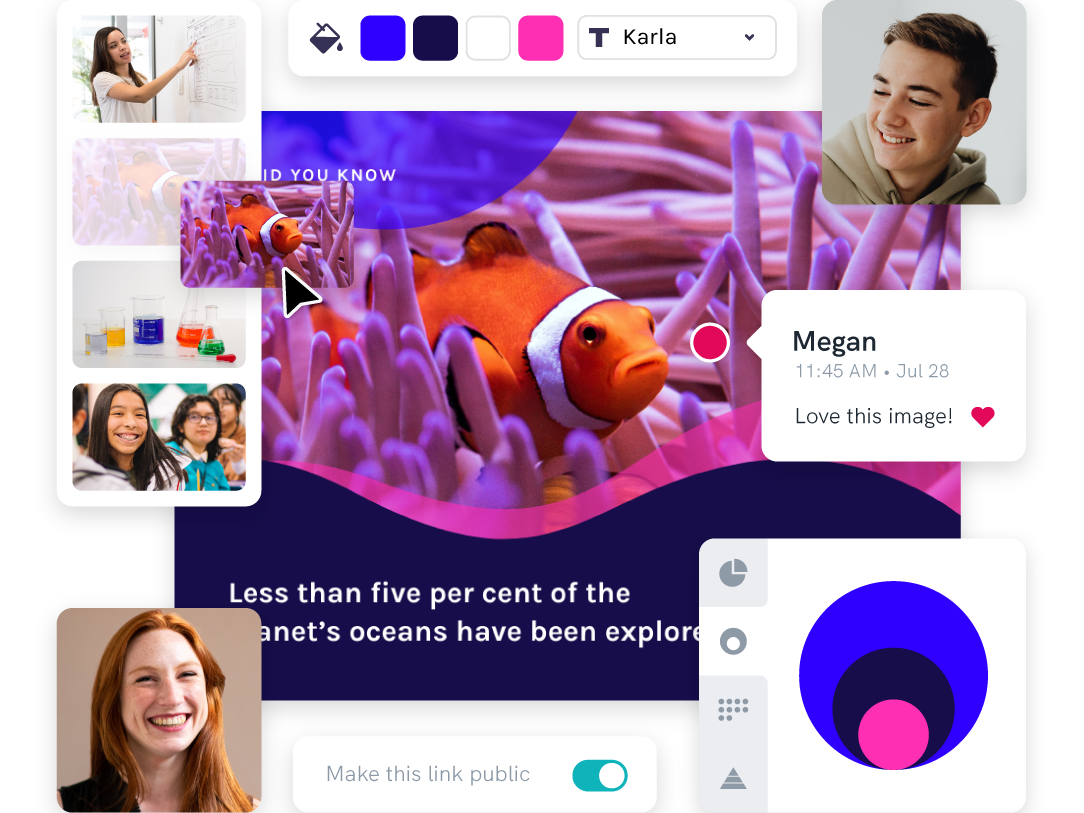
8. Recycling facts you need to know

9. Do you have what it takes to be a NASA astronaut?

10. The rise of robots and AI: Should we be afraid of them?

11. How far down does the sea go?

12. The stages of sleep

13. Will Mars be our home in 2028?

14. A quick look at laboratory safety rules

15. The first person in history to break the sound barrier

Engaging Culture and History Presentation Ideas to Draw Inspiration From
History is filled with equally inspiring and terrifying stories, and there are lessons that students can learn from the events of the past. Meanwhile, interactive presentations about culture help students learn and embrace diversity.
16. Women in history: A conversation through time

17. The sweet story of chocolate

18. A history lesson with a twist

19. The history of basketball

20. The origin of the Halloween celebration

21. AI History

22. What you need to know about New Zealand

23. 1883 volcanic eruption of Krakatoa

24. Roman structures: 2000 years of strength

25. The most famous art heists in history

26. Elmo: The story behind a child icon

27. 10 things you should know before you visit South Korea

28. 8 things you didn’t know about these 8 countries

Health Class Presentation Topics to Help Students Make Healthy Lifestyle Decisions
Want to learn how to engage students with healthcare topic ideas? Then consider using these templates for your next interactive presentation.
According to the CDC , school-based health education contributes to the development of functional health knowledge among students. It also helps them adapt and maintain health-promoting behaviors throughout their lives.
Not only will your presentation help with keeping students engaged, but you’ll also increase class involvement with the right slides.
The following examples of health and wellness interactive presentations include fun ideas and topics that are a good start.
29. How to look after your mental health?

30. The eradication of Polio

31. How to have a healthy lifestyle

32. 10 handwashing facts

33. Myths and facts about depression

34. Hacks for making fresh food last longer

35. Ways to avoid spreading the coronavirus

36. Mask protection in 5 simple steps

37. Everything you need to know about the flu

38. All about stress: Prevention, tips, and how to cope

39. The importance of sleep

40. Is milk tea bad for you?

41. How to boost happiness in 10 minutes

42. How dirty are debit and credit cards

43. Why do you need sunscreen protection

Data Visualization Ideas to Help Students Present Overwhelming Amounts of Data in Creative Ways
Data visualization is all about using visuals to make sense of data. Students need to pull the main points from their extensive research, and present them by story telling while being mindful of their classmates’ collective attention span.
As far as student assignments go, storytelling with data is a daunting task for students and teachers alike. To keep your audience interested, consider using a non linear presentation that presents key concepts in creative ways.
Inspire your class to be master data storytellers with the following data visualization ideas:
44. Are we slowly losing the Borneo rainforest?

45. Skateboard deck design over the years

46. Food waste during the Super Bowl

47. The weight of the tallest building in the world

48. Infographic about data and statistics

49. Stats about cyberbullying

50. How whales combat climate change

First Day of School Interactive Activity Ideas to Foster Whole-class-Camaraderie
Calling all teachers! Welcome your new students and start the school year with the following back-to-school creative presentation ideas and relevant templates for first-day-of-school activities.
These interactive presentations grab the attention of your students and are remarkably easy to execute (which is the main educator’s goal after all)!
51. Meet the teacher

52. Example: all about me

53. Self-introduction

54. Tips on how to focus on schoolwork

55. Course plan and schedule

Give our class schedule maker a try to access more templates for free. You can also access our presentation-maker , poster-maker , timeline-maker , and more by simply signing up .
56. Interpreting a student’s report card (for parents)

57. Introduction of classroom rules

58. Assignment schedule

59. Daily planner

60. Course syllabus presentation

61. How to write a class presentation

Topics to Teach Students the Importance of Effective Communication
Visual media helps students retain more of the concepts taught in the classroom. The following media topics and infographic templates can help you showcase complex concepts in a short amount of time.
In addition, interactive presentation activities using these templates also encourage the development of a holistic learning process in the classroom because they help focus on the three domains of learning: cognitive, affective, and psychomotor.
62. Interactive presentation do’s and don’ts

63. How to create an infographic

Recommended reading : How to Make an Infographic in 30 Minutes
64. How to improve your internet security and privacy

65. What is design thinking?

66. What are your favorite software tools to use in the classroom?

Presentation Topic Ideas to Help Students Prepare for Life After School
One of the things that makes teaching a rewarding career is seeing your students take the learning and knowledge you’ve instilled in them, and become successful, productive adults.
From pitching a business idea to starting your podcast, the following topics are good starting points to prepare students for the challenges after graduation (aka adulting 101):
67. How to make a resume

68. How to start a startup

69. Credit card vs. debit card

70. Pros and cons of cryptocurrency

71. How to save on travel

72. How to do a SWOT analysis

73. How to pitch a business idea

74. Habits of successful people

75. Starting your own podcast: A checklist

Find out how a high school teacher like Jamie Barkin uses Piktochart to improve learning in the classroom for her students.
Pro tip: make your presentation as interactive as possible. Students have an attention span of two to three minutes per year of age. To keep minds from wandering off, include some interactive games or activities in the lesson. For example, if you conducted a lesson on the respiratory system, you could ask them to practice breathing techniques.
Maintain eye contact with your students, and you’ll get instant feedback on how interested they are in the interactive presentation.
Make School Presentation Visuals Without the Hassle of Making Them From Scratch
School presentations, when done right, can help teachers engage their classes and improve students’ education effectively by presenting information using the right presentation topic.
If you’re pressed for time and resources to make your school presentation visuals , choose a template from Piktochart’s template gallery . Aside from the easy customization options, you can also print and download these templates to your preferred format.
Piktochart also professional templates to create infographics , posters , brochures , reports , and more.
Creating school-focused, engaging, and interactive presentations can be tedious at first, but with a little bit of research and Piktochart’s handy templates, you’re going to do a great job!
The future of learning is interactivity and collaboration.
Foster interactive and collaborative learning using Piktochart for Education. Share your work, get feedback, and brainstorm on the fly. With Piktochart, everyone’s on the same page. Finally.
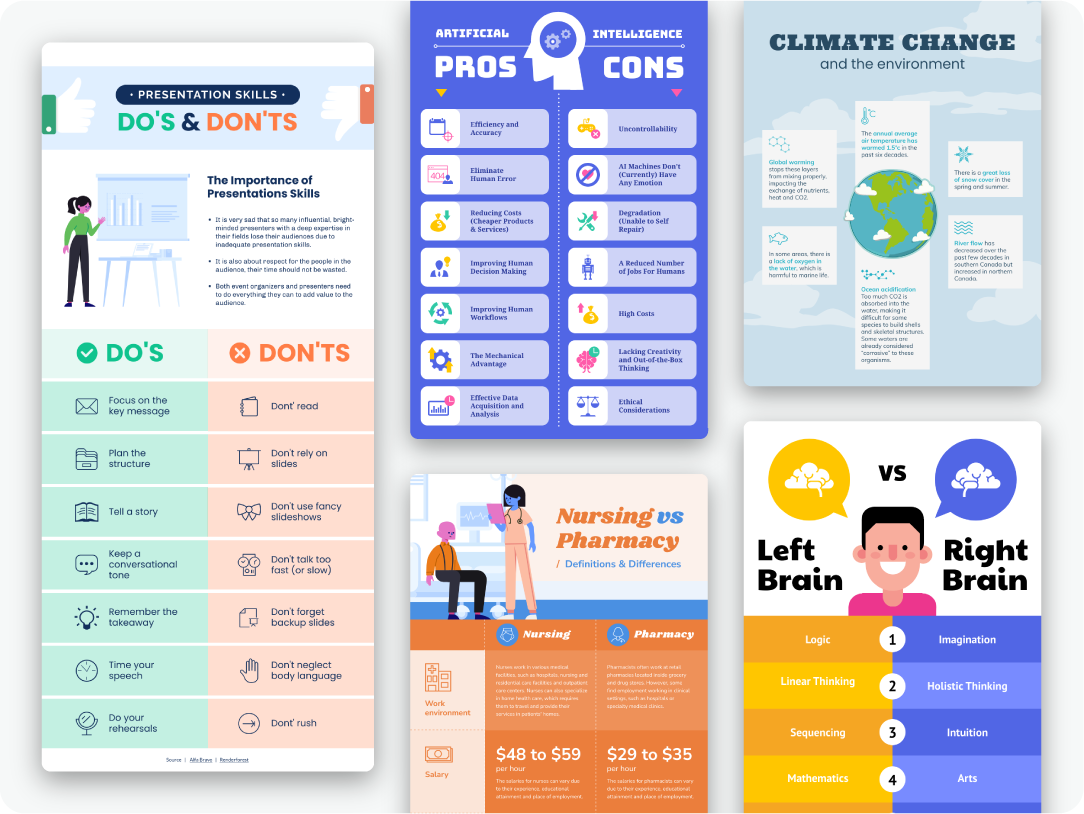
Kyjean Tomboc is an experienced content marketer for healthcare, design, and SaaS brands. She also manages content (like a digital librarian of sorts). She lives for mountain trips, lap swimming, books, and cats.
Other Posts

From Chaos to Clarity: Streamlining Your Student Life with a Schedule Builder

Resume with No Experience
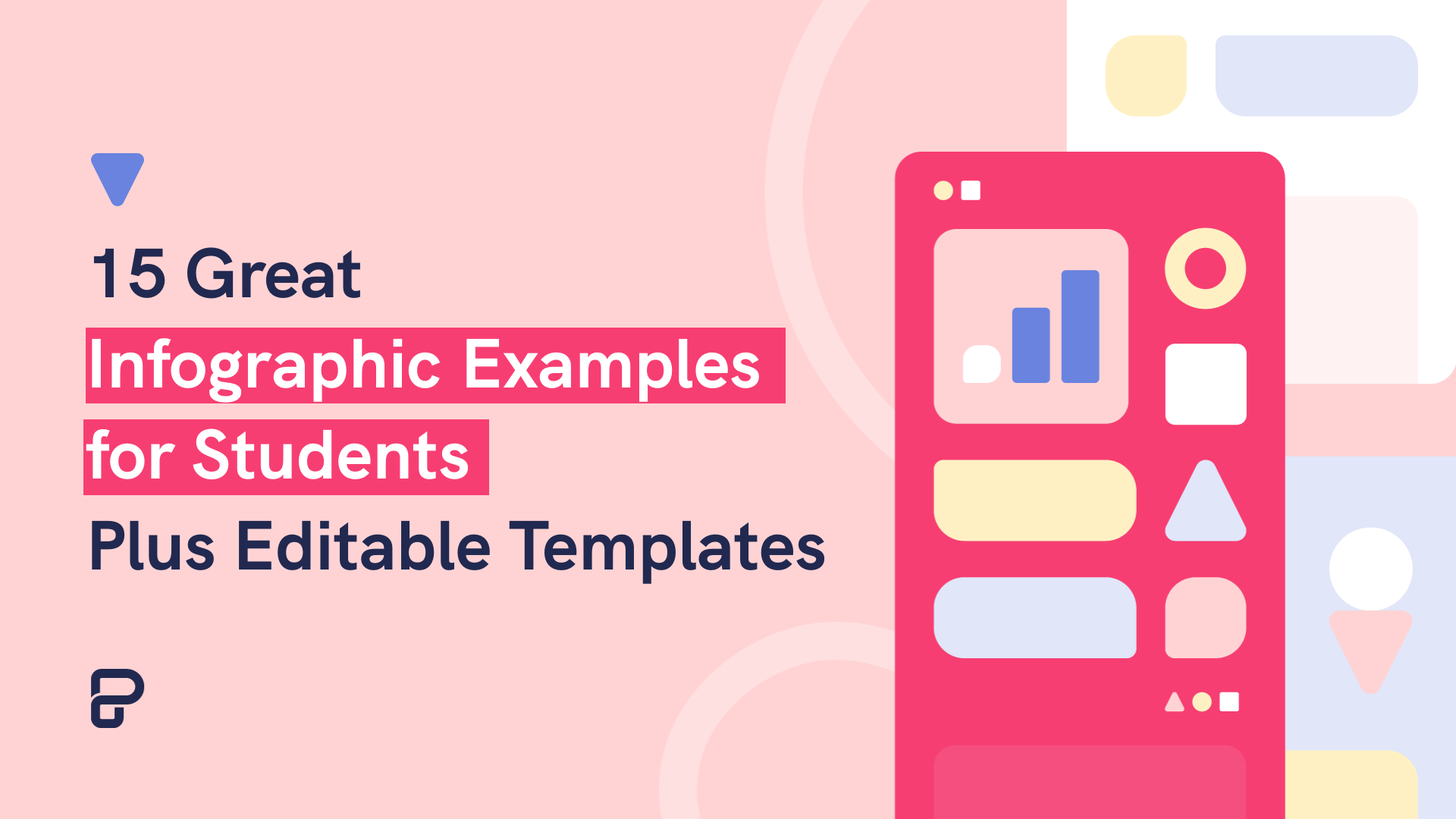
15 Infographic Examples for Students (Plus Editable Templates)
Do you want to be part of these success stories, join more than 11 million who already use piktochart to craft visual stories that stick..
Ready to get started?
- Inspiration
17 fun presentation ideas (with video!) to wow your audience

- 30 Mar 2023
So you want to be the next Steve Jobs. Or Martin Luther King. Or any other dazzling orator you look up to. But you need a little something to add to your presentation ideas – you don’t want to bore people to death with Powerpoint.
Whether you’re creating a sales presentation, an event presentation, or just showing your travel video to Uncle Ron, we’ve compiled some of the best ways to get your audience seriously hyped up about your message.
Biteable offers online video presentation software, so we know a thing or two about making engaging presentation videos. In this guide, we share some of our favorite video presentation inspiration and show you some of the different types of presentations you might consider.
When you’re ready to make your own video presentation, head over to Biteable for hundreds of brandable templates, video scenes, and workplace-ready animations. With Biteable, making a video presentation is as easy as making a PowerPoint – only a whole lot more fun.
Create videos that drive action
Activate your audience with impactful, on-brand videos. Create them simply and collaboratively with Biteable.
Types of video presentations
If you’re looking to win over your audience with a presentation, videos are the best way to do it. According to Insivia, viewers retain 95% of a message when they see it in a video, but only 10% if they have to read on-screen text.
When you’re making your presentation, you could either make your video the whole presentation, or just a part of the whole. Did you know, for example, that you can embed a video in a Powerpoint document? Either is possible with our video templates and it can be interesting to mix things up once in a while.
There are four main types of presentations:
- Informative
- Demonstrative
- Inspirational
Picking the right one will ensure you’re onto a winner with your video presentation. For example, if you’re onboarding some new employees, you might choose a video template that’s an informative presentation like this one:
Or, if you want to show off how something works, a demonstration presentation might be what you want to create:
A persuasive presentation would involve creating a video more like this charity infographic example:
And if you want something a little more inspirational, try something like this positive quote video template.
But that’s not all, folks! If you’d like to check out more awesome Biteable video templates, visit our templates page here .
Creative (and fun!) video presentation ideas
You’ve now picked the type of presentation you need. But how do you get creative with your video?
First of all, it’s important your video is top-notch. Without high-quality graphics and production value, your message may fall by the wayside. Choose online video presentation software that’s easy to use and makes great-looking videos. That’s where Biteable comes in.
Whatever the topic of your presentation, your video format and design need to match the overall tone and message.
Delivering a corporate presentation on climate change? A fast-paced, wildly colorful template with upbeat music is going to feel a little off-message.
To identify how to design your presentation, think about the feelings you want to evoke in your audience. Want them to be crying with laughter? Moved to tears? Motivated into taking action? Pinpointing the emotions behind your presentation will help you choose the right template and make the best video possible.
17 great video presentation ideas
Now you’ve nailed down the type of video presentation you want to make, it’s time to master the finer details. Here’s just some of the ways you can make your message sing.
1. Start with a bold statement
A bold statement can capture your audience’s attention right from the get-go. Your statement should offer something slightly unusual and maybe even a little controversial. Something to make people sit up and take notice.
2. Tell a story
One of the best ways to get your audience’s attention is to tell a story – it’ll hit them right in the feels.
A personal, human story works because it the audience can relate to it on a personal level. Think about some stand-out examples of human stories that relate to your business or idea, and tell that story so people will connect with the central character. The bigger the emotion the better: love, longing, overcoming obstacles, things we’ve all had to deal with at some point in our lives.
Think about the ‘story arc’ – how will you frame your message so the audience immediately empathizes?
If you’re selling trainers, perhaps you’ll talk about someone who’s training for a marathon. If you’re lobbying for women’s rights, perhaps you’ll tell a story of when a passing comment affected you deeply. Maybe you should think back to the decision that started your business, and start your presentation with that.
Here’s a great example of storytelling from one of the world’s top brands:
3. Use music
Music has great power to support and enhance the emotion in a video presentation, and has been proven to sustain an audience’s attention and aid in information retention. Music is used in movies to suggest an emotional state to the viewer, so why not in a video presentation?
Modern, up-tempo music will snap people to attention at the right moment, while slow, minor-key sounds relax the brain, which is useful for reviewing content so it can slip more easily into long-term memory.
It can be a struggle to find good quality royalty free music , but here at Biteable we have a selection of great royalty free tracks (or you can upload your own if you’re that way inclined).
Music is one of the most critical (and often overlooked) aspects of any presentation. Here’s a good example of a Biteable template where the music does a great job of supporting the message.
4. Visual metaphor
Research has shown that combining pictures and text is one of the best ways to help people engage with and retain information. There’s something about how our brain works that makes text by itself far less memorable, so if you can combine something visual with your message, you’ll keep people’s attention longer and they’ll remember more of your presentation.
Talking to a group of people about taking action on something that scares them? A picture of someone diving or bungee jumping could work. Telling your boss how important that company retreat is next year? Show them an image of happy, relaxed people with their toes in the sand.
It doesn’t have to be obvious and clichéd, either. Closed doors, wide open roads, and lighting a candle all have subconscious messages that you don’t really need to explain. (Whatever you do, just don’t use the ultimate cliche: the overused ‘water ripple’ .)
5. Use questions
Questions can be a great way to open a presentation, because they encourage the audience to think for themselves. It opens them up to a realm of critical thinking, which is perfect when you’re gonna sock it to them with your impactful message.
‘Did you know 15 billion trees are cut down each year?’
‘Have you ever considered what life would be like if you didn’t have to save money?’
The art of asking questions in a presentation means you can incorporate them into your video as a great lead-in. Combined with some appropriate music, it can really get your audience thinking about the issue, and then you’ll go on to explain exactly what your solution is.
Having a laugh can really do a lot to win over an audience. There’s no need to be too serious, and even if you’re dealing with a heavy topic, lightening the mood can work wonders.
Whether you’re looking to create a funny sales video, an event presentation, or a presentation for an interview — one thing’s for sure, you can’t go wrong by including humor.
7. Repetition
Simple. Effective. Powerful.
Repetition can be used in several ways: by offering several one-word sentences in a row (the repetition is in the rhythm), or by repeating a word or a key phrase several time throughout your presentation.
In his famous Stanford speech in 2005, for example, Steve Jobs concluded by saying “Stay hungry. Stay foolish.”
Repetition is powerful. It drives home your key message and strengthens your position.
8. Motion Graphics
Motion graphics are basically animation with text as a major component, and is a staple of what we do at Biteable.
When you use moving graphics in a presentation, it instantly captures attention. If your audience is just taking their seats, or are halfway through hearing your story, there’s no doubt they’ll sit up and take notice if you introduce some cool motion graphics, like this Meeting Tips example.
Although they can sometimes feel clichéd, quotes are a great way to impart a message in a presentation. Want your audience to understand something complex? A quote from Einstein should do it. Or would you like to say something meaningful and poetic? A couple of lines of Shakespeare should convey some wisdom.
10. Audio narration
Narration can give a different mood to your presentation, especially if the voice is powerful and the words are heartfelt. Use it to change the tone or pace of your presentation and it will certainly keep your audience hooked if there’s a danger of them losing interest.
11. Go bright with color
Color can have a huge effect on how your video comes across. Don’t be afraid to experiment. The contrasts of black and white can be extremely effective, but you can also grab people’s attention with some carefully-chosen primary and secondary colors, like in our Motion Graphics template.
12. Use illustrations
Illustrations are a great way to communicate information, especially if you’ve got lots to say. Whether you want to create a crowd of people or a cool depiction of some new fancy gadget, illustrations can draw the eye and make your presentation more interesting.
13. Infographics
When you utilize infographics, you can pack in a huge amount of data and information without confusing your audience. Think pie charts, digital numbers, and ascending animated graphs. These can show your audience boring data in an exciting way.
14. Create interesting transitions
The one advantage of video over a standard presentation is that you can do all types of funky things with transitions, like a whip pan transition, when the camera quickly pans between scenes. It’s a bit like a wipe, but much faster. Check out our full article on transitions here .
15. Make it look cinematic
Adding a cinematic touch can help your audience feel receptive to your message because subconsciously, they will associate these elements with being at the cinema, eating popcorn, and generally having a good time.
16. Go retro
A cool, retro look for your presentation will make it hard to ignore. By going retro, you add a little bit of cheeky style to your message. You don’t need to go quite as retro as the template below, but taking a step back in time is a sure way to add a little bit of zing to things.
17. End on a meaningful note
Your presentation will only give your audience a lasting impression if you end it right.
It’s important to let the audience know what you want them to do next: to visit a website for more information, to ponder an idea or new direction, or to take action toward a particular goal.
An attention-grabbing visual will work really well here, along with a meaningful end to the music – a change of pace, volume, or pitch.
What’s the takeaway message? A strong CTA (call to action) will ensure your presentation is memorable and much more likely to be talked about.
Video brings your presentation alive
Of course, we’re a little biased here at Biteable, but we’ve also sat through enough mind-numbingly dull presentations to know that video offers a delightful treat for your audience. It brings your message to life in a way no other medium can.
Ready to start crafting your presentation? Check out our range of templates here .
Make stunning videos with ease.
Take the struggle out of team communication.
Try Biteable now.
- No credit card required
- No complicated design decisions
- No experience necessary

51 Creative Video Project Ideas for Students (With Templates)
- video project ideas

It’s always a challenge to keep students engaged during classes, especially virtual classes. One of the ways to do this are video projects. Video projects not only make for fun viewing, they also supplement learning. While creating videos with fellow students is a fun activity, it’s not always easy to come up with video project ideas.
So here we bring you some of our favorite creative video project ideas for students. We also share ready-to-use free video templates that you can plug into and start using. Stay tuned till the end and find a bonus section for students on how to make a good video project! Let’s dive in!
A. Video project ideas for elementary students B. Video project ideas for high school students C. Video project ideas for higher education students D. How to make a good video project
Bring your video project ideas to life in minutes
With 3000+ ready-to-use project video templates

A. Video project ideas for elementary students
Video projects for elementary students are mostly a way for the teachers to ensure comprehension and interest in the classroom. These can also be a good tool to make students think about different topics. Let’s check out some video project ideas for this age group:
1. Summarise a lesson
Get your students to summarise history or literature lessons on video. Have students research major figures and events in history and make videos around these concepts. This gives students the chance to learn digital storytelling as well as thoroughly research important historical figures! For example, check out this video sharing the history of television!
Use This Template
2. Share a talent video
Have students share a video performing a talent! They can share singing, dancing, painting, art, baking, playing an instrument or various such videos. This can be a fun activity where students learn more about their peers. For example, check out this music artist launch promotion video that can be used by students to promote their own music videos .
3. Create a book report video
Instead of traditional book reports, get students to create book reports or trailers for various literature projects. These can be a good way to get students curious about concepts you will be teaching them too! Check out this video book report.
4. Celebrate a holiday
Get students to create videos on their traditional or religious holidays. This is a great way to cultivate curiosity, awareness and tolerance for different ethnicities and cultures. Check out this Christmas facts video as an example.
Use This template
5. Create science experiment videos
Encourage students to create their own slides to explain science experiments and their findings. This way, students start thinking of STEM disciplines in a more analytical, hands on manner. Check out the lesson plan presentation below that can be used to document the objectives and findings of such an experiment.
B. Video project ideas for high school students
Video projects for high school students can be a little more advanced as they are in the process of growing their skills and learning more about different subjects.
1. Create a video portfolio
High school is when students start thinking about college applications. This is a great time to start making a portfolio. Teachers can give students the chance to create a portfolio video and share their unique skills and interests. For example, students interested in engineering and STEM can share their coding or science related know-how. Check out this copywriter portfolio as an example.
2. Create a news show
Students need to know current events, both for their school community and for the world around them. Having a school news show is a way to communicate with the school community of students, teachers, staff, and parents. This can be a group effort that helps students learn the value of teamwork and allocation. Check out this newsreel video you can customise to create your own weekly news show.
Use This Template
3. Make a video tour of an important location
If students visit a place -- on a field trip, on vacation or any time -- they can share their learning experience with others by recording video of it and narrating as they go. (If they're at a museum or other such places, asking permission first is probably a good idea!) If they can't visit it, creating a video slideshow with InVideo is also an option. Get your students to share video projects on important locations as an assignment. These projects can be themed around festivals , cultural concepts and activities too. For example, check out their Halloween cross country tour slideshow.
4. Share practice records
Learning a language, cooking , music or sports require constant practise. To gauge the progress of each student, you can ask them to record themselves learning to play an instrument or speaking a new language. Students can make video projects of themselves learning or mastering a particular song, key phrases and more. For example, check out this violinist’s progress video.
5. Create an ad or a promotional video for school events
Get students to make an advertisement or a pitch for a school event. This could include a political ad for class president election, a video resume , or an ad for the latest games or tournaments in the school. Students will need to think about the audience they are trying to reach and the length of the advertisement. For example, check out this match poster video.
6. Promote a good cause
Get students to create a video project promoting a cause they believe in. This helps them build their opinions and develop persuasive skills. Students can share this video with everyone, not just the classroom! For example, here’s a video you can customise to debunk myths around a way of life (going vegan in this case).
C. Video project ideas for higher education students
Post high school, it may seem that video projects aren’t that important. But this is the time when students are most focused on improving skills related to their career. Video projects can thus help students showcase their understanding and interest areas, especially to future employers. So let’s check out some video project ideas for these students.
1. Interview interesting people
The people around us and around the world are living history. Their experiences, information, and advice is a treasure trove waiting to be mined. Get your students to interview individuals from their interest areas or in interesting professions. They could be in-person interviews where both parties sit next to each other or they could be virtual interviews, where someone far away records responses to questions. These interviews can act as learning aids, as well as help students connect with people in their future careers. Check out this video interview on how to approach people for their life stories.
Make your own video highlighting interesting interviews by sharing quotes , testimonials, and more. Check out this testimonial video as an example you can use and customise.
2. Teach a concept via videos
Truly understanding something is the ability to teach it to others. Students can make a video where they are recording themselves completing a task on their computer screen or they can make a demonstration video like a coding class. Teachers and professors could then use these videos to help reinforce skills in your class or even flip some of your lessons. For example, check out this video tutorial on note taking apps.
3. Create a self-assessment video
Being able to assess oneself is an extremely important skill that students need to improve themselves. Self assessment empowers students to become better learners. It also allows them to take an active role in their assessment and push for a grade they feel is unfair - a direct correlation to performance reviews at the workplace! Personalise this testimonial video to create your own self assessment video.
4. Create a video presentation for a written assignment
Written assignments are a staple when it comes to college. But only professors and classmates can view these. Instead, creating a short, promotional video on a written assignment is a great way for students to share their work with more people and learn editing skills at the same time. Check out this digital marketing trends video you can use to create your own video presentations .
5. Create a video resume
For most students, the job hunt begins in college itself. A video resume helps highlight key skills as well as share the student’s personality and attitude with employers. Especially when applying to remote or distant positions, a video resume along with a normal resume provides brownie points. Check out this video resume you can use as a blueprint to create your own.
Leverage the power of video to land your dream job!
Create a PRO video resume in minutes with InVideo
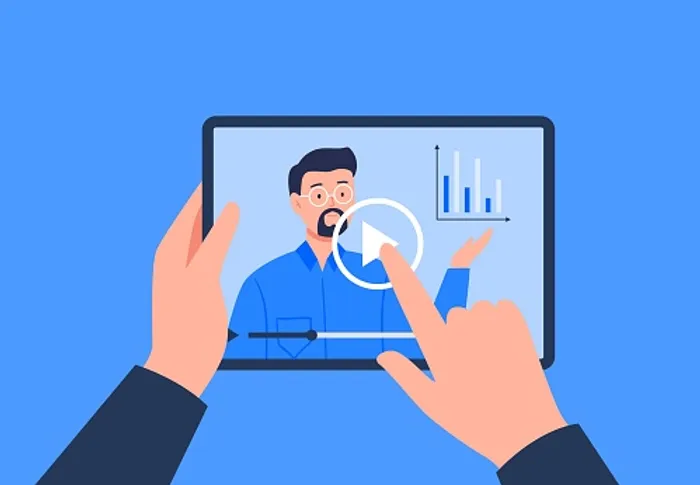
6. Create a University promotion video
Universities and colleges need as much promotion as they can get. And who better than students to share their experiences and highlights. Get students to create unique videos with their best anecdotes or areas in the university. This is also a good way to get them to research interesting aspects of college life. Check out the University promotional video and make it your own.
D. BONUS: How To Make A Good Video Project
Your school video project can earn you good grades. It is also an opportunity to showcase your creativity. But how to create the perfect video without any error? Video creation may not be your forte, but you still wish to excel in school video projects, right? No worries!
If you have a school video assignment in hand but don’t know where to begin, read below to learn how to create a video project super easy and quick, without any error and fuss. Now, let’s divide your video project into 5 easy steps.
Step 1: Video topic or idea
If you are working on a school assignment, you probably have a video topic given by your teacher or professor. If you are looking for video topic ideas though, find them here .
Step 2: Plan your video assignment
Planning is super important for your videos. This is when you decide how you want to create your video. Consider whether you want to live record your video or create it online using an app or a tool. An online tool like InVideo offers you pre-created templates that might meet your requirements. This is also a super quick and easy way to make your video from scratch. The first thing you need to do is go to InVideo and login or sign up if you wish to use this tool. Next click on the “Pre Made Templates” Option and select the video dimension you want. Finally, type phrases related to your video in the search bar.
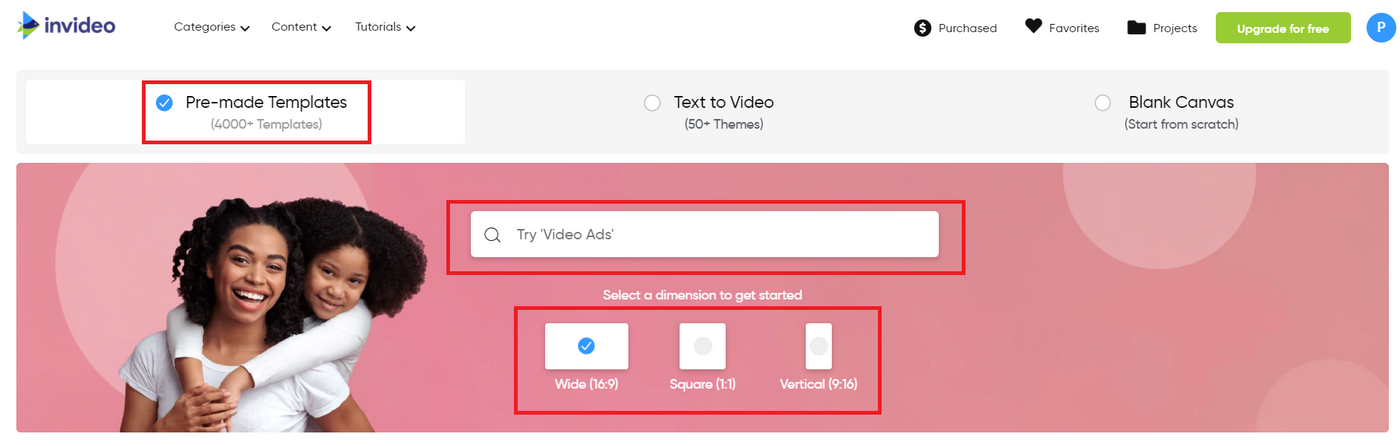
You will now see templates related to your search as you scroll below. Simply select the template you want to use and click on the “Use This Template” button to start editing!
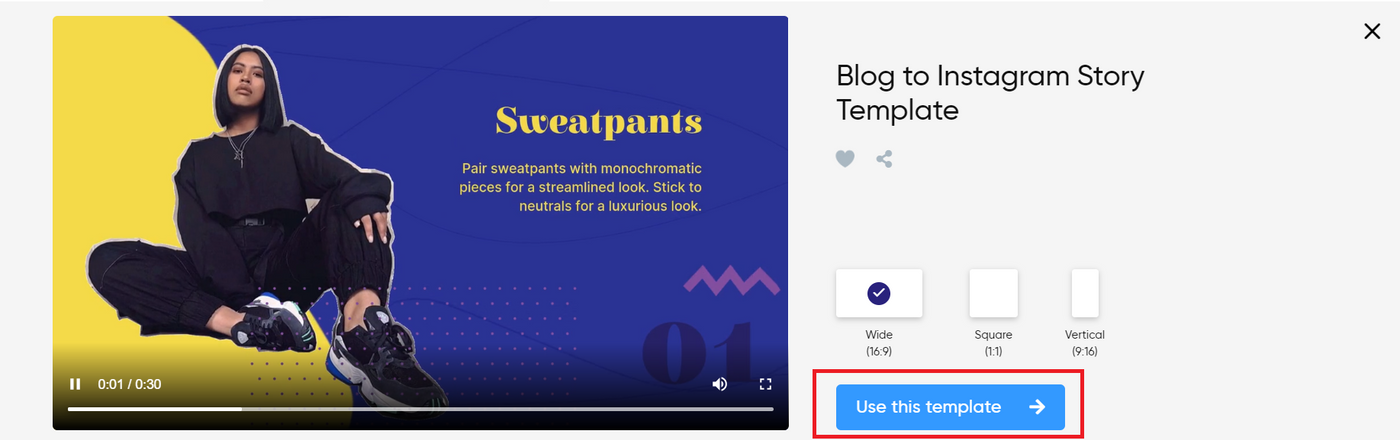
If your video idea is to record an event , but you don’t have a DSLR, camcorder or GoPro, use your own smartphone camera for the school project.
Step 3: Prepare a video script
Now that you know how you will record your video, the next step is creating a script for your video. Here’s a step-by-step guide on script writing you can refer to.
3 questions to ask yourself before you create your script:
- What is the objective of your video? - How long does your video need to be? - Who is the audience that will watch your video?
Step 4: Shoot your video + audio
Once your script is finalized, it’s time to shoot your video. You also need to make sure that you are recording audio to go with your video. Check out this list of equipment and how you can use it to record video and audio.
Step 5: Edit your video
As mentioned earlier, one of the most effortless ways you can edit your video is using the free, online InVideo editor . This is simple, easy to use, and does not need you to make any downloads. Here’s how you can edit your video on InVideo.
Step 1: Log in to InVideo . Now click on the “Blank Canvas” option and select the dimension of your video. Next, click the “Make A Video” button.
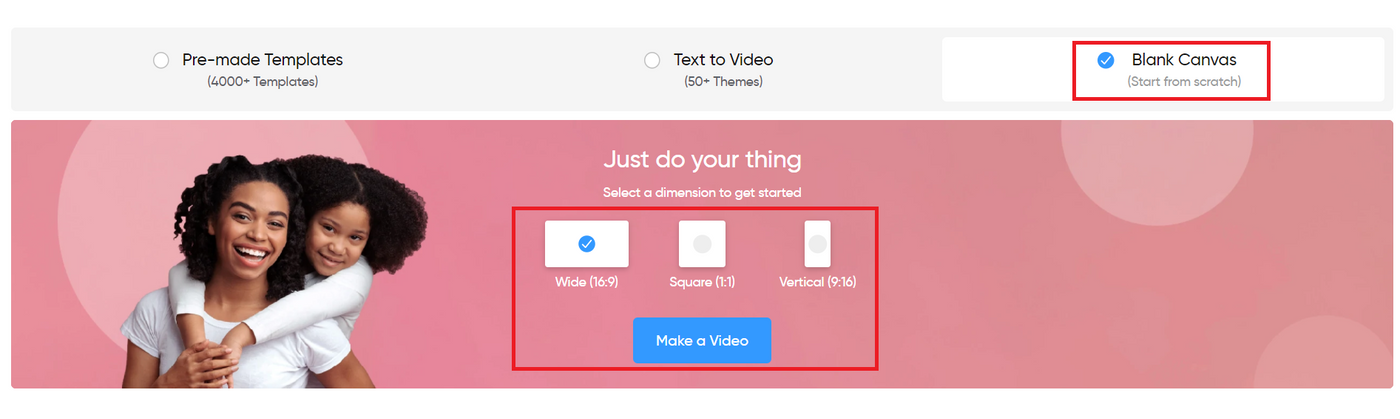
Step 2: Now click on the “Upload Media” button at the left-hand corner of your screen and upload the video you shot.
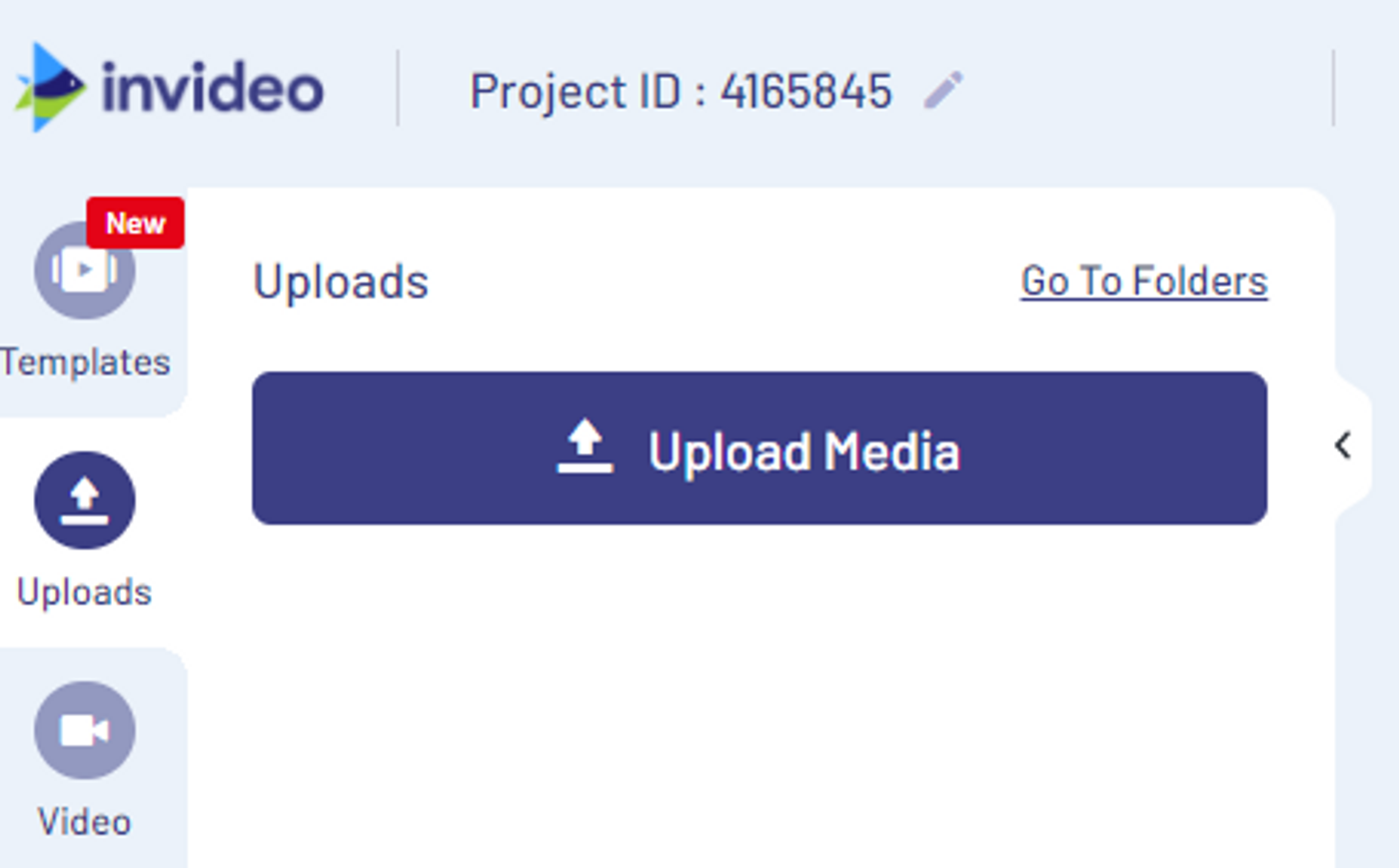
Step 3: Double click your uploaded video to add it to the timeline. You will now see a pop-up that asks if you wish to trim your video. You can Trim your video or use the full version. Simply click on the “Done” button once you are finished with your trim.
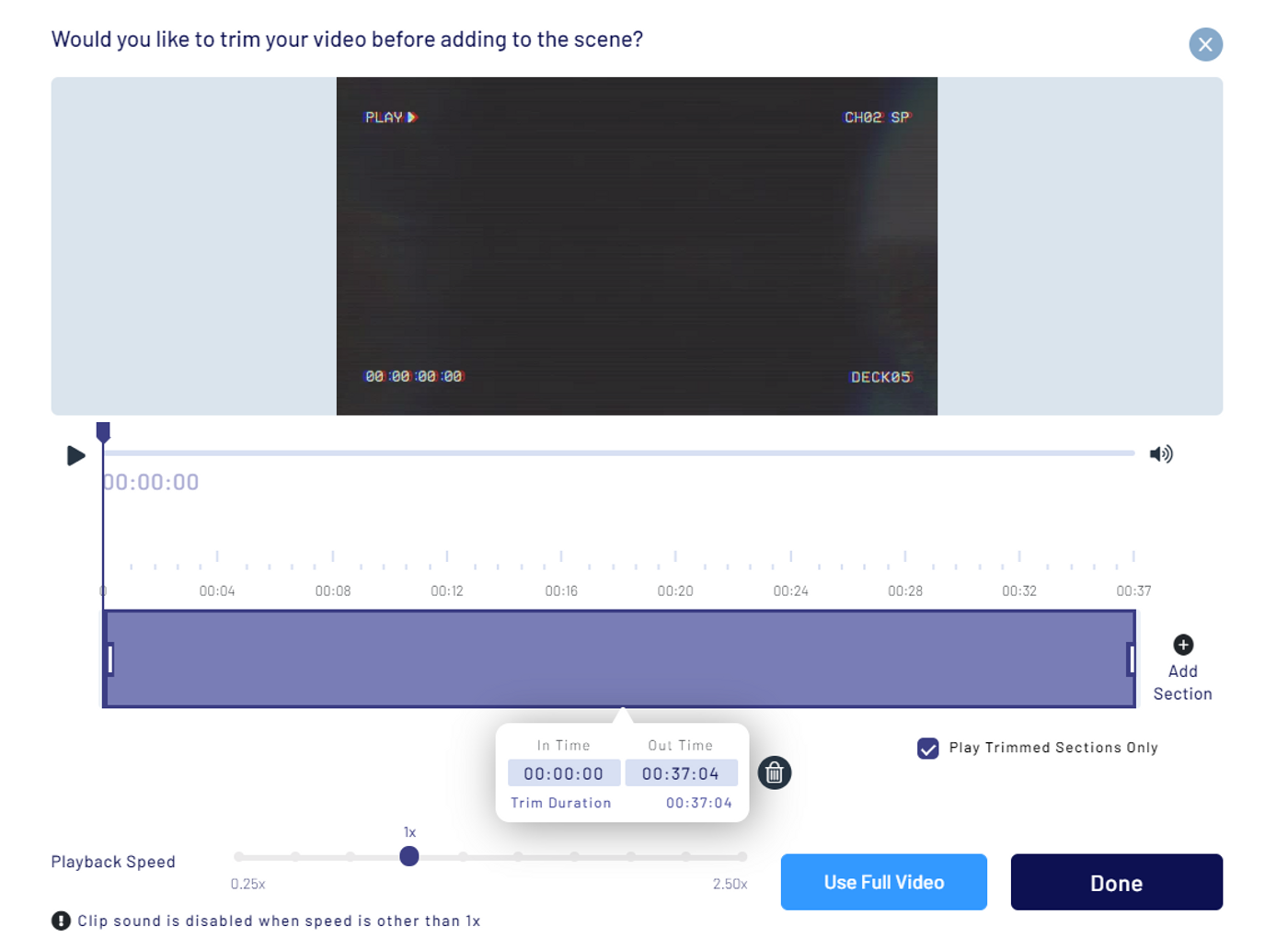
Step 4: You can now use the controls on the right side of the screen to edit your video further.
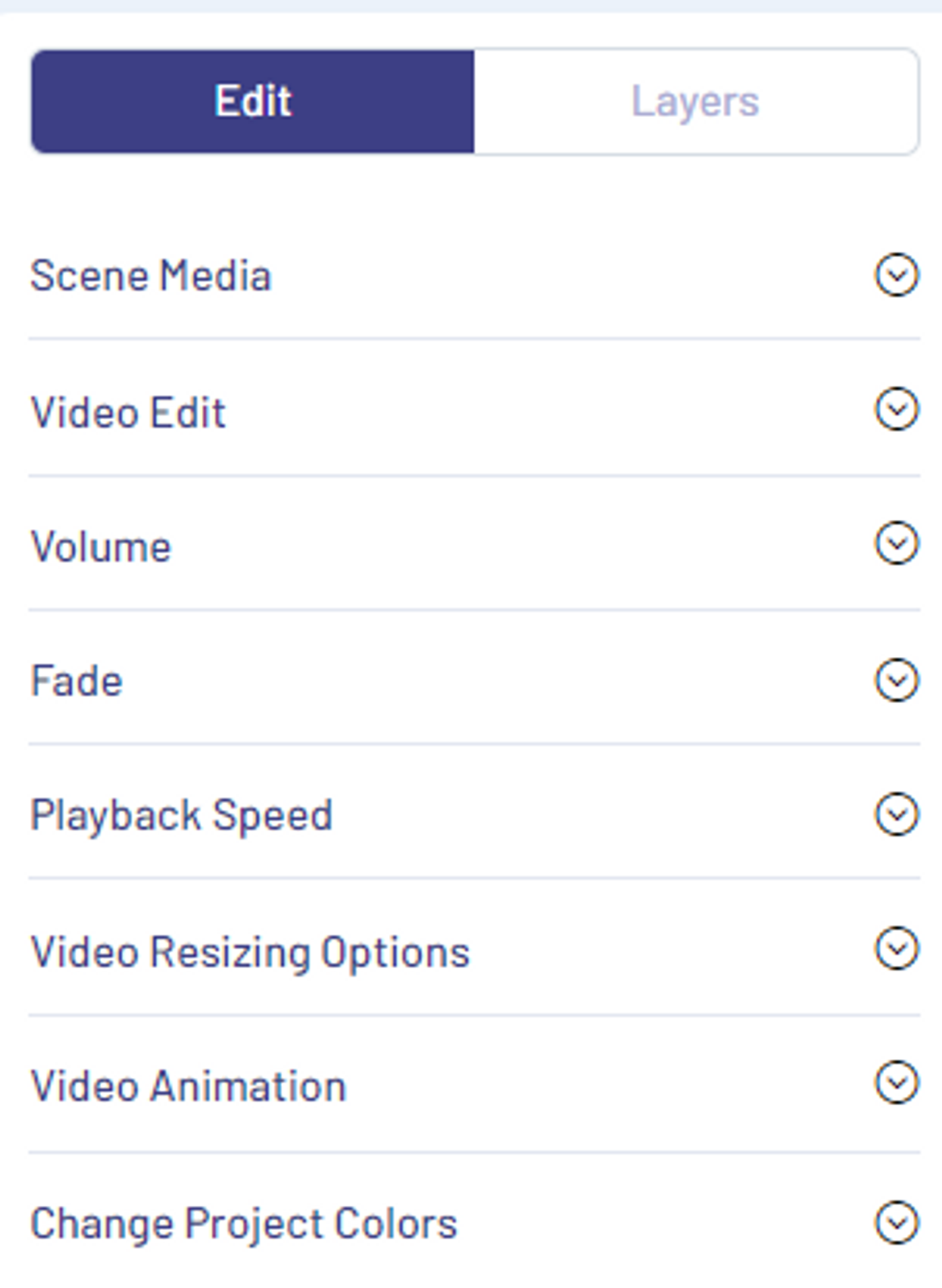
Step 5: You can apply filters, create transitions between shots for a seamless flow, add subtitles, or insert a logo to give a personal touch to your school video. Just head to the left side of your screen and select the controls you wish to use.
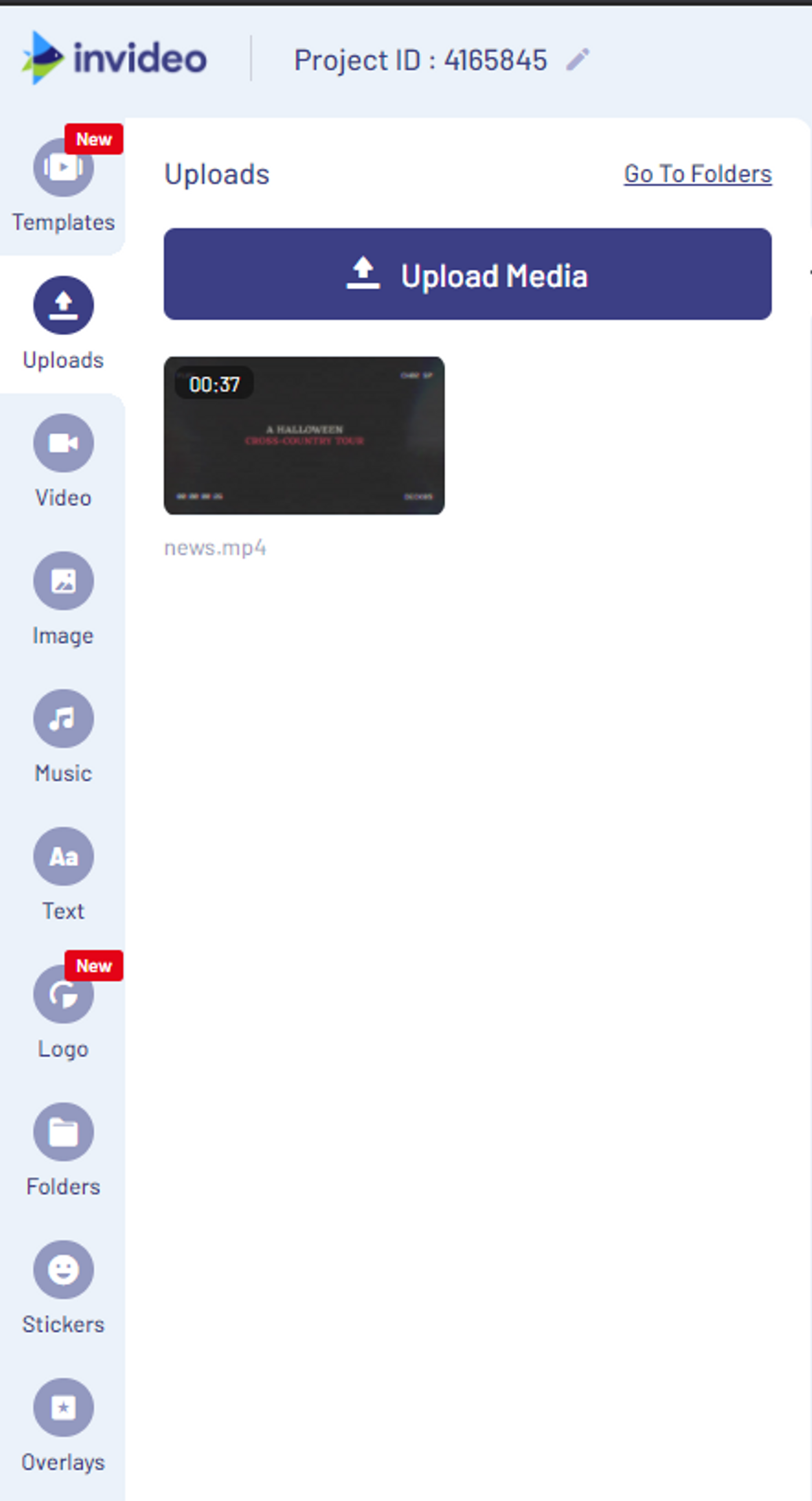
Step 6: Once you are done with your edits, it’s time to download your video. For this click on the “Download & Share” button on the top right. Now click the “Export” video button.
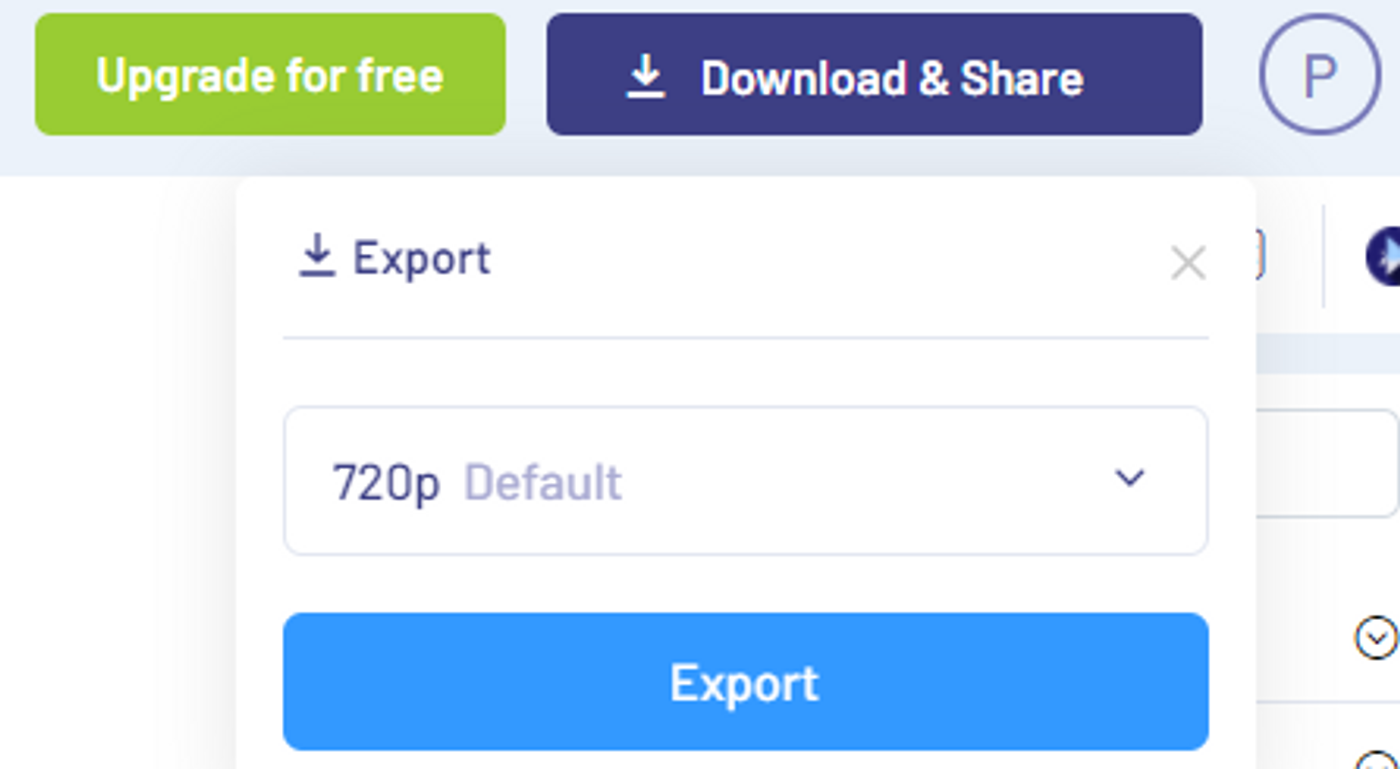
Step 7: Your video will now start to render. You can download it once it’s complete. You can also directly share the video link or share it on social media using the button provided.
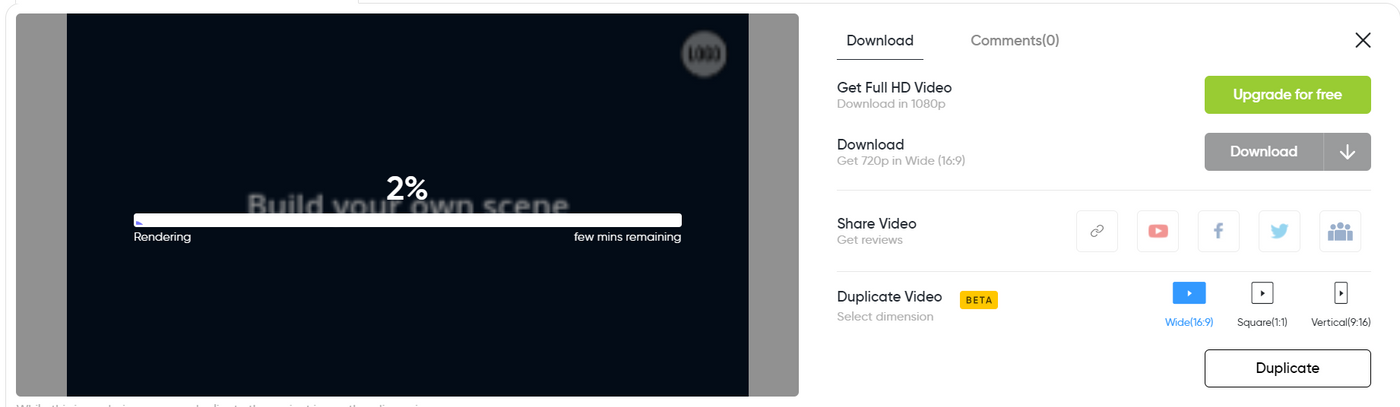
Wrapping up
So these were some video project ideas for students and how you can create your own videos on InVideo. If you’ve found value in this article, and are looking for more video ideas, you also want to check out this guide where we’ve put together 200+ video ideas for businesses and brands that you can take further inspiration from.
For more quick tips and hacks on editing and creating videos, subscribe to our YouTube Channel .
This post was written by Upasna and edited by Abhilash from Team InVideo
Let’s create superb videos
Animoto Blog
- Video Marketing
- Video Ideas
- News & Features
How to Make a Video Presentation for School
Aug 17, 2011
Video can help you create presentations that are more visually interesting and more exciting. It doesn’t take long to create a video presentation for almost any subject.
You can use Animoto to create a book report for English class, display still life photos in a video photography portfolio, or explore historical people and events. Take a look at our Educational Presentation template shown below, or check out all of our colorful educational template options that will help you get started on making your own A+ worthy video for your next in-class presentation.
Get ready to make your video
When creating an Animoto video for school, it helps to first decide what your project will be about and then keep a file that will hold all of your information in one place. This makes it quick and easy to upload your selected photos and videos. It also helps to plan out what you’d like to say ahead of time so you can determine what images or video clips you’ll need and how much room you’ll need for text.
Collect images
Once you’ve decided what your video will be about, it’s time to find the photos and video clips that’ll make it look sensational. Browse the Stock tab from the Media Library on the right side of your project to see what's available at your fingertips, or check out resources online that offer free images for your presentations. Government agencies like NASA or the Library of Congress also have materials that are approved for you to use for school projects.
Decide on your video’s look
After you have collected your imagery, log in to Animoto and pick a template with a design you like, or click Start from Scratch to style your video yourself. If you change your mind, don't worry! You can always make changes to the look and feel of your project later.
Try to match the look of your video to the subject matter. Earth tones might work better on a biography of Abraham Lincoln, but there are no limits on how colorful you can make a math or science video. Here's a colorful example of our Vocabulary Lesson template shown below.
Choose your music
Animoto has great licensed music that you can use for free. You can search by genre, mood, or keyword. If you’ve got a lot of text, consider using an instrumental, which won’t distract viewers while they’re reading what you have to say. You can also record your own voice-overs or upload songs to Animoto, but be sure you have a license to use the song before you add it to your project.
Finish and share your video
When you’re happy with your video, hit the blue play button on the bottom left corner of your project to see your project in action. When you're done working on your video project, just click on the Export button in the top right. From there, you'll be able to download the video and drop it into a class drive or share the video link with your teacher, who can show it to the class on smartboard or watch it on their own.
Animoto and your classroom
Looking to use video in the classroom this year? You and your students can create free accounts and start creating your own video projects in minutes. Check out this blog for video lessons and ideas to help you get started.
- Marketing video
- How-to video
- Slideshow video
- Social media
- Promo video
- Birthday video
- Intro / Outro videos
- Explainer video
- Email marketing
- Training video
- Internal communications video
- Presentation video
- Photography
- Real Estate
- Marketing Agency
- HR / People Ops
- Video commenting tool
- Screen recorder
- Photo video maker
- Music library
- Online video editor
- Video trimming
- Stock library
- Privacy policy
- Terms of use
- Animoto Tutorials
© 2024 Animoto Inc. All Rights Reserved.
- Grades 6-12
- School Leaders
Get our FREE Field Trip Reflection printable 🦁!
25 Creative Video Project Ideas Your Students Will Love
Tell a story, make a newscast, create a vlog, and more!
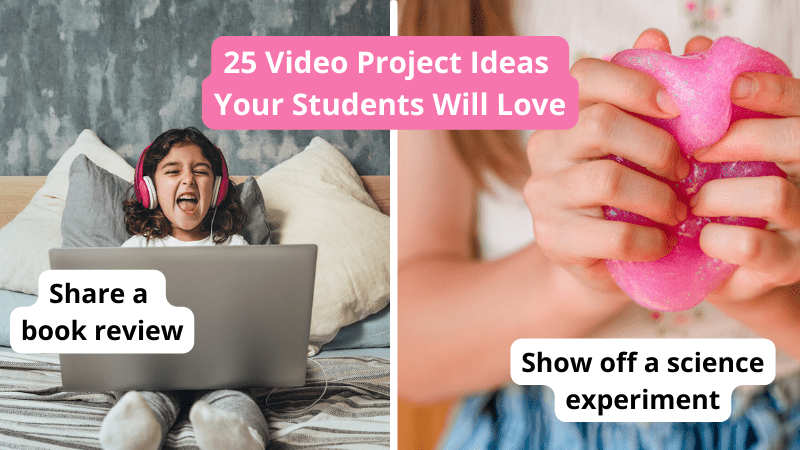
It’s never been easier for students to create fun and engaging videos to show off their knowledge! We’ve rounded up 25 video project ideas for your students to try. You’re going to love the results!
General Video Projects
Language arts video projects, stem and social studies video projects, school community video projects.
Use these video project ideas for any subject or grade. They’re easy to personalize and a lot more fun than writing a paper every time.
Student Portfolio
Student portfolios offer a chance to document learning and growth throughout the school year. Use the easy template to help kids create and customize their own video portfolios in a snap.
Student Vlog
Keeping a journal offers students a way to record and reflect on their thoughts and experiences. An online version is called a blog, while a video version is known as a vlog. Encourage students to record new videos on a regular basis as they document their experiences throughout the school year.
Here’s another fun video option that works for so many subjects. Students can create a broadcast for a historical event, to document the events in a book, or to report on a scientific discovery. Or have kids make up their own news stories for a creative twist.
Learning Reflections
True understanding means taking time to reflect on what they’re learning. Instead of just reciting dates, ask kids to reflect on how historical events make them feel, or relate history to current events going on around them now. Don’t just read a book—go deeper to make emotional connections. Videos allow students to talk through their reflections, something that’s easier for many kids than writing.
Scavenger Hunt
This is such a fun way to learn to use video-editing programs! Students complete the actions on a checklist, like showcasing their bedroom, introducing their pet, or fixing their favorite snack. Then, they use video editing to add a little flash before sharing it with the class. Find the checklist here.
Research Project
Instead of writing a paper, ask students to make a video of their research project. This way, they can share not only what they learned but how they learned it. Easily incorporate media, interviews, music, and more, and then share their projects in an online portfolio for everyone to see.
Give new life to book reports, write and film stories, create a commercial, and more with these language arts video project ideas!
Book Report
Forget ordinary reports— this template will help kids make engaging videos that show off their knowledge instead!
Creative Commercial
Crafting their own commercial is a really terrific way for students to practice persuasive writing. They can choose an existing product or start by inventing a brand-new “must-have” item for their project.
Book Review
This is another clever spin on ordinary book reports, presented in the form of a book review. Have each student choose a book to read and review. Remember, it’s OK if they don’t wind up liking the book! The important thing is to read, summarize, and then share their thoughts in a video.
Vocab Station
Make short videos to help others learn new vocab terms, in English or in foreign languages. It’s much easier to remember that la naranja means “orange” when you see someone peeling a piece of fruit as they speak it for you. And it can be a lot of fun coming up with creative ways to demonstrate tricky words like “ephemeral” or “procrastinate.”
Read-alouds are fun for little kids to watch, but they’re even more fun for older students to create! Have students choose a beloved picture book, then use this template to create a read-aloud video. ( Check out some of our favorites for inspiration. )
How-To Video
Giving clear and concise instructions is a key life skill, but it takes some practice. Ask students to make instructional videos on any topic they like, being sure to include enough detail that someone watching would be able to copy their method and receive similar results. It’s harder than they think!
Green Screen Story
Green screen effects allow students to put themselves into any background they like. Once they’ve mastered the green screen, challenge them to use it to film a story or play they’ve written. It’s creative writing brought to life!
Evoking Emotion
Sounds, photos, and music are all capable of evoking emotion, though not everyone reacts the same in all cases. Assign students an emotion, then ask them to use various forms of media to try to evoke that emotion in the viewer. Encourage them to focus on image and sound rather than words.
Show off their love of science, technology, engineering, and math with these clever video ideas for all ages!
Scientific Method
Understanding and putting the scientific method into practice is a key part of hands-on science activities. Have kids record a video to sum up their project, demonstrating each step of the method along the way.
Real-Life Math
Kids love to ask, “But when are we gonna use this in real life?” In this video exploration, they’ll find out. Students come up with a real-world math situation, then show it in practice. You can use this concept with all sorts of math topics. Think money and decimals, figuring area, calculating taxes, and so much more.
Stop-Motion Science
Use stop-motion videos to explain scientific processes, with simple animations recorded one frame at a time. This technique can add a cool touch to science project videos.
Show Your Work
Encourage your students to make their thinking visible by screencasting as they work their way through a math or science problem. Watching other kids work through a process can help all students better understand the topic.
Virtual Field Trip
Travel the world without leaving home by creating a virtual field trip video using Google Earth. Insert photos, street views, music, and more to make a geography lesson into a real adventure.
A Day in the Life
Turn a history report into a personalized experience by asking kids to film “A Day in the Life” of their subject. It could be an Egyptian pharaoh, Napoleon Bonaparte, or Aztecs living in Mexico before the Europeans arrived. This is one of those video project ideas that works for any place and time.
Use these ideas to get the word out about exciting happenings, on campus and off!
Morning Announcements
Morning announcements have come a long way since the days of scratchy PA snippets full of feedback. It’s easy to put together beautiful and engaging video announcements using this template instead.
Getting To Know You
Introduce a new teacher, celebrate a student of the month, or learn more about school support staff by making a Q&A video. This template provides examples of questions to ask, making the interview process easy and fun.
Event Promo
Build excitement for the upcoming talent show, fundraiser, or pep rally with an event promo. These are perfect for sharing on social media for the whole community to see! Get the template here.
Public Service Announcement
Tackle important topics like recycling, safety, health, and more by making PSAs. Students are more likely to listen to their peers than to yet another adult “telling them what to do.” Create a list of possible topics, or ask them to brainstorm issues that are important school-wide.
Morning Meeting
Lots of schools have replaced homeroom with morning meetings. Asking kids to lead these meetings can provide valuable learning opportunities, but it’s really hard for some students to speak up in front of others. Let them lead a morning meeting via video instead, using this simple template .
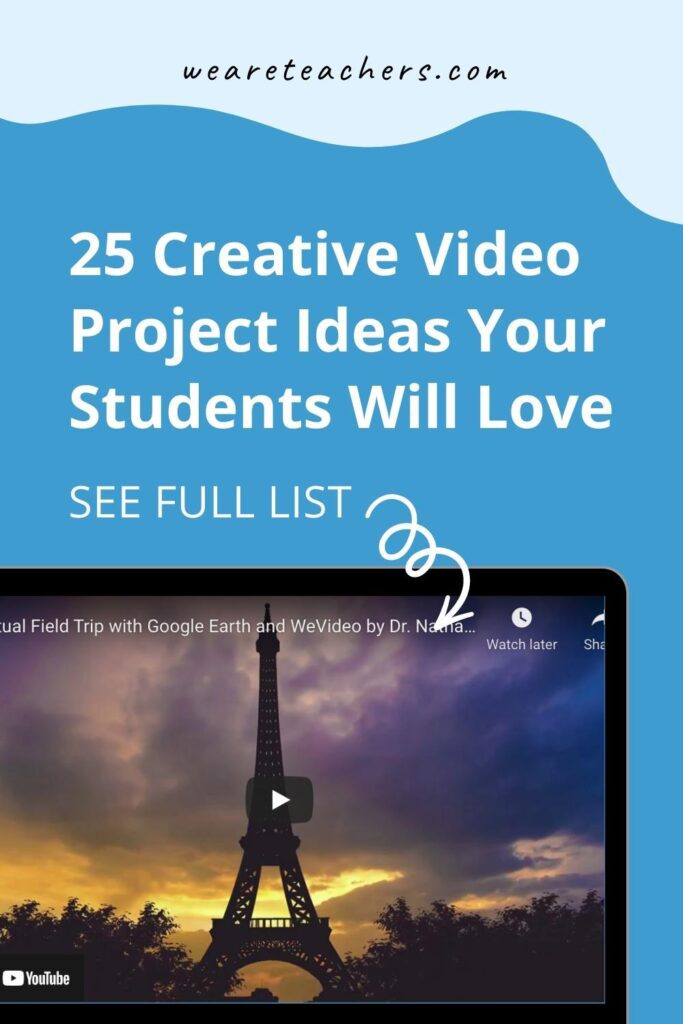
You Might Also Like
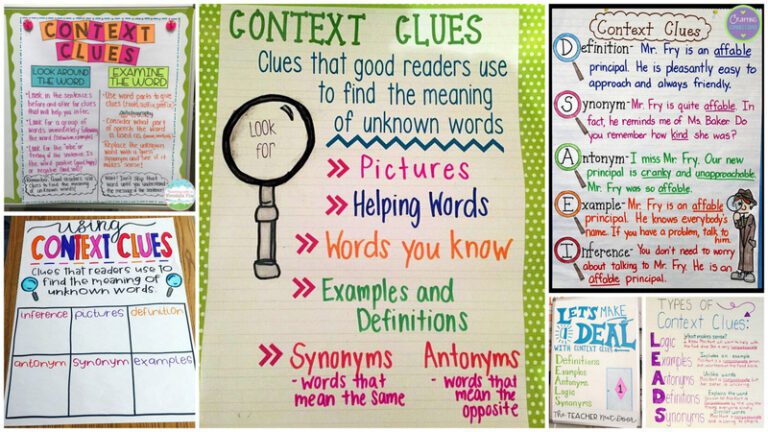
Use These Context Clues Anchor Charts To Help Kids Master Unknown Words
Be a word detective! Continue Reading
Copyright © 2024. All rights reserved. 5335 Gate Parkway, Jacksonville, FL 32256
- About Katie
- Application Essays
- The Journal
- Join Thousands on My List

31 of the best class presentation tips for students
Katie September 20, 2022 communication , grades

By Katie Azevedo, M.Ed.
Giving class presentations is just part of the school experience. Some students dread presenting to their classmates, and others prefer class presentations to written assessments. If you’re new to this, or if you’re just looking for some ideas, I share my best class presentation tips for students in the post below.
Class presentations often involve a visual component, and an audio and delivery component. The tips in this post are for class presentations that involve SLIDES, such as Google Slides or PowerPoint. Therefore, I break down the class presentation tips for students into the following categories:
- text and content
- Audio and delivery class presentation tips
- Bonus class presentation tips to up-level your game
Class presentation tips for VISUALS
The following tips will enhance the visual component of your school presentation. The strategies are further categorized by format, text, and images.
Class presentation tips for slide FORMAT
The visual format of your presentation must be clear and easy to read.
1. Use a slide deck.
This class presentation tip is obvious, but I can’t leave it off the list. If you’re presenting to your fellow students, you will need some kind of visual representation of the information you’re delivering. Very rarely will you present to your class without slides. Google Slides and PowerPoint are the two primary products to make slides.
2. Use the right number of slides.
Class presentations in high school and college will likely be 5 minutes or less. Follow your teacher’s guidelines, of course, but generally, students will use 1-2 slides per minute. (That would be 5-10 slides for a 5-minute presentation.)
3. Use an appropriate slide template and theme.
PowerPoint and Google Slides come with default slide templates (themes). Most of the default templates are suitable for class presentations, and so you should be fine choosing one of those. You can also find templates on the free version of Canva. I like slidesgo.com for free templates (it’s not sketchy – I’ve personally used it. I also like SlidesCarnival.com but you have to import the templates into Canva first, and then export them from Canva into Google Slides or PowerPoint.
4. Use clear fonts.
Pick your font based on clarity, not creativity. Your audience should be able to read your text effortlessly and from the back of the classroom. Here are some rules:
- Avoid cursive / script fonts
- Avoid writing in all capital letters
- Avoid fonts that are entirely in italics (slanted)
5. Use a maximum of two fonts.
Stick to two fonts: one for headings and titles, and one for body text. More than two fonts make your slides hard to read.
6. Use 3-4 colors.
Stick to a basic color palette of no more than four colors. It’s fine to use images that are outside your color scheme, but besides images, avoid too many colors. Most default templates stick to four colors or less, so you’re safe if you use a pre-made template.
7. Use high-contrast text-on-background combinations.
Your text needs to stand out from the background color. Black font on a white background or white font on a black background provides the highest contrast and best readability. This website here provides excellent information and examples about color combinations.
Class presentation tips for slide TEXT and CONTENT
8. start with a simple title slide..
Your teacher will likely require a title slide in the syllabus. Even if it’s not required, make one anyway. A title slide should be simple: the name of the presentation, your name, and a simple graphic or image.
9. Include a roadmap slide.
A roadmap slide (I made up that term, but it works) is like a table of contents. It tells your classmates what they will learn from your presentation. Even if your presentation is only 6 slides long, a roadmap slide can be helpful. Below is an example.

10. Include enough white space.
White space is the blank space that doesn’t contain text or images. White space is very important for readability. In the image below, you can see the impact white space has on readability.

11. Use bullet points.
Whenever possible, use bullet points instead of complete sentences. Most slides should include no more than 5-6 bullet points. If you need to say more, continue the bullet points on another slide.
12. Leave some text off the slides.
Your slides should include minimal to moderate text that you will elaborate on during your class presentation. In other words, don’t cram the slides full of everything you want to share on the topic. The only exception to this rule is if you are not verbally presenting to the class, but are instead just sharing the slides with your classmates to view on their own.
13. Include examples.
Examples make most things clearer. When possible, include an example for all your main points.
14. Include statistics and other quantitative information.
Use numbers in place of text when you can. Numbers and statistics can be easier for your audience to process. Example below:
- Instead of saying this: There is one-third as many Giant Pandas living in 2020 as there were in 2014.
- Say this: Giant Panda population in 2140 = 1864 | Giant Panda population in 2020 = 600 [ source ]
15. Include a summary slide
Consider adding a final summary slide to your class presentation. This is an excellent strategy because it will increase your audience’s understanding of your main points. The text on this slide should be in bullet-point format. The information on this slide might align with the information on your roadmap slide.

Class presentation tips for slide IMAGES
16. include an image or graphical element on each slide..
Every slide should have some kind of graphical element to complement the text. Some slides might even have an image and no text. (You would explain the image in your verbal presentation to the class.) Note: be sure to cite all images.
17. Use images / graphics for illustration and emphasis, not decoration .
Avoid using images for decoration. Images and graphics should do one of the following:
- Add something valuable to the text
- Illustrate the idea on the slide
- Represent the idea on the slide
- Emphasize an element of the slide (such as underlines, stars, etc.)
18. Resize and reformat images.
Resize images and graphics to fit the scale of your slide. It should be big enough to see clearly, but still allow for plenty of white space (Class Presentation Tip #10). You can remove the background of an image using a mobile app, or something like the paid version of Canva or PicMonkey. Again, be sure to cite your images.
19. Use video when appropriate.
If your presentation calls for it, include short video clips. Only use video if it adds value.
20. Use icons for emphasis.
Use icons like stars, 3D shapes, speech bubbles, and arrows to emphasize important text. Keep these icons within your color scheme. You can find free icons within Google Slides and PowerPoint, or you can use Google Images or Canva.
21. Use graphs and charts.
Too much text is confusing. Too many images is boring. Solve this problem by using pie charts, bar graphs and other graphical ways of representing data.
Class presentation tips for SPEAKING
You might have the best slides in the class, but your presentation is not complete until you deliver it to your classmates. The following tips are for improving your audio and delivery.
22. Never read directly from the slides.
Use the slides as a reference, but don’t read word-for-word. How do you do this? First change to the next slide. Then look at it for cues. Next, speak directly to your classmates, making eye contact as your speak. It’s okay to glance back at the slide if you need to.
23. Face your audience.
Your body should always face the audience. Stand or sit either straight on, or at a 45-degree angle. Never have your body square to the presentation screen.
24. Explain the images.
When you present each slide, you should spend some time on the text and some time on the images. If your images add value (which they should), then this should be simple to do.
25. Speak slowly and clearly.
Speak slower than you naturally speak. Practice difficult words until they are smooth.
26. Use verbal transitions between topics.
When you change topics, use transition expressions such as “Next, we are going to look at …” or “Now, let’s move on to …”
27. Practice more than you want to.
Practicing your class presentation over and over improves your delivery and increases your confidence. Practice in front of the mirror, in front of others, or in front of your camera (to be watched later, of course).
Bonus class presentation tips for students: How to up-level your game
The following bonus tips are for students looking to take their class presentations to the next level. Keep in mind that some of the ideas below are best suited for college and university students.
28. Provide a printed note-catcher.
An engaged audience is the best audience. To increase your classmates’ active focus, provide each student a printed note-catcher they can use to follow along with your presentation. PowerPoint and Google Slides both have features that enable you to print out your presentation with the slides on the left and space to take notes on the right.
29. Ask questions and survey your classmates.
Another way to engage your audience is by asking them questions. You can build these questions into the slides themselves, or you can pause your presentation to ask questions before moving to a slide with the answers.
30. Use the Speaker Notes section .
The text on your slides should vary from the words you speak to your classmates during your presentation. Either you practice your presentation so much that you memorize it, or you use the Speaker Notes section on PowerPoint or Google Slides.
31. Open with a question, and close with an answer .
A great class presentation tip for students is to open with a question you pose to your classmates at the beginning, and then close with the answer. You could put the question on its own opening slide and then close with another slide that re-poses the question and features the answer.
For example, if you are presenting on Susan B. Anthony, your question could be Who was Susan B. Anthony? and the answer – which is the point of your presentation – could be Susan B. Anthony was one of America’s greatest champions for freedom and equality of women and slaves. College-level presentations would have more complex question-and-answer pairings than this example, but you get the idea.
Class presentation tips for students – summary notes
It’s important to follow your teacher’s requirements when creating your class presentation. Use these tips and strategies to maximize your grade, impression on the class, and your content delivery – but always consult your syllabus first.
And finally, the greatest tip of all is to PRACTICE. In Tip #27 I emphasize the importance of practicing more than you want to. Watch TED talks and other notable speakers to see how smooth they speak – these presenters have practiced the same presentation hundreds of times. Practice is the key.

More resources
- How to ask for help in school: 4 tips for self-advocacy
- What to do when you’re confused in class
- 5 life skills all students need to be functional adults
Subscribe to ReportCard Newsletter!
Get your FREE download of 25 School Habits and Hacks when you sign up for our monthly newsletter featuring awesome school tricks and tips
I will never give away, trade or sell your email address. You can unsubscribe at any time.

7 Tips to Make Your School Presentation Stand Out

Canva is a wonderful accessible program that anyone can learn to use to make an array of graphic assets. You can use this versatile tool to elevate your next school presentation. Who says that school has to look boring? Making information visually appealing is extremely impactful and exactly what a designer does! Plus, making a factually accurate presentation that is fun and beautiful will score you extra points with your teacher. In today’s Canva tutorial , we will talk about how to make your school presentation stand out. These tips can be implemented and modified to make a presentation for your own topic for class. Not only will you have wonderful pieces you can use for school but you can have a bit more fun doing homework!
Discover tips to make your school presentation stand out
In a crowd of presentations, how do you make yours stand out? There are many boring pre-made templates that don’t use enough pictures out there, and if you’re in a time crunch there’s no problem using these. This tutorial wants to challenge you to create a stunning presentation from scratch rather than copying and pasting into a carbon-copied template. Here you will learn a few tricks to turning your boring school presentation to an eye-catching work of art.
1. Have a stunning opener
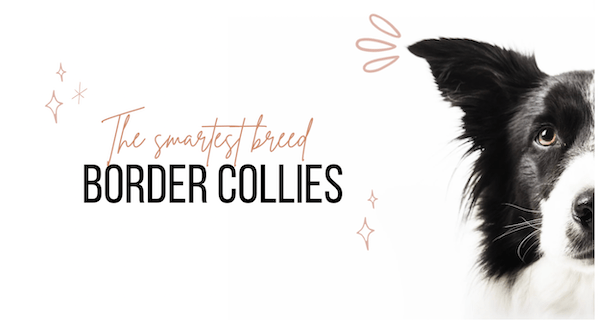
First impressions are important and that counts for school presentations too! Make that first opening slide memorable but remember to keep it relevant to your topic. Remember, keep the aesthetic for the rest of your presentation, because the opening slide sets the tone for the rest of the presentation.
Make sure not to overcrowd your opening slide with pictures, graphics, or words. In this case, less is more. You can even make one image frame your text for an effortless but professional look. Just make sure to have all the important information on there.
2. Limit the colors in your presentation
Use no more than five colors for your whole presentation. Remember simplicity is key. It is hard to know which words or information is important if every word is a different color! Use color sparingly, consistently and to highlight important information. Use your colors as accents, not the main stars of your presentation.
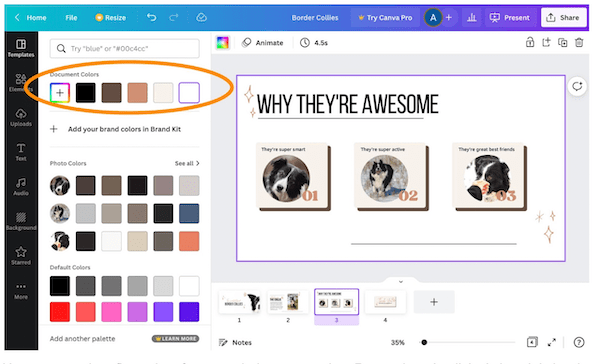
3. Have consistent slides
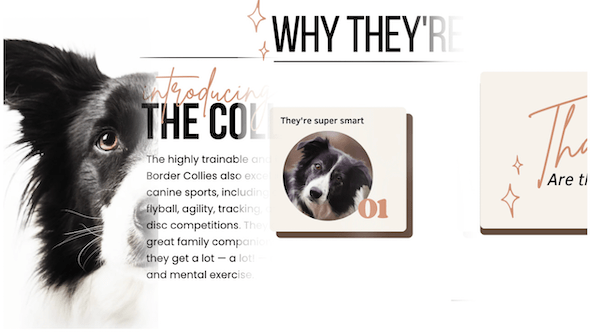
Build a template you can follow throughout your presentation. Or chose any of Canva's existing templates from the toolbar on the left. Then adapt the colors to make it uniquely your own by clicking on each object in the template, clicking on the color box near the top left of your slide window, and changing the color.
Add visual interest by using a second font. Pair different fonts and styles for body copy and titles in your slides and stick with it with all of your slides. In terms of fonts, also try to stick to a sans-serif font, as it will be easier for audience members to read. Pick a similar background and use the same colors throughout your presentation and make them indicate similar things throughout your presentation to create a design language with your audience and solidify information rapidly.
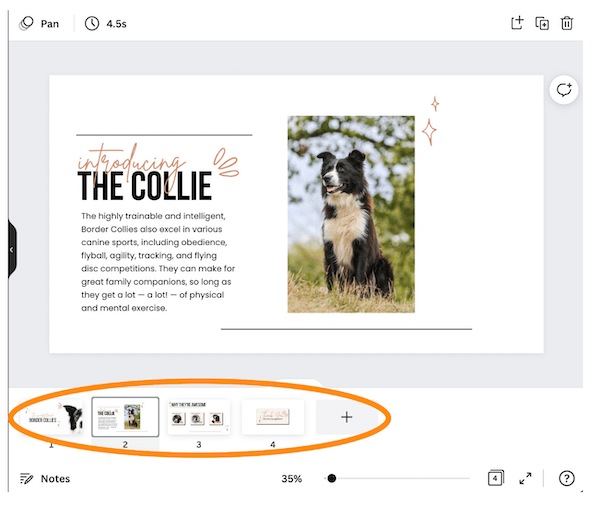
4. Add stunning photos
Have you noticed the most boring presentations lack any visual elements and pictures? Although some may think it distracting from the information at hand, visuals can help solidify information in your presentation. A lot of people learn in different ways, so by keeping it entertaining and visually appealing for those visual learners, you can broaden the interest of your audience. In fact, visuals are processed 60,000 times faster in the brain than text!
To add photos or graphics in Canva, use the toolbar on the left to click on Elements. Then search for the item you're hoping to add. Next click on Photos, Graphics or Videos to see relevant results for each type of content. Once you find the image you like, just click on it and drag it onto your slide. You can also upload your own images by clicking Upload in the left-hand toolbar.
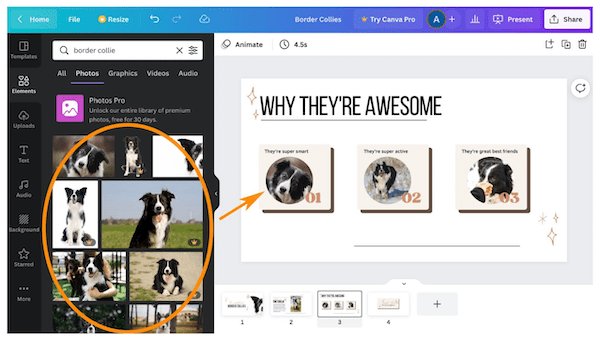
5. Write short, direct bullet points
Presentations are all about information so we want the message to be clear. Remember, less means more! Like in the title page, only put the most important information on your slides and make them short and easy to understand sentences. Visuals can help where words can fail.
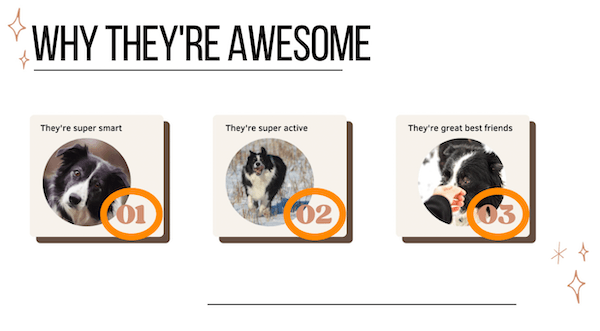
6. Add some finishing flourish
You can add simple animations and transitions between slides to really make your presentation come to life! To add animations simply click on the objects on your slide you want to animate, and then click Animate above your working window. You'll have to option to chose how those objects move onto the slide, such as from the left side, from the bottom, and so on. You can also use animation to make items get larger or smaller (select under Scale), and really pop out by tumbling (select under Exaggerate), and more.
7. Don’t forget to research!
Now that you have a visually stunning presentation, hit it out of the ball park by having accurate facts fill in those short bullet points. What your teacher will care about is facts, making it look pretty is the icing on the cake. Research your topic online, reference your textbook, and ask your teacher for more information if needed!
Want to learn more about how Canva works?
If you liked this tutorial and want to learn more about how to navigate and create with Canva, take our Canva for Beginners Classes . If you got Canva down already but want to learn a bit more about design principles, take a look at our Discovering Design Classes .
Try tips to make your school presentation stand out
If you’re interested in learning another design software we also have a Procreate tips for beginners tutorial and a fun beginner Procreate tutorial.
Written by Ashley Velasquez. As a visual learner growing up in the age of technology, she was fascinated by the graphics and videos that would dance on early computer screens. As she started pursuing Visual Communications in college, she found that design involved in translating information, ideas and opinions onto endless platforms.
You Might Also Like...
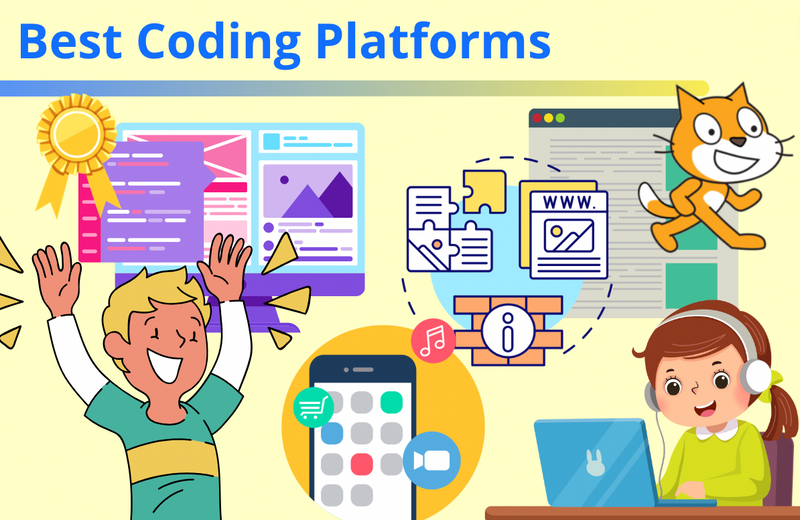
15 Best Online Coding Platforms for Kids
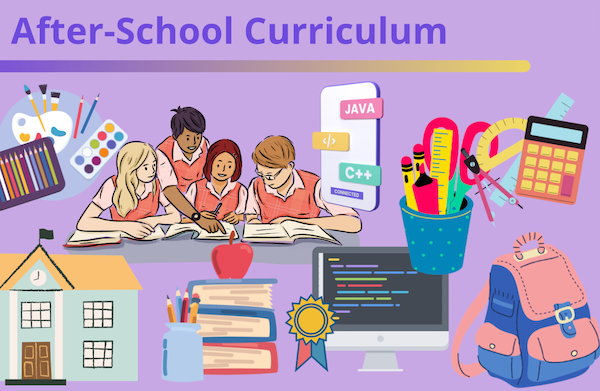
After-School Program Curriculum Ideas
You may also like

Get Over Your Ex by Cutting Them out of Your Photos

Hand-Crafted Wonders of Kitiya Palaskas

Migration Is Natural: Jess X. Snow
- Select your images, videos, and audio clips. Once you open Premiere Rush or Premiere Pro, you’ll want to start a new project and either choose existing media from your own library, or opt for high-quality stock photos or videos. You can even use existing audio clips. Be sure to select all of the assets you want to use in your video production. The images, videos, and audio will show up in the order of your selection, but you can always rearrange them in the video timeline. If you're merging and editing videos on your mobile device, check out this tutorial .
- Edit the flow and appearance of your video. To make your video more interesting, you may want to add transitions, motion graphics, and music to your story. You can even use the editing tools to split, shorten, lengthen or duplicate a video clip; use color presets; adjust the audio tracks; and transform your video with rotation, crop, and zoom functions.
- Customize your video titles. With Premiere Rush and Premiere Pro, you have the option to type in and edit your own title, or choose from the hundreds of title templates available to you. If you select a template, you will be able to customize it to your needs, such as changing the title size, color, spacing, and orientation.
- Save your video for sharing. When you’re finished editing your video, you can save it as an MP4 file or upload it directly to your YouTube channel or social media pages.
SIMILAR...BUT ALSO VERY DIFFERENT

How to Organize and Annotate Notes

6 Adobe Key Commands Found by Accident

How to Stay Creative Under Pressure
- Get In Touch

19 Video Presentation Tips to help you give a great presentation (even if you hate the way you look on camera)
by Kolarele Sonaike

I know you don’t want to hear it, but video is eating the world!
Video is everywhere. it’s taking over everything. video even killed the radio star.
Vlogging; sales promo videos; skype; online video workshops; Facebook feeds; Youtube; Instagram; Facetime; webinars; Periscope; video conferencing. There’s no getting away from the video presentation (or the video presentation tips you’ll get from friends and family).
At some point, you’re going to have to get comfortable giving a video presentation – even if you hate the way you look on camera and you cringe listening to the sound of your voice played back to you.
Fortunately, like most things public speaking, you can go a long way with some careful techniques, eliminating silly mistakes, and good old fashioned practice.
To warm things up, how about a short clip in how not to do video. Take a minute to watch ‘Little’ Marco Rubio’s painful delivery of the official Republican response to Obama’s State of the Union address in 2013. It’ll make you feel better about your own struggles.
(Keep the FREE CHECKLIST – 19 Video Presentation Tips to hand for the next time you’re on camera)
(or And you’ll definitely want to take my Free Video Workshop Series: Why most speeches suck and how to make sure yours wont’.
So, now that you’ve had your own sip of water, let’s begin with my own video presentation tips:
There’s basically three key aspects to giving a great video presentation:
- The Technicalities.
- What you say.
- How you say it.
The Technicalities
So, you’re going to speak on video. Just pull out your camera or smartphone and start recording, right? Wrong!
Before you even think about hitting the record button, there are a whole load of technicalities you should sort out first.
1) AUDIO – Get a damn good microphone
As counterintuitive as it may sound, the single most important factor in a good video, is the audio quality. People will readily watch a shaky, grainy, amateur video with good sound, but force them to struggle to hear what’s being said and they’ll switch off in seconds.
A good mic is a great investment.
For video, a lavalier lapel mic is excellent as it sits close to your mouth so picks everything up strongly. I personally use the Rode Smartlav+ Lavalier Mic as it’s pretty cheap, plugs into my iPhone, but still gives good sound. For a USB mic to record straight to computer, I love the Blue Yeti USB Mic , which has great sound and a cool old school look.
2) ELIMINATE AMBIENT NOISE – Close the windows
Still on sound, you want to find a quiet spot to do your recording. Close all the windows, and ask your neighbour to turn the music down or suspend the lawn mowing whilst you record. You’d be surprised how much environmental noise gets picked up.
3) DON’T OVER WORRY ABOUT THE CAMERA
Despite the fact that people often get consumed by the type of camera to be used, this is actually one of the least problems you will have. Nowadays cameras are just so damn good you are almost always guaranteed to get decent HD footage.
I do all my recordings with my iPhone 6 and it’s sufficient for my needs. Any half-decent smartphone, or camera, now records nearly as well as the highest spec video recorders of yesteryear. So, unless you need to shoot at Hollywood blockbuster levels, just find a camera that isn’t too old and consider that box ticked off.
4) LIGHTING – not overhead!
Do think about lighting.
Next to good audio, it’s another one of those big technicalities that can have a big impact on the quality of your video. (Amazon have some good options like this one )
Don’t put any lights or windows behind you. They’ll mess with the light levels on your video. Don’t stand under your room spotlights – especially if the top of your head gets really shiny like mine!
Go for bright, soft lighting coming from behind the camera to light up your beautiful face.
5) BACKGROUND – not just a white wall, please!
White walls are boring. Have something innocuous but discernible in the background. Don’t be afraid to show your natural environment e.g. bookcases, plants, painting – as long as they are not too distracting.

I love my podcasts and video blogs, especially anything done by Pat Flynn of the Smart Passive Income .
He does his videos in his office with books, pictures and files in the background.
6) FRAMING – don’t put yourself dead centre.
You may want to be the centre of attention, but don’t put yourself bang in the centre of your video. It’s a neuroscientific thing, but basically, you want to be slightly off centre to the left or right, rather than directly in the middle of the frame – again check out my man Pat above. He’s ever so slightly to the left of centre. It also leaves a nice space for any text overlay you want to do.
7) CAMERA HEIGHT – don’t show us the inside of your nostrils
Your frame should be slightly off centre, but the camera height can be dead centre.

Be careful of the angle though. The lens should either be directly level or be pointing ever so slightly downwards towards your face.
Try to avoid the Blair Witch Project ‘up the nostrils’ approach.
It’s just not a great look.
So, those are the technicalities. Now for the sexier stuff.
(Did I mention the video presentation tips checklist that goes with this article?)
WHAT YOU SAY
8) preparation – yes, you’ve heard it before but i’m saying it again.
What can I say? If you take one thing from all my articles combined (though I hope there are other things of value that I’ve said), it will be this: PREPARATION. PREPARATION. PREPARATION IS EVERYTHING. Fortunately, I’ve got you covered with this handy checklist called the Ultimate Speech Preparation Checklist
Don’t start speaking til you know exactly what it is you want to say.
9) KEEP IT SHORT
If people are watching you on video, chances are they have many other distractions competing for their time and attention – that YouTube clip of the baby biting his brother’s finger; facebook notifications popping up every 30 seconds; that email from their boss that has to be answered.
Keep it short. Keep it engaging. If it’s going online, remember that anything longer than 3 minutes will experience a sharp drop off in audience viewing.
10) HAVE A POINT – the video will be around for eternity
Most speeches last minutes. Unless someone erases it, your video presentation will last a lifetime, so be sure to have a point to what you’re going to say or people will be watching your pointless video for generations to come.
Don’t ramble. Don’t waffle. Get to the point.
11) USE A STRONG STRUCTURE
However compelling the content of your speech, it will fall flat if it is not set within a strong structure that carries your audience towards a strong climactic conclusion.
And, you guessed it, here’s a Speech Structure Checklist to help you work out a great structure for your presentation.
12) SIMPLE WORDS
Video is no place for tongue twisters so use short simple words.
Don’t forget to sign up for my Free Video Series Workshop on how not to give a speech that sucks and download the free checklist on my video presentation tips to help with your next video presentation
HOW YOU SAY IT
In the iconic scene of one of my favourite films, Broadcast News, journalist Aaron, finally gets the chance he has been angling for his entire career, to present as a news anchor. What follows is movie gold, as he nervously sweats his way through the news segment to learn that there is a vast difference between writing and presenting.
Here are the things to consider about how you present on video.
13) WHAT YOU WEAR
No need to over-worry about what you wear as long as you avoid some basic mistakes. Don’t wear stripes or overly bold patterns (they look odd on camera). Don’t wear clunky jewellery. Do try to match your appearance to the impression you want to project about yourself i.e. dress formally if trying to convey a sense of professionalism; dress down if trying to look casual.
I don’t know enough about makeup to say what you should or shouldn’t do about it. If you suffer from shiny head and shiny face syndrome like me, then some powder apparently will dampen that down – never tried it personally despite my wife’s urging – so this is just what the internet suggests!
14) CONSIDER A TELEPROMPTER
How do you remember what you’re going to say? There are techniques you can use ( as I’ve talked about before ) but the great thing about video is that you can have an entire script in front of you, if you so wish.
I tend to forget my words when in front of a camera, so if recording at home, I love the Teleprompter app on my iPad , which just eliminates that particular worry.
Another trick I’ve used is to stick talking points up on a wall behind the camera in the right order to help keep me on track. And of course, there’s always editing if you are in charge of the video.
15) BE YOURSELF – only more
The camera is a microscope. It reveals authenticity and exposes fakeness. So be yourself, and no one else. But, be even more of yourself than you are in real life (if that makes sense). Dial it up a few notches so your true personality fills the screen.
Keep your energy levels up.
16) TALK TO THE CAMERA LIKE IT’S YOUR FIRST DATE
If memory serves me right (it’s been a very long time) you are on best behaviour on a first date, and you make every effort to look into the eyes of your date. Your own eyes are lively and smiley and you speak with an earnest intensity, as you try to interest and impress your date. (Ah, the fun of youth.)
You basically want to do that!
17) GOOD POSTURE – Sit up straight (like your mama told you)
What feels odd in person, looks good on camera.
Think about the way people pose for red carpet shots (like the ladies of the wonderfully uplifting Hidden Figures movie). No one stands like that in real life, but on camera it looks great.

Sit or stand straight, even if it’s uncomfortable. Don’t hunch over, don’t use odd angles.
I have sloping shoulders (again according to Mrs S) so when recording on camera I actually lift my shoulders up ever so slightly. It feels odd, even fake, but it works.
We are psychologically wired to be more accepting and attracted to symmetry. So aim for clear, straight lines where you can.
18) USE YOUR HANDS – but not too much
Movement is fine, but too much is distracting.
Don’t be afraid to use hand gestures (studies show that complex thinkers use more hand gestures). Just don’t over do it. The camera is a microscope remember. It amplifies everything.
19) PRACTICE. PRACTICE. PRACTICE
The other half of Preparation is Practice. There is no substitute for it. If you asked for my personal #1 of all the video presentation tips, it would be this one.
Record yourself on camera and force yourself to watch it back (but leave a week between recording and reviewing it as you can’t be objective immediately afterwards).
Send it to a trusted friend and get their feedback. If you really want to go for it, give them a questionnaire to complete to get some dispassionate commentary e.g.
On a scale of 1 – 10:
How engaging was I?
How clear was my message?
How good was the sound?
How sharp was the video image?
How naturally do I come across on camera?
There you go! 19 Video Presentation Tips (and one Checklist)
Now, in case you are wondering whether I really do practise what I preach (and I seem to do a whole load of preaching), the answer is: I don’t! Got to be honest. No one gets everything right, however much we try. So here’s a video I recorded for a crowdfunding campaign I worked on for the charity The 100 Black Men of London.
Can you spot how many of the 19 steps I didn’t apply?
If you’ve got this far, why not keep going with “How to make an audience love you. Give them a car”
Kolarele sonaike, the great speech consultancy, p.s. i’m running some free 1-2-1 coaching sessions on communication skills. this is a deep coaching session so grab your spot now https://www.greatspeech.co/book-a-call/, pin it on pinterest.
About Stanford GSB
- The Leadership
- Dean’s Updates
- School News & History
- Commencement
- Business, Government & Society
- Centers & Institutes
- Center for Entrepreneurial Studies
- Center for Social Innovation
- Stanford Seed
About the Experience
- Learning at Stanford GSB
- Experiential Learning
- Guest Speakers
- Entrepreneurship
- Social Innovation
- Communication
- Life at Stanford GSB
- Collaborative Environment
- Activities & Organizations
- Student Services
- Housing Options
- International Students
Full-Time Degree Programs
- Why Stanford MBA
- Academic Experience
- Financial Aid
- Why Stanford MSx
- Research Fellows Program
- See All Programs
Non-Degree & Certificate Programs
- Executive Education
- Stanford Executive Program
- Programs for Organizations
- The Difference
- Online Programs
- Stanford LEAD
- Seed Transformation Program
- Aspire Program
- Seed Spark Program
- Faculty Profiles
- Academic Areas
- Awards & Honors
- Conferences
Faculty Research
- Publications
- Working Papers
- Case Studies
Research Hub
- Research Labs & Initiatives
- Business Library
- Data, Analytics & Research Computing
- Behavioral Lab
Research Labs
- Cities, Housing & Society Lab
- Golub Capital Social Impact Lab
Research Initiatives
- Corporate Governance Research Initiative
- Corporations and Society Initiative
- Policy and Innovation Initiative
- Rapid Decarbonization Initiative
- Stanford Latino Entrepreneurship Initiative
- Value Chain Innovation Initiative
- Venture Capital Initiative
- Career & Success
- Climate & Sustainability
- Corporate Governance
- Culture & Society
- Finance & Investing
- Government & Politics
- Leadership & Management
- Markets & Trade
- Operations & Logistics
- Opportunity & Access
- Organizational Behavior
- Political Economy
- Social Impact
- Technology & AI
- Opinion & Analysis
- Email Newsletter
Welcome, Alumni
- Communities
- Digital Communities & Tools
- Regional Chapters
- Women’s Programs
- Identity Chapters
- Find Your Reunion
- Career Resources
- Job Search Resources
- Career & Life Transitions
- Programs & Services
- Career Video Library
- Alumni Education
- Research Resources
- Volunteering
- Alumni News
- Class Notes
- Alumni Voices
- Contact Alumni Relations
- Upcoming Events
Admission Events & Information Sessions
- MBA Program
- MSx Program
- PhD Program
- Alumni Events
- All Other Events
10 Tips For Giving Effective Virtual Presentations
What to know before you go live.
September 26, 2016

Presenting online? Try these suggestions to improve your results. | Illustration by Tricia Seibold
As audiences go global and you need to reach more people through technology (including webinars, conference calls and teleconference), you must consider the challenges to connecting with a virtual audience. Here I pinpoint 10 valuable best practices to ensure you communicate successfully.
1. Be Brief
Audiences begin to lose attention after roughly 10 minutes of hearing from the same presenter. If you have more than 10 minutes of content, use interactive activities to keep your audience engaged (for example, take a poll, give quizzes, or ask audience members for their opinions via chat).
2. Be Simple
Keep slides simple — avoid too many words, graphics and animation features. Less is definitely more!

Light yourself well | Illustration by Tricia Seibold
3. Be a TV Personality
Look straight into your camera, not the screen. Wear clothing that is neutral in color (no plaids or stripes). Light yourself well and from above. Be mindful of what appears behind you in the background. Invest in a good microphone.
4. Be Standing
Even though your audience cannot see you, stand when you present. This allows you to stay focused and use good presentation delivery skills such as belly breathing, vocal variety, and pausing.
5. Be Prepared
Practice delivering your presentation with your technology in advance of your talk. Make sure all of the features of the technology work. Record your practice using the recording feature of your tool. Watch and listen to learn what works and what you can improve.
6. Be Assisted
Have someone available to deal with technical issues and to field email/text questions. Also, if you have multiple remote audience members in one location, be sure to pick one of them to be your “eyes and ears.” Ask them to queue up questions and facilitate discussion on your behalf.
7. Be Specific
Ask pointed questions to avoid too many people answering at once. For example, rather than ask, “Are there any questions?” try “Who has a question about the solution I provided?” Set a ground rule that people state their names prior to speaking.

Imagine your audience | Illustration by Tricia Seibold
8. Be Synchronized
Transitions are critical. You must connect what you just said to what is coming next when you move from point to point. Transitions between topics and slides are good opportunities to get people reengaged to your talk.
9. Be Connected
Imagine your audience even though you can’t see them. You can place pictures of audience members behind your camera so you can look at people as you present.
10. Be Early
Encourage your audience to access your call or webinar in advance of the start time so you can iron out any technical issues in advance and get them familiar with the technology.
Matt Abrahams is a Stanford GSB organizational behavior lecturer, author, and communications coach.
For media inquiries, visit the Newsroom .
Explore More
Lose yourself: the secret to finding flow and being fully present, speak your truth: why authenticity leads to better communication, when words aren’t enough: how to excel at nonverbal communication, editor’s picks.

April 04, 2016 A Big Data Approach to Public Speaking Key takeaways from analyzing 100,000 presentations.
November 19, 2014 Matt Abrahams: The Power of the Paraphrase An expert on public speaking shows how paraphrasing can help you navigate tricky communication situations.
- Priorities for the GSB's Future
- See the Current DEI Report
- Supporting Data
- Research & Insights
- Share Your Thoughts
- Search Fund Primer
- Teaching & Curriculum
- Affiliated Faculty
- Faculty Advisors
- Louis W. Foster Resource Center
- Defining Social Innovation
- Impact Compass
- Global Health Innovation Insights
- Faculty Affiliates
- Student Awards & Certificates
- Changemakers
- Dean Jonathan Levin
- Dean Garth Saloner
- Dean Robert Joss
- Dean Michael Spence
- Dean Robert Jaedicke
- Dean Rene McPherson
- Dean Arjay Miller
- Dean Ernest Arbuckle
- Dean Jacob Hugh Jackson
- Dean Willard Hotchkiss
- Faculty in Memoriam
- Stanford GSB Firsts
- Certificate & Award Recipients
- Teaching Approach
- Analysis and Measurement of Impact
- The Corporate Entrepreneur: Startup in a Grown-Up Enterprise
- Data-Driven Impact
- Designing Experiments for Impact
- Digital Business Transformation
- The Founder’s Right Hand
- Marketing for Measurable Change
- Product Management
- Public Policy Lab: Financial Challenges Facing US Cities
- Public Policy Lab: Homelessness in California
- Lab Features
- Curricular Integration
- View From The Top
- Formation of New Ventures
- Managing Growing Enterprises
- Startup Garage
- Explore Beyond the Classroom
- Stanford Venture Studio
- Summer Program
- Workshops & Events
- The Five Lenses of Entrepreneurship
- Leadership Labs
- Executive Challenge
- Arbuckle Leadership Fellows Program
- Selection Process
- Training Schedule
- Time Commitment
- Learning Expectations
- Post-Training Opportunities
- Who Should Apply
- Introductory T-Groups
- Leadership for Society Program
- Certificate
- 2023 Awardees
- 2022 Awardees
- 2021 Awardees
- 2020 Awardees
- 2019 Awardees
- 2018 Awardees
- Social Management Immersion Fund
- Stanford Impact Founder Fellowships and Prizes
- Stanford Impact Leader Prizes
- Social Entrepreneurship
- Stanford GSB Impact Fund
- Economic Development
- Energy & Environment
- Stanford GSB Residences
- Environmental Leadership
- Stanford GSB Artwork
- A Closer Look
- California & the Bay Area
- Voices of Stanford GSB
- Business & Beneficial Technology
- Business & Sustainability
- Business & Free Markets
- Business, Government, and Society Forum
- Get Involved
- Second Year
- Global Experiences
- JD/MBA Joint Degree
- MA Education/MBA Joint Degree
- MD/MBA Dual Degree
- MPP/MBA Joint Degree
- MS Computer Science/MBA Joint Degree
- MS Electrical Engineering/MBA Joint Degree
- MS Environment and Resources (E-IPER)/MBA Joint Degree
- Academic Calendar
- Clubs & Activities
- LGBTQ+ Students
- Military Veterans
- Minorities & People of Color
- Partners & Families
- Students with Disabilities
- Student Support
- Residential Life
- Student Voices
- MBA Alumni Voices
- A Week in the Life
- Career Support
- Employment Outcomes
- Cost of Attendance
- Knight-Hennessy Scholars Program
- Yellow Ribbon Program
- BOLD Fellows Fund
- Application Process
- Loan Forgiveness
- Contact the Financial Aid Office
- Evaluation Criteria
- GMAT & GRE
- English Language Proficiency
- Personal Information, Activities & Awards
- Professional Experience
- Letters of Recommendation
- Optional Short Answer Questions
- Application Fee
- Reapplication
- Deferred Enrollment
- Joint & Dual Degrees
- Entering Class Profile
- Event Schedule
- Ambassadors
- New & Noteworthy
- Ask a Question
- See Why Stanford MSx
- Is MSx Right for You?
- MSx Stories
- Leadership Development
- Career Advancement
- Career Change
- How You Will Learn
- Admission Events
- Personal Information
- Information for Recommenders
- GMAT, GRE & EA
- English Proficiency Tests
- After You’re Admitted
- Daycare, Schools & Camps
- U.S. Citizens and Permanent Residents
- Requirements
- Requirements: Behavioral
- Requirements: Quantitative
- Requirements: Macro
- Requirements: Micro
- Annual Evaluations
- Field Examination
- Research Activities
- Research Papers
- Dissertation
- Oral Examination
- Current Students
- Education & CV
- International Applicants
- Statement of Purpose
- Reapplicants
- Application Fee Waiver
- Deadline & Decisions
- Job Market Candidates
- Academic Placements
- Stay in Touch
- Faculty Mentors
- Current Fellows
- Standard Track
- Fellowship & Benefits
- Group Enrollment
- Program Formats
- Developing a Program
- Diversity & Inclusion
- Strategic Transformation
- Program Experience
- Contact Client Services
- Campus Experience
- Live Online Experience
- Silicon Valley & Bay Area
- Digital Credentials
- Faculty Spotlights
- Participant Spotlights
- Eligibility
- International Participants
- Stanford Ignite
- Frequently Asked Questions
- Operations, Information & Technology
- Classical Liberalism
- The Eddie Lunch
- Accounting Summer Camp
- Videos, Code & Data
- California Econometrics Conference
- California Quantitative Marketing PhD Conference
- California School Conference
- China India Insights Conference
- Homo economicus, Evolving
- Political Economics (2023–24)
- Scaling Geologic Storage of CO2 (2023–24)
- A Resilient Pacific: Building Connections, Envisioning Solutions
- Adaptation and Innovation
- Changing Climate
- Civil Society
- Climate Impact Summit
- Climate Science
- Corporate Carbon Disclosures
- Earth’s Seafloor
- Environmental Justice
- Operations and Information Technology
- Organizations
- Sustainability Reporting and Control
- Taking the Pulse of the Planet
- Urban Infrastructure
- Watershed Restoration
- Junior Faculty Workshop on Financial Regulation and Banking
- Ken Singleton Celebration
- Marketing Camp
- Quantitative Marketing PhD Alumni Conference
- Presentations
- Theory and Inference in Accounting Research
- Stanford Closer Look Series
- Quick Guides
- Core Concepts
- Journal Articles
- Glossary of Terms
- Faculty & Staff
- Researchers & Students
- Research Approach
- Charitable Giving
- Financial Health
- Government Services
- Workers & Careers
- Short Course
- Adaptive & Iterative Experimentation
- Incentive Design
- Social Sciences & Behavioral Nudges
- Bandit Experiment Application
- Conferences & Events
- Reading Materials
- Energy Entrepreneurship
- Faculty & Affiliates
- SOLE Report
- Responsible Supply Chains
- Current Study Usage
- Pre-Registration Information
- Participate in a Study
- Founding Donors
- Location Information
- Participant Profile
- Network Membership
- Program Impact
- Collaborators
- Entrepreneur Profiles
- Company Spotlights
- Seed Transformation Network
- Responsibilities
- Current Coaches
- How to Apply
- Meet the Consultants
- Meet the Interns
- Intern Profiles
- Collaborate
- Research Library
- News & Insights
- Program Contacts
- Databases & Datasets
- Research Guides
- Consultations
- Research Workshops
- Career Research
- Research Data Services
- Course Reserves
- Course Research Guides
- Material Loan Periods
- Fines & Other Charges
- Document Delivery
- Interlibrary Loan
- Equipment Checkout
- Print & Scan
- MBA & MSx Students
- PhD Students
- Other Stanford Students
- Faculty Assistants
- Research Assistants
- Stanford GSB Alumni
- Telling Our Story
- Staff Directory
- Site Registration
- Alumni Directory
- Alumni Email
- Privacy Settings & My Profile
- Success Stories
- The Story of Circles
- Support Women’s Circles
- Stanford Women on Boards Initiative
- Alumnae Spotlights
- Insights & Research
- Industry & Professional
- Entrepreneurial Commitment Group
- Recent Alumni
- Half-Century Club
- Fall Reunions
- Spring Reunions
- MBA 25th Reunion
- Half-Century Club Reunion
- Faculty Lectures
- Ernest C. Arbuckle Award
- Alison Elliott Exceptional Achievement Award
- ENCORE Award
- Excellence in Leadership Award
- John W. Gardner Volunteer Leadership Award
- Robert K. Jaedicke Faculty Award
- Jack McDonald Military Service Appreciation Award
- Jerry I. Porras Latino Leadership Award
- Tapestry Award
- Student & Alumni Events
- Executive Recruiters
- Interviewing
- Land the Perfect Job with LinkedIn
- Negotiating
- Elevator Pitch
- Email Best Practices
- Resumes & Cover Letters
- Self-Assessment
- Whitney Birdwell Ball
- Margaret Brooks
- Bryn Panee Burkhart
- Margaret Chan
- Ricki Frankel
- Peter Gandolfo
- Cindy W. Greig
- Natalie Guillen
- Carly Janson
- Sloan Klein
- Sherri Appel Lassila
- Stuart Meyer
- Tanisha Parrish
- Virginia Roberson
- Philippe Taieb
- Michael Takagawa
- Terra Winston
- Johanna Wise
- Debbie Wolter
- Rebecca Zucker
- Complimentary Coaching
- Changing Careers
- Work-Life Integration
- Career Breaks
- Flexible Work
- Encore Careers
- D&B Hoovers
- Data Axle (ReferenceUSA)
- EBSCO Business Source
- Global Newsstream
- Market Share Reporter
- ProQuest One Business
- Student Clubs
- Entrepreneurial Students
- Stanford GSB Trust
- Alumni Community
- How to Volunteer
- Springboard Sessions
- Consulting Projects
- 2020 – 2029
- 2010 – 2019
- 2000 – 2009
- 1990 – 1999
- 1980 – 1989
- 1970 – 1979
- 1960 – 1969
- 1950 – 1959
- 1940 – 1949
- Service Areas
- ACT History
- ACT Awards Celebration
- ACT Governance Structure
- Building Leadership for ACT
- Individual Leadership Positions
- Leadership Role Overview
- Purpose of the ACT Management Board
- Contact ACT
- Business & Nonprofit Communities
- Reunion Volunteers
- Ways to Give
- Fiscal Year Report
- Business School Fund Leadership Council
- Planned Giving Options
- Planned Giving Benefits
- Planned Gifts and Reunions
- Legacy Partners
- Giving News & Stories
- Giving Deadlines
- Development Staff
- Submit Class Notes
- Class Secretaries
- Board of Directors
- Health Care
- Sustainability
- Class Takeaways
- All Else Equal: Making Better Decisions
- If/Then: Business, Leadership, Society
- Grit & Growth
- Think Fast, Talk Smart
- Spring 2022
- Spring 2021
- Autumn 2020
- Summer 2020
- Winter 2020
- In the Media
- For Journalists
- DCI Fellows
- Other Auditors
- Academic Calendar & Deadlines
- Course Materials
- Entrepreneurial Resources
- Campus Drive Grove
- Campus Drive Lawn
- CEMEX Auditorium
- King Community Court
- Seawell Family Boardroom
- Stanford GSB Bowl
- Stanford Investors Common
- Town Square
- Vidalakis Courtyard
- Vidalakis Dining Hall
- Catering Services
- Policies & Guidelines
- Reservations
- Contact Faculty Recruiting
- Lecturer Positions
- Postdoctoral Positions
- Accommodations
- CMC-Managed Interviews
- Recruiter-Managed Interviews
- Virtual Interviews
- Campus & Virtual
- Search for Candidates
- Think Globally
- Recruiting Calendar
- Recruiting Policies
- Full-Time Employment
- Summer Employment
- Entrepreneurial Summer Program
- Global Management Immersion Experience
- Social-Purpose Summer Internships
- Process Overview
- Project Types
- Client Eligibility Criteria
- Client Screening
- ACT Leadership
- Social Innovation & Nonprofit Management Resources
- Develop Your Organization’s Talent
- Centers & Initiatives
- Student Fellowships
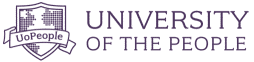
Tips for Online Students , Tips for Students
Presentation Tips For Students – Show And Tell Like A Pro!
Updated: July 15, 2022
Published: May 4, 2020

Giving a presentation to fellow classmates can be a bit daunting, especially if you are new to oral and visual presenting. But with the right PowerPoint tips, public speaking skills, and plenty of practice, you can present like a pro at your upcoming presentation. Here, we’ve laid out the best college presentation tips for students. And once you have one successful presentation, you’ll get better each time!
The Best Presentation Tips for Students
1. arrive early and be technically prepared.
Get to the room early and make sure you leave plenty of time for technical set up and technical difficulties. Have several backup drives (including an online version if possible) so that you are prepared for anything!
2. Know More
Be educated on more than just what you are sharing. That way, you can add points, speak candidly and confidently, and be prepared to answer any audience or teacher questions.
3. Share Your Passion With Your Audience
Connect with your audience by showing that you are passionate about your topic. Do this with the right tone, eye contact, and enthusiasm in your speech.
Photo by Austin Distel on Unsplash
4. pace yourself.
When student presenters are nervous, they tend to speed up their speech. This can be a problem, however, because your speed may be distracting, hard to understand, and you may run under your time.
5. Rehearse Thoroughly
Don’t just practice, rehearse your college presentation. Rehearse the entire delivery, including standing up, using gestures, and going through the slides.
6. Show Your Personality
You don’t need to be professional to the point of stiffness during your college presentation . Don’t be afraid to show your personality while presenting. It will make your presentation more interesting, and you will seem more approachable and confident.
7. Improvise
You can’t be 100% certain what will happen during your presentation. If things aren’t exactly as you expected, don’t be afraid to improvise and run off script.
8. Pump Yourself Up
Get yourself excited and full of energy before your college presentation! Your mood sets the tone for your presentation, and if you get excited right before, you will likely carry that throughout and you’ll make your audience excited about your topic as well.
9. Remember To Pause
Pausing not only only prevents filler words and helps you recollect your thoughts, it can also be a powerful indicator of importance within your presentation.
10. Create “Um” Alternatives
Try hard not to use filler words as they make you look unprofessional and uncertain. The best alternatives to “um” “like” and “so” are taking a breath or a silent pause to collect your thoughts.
11. Using Your Hands
Using your hands makes your college presentation more interesting and helps to get your points across. Point at the slide, use common hand gestures, or mimic a motion.
12. Eye Contact
Eye contact is one of the most important presentation tips for students . Many students are nervous, so they look at their notes or their feet. It is important that you show your confidence and engage your audience by making eye contact. The more presentations you give, the more eye contact will feel natural.
13. The Right Tone
The best public speakers vary their tone and pitch throughout their presentation. Try to change it up, and choose the right tone for your message.
Preparing an Effective College Presentation
1. open strong.
Grab your fellow students’ attention by starting strong with a powerful quote, intriguing scenario, or prompt for internal dialogue.
2. Start With A Mind Map
Mind mapping is literally creating a map of the contents of your college presentation. It is a visual representation and flow of your topics and can help you see the big picture, along with smaller details.
Photo by Teemu Paananen on Unsplash
3. edit yourself.
Some students make the mistake of including too much information in their college presentations. Instead of putting all of the information in there, choose the most important or relevant points, and elaborate on the spot if you feel it’s necessary.
4. Tell A Story
People love stories — they capture interest in ways that figures and facts cannot. Make your presentation relatable by including a story, or presenting in a story format.
5. The Power Of Humor
Using humor in your college presentation is one of the best presentation tips for students. Laughter will relax both you and the audience, and make your presentation more interesting
PowerPoint Tips for Students
1. use key phrases.
Choose a few key phrases that remain throughout your PowerPoint presentation. These should be phrases that really illustrate your point, and items that your audience will remember afterwards.
2. Limit Number Of Slides
Having too many slides will cause you to feel you need to rush through them to finish on time. Instead, include key points on a slide and take the time to talk about them. Try to think about including one slide per one minute of speech.
3. Plan Slide Layouts
Take some time to plan out how information will be displayed on your PowerPoint. Titles should be at the top, and bullets underneath. You may want to add title slides if you are changing to a new topic.
Photo by NeONBRAND on Unsplash
4. the right fonts.
Choose an easy-to-read font that isn’t stylized. Sans serif fonts tend to be easier to read when they are large. Try to stick to only two different fonts as well to keep the presentation clean.
5. Choosing Colors And Images
When it comes to colors, use contrasting ones: light on dark or dark on light. Try to choose a few main colors to use throughout the presentation. Choose quality images, and make sure to provide the source for the images.
6. Use Beautiful Visual Aids
Keep your presentation interesting and your audience awake by adding visual aids to your PowerPoint. Add captivating photos, data representations, or infographics to illustrate your information.
7. Don’t Read Straight From Your Notes
When you read straight from your notes, your tone tends to remain monotonous, you don’t leave much room for eye contact. Try looking up often, or memorizing portions of your presentation.
8. Avoid Too Much Text
PowerPoint was made for images and bullets, not for your entire speech to be written in paragraph form. Too much text can lose your adiences’ interest and understanding.
9. Try A Theme
Choosing the right theme is one of those presentation tips for students that is often overlooked. When you find the right theme, you keep your college presentation looking interesting, professional, and relevant.
10. Be Careful With Transitions And Animations
Animations and transitions can add a lot to your presentation, but don’t add to many or it will end up being distracting.
Public Speaking Tips for Students
1. choose your topic wisely.
If you are able to pick your topic, try to pick something that interests you and something that you want to learn about. Your interest will come through your speech.
2. Visit The Room Beforehand
If your presentation is being held somewhere outside of class, try to visit the location beforehand to prep your mind and calm your nerves.
3. Practice Makes Perfect
Practice, practice, practice! The only way you will feel fully confident is by practicing many times, both on your own and in front of others.
Photo by Product School on Unsplash
4. talk to someone about anxiety.
If you feel anxious about your college presentation, tell someone. It could be a friend, family member, your teacher, or a counselor. They will be able to help you with some strategies that will work best for you.
5. Remind Yourself Of Your Audience
Remember, you are presenting to your peers! They all likely have to make a presentation too at some point, and so have been or will be in the same boat. Remembering that your audience is on your side will help you stay cool and collected.
6. Observe Other Speakers
Look at famous leaders, or just other students who typically do well presenting. Notice what they are doing and how you can adapt your performance in those ways.
7. Remind Yourself Of Your Message
If you can come up with a central message, or goal, of your college presentation, you can remind yourself of it throughout your speech and let it guide you.
8. Don’t Apologize
If you make a mistake, don’t apologize. It is likely that no one even noticed! If you do feel you need to point out your own mistake, simply say it and keep moving on with your presentation. No need to be embarrassed, it happens even to the best presenters!
When you smile, you appear warm and inviting as a speaker. You will also relax yourself with your own smile.
The Bottom Line
It can be nerve racking presenting as a college student, but if you use our presentation tips for students, preparing and presenting your college presentation will be a breeze!
Related Articles

- SUGGESTED TOPICS
- The Magazine
- Newsletters
- Managing Yourself
- Managing Teams
- Work-life Balance
- The Big Idea
- Data & Visuals
- Reading Lists
- Case Selections
- HBR Learning
- Topic Feeds
- Account Settings
- Email Preferences
How to Make a “Good” Presentation “Great”
- Guy Kawasaki

Remember: Less is more.
A strong presentation is so much more than information pasted onto a series of slides with fancy backgrounds. Whether you’re pitching an idea, reporting market research, or sharing something else, a great presentation can give you a competitive advantage, and be a powerful tool when aiming to persuade, educate, or inspire others. Here are some unique elements that make a presentation stand out.
- Fonts: Sans Serif fonts such as Helvetica or Arial are preferred for their clean lines, which make them easy to digest at various sizes and distances. Limit the number of font styles to two: one for headings and another for body text, to avoid visual confusion or distractions.
- Colors: Colors can evoke emotions and highlight critical points, but their overuse can lead to a cluttered and confusing presentation. A limited palette of two to three main colors, complemented by a simple background, can help you draw attention to key elements without overwhelming the audience.
- Pictures: Pictures can communicate complex ideas quickly and memorably but choosing the right images is key. Images or pictures should be big (perhaps 20-25% of the page), bold, and have a clear purpose that complements the slide’s text.
- Layout: Don’t overcrowd your slides with too much information. When in doubt, adhere to the principle of simplicity, and aim for a clean and uncluttered layout with plenty of white space around text and images. Think phrases and bullets, not sentences.
As an intern or early career professional, chances are that you’ll be tasked with making or giving a presentation in the near future. Whether you’re pitching an idea, reporting market research, or sharing something else, a great presentation can give you a competitive advantage, and be a powerful tool when aiming to persuade, educate, or inspire others.
- Guy Kawasaki is the chief evangelist at Canva and was the former chief evangelist at Apple. Guy is the author of 16 books including Think Remarkable : 9 Paths to Transform Your Life and Make a Difference.
Partner Center
Home Blog Presentation Ideas Video Presentations: A Guide for Engaging Content
Video Presentations: A Guide for Engaging Content
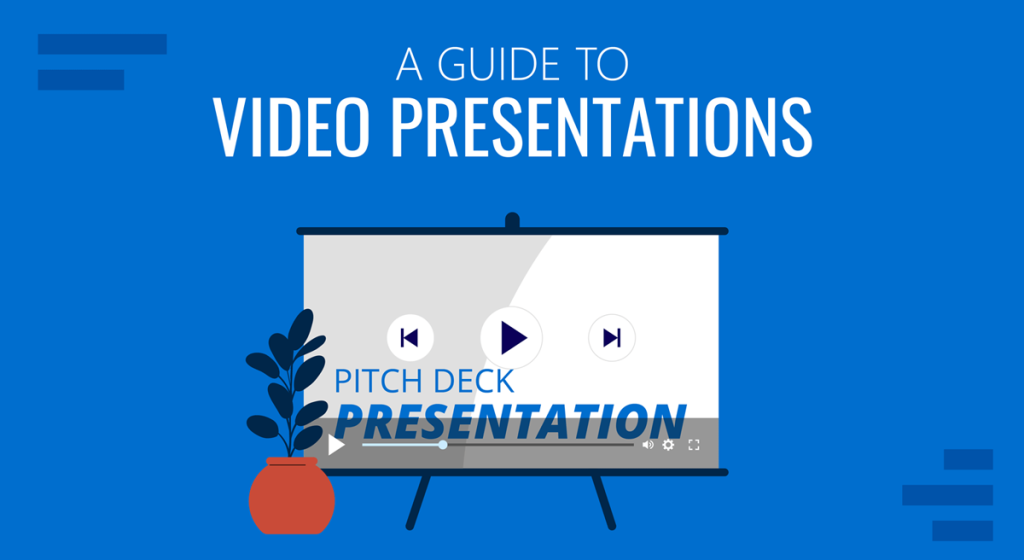
In a time when the Millennials’ attention span can be measured as little as 12 seconds, how can we create genuinely engaging presentations? Is continuously changing slides the answer these days?
A skilled presenter has to master different techniques; therefore, we will examine the potential for video presentations. Join us to discover what video presentations are, the reasons why you should use them amongst your presentation tools, and exciting tips on how to drive engagement from them.
Table of Contents
What video presentations are
Video presentation stats to consider, different types of video presentations, why should you use video presentations, what are the components of a winning video presentation, the role of accessibility: advanced research on video presentations, 5 tips on how to make your video presentations engaging.
- How to create a video presentation
Do you need special software to create video presentations?
Closing thoughts.
Presentations are a crucial part of business and academic environments. Thousands of presentations are delivered each day in different environments; still, many are doomed to fail. Although we can blame this on a lack of proper presentation skills , reality tells us there’s a change in how people prefer to see the content.
As a general rule, consider 10 minutes the Goldilocks Zone for traditional presentations in what comes to audience engagement . Inspirational presentations like the ones we see on TEDx don’t follow this rule, as the objective here is to share a compelling story as detailed as possible so the audience can relate. In some cases, academic presentations of the thesis defense style remain loyal to a specific format. Still, trends are also changing, and video presentations have much to offer in terms of exposing complex concepts more plainly.
A video presentation can be represented in multiple formats: as a compendium of animated slides in video format, video files and audio sources packed on a single video file, a video recording made in interview format, a video documentary, etc. Although this definition may sound redundant, the concept behind a video presentation is that they don’t require a presenter to change between slides or windows to browse different assets . Hence, the importance to create a story behind the video presentation, so the various elements don’t feel segregated without logic.
We can say people use the video format to convey information in courses, job training, edutainment, conferences, and any kind of message-sharing purpose that requires connecting with the audience for engagement.
Before dwelling on the specifics of building a video presentation, here we share some video presentation stats that speak about the importance of video presentations these days from a marketing perspective.
- Online search continues to be the most common way (45%) for users to find instructional and informational video content. ( source )
- The most commonly-created types of videos are explainer videos (72%) , presentation videos (49%), testimonial videos (48%), sales videos (42%), and video ads (42%). ( source )
- 57% of consumers said that product videos make them more confident in a purchase and less likely to return an item ( source )
- Millennials’ attention span can be measured as little as 12 seconds ( source )
- A minute of video is worth 1.8 million words in terms of information retention ( source )
As you can see, the effort of building a video presentation is well-paid in terms of consumption and content information retention from the audience.
Depending on the requirements of the presentation itself, we can classify video presentations as follows:
In-Company Video Presentations
These video presentations belong to the business and corporate world, but their purpose is to distribute information among coworkers or to coach the personnel for a specific requirement. In-company video presentations are used in workspace training, as part of internal recruitment processes, or other kinds of internal presentations.
In-company video presentations usually carry the company branding; they have restricted access for people outside the organization, so their distribution methods happen in meeting rooms dedicated to these purposes.
Business Video Presentations
Business video presentations are used for a variety of business purposes: business pitches, workspace training, advertisement, product releases, recruitment, and more. Business video presentations also include the ones dedicated to B2B or B2C relationships.
Like In-Company Video Presentations, they carry branding to identify the video presentation’s author quickly. They are shared through official mediums for the company (like a brand’s social media channels and website), during corporate meetings with investors or potential business partners, and through 3rd. party channels.
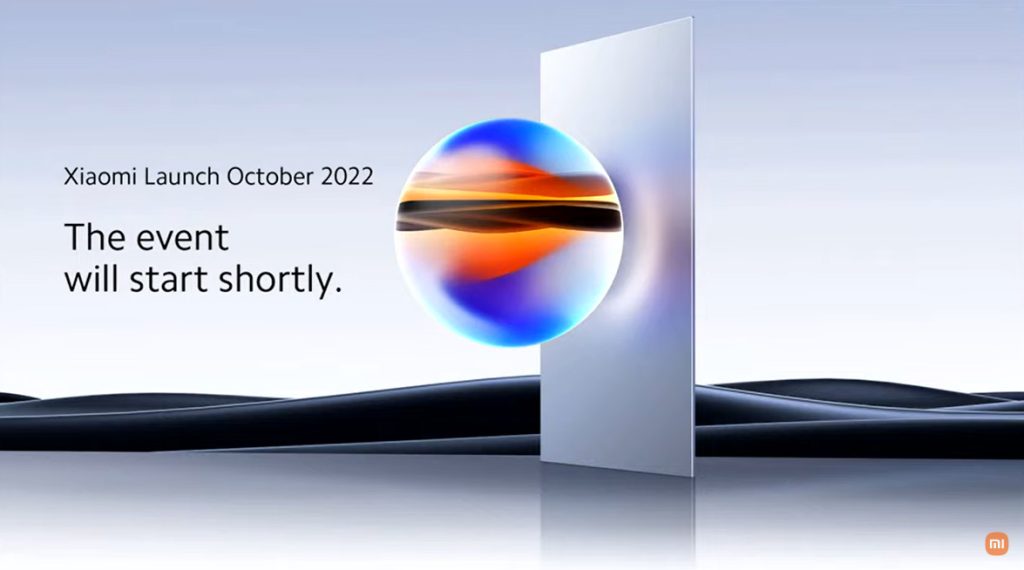
Examples of these kinds of videos are product launch sessions, much like what tech giants like Xiaomi do.
Another kind of business video presentation is the explainer video. Explainer videos can be defined as short online marketing videos that are used to explain the company’s product or service. Explainer videos are commonly used for sales, marketing, and training purposes. Here is a real example of a 1-minute video presentation introducing SlideModel.com.
Another application of business video presentations is when sponsorship deals are involved, as brands can present their value to influencers through short reels.
Resume Video Presentations
This is a relatively recent but incredible turn of resume presentations. In resume video presentations , the candidate offers a detailed introduction of their capabilities, skills, interests, and potential value to the employer in a visually engaging format.
Unlike traditional CV presentations, the video format gives little room for anxiety, answering most of the interviewer’s questions or even driving admiration for the effort and dedication to this job-hunting adventure.
We recommend the usage of resume presentation templates for this purpose, as they save tons of time in crafting a high-quality resume video presentation.
Educational Video Presentations
This category can be divided into three different sub-categories:
Academic Video Presentations
Intended for University-level presentations or post-Doctorate work, these presentations follow strict format guidelines. They are mainly designed to distribute data comprehensively, with proper documentation backup. Animations usually don’t take part in these video presentations.
Despite being commonly associated with business events, conferences also belong to the academic video presentations category, as the live sessions are recorded to spread the message about important research discoveries.
Teaching & Training Video Presentations
Teachers introduce the presentations to their students on various topics to understand abstract issues better. Chemistry, Physics, and Geography are typical examples of subjects that use video presentations. However, subjects like History and Philosophy can save countless hours of whiteboard sessions by using educational video presentations.
Webinars fall under this category, either being released to the public or in-company webinars, as they share common aspects in their structure. Do keep in mind that educational content recorded as video presentations is not the same as a webinar, as the latter requires the presence of a live audience, a moderator, and usually a Q&A session at the end of it. If we talk about educational content being recorded and released as a course platform, then we can say it is a workshop.
According to recent studies, visualizations through video presentations and video-based learning can enhance understanding. It is demonstrated that students who watched learning videos on Statistics, influenced engagement and motivation positively .
Student Video Presentations
Finally, students also make video presentations as requested by their teachers to present a lesson or project exhibition. These presentations vary as the students grow older, becoming less dependent on animated effects, setting the bases for future work or academic presentation formats.
Informal Video Presentations
If you remember seeing videos in situations like 50th birthday parties, baptisms, wedding anniversaries, etc., then you have already experienced informal video presentations.
These informal presentations are free from any format restriction. As the term implies, they are used for any kind of meetup, making it simpler to share a story rather than to tell a lengthy story.
Inspirational & Motivational Video Presentations
The final category belongs to the video presentations with a strong emotional component. They are built to connect, to empathize with the audience in specific situations or problems. Examples of this are TEDx , Evan Carmichael, or similar influencing platforms.
In general lines, motivational video presentations are recordings of live events shared with the purpose of getting the message to the biggest audience possible (internet consumers). Another possible format for these presentations is recorded interviews or testimonials intended to speak about a person’s contributions to society. An example of this, from an organization’s point of view, are the videos produced by the UK’s NHS to highlight and thank their medical personnel for their efforts during the COVID-19 pandemic.
Inspirational video presentations share common aspects with motivational speeches. A list of requirements for these video presentations would be:
- Have a clear purpose
- Make it personal
- Get the message tailored for the target audience
- A strong conclusion
Compared with traditional presentation methods, such as presentation slides or speaking in front of an audience, video presentations can offer a series of advantages.
For starters, as you write the “ story ,” you are also rehearsing the points to be covered. In that way, anxiety or shyness won’t trigger you to forget about essential points or lose track of time. The length of the presentation can be predetermined, depending on the external requirements of the organization party, or how comprehensive or concise you need it to be.
In the case of people struggling with camera shyness , an animated video presentation with voiceover is the answer to deliver quality work. Since psychologists and doctors agree the common point on fear of public speaking is the delivery of the presentation itself, video presentations shall reduce work-induced anxiety to a great degree. Since psychologists and doctors agree the common point on fear of public speaking is the delivery of the presentation itself, video presentations shall reduce work-induced anxiety to a great degree. You can also convert images to video online using video editor platforms to easily create video from images and voiceover on video.
Video presentations can be persuasive thanks to the usage of graphics and audio. It is far easier to convey emotions through video presentations than to put them in the presentation design. Also, research by Dr. James McQuivey proved that a minute of video is worth 1.8 million words in terms of information retention.
Regarding engagement, the popularity that both TikTok and YouTube gained among the younger generations reflects the behavioral changes in content consumption . It has come to the point that even professionals use TikTok to demystify health hoaxes and help users worldwide. Therefore, using video format for presentations can help to boost your presentation performance, making it attractive for your audience and less effort-demanding.
The most significant factor in delivering a successful video presentation is keeping the audience engaged. To ensure this, make sure the presentation doesn’t feel robotic-like but that it conveys a personal message. Don’t get this point wrong if we talk strictly about business or academic scenarios; making video presentations to deliver your personal touch can become as simple as selecting the proper color combination to enforce your message . Other solutions come from watching your voice tone not to make it too monotonous.
Structure your presentation accordingly. In business or academic video presentations is a good idea to introduce a slide in the fashion of a table of contents . It is an extra touch that brings the audience closer to the topics due to be discussed.
Consider the audience’s perspective as a vital element in video presentations. Check relevant examples of the topic discussed on platforms such as YouTube or DailyMotion. Compare their approach to yours and assert if you would watch your presentation as a spectator or not. This simple test gives insights into which aspects you should work on.
Winning video presentations never miss the usage of CTAs. It’s a good method to direct the audience’s interest to a specific goal.
Video presentations can become an incredible tool for driving engagement, yet there is a problem that not so many presenters address: accessibility. Think about how many times a presenter ends a phrase like “over here,” assuming the audience is watching the item being shown. But what if members of the target audience have visual impairments?
Much like we consider the importance of adding Closed Captioning (CC) to our videos, accessibility in terms of the narrative is a must. On this behalf, we want to introduce an interesting research that led to the production of a tool named Slidecho . Using state-of-the-art technology like video scene detection, AI, and OCR, Slideshow follows these very steps:
- Step 1: Extract slide frames
- Step 2: Selecting slide elements
- Step 3: Detecting described elements from the slide elements
- Step 4: Aligning slides with the speech
Therefore, Slidecho uses an algorithmic methodology to extract the visual elements from the slides, converting them to an audio reading format whilst aligning it with the original speaker’s narration. Moreover, its interface instantiates new interactions that augment the plain video interface with synchronized slide information and audio notifications to alert users to undescribed elements.
This technological advance helps the audience better understand what is being presented, regardless of the context of the presentation. Imagine an award ceremony where many references apply to visual cues. People with visual impairments get half of the message, with luck, when presenters fall into colloquial language usage, not understanding the context or having to ask for clarification. If instead, the synced narration is available, we then talk about making presentations available for everyone. This is an accurate definition of enriching an event experience.
If we talk about attending to the needs of people with hearing impairments, we have to consider the social factor as a motivator in presentations. It is a common mistake to leave slides filled with text and voiceover narration in the background providing detailed information. A study made by Stanford University speaks about the value of having the presenter’s face available through these slides, as it delivers both social cues plus helps users through lip reading. The human factor also reduces distractions since the audience must check the presenter’s input on written slides.
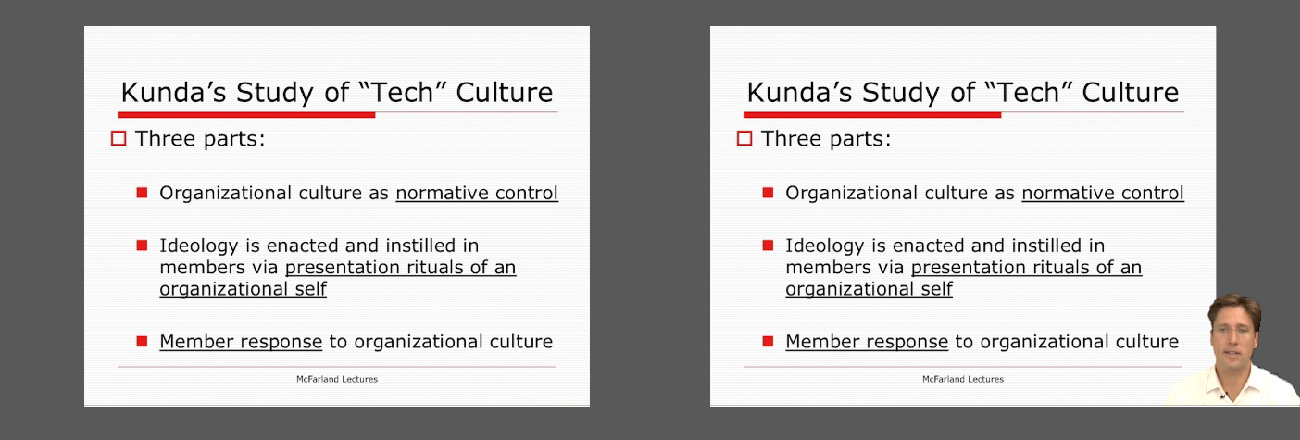
Tip #1 – Be mindful of the presentation topic
It’s not the same to create a presentation for a business audience as an inspirational presentation. The category of the presentation shall determine items like
- Background music
- Color theme
- Visual hierarchy
- Videos to include
Tip #2 – Limit the number of words to include
The whole idea behind the video presentation is to make a dynamic presentation, not having to pause every 5 seconds to allow the spectator to read.
Instead, use words to transmit powerful messages, such as quotes relevant to the presented topic, key information, or CTAs. Use the 7×7 rule: no slide should have more than 7 lines of text, and no sentence should have more than 7 words.
Tip #3 – Voiceovers can become your best friends
The whole point behind a video presentation is not to create a boring one-person video speaking in front of the camera. Use voiceovers effectively to introduce charts, data feedback, etc., with your voice connecting the points of the entire presentation.
Be mindful of the tone. A monotonous or flat tone can divert attention and induce people to ignore your work. Your voice skills should articulate the importance of the point being discussed as well as your interest in it.
Tip #4 – The power of transitions
Adding suitable transitions and animations makes the presentation more engaging . However, this isn’t equal to adding countless effects. Less is more.
Ask a professional for guidance if you don’t have experience with animation effects. The transition can be part of the conversation, being subtle if the presentation is flowing between data sets or similar topics, or contrasting and powerful to deliver a persuasive message. You may also want to insert a transition when you’ve used a video cutter to remove an unwanted part to smooth out the video flow. Don’t abuse any of the two extremes, or the audience may find it uncomfortable.
Tip #5 – Make video presentations accessible
As we mentioned before, quite often presenters assume the audience can understand every part of a video presentation. Reality tells us to attend to the needs of people with visual and auditory impairments by making audio and video media accessible .
Subtitles or translator screen-over using sign language is a perfect opportunity to help people with auditory impairments feel part of the presentation, making the message available to them as well.
For people with visual impairments, be mindful about how you create the narrative for your presentation, in particular, avoiding visual cues like: “over here,” “this,” and “there” and gesticulating over an object or person, assuming everyone can get the same reference information. Instead, opt to be descriptive in your speech; software solutions can help a great deal, but you can also use native PowerPoint or Google Slides tools such as voiceovers .
How to create a video presentation & recommended video presentation templates
You can create your own video presentations as easily as using Microsoft PowerPoint, Apple Keynotes, or Google Slides.
Check these links for relevant information on how to create a video presentation:
- How to Convert a Google Slides Presentation to a Video
- How to Convert a PowerPoint Presentation to a Video
- How to Embed a YouTube Video in PowerPoint
In case you feel stuck about which content to input or how to make your video presentation outstanding, a brainstorming technique can do wonders for interactive presentations and creative thinking. It is known as the SCAMPER technique .
Since video presentation templates make our life easier, we also recommend you check the following product categories to access extremely visually appealing designs created by professionals to help you deliver your message in style:
- Animated PowerPoint Templates
- Animated Text Banner Templates
- Academic PowerPoint Templates
- Business PowerPoint Templates
- Marketing PowerPoint Templates
Additionally, here you can preview some of our presentation templates that you can use to create a video presentation in PowerPoint.
1. Animated PowerPoint Charts Collection Template
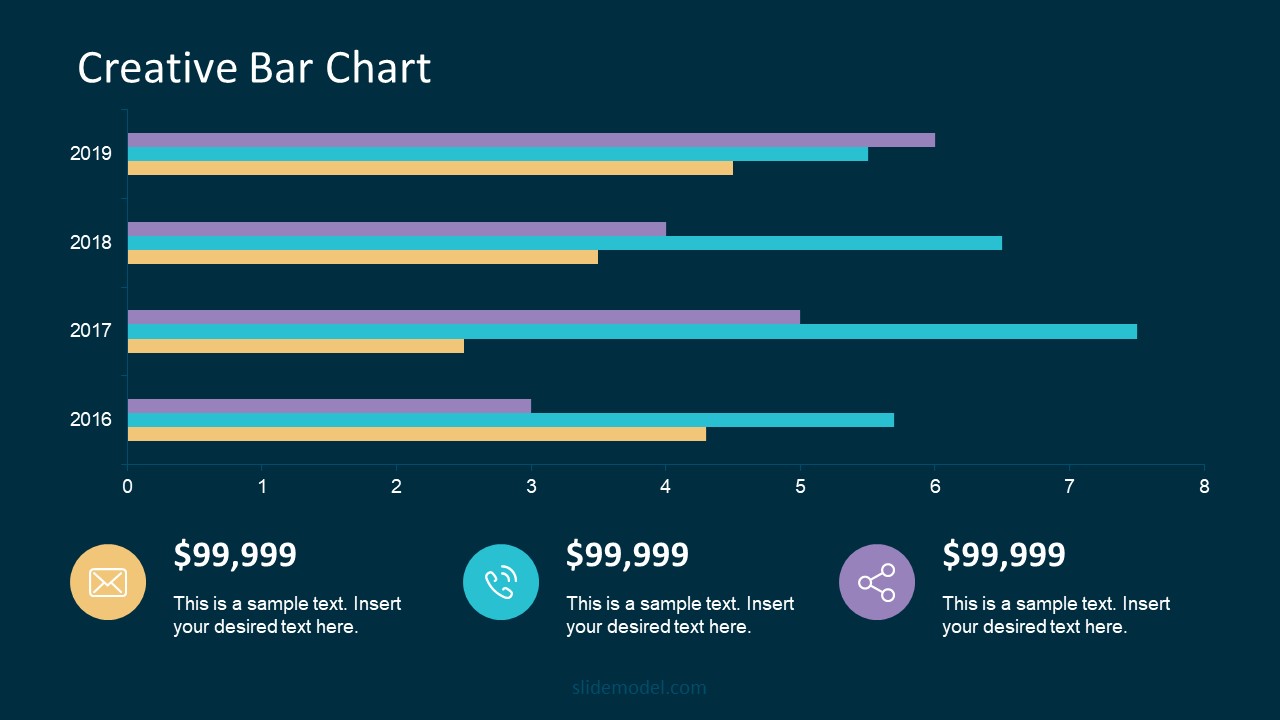
Present data in a visually appealing format by using this collection of animated charts in PowerPoint. Fully customizable, this template brings ease to speak about data-driven presentations; hence becoming a vital asset for any presenter in the corporate world.
Use This Template
2. Animated Network Diagram PowerPoint Template
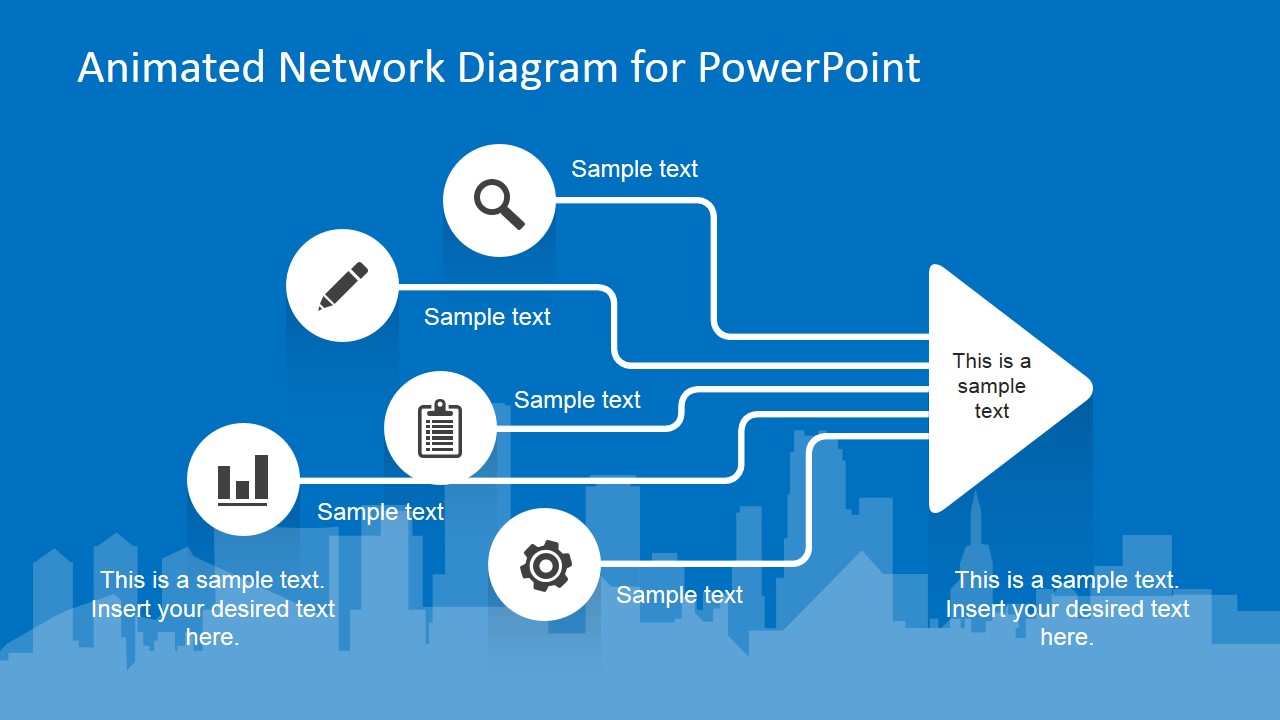
Simplify the different streams that take part in your project or product release with the help of this animated template design. This Animated Network Diagram template can help you expose the processes that, with integrated effort, evolve into a successful outcome. It has animations applied to the objects, plus transitions to make the presentation more fluid.
Fully editable with any version of PowerPoint.
3. Free Animated Editable Professional Infographics PowerPoint Template
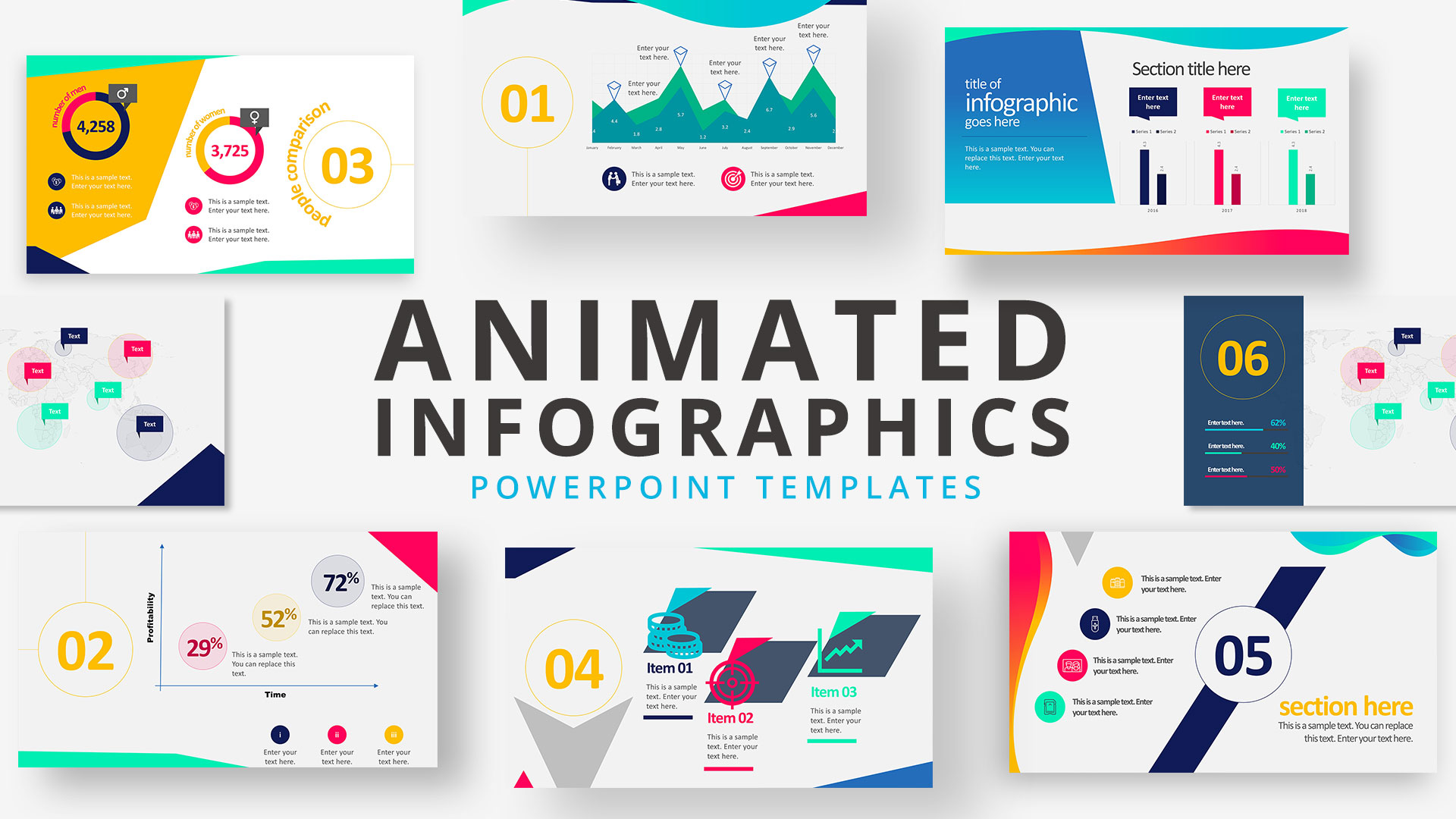
Infographics are a powerful tool that every presenter must consider for their work. This Free Animated Infographics template allows presenters to communicate complex data pieces, build marketing strategies, or prepare professional-looking reports.
You can find a broad variety of charts and graphs. These are fully editable by using the chart filter option to edit on a spreadsheet.
4. Free Animated Editable Infographic PowerPoint Slides
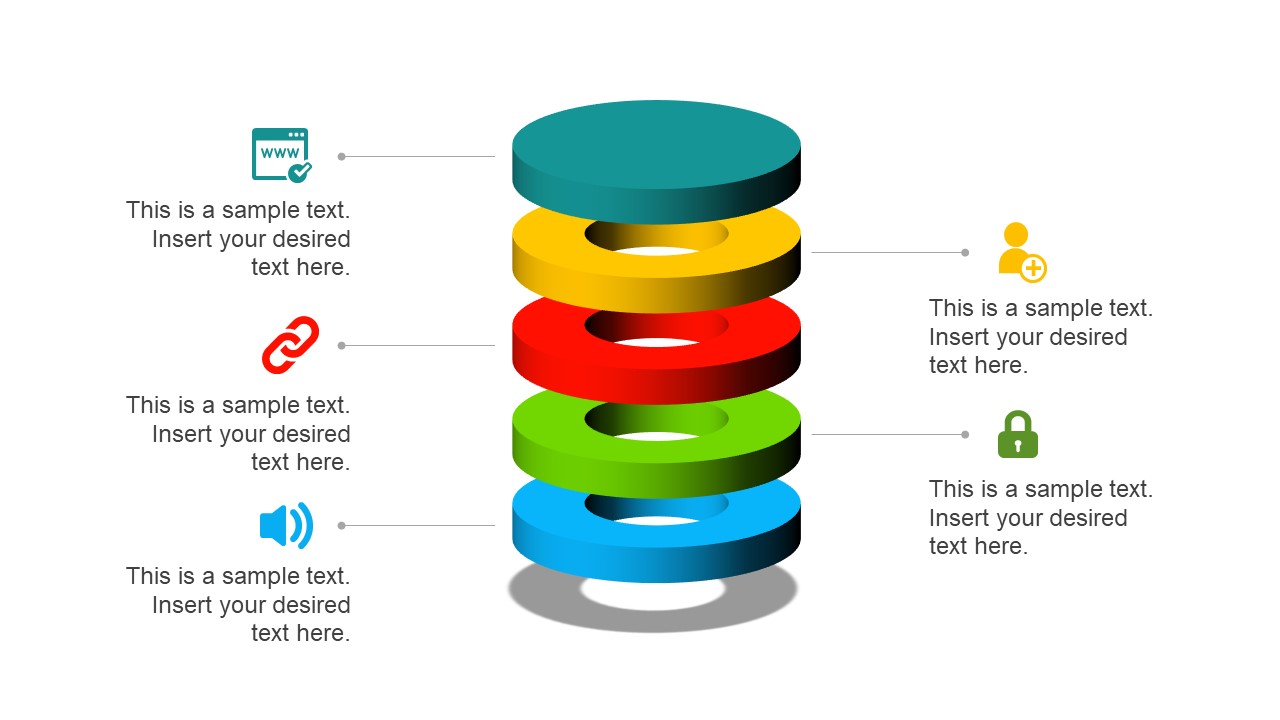
If you intend to present financial data or KPIs for your marketing projects, look no further: this Free Animated Editable Infographic Template for PowerPoint has it all.
Arranged in an 8-slide deck, we find a compendium of graphic elements to represent complex data in a visually compelling manner. Fully editable in all versions of PowerPoint
5. Free Animated Business PowerPoint Template

This versatile free presentation template for PowerPoint makes the perfect tool for more than business presentations: it works perfectly for educational video presentations and even inspirational video presentations.
With 9 fully editable slides, you can build your video presentation by using a unique combination of graphic elements, animations, and transitions. The graphics elements on this template are oriented to highlight leadership concepts.
6. Free Animated Business Infographics PowerPoint Template
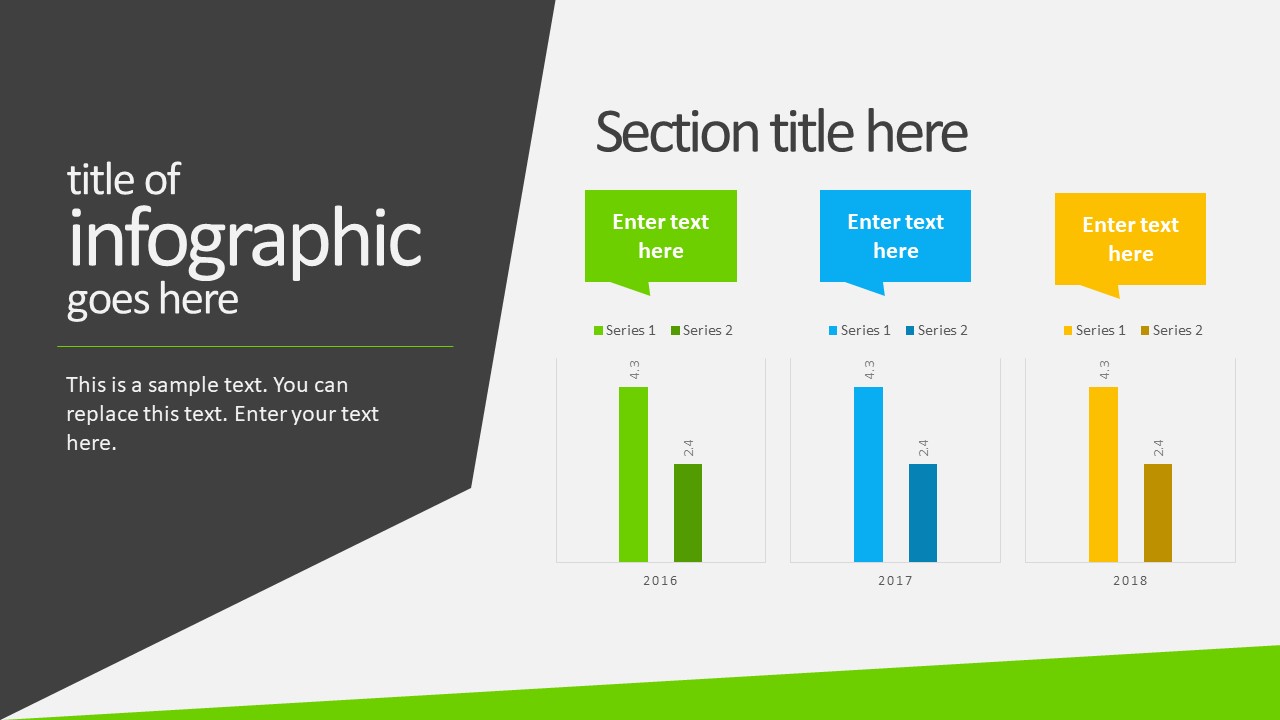
Use this free template to create powerful statements backed by data in your video presentations. With a broad selection of graphs, diagrams, and charts, this fully editable template can help presenters to discuss topics ranging from demographics, economy, marketing indicators, or other relevant research results in an easy-to-understand format.
Compatible with all versions of PowerPoint, Google Slides, and Keynote.
You also need to consider the output format of your video presentations. For maximum compatibility, you can use MP4 or MOV. Other alternatives include:
- MKV : The native format of most 4K videos due to being able to store multiple audio tracks. Ideal for presentations with different voiceover languages that presenters can pick from.
- WMV : It’s a quality format for rendering videos to be shared via e-mail, although not compatible with some devices. Installing codecs is advised.
- WebM : This format is one of the preferred choices for online video libraries or live streaming services, but it can present compatibility issues.
The answer to this question entirely depends on your aim for creating video presentations. For most presenters, PowerPoint and Google Slides will do a good job, allowing them to use features such as voiceovers, transitions, animations, and high-quality graphics.
If instead, you desire to make advanced effects, screen recordings, or toon-like animations with voiceovers, then you should check the following list of solutions:
- Camtasia (Techsmith) : It is a professional video editing software, much lighter and easier to use than Adobe Premiere or Sony Vegas. You can create professional transition or animation effects, work with layers to add multiple sounds or video sources and create screen recordings.
- Adobe Premiere Pro : The industry-leading software in video editing. This often intimidating software by Adobe has all the requirements for professional video editing, plus full integration with third-party plugins or other software from the Adobe suite to enhance the video result.
- Sony Vegas Pro : It is considered a direct competitor to Adobe Premiere Pro, less demanding in hardware requirements, and somewhat more user-friendly.
- Final Cut Pro : For Mac users, this is the option to consider if we talk about video editing. Powerful and tailored for the hardware the Mac device has.
As we have seen in this article, video presentations are far from obsolete. It is a truly engaging method to divulge our ideas, especially if we target a younger audience.
Take your time to write a compelling story to tell rather than spilling animations and transitions along the way. Professional-made video presentations always care about details and the takeaway message for the spectator.
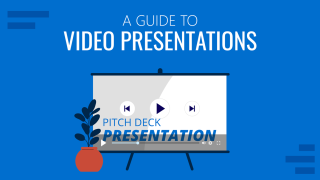
Like this article? Please share
Presentation Videos, Video Filed under Presentation Ideas
Related Articles

Filed under Business • April 24th, 2023
How to Ace Your Zoom Presentation: Tips for Successful Virtual Presenting
Master the art of delivering Zoom presentations by checking this quick guide. We list suggestions, how to share a PPT presentation and more.
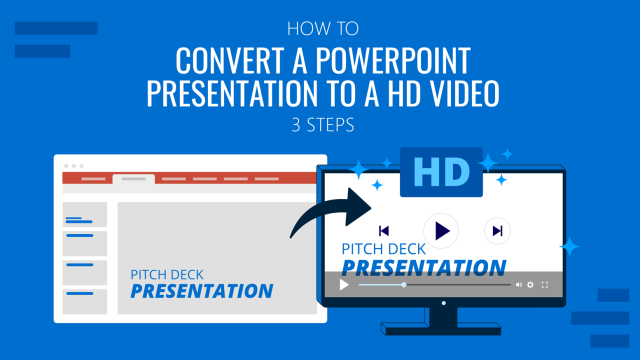
Filed under PowerPoint Tutorials • October 22nd, 2022
How To Convert a PowerPoint Presentation to a HD Video in 3 Steps
Learn how to convert a PowerPoint presentation to video and prepare video presentations in minutes.
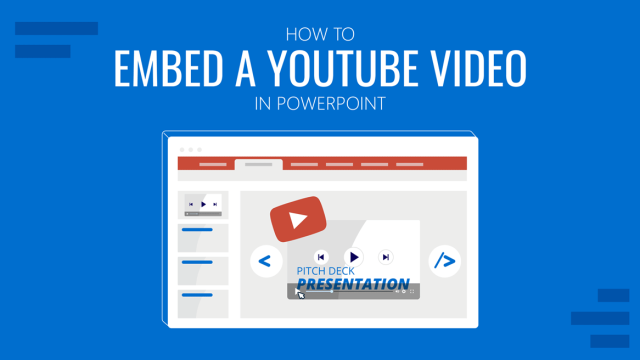
Filed under PowerPoint Tutorials • September 6th, 2022
How to Embed a Youtube Video in PowerPoint
Give your presentations a dynamic performance thanks to embedding YouTube videos to them. In this article, we will explain 5 different methods to perform this task.
Leave a Reply

How To Make A Perfect Video for Your School project?
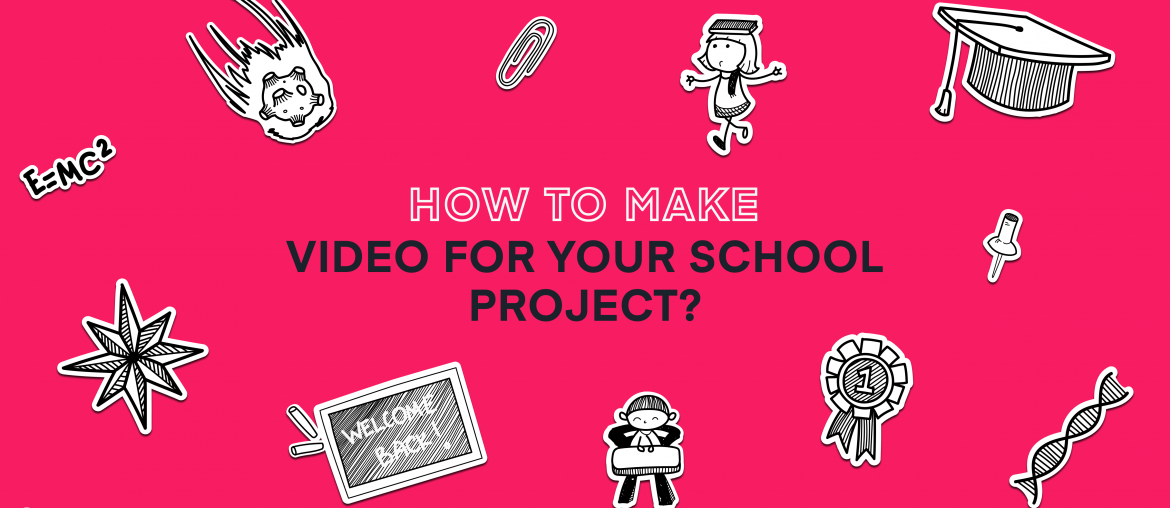
A school project video is one of the best ways to try out the career of a professional video editor, actor, or director.
Think about it. You can sink your toes into the water without raising the stakes. After all, what’s on the line? Your grade? Come one, everyone and their mother will get the pass as neither your teacher nor your classmates are treating the project seriously.
You should.
For starters, you can kick off your YouTube career and start earning thousands of dollars from the comfort of your couch. Then there’s the fact that you’ll beat your competitors into the ground with close to no effort (they don’t take the project too seriously, remember?).
Just walk the extra mile, spend an additional hour or two, and explore the amazing world of video editing while passing the assignment with flying colors at the same time!
So here are the steps on how to make a perfect video for your school project.
Step 1 – understand your audience
This may come out as a shocker, but not everybody likes Star Wars. There are people who hate the Lord of the Rings movies. There are those disliking the Green Mile.
Sure, neither of them take away from the cinematic perfection these flicks are, but their opinion means the world if these viewers are the only ones to see the movies and judge them.
Same can be said about your own video. It can be a cinematic perfection generously sprinkled with after-effects and technical know-how, but if your audience – or in the case of a school project video your teacher – dislikes these kinds of things, you are probably just wasting your breath.
Additionally, your audience is quite windy. They’ll care for a cause today and reject its very essence tomorrow. Don’t become a yesterday’s meme – pay attention to the trends.
Let’s imagine you are shooting a video about your adorable pooch . Here’s a handy checklist for you to consider:
Step 2 – Define a clear message
Speaking of understanding your audience, it’s also your job to make sure they can understand you. If you really want them to give a damn, pick a theme for your video, narrow it down to a single message, and work from there.
Explaining why 2 times 2 is simpler than explaining the same concept in a video about the effect the tides have on the population of blue whales in the Pacific.
School Video Project Ideas
Speaking of a theme, here’s a handy list of video project ideas for high school. Don’t be shy to use it as your cheat sheet.
- Personal narratives are awesome. Make the video about you and show off those aspects of your personality you feel others are missing. Alternatively, try to compile an interview of what others think about you. This way you’ll engage your audience in advance and maybe learn something new about yourself.
- Whiteboard animations are super-effective if you need to get your point across. Think a PowerPoint presentation to support your report, but animated and with all kinds of awesome bells and whistles.
- Stop-motion animations are a bit tedious to make, but the results are very much worth it.
- You can teleport yourself to magical places and different realms with the power of the Chroma Key effect . All you’ll need is a green screen and the Animotica app to help you out along the way.
- As for what your video should be about, try making a book trailer, convey a powerful message about the environment into an animated short, or share a loving thank you note with others. These kinds of projects are without a doubt made to be A material.
Step 3 – Set up the lights
Light plays a quintessential role in the quality of a video. The trickiest part about it is that a single misplaced light bulb will make an otherwise astonishing product look amateurish.
One of the biggest no-no’s here is overhead lighting. The shadows it casts are unflattering, to say the least. Filming near the window, on the other hand, is a quaint little trick.
The type of light plays an important role as well. A soft light will remove all shadows from your actor’s faces. Hard light can create dramatic emphasis and set up the mood.
Either one is good for a certain purpose. The choice is on you. Who are we to step between a creative genius and their work?
- If you are looking for soft lights, have two light sources on both sides of the camera. This way they’ll cancel out the shadows they cast.
- Hard lights are usually set on one side: left, right, or below (but never above, remember?)
Step 4 – Work out the shot
If you’ve ever watched a video on YouTube, you know that vertical shots and shaky cam suck. Luckily, these things are easily dealt with. Simply set up your camera on a steady surface and you are good to go.
As for the aspect ratio , you can flip and turn your videos in but a handful of clicks with the Animotica movie maker.

Step 4 – Put your finger on the Rule of Thirds
Imagine there’s a 3X3 grid laid over your shot. The points where the lines cross are your areas of interest. Place the object you are filming along those lines instead of keeping it square in the middle, and add a couple of additional objects, important to the shot onto the other dots.
Congrats, you now know more about composition than 99% of professional YouTubers! This is how you can activate Grid in Animotica.
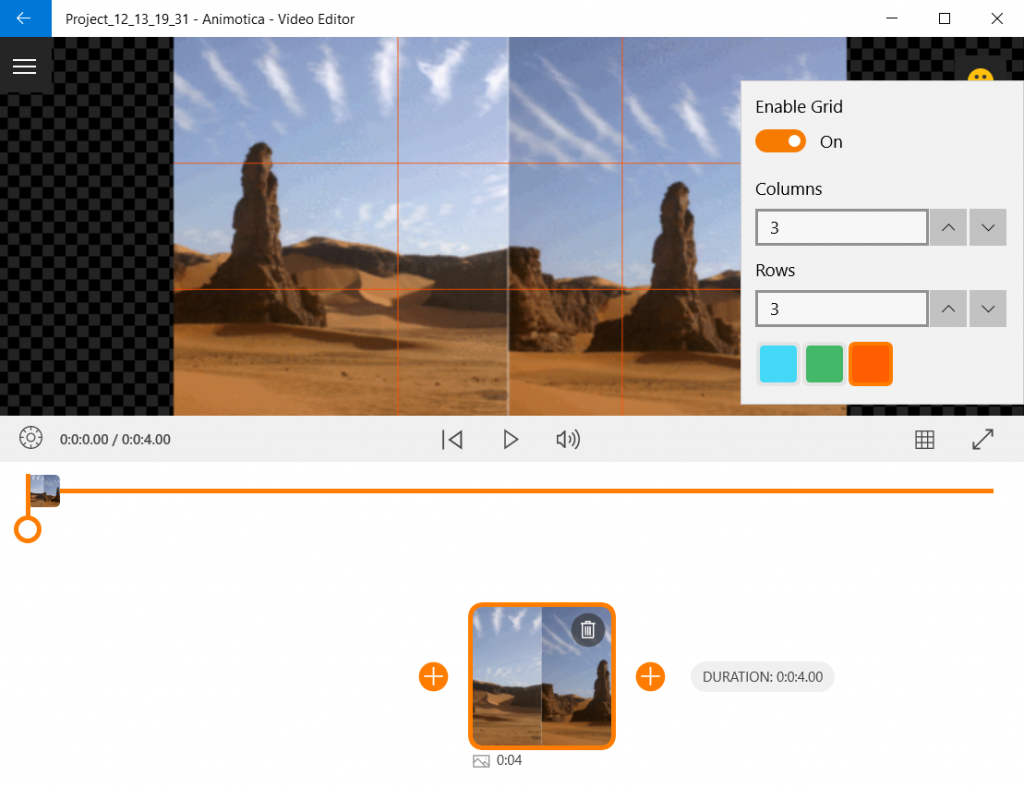
Step 5 – Be the start of your own show!
If you are going to focus your next project around you or one of your classmates, practice your camera presence. Make a few shots in the test mode , see how the light affects the face, check if the mic picks up the voice, and try out some of the coolest acting tips popping up in your head. Don’t be afraid to experiment!
What’s next?
You’ve armed yourself with a couple of school project video ideas, learned about some of the coolest film making tips to give you an edge over the competition, and learned several secrets of the video editing trade. The rest is up to you.
You can edit your videos with Animotica and the best part is, it is available to schools for free! You can apply for your free license here .
Design, shoot, create, edit, experiment! And don’t forget the part about winning science fair projects for high school with your astonishing creations. Here’s how you do it!
7 Signs of a Perfect Video Editing Platform
10 amazing kids content ideas for youtube channel, try animotica video editor for free.

No video editing skills required!

Related Posts
12 wicked ideas for an unforgettable halloween video in 2024.
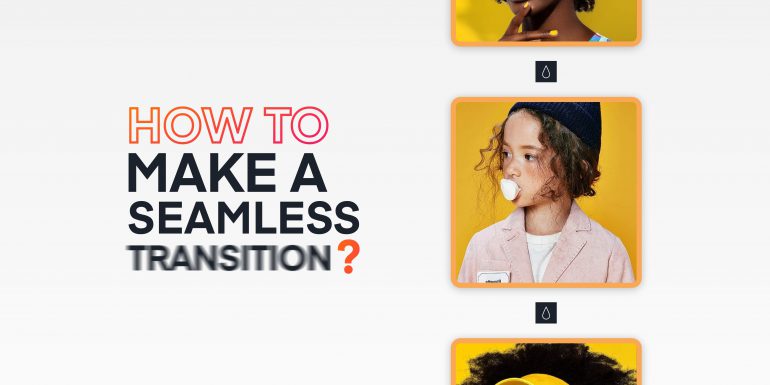
Video Editing 101: How To Make A Seamless Transition on Windows
How to edit your zoom recording on computer, stress-free.
Pingback: Animotica Excels At The Educational App Score With Pitch-Perfect Reviews - Mixilab Blog
Write A Comment Cancel Reply
Save my name, email, and website in this browser for the next time I comment.
Type above and press Enter to search. Press Esc to cancel.
From ideas to screen: How to make presentation videos that shine

What type of content do you primarily create?
Visuals can mean the difference between a killer presentation and a lost opportunity.
For salespeople, it’s difficult to close a deal without business presentations to back up your pitches. For marketers and business owners, video presentations help communicate ideas and share results from projects to ensure future success.
Customers also love high-quality visuals, like branded explainer videos and product tours. They’re the fuel that drives eight in 10 people to make online purchases.
But what makes a good presentation? And how can you engage viewers throughout your video? This guide covers what you need to know about creating video presentations, no matter the purpose.
What is a video presentation?
A video presentation refers to a sequence of visuals combined with audio to convey information, arguments, ideas, or narratives. It can be about a product, service, internal business reports, or even a topic of interest.
Video presentations can range from simple slideshow-style videos with voiceovers to more complex productions involving animations, live-action footage, music, sound effects , and more.
A good video presentation provides information clearly and concisely. But the best video presentations engage your target audience with professional video quality: a good camera and mic, skilled editing, and a confident presenter.
There are a ton of different types of video presentation formats you can choose from, including:
- Animated explainer videos
- Employee onboarding videos
- Screen recordings
- Training videos
- Product demos
- Microsoft PowerPoint presentations with a talking head
- Sales presentations
- Awards presentations
Benefits of a video presentation
These are great reasons to put in the effort to produce this type of video content.
Enhanced engagement
Video recordings—whether on social media or hosted on your website—are great for engagement and getting your audience’s attention. Wyzowl found that 95% of marketers have said video marketing has helped them increase brand awareness, 90% say it has helped generate leads, and 87% said it has helped them increase sales.
Visual clarity
There's a reason many people suggest something like "If you can learn it, you'll find it on YouTube." The presentation video format is unique in its ability to teach and demonstrate, similar to the in-person experience you'd get with a tutor or salesperson.
The same Wyzowl report found that 96% of marketers say videos have helped increase user understanding of products and services. In short: video helps customers retain your information.
Global reach and accessibility
Video presentations are a great way to reach a global audience. More than half of people say they’re more likely to share a video with others than any other type of content.
A video presentation is also better for accessibility than other content types. With video editing software , you can:
- Easily add subtitles and annotations to your video footage for those with hearing loss.
- Add an audio description voiceover for those with sight loss.
- Change the color filters for those with color blindness.
Personal connection
Building a personal connection with your audience is critical for overall brand engagement. A video presentation, especially one with a person in the video, helps you do that. Research shows that students have positive feelings for videos presented by an instructor, for example.
How to create a video presentation
Step 1. plan and prepare.
Proper planning and preparation can help the rest of your presentation creation process run smoothly.
Think about what you’ll say, and use a storyboard to build out a visual plan of your presentation ideas. Storyboarding your presentation, instead of making it on the fly, will help you stay focused when you fire up your presentation software. (You don’t need to be an artist; just set out the scenes in a way that makes sense to you.)
At this point, start writing the video script for your presentation. You’ll know what to say and when to say it, and won’t fill your presentation up with filler words like “um” and pauses when trying to think about what to say next.
Step 2. Gather resources
After you’ve completed your paper storyboard and script, it’s time to go digital. With Descript, you can build your slideshows into the video editor just like any slideshow tool .
To create a presentation video in Descript:
- Hit New project .
- Import any media (images, infographics, short video clips, GIFs, or sounds) you want to include in your presentation.
- Drop your visuals into the script and edit them into a sequence, or work scene by scene by adding a / at the beginning of each slide.
- Add the background of your presentation, then your script in the left panel.
- Add captions to your presentation by hitting the T icon at the top and choosing Captions.
When you've set up all your slides, you can get fancier and add transitions, extra media, and special effects later.
But maybe you’d prefer to create the presentation using more familiar software, like Prezi, PowerPoint slides, or Google Slides. In that case, you can import the presentation into Descript later or use its screen recording functionality. (If you upgrade your Descript plan, you can create your own video presentation templates to use over and over again, if that’s your style.)
Step 3. Record your presentation video
With your slides all set up, it’s time to turn them into a video. This step is pretty straightforward if you’ve used Descript to make the presentation slides. All you’ll need to do is go to the beginning of the presentation and hit the Record button at the top of the screen:
If, like in the image example above, you’ve written your script into the scenes, change the default setting Record into script to Record new layer . This preserves your script so you can read from it whil recording your presentation video.
Decide if you want to record a voiceover only (leaving the record option as Audio only ), or add a floating head video with your webcam to show yourself as the speaker by clicking the Screen option. Either way, go through your script as the slides move along.
If you created your presentation in another software like Google Slides, there may be no built-in option to record your presentation over the slides. In that case, use Descript’s screen recorder to film your screen with audio. The video file will be ready and waiting for you in the video editor when you finish recording.
Step 4. Edit and enhance
At this point, you’ve got the basic presentation down. It’s time to bring out your inner filmmaker and turn the slideshow into something special.
With Descript’s free video editor, you can:
- Add title screens to introduce your presentation.
- Choose from a library of background music.
- Change the fonts of your captions and any other text layer.
- Add cool slide transitions.
- Improve audio quality with Studio Sound .
Descript’s video editing is different (and easy) since you can edit the video using the script instead of a traditional timeline editor. This makes the process super efficient since you can quickly identify what needs cutting. Simply delete the part of the script you don’t want, and the accompanying video will disappear.
Step 5. Review and fine-tune your video
What makes Descript extra special is the ability to edit your audio by taking out filler words you might have accidentally recorded. Remove “ums,” “uhs,” and awkward pauses in a single click with filler word removal .
If, like me, you also have a habit of forgetting to say something important, you can use Descript's Overdub feature to add those few missed words without re-recording the whole scene. The software will create an AI clone of your voice to fix audio mistakes.
With your video presentation fine-tuned, you’re ready to save and share it with the world. Click the Publish button in the top right corner and download the MP4 file, or export it directly to a platform like YouTube or Wistia.
6 key elements for crafting a great video presentation
Now you know the practical how-tos of making a presentation video, let’s look at some key elements that turn a good video presentation into a great one.
Clear and engaging content
Visual appeal, narration and voice quality, engagement techniques, structure and flow.
- Audience-centric approach
No one likes feeling confused. If your presentation isn’t clear, you’ll end up frustrating your audience. A nice trick for clarity is to imagine you’re explaining your presentation to a child; don’t use big words to sound smart. Presentations that are clear from the start are naturally more engaging.
Gone are the days of 360p Nokia footage. Even if you don’t have a professional camera setup, you can still record a video on a PC, phone, or webcam with high quality. But don’t forget about the images and text overlays. No one wants to try deciphering pixelated visuals—use the highest quality video resolution you can.
Even the best-quality video presentation can be ruined by bad audio. Poor-quality narration is hugely frustrating to viewers. Prioritize your audio quality, especially for information-rich videos like presentations, and use Studio Sound to remove distracting background noise from your presentation video.
When it comes to video presentations, you should think like a salesperson. You can't expect your audience to believe the information you give them if they don't trust you. Engage your audience by telling a personal story, describing relatable scenes, or emphasizing important points throughout your video.
Treat your presentation like a story with a beginning, middle, and end. Information should flow nicely from one point to the next. Do a test run through your slides before you start recording to ensure any questions don't crop up prematurely because the viewer thinks you haven't covered it (when you do a few slides later).
Learn: Narrative structure: How to compose the best story for your footage
Audience-centric approach
It's pretty much always to the audience's benefit when you make a presentation video, so you shouldn't focus too much on yourself. Address your audience's needs and go above and beyond to answer any questions they may have. Otherwise, why would they listen to you?
5 tips to help you craft remarkable video presentations
Now we know what makes a great presentation video, here are five bonus presentation tips to create yours.
1. Practice and rehearse
You won’t always get it right the first time, and that’s okay. But the more you practice before hitting record, the better your presentation video will be—and the less legwork you’ll need to do throughout the video editing process.
2. Invest in good equipment
Top-notch equipment makes your life easier throughout the video creation process. Replace your webcam with your iPhone to improve picture quality, and invest in editing tools that allow you to record and edit in the same dashboard.
3. Optimize lighting
Another area where you can improve the quality of your video is the lighting technique . If you have the budget, you can use a simple ring light, but if you don’t have the cash to invest in video equipment, use natural light (such as a window) behind your camera.
4. Engage with eye contact
If someone was talking to you and they weren’t looking at you, you’d probably be a little confused or uncomfortable, right? It’s the same with video. Look into the camera when making video presentations to simulate real eye contact with your audience. If you forget, use Descript’s Eye Contact AI effect to fix it.
5. Keep it concise
If you waffle on with unnecessary information or get sidetracked on a story, you’ll lose your audience’s attention, and they’ll click away or switch off. Stick to your video script and keep your presentation concise.
Elevate your video presentations with Descript
Creating an informative and engaging video presentation isn’t the easiest task in the world. You’ve got to know your audience and what they want, present the information confidently, and do it with visually appealing content.
With Descript, you can take your presentation video to the next level with an editing experience that allows you to:
- Record your screen on a Mac or Windows device
- Create and record slides (with voiceover) in one dashboard
- Remove filler words with a single click
- Use Studio Sound to remove background noise from your presentation
- Turn your presentation into a YouTube video, or download it as an MP4 file
Take a free tour of Descript and see why thousands of creators love its video editing platform.
How to make presentation videos FAQ
How do i make a presentation video for free.
- Choose a slideshow software like Descript
- Create your slides
- Add transitions
- Record your voiceover
- Edit your presentation
- Share your video
How do I video myself when presenting a PowerPoint?
Use PowerPoint’s built-in recording feature and choose the “Cameo” option to record yourself when presenting. Or, use Descript’s screen recording feature and have the presentation ready for editing when you finish recording.
How do I make an audio-video presentation?
If you don’t want to record yourself on video, use a screen recorder to film your presentation slides. Video presentation makers like Descript allow you to record a voiceover.
Related articles

Featured articles:
Articles you might find interesting

6 tips for recording remote podcast interviews
For a remote interview, the gear you use and your recording environment will play a large part in the quality of your recordings. Here’s what you need to know to get the right setup before the interview starts.

Why you should be promoting your podcast on LinkedIn — and how to do it right
You’re probably overlooking one of the most powerful promotional tools there is: LinkedIn. By playing by the platform's rules, you can create a loyal following of podcast listeners.

How to add captions & subtitles to your YouTube videos: 4 easy ways
Captions boost accessibility, comprehension, and SEO. Here’s how to add them to your YouTube videos in seconds.

The 8 best apps for making Reels on Instagram
Discover the best apps for making Instagram Reels in this complete guide!

Product Updates
How to make a tutorial video: Show, don’t tell
Want to learn how to make a tutorial video online? Here are the key things you should know.

For Business
Instagram stats 2023: Insights to enhance your marketing strategy in 2024
For content creators and marketers, understanding Instagram statistics is crucial for creating effective data-based strategies. By looking at statistics and trends, you can identify your audience’s preferences, narrow down the content formats that work best, and identify the ideal posting times that will generate the highest engagement.
.jpg)
Join millions of creators who already have a head start.
Get free recording and editing tips, and resources delivered to your inbox.
Related articles:
Share this article
46 Powerful Opening Lines for a Class Presentation
Hrideep barot.
- Public Speaking

Class presentations can be extremely stressful. The way you open your presentation will determine the way the rest of your presentation goes and how it is accepted by the audience. To make things easier for you, here is a list of powerful opening lines for a Class Presentation.
Before we get into the opening lines, here are some pointers to ensure your presentation has a good structure that will keep the audience engaged.
How to structure a good presentation
State the relevance and purpose to the audience, identify a core message, divide your presentation into three parts, use a simple and clear structure, use engaging and relevant slides, practice and rehearse your delivery, q & a session.
Determine the purpose of your presentation. What do you want your audience to learn or take away from it? Consider the knowledge level, interests, and expectations of your audience. This will help you tailor your content appropriately. Explain why the information is important or relevant to your audience
Identify a single central message that you would like to communicate to your audience. Then build your presentation around that core message. Select a clear and focused topic that aligns with the objectives of the assignment or class.
A presentation can be divided into three parts: an introduction detailing the purpose and structure of the talk; a body covering the main points; and a conclusion summarizing and highlighting the significance of your talk.
A good presentation structure means analyzing the core message of your presentation. Decide on a key message you want to impart to the audience, and then craft an engaging way of delivering it.
Design engaging and suitable slides that support your message and help your audience understand your presentation. Use rhetorical questions, anecdotes, or interactive elements to keep the audience engaged. Incorporate relevant visuals or multimedia to illustrate critical points. Ensure they are clear and legible, and add value to your presentation.
Practice your presentation beforehand to ensure that you can deliver it confidently and effectively.
Invite questions from the audience. Be prepared to respond thoughtfully.
Cite your sources if applicable. This adds credibility to your presentation. In fact, provide any recommended readings or resources for further exploration.
You can divide your presentation in the following manner-
Introduction:.
- Hook : Start with an attention-grabbing statement, question, or anecdote related to your topic.
- Presentation Statement : Clearly state the main purpose or argument of your presentation.
- Preview : Provide an overview of what you’ll be covering in the presentation.
- Each main point should be a separate section or slide.
- Present one key idea per slide or section.
- Provide evidence, examples, and supporting details for each point.
- Use visuals like images, graphs, or charts to enhance understanding.
Conclusion:
- Summary : Summarize the main points.
- Restate Thesis : Remind the audience of your main argument.
- Closing Statement : Provide a clear and impactful closing statement.
Structuring a class presentation effectively involves careful planning and organization. By following these steps, you can create a well-structured class presentation that effectively delivers your message and engages your audience.
Here are some additional tips for structuring your class presentation:
- Keep it simple: Don’t try to cram too much information into your presentation. Focus on the most important points you want to communicate.
- Use a variety of presentation techniques : This could include storytelling, humor, and interactive activities.
- Be clear and concise : Avoid using jargon and technical language that your audience may not understand.
- End powerfully: Leave your audience with a memorable thought or call to action.
By following these tips, you can create a class presentation that is informative, engaging, and memorable.
A powerful opening sets the tone for your class presentation and grabs your audience’s attention. Moving ahead to the main part of the article, here is a list of things you can incorporate to make your opening lines for a class presentation rather memorable.
Opening Lines for a class presentation
Ask a rhetorical question, use a startling statistic or fact, quote someone, make a provocative statement, interactive opening, visual description, make historical reference.
This is a great way to grab the audience’s attention and get them thinking about your topic. For example: “Have you ever wondered how the internet works?” or “What are the ethical implications of artificial intelligence?”
1. “Have you ever wondered why [topic] affects each and every one of us?”
2. “What if I told you that [startling fact or statistic]?”
Stories are a great way to connect with your audience and make your presentation more memorable. For example, you could tell a story about a personal experience related to your topic, or a story that illustrates a key point you want to make.
3. “Let me take you back to [a specific moment in time related to your topic].”
4. “I’d like to share a personal story that illustrates the importance of [topic].
This is a great way to grab the audience’s attention and make them want to learn more. For example: “Did you know that 90% of all data has been created in the past two years?” or “One in three people will experience depression at some point in their lives.”
5. “Did you know that [shocking statistic]?”
6. “It might surprise you to learn that [eye-opening fact].”
This is a great way to add credibility to your presentation. For example: “According to Albert Einstein, ‘Imagination is more important than knowledge.'” or “A recent study by Harvard University found that people who meditate regularly are more likely to be happy and successful.”
7. “As [famous figure] once said, ‘ [relevant quote].'”
8. “As Neil Armstrong once said, “That’s one small step for a man, a giant leap for mankind.” I believe space exploration is essential for the development of mankind.”
This is a great way to get the audience’s attention and make them think about your topic in a new way. For example: “The future of work is remote.” or “Artificial intelligence will revolutionize every industry.”
9. “Today, I’m here to challenge how we think about [topic].”
10. “Let’s consider a perspective on [topic] that might be different from what you’ve heard before.”
Other than these, there are certainly other ways of opening your presentation such as:
This is a great way to engage the audience from the beginning of the presentation. This will help keep the audience hooked and trigger their thought process too.
11. “I’d like to begin with a quick exercise. Raise your hand if [question-related to your topic].”
A visual description will help the audience to draw things from their imagination and will keep them engrossed in what you have to say after.
12. “Close your eyes for a moment and imagine [vivid scene related to your topic].”
Humor can never go wrong if you know the audience you are dealing with. A good laugh will always make your presentation go a lot smoother and easier.
13. “They say that [humorous twist on your topic]. But today, we’ll uncover the real story.”
Pick up a historical fact or reference that is quite common or that you can prove happened. This helps engage your audience and they would want to know how is that reference relevant in the context of your topic.
14. “In [specific time period], [relevant historical event] changed the course of [topic].”
Stating something and immediately countering your own statement will confuse the audience into listening to you more keenly. Which is why it serves the purpose of having your audience’s attention.
15. “While most people think [common misconception], the reality is quite different.”
Remember to choose an opening that aligns with your topic and style, and be sure to transition smoothly from your opening into the main content of your presentation. Additionally, practice your opening to ensure you deliver it confidently and engagingly.
Now, let’s look at some examples of opening lines for specific topics of class presentation
Opening lines for specific topics of a class presentation
Climate change, globalization and its effects, mental health awareness, artificial intelligence, gender equality, entrepreneurship, space exploration, cybersecurity, diversity and inclusion, the benefits of reading, the dangers of smoking.
- The challenges of poverty
The importance of recycling
16. “The world is on fire. Or at least it feels that way. The Amazon rainforest is burning, the Arctic is melting, and the Great Barrier Reef is dying. But we can still make a difference.”
17. “Imagine a world where our coastal cities are submerged, and our weather patterns become increasingly erratic.”
18. “In the next few minutes, we’ll confront a reality that demands our immediate attention: the accelerating crisis of climate change.”
19. “Today, our actions in one corner of the globe can have ripple effects thousands of miles away. The world truly is a web of interconnectedness.”
20. “As we discuss globalization, let’s remember that it’s not just about economics. It’s about cultures converging, traditions evolving, and societies adapting.”
21. “We all have mental health. Just like we have physical health. But why is it that we’re so afraid to talk about it? Why is it that we treat mental illness as a taboo topic?”
22. “Close your eyes and think about a time when you or someone you know faced a mental health challenge. It’s more common than you might think.”
23. “Mental health is just as important as physical health, but it is often overlooked.”
24. “One in five adults in the United States experiences mental illness each year.”
25. “Mental health problems can impact anyone, regardless of age, race, or socioeconomic status.”
26. “Imagine a world where machines can think and learn like humans. A world where robots can do our jobs, and self-driving cars can take us anywhere we want to go. This is the world of artificial intelligence.”
27. “From self-driving cars to virtual personal assistants, the rise of artificial intelligence is reshaping the way we live and work.”
28. “Today, we stand on the precipice of an era where machines can not only think but learn and adapt.”
29. “It’s time to talk about gender equality. It’s time to talk about the fact that women still earn less than men, that they are underrepresented in leadership positions, and that they face discrimination and harassment on a daily basis.”
30. “What do Steve Jobs, Mark Zuckerberg, and Elon Musk have in common? They’re all entrepreneurs who started with nothing and built billion-dollar companies. But what does it take to be a successful entrepreneur?”
31. “The cosmos, with its vastness and mysteries, has beckoned explorers and dreamers for centuries. Today, we’re on the cusp of new frontiers.”
32. “As we look up at the night sky, it’s important to remember that each star represents a potential world, waiting to be discovered.”
33. “In an era where our lives are increasingly intertwined with technology, the battleground for our security has shifted to the digital realm.”
34. “Picture this: a breach in cybersecurity can lead to consequences as real and impactful as a physical break-in.”
35. “Diversity isn’t just about ticking boxes on a checklist. It’s about recognizing the richness that comes from embracing different perspectives and experiences.”
36. “In this room, we each bring a unique story and perspective. Together, we have the power to shape a more inclusive world.”
37. “Diversity and inclusion lead to innovation and creativity.”
38. “Reading can improve your vocabulary, grammar, and writing skills.”
39. “Reading can help you to learn about different cultures and perspectives.”
40. “Smoking is the leading preventable cause of death in the United States.”
41. “Smoking causes cancer, heart disease, stroke, and other serious health problems.”
42. “Secondhand smoke is just as dangerous as smoking itself.”
The challenges of poverty
43. “Poverty is a complex problem that affects millions of people around the world.”
44. “Poverty can lead to hunger, homelessness, and lack of access to education and healthcare.”
45. “We all have a role to play in fighting poverty.”
46. “Did you know that it takes 700 years for a plastic bag to decompose?”
These opening lines can be used as inspiration to create your own powerful opening line for your class presentation. Make sure it sets the tone for the rest of your presentation.
These opening lines are designed to capture attention and provide a strong foundation for your presentation on these specific topics. Remember to follow through with compelling content and a strong conclusion to leave a lasting impression on your audience.
List of other resources for you
As a college student, presentations carry a lot of weight, so How to Give a Presentation in Class as a College Student
As talked about, organizing your presentation is essential, hence Presentation Structures: Everything You Need To Organize Your Talk
Sometimes, you can have a lot of content and not know what to remove, 14 Techniques To Ensure Audience Engagement Through Long Presentations
Doing things at the last minute is not okay, unless and until you know how to get it done effectively. Help! I Have A Presentation Tomorrow & I Am Not Prepared
Sometimes you would not have someone around to practice your presentation, and for that Have A Presentation Coming Up. Here’s How You Can Practice It By Yourself
I hope this is helpful. When choosing an opening line for your presentation, be sure to consider your audience and what you want to achieve with your presentation. You can always try to get in touch with a professional to get advice on your presentation structure and how you present it. For this, check out our personalized coaching services !
Enroll in our transformative 1:1 Coaching Program
Schedule a call with our expert communication coach to know if this program would be the right fit for you

8 Ways to Rise Above the Noise to Communicate Better

How to Negotiate: The Art of Getting What You Want

10 Hand Gestures That Will Make You More Confident and Efficient

- [email protected]
- +91 98203 57888
Get our latest tips and tricks in your inbox always
Copyright © 2023 Frantically Speaking All rights reserved
Kindly drop your contact details so that we can arrange call back
Select Country Afghanistan Albania Algeria AmericanSamoa Andorra Angola Anguilla Antigua and Barbuda Argentina Armenia Aruba Australia Austria Azerbaijan Bahamas Bahrain Bangladesh Barbados Belarus Belgium Belize Benin Bermuda Bhutan Bosnia and Herzegovina Botswana Brazil British Indian Ocean Territory Bulgaria Burkina Faso Burundi Cambodia Cameroon Canada Cape Verde Cayman Islands Central African Republic Chad Chile China Christmas Island Colombia Comoros Congo Cook Islands Costa Rica Croatia Cuba Cyprus Czech Republic Denmark Djibouti Dominica Dominican Republic Ecuador Egypt El Salvador Equatorial Guinea Eritrea Estonia Ethiopia Faroe Islands Fiji Finland France French Guiana French Polynesia Gabon Gambia Georgia Germany Ghana Gibraltar Greece Greenland Grenada Guadeloupe Guam Guatemala Guinea Guinea-Bissau Guyana Haiti Honduras Hungary Iceland India Indonesia Iraq Ireland Israel Italy Jamaica Japan Jordan Kazakhstan Kenya Kiribati Kuwait Kyrgyzstan Latvia Lebanon Lesotho Liberia Liechtenstein Lithuania Luxembourg Madagascar Malawi Malaysia Maldives Mali Malta Marshall Islands Martinique Mauritania Mauritius Mayotte Mexico Monaco Mongolia Montenegro Montserrat Morocco Myanmar Namibia Nauru Nepal Netherlands Netherlands Antilles New Caledonia New Zealand Nicaragua Niger Nigeria Niue Norfolk Island Northern Mariana Islands Norway Oman Pakistan Palau Panama Papua New Guinea Paraguay Peru Philippines Poland Portugal Puerto Rico Qatar Romania Rwanda Samoa San Marino Saudi Arabia Senegal Serbia Seychelles Sierra Leone Singapore Slovakia Slovenia Solomon Islands South Africa South Georgia and the South Sandwich Islands Spain Sri Lanka Sudan Suriname Swaziland Sweden Switzerland Tajikistan Thailand Togo Tokelau Tonga Trinidad and Tobago Tunisia Turkey Turkmenistan Turks and Caicos Islands Tuvalu Uganda Ukraine United Arab Emirates United Kingdom United States Uruguay Uzbekistan Vanuatu Wallis and Futuna Yemen Zambia Zimbabwe land Islands Antarctica Bolivia, Plurinational State of Brunei Darussalam Cocos (Keeling) Islands Congo, The Democratic Republic of the Cote d'Ivoire Falkland Islands (Malvinas) Guernsey Holy See (Vatican City State) Hong Kong Iran, Islamic Republic of Isle of Man Jersey Korea, Democratic People's Republic of Korea, Republic of Lao People's Democratic Republic Libyan Arab Jamahiriya Macao Macedonia, The Former Yugoslav Republic of Micronesia, Federated States of Moldova, Republic of Mozambique Palestinian Territory, Occupied Pitcairn Réunion Russia Saint Barthélemy Saint Helena, Ascension and Tristan Da Cunha Saint Kitts and Nevis Saint Lucia Saint Martin Saint Pierre and Miquelon Saint Vincent and the Grenadines Sao Tome and Principe Somalia Svalbard and Jan Mayen Syrian Arab Republic Taiwan, Province of China Tanzania, United Republic of Timor-Leste Venezuela, Bolivarian Republic of Viet Nam Virgin Islands, British Virgin Islands, U.S.
Explore how HEM can help
- Digital Marketing
- Student Portal
- HEM Academy
Blog , Education Marketing , Content Development , Inbound marketing
Promotional videos for schools: simple yet effective approaches to video marketing.
5 October 2022
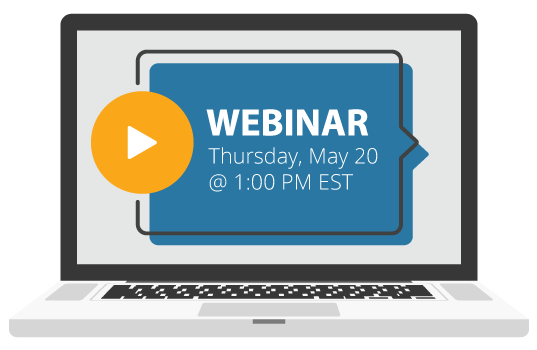
Date posted: October 5, 2022
A compelling video can do wonders to improve your school’s engagement and brand awareness. After all, it can serve as a visually captivating way to showcase your school and its community. But when it comes to producing these types of promotional videos for schools, you may be picturing a difficult process that requires a lot of time and resources—not to mention complex equipment and tools.
However, that’s not the case.
Even schools with a modest budget or limited resources can create powerful videos that resonate with prospective students. In fact, school marketers don’t need to have a video production background or access to advanced multimedia tools to create promotional videos for their school. With an effective video content marketing strategy and basic equipment, you can begin to produce videos that give your prospects an insider perspective.
Not sure how to get started? Here’s an introduction to video marketing best practices and we break down the steps you’ll need to take, along with top tips and best practices, to help you successfully create and promote your video content—all while working on a limited budget.
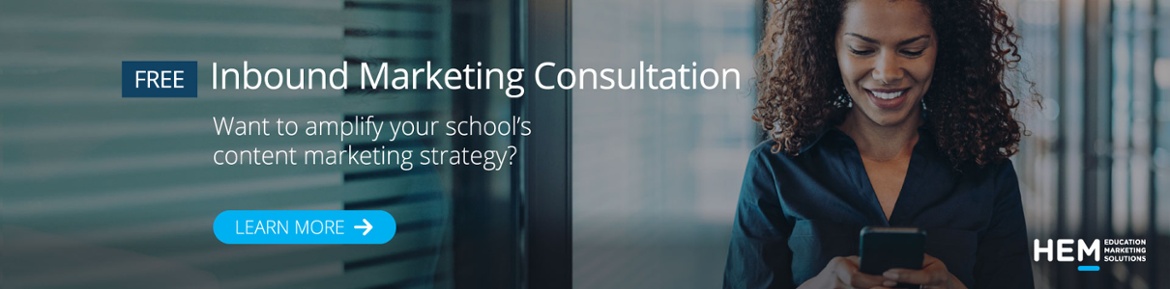
Identify Your Goals and Audience in a Video Marketing Strategy
If you’re wondering how to make promotional videos for schools, then consider starting with a strong video marketing strategy. Part of mastering your video marketing strategy includes identifying your goals and target audience. By doing so, you can stay on track and on budget—focusing your resources on the efforts that help you better meet your school’s objectives. This can include:
- Building brand awareness of your school
- Boosting conversions and enrollments
- Increasing brand engagement on social media
- Reinforcing your brand identity through storytelling
After determining your objective, you’ll be better positioned to plan your content creation and distribution efforts. Through this process, it’s important to keep your student personas in mind. This way, you ensure that your video conveys a targeted message that will more strongly resonate with your prospects—motivating them to take action.
Convey Your Brand through Short and Simple Promotional Videos for Schools
A powerful promotional video for a school typically conveys a strong brand identity . It can be used to communicate the school’s unique selling points as well as its mission and objectives. The key is to keep it consistent with your school’s other messaging, making your overall marketing efforts cohesive.
If your goal is to boost brand awareness or reinforce your brand identity with storytelling, then you’ll want to focus on creating brand-building videos . It’s always a good strategy to keep these videos clear and concise, long enough to communicate your message but short enough to maintain your audience’s attention all the way through.
According to HubSpot , 64% of surveyed marketers believe that 20 to 60 seconds is the optimal length range of a short-form marketing video, and 36% believe the best length of a general marketing video should be around one to three minutes.
Once you figure out your goals, you can create branded content that helps you achieve them.
Example : As a form of self-introduction, Oxford College has created a short video that welcomes prospects and invites them to discover what the school is all about. Here, a presenter outlines the benefits of attending the school, while background footage shows what the environment is like.

This approach can inspire you to gather background footage of your school. To further simplify your efforts, you can simply add a voice-over by recording a script instead of featuring a presenter.
Consider Different Types of School Promotional Video Ideas
There are many ways to present, curate, and promote your school’s brand with video content. By exploring different school promotional video ideas, you can begin developing the type of content that would work best for your school, its audience, and its needs. This can include:
- Welcome messages
- Campus tours
- Student testimonials
- Admissions and enrollment guides
- Program or course showcase
- Holiday video content
- Livestream events
These ideas are still accessible for schools with a low budget or limited resources. They can be filmed with basic equipment to communicate a simple message or showcased through basic editing techniques—giving your prospects a more engaging form of content.
Example: The Canadian Business College shares a short video using a student’s testimonial. It starts with simple footage of the student walking in the city and then cuts to an interview that highlights the student’s experiences:
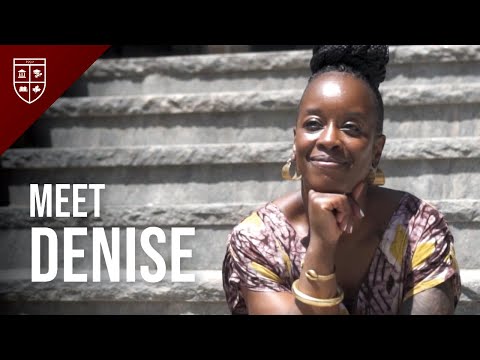
Schools can follow a similar template by filming a basic interview with a student. The extra shots of them on campus or in the city can be optional, and the footage of the interview itself would then make up the core of your efforts.
If your school is hosting an open day, then you can consider filming that event and inviting attendees to share their thoughts, feelings, and experiences on camera. Stuartholme school takes this approach with their 2021 Open Day Livestream:

With a basic microphone and camera, a school marketer can film different interactions with prospective students and families to create a promotional video. This content can be live streamed on social media, using Facebook Live , for example, to show your audience what they may be missing out on. Alternatively, you can choose to film, edit, and then share the video after the event.
Build a Basic Setup to Create Promotional Videos for Schools
The idea of creating different types of promotional videos for schools may be overwhelming, but it’s possible—even with a low budget. If you’re wondering how to make a promotional video for a school, then consider getting started with just the basic gear—keeping everything within your budget. There’s no need for anything fancy. A good starting point is to get:
- An advanced smartphone or digital camera
- A good microphone
- A simple tripod
- A basic lighting kit (key for indoor filming)
Another tip to keep in mind is to simplify your ideas and to stick to the type of content you know your team is capable of producing. This also applies to editing. Keeping things simple, using direct cuts and built-in transitions provided by a basic video editing tool can be enough to convey what you may be envisioning.
Example : Wycliffe Independent School introduces its Sixth Form curriculum in a simple video that features cut-in b-roll supplemental background footage of the school, along with occasional still shots and images. Superimposed text is included to convey key messages simply. To keep it fresh and interesting, the school incorporates brief student interviews.
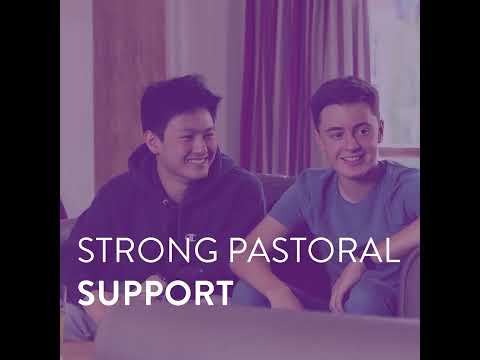
All of this content can be easily filmed and put together with basic equipment and video editing software. With the help of our team here at HEM, your school can use these efforts to develop a video content strategy .
Experiment with Plug-and-Play Video Editing Tools and Resources
When it comes to editing promotional videos for schools, it’s a good idea to use a friendly yet effective video editing tool. Your school doesn’t have to invest in the latest software. Choosing an accessible and beginner-friendly tool should still give you the ability to make the changes you need to put together effective video content.
School marketers without a strong video production background can consider using their computer’s built-in video editor or plug-and-play video editing software. For those on an Apple computer, iMovie is a great free option with lots of controls and transitions to explore and play with. Solid alternatives for both Apple and Windows users include Animaker, Nero Video, Filmora, and CyberLink PowerDirector.
If you’d like to add variety to your content, you can explore various online resources for royalty-free images, videos, and music. Here, it’s important to check copyright laws and licensing. Pixabay is a great resource that provides copyright-free images, videos, and music. Videvo is another resource for stock footage, offering different licensing plans. If you’re searching for background music specifically, then consider using Bensound—which also offers different pricing plans.
Source New Video Content from Your Student Community
User-generated content is a strong digital marketing tactic that can be applied to enhance your school’s video content strategy. Research shows that 64% of consumers are more likely to share content about a brand they like when this brand re-shares content created by customers.
In the case of education marketing, prospects and students may be more drawn to post about the school if their content will be re-shared by them. Not only can this boost your school’s engagement numbers, but it can also help you diversify your content and lessen the pressure of constantly needing to create something new.
Through “student-generated” video content, you can showcase your school and the student experience more authentically. This way, you can promote transparency as well as content that resonates more powerfully with your prospects. Embracing this approach can be an accessible, low-effort way to bolster content creation efforts and facilitate video marketing for schools.
Example : Toronto Metropolitan University (previously Ryerson University) shares a video filmed by a student. Here, the student’s personality shines as she goes over what she typically eats in a day as an online student at the university.

In addition to being engaging, these types of videos introduce the opportunity to feature student ambassadors . Your school can collaborate with its student ambassadors to create more appealing videos that highlight your school’s community.
In the example below, Xavier College presents a campus tour hosted by two student ambassadors. Taking the time to feature your students in your promotional videos can help you better connect with your audience.

Create Contests to Generate Video Submissions
One way to encourage user-generated content is to host a contest and make it clear that your school is seeking out submissions. You can develop a guideline for your audience to follow and ask them to share what they create using branded social media hashtags . Branded hashtags make it easy for you and your audience to browse submissions, ultimately boosting engagement with your school.
Another trick is to incentivize prospects to apply. You can do this by offering giveaways, special prizes, and free swag. For example, Minnesota State University Moorhead created a #BeADragon campaign, inviting prospects to use this hashtag on Twitter to explain why they want to attend the school. Contestants can submit images, text, and videos for a chance to win a scholarship. The video below describes the campaign and introduces the school’s scholarship winner:

Promotional videos for schools that take the form of a contest serve to build excitement around your school’s brand, giving your community the opportunity to shine and showcase its voice. These video contests can also help you boost awareness as more participants join in hopes of winning a compelling prize.
Promote Your Videos through Marketing and Advertising Channels
After looking into how to make an advertisement video for a school, it’s time to figure out how best to share it. A good starting point is to review your digital advertising mix and channels , along with your school’s objectives, to identify which efforts are worth investing in.
You can choose to focus on social media marketing to build organic engagement or use your video content in paid advertising. With a set budget and clear goals, you can explore different options and platforms—making the most out of video ads for schools.
Embed Promotional Videos for Schools on Your School’s Website
Your school’s website acts as an essential hub of information, prompting your prospects to explore what your school has to offer. By featuring videos in this space, you can better maintain your website visitor’s attention and interest—visually showcasing what makes your school a compelling option for their learning journey.
In terms of placement, you can feature your video content on the homepage or on key pages of your school’s website. Doing so can help you decrease the bounce rate, keeping visitors on the page longer. It’s worth noting that promotional videos for schools are also helpful to include on landing pages, which can increase your lead generation efforts.
Example : Inforum Education presents a captivating video on its homepage, positioning it as the hero banner so it’s the first thing that visitors can see:
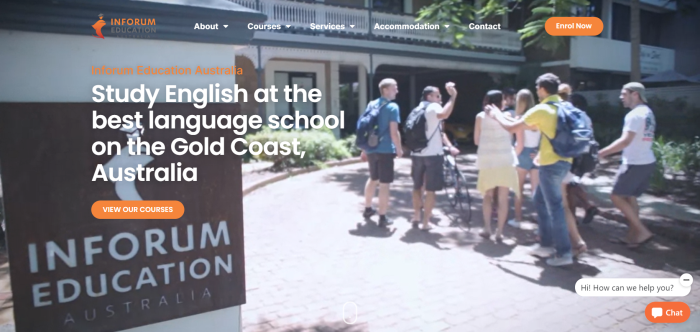
Positioning a video on the right-hand side of a webpage is also another popular placement, particularly when this page includes a lot of content.
Conestoga College’s Continuing Education department does this with its program pages, showing a relevant video at the top right-hand side to further entice prospects into taking the next step and submitting an application.
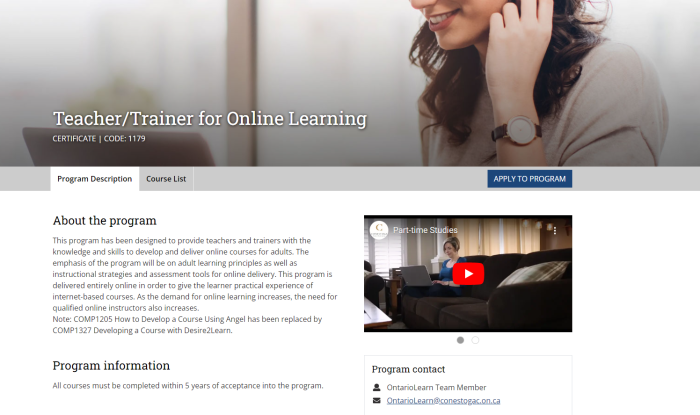
Source: Conestoga College Continuing Education
Repurposing your promotional videos in this way can help your school elevate its digital marketing strategy, giving you the opportunity to maximize the ROI of your content development efforts.
Share Your Promotional Videos via Email Marketing
If you’re eager to share a video with a particular audience segment, then consider using email marketing workflows and campaigns. Email marketing naturally provides you with a direct channel of communication, enabling you to send targeted and personalized messaging. By including videos in these messages, you can better capture your audience’s attention and direct them to where you want them to go.
When drafting the perfect email, be sure to use compelling subject lines and calls to action . This way, you can more effectively drive traffic from email campaigns to your website and landing pages.
Example : Emmanuel College embeds a video in its email messaging, directing prospects to the school’s YouTube page:
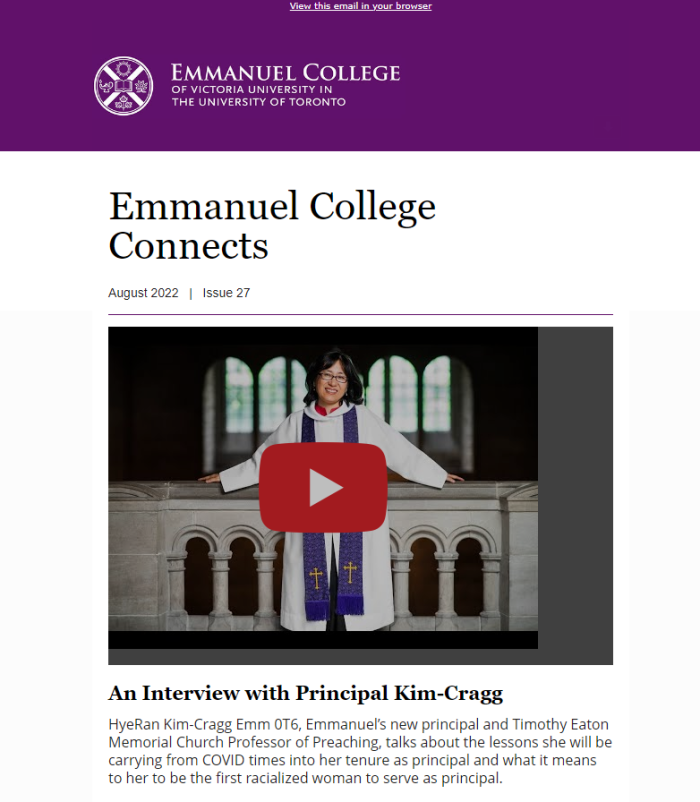
Source: Emmanuel College
Taking this approach with video marketing for higher education can be a way for you to increase views on a specific video while also boosting engagement on your social media platforms.
Post Your Video Content on Social Media for Better Engagement
Since social media is so visual-heavy, it becomes a great place to share your video content. Combining a social media marketing strategy with video content can give your inbound marketing efforts a great boost.
Depending on your audience and the type of content you create, you may want to consider different platforms. For example, career colleges may be more invested in LinkedIn and Facebook, while schools targeted Gen Z-ers and millennials may focus their efforts on TikTok and Instagram. YouTube is another incredibly popular platform for many schools when it comes to sharing video content.
Generally speaking, YouTube is a great platform for posting long-form videos, such as longer campus tours and student interviews. That said, the platform is also embracing and encourages shorter videos through YouTube Shorts.
Sharing short-form videos is a key factor for a successful video marketing strategy on social media. This is particularly the case when it comes to sharing content on TikTok. EDHEC Business School in Lille has created a 35-second video that highlights the top spots for those studying in the city. It’s short, engaging, and easy to follow—motivating prospects to consider the benefits of studying at that campus.
@edhec_businessschool Are you studying in Lille?☀️ Here are our some of our favorites places to discover! #lille #vlog ♬ son original – EDHEC
These options provide schools with plenty of opportunities to share promotional videos. However, it all boils down to the audience you aim to reach and the goals you need to achieve. With that figured out, promotional videos for schools can be shared to ultimately improve inbound marketing efforts and maximize ROIs.
Optimize and Track the Performance of Promotional Videos for Schools
Even after you produce and share your videos, the work isn’t quite over. To get the most out of your efforts, you’ll want to optimize your videos and regularly track your performance. This way, you can ensure that your school is actually reaching its audience and connecting with them.
A rule of thumb is to make sure that your videos are well-optimized for the platform they’re going on. This handy guide includes key specs for video marketing on each social media channel, giving a higher chance of success. Other things you’ll want to keep in mind include using the right keywords in your title, description, and tags for better visibility.
It’s a good idea to review your performance and track your engagement. If you notice a specific video performing better or worse than the others, then you have an opportunity to analyze and capitalize on what worked—or fix what didn’t in the next video. It may start with lots of trials and errors, but this process can help you nail down what your audience wants to see most. In turn, you can create the kind of video content that provides the most value.
Even with a low budget and limited resources, you can begin filming and creating fun and engaging videos that generate results. When shared strategically, these promotional videos for schools can provide many benefits—ultimately helping you stand out and develop a visual identity in a competitive market.
Categories: Blog , Education Marketing , Content Development , Inbound marketing
Tags: Video ads for schools • How to make an advertisement video for school • How to make a promotional video for a school • Video marketing for higher education • How to make promotional videos for school • School promotional video ideas • Video marketing for schools • Promotional video for school
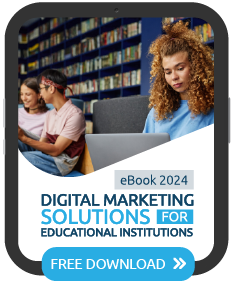
April 24, 2024
April 17, 2024
April 10, 2024
April 03, 2024
June 03, 2020
January 28, 2022
May 13, 2022
August 18, 2021
Request Information
Fill out this form to learn more on how HEM can help you achieve your recruitment goals!
Privacy Overview
Sign up now.

IMAGES
VIDEO
COMMENTS
75 Unique School Presentation Ideas Plus Templates. Watch on. The templates are further divided into the following categories covering the most popular and best presentation topics. Click the links below to skip to a specific section. Unique science presentation topics to cultivate curiosity in class.
Head on to the recording studio. Access the "Present and record" option on the editor's top-right side or click on the three-dot menu to select it among recommended actions. Select "Go to recording studio" and set up your camera and microphone. Start recording with your notes in Presenter's View and have the options to pause and ...
Here's just some of the ways you can make your message sing. 1. Start with a bold statement. A bold statement can capture your audience's attention right from the get-go. Your statement should offer something slightly unusual and maybe even a little controversial. Something to make people sit up and take notice. 2.
Students can make video projects of themselves learning or mastering a particular song, key phrases and more. For example, check out this violinist's progress video. 5. Create an ad or a promotional video for school events. Get students to make an advertisement or a pitch for a school event.
When you're done working on your video project, just click on the Export button in the top right. From there, you'll be able to download the video and drop it into a class drive or share the video link with your teacher, who can show it to the class on smartboard or watch it on their own. MAKE A VIDEO PRESENTATION.
Introduce a new teacher, celebrate a student of the month, or learn more about school support staff by making a Q&A video. This template provides examples of questions to ask, making the interview process easy and fun. Event Promo. Build excitement for the upcoming talent show, fundraiser, or pep rally with an event promo. These are perfect for ...
2. Use the right number of slides. Class presentations in high school and college will likely be 5 minutes or less. Follow your teacher's guidelines, of course, but generally, students will use 1-2 slides per minute. (That would be 5-10 slides for a 5-minute presentation.) 3.
8 Vyond. Vyond is the new name for GoAnimate, a recognized video presentation software. The new rebrand has also come along with a new look and more features. Vyond video presentations are all about the characters and the number of ways they can be customized is pretty extensive.
Use color sparingly, consistently and to highlight important information. Use your colors as accents, not the main stars of your presentation. 3. Have consistent slides. Build a template you can follow throughout your presentation. Or chose any of Canva's existing templates from the toolbar on the left.
Select your images, videos, and audio clips. Once you open Premiere Rush or Premiere Pro, you'll want to start a new project and either choose existing media from your own library, or opt for high-quality stock photos or videos. You can even use existing audio clips. Be sure to select all of the assets you want to use in your video production.
10) HAVE A POINT - the video will be around for eternity. Most speeches last minutes. Unless someone erases it, your video presentation will last a lifetime, so be sure to have a point to what you're going to say or people will be watching your pointless video for generations to come. Don't ramble. Don't waffle.
Some of the best presentation topic ideas for students center around topics such as current events, education, general culture, health, life skills, literature, media and science. When picking presentation topics, consider these things: your hobbies, the books you read, the kind of TV shows you watch, what topics you're good at and what you ...
4. Be Standing. Even though your audience cannot see you, stand when you present. This allows you to stay focused and use good presentation delivery skills such as belly breathing, vocal variety, and pausing. 5. Be Prepared. Practice delivering your presentation with your technology in advance of your talk.
Subscribe for more vids http://www.youtube.com/c/ArtofSmartTV You've just got your assessment notification...and you have to deliver a speech.Ughh.If you'r...
11. Using Your Hands. Using your hands makes your college presentation more interesting and helps to get your points across. Point at the slide, use common hand gestures, or mimic a motion. 12. Eye Contact. Eye contact is one of the most important presentation tips for students.
When in doubt, adhere to the principle of simplicity, and aim for a clean and uncluttered layout with plenty of white space around text and images. Think phrases and bullets, not sentences. As an ...
Tip #3 - Voiceovers can become your best friends. The whole point behind a video presentation is not to create a boring one-person video speaking in front of the camera. Use voiceovers effectively to introduce charts, data feedback, etc., with your voice connecting the points of the entire presentation.
How To Create a Great School Promotional VideoWhen planning a school promotional video, or school virtual tour video, there are many considerations that you ...
Contents. Step 1 - understand your audience. Step 2 - Define a clear message. School Video Project Ideas. Step 3 - Set up the lights. Step 4 - Work out the shot. Step 4 - Put your finger on the Rule of Thirds. Step 5 - Be the start of your own show!
A good video presentation provides information clearly and concisely. But the best video presentations engage your target audience with professional video quality: a good camera and mic, skilled editing, and a confident presenter. There are a ton of different types of video presentation formats you can choose from, including: Animated explainer ...
Section 1, Pause, Section 2, Pause, Repeat. Rehearse what you're planning to say during your presentation by using a written outline, index cards, printed out versions of your presentation slides or whatever works for you. Practicing the spoken part of your Visme presentation is easy when you use the presentation notes feature.
This is a great way to get the audience's attention and make them think about your topic in a new way. For example: "The future of work is remote." or "Artificial intelligence will revolutionize every industry.". 9. "Today, I'm here to challenge how we think about [topic].". 10.
You can also use them in Google Slides and Canva. Designed for anyone who wants to make an impactful video presentation, these templates feature animations, video backgrounds, and other multimedia elements. Use them to create an exciting video for your class, present your company's mission, or showcase your portfolio.
When it comes to editing promotional videos for schools, it's a good idea to use a friendly yet effective video editing tool. Your school doesn't have to invest in the latest software. Choosing an accessible and beginner-friendly tool should still give you the ability to make the changes you need to put together effective video content ...