👀 Turn any prompt into captivating visuals in seconds with our AI-powered visual tool ✨ Try Piktochart AI!
- Piktochart Visual
- Video Editor
- Infographic Maker
- Banner Maker
- Brochure Maker
- Diagram Maker
- Flowchart Maker
- Flyer Maker
- Graph Maker
- Invitation Maker
- Pitch Deck Creator
- Poster Maker
- Presentation Maker
- Report Maker
- Resume Maker
- Social Media Graphic Maker
- Timeline Maker
- Venn Diagram Maker
- Screen Recorder
- Social Media Video Maker
- Video Cropper
- Video to Text Converter
- Video Views Calculator
- AI Infographic
- AI Instagram Post Generator
- AI Newsletter Generator
- AI Timeline Generator
- For Communications
- For Education
- For eLearning
- For Financial Services
- For Healthcare
- For Human Resources
- For Marketing
- For Nonprofits
- Brochure Templates
- Flyer Templates
- Infographic Templates
- Newsletter Templates
- Presentation Templates
- Resume Templates
- Business Infographics
- Business Proposals
- Education Templates
- Health Posters
- HR Templates
- Sales Presentations
- Community Template
- Explore all free templates on Piktochart
- The Business Storyteller Podcast
- User Stories
- Video Tutorials
- Visual Academy
- Need help? Check out our Help Center
- Earn money as a Piktochart Affiliate Partner
- Compare prices and features across Free, Pro, and Enterprise plans.
- For professionals and small teams looking for better brand management.
- For organizations seeking enterprise-grade onboarding, support, and SSO.
- Discounted plan for students, teachers, and education staff.
- Great causes deserve great pricing. Registered nonprofits pay less.

75 Unique School Presentation Ideas and Topics Plus Templates
Are you tired of seeing the same PowerPoints repeating overused and unoriginal school presentation ideas covering repeated topics in your classes?
You know what I’m talking about; we’ve all been there, and sat through yawn-worthy demonstrations, slides, or presentation videos covering everything from the solar system, someone’s favorite pet, past presidents of a country, to why E=mC squared.

From grade school to university, first graders to college students, we are obligated to create, perform, and observe academic presentations across a plethora of curriculums and classes, and not all of these public speaking opportunities fall into the category of an ‘interesting topic’.
Yet, have no fear! Here at Piktochart, we are here to help you and your classmates. From giving examples of creative and even interactive presentation ideas, providing presentation videos , and suggesting interactive activities to give your five minutes of fame the ‘wow’ factor that it deserves, this article is your guide!
Our massive collection of unique school and college presentation ideas and templates applies if you’re:
- A teacher looking to make your class more engaging and fun with student presentations.
- A student who wants to impress your teacher and the rest of the class with a thought-provoking, interesting topic.
A Curated List of Interesting Topics for School Presentations
Did you know that when it comes to presentations , the more students involved improves retention? The more you know! Yet sometimes, you need a little help to get the wheels moving in your head for your next school presentation .
The great thing about these ideas and topics is you can present them either in face-to-face classes or virtual learning sessions.
Each school presentation idea or topic below also comes with a template that you can use. Create a free Piktochart account to try our presentation maker and get access to the high-quality version of the templates. You can also check out our Piktochart for Education plan .
Want to watch this blog post in video format? The video below is for you!
The templates are further divided into the following categories covering the most popular and best presentation topics. Click the links below to skip to a specific section.
- Unique science presentation topics to cultivate curiosity in class
- Engaging culture and history presentation ideas to draw inspiration from
- Health class presentation topics to help students make healthy lifestyle decisions
- Data visualization ideas to help students present an overwhelming amount of data and information into clear, engaging visuals
- First day of school activity ideas to foster classroom camaraderie
- Communication and media topics to teach students the importance of effective communication
- Topics to help students prepare for life after school
We hope this list will inspire you and help you nail your next school presentation activity.
Unique Science Presentation Topics to Cultivate Curiosity in Class
Science is a broad field and it’s easy to feel overwhelmed with too many topics to choose for your next presentation.
Cultivate curiosity in the science classroom with the following unique and creative presentation ideas and topics:
1. Can life survive in space?

2. Do plants scream when they’re in pain?

3. What are the traits of successful inventors?

4. How vaccines work

5. Massive destruction of the Koala’s habitat in Australia

6. Left brain versus right brain

7. What are great sources of calcium?

Get access to high-quality, unique school presentation templates by Piktochart for Education.
Create and collaborate in the classroom using Piktochart’s customizable and printable templates for your school reports, presentations, and infographics.
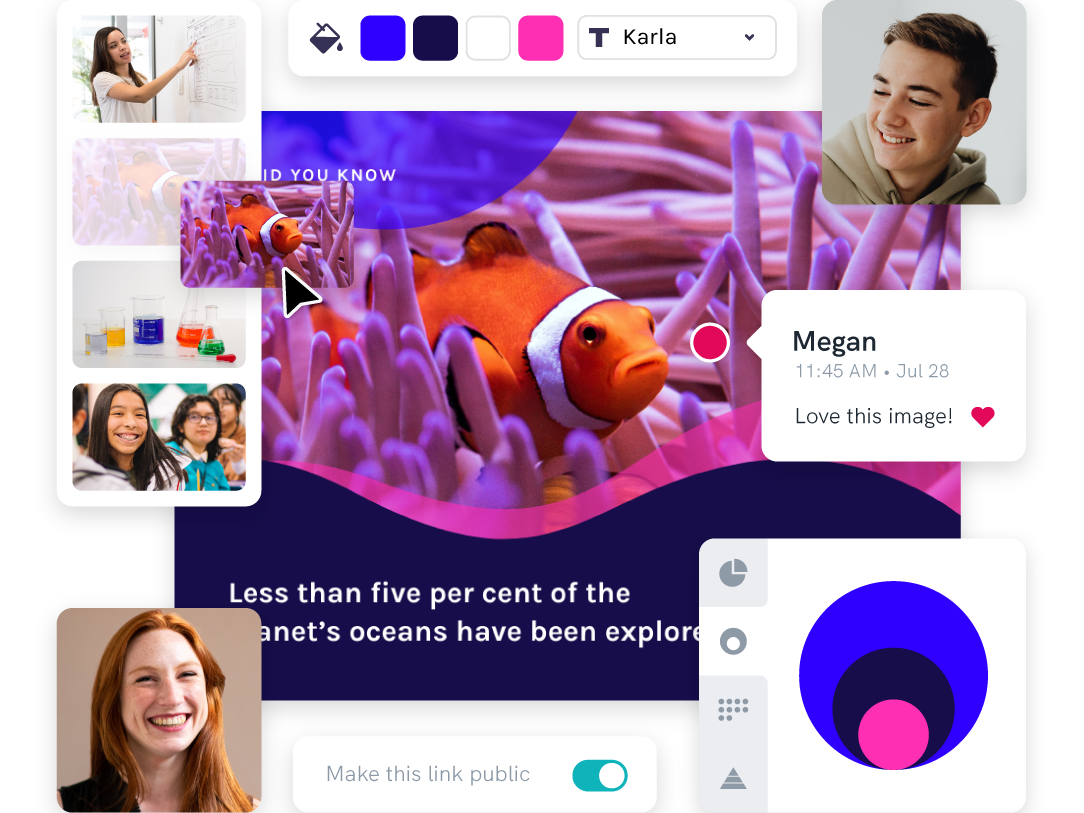
8. Recycling facts you need to know

9. Do you have what it takes to be a NASA astronaut?

10. The rise of robots and AI: Should we be afraid of them?

11. How far down does the sea go?

12. The stages of sleep

13. Will Mars be our home in 2028?

14. A quick look at laboratory safety rules

15. The first person in history to break the sound barrier

Engaging Culture and History Presentation Ideas to Draw Inspiration From
History is filled with equally inspiring and terrifying stories, and there are lessons that students can learn from the events of the past. Meanwhile, interactive presentations about culture help students learn and embrace diversity.
16. Women in history: A conversation through time

17. The sweet story of chocolate

18. A history lesson with a twist

19. The history of basketball

20. The origin of the Halloween celebration

21. AI History

22. What you need to know about New Zealand

23. 1883 volcanic eruption of Krakatoa

24. Roman structures: 2000 years of strength

25. The most famous art heists in history

26. Elmo: The story behind a child icon

27. 10 things you should know before you visit South Korea

28. 8 things you didn’t know about these 8 countries

Health Class Presentation Topics to Help Students Make Healthy Lifestyle Decisions
Want to learn how to engage students with healthcare topic ideas? Then consider using these templates for your next interactive presentation.
According to the CDC , school-based health education contributes to the development of functional health knowledge among students. It also helps them adapt and maintain health-promoting behaviors throughout their lives.
Not only will your presentation help with keeping students engaged, but you’ll also increase class involvement with the right slides.
The following examples of health and wellness interactive presentations include fun ideas and topics that are a good start.
29. How to look after your mental health?

30. The eradication of Polio

31. How to have a healthy lifestyle

32. 10 handwashing facts

33. Myths and facts about depression

34. Hacks for making fresh food last longer

35. Ways to avoid spreading the coronavirus

36. Mask protection in 5 simple steps

37. Everything you need to know about the flu

38. All about stress: Prevention, tips, and how to cope

39. The importance of sleep

40. Is milk tea bad for you?

41. How to boost happiness in 10 minutes

42. How dirty are debit and credit cards

43. Why do you need sunscreen protection

Data Visualization Ideas to Help Students Present Overwhelming Amounts of Data in Creative Ways
Data visualization is all about using visuals to make sense of data. Students need to pull the main points from their extensive research, and present them by story telling while being mindful of their classmates’ collective attention span.
As far as student assignments go, storytelling with data is a daunting task for students and teachers alike. To keep your audience interested, consider using a non linear presentation that presents key concepts in creative ways.
Inspire your class to be master data storytellers with the following data visualization ideas:
44. Are we slowly losing the Borneo rainforest?

45. Skateboard deck design over the years

46. Food waste during the Super Bowl

47. The weight of the tallest building in the world

48. Infographic about data and statistics

49. Stats about cyberbullying

50. How whales combat climate change

First Day of School Interactive Activity Ideas to Foster Whole-class-Camaraderie
Calling all teachers! Welcome your new students and start the school year with the following back-to-school creative presentation ideas and relevant templates for first-day-of-school activities.
These interactive presentations grab the attention of your students and are remarkably easy to execute (which is the main educator’s goal after all)!
51. Meet the teacher

52. Example: all about me

53. Self-introduction

54. Tips on how to focus on schoolwork

55. Course plan and schedule

Give our class schedule maker a try to access more templates for free. You can also access our presentation-maker , poster-maker , timeline-maker , and more by simply signing up .
56. Interpreting a student’s report card (for parents)

57. Introduction of classroom rules

58. Assignment schedule

59. Daily planner

60. Course syllabus presentation

61. How to write a class presentation

Topics to Teach Students the Importance of Effective Communication
Visual media helps students retain more of the concepts taught in the classroom. The following media topics and infographic templates can help you showcase complex concepts in a short amount of time.
In addition, interactive presentation activities using these templates also encourage the development of a holistic learning process in the classroom because they help focus on the three domains of learning: cognitive, affective, and psychomotor.
62. Interactive presentation do’s and don’ts

63. How to create an infographic

Recommended reading : How to Make an Infographic in 30 Minutes
64. How to improve your internet security and privacy

65. What is design thinking?

66. What are your favorite software tools to use in the classroom?

Presentation Topic Ideas to Help Students Prepare for Life After School
One of the things that makes teaching a rewarding career is seeing your students take the learning and knowledge you’ve instilled in them, and become successful, productive adults.
From pitching a business idea to starting your podcast, the following topics are good starting points to prepare students for the challenges after graduation (aka adulting 101):
67. How to make a resume

68. How to start a startup

69. Credit card vs. debit card

70. Pros and cons of cryptocurrency

71. How to save on travel

72. How to do a SWOT analysis

73. How to pitch a business idea

74. Habits of successful people

75. Starting your own podcast: A checklist

Find out how a high school teacher like Jamie Barkin uses Piktochart to improve learning in the classroom for her students.
Pro tip: make your presentation as interactive as possible. Students have an attention span of two to three minutes per year of age. To keep minds from wandering off, include some interactive games or activities in the lesson. For example, if you conducted a lesson on the respiratory system, you could ask them to practice breathing techniques.
Maintain eye contact with your students, and you’ll get instant feedback on how interested they are in the interactive presentation.
Make School Presentation Visuals Without the Hassle of Making Them From Scratch
School presentations, when done right, can help teachers engage their classes and improve students’ education effectively by presenting information using the right presentation topic.
If you’re pressed for time and resources to make your school presentation visuals , choose a template from Piktochart’s template gallery . Aside from the easy customization options, you can also print and download these templates to your preferred format.
Piktochart also professional templates to create infographics , posters , brochures , reports , and more.
Creating school-focused, engaging, and interactive presentations can be tedious at first, but with a little bit of research and Piktochart’s handy templates, you’re going to do a great job!
The future of learning is interactivity and collaboration.
Foster interactive and collaborative learning using Piktochart for Education. Share your work, get feedback, and brainstorm on the fly. With Piktochart, everyone’s on the same page. Finally.
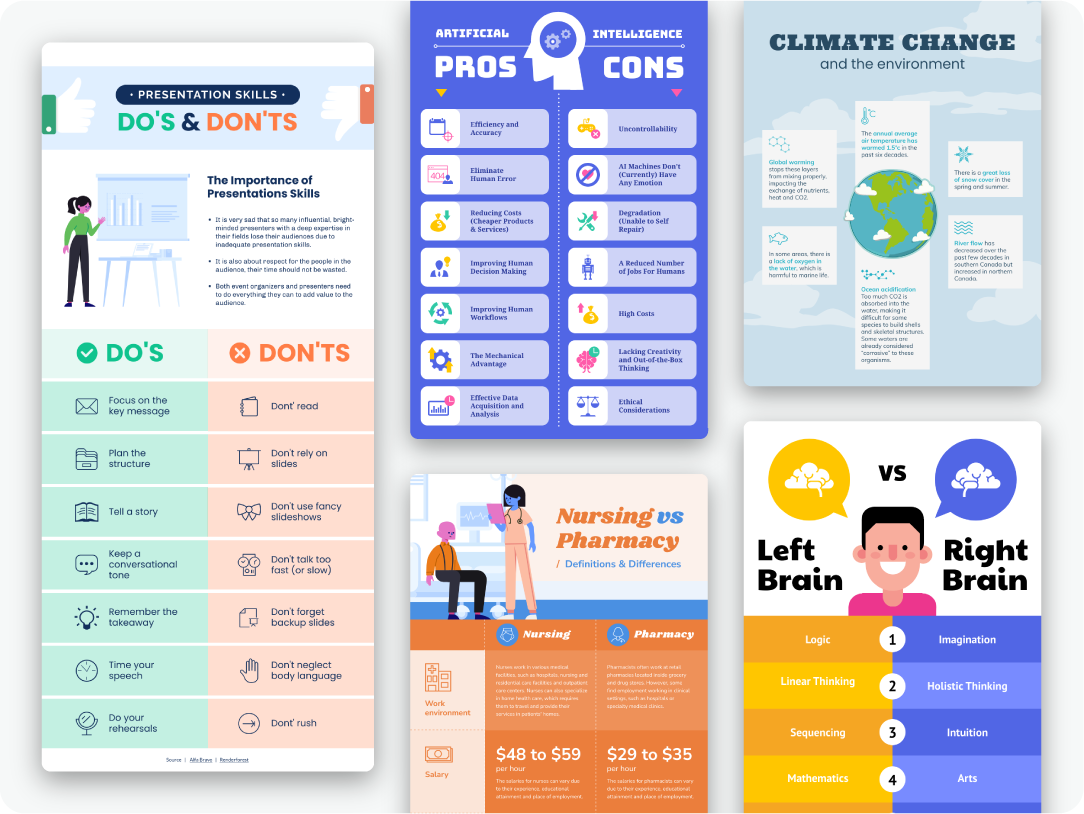
Kyjean Tomboc is an experienced content marketer for healthcare, design, and SaaS brands. She also manages content (like a digital librarian of sorts). She lives for mountain trips, lap swimming, books, and cats.
Other Posts

From Chaos to Clarity: Streamlining Your Student Life with a Schedule Builder

Resume with No Experience
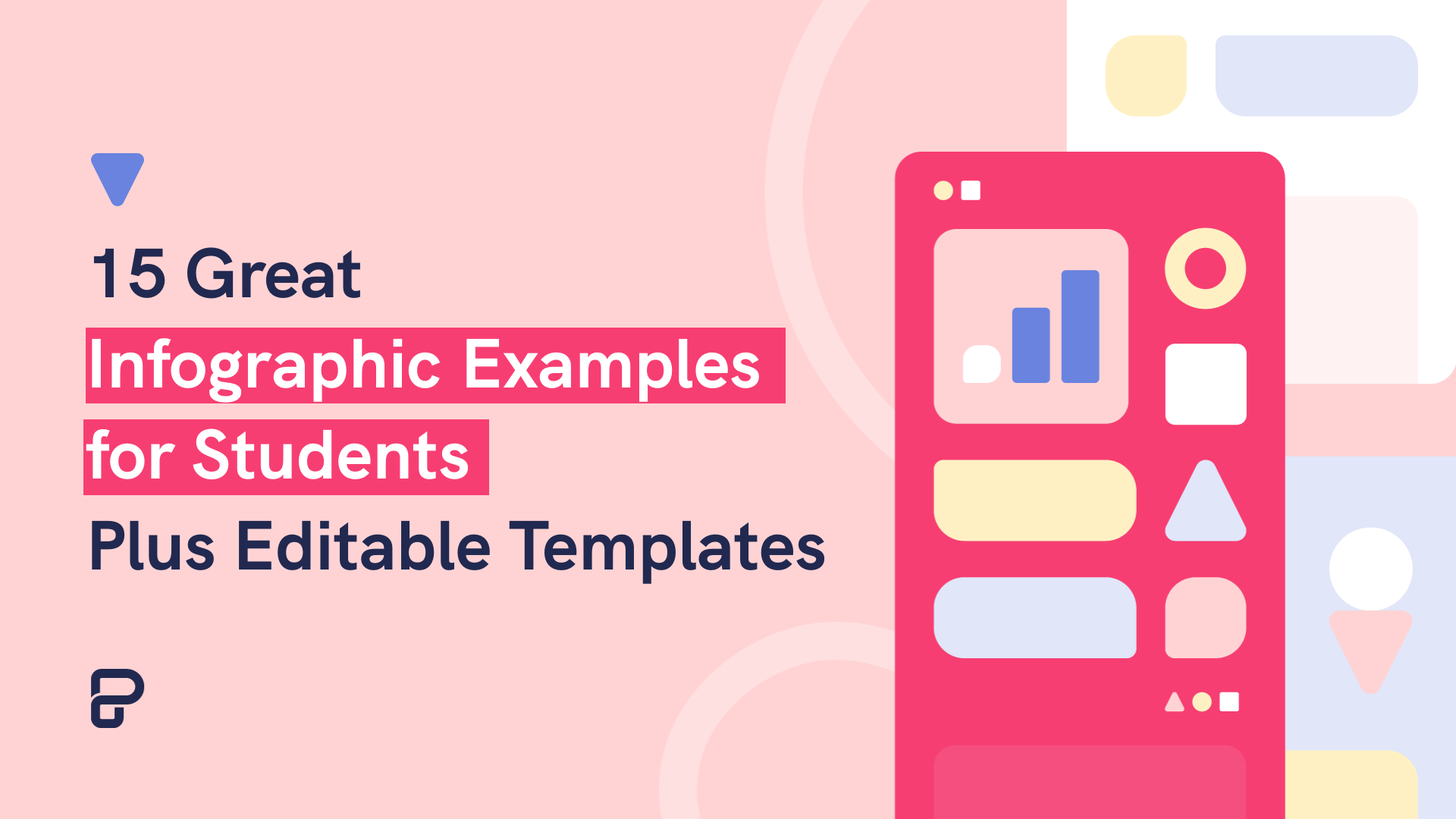
15 Infographic Examples for Students (Plus Editable Templates)
Do you want to be part of these success stories, join more than 11 million who already use piktochart to craft visual stories that stick..
Animoto Blog
- Video Marketing
- Video Ideas
- News & Features
How to Make a Video Presentation for School
Aug 17, 2011
Video can help you create presentations that are more visually interesting and more exciting. It doesn’t take long to create a video presentation for almost any subject.
You can use Animoto to create a book report for English class, display still life photos in a video photography portfolio, or explore historical people and events. Take a look at our Educational Presentation template shown below, or check out all of our colorful educational template options that will help you get started on making your own A+ worthy video for your next in-class presentation.
Get ready to make your video
When creating an Animoto video for school, it helps to first decide what your project will be about and then keep a file that will hold all of your information in one place. This makes it quick and easy to upload your selected photos and videos. It also helps to plan out what you’d like to say ahead of time so you can determine what images or video clips you’ll need and how much room you’ll need for text.
Collect images
Once you’ve decided what your video will be about, it’s time to find the photos and video clips that’ll make it look sensational. Browse the Stock tab from the Media Library on the right side of your project to see what's available at your fingertips, or check out resources online that offer free images for your presentations. Government agencies like NASA or the Library of Congress also have materials that are approved for you to use for school projects.
Decide on your video’s look
After you have collected your imagery, log in to Animoto and pick a template with a design you like, or click Start from Scratch to style your video yourself. If you change your mind, don't worry! You can always make changes to the look and feel of your project later.
Try to match the look of your video to the subject matter. Earth tones might work better on a biography of Abraham Lincoln, but there are no limits on how colorful you can make a math or science video. Here's a colorful example of our Vocabulary Lesson template shown below.
Choose your music
Animoto has great licensed music that you can use for free. You can search by genre, mood, or keyword. If you’ve got a lot of text, consider using an instrumental, which won’t distract viewers while they’re reading what you have to say. You can also record your own voice-overs or upload songs to Animoto, but be sure you have a license to use the song before you add it to your project.
Finish and share your video
When you’re happy with your video, hit the blue play button on the bottom left corner of your project to see your project in action. When you're done working on your video project, just click on the Export button in the top right. From there, you'll be able to download the video and drop it into a class drive or share the video link with your teacher, who can show it to the class on smartboard or watch it on their own.
Animoto and your classroom
Looking to use video in the classroom this year? You and your students can create free accounts and start creating your own video projects in minutes. Check out this blog for video lessons and ideas to help you get started.
- Marketing video
- How-to video
- Slideshow video
- Social media
- Promo video
- Birthday video
- Intro / Outro videos
- Explainer video
- Email marketing
- Training video
- Internal communications video
- Presentation video
- Photography
- Real Estate
- Marketing Agency
- HR / People Ops
- Video commenting tool
- Screen recorder
- Photo video maker
- Music library
- Online video editor
- Video trimming
- Stock library
- Privacy policy
- Terms of use
- Animoto Tutorials
© 2024 Animoto Inc. All Rights Reserved.
- Get In Touch

19 Video Presentation Tips to help you give a great presentation (even if you hate the way you look on camera)
by Kolarele Sonaike

I know you don’t want to hear it, but video is eating the world!
Video is everywhere. it’s taking over everything. video even killed the radio star.
Vlogging; sales promo videos; skype; online video workshops; Facebook feeds; Youtube; Instagram; Facetime; webinars; Periscope; video conferencing. There’s no getting away from the video presentation (or the video presentation tips you’ll get from friends and family).
At some point, you’re going to have to get comfortable giving a video presentation – even if you hate the way you look on camera and you cringe listening to the sound of your voice played back to you.
Fortunately, like most things public speaking, you can go a long way with some careful techniques, eliminating silly mistakes, and good old fashioned practice.
To warm things up, how about a short clip in how not to do video. Take a minute to watch ‘Little’ Marco Rubio’s painful delivery of the official Republican response to Obama’s State of the Union address in 2013. It’ll make you feel better about your own struggles.
(Keep the FREE CHECKLIST – 19 Video Presentation Tips to hand for the next time you’re on camera)
(or And you’ll definitely want to take my Free Video Workshop Series: Why most speeches suck and how to make sure yours wont’.
So, now that you’ve had your own sip of water, let’s begin with my own video presentation tips:
There’s basically three key aspects to giving a great video presentation:
- The Technicalities.
- What you say.
- How you say it.
The Technicalities
So, you’re going to speak on video. Just pull out your camera or smartphone and start recording, right? Wrong!
Before you even think about hitting the record button, there are a whole load of technicalities you should sort out first.
1) AUDIO – Get a damn good microphone
As counterintuitive as it may sound, the single most important factor in a good video, is the audio quality. People will readily watch a shaky, grainy, amateur video with good sound, but force them to struggle to hear what’s being said and they’ll switch off in seconds.
A good mic is a great investment.
For video, a lavalier lapel mic is excellent as it sits close to your mouth so picks everything up strongly. I personally use the Rode Smartlav+ Lavalier Mic as it’s pretty cheap, plugs into my iPhone, but still gives good sound. For a USB mic to record straight to computer, I love the Blue Yeti USB Mic , which has great sound and a cool old school look.
2) ELIMINATE AMBIENT NOISE – Close the windows
Still on sound, you want to find a quiet spot to do your recording. Close all the windows, and ask your neighbour to turn the music down or suspend the lawn mowing whilst you record. You’d be surprised how much environmental noise gets picked up.
3) DON’T OVER WORRY ABOUT THE CAMERA
Despite the fact that people often get consumed by the type of camera to be used, this is actually one of the least problems you will have. Nowadays cameras are just so damn good you are almost always guaranteed to get decent HD footage.
I do all my recordings with my iPhone 6 and it’s sufficient for my needs. Any half-decent smartphone, or camera, now records nearly as well as the highest spec video recorders of yesteryear. So, unless you need to shoot at Hollywood blockbuster levels, just find a camera that isn’t too old and consider that box ticked off.
4) LIGHTING – not overhead!
Do think about lighting.
Next to good audio, it’s another one of those big technicalities that can have a big impact on the quality of your video. (Amazon have some good options like this one )
Don’t put any lights or windows behind you. They’ll mess with the light levels on your video. Don’t stand under your room spotlights – especially if the top of your head gets really shiny like mine!
Go for bright, soft lighting coming from behind the camera to light up your beautiful face.
5) BACKGROUND – not just a white wall, please!
White walls are boring. Have something innocuous but discernible in the background. Don’t be afraid to show your natural environment e.g. bookcases, plants, painting – as long as they are not too distracting.

I love my podcasts and video blogs, especially anything done by Pat Flynn of the Smart Passive Income .
He does his videos in his office with books, pictures and files in the background.
6) FRAMING – don’t put yourself dead centre.
You may want to be the centre of attention, but don’t put yourself bang in the centre of your video. It’s a neuroscientific thing, but basically, you want to be slightly off centre to the left or right, rather than directly in the middle of the frame – again check out my man Pat above. He’s ever so slightly to the left of centre. It also leaves a nice space for any text overlay you want to do.
7) CAMERA HEIGHT – don’t show us the inside of your nostrils
Your frame should be slightly off centre, but the camera height can be dead centre.

Be careful of the angle though. The lens should either be directly level or be pointing ever so slightly downwards towards your face.
Try to avoid the Blair Witch Project ‘up the nostrils’ approach.
It’s just not a great look.
So, those are the technicalities. Now for the sexier stuff.
(Did I mention the video presentation tips checklist that goes with this article?)
WHAT YOU SAY
8) preparation – yes, you’ve heard it before but i’m saying it again.
What can I say? If you take one thing from all my articles combined (though I hope there are other things of value that I’ve said), it will be this: PREPARATION. PREPARATION. PREPARATION IS EVERYTHING. Fortunately, I’ve got you covered with this handy checklist called the Ultimate Speech Preparation Checklist
Don’t start speaking til you know exactly what it is you want to say.
9) KEEP IT SHORT
If people are watching you on video, chances are they have many other distractions competing for their time and attention – that YouTube clip of the baby biting his brother’s finger; facebook notifications popping up every 30 seconds; that email from their boss that has to be answered.
Keep it short. Keep it engaging. If it’s going online, remember that anything longer than 3 minutes will experience a sharp drop off in audience viewing.
10) HAVE A POINT – the video will be around for eternity
Most speeches last minutes. Unless someone erases it, your video presentation will last a lifetime, so be sure to have a point to what you’re going to say or people will be watching your pointless video for generations to come.
Don’t ramble. Don’t waffle. Get to the point.
11) USE A STRONG STRUCTURE
However compelling the content of your speech, it will fall flat if it is not set within a strong structure that carries your audience towards a strong climactic conclusion.
And, you guessed it, here’s a Speech Structure Checklist to help you work out a great structure for your presentation.
12) SIMPLE WORDS
Video is no place for tongue twisters so use short simple words.
Don’t forget to sign up for my Free Video Series Workshop on how not to give a speech that sucks and download the free checklist on my video presentation tips to help with your next video presentation
HOW YOU SAY IT
In the iconic scene of one of my favourite films, Broadcast News, journalist Aaron, finally gets the chance he has been angling for his entire career, to present as a news anchor. What follows is movie gold, as he nervously sweats his way through the news segment to learn that there is a vast difference between writing and presenting.
Here are the things to consider about how you present on video.
13) WHAT YOU WEAR
No need to over-worry about what you wear as long as you avoid some basic mistakes. Don’t wear stripes or overly bold patterns (they look odd on camera). Don’t wear clunky jewellery. Do try to match your appearance to the impression you want to project about yourself i.e. dress formally if trying to convey a sense of professionalism; dress down if trying to look casual.
I don’t know enough about makeup to say what you should or shouldn’t do about it. If you suffer from shiny head and shiny face syndrome like me, then some powder apparently will dampen that down – never tried it personally despite my wife’s urging – so this is just what the internet suggests!
14) CONSIDER A TELEPROMPTER
How do you remember what you’re going to say? There are techniques you can use ( as I’ve talked about before ) but the great thing about video is that you can have an entire script in front of you, if you so wish.
I tend to forget my words when in front of a camera, so if recording at home, I love the Teleprompter app on my iPad , which just eliminates that particular worry.
Another trick I’ve used is to stick talking points up on a wall behind the camera in the right order to help keep me on track. And of course, there’s always editing if you are in charge of the video.
15) BE YOURSELF – only more
The camera is a microscope. It reveals authenticity and exposes fakeness. So be yourself, and no one else. But, be even more of yourself than you are in real life (if that makes sense). Dial it up a few notches so your true personality fills the screen.
Keep your energy levels up.
16) TALK TO THE CAMERA LIKE IT’S YOUR FIRST DATE
If memory serves me right (it’s been a very long time) you are on best behaviour on a first date, and you make every effort to look into the eyes of your date. Your own eyes are lively and smiley and you speak with an earnest intensity, as you try to interest and impress your date. (Ah, the fun of youth.)
You basically want to do that!
17) GOOD POSTURE – Sit up straight (like your mama told you)
What feels odd in person, looks good on camera.
Think about the way people pose for red carpet shots (like the ladies of the wonderfully uplifting Hidden Figures movie). No one stands like that in real life, but on camera it looks great.

Sit or stand straight, even if it’s uncomfortable. Don’t hunch over, don’t use odd angles.
I have sloping shoulders (again according to Mrs S) so when recording on camera I actually lift my shoulders up ever so slightly. It feels odd, even fake, but it works.
We are psychologically wired to be more accepting and attracted to symmetry. So aim for clear, straight lines where you can.
18) USE YOUR HANDS – but not too much
Movement is fine, but too much is distracting.
Don’t be afraid to use hand gestures (studies show that complex thinkers use more hand gestures). Just don’t over do it. The camera is a microscope remember. It amplifies everything.
19) PRACTICE. PRACTICE. PRACTICE
The other half of Preparation is Practice. There is no substitute for it. If you asked for my personal #1 of all the video presentation tips, it would be this one.
Record yourself on camera and force yourself to watch it back (but leave a week between recording and reviewing it as you can’t be objective immediately afterwards).
Send it to a trusted friend and get their feedback. If you really want to go for it, give them a questionnaire to complete to get some dispassionate commentary e.g.
On a scale of 1 – 10:
How engaging was I?
How clear was my message?
How good was the sound?
How sharp was the video image?
How naturally do I come across on camera?
There you go! 19 Video Presentation Tips (and one Checklist)
Now, in case you are wondering whether I really do practise what I preach (and I seem to do a whole load of preaching), the answer is: I don’t! Got to be honest. No one gets everything right, however much we try. So here’s a video I recorded for a crowdfunding campaign I worked on for the charity The 100 Black Men of London.
Can you spot how many of the 19 steps I didn’t apply?
If you’ve got this far, why not keep going with “How to make an audience love you. Give them a car”
Kolarele sonaike, the great speech consultancy, p.s. i’m running some free 1-2-1 coaching sessions on communication skills. this is a deep coaching session so grab your spot now https://www.greatspeech.co/book-a-call/, pin it on pinterest.
Create video presentations that keep classrooms engaged.
Learn how to craft teaching sessions or class projects that keep eyeballs on the screen with compelling video presentations.
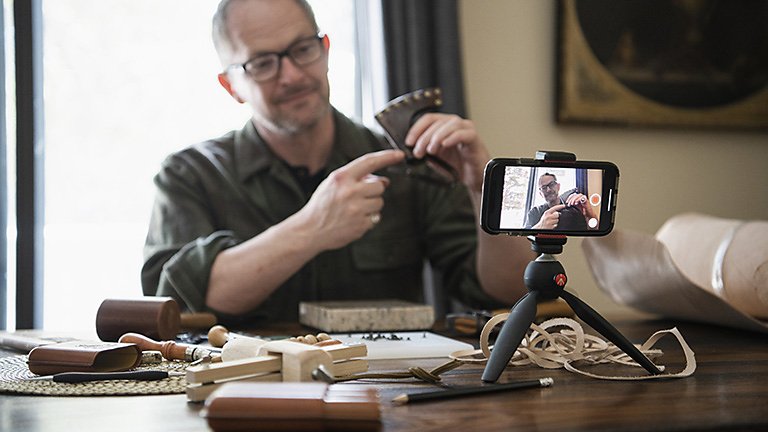
Spice up learning with a video presentation.
As the world shifts toward the virtual classroom, teaching and education tools are moving into digital spaces, as well. With video presentations, students and educators alike have a powerful resource to make learning exciting and fun.
For educators, a video presentation can help introduce topics visually and hold the attention of a class longer. For students, video presentation projects draw on creative and analytical skills that they’ll use throughout their lives.
Go beyond simple PowerPoint slides and explore how Adobe Premiere Pro can help any video presentation maker create their own videos and live presentations that compel audiences with video, animation effects, and more.
Limitless video presentation ideas for any creative occasion.
In a virtual learning environment, students are exposed to limitless knowledge with the drop of a link. Videos offer digestible amounts of information that students can rewatch later to help retain new knowledge.
For teachers, video presentations add variety to teaching materials, which can help keep eyes on the lecture screen instead of the phone screen. Making video presentations can help both students and teachers express themselves, share ideas, and make meaningful learning progress.
Expand the possibilities of virtual learning for students.
Some subject matters lend themselves better to a video presentation than other teaching formats. For example:
- Real-world events and experiences: Watch a video tour of the Parthenon ruins in Greece or experience rare green mambas hatching from their eggs in West Africa.
- Art, creativity, and visual skills: Learn about painting, drawing, geometry, and more with visual aids to help better understand the topic.
- Complex or technical topics: Get a 3D view of the human skeleton to help learn about anatomy, or show all of the elements of the periodic table in action.
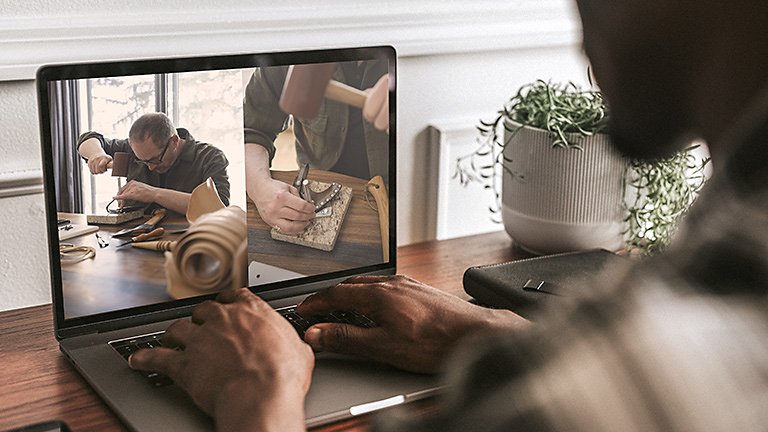
Make teaching more accessible and engaging.
Keeping students interested can be a challenge, especially in a virtual classroom setting. Try using videos to change up your course content — and give you a break from lecturing. But, entertaining as videos may be, there are lots of other good reasons to use them in the classroom:
- Inclusivity: Online video presentations with subtitles can accommodate all audiences, including students with hearing impairment. Subtitles can also help students who are learning a new language better understand their teachers.
- Information retention: Smaller chunks of information tend to be easier for learners to remember. Engaging visuals can help overcome learning curves so students can grasp concepts more easily.
- Time efficiency: A brief explainer video or short clip can save you time with lesson planning and help share information from experts in their fields.
- Effortless studying: Students can revisit and rewatch videos outside of the classroom and have time to reprocess the course material.
Types of video presentations.
There’s no limit to what you can create with your video presentation, from a video of you dancing the cha-cha to an animated infographic, or even funny GIFs for a dose of comic relief. Here are a few types of videos you can make yourself — or find online — to use in the classroom:
- Personal narratives: As a class assignment, a personal narrative video can help students learn about themselves and each other. Or, share a personal narrative of people related to the subject you’re teaching.
- Instructional videos: Step-by-step tutorials are a versatile way to break down complicated topics. Try making a how-to video on linear algebra, novel writing, or even a DIY art project.
- YouTube videos: Try using a YouTube video in your presentation slides to connect with younger students in their own language. Many YouTube stars cover educational topics . Or, within a larger video presentation, pop in a short video or two from credible YouTubers to help students stay attentive.
The makings of an engaging video lesson.
Whether you're a student with a video project assignment or a teacher looking to change up your lesson plan, a solid outline will help you or your students create a cohesive video presentation. Start by writing an outline that includes the following:
1. Introduction of your topic:
Hook your audience with an exciting story, fact, or anecdote about your topic.
2. Agenda or overview:
Provide a slide of the talking points you will be sharing with your audience so they can see the full breadth of the presentation.
3. Explain your topic or subject:
Tell the audience about the most important aspects of your topic as you work your way through the sections you presented in your overview.
4. Examples and discussion points:
Get practical on your topic and dive into detail to get the conversation going.
5. Conclusion:
Wrap up your presentation with any last remarks or touch back on the theme of your presentation.
Use Adobe Premiere Pro to create your presentation.
You don’t need a vast knowledge of video editing software to craft a quality video presentation. Adobe Premiere Pro features many video and presentation tools that you can use to customize and finalize your video. Choose from several themed video and presentation templates, slide transitions, and features that let you add subtitles , music, and much more.
Polish off your video by adding some creative components.
Take your video presentation to the next level with these creative tips:
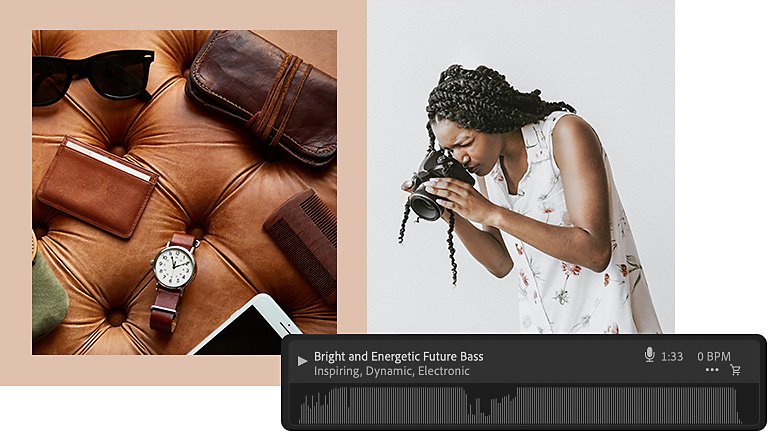
Editing ideas:
- Select short clips : Pick a quick video clip to add variety as a visual aid, but keep it bite-sized so it’s easier for your audience to grasp. You can add video files and clips easily in Premiere Pro and use video templates to speed up that work.
- Add transitions : Premiere Pro features many fun transitions and animated effects you can use within your presentations to keep your audience’s attention.
- Throw in some music: Sometimes a little background music can make a presentation more engaging. Keep the tempo up by adding a tune.
Add the final touches:
- Choose a color scheme or overall design: Slideshow and presentation templates can help you unify the color and theme of your presentations to ensure nothing distracts the viewer. Customization controls can help you update those color schemes too.
- Use stock images: Select a few stock images as visual aids to place throughout your presentation to add high-quality visuals to your piece.
Read more about Premiere Pro tutorials so you can hone your video editing skills and start putting together an engaging video presentation for your next lesson plan or class assignment.
Explore related creative projects and topics…
Share your smarts with educational videos.
Introduction to video editing.
Create a polished school letterhead for your institution.
Get noticed with a stellar college resume.
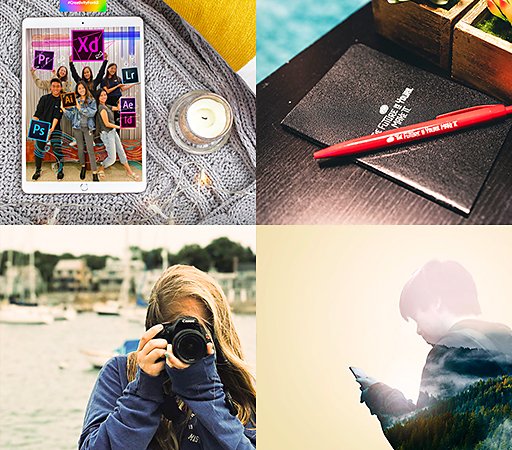
Shaping the future. One student at a time.
Adobe Ambassadors and campus clubs make it easier to get started with Creative Cloud.
Find out more .
More great benefits.

Get the apps on all your devices.

Learn at your own pace.

Access the latest version of all the apps.
Questions? Ask away
Students get all apps for the price of a single app.
Creative cloud for students and teachers .
Get 20+ apps, including Photoshop, Illustrator, and lnDesign. Save over 60%.
US$19.99/mo * US$59.99/mo For the first year, then US$29.99/mo after that. Check eligibility
stickypromobar
Students save over 60% on Creative Cloud.
Top Questions
No, the desktop applications in Creative Cloud, such as Photoshop and Illustrator, are installed directly on your computer, so you don't need an ongoing Internet connection to use them.
An Internet connection is required the first time you install and license your apps, but you can use the apps in offline mode with a valid software license. The desktop apps will attempt to validate your software licenses every 30 days.
Annual members can use the apps for up to 99 days in offline mode. Month-to-month members can use the software for up to 30 days in offline mode.
Your Creative Cloud files are stored on your desktop as well as on the Creative Cloud servers. If you cancel or downgrade your paid membership, you will still have access to all of the files in the Creative Cloud folder on your computer and via the Creative Cloud website.
Your account will be downgraded to a free membership, which includes 2GB of storage. If you’re using more than 2GB of storage, you will not be able to upload any new files to the cloud until the amount of online space used in your account drops below your allotted amount.
If you are over your storage limit, you have 90 days to reduce your online usage or you may lose access to some or all of your files saved on the Creative Cloud servers.
No, you can continue using your current version of the product as long as you have an active membership. You have flexibility on when and if you install a new release.
Students and teachers can purchase Creative Cloud at a discounted price. See the Students and Teachers plans page .
Learn the Basics
Get up and running with these great tutorials. Start now ›
Ask the Community
Post, discuss, and be a part of our community. Join now ›
Customer Care
We're here to help. Get support ›
Student eligibility
Language Navigation
- Skip to primary navigation
- Skip to main content
- Skip to primary sidebar
- Skip to footer

Stay Informed Group
Stay informed with opportunities online
5 Guides: How to make a good video presentation for school
July 6, 2022 by Bassey James Leave a Comment
How to make a good video presentation for school has been discussed in this article in a bid to make the process very easy and fast.
A video slideshow is a way to entirely or partially use a video to communicate with an audience. Video slideshow, still photographs, graphics or real video recordings might be used to generate a video.
Videos are often used as presenting tools for the following reasons: to address space and time constraints by utilising video as a visual aid to emphasise your concepts. Being able to consolidate huge amounts of material to a suitable size.

Ways to Create a Powerful Video Slideshow for School
- Establish a connection with your audience by exhibiting your desire
- Ensure that the initial demands of your target audience are met
- Handle your business activities
- Avoid being dismissive towards your audience and notice them smile
- Never let any person distract you. Begin boldly.
- Video slideshows need to be set up by 10-17-30 at the earliest
- Try to relay good tales
- Be sure to utilise your voice properly.
How Else Can Build Stage by Stage Video Slideshow?
- Choose a motif for your presentation and then put them on a piece of paper.
- Write a play that gets the audience’s attention
- By using the appropriate video content
- Use a specialised video processing tool to create all to appear great
- Sharing the video will be a smarter move.
Slideshow could be a vital mode to show your audience your thoughts, desires and motto for a school. Through the best video slideshow tool, you can make good video presentations that engage with your audience.
A business model, fresh ideas, or significant information are excellent choices for video slideshows. Using textual captions and interactive graphics, you can captivate your audience with well-designed video material.
You need not spend hours creating your video slide; utilise pre-designed templates to fastly and make a presentation on the web. You may pick from several layouts to suit your requirements.
Also Read: Learn to Create a Popular College Life Blog: Proper Text Editing
Ways to Make the School Presentation Stand Out
- Be sure that you have a certain topic in mind. Don’t panic when you are not sure about your statements.
- Create a presentation that is engaging and participatory to showcase your abilities.
- Utterly worthless online use of your material is prohibited. Consider customising them to your target audience by drawing the audience’s attention.
How to Begin a School Video slideshow
- Explain yourself and describe what you are to the audience.
- What do you want to say? Mail it.
- Try to discuss the importance to them.
- Tell me a tale, then I’ll tell you one, create a statement that remains noticed.
How to Enhance the Slideshow Video Presentation?
- It is not permitted to use more than six lines in a paragraph.
- Utilise the bullet points
- Sans Serif is the fourth font.
- It is essential to attach a crown to a font that is properly sized.
- The Pages backdrop and texts have a sharp difference
- Don’t use a commodity in far more than five diverse colour variations.
- To bring more attention to the middle of a slideshow video, use diverse text colours.
Strategies to Create Outstanding Slideshow Video
You now may certainly understand the power of slideshow videos and try situations in which they should be used. Now for the impressive thing, tricks for making incredible slideshow videos, so- how about let’s be started?
The tips below will also help you make a good video presentation for school and other projects
1. Be Aware of Your Target Audience
Knowing and complementing your audience is the key to making a fantastic video slideshow. Your presentation will come up when you employ the top video slideshow maker and focus on a certain, well-defined audience. Knowing your target audience would enable you to understand your audience to assist you.
Through Proper Communication
Learning to speak in the language that attracts your audience and references that would connect with them is necessary for the successful transmission of information.
Select the Suitable Images
When deployed to a specific audience, few visuals have a greater effect. Learn the topics to which your audiences would connect and grasp them easily.
Establish an Intimate Attachment
Engaging with your audience emotionally is critical, regardless of the slideshow format. Also, to accomplish that, you must be aware of the intimate bond triggers to touch in your slideshow video.
2. Narrate a Tale
Every video needs the plot to be successful. You should communicate a take if it’s in a seven-second video production advertisement or a 2 minute tutorial on your site.
A chronological take is sufficient when you need to show other things that occurred, such as your journey. Add your video slides in the sequence in which they appeared. If you are trying to market, frame the dilemma for the audience before describing how your goods or service address it.
3. Shorten Your Text
Some words are preferable to others. Let your images and slideshow videos speak for yourself. Your audience would appreciate you for keeping your writing skill succinct. Each segment in the slideshow includes the ideal number of words to maintain clarity. Your video will be brief and simple to watch when you remain within bounds.
4. Create an Eye-Catching presentations
Every amazing slideshow video is enjoyable to watch. To start making your video slideshow as interesting as feasible, online slideshow maker aids provide a wide range of choices. Choose from a vast selection of graphics, expert videotapes, and many typographic elements.
These templates like the majority of other templates were created to assist you in producing outstanding slideshow videos for brand management needs. As you can see from the demo videos provided in the site synthesis slideshow templates, you can produce eye-catching educational facility advertising videos.
Because it is so versatile, you can generate whatever form of slideshow videos using online video generators. Additionally, it has unique themes, mind-blowing animations and colourful backgrounds. You have a wide range of editing options at your side to ensure that your video slideshows are of the highest calibre.
You can create 88-second lengthy videos for school advertising with video marketing ideas from blogs and easily can create & edit videos online. So if you have been waiting for the right time to avail this online tool, the time is now!
Get Started
Spend money on thorough audience analysis. Even though it could take a little time and money, the effort is worthwhile.
Now with this slideshow video online tools, it is easy and fast to create. You may add the photographs, captions, colours and graphics easily. Yet come up with unlimited storage; your entire infographic was stored and backed up on it. Also, there is an add-on feature called custom music, where you can select from a huge array of music or upload your music/ songs.
Hope this article on how to make a good video presentation for school and other projects was helpful. Do well to visit this article anytime you need to be reminded about te information in it.
Recommendations:
- Negative Effects of Online Games to students
- 25+ Free Online Counselling Courses with a Printable Certificate
- 50 Free Udemy Courses Available for Study
- 35 Plays for High School: The Ultimate List
- Does Target Offer Student Discount? All you need to know
About Bassey James
Bassey Chimezirim James is an ardent writer who has written for top education and tech websites, which includes the likes of World Scholarship Forum, After School Africa, Gadget Wrights, etc. James is a public speaker; a graduate of Physics and the Team for the http://stayinformedgroup.com/ Project.
Reader Interactions
Leave a reply cancel reply.
Your email address will not be published. Required fields are marked *
Save my name, email, and website in this browser for the next time I comment.
Columbia University Acceptance Rate 2024, Admissions, SAT/ACT, GPA, Tuition
Yale university acceptance rate 2024, admissions, sat/act, gpa, tuition, clark university acceptance rate 2024, admissions, sat/act, gpa, tuition, cornell university acceptance rate 2024, admissions, sat/act, gpa, tuition, princeton university acceptance rate 2024, admissions, sat/act, gpa, tuition, university of chicago acceptance rate 2024, admission, sat/act, gpa, tuition, harvard university acceptance rate 2024, admissions, sat/act, gpa, tuition, lehigh university acceptance rate 2024, admissions, sat/act, gpa, tuition, tulane university acceptance rate 2024, admissions, sat/act, gpa, tuition, rankings, brown university: admissions, rankings, sat, act, acceptance rate, stanford university acceptance rate 2024, admissions, sat/act, gpa, tuition, brandeis university acceptance rate 2024, admissions, sat/act, gpa, tuition, university of virginia acceptance rate 2024, admission, sat/act, gpa, tuition, nyu stern ed acceptance rate in 2024, university of bath acceptance rate 2024, admissions, tuition : all you need to know, brown university acceptance rate in 2024, admissions, sat/act, gpa, tuition, university of iowa acceptance rate 2024, admissions, sat/act, gpa, tuition, ranking, mit transfer acceptance rate 2024, deadline and tuition, uconn acceptance rate 2024, admissions, sat/act, gpa, rankings & tuition, university of wisconsin-madison acceptance rate 2024, admission, sat/act, tuition, rankings, best metaphors for happiness, is an online associate degree in health science for you, how to build a career in digital marketing, is a master’s in information technology worth it, how to become a home inspector, how to become a video game designer, what is a business lawyer, how to capitalize job titles, project management methodologies: definition, types and examples, career development plan: how to create a career plan, what does a film producer do, how to become a medical writer, how to become a music producer without school, 20 high paying part time jobs, top 10 marketable careers in the world in 2024, motivation letter for job application example 2024, 10 work life balance examples, what do you learn in a six sigma white belt program, charting your course: career planning in the chemical sciences, what jobs can you get at 14 years old, is real estate investment trusts a good career path.
- By use case
- AI assisted videos
- Advertising video
- Animated video
- Animated logo video
- Animated text video
- Animation video
- Cartoon video
- Commercial video
- Business video
- Explainer video
- Infographic video
- Intro video
- Movie maker
- Photo to video
- Presentation video
- Short videos
- Trailer video
- Book trailer video
- YouTube video
- Diverse Workplace Scenes
- Leadership Skills Tips
- A Reason to Celebrate
- Frank Character Explainer
- Superpowers Girl
- Robot Character Explainer
- Team Birthdays
- Birthday Cake
- Birthday Calendar
- Birthday Greetings
- Funny Birthday
- Staff Birthday
- Workplace Announcement
- Business Explainer
- Employee Onboarding
- Business Ad
- Hybrid Work Policy
- Workplace Wellness Tips
- Explainer Script
- How to Change Your Password
- Snappy Explainer
- Mental Health for Employees
- Product Explainer
- E-Learning App Ad
- Infographics
- Industry Trend Update
- Real Estate Infographic
- Marketing Infographic
- Animated Infographics
- Infographic Explainer
- Infographic
- Introductions
- New Teammate
- New Employee Introduction
- Welcome New Team Member
- Warm Welcome
- New Team Members
- Meet the Team
- We're Hiring Manager
- Recruiting Ad
- We're Hiring IT Support
- Video Resume
- Now Hiring Product Engineer
- Job Offer Congratulations
- Dancing People Ad
- Eager Dog Ad
- Winter Sale
- Funky Sloth Ad
- Product Promo
- Book Trailer
- Thanks Group
- You Rock Employee
- Great Job Team
- You Rock Team
- Great Job Employee
- Great Job Group
- Weekly Update
- Company Update
- Product Launch
- Monthly Update
- News Update
- Year in Review
Ready to get started?
- Video Trimmer
- Remove audio from video
- Add music to video
- Add text to video
- Video merger
- Video resizer
- Convert image to video
- Montage maker
- Add image to video
- Watermark maker
- Add frame to video
- Video analytics
- Add button to video
- Image Resizer
- Convert video to GIF
- Convert GIF to MP4
- Extract audio from video
- Quick start guide
- Inspiration
17 fun presentation ideas (with video!) to wow your audience

- 30 Mar 2023
So you want to be the next Steve Jobs. Or Martin Luther King. Or any other dazzling orator you look up to. But you need a little something to add to your presentation ideas – you don’t want to bore people to death with Powerpoint.
Whether you’re creating a sales presentation, an event presentation, or just showing your travel video to Uncle Ron, we’ve compiled some of the best ways to get your audience seriously hyped up about your message.
Biteable offers online video presentation software, so we know a thing or two about making engaging presentation videos. In this guide, we share some of our favorite video presentation inspiration and show you some of the different types of presentations you might consider.
When you’re ready to make your own video presentation, head over to Biteable for hundreds of brandable templates, video scenes, and workplace-ready animations. With Biteable, making a video presentation is as easy as making a PowerPoint – only a whole lot more fun.
Create videos that drive action
Activate your audience with impactful, on-brand videos. Create them simply and collaboratively with Biteable.
Types of video presentations
If you’re looking to win over your audience with a presentation, videos are the best way to do it. According to Insivia, viewers retain 95% of a message when they see it in a video, but only 10% if they have to read on-screen text.
When you’re making your presentation, you could either make your video the whole presentation, or just a part of the whole. Did you know, for example, that you can embed a video in a Powerpoint document? Either is possible with our video templates and it can be interesting to mix things up once in a while.
There are four main types of presentations:
- Informative
- Demonstrative
- Inspirational
Picking the right one will ensure you’re onto a winner with your video presentation. For example, if you’re onboarding some new employees, you might choose a video template that’s an informative presentation like this one:
Or, if you want to show off how something works, a demonstration presentation might be what you want to create:
A persuasive presentation would involve creating a video more like this charity infographic example:
And if you want something a little more inspirational, try something like this positive quote video template.
But that’s not all, folks! If you’d like to check out more awesome Biteable video templates, visit our templates page here .
Creative (and fun!) video presentation ideas
You’ve now picked the type of presentation you need. But how do you get creative with your video?
First of all, it’s important your video is top-notch. Without high-quality graphics and production value, your message may fall by the wayside. Choose online video presentation software that’s easy to use and makes great-looking videos. That’s where Biteable comes in.
Whatever the topic of your presentation, your video format and design need to match the overall tone and message.
Delivering a corporate presentation on climate change? A fast-paced, wildly colorful template with upbeat music is going to feel a little off-message.
To identify how to design your presentation, think about the feelings you want to evoke in your audience. Want them to be crying with laughter? Moved to tears? Motivated into taking action? Pinpointing the emotions behind your presentation will help you choose the right template and make the best video possible.
17 great video presentation ideas
Now you’ve nailed down the type of video presentation you want to make, it’s time to master the finer details. Here’s just some of the ways you can make your message sing.
1. Start with a bold statement
A bold statement can capture your audience’s attention right from the get-go. Your statement should offer something slightly unusual and maybe even a little controversial. Something to make people sit up and take notice.
2. Tell a story
One of the best ways to get your audience’s attention is to tell a story – it’ll hit them right in the feels.
A personal, human story works because it the audience can relate to it on a personal level. Think about some stand-out examples of human stories that relate to your business or idea, and tell that story so people will connect with the central character. The bigger the emotion the better: love, longing, overcoming obstacles, things we’ve all had to deal with at some point in our lives.
Think about the ‘story arc’ – how will you frame your message so the audience immediately empathizes?
If you’re selling trainers, perhaps you’ll talk about someone who’s training for a marathon. If you’re lobbying for women’s rights, perhaps you’ll tell a story of when a passing comment affected you deeply. Maybe you should think back to the decision that started your business, and start your presentation with that.
Here’s a great example of storytelling from one of the world’s top brands:
3. Use music
Music has great power to support and enhance the emotion in a video presentation, and has been proven to sustain an audience’s attention and aid in information retention. Music is used in movies to suggest an emotional state to the viewer, so why not in a video presentation?
Modern, up-tempo music will snap people to attention at the right moment, while slow, minor-key sounds relax the brain, which is useful for reviewing content so it can slip more easily into long-term memory.
It can be a struggle to find good quality royalty free music , but here at Biteable we have a selection of great royalty free tracks (or you can upload your own if you’re that way inclined).
Music is one of the most critical (and often overlooked) aspects of any presentation. Here’s a good example of a Biteable template where the music does a great job of supporting the message.
4. Visual metaphor
Research has shown that combining pictures and text is one of the best ways to help people engage with and retain information. There’s something about how our brain works that makes text by itself far less memorable, so if you can combine something visual with your message, you’ll keep people’s attention longer and they’ll remember more of your presentation.
Talking to a group of people about taking action on something that scares them? A picture of someone diving or bungee jumping could work. Telling your boss how important that company retreat is next year? Show them an image of happy, relaxed people with their toes in the sand.
It doesn’t have to be obvious and clichéd, either. Closed doors, wide open roads, and lighting a candle all have subconscious messages that you don’t really need to explain. (Whatever you do, just don’t use the ultimate cliche: the overused ‘water ripple’ .)
5. Use questions
Questions can be a great way to open a presentation, because they encourage the audience to think for themselves. It opens them up to a realm of critical thinking, which is perfect when you’re gonna sock it to them with your impactful message.
‘Did you know 15 billion trees are cut down each year?’
‘Have you ever considered what life would be like if you didn’t have to save money?’
The art of asking questions in a presentation means you can incorporate them into your video as a great lead-in. Combined with some appropriate music, it can really get your audience thinking about the issue, and then you’ll go on to explain exactly what your solution is.
Having a laugh can really do a lot to win over an audience. There’s no need to be too serious, and even if you’re dealing with a heavy topic, lightening the mood can work wonders.
Whether you’re looking to create a funny sales video, an event presentation, or a presentation for an interview — one thing’s for sure, you can’t go wrong by including humor.
7. Repetition
Simple. Effective. Powerful.
Repetition can be used in several ways: by offering several one-word sentences in a row (the repetition is in the rhythm), or by repeating a word or a key phrase several time throughout your presentation.
In his famous Stanford speech in 2005, for example, Steve Jobs concluded by saying “Stay hungry. Stay foolish.”
Repetition is powerful. It drives home your key message and strengthens your position.
8. Motion Graphics
Motion graphics are basically animation with text as a major component, and is a staple of what we do at Biteable.
When you use moving graphics in a presentation, it instantly captures attention. If your audience is just taking their seats, or are halfway through hearing your story, there’s no doubt they’ll sit up and take notice if you introduce some cool motion graphics, like this Meeting Tips example.
Although they can sometimes feel clichéd, quotes are a great way to impart a message in a presentation. Want your audience to understand something complex? A quote from Einstein should do it. Or would you like to say something meaningful and poetic? A couple of lines of Shakespeare should convey some wisdom.
10. Audio narration
Narration can give a different mood to your presentation, especially if the voice is powerful and the words are heartfelt. Use it to change the tone or pace of your presentation and it will certainly keep your audience hooked if there’s a danger of them losing interest.
11. Go bright with color
Color can have a huge effect on how your video comes across. Don’t be afraid to experiment. The contrasts of black and white can be extremely effective, but you can also grab people’s attention with some carefully-chosen primary and secondary colors, like in our Motion Graphics template.
12. Use illustrations
Illustrations are a great way to communicate information, especially if you’ve got lots to say. Whether you want to create a crowd of people or a cool depiction of some new fancy gadget, illustrations can draw the eye and make your presentation more interesting.
13. Infographics
When you utilize infographics, you can pack in a huge amount of data and information without confusing your audience. Think pie charts, digital numbers, and ascending animated graphs. These can show your audience boring data in an exciting way.

14. Create interesting transitions
The one advantage of video over a standard presentation is that you can do all types of funky things with transitions, like a whip pan transition, when the camera quickly pans between scenes. It’s a bit like a wipe, but much faster. Check out our full article on transitions here .
15. Make it look cinematic
Adding a cinematic touch can help your audience feel receptive to your message because subconsciously, they will associate these elements with being at the cinema, eating popcorn, and generally having a good time.
16. Go retro
A cool, retro look for your presentation will make it hard to ignore. By going retro, you add a little bit of cheeky style to your message. You don’t need to go quite as retro as the template below, but taking a step back in time is a sure way to add a little bit of zing to things.
17. End on a meaningful note
Your presentation will only give your audience a lasting impression if you end it right.
It’s important to let the audience know what you want them to do next: to visit a website for more information, to ponder an idea or new direction, or to take action toward a particular goal.
An attention-grabbing visual will work really well here, along with a meaningful end to the music – a change of pace, volume, or pitch.
What’s the takeaway message? A strong CTA (call to action) will ensure your presentation is memorable and much more likely to be talked about.
Video brings your presentation alive
Of course, we’re a little biased here at Biteable, but we’ve also sat through enough mind-numbingly dull presentations to know that video offers a delightful treat for your audience. It brings your message to life in a way no other medium can.
Ready to start crafting your presentation? Check out our range of templates here .
Make stunning videos with ease.
Take the struggle out of team communication.
Try Biteable now.
- No credit card required
- No complicated design decisions
- No experience necessary
Video Presentation Maker
Create memorable video presentations that drive your message home. Start making a video presentation with your own content or generate one with AI.

Everything you need to make a presentation you’re proud of
Start creating a video presentation without having to set up any equipment. With a screen recorder and a microphone, you can record video presentations online yourself. Or, browse the stock footage library to craft the perfect presentation video.
Visualize your presentation with Video Generator
Easily experiment with different visual elements using the AI video generator . Spark inspiration from each generated video or choose one to edit directly.
Perfect for slideshows, reviews, video presentations
Make a video presentation your audience will remember. This video presentation maker is perfect for creating any kind of presentation from slideshows to talking head videos.

How to Make a Video Presentation
.webp)
Open a new project with a blank canvas. Choose the size you want your video presentation to be; apply preset aspect ratios 9:16, 4:5, 1:1, and vice versa.
Open the “Record” tab in the left-hand side and choose your recording settings to start recording. Or, browse the stock footage library to create a presentation without recording.
(Optional): Use the AI video generator to create a video presentation for you with subtitles, background music, and an AI voiceover.
Trim, crop, or add subtitles to your video presentation. Apply subtle background music to fill in silences, or remove silences automatically with Smart Cut.
Export your video presentation, download a video file, and share its unique video link. Have others leave comments at specific points in your video—all in real time.
The best way to create video presentations without feeling overwhelmed
Unless your racing against the clock and coming up on a deadline (we've all been there), create video presentations online without feeling overwhelmed by a complex-looking video editor.
Kapwing's video presentation maker offers you a full creative suite of video editing tools with a user-friendly interface. Start creating video presentations without a learning curve.
Professionalize your video with AI-powered features
Use the AI voiceover generator to add an AI voice so you don't have to record narration yourself. (TIP): Apply text-to-speech for both subtitles and a voice over.
Store brand colors and logos in a shared Brand Kit
Easily access brand assets to have consistent branding across different social media platforms. Create video presentation templates and save them for your team to create the next video presentation in a breeze.
Make a video presentation in under 10 minutes
Jump directly into the editor and generate a video presentation using the slideshow generator. Edit the generated subtitles accordingly and make any additional changes to your video. Create and edit a video presentation all on one platform—no download or software installation required.
Collaborate with your team in real-time
Leave feedback at key points directly on the playback timeline. Share your video presentation with just a link. Never see a "file upload limit" notification on your screen again.

What's different about Kapwing?

Kapwing is free to use for teams of any size. We also offer paid plans with additional features, storage, and support.

Cloud Storage
Custom Business Email
Video and voice conferencing
Shared Calendars
Word Processing
Spreadsheets
Presentation Builder
Survey builder
Google Workspace
An integrated suit of secure, cloud-native collaboration and productivity apps powered by Google AI.
Tell impactful stories, with Google Slides
Create, present, and collaborate on online presentations in real-time and from any device.
- For my personal use
- For work or my business
Jeffery Clark
T h i s c h a r t h e l p s b r i d g i n g t h e s t o r y !
E s t i m a t e d b u d g e t
Make beautiful presentations, together
Stay in sync in your slides, with easy sharing and real-time editing. Use comments and assign action items to build your ideas together.
Present slideshows with confidence
With easy-to-use presenter view, speaker notes, and live captions, Slides makes presenting your ideas a breeze. You can even present to Google Meet video calls directly from Slides.
Seamlessly connect to your other Google apps
Slides is thoughtfully connected to other Google apps you love, saving you time. Embed charts from Google Sheets or reply to comments directly from Gmail. You can even search the web and Google Drive for relevant content and images directly from Slides.
Extend collaboration and intelligence to PowerPoint files
Easily edit Microsoft PowerPoint presentations online without converting them, and layer on Slides’ enhanced collaborative and assistive features like comments, action items, and Smart Compose.
Work on fresh content
With Slides, everyone’s working on the latest version of a presentation. And with edits automatically saved in version history, it’s easy to track or undo changes.
Make slides faster, with built-in intelligence
Assistive features like Smart Compose and autocorrect help you build slides faster with fewer errors.
Stay productive, even offline
You can access, create, and edit Slides even without an internet connection, helping you stay productive from anywhere.
Security, compliance, and privacy
Secure by default
We use industry-leading security measures to keep your data safe, including advanced malware protections. Slides is also cloud-native, eliminating the need for local files and minimizing risk to your devices.
Encryption in transit and at rest
All files uploaded to Google Drive or created in Slides are encrypted in transit and at rest.
Compliance to support regulatory requirements
Our products, including Slides, regularly undergo independent verification of their security, privacy, and compliance controls .
Private by design
Slides adheres to the same robust privacy commitments and data protections as the rest of Google Cloud’s enterprise services .
You control your data.
We never use your slides content for ad purposes., we never sell your personal information to third parties., find the plan that’s right for you, google slides is a part of google workspace.
Every plan includes
Collaborate from anywhere, on any device
Access, create, and edit your presentations wherever you are — from any mobile device, tablet, or computer — even when offline.
Get a head start with templates
Choose from a variety of presentations, reports, and other professionally-designed templates to kick things off quickly..
Photo Album
Book Report
Visit the Slides Template Gallery for more.
Ready to get started?

How to Make an Eye-catching Video Presentation in Minutes | InVideo
- video presentation

Video is now the undisputed king of mediums in business communication. HubSpot reports that 85% of companies use videos in their marketing efforts. From webinars to demos, from sales presentations to investor pitches, and from welcome videos to online tutorials, videos are the go-to channel. Clearly, video marketing is on the surge.
And video presentations are among the most widely used formats for video marketing. But how exactly can you create winning video presentations, to begin with?
Simply by signing up to InVideo for business where you get tailor-made template and video editing services on demand so you can spend your time running your business. Sign up for a free demo here.
Video Presentations Q&A
Before we get into the meat of our guide, let’s quickly answer a few commonly asked questions.
1. What is a Video Presentation?
A video presentation is a form of communicating with an audience with the aid of a video or completely using a video. The video could be made of PowerPoint slides , still images, animation, or actual video footage.
2. Why Should I use Video Presentations?
Common reasons for using videos as presentation aids include:
- Overcoming space/time limitations - Using video as a visual aide to drive your point home - Video enables you to compress a lot of information into a digestible size
3. How do I make a Video Presentation?
Thanks to the advancements in technology, making video presentations has become very easy. It has also become more affordable than it was a couple of years ago. While different video makers have different steps to take when making a video , here are the basic steps to follow:
- Come up with a concept for your presentation. - Craft an engaging script . - Decide on the visual assets (and format) you’ll use. - Use a professional video editing app to bring it all together. - Promote the video.
Pro tip: To make things even easier, you could sign up to InVideo for business and get presentations made for your brand using the editing-on-demand services. Sign up for a free demo here .
4. How do you begin a Presentation?
You can open your presentation in 7 ways:
1. Share an anecdote or short personal story. 2. Kick-off with a provocative statement. 3. Present a startling statistic or data. 4. Tell a good clean joke that suits the audience. 5. Ask a loaded rhetorical question. 6. Show the audience a compelling visual. 7. Hook people with a fascinating quotation.
5. How do you Make a Video Presentation with PowerPoint?
Turning a PowerPoint presentation into a video is easy. Just follow these steps:
Step 1: On the File menu, select Save to make sure you have saved all your recent work in PowerPoint presentation format (.pptx).
Step 2: On the File menu, select Save As .
Step 3: Select the folder location where you want to store your PowerPoint Show file.
Step 4: In the Save as type box, choose PowerPoint Show (*.ppsx) .

Step 5: Select Save . That’s it.
Now that we’ve answered a few basic questions, let’s dig deeper into why videos are so powerful.
What Makes Video Presentations so Effective?
Why do they increase the impact of your message?
Well, it’s simple, really – people are visual creatures. This means we take in more information by watching than by reading. Remember the saying, “a picture is worth a thousand words”? Besides that, here are 4 other reasons video is so effective:
1. Conveys emotions better
No other communication channel conveys emotions better than video. That’s because video caters to the brain’s visual and auditory systems, helping the viewer pick up on cues like body language, facial expressions, imagery, and music.
2. Cements information better
According to research , people remember 10% of what they hear and 20% of what they read. However, they remember a staggering 80% of what they experienced. In short, visuals are easier to remember than text or audio because they help your audience “experience” your message. It makes video an essential part of creating presentations your audience will remember for a long time.
3. Makes it easier to digest information
Especially when explaining complicated concepts, video is a great way to present information in an easy-to-understand way. Not only is the format easy to take in, but it also makes breaking down concepts easier.
4. Builds relationships fast
I’m sure you know the marketing mantra: people buy from people they know, like, and trust. Nothing beats video in making prospects or your audience know, like, and trust you… fast. Video is an instant relationship builder. It’s the next best thing to live face-to-face communication.
A video is a great tool that has made it easier to communicate thoughts and ideas with people – not just in a room, but even across the globe.
6 Types of Video Presentations You Need to Know
Video presentations come in different flavors, depending on their purpose.

1. Educational Presentations
These are mainly used in teaching and learning sets online or in a classroom setting. These make it easier for the teacher to convey information and the students to grasp the concepts.
Use this template
2. Sales Presentations
The field of sales has evolved tremendously in the past decade. With customers being savvier, sales reps must play the game well if they’re to bag sales. One way they can do that is by creating story-based sales video presentations.
Sell more with pro video presentations
Use 5000+ InVideo templates to get started

3. Investor Pitches
Need to woo an investor? One of the best ways to do that is by using a video pitch. This will help you present your business plan in a visually appealing way so they can easily grasp your business concept.
4. Promotional Videos
Whether you’re promoting an existing product or a new one, video is your best bet for getting eyeballs on your product (or cause). People relate better to what they can see, making video the best medium for presenting your promotions (like product reviews, for example).
5. Employee Training and Onboarding
Video presentations are great for conducting employee training and onboarding. One of the main reasons for this is that video helps reduce the resources spent on these 2 important aspects of employee relationship management.
6. Informational Videos
As the name suggests, the informational/how-to type of presentation serves to pass on important information. Why video in this case? Because it’s more engaging and can pack a lot of information in a short clip.
Pro tip: You can get tailor-made templates to create any kind of presentation for your brand or business using InVideo for business . Sign up for a free demo here .
How to create killer Video Presentations – 4 Tips
Now you know why video presentations are important and which scenarios to use them in. Now to the fun part – tips on creating killer video presentations. Let’s get to it, shall we?
Tip #1 - Know your Audience

The most important aspect of creating a stellar presentation is to know and understand your audience. Even if you use the best video presentation maker , if you don’t target a specific, clearly defined audience, your presentation will flop. Understanding your audience will help you:
A. Communicate effectively
Effective communication involves knowing the language and examples that resonate with your audience.
B. Choose the right visuals
Certain visuals are more impactful when used on a particular audience. Study those that your audience will easily understand and relate to.
C. Connect on an emotional level
No matter the type of presentation, it’s crucial to connect with your audience on an emotional level. And to do that, you need to understand the emotional triggers to push in your video presentation.
Invest in adequate audience research. While it may be time-consuming (and a bit costly), it will pay off in the end.
Idea #2 - Brainstorm video content ideas

Now that you have gathered enough audience data, it’s time to brainstorm some content ideas. Whether you’re creating your talk solo or as a team, 3 crucial questions will lay the foundation of your brainstorming session:
1. What do you want the video to achieve? 2. Which emotions do you want the video to evoke? 3. What will visual elements help your video achieve its goal?
The answers to these questions will help guide your ideas. They are key to creating a killer video that your audience will love.
Tip #3 - Craft engaging scripts

Audience research? Check.
Great idea? Check.
Now we get to another interesting stage of creating great video presentations – crafting an engaging script. Whether it’s a live presentation, a webinar, or even a product review, you’ll need a great script to ensure you keep your audience engaged.
Even if you love creating impromptu videos, having a script for your video presentations is important. And no, you need not be Quentin Tarantino to produce a great video script (although it won’t hurt to learn how to become a good copywriter). Here are 3 reasons a good video script is a must:
1) Helps structure your video
To ensure your video has a smooth and progressive flow, you’ll need a good script.
2) Eliminates “dead spots”
Dead spots, or moments of inactivity, are a great turn-off in a video. They reek of unprofessionalism and can lead to your audience disengaging. The best way to eliminate dead spots is to craft a solid video script .
3) Keeps you on track
It’s very easy to get sidetracked when creating a video . However, with a script, you minimize the instances of going off-topic.
Creating scripts for your videos is a best practice that shouldn’t be overlooked. If anything, invest more in your script than the visuals as a good script can save a video with poor visuals.
Pro-tip: Once you’re confident about your script, it is time to make things even more clear. A storyboard will allow you to break down your video visually, scene by scene, describing what is happening in it.
Tip #4 - Invest in the Right Tools

With video, one thing you should never skimp on is the tools you use, particularly your video editing software. While there is a gazillion free video editing software on the market, it’s highly recommended that you use a professional video editor . And that means going the paid route.
Why should you spend on a video editor when there are countless free options available? Here’s why:
A. Get more (professional) features
Creating professional-looking videos requires a lot of resources and features. Most free video editors lack the features that will enable you to create professional videos.
B. Avoid branding and ads
With video editing software, free is never free. That’s because you pay through being forced to include the video editors brand in your work. In other words, you pay by advertising for them. Besides branding, some free video editors may subject you to irritating in-app ads.
If there’s one thing that’s inevitable when it comes to software, it’s that one time or another you’ll encounter glitches. This is where paid video editors have a great advantage over their free counterparts – you’ll have access to customer support.
From hardware (like cameras) to software (like video editing software), the tools you use will determine the quality of your videos. Invest in professional tools, and your presentations will sweep your audience off their feet because they’ll be more polished.
Pro tip: If you don't have the time or bandwidth to find your way around an editing tool, simply sign up to InVideo for business and get presentations created using tailor-made templates and on-demand editing services. Sign up for a free demo here .
Tip #5 - Adopt Video Presentation Best Practices
There’s no need to reinvent the wheel when creating presentations . Most winning video presentations are based on common fundamental principles that work. Here are some you need to know:
1) Create impactful intros (and outros)
Your intro is the most important part of your presentation as it sets the tone for the rest of the talk. If you can’t engage your audience with your intro, you probably won’t get another chance to engage them.
2) Keep it short, sharp, and sweet
No matter how engaging your video is, always remember it’s not a movie. The point is to keep your audience engaged enough to pass on your information, no more no less.
3) Be professional
Don’t throw out your professional etiquette just because you’re on (or using) video. Maintain professionalism in your video presentations by, for example, using clean language and maintaining a good posture.
4) Use quality sound
Sound plays an integral part in presentations. Whether it’s music or speech, make sure it’s crisp, clear, and audible.
By following these (and other) video presentation best practices, success is inevitable. Remember, the presentation is not about you; it’s about your audience. So, ensure that your presentations provide a good user experience for your audience.
Make video presentations in minutes
With customizable InVideo templates

Looking for a great Video Presentation Template? Here’s what you should consider

Templates are lifesavers. They help you create a decent presentation in a snap, even if you are a newbie.
Here are 3 simple questions to help you determine if a template is good:
1) Is it editable? – Are you able to change things like playback speed, effects, or text, so you produce something you like? Stay away from rigid templates that don’t give you the freedom to create with ease.
2) Is it customizable? – Can you design brand-specific clips using your company’s colors, fonts, and styling? Good templates give you wiggle room to include your brand’s specific needs.
3) Is it campaign-specific? – Different videos fit different scenarios. Ideally, you want templates tailored to your current campaign. That way, you have less tweaking to do because the templates are close to what you want.
Pro Tip: Get more tailor-made templates for your video presentations by signing up to InVideo for business . Sign up for a free demo here .
5 Awesome Video Presentation ideas to bring The House Down
Presentation is both an art and science. Get the balance right, and you have the audience eating out of the palm of your hand. Here are some ideas to help you do just that.
Idea #1 - Tickle them with humor
Humor is a powerful learning tool.
According to studies by Physiology Org humor leads to learning because of it:
- Attracts and sustains attention. - Relieves tension and produces a relaxed atmosphere. - Enhances participation. - Increases retention and motivation. - Bonds the student and the teacher.
However, to reap all these benefits, the humor must be appropriate and on-topic. So spice up your presentation with a joke or two. The result? Your audience will laugh and learn.
Idea #2 - Use Relevant Examples
Effective presenters use timely, powerful illustrations.
The word illustration comes from the Latin term ‘illustration,’ which means illumination. So practical examples are like windows of your presentation. They let light in. They help people see or understand the material better.
Here are 5 questions to ask about your illustrations:
1. Are they relevant to the topic? 2. Are they suited to the audience? 3. Are they suited to the time limit? 4. Are they enlightening? 5. Are they well told?
Grab compelling examples from books, movies, TV shows, history, children, current events, and captivating real-life incidents. Use good illustrations ram your points home.
Idea #3 - Wield Questions like a Ninja
Questions are an integral part of learning.
Sharp questions aid learning. Plus, they keep listeners highly engaged.
Ask questions:
- At the beginning of your presentation to draw your audience in. - In the middle of the presentation to revive waning audience interest. - At the end of the talk, so the audience reflects on the material.
Also, allow the audience to ask questions. When your audience asks questions, they switch from passive spectators to active participants.
Idea #4 - Be Minimal
Have you ever sat through a presentation and felt:
- Dazed? - Confused? - Strained?
More than likely, the reason is the presenter drowned you in a blaze of inessential stuff. There was too much going on you couldn’t cope with.
Minimalism is removing all unnecessary material, leaving only the bare minimum needed to put your points across. It means using just enough text, visuals, scenes, or slides to make the point and no more. A minimal presentation is clean and uncluttered.
Simple yet intriguing. Plain but profound. Basic but punchy.
Most importantly, it makes learning easy and enjoyable.
Idea #5 - Connect emotionally with a story
Stories are speakers’ most powerful weapons. That’s because stories play a dual purpose –
- Engage intellectually - Connect Emotionally
And an emotional connection is key to bringing the house down with your presentation. Why?
An emotional connection:
- Endears you to your audience - Makes your presentation memorable - Inspires your audience to take action
By using a relevant story in your video presentation, you’ll ensure that your audience walks the entire journey with you from intro to outro.
6 PowerPoint Presentation tips to wow your audience

No business video guide is complete without PowerPoint, the staple software for business presentations.
Here are 6 golden rules to help you nail your next PowerPoint presentation and leave your audience crying for more:
1. Keep Things Simple
Legendary artist Leonardo da Vinci once said something profound:
"Simplicity is the ultimate sophistication".
With the plethora of apps and templates at your disposal, you will be tempted to complicate things. Don’t. Keep things simple.
Simple design. Simple colors. Simple story.
People get swamped and confused by complicated stuff but easily absorb and appreciate straightforward material.
2. Good visual contrast
What use is your blockbuster presentation if the audience can’t see it?
You want people to enjoy your presentation, not endure it. If you use dark fonts on dark backgrounds or light fonts on light backgrounds, you’ll strain your audience’s eyes. They’ll struggle to see your lovely slides.
Classic black-on-white color contrast does just fine. You can use colors like red, blue, or yellow for headings and images. If you don’t like black and white, you can use other colors you prefer as long as the contrast of your combination is bold and strong.
3. Use a few words and animations
It’s easy to go overboard with fancy animations and a gushing stream of words. Only use as many words as it takes to get your point across and no more.
Too many words cause the audience to read rather than listen. Remember, your slides are there to compliment your talk, not substitute it. Also, a lot of words will fill up many slides that wear your audience down.
Ruthlessly cut out senseless animations that don’t add value to your talk.
4. Use excellent images
Images are to a presentation, what water is to fish. Without them, your presentation becomes bland. It lacks the needed fizz to keep your audience hooked. But only include relevant images.
Not only that. Above all, make sure all pictures are of high quality. Amateur-looking clip art causes the audience not to take you seriously.
Pro-tip: Get access to millions of stock assets and tailor-made templates with InVideo for business . Sign up for a free demo here .
5. Smooth and fast transitions
While PowerPoint transitions can make your presentation engaging, don’t overdo them, especially the advanced ones. Not only do they quickly drain power on weaker machines, but they also distract the audience. Stick to simpler and faster transitions like wipe or slide.
6. Avoid overloading your slides
In presentations, less is more.
Having a lot going on your screen confuses and overwhelms listeners.
Cramming too much info into your slides is a big no-no. Clutter is your enemy. Strip your slides down to essential words and images. Your audience will love you for it and leave you with many takeaways.
Pro looking Video Presentations – No longer an option
With Industry 4.0 fast coming into its own, going digital is no longer an option for businesses and speakers.
And one of the most important communication mediums in the digital age is video. That’s why you can’t afford to ignore video any more. Whether you’re speaking before a live audience or seeking to disseminate information to a global audience, video presentations are the way to go.
Need a great tool to create stunning video presentations? Then make sure to schedule a demo and see just how much you can do with InVideo for business.
Let’s create superb videos
- SUGGESTED TOPICS
- The Magazine
- Newsletters
- Managing Yourself
- Managing Teams
- Work-life Balance
- The Big Idea
- Data & Visuals
- Reading Lists
- Case Selections
- HBR Learning
- Topic Feeds
- Account Settings
- Email Preferences
What It Takes to Give a Great Presentation
- Carmine Gallo

Five tips to set yourself apart.
Never underestimate the power of great communication. It can help you land the job of your dreams, attract investors to back your idea, or elevate your stature within your organization. But while there are plenty of good speakers in the world, you can set yourself apart out by being the person who can deliver something great over and over. Here are a few tips for business professionals who want to move from being good speakers to great ones: be concise (the fewer words, the better); never use bullet points (photos and images paired together are more memorable); don’t underestimate the power of your voice (raise and lower it for emphasis); give your audience something extra (unexpected moments will grab their attention); rehearse (the best speakers are the best because they practice — a lot).
I was sitting across the table from a Silicon Valley CEO who had pioneered a technology that touches many of our lives — the flash memory that stores data on smartphones, digital cameras, and computers. He was a frequent guest on CNBC and had been delivering business presentations for at least 20 years before we met. And yet, the CEO wanted to sharpen his public speaking skills.
- Carmine Gallo is a Harvard University instructor, keynote speaker, and author of 10 books translated into 40 languages. Gallo is the author of The Bezos Blueprint: Communication Secrets of the World’s Greatest Salesman (St. Martin’s Press).
Partner Center
We use essential cookies to make Venngage work. By clicking “Accept All Cookies”, you agree to the storing of cookies on your device to enhance site navigation, analyze site usage, and assist in our marketing efforts.
Manage Cookies
Cookies and similar technologies collect certain information about how you’re using our website. Some of them are essential, and without them you wouldn’t be able to use Venngage. But others are optional, and you get to choose whether we use them or not.
Strictly Necessary Cookies
These cookies are always on, as they’re essential for making Venngage work, and making it safe. Without these cookies, services you’ve asked for can’t be provided.
Show cookie providers
- Google Login
Functionality Cookies
These cookies help us provide enhanced functionality and personalisation, and remember your settings. They may be set by us or by third party providers.
Performance Cookies
These cookies help us analyze how many people are using Venngage, where they come from and how they're using it. If you opt out of these cookies, we can’t get feedback to make Venngage better for you and all our users.
- Google Analytics
Targeting Cookies
These cookies are set by our advertising partners to track your activity and show you relevant Venngage ads on other sites as you browse the internet.
- Google Tag Manager
- Infographics
- Daily Infographics
- Graphic Design
- Graphs and Charts
- Data Visualization
- Human Resources
- Training and Development
- Beginner Guides
Blog Beginner Guides
How To Make a Good Presentation [A Complete Guide]
By Krystle Wong , Jul 20, 2023

A top-notch presentation possesses the power to drive action. From winning stakeholders over and conveying a powerful message to securing funding — your secret weapon lies within the realm of creating an effective presentation .
Being an excellent presenter isn’t confined to the boardroom. Whether you’re delivering a presentation at work, pursuing an academic career, involved in a non-profit organization or even a student, nailing the presentation game is a game-changer.
In this article, I’ll cover the top qualities of compelling presentations and walk you through a step-by-step guide on how to give a good presentation. Here’s a little tip to kick things off: for a headstart, check out Venngage’s collection of free presentation templates . They are fully customizable, and the best part is you don’t need professional design skills to make them shine!
These valuable presentation tips cater to individuals from diverse professional backgrounds, encompassing business professionals, sales and marketing teams, educators, trainers, students, researchers, non-profit organizations, public speakers and presenters.
No matter your field or role, these tips for presenting will equip you with the skills to deliver effective presentations that leave a lasting impression on any audience.
Click to jump ahead:
What are the 10 qualities of a good presentation?
Step-by-step guide on how to prepare an effective presentation, 9 effective techniques to deliver a memorable presentation, faqs on making a good presentation, how to create a presentation with venngage in 5 steps.
When it comes to giving an engaging presentation that leaves a lasting impression, it’s not just about the content — it’s also about how you deliver it. Wondering what makes a good presentation? Well, the best presentations I’ve seen consistently exhibit these 10 qualities:
1. Clear structure
No one likes to get lost in a maze of information. Organize your thoughts into a logical flow, complete with an introduction, main points and a solid conclusion. A structured presentation helps your audience follow along effortlessly, leaving them with a sense of satisfaction at the end.
Regardless of your presentation style , a quality presentation starts with a clear roadmap. Browse through Venngage’s template library and select a presentation template that aligns with your content and presentation goals. Here’s a good presentation example template with a logical layout that includes sections for the introduction, main points, supporting information and a conclusion:

2. Engaging opening
Hook your audience right from the start with an attention-grabbing statement, a fascinating question or maybe even a captivating anecdote. Set the stage for a killer presentation!
The opening moments of your presentation hold immense power – check out these 15 ways to start a presentation to set the stage and captivate your audience.
3. Relevant content
Make sure your content aligns with their interests and needs. Your audience is there for a reason, and that’s to get valuable insights. Avoid fluff and get straight to the point, your audience will be genuinely excited.
4. Effective visual aids
Picture this: a slide with walls of text and tiny charts, yawn! Visual aids should be just that—aiding your presentation. Opt for clear and visually appealing slides, engaging images and informative charts that add value and help reinforce your message.
With Venngage, visualizing data takes no effort at all. You can import data from CSV or Google Sheets seamlessly and create stunning charts, graphs and icon stories effortlessly to showcase your data in a captivating and impactful way.

5. Clear and concise communication
Keep your language simple, and avoid jargon or complicated terms. Communicate your ideas clearly, so your audience can easily grasp and retain the information being conveyed. This can prevent confusion and enhance the overall effectiveness of the message.
6. Engaging delivery
Spice up your presentation with a sprinkle of enthusiasm! Maintain eye contact, use expressive gestures and vary your tone of voice to keep your audience glued to the edge of their seats. A touch of charisma goes a long way!
7. Interaction and audience engagement
Turn your presentation into an interactive experience — encourage questions, foster discussions and maybe even throw in a fun activity. Engaged audiences are more likely to remember and embrace your message.
Transform your slides into an interactive presentation with Venngage’s dynamic features like pop-ups, clickable icons and animated elements. Engage your audience with interactive content that lets them explore and interact with your presentation for a truly immersive experience.

8. Effective storytelling
Who doesn’t love a good story? Weaving relevant anecdotes, case studies or even a personal story into your presentation can captivate your audience and create a lasting impact. Stories build connections and make your message memorable.
A great presentation background is also essential as it sets the tone, creates visual interest and reinforces your message. Enhance the overall aesthetics of your presentation with these 15 presentation background examples and captivate your audience’s attention.
9. Well-timed pacing
Pace your presentation thoughtfully with well-designed presentation slides, neither rushing through nor dragging it out. Respect your audience’s time and ensure you cover all the essential points without losing their interest.
10. Strong conclusion
Last impressions linger! Summarize your main points and leave your audience with a clear takeaway. End your presentation with a bang , a call to action or an inspiring thought that resonates long after the conclusion.
In-person presentations aside, acing a virtual presentation is of paramount importance in today’s digital world. Check out this guide to learn how you can adapt your in-person presentations into virtual presentations .

Preparing an effective presentation starts with laying a strong foundation that goes beyond just creating slides and notes. One of the quickest and best ways to make a presentation would be with the help of a good presentation software .
Otherwise, let me walk you to how to prepare for a presentation step by step and unlock the secrets of crafting a professional presentation that sets you apart.
1. Understand the audience and their needs
Before you dive into preparing your masterpiece, take a moment to get to know your target audience. Tailor your presentation to meet their needs and expectations , and you’ll have them hooked from the start!
2. Conduct thorough research on the topic
Time to hit the books (or the internet)! Don’t skimp on the research with your presentation materials — dive deep into the subject matter and gather valuable insights . The more you know, the more confident you’ll feel in delivering your presentation.
3. Organize the content with a clear structure
No one wants to stumble through a chaotic mess of information. Outline your presentation with a clear and logical flow. Start with a captivating introduction, follow up with main points that build on each other and wrap it up with a powerful conclusion that leaves a lasting impression.
Delivering an effective business presentation hinges on captivating your audience, and Venngage’s professionally designed business presentation templates are tailor-made for this purpose. With thoughtfully structured layouts, these templates enhance your message’s clarity and coherence, ensuring a memorable and engaging experience for your audience members.
Don’t want to build your presentation layout from scratch? pick from these 5 foolproof presentation layout ideas that won’t go wrong.

4. Develop visually appealing and supportive visual aids
Spice up your presentation with eye-catching visuals! Create slides that complement your message, not overshadow it. Remember, a picture is worth a thousand words, but that doesn’t mean you need to overload your slides with text.
Well-chosen designs create a cohesive and professional look, capturing your audience’s attention and enhancing the overall effectiveness of your message. Here’s a list of carefully curated PowerPoint presentation templates and great background graphics that will significantly influence the visual appeal and engagement of your presentation.
5. Practice, practice and practice
Practice makes perfect — rehearse your presentation and arrive early to your presentation to help overcome stage fright. Familiarity with your material will boost your presentation skills and help you handle curveballs with ease.
6. Seek feedback and make necessary adjustments
Don’t be afraid to ask for help and seek feedback from friends and colleagues. Constructive criticism can help you identify blind spots and fine-tune your presentation to perfection.
With Venngage’s real-time collaboration feature , receiving feedback and editing your presentation is a seamless process. Group members can access and work on the presentation simultaneously and edit content side by side in real-time. Changes will be reflected immediately to the entire team, promoting seamless teamwork.

7. Prepare for potential technical or logistical issues
Prepare for the unexpected by checking your equipment, internet connection and any other potential hiccups. If you’re worried that you’ll miss out on any important points, you could always have note cards prepared. Remember to remain focused and rehearse potential answers to anticipated questions.
8. Fine-tune and polish your presentation
As the big day approaches, give your presentation one last shine. Review your talking points, practice how to present a presentation and make any final tweaks. Deep breaths — you’re on the brink of delivering a successful presentation!
In competitive environments, persuasive presentations set individuals and organizations apart. To brush up on your presentation skills, read these guides on how to make a persuasive presentation and tips to presenting effectively .

Whether you’re an experienced presenter or a novice, the right techniques will let your presentation skills soar to new heights!
From public speaking hacks to interactive elements and storytelling prowess, these 9 effective presentation techniques will empower you to leave a lasting impression on your audience and make your presentations unforgettable.
1. Confidence and positive body language
Positive body language instantly captivates your audience, making them believe in your message as much as you do. Strengthen your stage presence and own that stage like it’s your second home! Stand tall, shoulders back and exude confidence.
2. Eye contact with the audience
Break down that invisible barrier and connect with your audience through their eyes. Maintaining eye contact when giving a presentation builds trust and shows that you’re present and engaged with them.
3. Effective use of hand gestures and movement
A little movement goes a long way! Emphasize key points with purposeful gestures and don’t be afraid to walk around the stage. Your energy will be contagious!
4. Utilize storytelling techniques
Weave the magic of storytelling into your presentation. Share relatable anecdotes, inspiring success stories or even personal experiences that tug at the heartstrings of your audience. Adjust your pitch, pace and volume to match the emotions and intensity of the story. Varying your speaking voice adds depth and enhances your stage presence.

5. Incorporate multimedia elements
Spice up your presentation with a dash of visual pizzazz! Use slides, images and video clips to add depth and clarity to your message. Just remember, less is more—don’t overwhelm them with information overload.
Turn your presentations into an interactive party! Involve your audience with questions, polls or group activities. When they actively participate, they become invested in your presentation’s success. Bring your design to life with animated elements. Venngage allows you to apply animations to icons, images and text to create dynamic and engaging visual content.
6. Utilize humor strategically
Laughter is the best medicine—and a fantastic presentation enhancer! A well-placed joke or lighthearted moment can break the ice and create a warm atmosphere , making your audience more receptive to your message.
7. Practice active listening and respond to feedback
Be attentive to your audience’s reactions and feedback. If they have questions or concerns, address them with genuine interest and respect. Your responsiveness builds rapport and shows that you genuinely care about their experience.

8. Apply the 10-20-30 rule
Apply the 10-20-30 presentation rule and keep it short, sweet and impactful! Stick to ten slides, deliver your presentation within 20 minutes and use a 30-point font to ensure clarity and focus. Less is more, and your audience will thank you for it!
9. Implement the 5-5-5 rule
Simplicity is key. Limit each slide to five bullet points, with only five words per bullet point and allow each slide to remain visible for about five seconds. This rule keeps your presentation concise and prevents information overload.
Simple presentations are more engaging because they are easier to follow. Summarize your presentations and keep them simple with Venngage’s gallery of simple presentation templates and ensure that your message is delivered effectively across your audience.

1. How to start a presentation?
To kick off your presentation effectively, begin with an attention-grabbing statement or a powerful quote. Introduce yourself, establish credibility and clearly state the purpose and relevance of your presentation.
2. How to end a presentation?
For a strong conclusion, summarize your talking points and key takeaways. End with a compelling call to action or a thought-provoking question and remember to thank your audience and invite any final questions or interactions.
3. How to make a presentation interactive?
To make your presentation interactive, encourage questions and discussion throughout your talk. Utilize multimedia elements like videos or images and consider including polls, quizzes or group activities to actively involve your audience.
In need of inspiration for your next presentation? I’ve got your back! Pick from these 120+ presentation ideas, topics and examples to get started.
Creating a stunning presentation with Venngage is a breeze with our user-friendly drag-and-drop editor and professionally designed templates for all your communication needs.
Here’s how to make a presentation in just 5 simple steps with the help of Venngage:
Step 1: Sign up for Venngage for free using your email, Gmail or Facebook account or simply log in to access your account.
Step 2: Pick a design from our selection of free presentation templates (they’re all created by our expert in-house designers).
Step 3: Make the template your own by customizing it to fit your content and branding. With Venngage’s intuitive drag-and-drop editor, you can easily modify text, change colors and adjust the layout to create a unique and eye-catching design.
Step 4: Elevate your presentation by incorporating captivating visuals. You can upload your images or choose from Venngage’s vast library of high-quality photos, icons and illustrations.
Step 5: Upgrade to a premium or business account to export your presentation in PDF and print it for in-person presentations or share it digitally for free!
By following these five simple steps, you’ll have a professionally designed and visually engaging presentation ready in no time. With Venngage’s user-friendly platform, your presentation is sure to make a lasting impression. So, let your creativity flow and get ready to shine in your next presentation!
Got any suggestions?
We want to hear from you! Send us a message and help improve Slidesgo
Top searches
Trending searches

144 templates
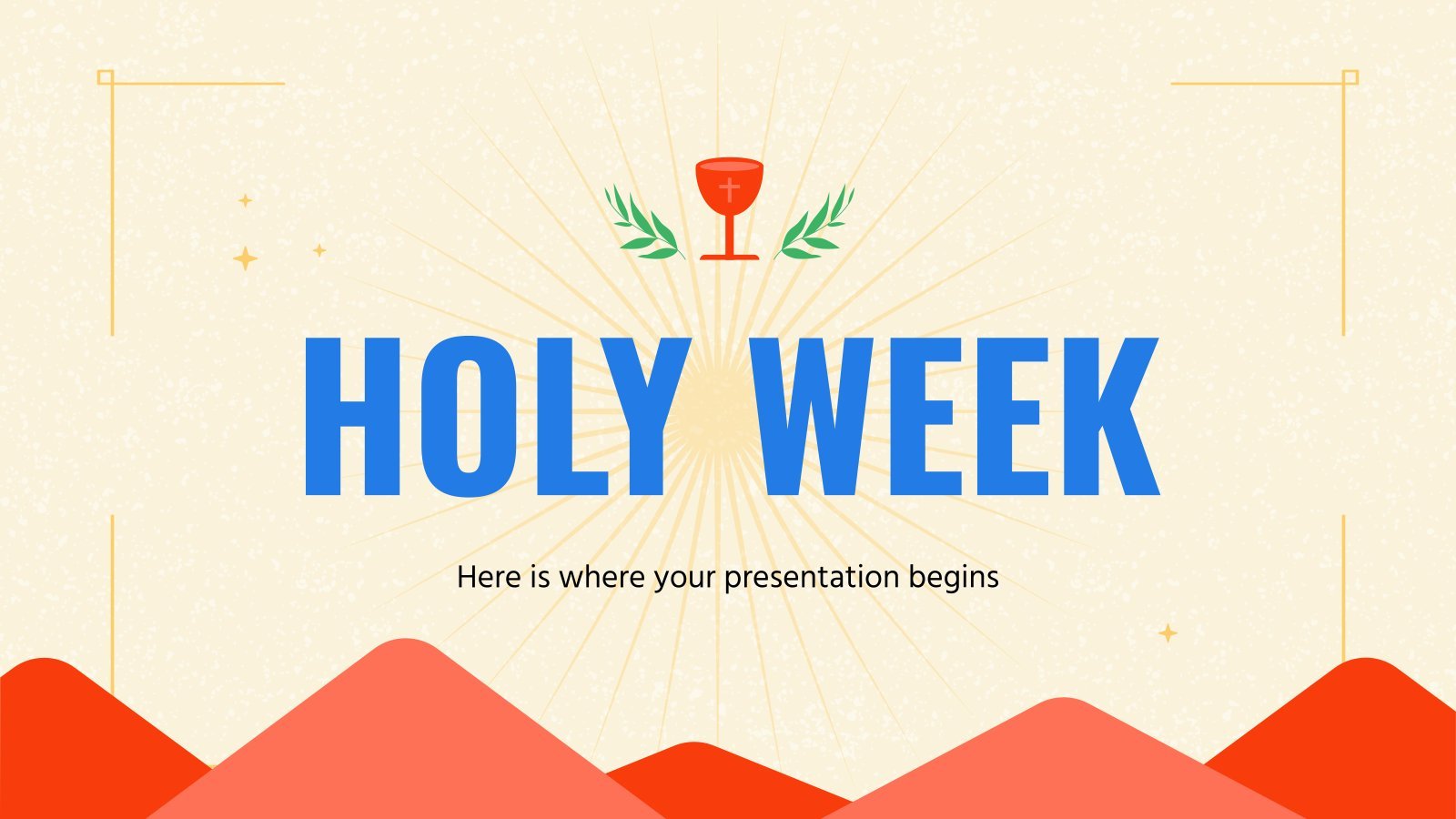
7 templates

21 templates

5 templates
School Presentation templates
Use the best school powerpoint templates and google slides themes to engage your students and educators with your presentations. all slide designs are easy to edit and 100% free to use..

Premium template
Unlock this template and gain unlimited access
Chalkboard Background
There’s an object that comes to mind when you think of a classroom. What’s in there, other than the students, the teacher and the desks? A chalkboard! The design of our new template focuses on this! Since today is Teachers’ Day in Spain, we’re sure you’re going to love it!

Ballpoint Pen Planner
The ballpoint pen is considered one of the most important inventions of history. Did you know that Ladislao Biro, its inventor, got the idea from a group of children that were playing in the street? They were rolling a ball trough a puddle, and it would leave a trace. That...
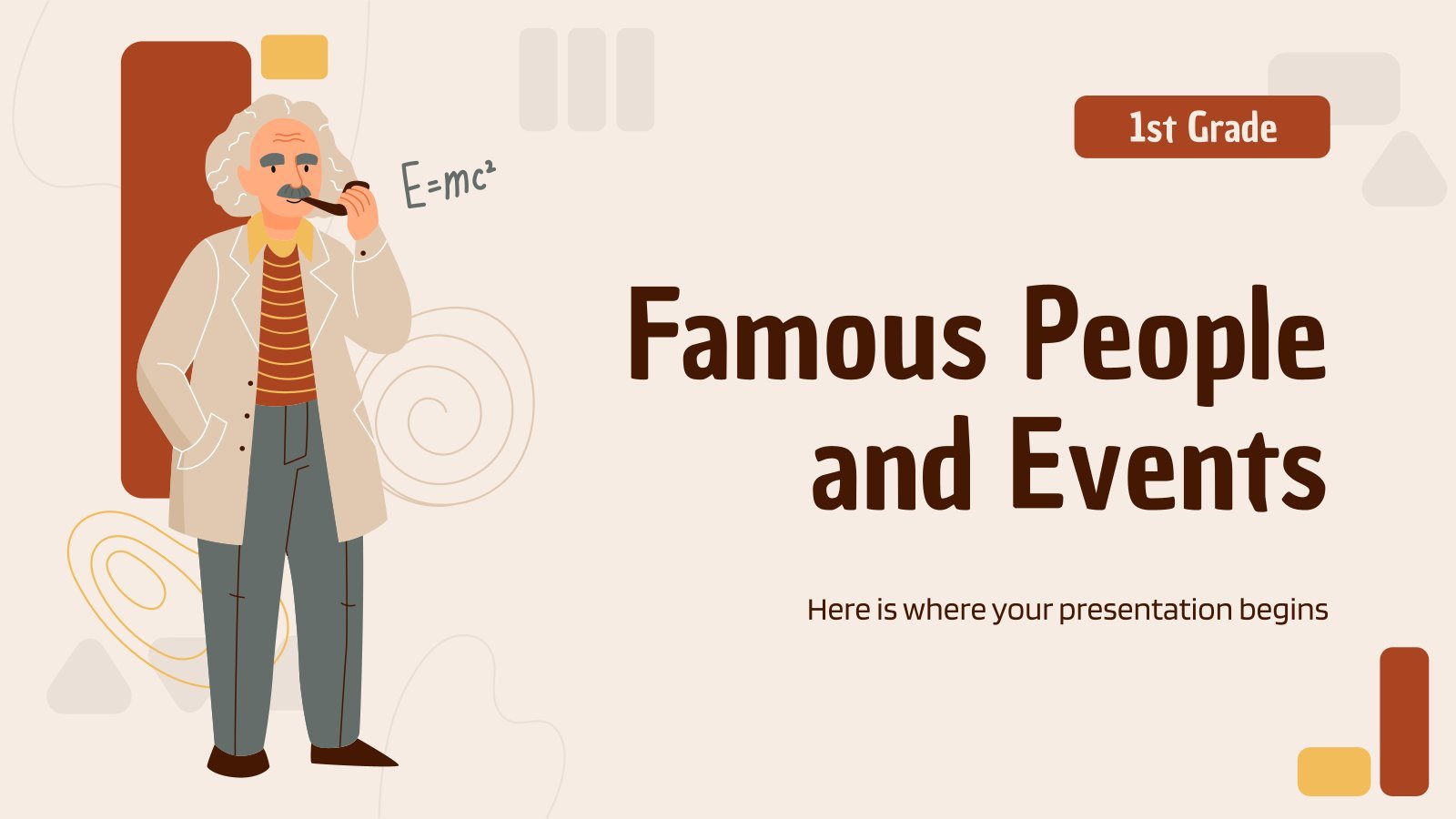
Famous People and Events - 1st Grade
Download the Famous People and Events - 1st Grade presentation for PowerPoint or Google Slides and easily edit it to fit your own lesson plan! Designed specifically for elementary school education, this eye-catching design features engaging graphics and age-appropriate fonts; elements that capture the students' attention and make the learning...

Percents and Proportional Relationships - 6th Grade
Download the Percents and Proportional Relationships - 6th Grade presentation for PowerPoint or Google Slides. If you’re looking for a way to motivate and engage students who are undergoing significant physical, social, and emotional development, then you can’t go wrong with an educational template designed for Middle School by Slidesgo!...
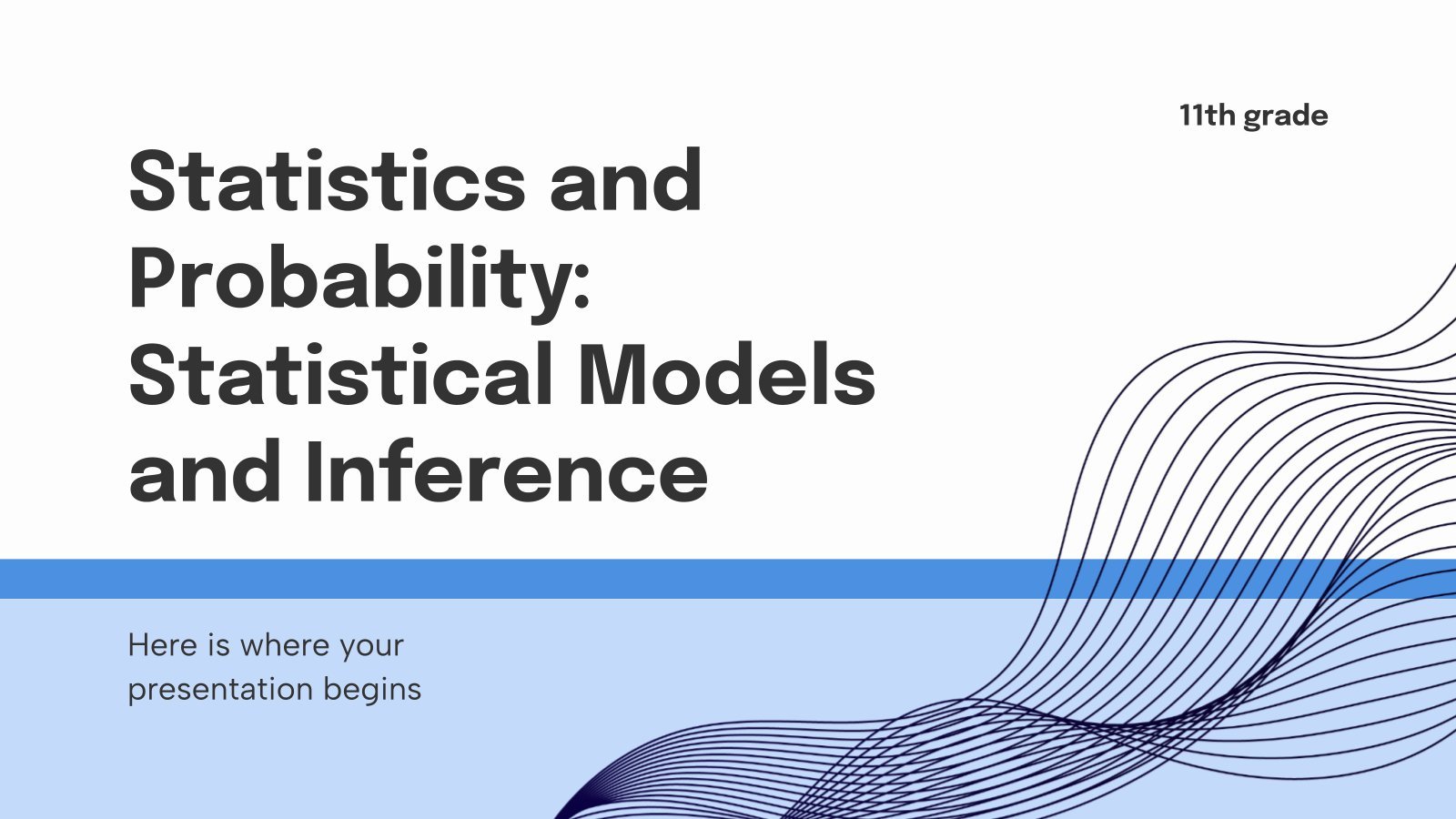
Statistics and Probability: Statistical Models and Inference - 11th Grade
Download the Statistics and Probability: Statistical Models and Inference - 11th Grade presentation for PowerPoint or Google Slides. High school students are approaching adulthood, and therefore, this template’s design reflects the mature nature of their education. Customize the well-defined sections, integrate multimedia and interactive elements and allow space for research...

Animals and Their Characteristics - French - 3rd Grade
Download the Animals and Their Characteristics - French - 3rd Grade presentation for PowerPoint or Google Slides and easily edit it to fit your own lesson plan! Designed specifically for elementary school education, this eye-catching design features engaging graphics and age-appropriate fonts; elements that capture the students' attention and make...

Learning the Days of the Week!
What goes after Tuesday? Unfortunately, it’s not Friday. Help your little students learn the days of the week in a funny way with this template full of doodles and games! The design is perfect for the occasion: colorful, with a hand drawn font, and funny to watch because it is...
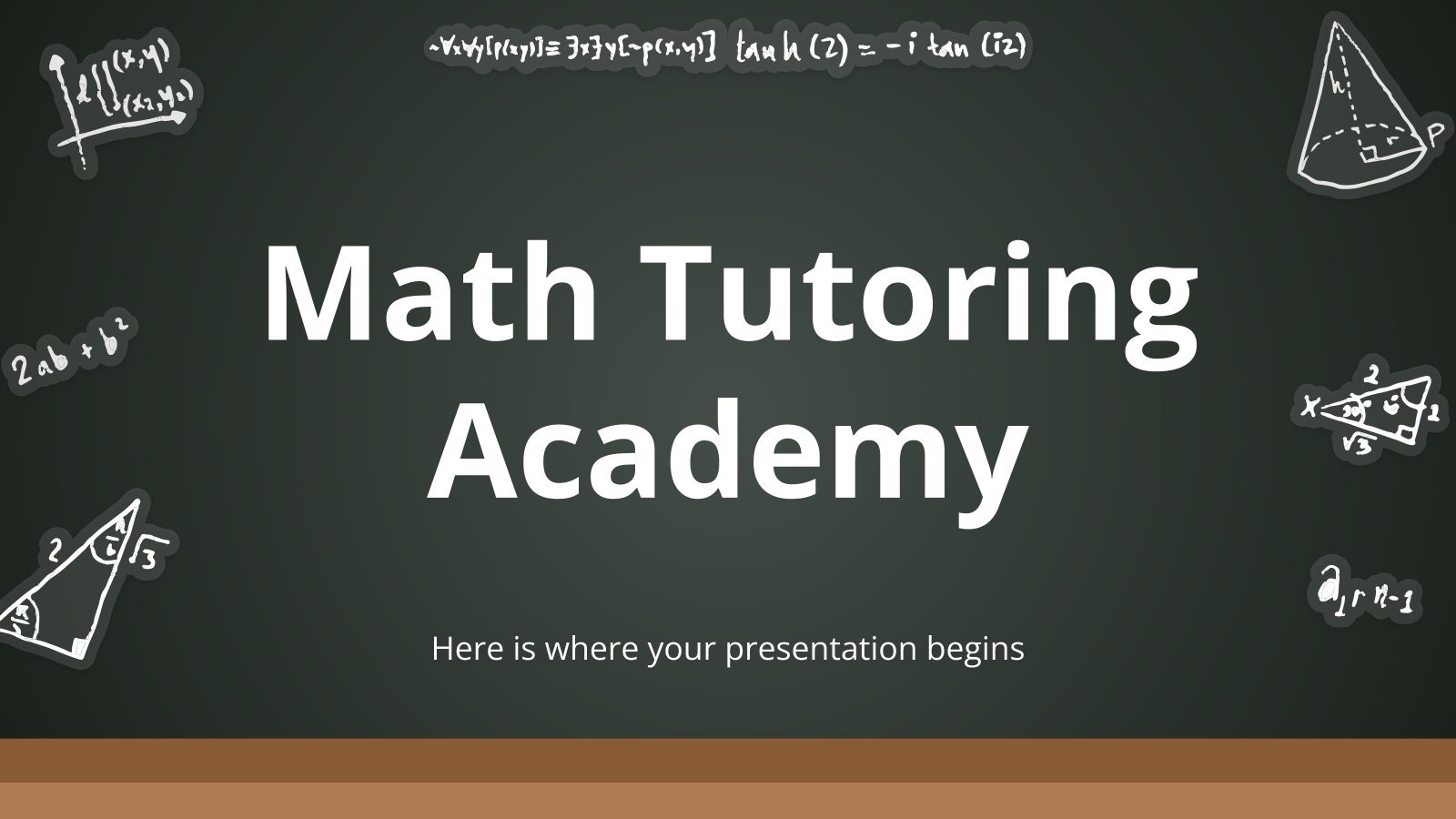
Math Tutoring Academy
Download the Math Tutoring Academy presentation for PowerPoint or Google Slides. Are you looking for a way to make your school or academy stand out among the competition? This template is designed to showcase all the fantastic aspects of your center. With perfect slides that allow you to easily add...

Welcome to Middle School Class
Welcome, everyone! This is our middle school class, take a look! Our students, our teachers, our subjects, our schedules… We have written everything about it in this presentation! The cool waves of color flow amazingly with this design. Everything is super creative and colorful! Prepare for the back to school...

Science Subject for Elementary: Looking into the Natural World
As we take a closer look at the natural world, we can't help but be amazed at its complexity and wonder. From the smallest microscopic organisms to the largest mammals, there is an intricate web of life that exists all around us. Can we really appreciate the world we're in?...
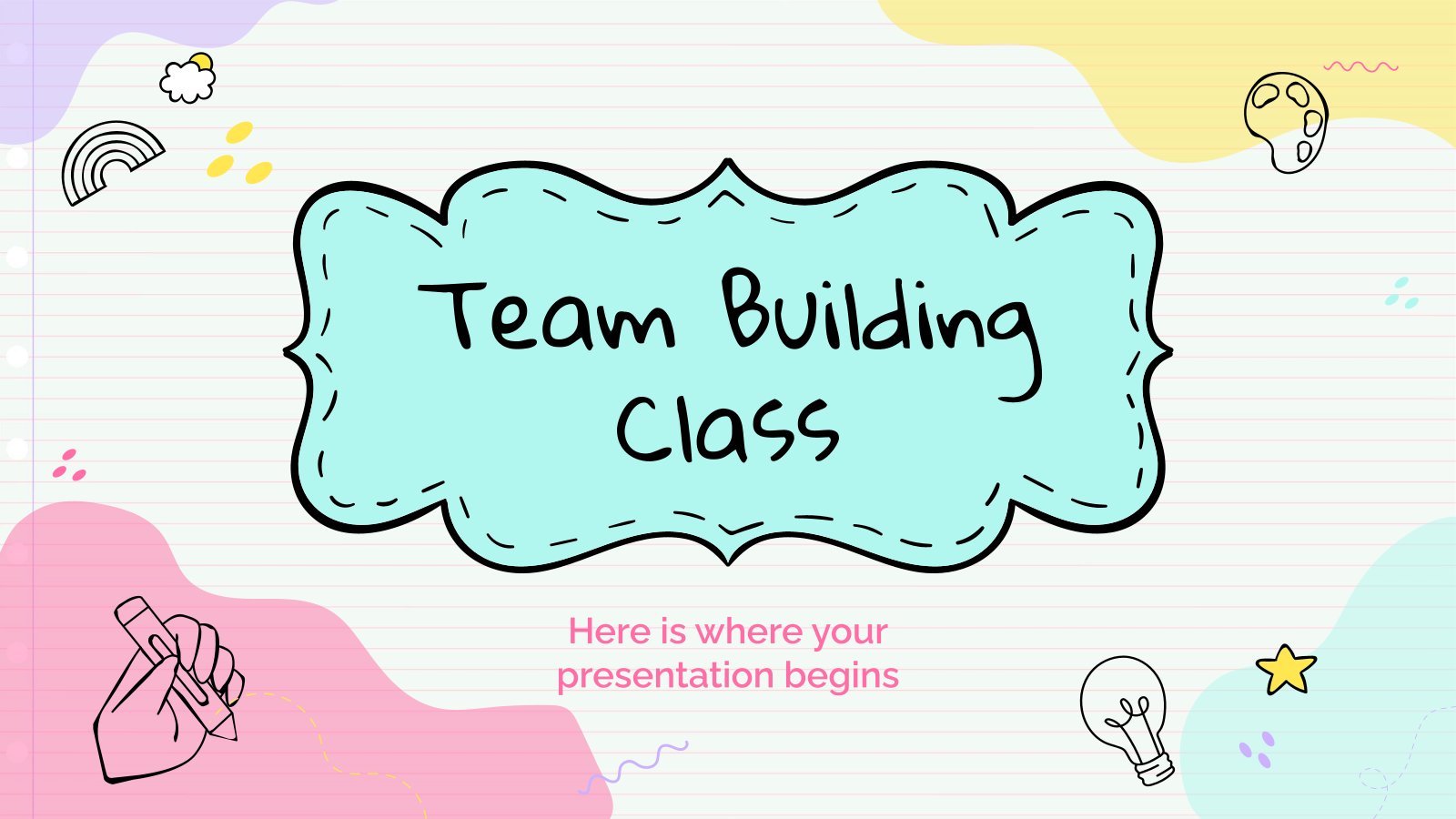
Team Building Class for Elementary
Your students spend most of their days at school, so building a good atmosphere in the class is vital for their happiness. Why don’t you dedicate a day to team building activities? This will help new students make friends and older students create deeper relationships with their classmates. It that...

Notebook Lesson
These are the last days before the Summer break! We know that there are some pending lessons that you need to prepare for your students. As they may be thinking about their friends and their holidays, catch their attention with this cool template!
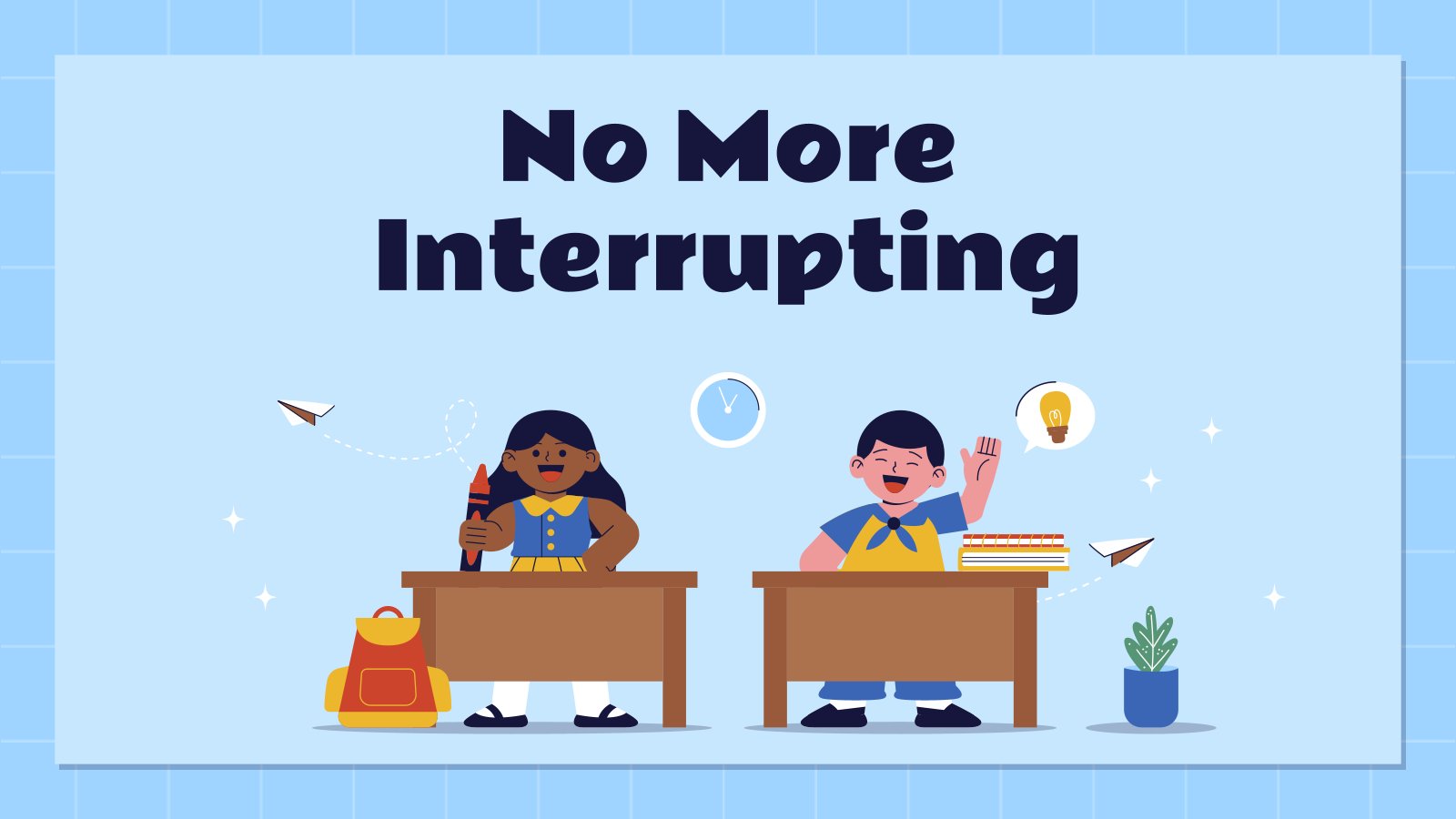
No More Interrupting
Download the No More Interrupting presentation for PowerPoint or Google Slides and teach with confidence. Sometimes, teachers need a little bit of help, and there's nothing wrong with that. We're glad to lend you a hand! Since Slidesgo is committed to making education better for everyone, we've joined hands with...
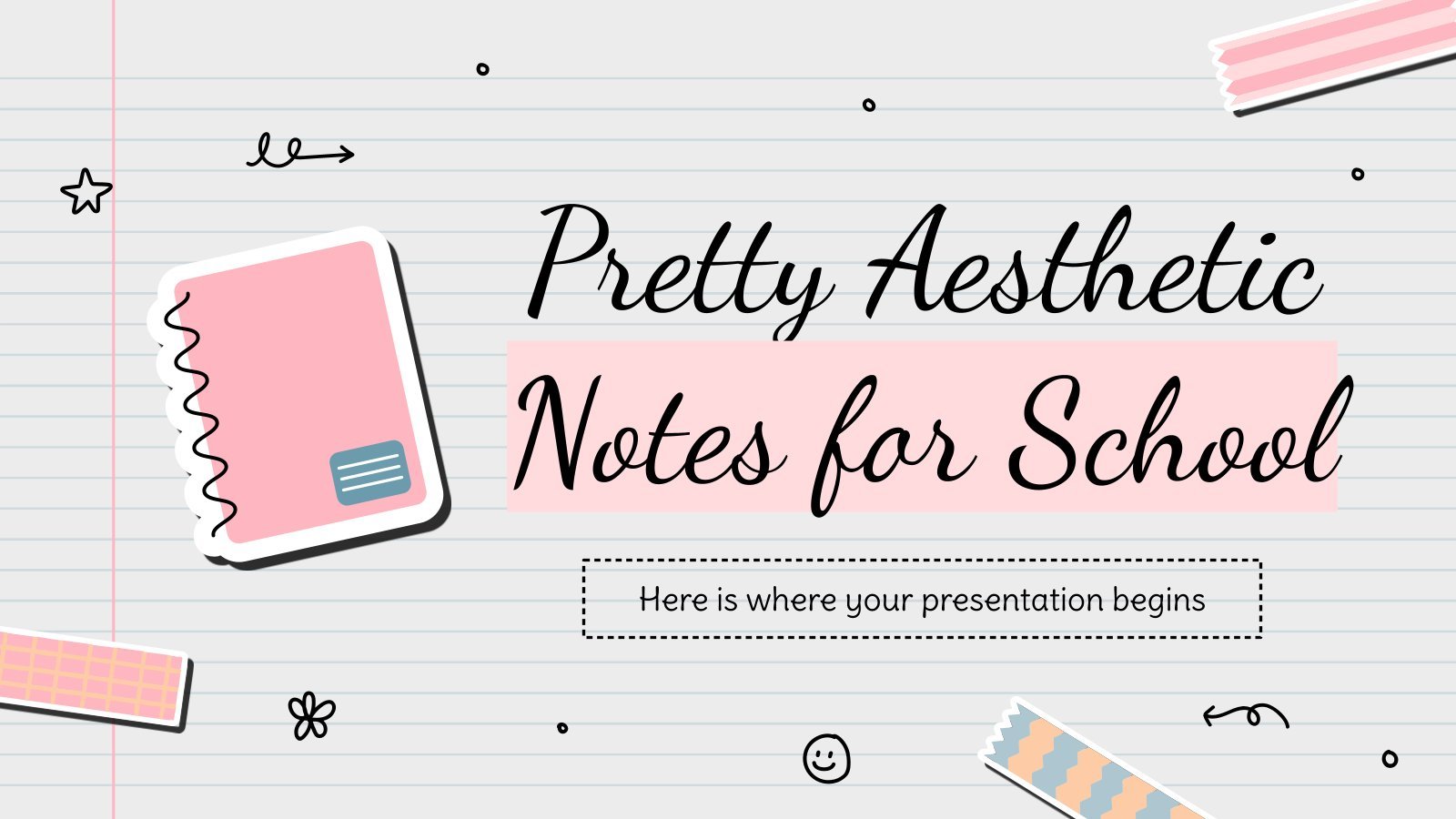
Pretty Aesthetic Notes for School
You've seen many notebooks. Now, you'll see the ultimate one! Well, we may be exaggerating a bit, but we're very proud of the aesthetics of this new template! Each slide looks like a page of a notebook, complete with doodles, some stickers and a handwritten font for the titles. It's...

Elegant Education Pack for Students
The way in which we study has changed drastically in the last year, that's why we need to be more organized than ever. In Slidesgo we want to help your students and have designed this elegant template full of resources for your classes. We added everything you could possibly ask...
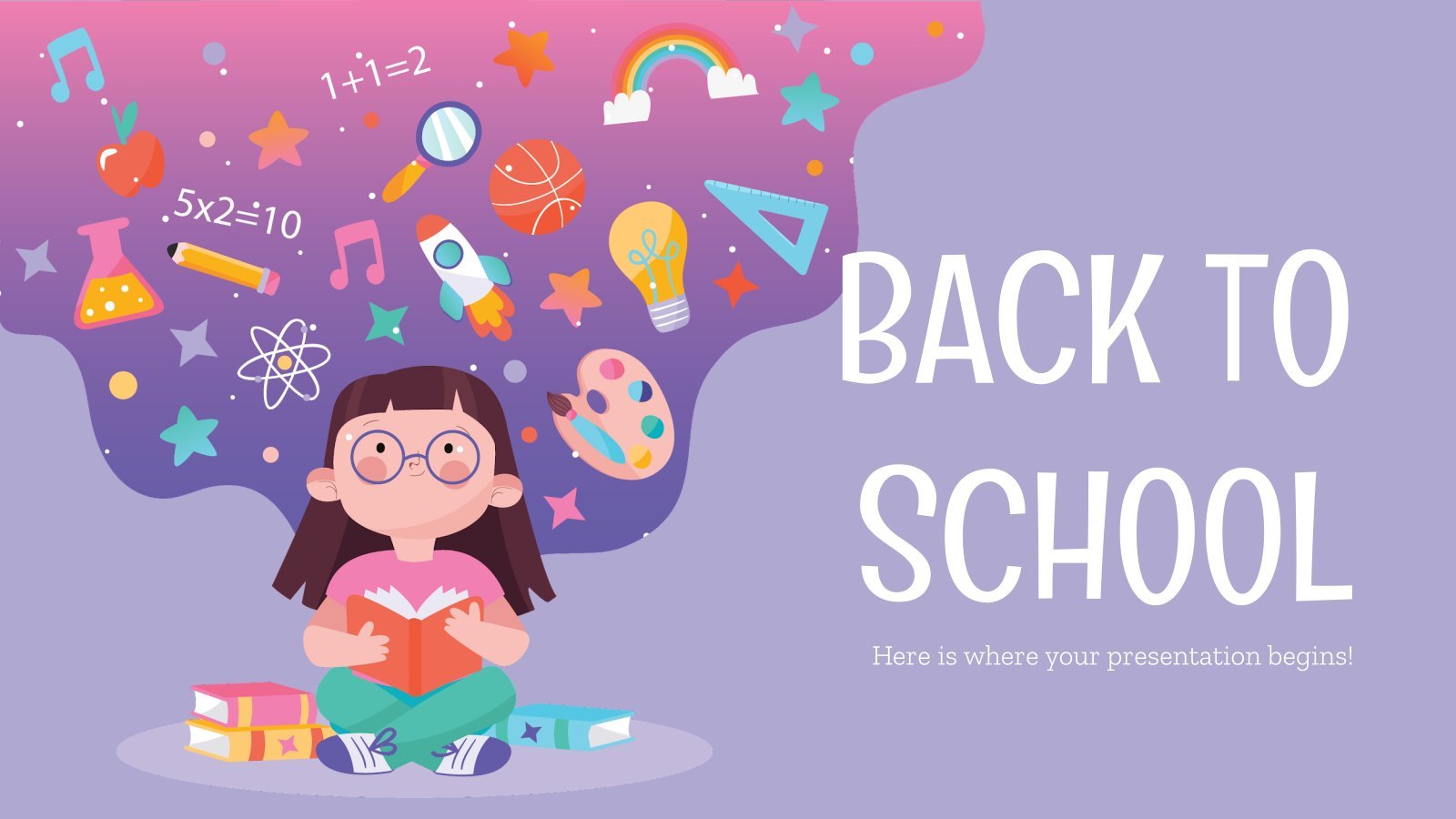
Back to School Social Media
Back to School time has arrived at Slidesgo! Whether you are a school center or a business focused on stationery and other school supplies, this template will help you plan and report your Social Media Strategy. Your marketing campaign will get to both parents and students, and getting a high...
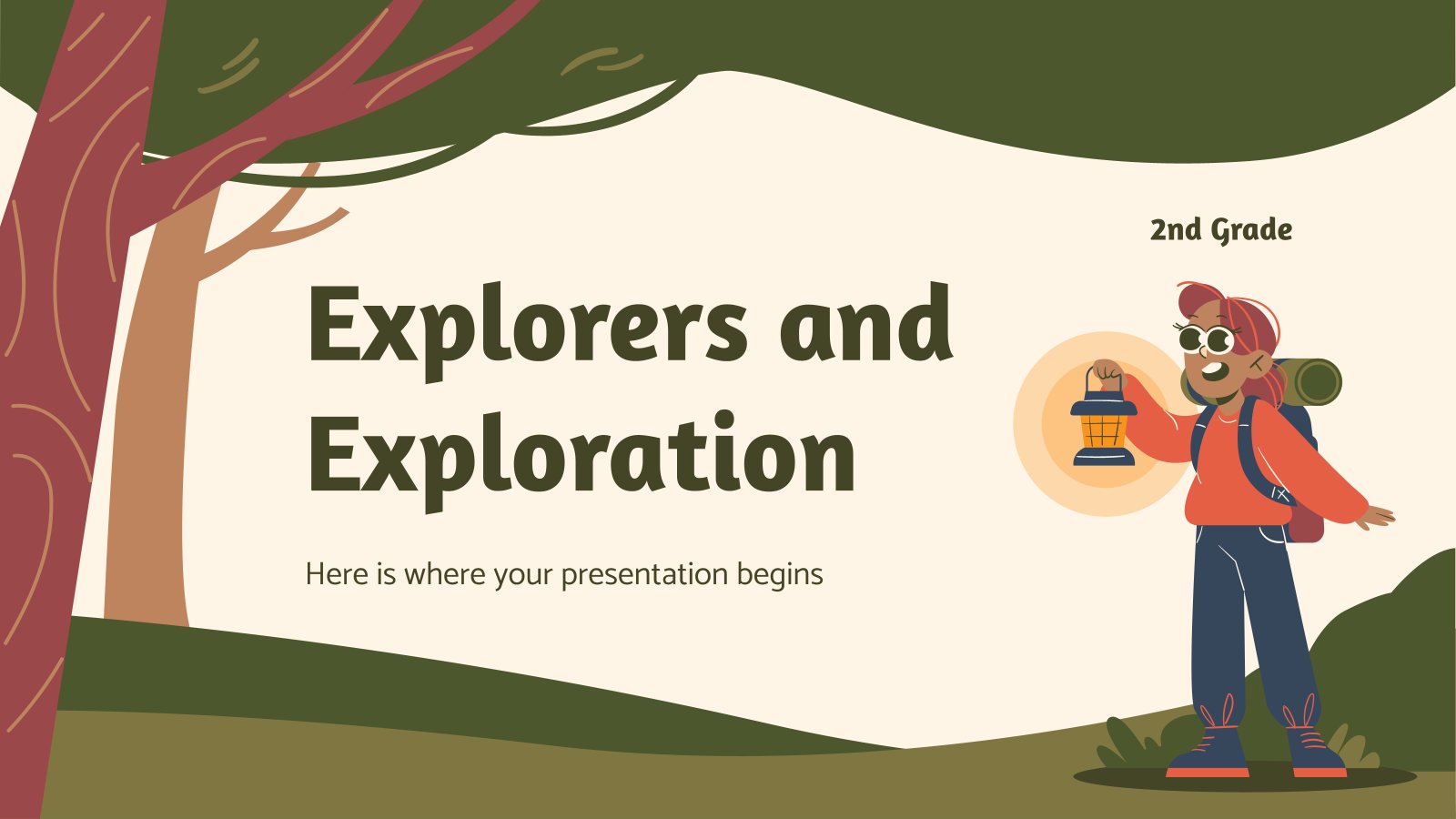
Explorers and Exploration - 2nd Grade
Download the Explorers and Exploration - 2nd Grade presentation for PowerPoint or Google Slides and easily edit it to fit your own lesson plan! Designed specifically for elementary school education, this eye-catching design features engaging graphics and age-appropriate fonts; elements that capture the students' attention and make the learning experience...

Dutlo Sticky Notes Style - My First Day
It's the first day of school! How nervous you must feel, preparing yourself to learn lots of things and knowing your classmates and... Wait, are you the teacher? Oh, OK, then... We have a great template for you! Give your students a nice welcome and introduce yourself on these slides....
- Page 1 of 147
New! Make quick presentations with AI
Slidesgo AI presentation maker puts the power of design and creativity in your hands, so you can effortlessly craft stunning slideshows in minutes.

Register for free and start editing online
CLIENT LOGIN HOURS OF OPERATION

- Debt Consolidation
- Debt Management
- Debt Settlement
- Credit Card Debt Forgiveness
- Debt Consolidation Programs
- Military & Veteran Debt Relief
- Credit Counseling
- Online Bankruptcy Classes
- Housing Counseling
- Foreclosure Prevention Counseling
- Eviction Prevention Help
- Credit Card Debt
- Student Loan Debt Relief
- Family Finances
- Credit Scores & Credit Reports
- Getting Out of Debt with Bad Credit
- Financial Literacy
- Financial Help
- Tools & Resources
- Budgeting Tips
- Military Money
- Hours of Operation
- Client Success Stories
- Partner With Us
- Financial Literacy for High School Students
Home » Financial Literacy » Resources for Teachers » Financial Literacy for High School Students
Are You Teaching Financial Literacy To High School Students?
The teaching curriculum consists of fourteen lesson plans & worksheets designed to augment a semester course in life skills and personal finance management. The Teacher’s Guide, compiled in a separate, easy-to-use notebook, includes an outline of the curriculum:
- Lesson objectives
- Suggested resources
- Teaching notes
- Chart indicating appropriate age groups for the key learnings offered in each lesson
- Presentation slides
- Answer keys to worksheets (when necessary)
Introductory Overview to Financial Literacy for High School Students
Lesson one: making personal finance decisions.
Each day, we are faced with many decisions. While most decisions are simple, such as “what should I wear?” or “what should I eat?,” others are more complex, such as “should I buy a new or used car?” As decision-making skills are used and improved, a person’s quality of life is enhanced. Wiser choices result in better use of time, money, and other resources. This introductory lesson provides students with an opportunity to learn more about decision-making. The lesson starts with an overview of the decision-making process followed by a discussion of various internal and external factors that affect decisions.
Teacher’s Guide – Lesson One: Making Decisions
Student Guide – Lesson One: Making Decisions
Teacher’s Slide Presentation – Lesson One: Making Decisions
Teacher’s Power Point Presentation – Lesson One: Making Decisions
Lesson Two: Making Money
Building your career is one of the surest ways to increase income and make money. When planning for the future, one of the most critical financial decisions is determining your career path. In this lesson, students will be encouraged to consider various topics related to career planning and the financial aspects of employment. This variation of the decision-making process can help a person match personal abilities and interests with appropriate employment opportunities.
Teacher’s Guide – Lesson Two: Making Money
Student Guide – Lesson Two: Making Money
Teacher’s Slide Presentation – Lesson Two: Making Money
Teacher’s Power Point Presentation – Lesson Two: Making Money
Lesson Three: The Art of Budgeting
A personal budget is a financial plan that allocates future income toward expenses, savings, and debt repayment. “Where does the money go?” is a common dilemma faced by many individuals and households when it comes to budgeting and money management. Effective money management starts with a goal and a step-by-step plan for saving and spending. Financial goals should be realistic, be specific, have a timeframe, and imply an action to be taken. This lesson will encourage students to take the time and effort to develop their own personal financial goals and budget.
Teacher’s Guide – Lesson Three: The Art Of Budgeting
Student Guide – Lesson Three: The Art Of Budgeting
Teacher’s Slide Presentation – Lesson Three: The Art Of Budgeting
Teachers Power Point Presentation – Lesson Three: The Art Of Budgeting
Lesson Four: Living on Your Own
As young people grow up, a common goal is to live on their own. However, the challenges of independent living are often quite different from their expectations. This lesson provides a reality check for students as they investigate the costs associated with moving, obtaining furniture and appliances, and renting an apartment.
Teacher’s Guide – Lesson Four: Living On Your Own
Student Guide – Lesson Four: Living On Your Own
Teacher’s Slide Presentation – Lesson Four: Living On Your Own
Teacher’s Power Point Presentation – Lesson Four: Living On Your Own
Lesson Five: Buying a Home
For many, buying a home is the single most important financial decision they will make in their lifetime. However, the process of becoming a first-time homebuyer can be overwhelming, and requires a foundation for basic home-buying knowledge. This lesson will provide students with information on buying a home and where and how to begin the process. After comparing the differences between renting and buying, students will be introduced to a five-step process for home buying. This framework provides an overview for the activities involved with selecting and purchasing a home.
Teacher’s Guide – Lesson Five: Buying A Home
Student Guide – Lesson Five: Buying A Home
Teacher’s Slide Presentation – Lesson Five: Buying A Home
Teacher’s Power Point Presentation – Lesson Five: Buying A Home
Lesson Six: Banking Services
If the fee for an ATM transaction to withdraw money is $1 and a person withdraws money twice a week, the banking fees for that person will be $104 a year. Over a five-year period, those fees invested at five percent would grow to more than $570. Most students know that banks and other financial institutions (credit unions, savings and loan associations) offer a variety of services. However, few people know how to make wise choices when using financial services. In this lesson, students will learn about the different types of financial service products available and the features of each.
Teacher’s Guide – Lesson Six: Banking Services
Student Guide – Lesson Six: Banking Services
Teacher’s Slide Presentation – Lesson Six: Banking Services
Teacher’s Power Point Presentation – Lesson Six: Banking Services
Lesson Seven: Credit
In today’s world, credit is integrated into everyday life. From renting a car to reserving an airline ticket or hotel room, credit cards have become a necessary convenience. However, using credit wisely is critical to building a solid credit history and maintaining fiscal fitness. While most students have a general idea about the advantages and disadvantages of credit, this lesson provides an opportunity to discuss these issues in more detail.
Teachers Guide – Lesson Seven: Credit
Student Guide – Lesson Seven: Credit
Teacher’s Slide Presentation – Lesson Seven: Credit
Teacher’s Power Point Presentation – Lesson Seven: Credit
Lesson Eight: Credit Cards
What is APR? What is a grace period? What are transaction fees? These and other questions will be answered in this lesson as students learn about credit cards, and the different types of cards available and features of each, such as bank cards, store cards, and travel and entertainment cards.
As students start to shop for their first (or next) credit card, this lesson will make them aware of various costs and features. Included in this section is a discussion of the methods for calculating finance charges. Various federal laws protect our rights as we apply for and use credit cards, such as procedures for disputes and protection from card theft and fraud. In this lesson, students will also be given an opportunity to analyze the information contained on a credit card statement.
Teacher’s Guide – Lesson Eight: Credit Cards
Student Guide – Lesson Eight: Credit Cards
Teacher’s Slide Presentation – Lesson Eight: Credit Cards
Teacher’s Power Point Presentation – Lesson Eight: Credit Cards
Lesson Nine: Cars and Loans
“Should I buy a new car or a used car?” “Where is the best place to finance my automobile purchase?” “Is it better to take the rebate or the low-rate financing plan?” These are typical questions asked by people buying vehicles. In this lesson, students are asked to identify costs associated with owning and operating a motor vehicle. Since these costs are commonly underestimated, guidelines are provided on how much to spend when buying vehicles.
Teacher’s Guide – Lesson Nine: Cars And Loans
Student Guide – Lesson Nine: Cars And Loans
Teacher’s Slide Presentation – Lesson Nine: Cars And Loans
Teacher’s Power Point Presentation – Lesson Nine: Cars And Loans
Lesson Ten: The Influence of Advertising
In today’s modern world, advertising seems to be everywhere we look; online, television, billboards, magazines, newspapers, on buses, grocery carts, even cell phones. In addition, some forms of advertising can be subliminal, such as the strategically-placed soda can in a movie. We can’t help but be influenced and manipulated as consumers. In this lesson, students will become aware of the various techniques and appeals used to influence consumer behavior.
Teachers Guide – Lesson Ten: The Influence Of Advertising
Lesson 10: The Influence of Advertising – High School Student Guide
Teacher’s Slide Presentation – Lesson Ten: The Influence Of Advertising
Teacher’s Power Point Presentation – Lesson Ten: The Influence Of Advertising
Lesson Eleven: Consumer Awareness
Decisions, decisions. With so many choices available to us, how can we be sure we’re making the right decision? Wise consumer buying starts with a plan. Using a systematic purchasing strategy will provide students with an ability to make more effective purchases. Comparative shopping techniques will be discussed to encourage students to carefully consider price, product attributes, warranties, and store policies. Next, this lesson covers a variety of buying methods, such as buying clubs, shopping by phone, catalogs, online, and door-to-door selling.
Teacher’s Guide – Lesson Eleven: Consumer Awareness
Student Guide – Lesson Eleven: Consumer Awareness
Teacher’s Slide Presentation – Lesson Eleven: Consumer Awareness
Teacher’s Power Point Presentation – Lesson Eleven: Consumer Awareness
Lesson Twelve: Saving and Investing
Saving just 35 cents a day will result in more than $125 in a year. Small amounts saved and invested can easily grow into larger sums. However, a person must start to save. This lesson provides students with a basic knowledge of saving and investing. The process starts with setting financial goals. Next, a commitment to saving is discussed.
Teacher’s Guide – Lesson Twelve: Saving And Investing
Student Guide – Lesson Twelve: Saving And Investing
Teacher’s Slide Presentation – Lesson Twelve: Saving And Investing
Teacher’s Power Point Presentation – Lesson Twelve: Saving And Investing
Lesson Thirteen: In Trouble
The material in this lesson will help students become aware of the warning signs of financial difficulties. This lesson includes information on where to go for debt consolidation help and for nonprofit credit counseling .
Teacher’s Guide – Lesson Thirteen: In Trouble
Student Guide – Lesson Thirteen: In Trouble
Teacher’s Slide Presentation – Lesson Thirteen: In Trouble
Teacher’s Power Point Presentation – Lesson Thirteen: In Trouble
Lesson Fourteen: Consumer Privacy
In today’s information age, keeping your personal financial information private can be challenging. What you put on an application for a loan, your payment history, where you make purchases, and your account balances are but a few of the financial records that can be sold to third parties and other organizations. This lesson, with attached budgeting activities, will encourage high school students to take the time and effort to develop their own personal financial goals and spending behaviors.
Teacher’s Guide – Lesson Fourteen: Consumer Privacy
Student Guide – Lesson Fourteen: Consumer Privacy
Teacher’s Slide Presentation – Lesson Fourteen: Consumer Privacy
Teacher’s Power Point Presentation – Lesson Fourteen: Consumer Privacy
Supplementary Resources
In an effort to give you the most up-to-date information for teaching and making personal financial decisions, we’ve compiled the following lists of periodicals and organizations that can enhance your use of Practical Money Skills for Life.
More Resources for Students: The Cost of College
The cost to attend college has soared faster than almost any segment of the economy over the last 30 years. The average cost for students attending a public university is up 213% ($3,190 in 1988 to $9,970 in 2018), while private school is up 129% ($15,160 to $34,740) over the same time period.
That’s the primary reason Americans are $1.4 trillion in debt on student loans.
The good news is that are hundreds of online sites offering tips on not just what it will cost, but what you can do to pay for it. So, take a deep breath and check out these sites that should help you find a college you can afford to attend.
- www.collegedata.com : This is a wonderful resource for everything from cost factors to how to apply to how to pay your own way.
- www.trends.collegeboard.org : They specialize in providing historical data on college pricing, financial aid and what your degree will be worth when you graduate.
- https://studentaid.ed.gov/sa/prepare-for-college/choosing-schools/consider/costs : This is the site for the Department of Education, which provides approximately 67% of college financial aid. You will find detailed evaluation of costs and financial aid here.
- https://www.aie.org/ : This site offers answers on the cost of college, how to finance it and even how to manage money while you’re there.
- https://nces.ed.gov/ : This is a government site that collects and analyzes date from every college and provides accurate data on average cost of attendance.
- www.mykidscollegechoice.com : Very focused on finding a college you can afford and ways to pay for it.
- www.collegecountdown.com : Asks and answers questions about actual costs of college, school that fit you financially and how to evaluate offers you receive from colleges.
Other Resources for Teachers
- Debt Relief For Teachers
- Student Loan Forgiveness for Teachers
- Financial Literacy for Teachers
You will need Adobe Reader to view the PDF Download Adobe Reader
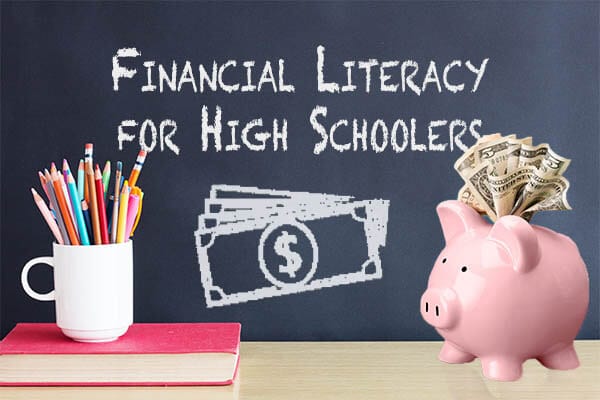
10 MINUTE READ
Financial Literacy Menu
- Financial Literacy Workshops & Webinars
- Financial Data
- Resources for Teachers
- Free Financial Literacy Resources for College Students
- Using Comic Books To Teach Financial Literacy
- How to Calculate Debt-To-Income Ratio
- Free Financial Literacy Workshops For Habitat For Humanity Homebuyers
- Free Personal Finance Workshops At Goodwill
- Financial Literacy Education Statistics from FINRA’s NFCS
- Financial Literacy for Kids
- Free Financial Literacy Program For Teachers: Teach Money
- How Much Are Americans Saving for College, Retirement and Emergencies?
- What Do Social Security Taxes Pay For?
- Life Insurance for Seniors
- Is Life Insurance Worth It?
- When Should I Get Life Insurance?
- Retirement Checklist
- High-Risk Loans
- What Is Check Cashing?
- Title Loans
- Should We Deduct Our Daughter’s Loan From Her Inheritance?
- Bonds 101: Bond Investment Basics
Cillian Murphy's old school 'thrilled' by Oscar win
The headmaster at Oscar winner Cillian Murphy’s former school has spoken of his pride at the actor’s history-making achievement.
Murphy, 47, was named best leading actor for his acclaimed portrayal of theoretical physicist J Robert Oppenheimer on Sunday.
The Cork native’s win for Oppenheimer makes him the first Irish-born winner of the best actor award.
Presentation Brothers College principal David Barry said the school was “so proud” of the star’s global success.
“Presentation Brothers College are delighted for Cillian and his family on his success in winning the Oscar,” he told the PA news agency.
“Hopefully when he’s back in Cork he might be able to visit us.”
A portrait, made by senior art students, of Murphy as Tommy Shelby, the actor’s character in Peaky Blinders, hangs in a school corridor.
His presence is still felt at the school and the actor never forgets where he has come from, the principal said.
“He’s always about for us really in our thoughts as the kids walk through the corridors every day.
“Your roots are really important and Cillian has worked abroad so often but really never forgets his roots and visits his parents regularly.
“Because he has such a busy schedule getting back to Ireland and Cork brings him back to who he is really,” he said.
His Oscar win will serve as further inspiration to the current crop of pupils, the headmaster said.
“The harder you work, the luckier you get. So if you put in the efforts you will get the rewards eventually, no matter what field you’re in," Mr Barry added.
The actor's former primary school had also wished their past pupil well, hanging a banner outside the scholl in the run up to the oscars.
https://twitter.com/MichealMartinTD/status/1766815552704504080
Murphy’s historic win was lauded by the President of Ireland’s official X account.
Michael D Higgins account said it was “a wonderful achievement” that was “so appropriately dedicated to peacemakers everywhere”.
https://twitter.com/PresidentIRL/status/1767090259618058659
Ireland’s deputy premier Micheál Martin said that Murphy gave an “outstanding” performance in a film “that will stand the test of time”, while Irish culture minster Catherine Martin said the win was “no more than he deserves”.
It is, she added, a “a fitting recognition” of Murphy’s “immense” talent.
Screen Ireland chief executive Desiree Finnegan, said Murphy had long delivered “outstanding performances” in Irish films, including Small Things Like These, Disco Pigs and The Wind that Shakes the Barley.
She called his performance in Oppenheimer “extraordinary” and that it deserved the “worldwide recognition and critical acclaim”.
- Murphy wins best actor as Oppenheimer sweeps Oscars
- Cillian Murphy a Hollywood heavyweight after Oscar win


IMAGES
VIDEO
COMMENTS
75 Unique School Presentation Ideas Plus Templates. Watch on. The templates are further divided into the following categories covering the most popular and best presentation topics. Click the links below to skip to a specific section. Unique science presentation topics to cultivate curiosity in class.
Canva's free video presentation maker lets you record your voice and face as you present your slides online. You can also share your recordings with others, edit them with Canva's design tools, and access features like remote control and screen recording. Learn how to create engaging video presentations with Canva.
A good video presentation will capture your audience's attention until the very end. When it comes to creating a video presentation, there is no definite checklist as to what constitutes a good video presentation. But there are some things you can do to make sure that yours is good enough to keep the viewer engaged. ... School reports ...
Decide what point you want to make, and what evidence you will need to support it. Make sure that your argument is clear and concise. 2) Keep it short. Your classmates likely have short attention spans, so make sure that your video is under five minutes in length. 3) Be creative.
When you're done working on your video project, just click on the Export button in the top right. From there, you'll be able to download the video and drop it into a class drive or share the video link with your teacher, who can show it to the class on smartboard or watch it on their own. MAKE A VIDEO PRESENTATION.
Add your personality to it. The best presentations are ones that look like the presenter put a lot of thought and detail into their work. I like to accomplish this by using themed PowerPoint slides that relate to my project. For example, in my Plant Biology class, I was making a video presentation on the topic leaf colour changes throughout the ...
10) HAVE A POINT - the video will be around for eternity. Most speeches last minutes. Unless someone erases it, your video presentation will last a lifetime, so be sure to have a point to what you're going to say or people will be watching your pointless video for generations to come. Don't ramble. Don't waffle.
Start by writing an outline that includes the following: 1. Introduction of your topic: Hook your audience with an exciting story, fact, or anecdote about your topic. 2. Agenda or overview: Provide a slide of the talking points you will be sharing with your audience so they can see the full breadth of the presentation.
Drag and drop your media onto the timeline side-by-side to create a slideshow video. Step 2. Edit your video presentation. To trim the length of your video, click on the video on the timeline so it's highlighted green. Move the green handles to the left of the timeline to trim the video length.
The tips below will also help you make a good video presentation for school and other projects. 1. Be Aware of Your Target Audience. Knowing and complementing your audience is the key to making a fantastic video slideshow. Your presentation will come up when you employ the top video slideshow maker and focus on a certain, well-defined audience.
Students can make video projects of themselves learning or mastering a particular song, key phrases and more. For example, check out this violinist's progress video. 5. Create an ad or a promotional video for school events. Get students to make an advertisement or a pitch for a school event.
9. Questions for your future self. Think ahead with a video full of inspiring questions This project is great for incoming freshmen. At the beginning of the year, have students create videos with questions for their future self or with goals for their life and career. At graduation, send the videos back to them.
Here's just some of the ways you can make your message sing. 1. Start with a bold statement. A bold statement can capture your audience's attention right from the get-go. Your statement should offer something slightly unusual and maybe even a little controversial. Something to make people sit up and take notice. 2.
How to Make a Video Presentation. Open a new project with a blank canvas. Choose the size you want your video presentation to be; apply preset aspect ratios 9:16, 4:5, 1:1, and vice versa. Open the "Record" tab in the left-hand side and choose your recording settings to start recording. Or, browse the stock footage library to create a ...
Some of the best presentation topic ideas for students center around topics such as current events, education, general culture, health, life skills, literature, media and science. When picking presentation topics, consider these things: your hobbies, the books you read, the kind of TV shows you watch, what topics you're good at and what you ...
Present slideshows with confidence. With easy-to-use presenter view, speaker notes, and live captions, Slides makes presenting your ideas a breeze. You can even present to Google Meet video calls ...
Step 1: On the File menu, select Save to make sure you have saved all your recent work in PowerPoint presentation format (.pptx). Step 2: On the File menu, select Save As. Step 3: Select the folder location where you want to store your PowerPoint Show file. Step 4: In the Save as type box, choose PowerPoint Show (*.ppsx).
But while there are plenty of good speakers in the world, you can set yourself apart out by being the person who can deliver something great over and over. Here are a few tips for business ...
Apply the 10-20-30 rule. Apply the 10-20-30 presentation rule and keep it short, sweet and impactful! Stick to ten slides, deliver your presentation within 20 minutes and use a 30-point font to ensure clarity and focus. Less is more, and your audience will thank you for it! 9. Implement the 5-5-5 rule. Simplicity is key.
8 Vyond. Vyond is the new name for GoAnimate, a recognized video presentation software. The new rebrand has also come along with a new look and more features. Vyond video presentations are all about the characters and the number of ways they can be customized is pretty extensive.
Hi guys! Today in this video, we'll share with you some good ideas to school assignment presentations making.You can also start creating interactive presenta...
You can also use them in Google Slides and Canva. Designed for anyone who wants to make an impactful video presentation, these templates feature animations, video backgrounds, and other multimedia elements. Use them to create an exciting video for your class, present your company's mission, or showcase your portfolio.
Download the Education Infographics template for PowerPoint or Google Slides and discover this set of editable infographics for education presentations. These resources, from graphs to tables, can be combined with other presentations or used independently. The most important thing is what you will achieve: transmit information in an orderly and ...
Teacher's Slide Presentation - Lesson Three: The Art Of Budgeting. Teachers Power Point Presentation - Lesson Three: The Art Of Budgeting. Lesson Four: Living on Your Own. As young people grow up, a common goal is to live on their own. However, the challenges of independent living are often quite different from their expectations.
Watch the video above to see the emotional moment a school security guard got the surprise of a lifetime. Humankind is your go-to spot for good news! Click here to submit your uplifting, ...
Mike Calia. After falling behind "Poor Things," "Oppenheimer" pulled even for the lead in tonight's total tally. The epic biopic now has three Oscars, winning for best supporting actor, best ...
World News. BBC. Cillian Murphy's old school 'thrilled' by Oscar win. 29m. The headmaster at Oscar winner Cillian Murphy's former school has spoken of his pride at the actor's history-making ...