We use essential cookies to make Venngage work. By clicking “Accept All Cookies”, you agree to the storing of cookies on your device to enhance site navigation, analyze site usage, and assist in our marketing efforts.
Manage Cookies
Cookies and similar technologies collect certain information about how you’re using our website. Some of them are essential, and without them you wouldn’t be able to use Venngage. But others are optional, and you get to choose whether we use them or not.
Strictly Necessary Cookies
These cookies are always on, as they’re essential for making Venngage work, and making it safe. Without these cookies, services you’ve asked for can’t be provided.
Show cookie providers
- Google Login
Functionality Cookies
These cookies help us provide enhanced functionality and personalisation, and remember your settings. They may be set by us or by third party providers.
Performance Cookies
These cookies help us analyze how many people are using Venngage, where they come from and how they're using it. If you opt out of these cookies, we can’t get feedback to make Venngage better for you and all our users.
- Google Analytics
Targeting Cookies
These cookies are set by our advertising partners to track your activity and show you relevant Venngage ads on other sites as you browse the internet.
- Google Tag Manager
- Infographics
- Daily Infographics
- Template Lists
- Graphic Design
- Graphs and Charts
- Data Visualization
- Human Resources
- Beginner Guides
Blog Beginner Guides

How To Make a Good Presentation [A Complete Guide]
By Krystle Wong , Jul 20, 2023

A top-notch presentation possesses the power to drive action. From winning stakeholders over and conveying a powerful message to securing funding — your secret weapon lies within the realm of creating an effective presentation .
Being an excellent presenter isn’t confined to the boardroom. Whether you’re delivering a presentation at work, pursuing an academic career, involved in a non-profit organization or even a student, nailing the presentation game is a game-changer.
In this article, I’ll cover the top qualities of compelling presentations and walk you through a step-by-step guide on how to give a good presentation. Here’s a little tip to kick things off: for a headstart, check out Venngage’s collection of free presentation templates . They are fully customizable, and the best part is you don’t need professional design skills to make them shine!
These valuable presentation tips cater to individuals from diverse professional backgrounds, encompassing business professionals, sales and marketing teams, educators, trainers, students, researchers, non-profit organizations, public speakers and presenters.
No matter your field or role, these tips for presenting will equip you with the skills to deliver effective presentations that leave a lasting impression on any audience.
Click to jump ahead:
What are the 10 qualities of a good presentation?
Step-by-step guide on how to prepare an effective presentation, 9 effective techniques to deliver a memorable presentation, faqs on making a good presentation, how to create a presentation with venngage in 5 steps.
When it comes to giving an engaging presentation that leaves a lasting impression, it’s not just about the content — it’s also about how you deliver it. Wondering what makes a good presentation? Well, the best presentations I’ve seen consistently exhibit these 10 qualities:
1. Clear structure
No one likes to get lost in a maze of information. Organize your thoughts into a logical flow, complete with an introduction, main points and a solid conclusion. A structured presentation helps your audience follow along effortlessly, leaving them with a sense of satisfaction at the end.
Regardless of your presentation style , a quality presentation starts with a clear roadmap. Browse through Venngage’s template library and select a presentation template that aligns with your content and presentation goals. Here’s a good presentation example template with a logical layout that includes sections for the introduction, main points, supporting information and a conclusion:

2. Engaging opening
Hook your audience right from the start with an attention-grabbing statement, a fascinating question or maybe even a captivating anecdote. Set the stage for a killer presentation!
The opening moments of your presentation hold immense power – check out these 15 ways to start a presentation to set the stage and captivate your audience.
3. Relevant content
Make sure your content aligns with their interests and needs. Your audience is there for a reason, and that’s to get valuable insights. Avoid fluff and get straight to the point, your audience will be genuinely excited.
4. Effective visual aids
Picture this: a slide with walls of text and tiny charts, yawn! Visual aids should be just that—aiding your presentation. Opt for clear and visually appealing slides, engaging images and informative charts that add value and help reinforce your message.
With Venngage, visualizing data takes no effort at all. You can import data from CSV or Google Sheets seamlessly and create stunning charts, graphs and icon stories effortlessly to showcase your data in a captivating and impactful way.

5. Clear and concise communication
Keep your language simple, and avoid jargon or complicated terms. Communicate your ideas clearly, so your audience can easily grasp and retain the information being conveyed. This can prevent confusion and enhance the overall effectiveness of the message.
6. Engaging delivery
Spice up your presentation with a sprinkle of enthusiasm! Maintain eye contact, use expressive gestures and vary your tone of voice to keep your audience glued to the edge of their seats. A touch of charisma goes a long way!
7. Interaction and audience engagement
Turn your presentation into an interactive experience — encourage questions, foster discussions and maybe even throw in a fun activity. Engaged audiences are more likely to remember and embrace your message.
Transform your slides into an interactive presentation with Venngage’s dynamic features like pop-ups, clickable icons and animated elements. Engage your audience with interactive content that lets them explore and interact with your presentation for a truly immersive experience.

8. Effective storytelling
Who doesn’t love a good story? Weaving relevant anecdotes, case studies or even a personal story into your presentation can captivate your audience and create a lasting impact. Stories build connections and make your message memorable.
A great presentation background is also essential as it sets the tone, creates visual interest and reinforces your message. Enhance the overall aesthetics of your presentation with these 15 presentation background examples and captivate your audience’s attention.
9. Well-timed pacing
Pace your presentation thoughtfully with well-designed presentation slides, neither rushing through nor dragging it out. Respect your audience’s time and ensure you cover all the essential points without losing their interest.
10. Strong conclusion
Last impressions linger! Summarize your main points and leave your audience with a clear takeaway. End your presentation with a bang , a call to action or an inspiring thought that resonates long after the conclusion.
In-person presentations aside, acing a virtual presentation is of paramount importance in today’s digital world. Check out this guide to learn how you can adapt your in-person presentations into virtual presentations .

Preparing an effective presentation starts with laying a strong foundation that goes beyond just creating slides and notes. One of the quickest and best ways to make a presentation would be with the help of a good presentation software .
Otherwise, let me walk you to how to prepare for a presentation step by step and unlock the secrets of crafting a professional presentation that sets you apart.
1. Understand the audience and their needs
Before you dive into preparing your masterpiece, take a moment to get to know your target audience. Tailor your presentation to meet their needs and expectations , and you’ll have them hooked from the start!
2. Conduct thorough research on the topic
Time to hit the books (or the internet)! Don’t skimp on the research with your presentation materials — dive deep into the subject matter and gather valuable insights . The more you know, the more confident you’ll feel in delivering your presentation.
3. Organize the content with a clear structure
No one wants to stumble through a chaotic mess of information. Outline your presentation with a clear and logical flow. Start with a captivating introduction, follow up with main points that build on each other and wrap it up with a powerful conclusion that leaves a lasting impression.
Delivering an effective business presentation hinges on captivating your audience, and Venngage’s professionally designed business presentation templates are tailor-made for this purpose. With thoughtfully structured layouts, these templates enhance your message’s clarity and coherence, ensuring a memorable and engaging experience for your audience members.
Don’t want to build your presentation layout from scratch? pick from these 5 foolproof presentation layout ideas that won’t go wrong.

4. Develop visually appealing and supportive visual aids
Spice up your presentation with eye-catching visuals! Create slides that complement your message, not overshadow it. Remember, a picture is worth a thousand words, but that doesn’t mean you need to overload your slides with text.
Well-chosen designs create a cohesive and professional look, capturing your audience’s attention and enhancing the overall effectiveness of your message. Here’s a list of carefully curated PowerPoint presentation templates and great background graphics that will significantly influence the visual appeal and engagement of your presentation.
5. Practice, practice and practice
Practice makes perfect — rehearse your presentation and arrive early to your presentation to help overcome stage fright. Familiarity with your material will boost your presentation skills and help you handle curveballs with ease.
6. Seek feedback and make necessary adjustments
Don’t be afraid to ask for help and seek feedback from friends and colleagues. Constructive criticism can help you identify blind spots and fine-tune your presentation to perfection.
With Venngage’s real-time collaboration feature , receiving feedback and editing your presentation is a seamless process. Group members can access and work on the presentation simultaneously and edit content side by side in real-time. Changes will be reflected immediately to the entire team, promoting seamless teamwork.

7. Prepare for potential technical or logistical issues
Prepare for the unexpected by checking your equipment, internet connection and any other potential hiccups. If you’re worried that you’ll miss out on any important points, you could always have note cards prepared. Remember to remain focused and rehearse potential answers to anticipated questions.
8. Fine-tune and polish your presentation
As the big day approaches, give your presentation one last shine. Review your talking points, practice how to present a presentation and make any final tweaks. Deep breaths — you’re on the brink of delivering a successful presentation!
In competitive environments, persuasive presentations set individuals and organizations apart. To brush up on your presentation skills, read these guides on how to make a persuasive presentation and tips to presenting effectively .

Whether you’re an experienced presenter or a novice, the right techniques will let your presentation skills soar to new heights!
From public speaking hacks to interactive elements and storytelling prowess, these 9 effective presentation techniques will empower you to leave a lasting impression on your audience and make your presentations unforgettable.
1. Confidence and positive body language
Positive body language instantly captivates your audience, making them believe in your message as much as you do. Strengthen your stage presence and own that stage like it’s your second home! Stand tall, shoulders back and exude confidence.
2. Eye contact with the audience
Break down that invisible barrier and connect with your audience through their eyes. Maintaining eye contact when giving a presentation builds trust and shows that you’re present and engaged with them.
3. Effective use of hand gestures and movement
A little movement goes a long way! Emphasize key points with purposeful gestures and don’t be afraid to walk around the stage. Your energy will be contagious!
4. Utilize storytelling techniques
Weave the magic of storytelling into your presentation. Share relatable anecdotes, inspiring success stories or even personal experiences that tug at the heartstrings of your audience. Adjust your pitch, pace and volume to match the emotions and intensity of the story. Varying your speaking voice adds depth and enhances your stage presence.

5. Incorporate multimedia elements
Spice up your presentation with a dash of visual pizzazz! Use slides, images and video clips to add depth and clarity to your message. Just remember, less is more—don’t overwhelm them with information overload.
Turn your presentations into an interactive party! Involve your audience with questions, polls or group activities. When they actively participate, they become invested in your presentation’s success. Bring your design to life with animated elements. Venngage allows you to apply animations to icons, images and text to create dynamic and engaging visual content.
6. Utilize humor strategically
Laughter is the best medicine—and a fantastic presentation enhancer! A well-placed joke or lighthearted moment can break the ice and create a warm atmosphere , making your audience more receptive to your message.
7. Practice active listening and respond to feedback
Be attentive to your audience’s reactions and feedback. If they have questions or concerns, address them with genuine interest and respect. Your responsiveness builds rapport and shows that you genuinely care about their experience.

8. Apply the 10-20-30 rule
Apply the 10-20-30 presentation rule and keep it short, sweet and impactful! Stick to ten slides, deliver your presentation within 20 minutes and use a 30-point font to ensure clarity and focus. Less is more, and your audience will thank you for it!
9. Implement the 5-5-5 rule
Simplicity is key. Limit each slide to five bullet points, with only five words per bullet point and allow each slide to remain visible for about five seconds. This rule keeps your presentation concise and prevents information overload.
Simple presentations are more engaging because they are easier to follow. Summarize your presentations and keep them simple with Venngage’s gallery of simple presentation templates and ensure that your message is delivered effectively across your audience.

1. How to start a presentation?
To kick off your presentation effectively, begin with an attention-grabbing statement or a powerful quote. Introduce yourself, establish credibility and clearly state the purpose and relevance of your presentation.
2. How to end a presentation?
For a strong conclusion, summarize your talking points and key takeaways. End with a compelling call to action or a thought-provoking question and remember to thank your audience and invite any final questions or interactions.
3. How to make a presentation interactive?
To make your presentation interactive, encourage questions and discussion throughout your talk. Utilize multimedia elements like videos or images and consider including polls, quizzes or group activities to actively involve your audience.
In need of inspiration for your next presentation? I’ve got your back! Pick from these 120+ presentation ideas, topics and examples to get started.
Creating a stunning presentation with Venngage is a breeze with our user-friendly drag-and-drop editor and professionally designed templates for all your communication needs.
Here’s how to make a presentation in just 5 simple steps with the help of Venngage:
Step 1: Sign up for Venngage for free using your email, Gmail or Facebook account or simply log in to access your account.
Step 2: Pick a design from our selection of free presentation templates (they’re all created by our expert in-house designers).
Step 3: Make the template your own by customizing it to fit your content and branding. With Venngage’s intuitive drag-and-drop editor, you can easily modify text, change colors and adjust the layout to create a unique and eye-catching design.
Step 4: Elevate your presentation by incorporating captivating visuals. You can upload your images or choose from Venngage’s vast library of high-quality photos, icons and illustrations.
Step 5: Upgrade to a premium or business account to export your presentation in PDF and print it for in-person presentations or share it digitally for free!
By following these five simple steps, you’ll have a professionally designed and visually engaging presentation ready in no time. With Venngage’s user-friendly platform, your presentation is sure to make a lasting impression. So, let your creativity flow and get ready to shine in your next presentation!
Creative presentation templates
Make your next presentation stand out with our collection of free creative presentation templates that are bold, colorful, modern, and fun.
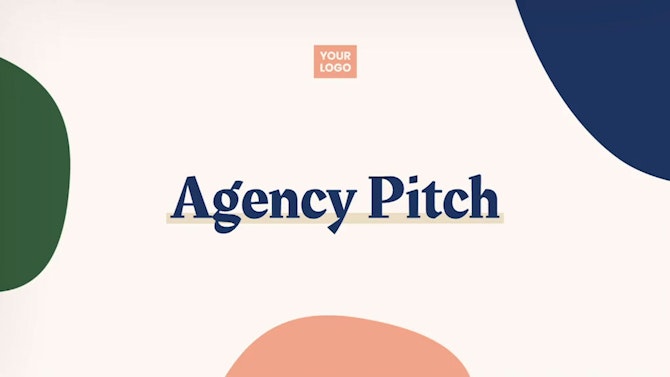
PDF presentations: How to present a PDF effectively.

Easily include PDF documents in presentations. Learn how to present PDF files and convert them into Microsoft PowerPoint slideshows.
Learn how to present a PDF in a way that can engage your audience and share your ideas effectively, no matter what tools you have available. You may have to share information from a PDF document when you’re getting ready to give a presentation at work or school. But what’s the best way to display a PDF if you want to keep your audience interested? Read on to learn two ways to give an engaging and eye-catching PDF presentation.
How to present a PDF.
You have a few options for presenting your PDF slideshow. PDF presentation mode is available on most PDF editing software but not necessarily in a PDF viewer. You can also, of course, convert your PDF to a PowerPoint presentation. The simplest way to present your PDF is to share your screen or project the view of your PDF from a free PDF viewer. Check out the instructions for these various methods below.
Option 1: Use PDF presentation mode.
If you use PDF presentation mode, you won’t have to convert your PDF and worry about formatting issues. You will also have preference options as you learn how to put a PDF in presentation mode. Follow these steps:
- Open your PDF in Adobe Acrobat .
- Select File > Preferences > Full Screen View to select options for your presentation.
- Select View > Full Screen.
The options will allow you to decide things like whether you will time your slides and which transitions you want between slides. You can also use a similar process with Preview on your Apple device.
How to present a PDF document
With Adobe Acrobat online services, it’s fast and easy to convert PDFs into PowerPoint presentations. Simply follow these three steps:
- Navigate to Acrobat online services and launch the Convert PDF to PowerPoint tool.
- Drag and drop your PDF file into the converter or click Select A File to locate it.
- Download your presentation once the converter has finished.
You can now open the slideshow as you would any ordinary PowerPoint presentation. And as a bonus, you can edit the text, images, and formatting directly in PowerPoint.
Option 3: Present a PDF using a PDF reader window.
The easiest way to include a PDF file in your presentation is simply by using your PDF reader . Most video call applications let you share your screen and display the PDF to others. If you’re at an in-person meeting, you can also project the PDF reader onto a screen.
To share your screen with your PDF reader in a call, you’ll need to follow these steps:
- Open your PDF in your PDF reader, and leave it open.
- Begin your video call.
- Select the screen-sharing option.
- Select the PDF reader as the screen you’d like to share.
Although letting others see your PDF reader may be easy, it isn’t always the most optimal way to give a presentation. It can be slow to scroll through the pages of the PDF file — plus, depending on the orientation, you may also not be able to display an entire page while keeping text at a legible size.
Why create PDF presentations vs. other methods?
PDF slideshows have several advantages. You might be creating a presentation from a PDF as your original document. In that case, there’s no need to complicate your process and convert your PDF into another format. Unlike other presentation methods like PowerPoint, you can present your PDF on any device. PDF presentations also tend to use less storage. Additionally, since one of the main purposes of a PDF is to retain the formatting, you can trust that your fonts and structure will remain stable for your presentation.
What is PDF presentation mode?
PDF presentation mode is the simplest option for presenting a PDF. It doesn’t require converting your file or downloading extra software. It allows you to present your PDF in full screen and use your keys to toggle between pages. You can create transitions between your pages and even time your slides. One limitation of PDF presentation mode is that it doesn’t support videos.
Can I see my notes in PDF presentation mode?
While putting your PDF in full-screen presentation mode shows your slides neatly, it doesn’t show your presenter notes separately on your personal device. If you need to have notes on hand, you can always print them out or give yourself concise notes as reminders on the slides themselves. If you have converted a PowerPoint presentation to a PDF, your notes won’t be lost. They’ll be available for you to look at under Options > Publish > Notes pages.
Tips to help improve your PDF presentation skills.
Presenting in front of a group, large or small, can sometimes feel daunting. Here are some quick tips to improve your PDF presentation skills:
- Make your slides visually appealing. Color and images help with visual appeal. Visuals will help keep your audience engaged.
- Keep your slides simple. If you stick to one idea per slide, it will be easier for everyone to follow.
- Don’t crowd your slides with text. Offer text only to remind your audience of the key points of your presentation. Avoid using full sentences in the slides. Your audience is there to listen to you, not to read your slides.
- Rehearse your presentation until it feels natural to give it. It will be easier for your audience to learn if you seem comfortable during your presentation.
More resources on PDFs.
PDF is one of the most relied-upon formats in professional settings, so using it directly for a presentation will be very convenient. Now that you’ve learned how to present a PDF effectively, here are more resources to work with PDFs:
- Learn how to get the most out of a presentation appendix .
- Learn how to compress a PowerPoint .
- Learn how to make a PDF interactive .
- You can also convert a PDF to Google Slides and present from there.
Explore what more you can do with Adobe Acrobat online services to easily convert, edit, and sign PDFs - and more.


- How it Works
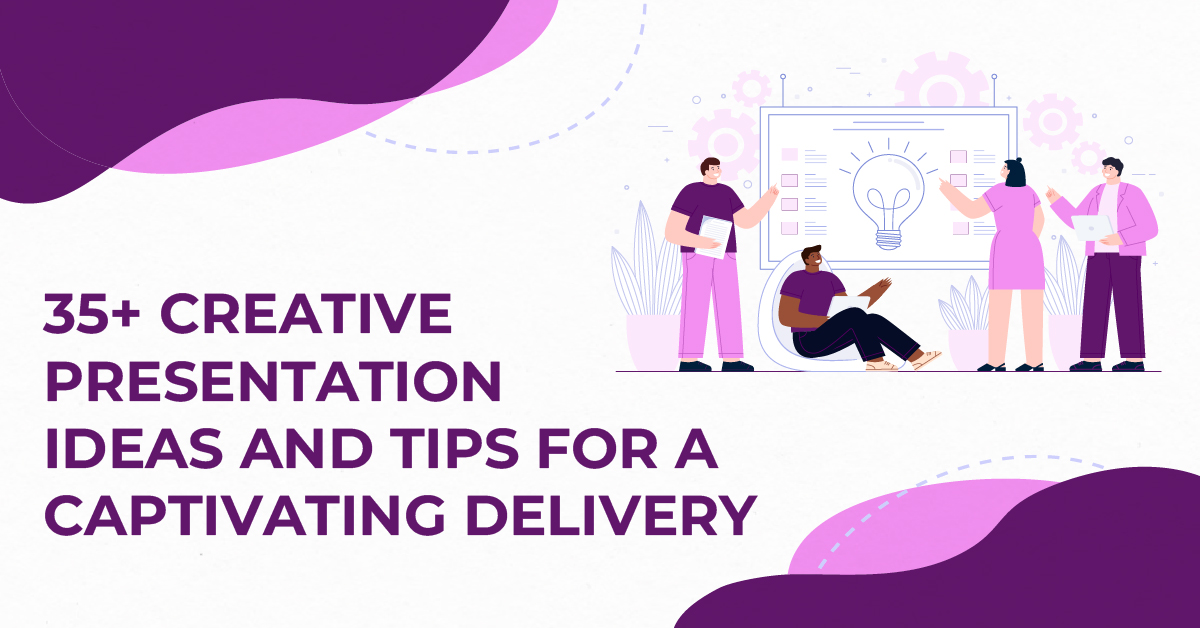
35+ Creative Presentation Ideas and Tips to Ensure a Captivating Delivery
Presentations
Imagine stepping onto a stage, the spotlight shining brightly on you, and you’re about to deliver a presentation that will change the minds of your audience.
You’re not just providing information; you’re telling a story, painting a picture, and inspiring action.
But how do you create a truly captivating presentation? How do you make sure your audience is hanging on to your every word, long after you’ve stepped off that stage?
That’s where this guide comes in.
We’ll share with you 35+ creative presentation ideas and tips that will help you craft presentations that are both informative and engaging. You’ll learn how to structure your presentation, use visuals effectively, and deliver your message in a way that resonates with your audience.
So whether you’re a seasoned presenter or a complete novice, this guide has something for you. By the end, you’ll be armed with the knowledge and skills you need to create presentations that will leave a lasting impression.
Let’s get started.
How to brainstorm creative presentation ideas?
There is nothing more important than thinking of presentation ideas before you start creating content. Why? Because a well-planned strategy keeps you on track and restricts you from making mistakes that could hamper your content delivery. Let us share some tips with you that will help with brainstorming presentation ideas.
Before delving into specific topics, take a moment to ponder the overarching purpose of your presentation. What do you hope to achieve? Are you aiming to inform, educate, persuade, or entertain? Having a clear understanding of your WHY will guide your brainstorming process and ensure your content remains aligned with your goals.
Who are you presenting to? Understanding your audience’s background, interests, and expectations is paramount. Tailor your ideas to resonate with their level of knowledge and capture their attention. For instance, if presenting to a group of experts, you’ll delve into intricate details, while for a general audience, you might adopt a more simplified approach.
If you have chosen a topic, check if people are interested in it or not, you can use Google Trends to understand this. Enter your topic in the search bar and observe the graph showing search volume over time. If the volume is consistently high, people are interested. Scroll down to see related terms and rising queries for insights into specific aspects gaining traction.
Humans are naturally drawn to stories. Infuse your presentation with anecdotes, case studies, or personal experiences to bring your message to life. Stories have the power to connect with your audience on an emotional level, making your content more memorable and impactful.
Don’t limit yourself to a single source of inspiration. Explore books, articles, podcasts, documentaries, and even conversations with experts in your field. Diverse perspectives can spark unexpected ideas and enrich your presentation’s content.
Sketch out your ideas on paper, mind maps, or digital platforms. Visualizing your thoughts can help you organize your content, identify connections, and uncover new possibilities. Remember, brainstorming is an iterative process. Don’t be afraid to revisit your ideas, refine them, and discard those that don’t align with your overall vision. With a bit of creativity and a well-structured approach, you’ll be well on your way to crafting a presentation that captivates your audience and leaves a lasting impression.
List of Creative Presentation Ideas and Tips to Make a Striking Appearance
Use your visuals smartly.
Consider using high-quality images, infographics, and charts that complement your message. Visuals not only break the monotony but also provide a memorable anchor for your audience. Use them as storytelling tools, guiding your narrative and emphasizing key points.
Don’t shy away from incorporating multimedia elements, like videos or animations, to add dynamism.
When in doubt, turn to the experts at Design Shifu . Enjoy perks like same-day delivery, unlimited designs, and unlimited revisions, all backed by a 100% 14-day money-back guarantee.
With a dedicated designer and easy integrations with Canva, Trello, Slack, and more, Design Shifu provides an intuitive dashboard for all your design needs. Elevate your presentations effortlessly – click now to book a demo and discover a world of design possibilities!
Now, back to you designing your presentation yourself, ensure that your visuals are cohesive and align with your overall theme, creating a seamless and visually appealing experience for your audience.
Remember, a well-balanced and thoughtfully curated visual presentation can leave a lasting impression and make your message more impactful.
Make use of infographics
Choose vibrant colors and intuitive design elements to make your infographics pop. Whether it’s illustrating statistics, timelines, or comparisons, infographics provide a powerful visual narrative that captivates your audience. Arrange information in a logical flow, guiding your viewers through a seamless understanding of your message.
This visual aid not only adds aesthetic appeal but also serves as a memory aid, ensuring that your key points linger in the minds of your audience long after the presentation concludes.
Incorporate humor
Humor not only breaks the ice but also creates a more relaxed and enjoyable atmosphere. Be mindful of cultural sensitivities and ensure that your jokes align with the context of your message.
A well-timed quip can not only capture attention but also enhance information retention. Consider using relatable humor that resonates with your audience, turning your presentation into an engaging experience. Remember, a dash of humor can transform a mundane presentation into a memorable one, fostering a positive and receptive atmosphere among your listeners.
Don’t just stick to PPT
There is no rule to using Microsoft PowerPoint while delivering presentations. Explore alternative tools like Keynote or Prezi to inject innovation into your delivery. Keynote, with its sleek interface and unique transitions, offers a seamless experience for Mac users, allowing you to create visually stunning slideshows.
Alternatively, platforms like Prezi enable dynamic, non-linear presentations, fostering a more interactive and engaging experience for your audience.
Experiment with these tools to add a layer of creativity and uniqueness to your delivery, steering away from the conventional PowerPoint approach.
Add maps when discussing locations
Visualize data spatially to provide a clearer understanding of your message. Whether highlighting global reach, regional impact, or specific site locations, maps serve as powerful visual aids.
Choose clear and concise map designs, and ensure they align with your overall presentation theme. By incorporating maps, you not only make your content more visually appealing but also facilitate a better comprehension of the spatial relationships within your narrative.
From pinpointing key areas to illustrating trends across different regions, maps can be instrumental in conveying complex location-based information in a way that is both informative and visually engaging.
Play with Fonts and Colors
Select fonts that align with your message and theme, experimenting with different styles to create hierarchy and emphasis. Bold headers, italicized quotes, or playful fonts can add dynamism to your slides.
Similarly, leverage a thoughtfully chosen color palette to evoke specific emotions or align with your brand identity. Use contrasting colors for text and background to ensure readability, and employ consistent color schemes for a polished look.
The strategic use of fonts and colors not only enhances aesthetics but also contributes to the overall cohesiveness of your presentation, leaving a lasting impression on your audience.
Use contrasting colors
Opt for a palette that combines light and dark hues, ensuring clarity and readability. Utilize high-contrast combinations for text and background to enhance legibility, making your content stand out.
Contrasting colors not only add visual interest but also guide the viewer’s attention to key elements on your slides. Consider incorporating complementary colors to create a harmonious balance or use bold contrasts for a striking effect.
By thoughtfully employing contrasting colors, you not only enhance the overall aesthetics of your presentation but also contribute to a more engaging and memorable viewing experience for your audience.
Use flow charts
Utilize standardized shapes and connectors to create a clear visual hierarchy, guiding viewers through each stage of the process. Flow charts not only enhance understanding but also provide a logical flow to your narrative.
Incorporate color-coded elements to emphasize different branches or decision points, adding an extra layer of clarity. By integrating flow charts, you not only enhance the visual appeal of your presentation but also facilitate a more efficient and comprehensible transfer of information, ensuring that your audience can easily grasp intricate details.
Add creativity to your deck
You can consider integrating interactive elements, such as clickable buttons or hyperlinks, to create a more engaging user experience.
For instance, you can design a clickable menu that navigates to different sections of your presentation, adding an interactive twist.
Experiment with custom illustrations or graphics that align with your content, making your slides visually distinct.
Infographics , as mentioned earlier, can be creatively designed to convey information in a visually appealing manner.
Additionally, try incorporating multimedia elements like short video clips, GIFs, or audio snippets to break the monotony and add a dynamic touch. By thinking outside the traditional slide format, you can transform your presentation into a visually stimulating and memorable experience for your audience.
Choose themes that align with your message, creating a cohesive and immersive experience. For a presentation on environmental sustainability, opt for a “Green Innovation” theme, featuring eco-friendly colors, plant motifs, and recycled paper textures. In economic discussions, a “Financial Horizon” theme could utilize sleek, modern design elements and currency symbols.
Addressing health topics, like cancer awareness, a “Hopeful Healing” theme may incorporate calming colors, supportive imagery, and symbols of resilience.
Tailor your themes to evoke the right emotions and associations, ensuring that your visuals not only captivate but also reinforce the essence of your presentation content.
Use striking colors to get noticed
Opt for vibrant hues that not only align with your brand or theme but also stand out against a background, ensuring visibility. Consider contrasting color combinations to create visual interest and emphasize key elements.
For example, use a combination of deep blues and bright yellows or rich purples and energetic oranges. Experiment with color psychology, choosing shades that evoke the desired emotions or reactions from your audience.
Striking colors not only enhance the visual appeal of your slides but also help create a memorable and impactful presentation that commands attention from the moment you begin.
Maintain a consistent presentation layout
Choose a clean and organized template that aligns with your theme or branding. Ensure that fonts, colors, and graphic styles remain uniform across all slides, creating a visually cohesive experience for your audience.
Consistency in layout helps guide the viewer’s focus and enhances the overall flow of information. Whether it’s the placement of titles, bullet points, or images, a consistent layout provides a visual rhythm that makes your presentation easy to follow.
By adhering to a unified structure, you not only convey a polished and well-thought-out image but also contribute to a smoother and more seamless delivery of your content.
Try bold and upper-case letters
Bold text commands attention and emphasizes key points, ensuring that your audience doesn’t overlook critical information. Combine this with upper-case letters for a powerful visual impact, making your text stand out with a bold and assertive tone. However, use this formatting sparingly to avoid overwhelming your audience; reserve it for headlines, key takeaways, or impactful statements.
This combination of bold and upper-case letters can effectively highlight the most crucial aspects of your presentation, leaving a lasting impression and reinforcing the significance of your message.
Use duotones
Duotones involve overlaying two contrasting colors to create a striking and harmonious effect. Select a dominant color for your images and apply a second color to create a cohesive yet visually dynamic look.
For instance, you can use a combination of deep blue and vibrant orange for a bold and energetic feel. Duotones not only enhance the overall aesthetic but also add a contemporary touch to your presentation.
Experiment with different color combinations that resonate with your theme or message, and watch as duotones transform your visuals into a visually captivating experience for your audience.
Try handwriting fonts
Infuse a touch of personalization and creativity into your presentation by doing this. Choose a style that aligns with your message and adds a human touch to your slides.
Handwriting fonts convey a sense of authenticity, making your content feel more relatable and approachable. Whether it’s for headers, quotes, or specific emphasis, using handwritten fonts can break away from the formal tone of standard presentations.
However, ensure readability by using these fonts sparingly and pairing them with a clean, sans-serif font for body text. Handwriting fonts can add a unique charm to your presentation, making it memorable and fostering a more engaging connection with your audience.
Select memes that align with your content and audience, adding a light-hearted touch to break the ice. Integrate memes strategically, perhaps to emphasize key points, provide commentary, or even add a touch of wit to statistics or quotes.
Ensure the memes are relevant to your message and won’t be misinterpreted. Memes can be a creative way to connect with your audience, making your presentation more enjoyable and memorable.
Just remember to use them in moderation, as abusing them may detract from the professionalism of your presentation. Choose memes wisely, and watch as they add a fun and memorable element to your delivery.
Bind people using emotions
Share relatable stories, anecdotes, or real-life examples that resonate with the emotions you want to evoke. Whether it’s joy, empathy, or inspiration, appealing to emotions creates a memorable and impactful experience.
Use visuals that tug at heartstrings, incorporate testimonials that elicit empathy, or narrate personal experiences that convey authenticity.
By fostering an emotional connection, you not only capture your audience’s attention but also leave a lasting impression. Remember, people are more likely to remember how you made them feel rather than the specific details of your presentation.
Embrace the emotional dimension to create a presentation that not only informs but also moves and inspires your audience.
Implement storytelling through your slides
Begin with a captivating introduction that sets the stage and grabs your audience’s attention. Structure your content with a clear beginning, middle, and end, guiding your audience through a coherent and engaging storyline. Introduce characters, whether they’re real individuals, case studies, or even hypothetical personas, to humanize your message.
Use visuals and anecdotes to illustrate key points, creating a sense of connection and resonance. Build suspense, highlight challenges, and conclude with a satisfying resolution or call to action.
By infusing your presentation with storytelling elements, you not only make your content more memorable but also captivate your audience on a deeper level, fostering a more profound understanding and appreciation of your message.
Try retro visuals and typography
Choose a vintage color palette, featuring muted tones or bold, vibrant hues reminiscent of bygone times. Integrate retro-inspired imagery, such as old advertisements or iconic symbols, to add a touch of nostalgia.
When it comes to typography, select fonts that reflect the styles prevalent in the retro era, whether it’s the bold and geometric designs of the ’70s or the sleek and streamlined fonts from the ’50s.
This aesthetic not only adds a unique visual flair to your presentation but also taps into the emotional appeal of nostalgia, creating a memorable and distinctive experience for your audience.
Experiment with retro visuals and typography to infuse your presentation with a charming and timeless vibe.
Make use of transitions
Thoughtfully chosen transitions can add a dynamic layer to your delivery, creating a seamless and engaging flow. Experiment with subtle fades, slides, or creative animations to transition between key points.
However, use transitions judiciously, ensuring they complement rather than distract from your content. Align the transition style with the tone of your presentation; for a professional setting, opt for smooth transitions, while a more creative presentation may benefit from playful animations.
Well-executed transitions not only enhance visual appeal but also contribute to a more polished and professional presentation, keeping your audience focused and intrigued as you navigate through your content.
Use real people
Incorporate images, testimonials, or video clips of individuals relevant to your message—whether it’s satisfied customers, team members, or individuals impacted by your work.
Humanizing your content fosters a stronger connection with your audience. Share personal stories or experiences to add a relatable touch, allowing your audience to connect emotionally with the real-life aspects of your presentation.
By showcasing real people and their experiences, you not only build trust but also make your content more engaging and memorable. Remember to respect privacy and seek permission when using personal stories or images to ensure a positive and ethical presentation experience.
Use icons for every pointer
Icons serve as intuitive visual cues, making information easily digestible for your audience. Select icons that align with the content of your presentation—whether it’s data, actions, or concepts—and use them consistently for uniformity.
For instance, employ a lightbulb icon for ideas or innovation, a calendar icon for timelines, or a gear icon for processes. This approach not only adds a touch of creativity to your slides but also aids in conveying complex information quickly.
Icons act as visual anchors, guiding your audience through your presentation and reinforcing key points in a visually compelling manner.
Keep 1 topic per slide
Dedicate each slide to a single, clearly defined concept or key point. This strategy helps prevent information overload and ensures that your audience can easily absorb and retain the content. Embrace succinct headlines, supported by relevant visuals or concise bullet points, to convey your message effectively.
By adhering to a one-topic-per-slide structure, you not only streamline your presentation but also provide a more digestible and engaging experience for your audience. This approach allows each concept to stand out distinctly, facilitating better understanding and retention of the information you’re conveying.
Use only 1 visual per slide
Focus each slide on a single compelling image, infographic, or chart that directly supports your key point. This approach minimizes visual clutter, allowing your audience to absorb and appreciate each visual element without distraction.
Whether it’s a striking photograph, an informative graph, or an illustrative icon, let each visual take center stage, reinforcing the clarity and effectiveness of your message.
This streamlined approach not only enhances visual appeal but also ensures that your audience stays engaged and retains the essential information presented on each slide.
Experiment with your design
Play with unconventional layouts, explore asymmetry, or incorporate unique graphic elements to add visual interest. Consider breaking the traditional grid structure and arranging content in unexpected ways to capture attention.
Experiment with bold color combinations, gradients, or even texture overlays to give your slides a distinct and memorable look. Don’t be afraid to mix and match fonts to create a visually dynamic composition.
By pushing the boundaries and experimenting with design elements, you not only make your presentation visually engaging but also showcase a sense of creativity and innovation, leaving a lasting impression on your audience.
Build a strong narrative
Progress logically, building tension and anticipation as you delve into key points. Use each slide as a chapter, seamlessly connecting ideas and creating a narrative flow.
Introduce relatable characters or real-world examples to add a human touch, making your narrative more engaging. Conclude with a satisfying resolution or a clear call to action, leaving a lasting impact on your audience.
A well-crafted narrative not only makes your presentation more memorable but also ensures that your audience follows a cohesive and compelling journey from start to finish.
Make your presentation interactive
Encourage audience participation through polls, quizzes, or open-ended questions to foster active involvement. Use clickable buttons or hyperlinks to navigate through specific sections, allowing your audience to explore topics at their own pace.
Consider incorporating interactive multimedia elements such as videos, clickable images, or dynamic charts to enhance engagement. Facilitate discussions by inviting audience input or feedback at strategic points.
By making your presentation interactive, you not only capture attention but also create a dynamic and participatory environment, ensuring that your audience remains actively engaged throughout the session. This approach fosters a more memorable and impactful experience, turning your presentation into a two-way communication rather than a one-sided delivery.
Use only black and white colors
This simplistic approach can make you stand out. It will go great if your topic is related to the art of photography.
Use contrasting shades to emphasize key points, and leverage the interplay between light and dark for visual impact. This restrained color scheme not only conveys a sense of elegance but also ensures that your audience’s focus remains on the content itself.
Consider incorporating high-quality images or graphics with strong contrasts to enhance visual appeal. By opting for black and white, you not only achieve a timeless and classic look but also communicate a sense of clarity and professionalism in your presentation.
Add videos to your presentation (In Full Screen)
Utilize videos to add a dynamic and immersive element, capturing your audience’s attention and enhancing overall engagement.
Whether it’s a product demonstration, customer testimonials, or a narrative sequence, incorporating full-screen videos provides a cinematic experience that complements your message.
Ensure the videos are high-quality and relevant to the content, seamlessly integrating them into your slides to maintain a professional and polished look.
By strategically placing full-screen videos at key points, you not only diversify your presentation format but also create a memorable and visually compelling experience for your audience.
Add a timeline to explain event
Use a visual timeline format to provide a clear overview of the sequence of events, whether it’s project milestones, historical developments, or a company’s growth trajectory.
Place the timeline prominently on a slide, and use distinct markers or milestones to represent significant points in time. Include concise descriptions or visuals alongside each event to provide additional context.
This visual representation not only aids in comprehension but also helps your audience grasp the temporal progression of your narrative.
Timelines are versatile tools that can be applied across various themes, making them an effective visual aid for conveying temporal sequences in a presentation.
Use nostalgia
Incorporate elements that bring back memories, triggering familiar experiences and emotions. This could include vintage imagery, retro design elements, or references to cultural touchstones from the past.
Nostalgia can be a powerful storytelling tool, allowing you to tap into shared experiences and sentiments. Share anecdotes or examples that resonate with a collective sense of nostalgia, making your presentation more relatable and memorable.
However, be mindful of your audience and ensure that the nostalgic elements align with the overall tone and purpose of your message, creating a presentation that not only informs but also resonates on a deeper, emotional level.
Make your deck mobile-friendly
With an optimized design, recipients can easily view and navigate through the slides on their smartphones or tablets, providing a convenient and seamless experience.
Whether you’re distributing the presentation via email, cloud storage, or presentation-sharing platforms, a mobile-friendly format ensures that your audience can access and review the content effortlessly, even when on the go.
This adaptability enhances the overall accessibility and usability of your presentation, making it a practical choice for sharing and collaboration after the initial delivery.
Incorporate your social proof
Showcase testimonials, positive reviews, or endorsements from satisfied clients, customers, or industry experts to validate your message. This could include quotes, statistics, or even visual representations of social media mentions or endorsements. By integrating social proof, you not only add authenticity to your presentation but also build trust and confidence with your audience.
Ensure that the social proof aligns with the theme and objectives of your presentation, using it strategically to reinforce key points and enhance the persuasiveness of your message.
Whether it’s a case study, success story, or client testimonial, social proof adds a compelling layer to your presentation, influencing your audience’s perception positively.
Add the QR code of your socials
Place QR codes strategically on your slides, enabling your audience to quickly and easily connect with you on various social platforms.
This interactive addition allows viewers to scan the code using their smartphones, instantly directing them to your social media profiles. Whether it’s LinkedIn, Twitter, Instagram, or other platforms relevant to your presentation, this integration fosters seamless networking and engagement.
Including QR codes of your socials not only simplifies the process of connecting with your audience but also encourages post-presentation interaction and collaboration. It’s a modern and practical way to bridge the gap between your presentation and online presence.
Share your slide deck for reference after the presentation
Provide your audience with a downloadable link or a shareable file through email or a cloud storage platform.
This not only allows attendees to revisit the content for a deeper understanding but also serves as a valuable resource for those who couldn’t attend. Ensure the file format is widely compatible, and consider creating a PDF version to maintain the layout and formatting integrity across different devices.
Sharing your slide deck post-presentation demonstrates transparency, reinforces key points, and enables your audience to share the information with others, extending the reach and impact of your message.
Frequently Asked Questions:
What can i make a slideshow about.
Creating a slideshow offers a versatile platform for various topics. You might consider developing a presentation on a personal interest, such as your favorite hobby or travel experience, allowing you to share your passions with others.
Alternatively, professional achievements and career journeys can be effectively communicated through a well-crafted slideshow.
For a more creative approach, consider compiling a visual representation of historical events, science and technology advancements, or even a visual book or movie review.
What is a good 5-minute presentation?
Crafting a compelling 5-minute presentation requires a balance between brevity and substance. Quick tutorials or how-to guides are excellent choices, providing valuable information without overwhelming the audience. Short stories with a moral or lesson can capture attention and leave a lasting impression.
Another effective approach is to highlight key points of a more extensive topic, ensuring that the essential information is conveyed within the time constraint. Additionally, presenting a thought-provoking question can spark discussion and engagement within a limited timeframe.
What can I make a fun presentation about?
Fun presentations are an excellent way to captivate your audience. Consider delving into your favorite childhood memories, injecting humor into a typically serious topic, or sharing unusual facts and trivia to entertain and educate simultaneously.
Funny pet stories or videos often resonate well with audiences, as do hilarious personal anecdotes that showcase your personality. You can also explore comedy or parody presentations, offering a lighthearted and entertaining perspective on common subjects.
What is in a good presentation?
A good presentation encompasses several key elements. A clear structure, consisting of a well-defined introduction, body, and conclusion, helps guide the audience through your message. Organizing content logically ensures that your presentation flows smoothly.
Engaging visuals, such as images, graphs, or videos, enhance understanding and maintain interest. Including relevant and interesting information is crucial, while delivering the content with confidence and enthusiasm captivates the audience.
Encouraging audience interaction or participation fosters a more dynamic and memorable experience, and ending with a call to action or key takeaway leaves a lasting impression.
What are some interesting topics to talk about for a presentation?
When selecting a presentation topic , consider the interests and preferences of your audience. Engaging topics might include discussions on the impact of technology on society, environmental conservation efforts, or raising awareness about mental health.
Exploring the future of artificial intelligence, sharing insights into space exploration and discoveries, or promoting cultural diversity and inclusion are also compelling options. Innovative solutions to common problems and explorations of historical mysteries or unsolved cases can captivate an audience’s curiosity and stimulate meaningful discussions.
Make Design Shifu your presentation design partner
Transform your design experience with Design Shifu , where unlimited graphic design meets unparalleled convenience. For a monthly subscription starting at just $599, enjoy features like Same Day Delivery, Unlimited Designs, and Unlimited Revisions, all backed by a 100% 14-day Money Back Guarantee.
With a dedicated designer at your service and seamless integrations with Canva, Trello, Slack, and more, Design Shifu is your comprehensive solution for Print and digital Graphics, Logo and branding, Infographics, Merchandise, and even Presentation Decks! Ready to revolutionize your design game?
Click now to book a demo and discover the Design Shifu advantage!
DESIGN SHIFU
Read design shifu's articles and profile., privacy overview.
A guide to creating your PDF portfolio
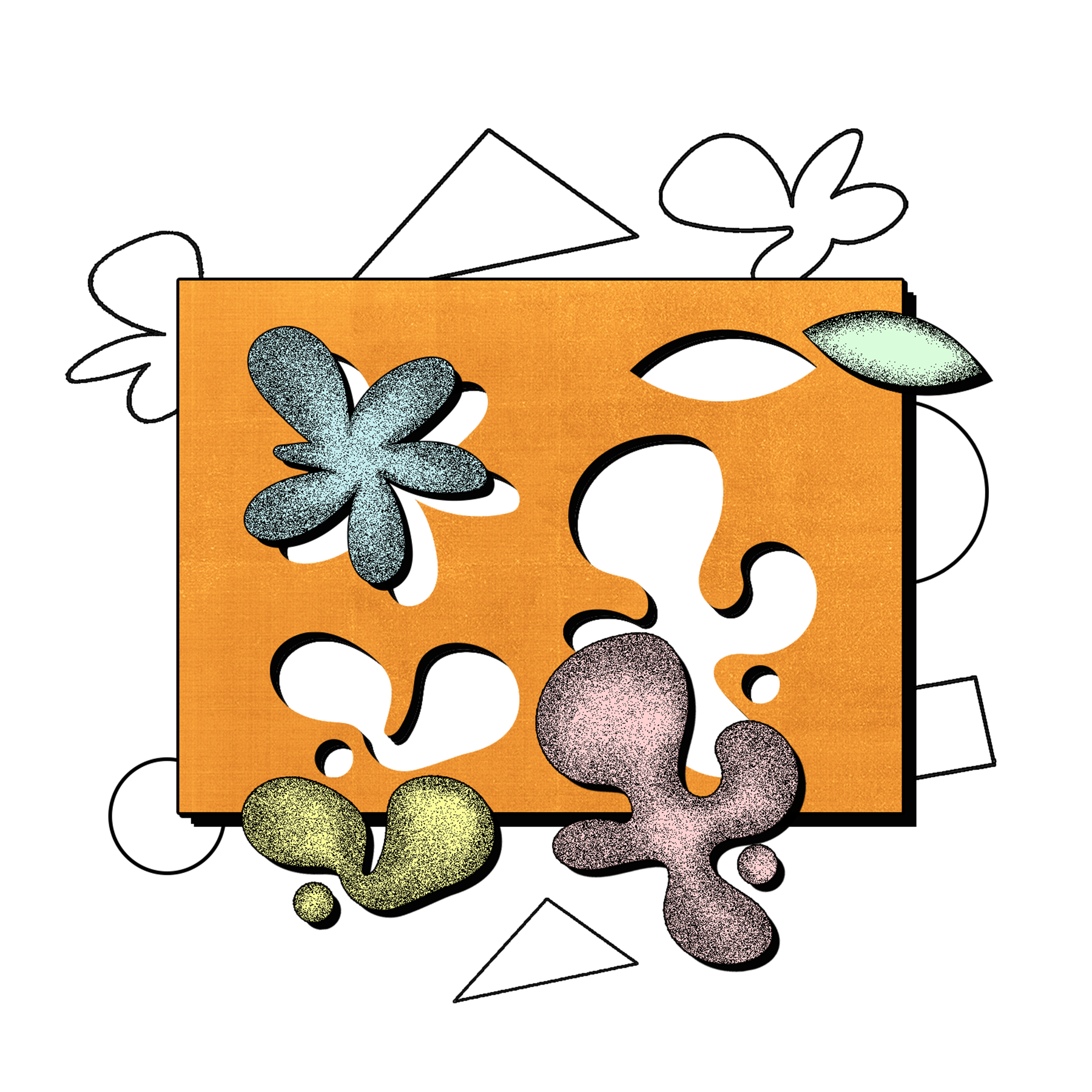
Applications for creative roles will often require you to have a portfolio of sorts; and today, that can take many forms – from social media profiles to printed objects. In this guide, we’ll be focusing on the trusty PDF portfolio – a condensed and curated version you’ll need for job applications. Here’s what to include, how to make the edit and some all-important details for curating a great PDF portfolio.
What is a portfolio?
A portfolio is a printed or digital document that showcases your best work. Used predominantly when applying for a job or internship, your portfolio is considered to be just as important as your CV and cover letter .
Portfolios can vary across different disciplines. For example, those working in film and animation might opt for an online showreel, whereas photographers might prefer a large-scale, printed portfolio that shows off their images.
While your work should speak for itself, when done well, your portfolio could also be considered a project in itself, or even an extension of your practice.
How is a PDF portfolio different?
Today there are lots of different ways to present your work – from Instagram and Behance, to a personal website – and each has its own role to play. For example, you might use your Instagram account to document process or inspiration, while your website shows a longer selection of finished projects.
For applications, though, a PDF portfolio is usually the standard format. This will be an edited, tailored and well-curated selection of your work that helps a potential employer understand more about you and your suitability for a role. As they are commonly uploaded as digital files, they tend to be no more than 10MB in size.
What goes into a PDF portfolio?
We’ll go into these in more detail below, but generally speaking, this type of PDF portfolio is made up of:
• A cover page • A selection of projects (normally between five and ten) • An end page • Your contact info (including name, email address and social media links)
👋 Cover page
A typical cover page will include your name and location. Sometimes, if you’re submitting a PDF to a specific person or company, it can be a nice touch to opt for a more personal introduction. This could mean opening with a customised greeting like, “Hello Design Studio!”
🗂 Selection of projects
There’s a whole lot of varied advice out there on what projects to include in your PDF portfolio. But ultimately, it all depends on the type of role you’re applying for.
As a general rule, you should only include the work you’re most proud of . Be selective and avoid adding any projects for the sake of it. Aim to keep your selection below 10 projects, and try to balance different approaches and outcomes, making sure the projects you choose fit the brief and role advertised.
If you don’t have loads of experience just yet, remember that employers are most interested in new voices and fresh perspectives; they’ll want to see an eagerness and hunger to learn. So even if you don't have any published or commissioned work just yet, you can include self-initiated projects, rough ideas, drafts or experiments. This shows that you’re interested and keen to learn.
Your final page is a chance to thank the reader for their time. Feel free to add a touch of personality, include a fun GIF, or even a friendly note. You can be the judge of this; work out if a personalised message is something they’d like to see, or whether they’d like it to be a bit more formal.
☎️ Contact information
It’s up to you where you include your contact details, but just make sure they’re easily findable somewhere in your PDF. You don’t need as much info as you’d write in your CV, but it’s good to include: • Your email address • Your location, or where you are based • Links to a website, blog or relevant social media platforms
The last thing you want after sufficiently impressing a potential employer, client or collaborator is for them to give up because they can’t work out how to reach you.
You can also embed hyperlinks in your PDF and export it as an interactive document – just be sure your links are working and correct – there’s nothing worse than realising that your website or social links are broken – or accidentally linking to that tray bake brownie recipe you were looking at over lunch!
Step-by-step: The curation process
It is crucial to personalise your PDF portfolio to the job you’re applying for. This shouldn’t be an entire archive of your output to date, instead you should select only the best examples that are most relevant to your interests and the role.
That being said, it’s not always easy! Remember that while working out what to include in your PDF portfolio can be tricky, being able to curate your own work is not only a great skill to exercise, but is also an attractive quality for potential employers.
✂️ Less is more
It might sound a bit tough, but be brutal when selecting what projects to include. If you’ve worked on a range of briefs at college or university, there will be some you enjoyed more than others. Only include the work that you were genuinely interested in, and that best represents who you are. It can be tempting, but don’t feel like you need to include everything ‘just in case’.
A good way to start making the first selection is to list all of your projects, and then whittle them down to just the ones you’re most proud of.
✅ Keep it relevant
Study the company or organisation you’re applying to, or the person you’re reaching out to. While it’s a good idea to show a variety of projects, it’s important to tailor your portfolio to reflect the skills that prospective employers are looking for.
For example, if you’re applying for a role as a digital designer, show off your digital work! Or if you’re an illustrator reaching out to a magazine, study the types of illustrations they normally publish; if they work with lots of portraits, include examples of this.
🔮 Include work you want to do more of
Your portfolio is not only a reflection of your current practice; it can help you attract the kind of work you want to be commissioned for. For example, if you’ve only got one project with a focus on typography, but you’d like to explore this further in future, include it!
As well as showing off relevant skills and projects, employers are also interested in your passions, and personal or self-initiated projects are a good way to show this.
How long should a PDF portfolio be?
Once you’ve worked out which projects you’d like to include, it’s time to think about how you communicate them on the page. While we can’t give you a definitive number of pages to aim for, there are some considerations that can help you work out what makes sense for you...
📏 Switch up the length of projects
Depending on the projects you choose to include, you’ll want to dedicate more or less pages to certain projects. A response to a fun, one-day brief, for example, might warrant one or two pages. A long-term, research or process-heavy project might be better explained across more.
If you’ve used or developed a new technique that was essential to a project, why not include research insights or tests? This might help communicate your process and proactivity.
For illustrators or image-makers, this can also help a potential commissioner understand how long your work takes to produce – for example, if you use digital or analogue techniques like linocut.
🏃 Pace your projects accordingly
Think about how a viewer experiences your PDF portfolio: How might it feel to go through lots of detailed projects in a row? You want to hold the reader’s attention throughout, so try alternating between longer and shorter projects to help create rhythm and pace.
Think about what might capture someone’s attention first, and what impression you leave them with. A good way to do this is to open and close your PDF portfolio with your very best work . You could gradually build up to a finale, give them an “ah-ha!” moment when they finish on your final piece.
Categorisation, Captions and Credits
📂 categorisation is essential.
It’s important that a prospective employer can easily navigate your PDF portfolio, especially if you work in a multidisciplinary way.
If you’re someone who likes to mix a few genres, styles or disciplines, it’s helpful to clearly label or categorise your projects. For example, you could keep commercial and personal work separately; or distinguish between techniques like digital art and screen-printing.
🧾 Keep captions concise and remember to credit
Your viewer needs to be able to quickly understand your work and the thinking behind it, and this is why captions and credits are super-important. What part did you play and how was it achieved? What’s the big idea?
For this, remember:
- Use clear project titles, followed up with a short explanation of the work
- Avoid big chunks of text where a paragraph will do
- Specify the part you played, along with anyone else who was involved
- Don’t try to claim everything as your own, especially if it was a group project!
An employer will ultimately prefer to look at your work, rather than have to read lots about it – so include enough information that they understand what they’re seeing, without you being there to explain it. You can always embed hyperlinks if it helps.
How should you design a PDF portfolio?
👔 choose a format that suits your work.
You can format your PDF portfolio in either portrait or landscape, really; it all depends on the images, design and text you want to use. It comes down to what feels right for your work. A programme like Adobe InDesign can be a good starting point here, as it makes images and text easy to adjust and experiment with different layout options.
Ultimately, how you choose to visually communicate your work and personality is up to you, but below are a few universal tips and tricks to take into consideration.
🧹 Avoid cluttering the page too much
Your work needs to be the main event, so make sure your presentation is clear. To do this, you can use any combination of layout options – here are some examples to get you started.
Why not try full-bleed images, or spread out a few on a page or two? Adding ‘page furniture’ such as project titles or page numbers as footers or headers can also help images feel anchored to the page – just make sure there’s not too much unnecessary graphic noise around your work.

📸 Choose your images carefully
Just like the curation process for your projects, be selective about the images you include. Each image should serve a purpose, so avoid including two images that do the same job.
For example, you might not need two shots of the same book from a different angle, unless each image showcases a unique detail.
👾 Check for pixelation!
You’ll want to avoid pixelation on any images, but be aware that big image sizes will often eat up your MB allowance and might be a nightmare to send digitally. Where possible, save images as .jpegs and reduce the quality – not the resolution.
What’s next?
Once you’re happy with your selection, you can export your PDF portfolio and get ready to send it off! We’d also recommend taking your PDF to events like portfolio reviews like our very own or those run by The Dots . This gives you a chance to meet other people, and practice talking people through your portfolio.
Making the selection isn’t always easy, but it will get easier over time. And remember – creating one portfolio doesn’t mean that it’s all over forever! It’s an evolving document that you can keep updating as you grow as a creative.
Written by Creative Lives in Progress Illustration by Dionne Pajarillaga
Related Content
A guide to creating great decks and presentations, a guide to creating your portfolio website, a guide to networking and making connections, portfolio reviews: april 2021, easy rules to keep in mind when building and sending your portfolio, how personal projects can help you attract new work, make your work findable and memorable: portfolio advice from chief production officer, olivia chalk.

Be brave and trust yourself: Carin Goldberg on studying

We use cookies on Creative Lives in Progress to analyse and measure activity across the website.
20+ Best Innovative, Creative + Inspiring PowerPoint Templates
Creative PowerPoint templates can be hard to come by, and even harder to put together from scratch! So what are you supposed to do when it comes time to prepare an important presentation for school, work, or business, and creating unique PowerPoint slides seems to be a near-impossible task?
You’ve come to the right place – in this article, you’ll find a list of amazing PowerPoint templates and creative PowerPoint themes for all kinds of uses, from investor pitches and company briefings to kids’ presentations and creative portfolios. Whatever you’re in the market for, there’s a whole collection of nice PowerPoint templates just waiting for you to download, customize, and deliver to a stunned audience!
Read on for our carefully curated selection of creative PowerPoint templates for your next project.
How Does Unlimited PowerPoint Templates Sound?
Download thousands of PowerPoint templates, and many other design elements, with a monthly Envato Elements membership. It starts at $16 per month, and gives you unlimited access to a growing library of over 2,000,000 presentation templates, fonts, photos, graphics, and more.

Business PPT Templates
Corporate & pro.

Pitch Deck Templates
Startup pitch deck.

Modern PPT Templates
New & innovative.
Explore PowerPoint Templates
Mix & Match PowerPoint Template
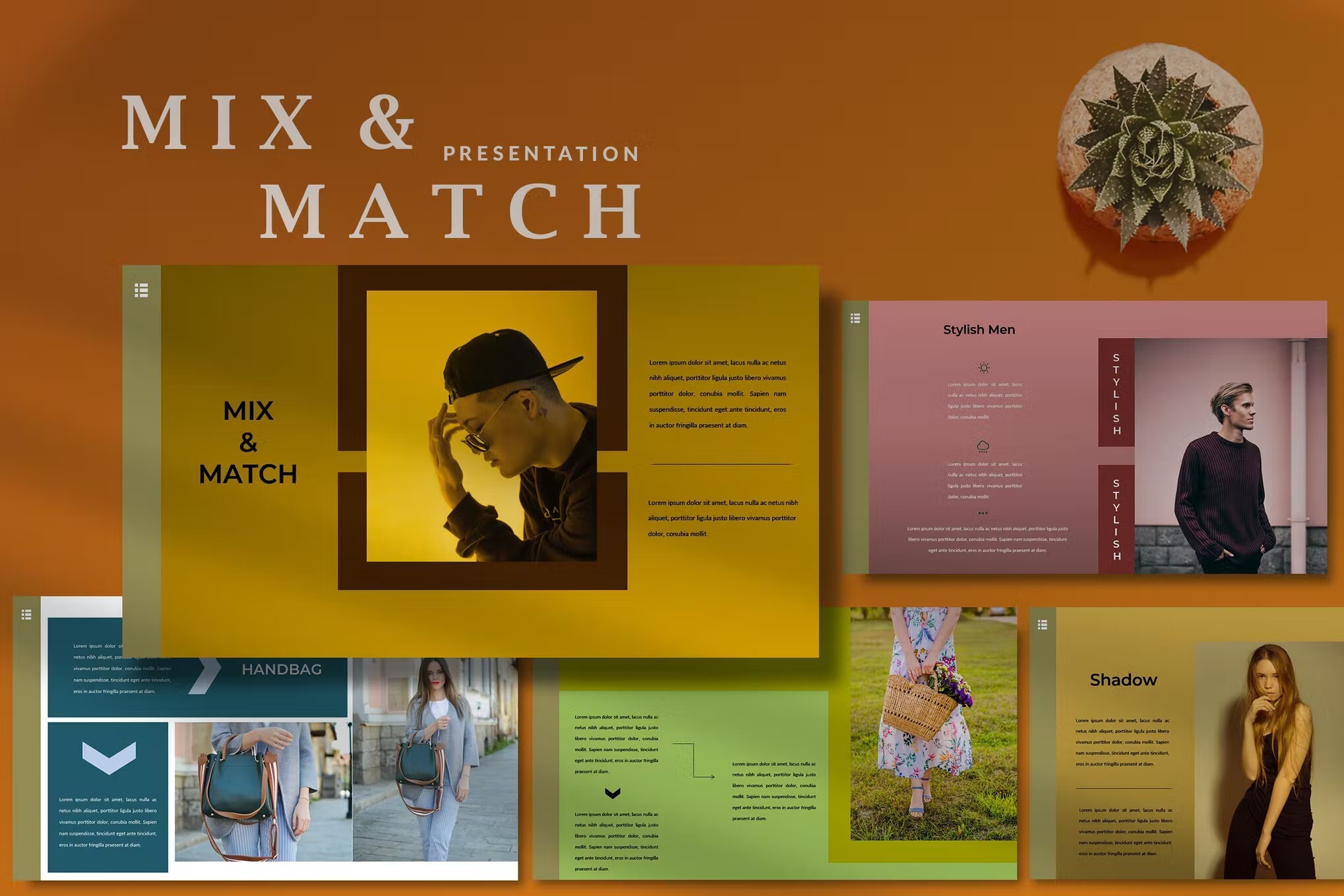
First up, we have the Mix & Match theme, one of the most unique PowerPoint templates in our collection! This multipurpose set of slides features a funky yet professional-looking design with bold color choices, modern graphic elements, and a range of fully editable design features such as charts, text styles, and mockup devices.
Ezora – Unique PowerPoint Theme
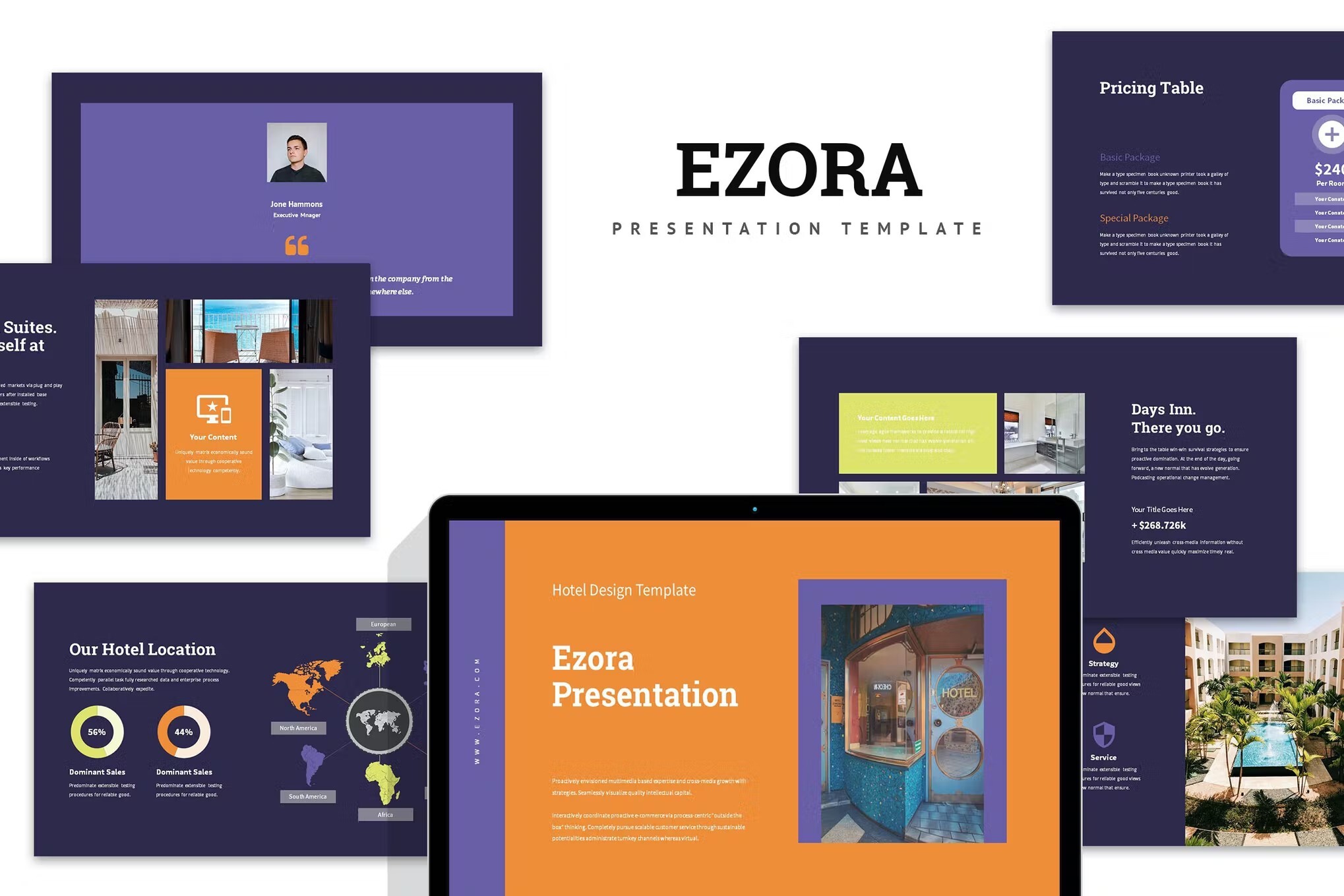
Ezora is a creative PowerPoint theme specifically designed for hotel industry presentation needs but is versatile enough to be put to use for virtually any business or company under the sun. If you are looking for modern and innovative PowerPoint templates that help you stand out in your next presentation, Ezora is your sure-fire bet.
Talaran – Amazing PowerPoint Template
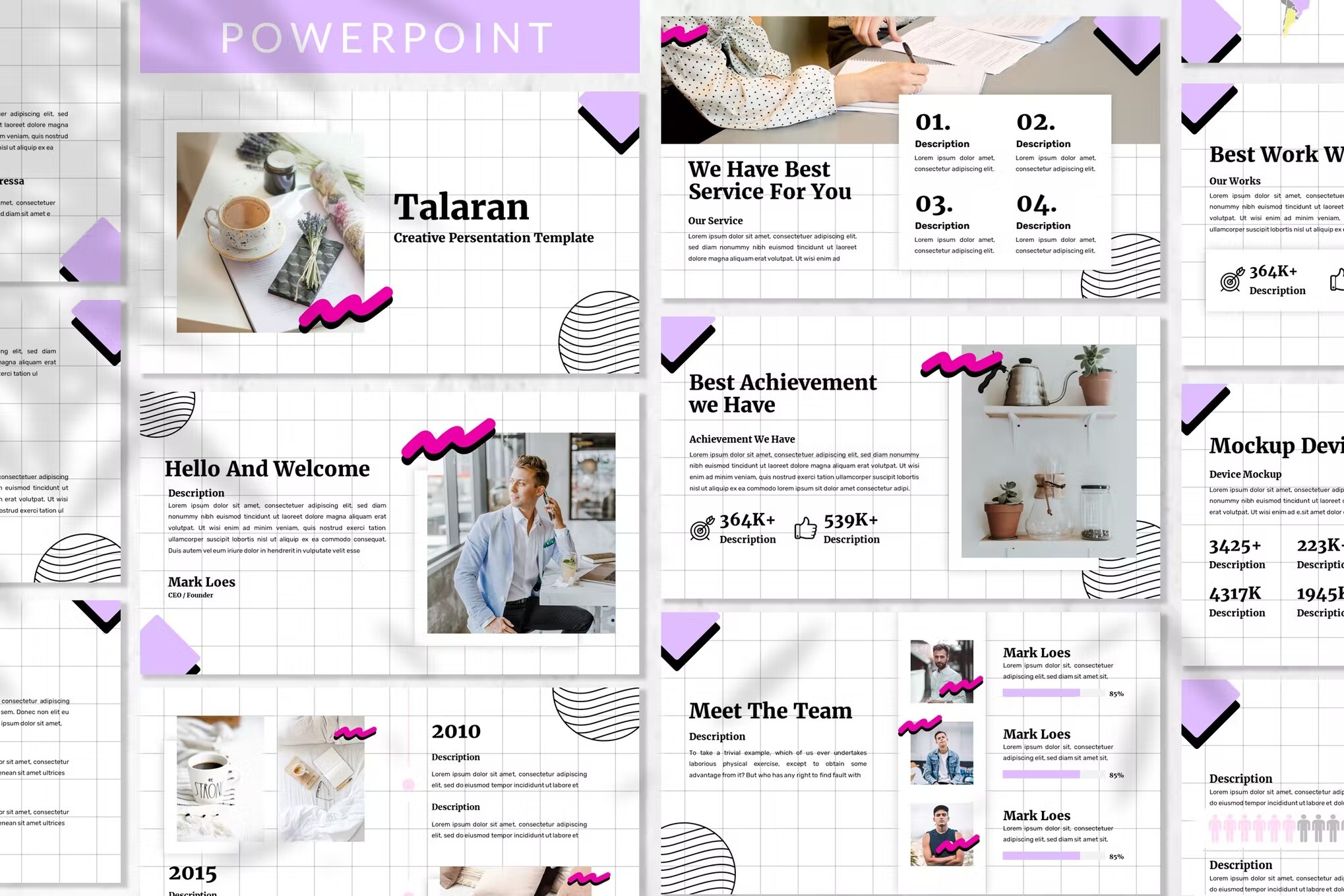
The next option in our roundup of the most creative PowerPoint templates is Talaran, a ppt design that is perfect for pitch decks, business presentations, and much more. It offers a unique aesthetic, a range of slides, and three pre-made multicolor schemes. A gold standard when it comes to beautiful PowerPoint templates!
Webinar – Cool PowerPoint Theme
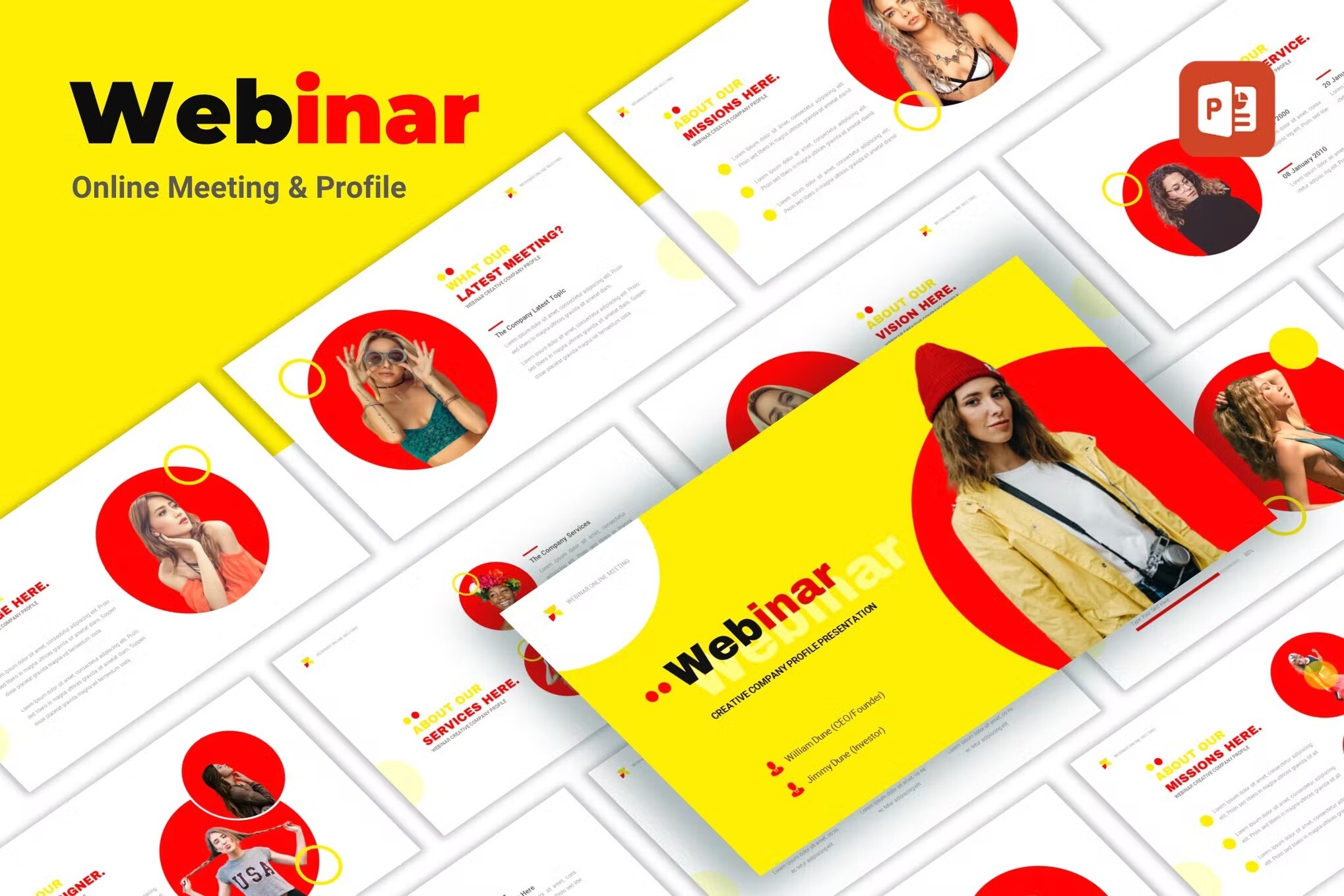
Wanting an inspiring PowerPoint template that not just looks mindblowing but also gives you a lot of creative freedom and saves you ample time? Webinar is a professional, modern, and unique ppt template offering 35 stunning slide designs, creative timelines, and infographics, and breathtaking photo and project galleries. One of the best sleek PowerPoint templates out there!
Shaper PowerPoint Template
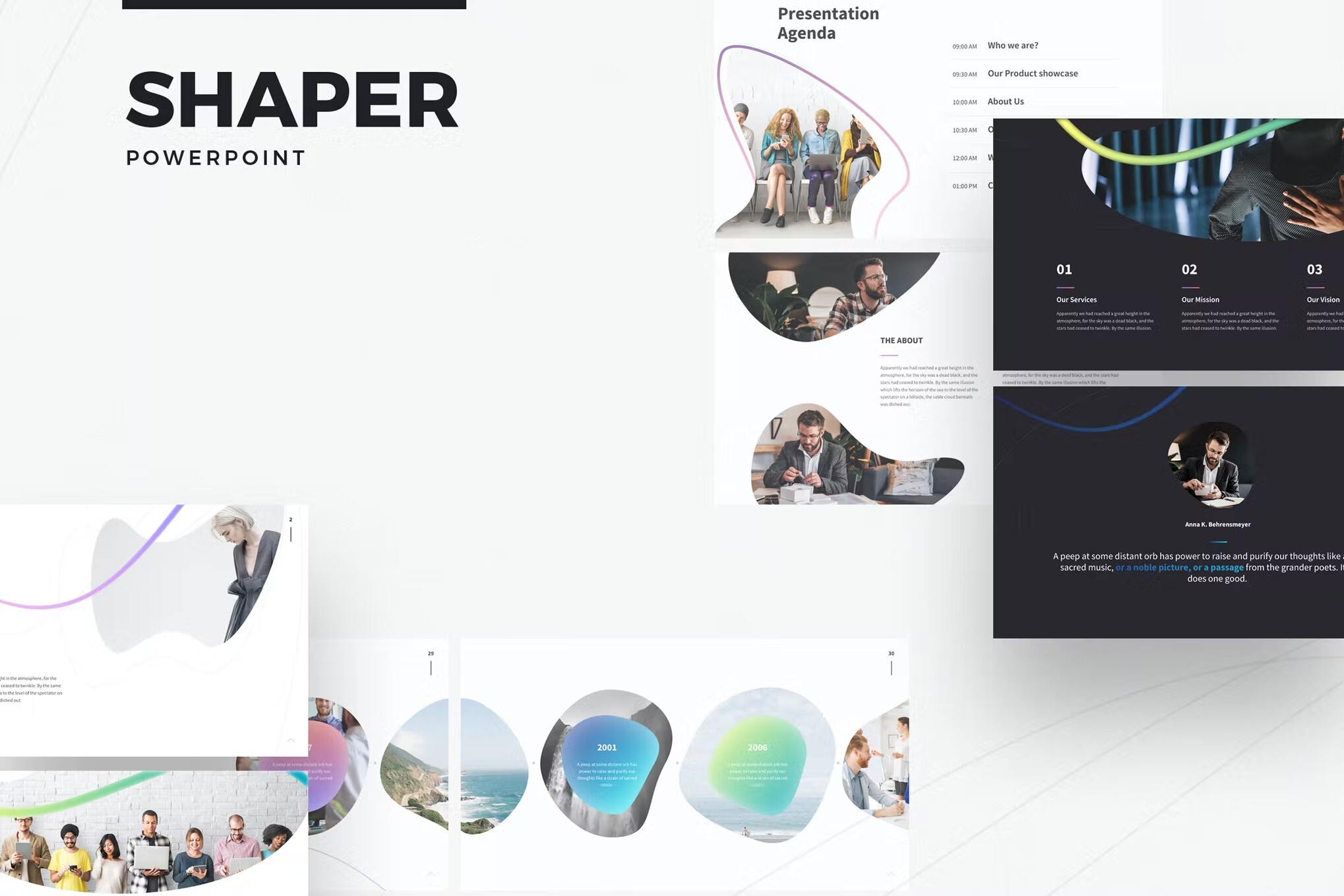
The next in our lineup of amazing PowerPoint templates is Shaper, a funky set of 87 unique slides featuring creative shapes, an elegant color scheme of 40 curated hues, and charming infographics that can be fully customized to suit your needs. It’s a great choice for an educational presentation.
Velvety PowerPoint Template
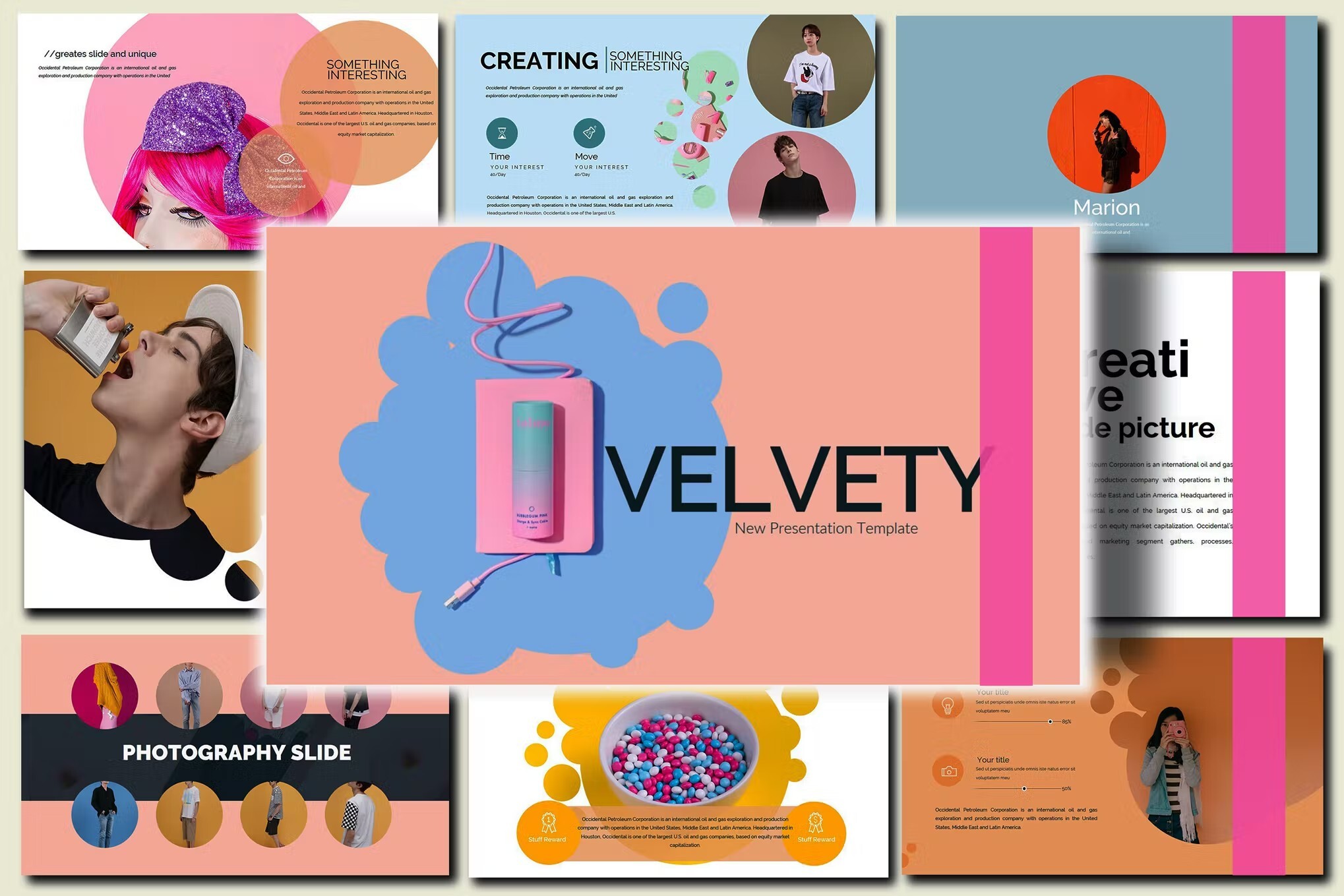
If you’re looking for sophisticated and cool PowerPoint themes that are suitable for a kid-friendly project, look no further than the funky Velvety template, which features stylish graphic elements and bold colors for a playful yet professional vibe that can easily be adapted for different purposes.
Meeti PowerPoint Template
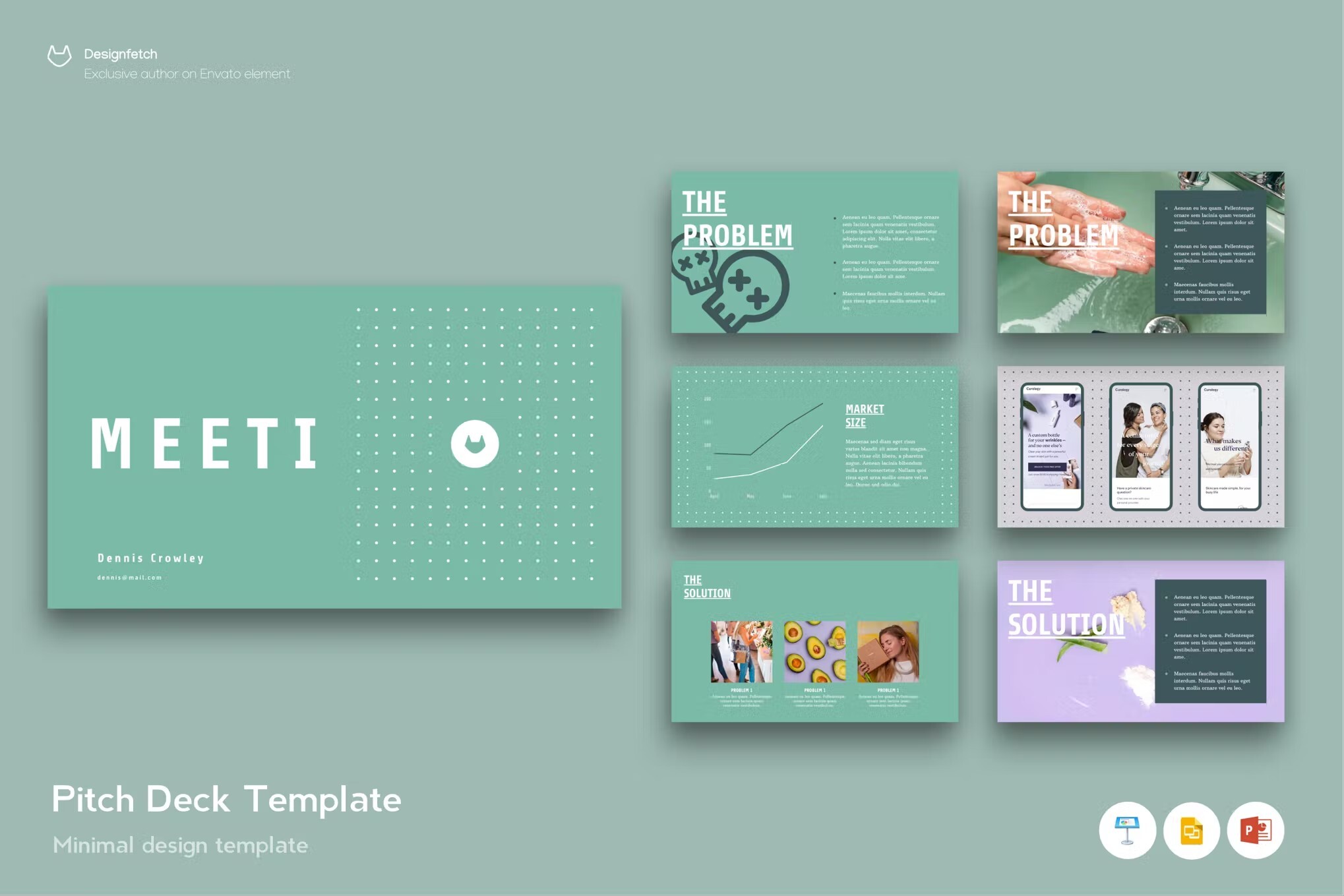
If you’re searching for unique PPT templates that can be suitable for an investor pitch deck, consider the Meeti template – it contains 30 impressive slides that are sure to get your message across! The fun color scheme combined with the modern typography and graphics makes it a simple yet creative option.
Artrip PowerPoint Template
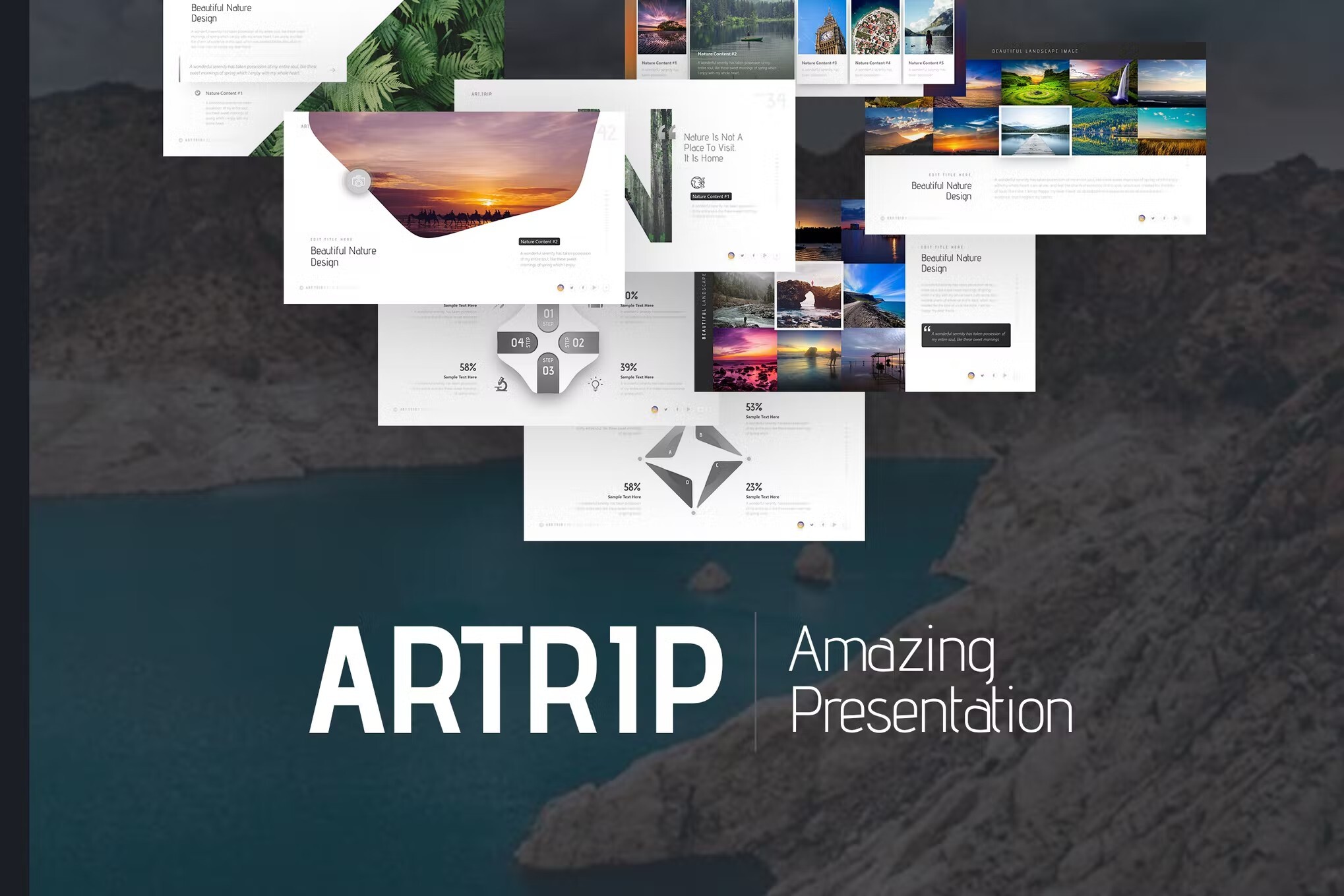
Next in our lineup of unique PowerPoint templates is Artrip, which will impress you with its minimal and elegant layout across 75 unique slides, and 20 custom color choices to ensure a cohesive and professional look. It also comes in two-size formats and includes animations and infographics for extra pizzazz!
Loarah PowerPoint Template
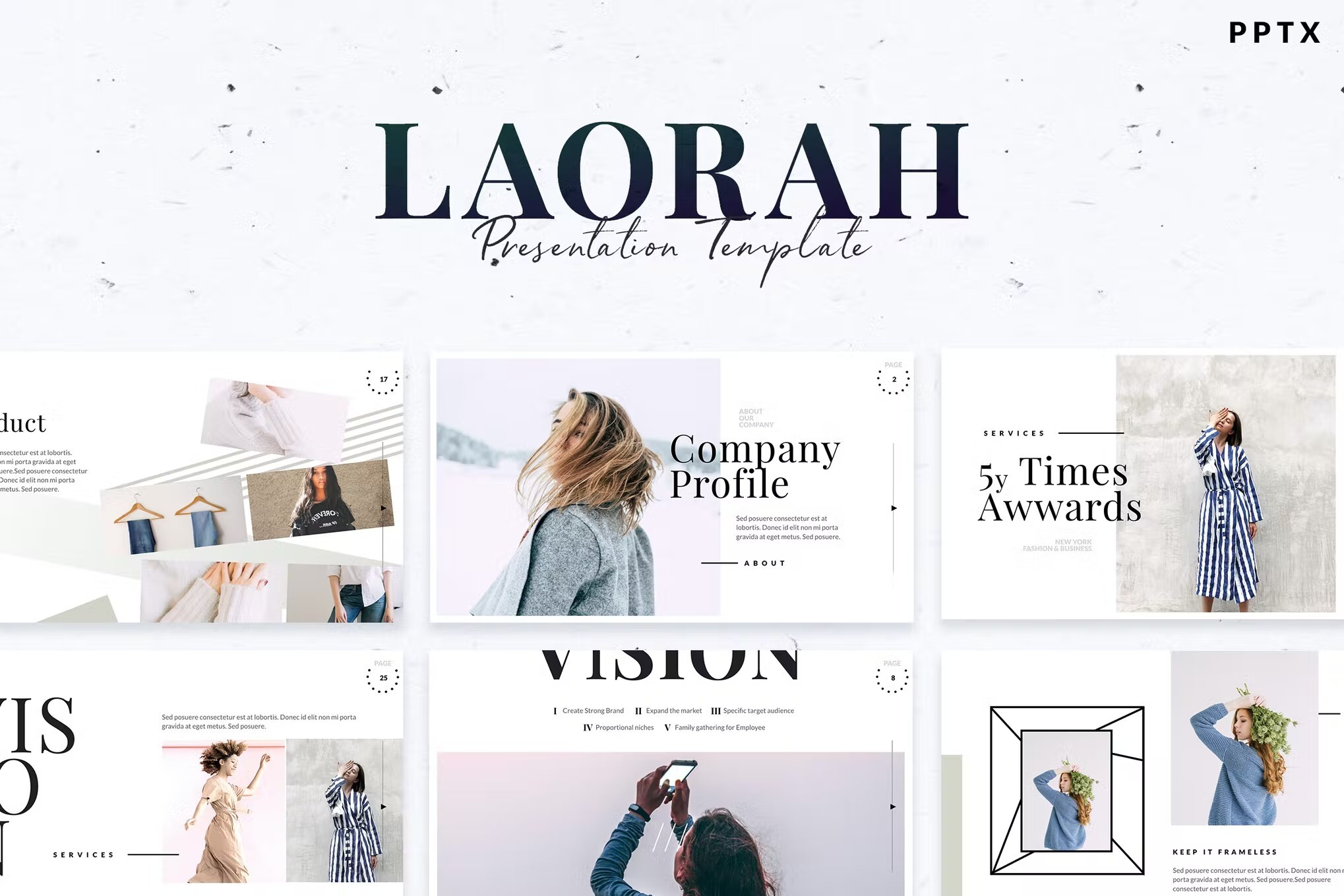
In the market for amazing PowerPoint templates that are ready to use for a fashion or beauty presentation? Laorah is a sure winner – a versatile and modern collection of 40 unique slides featuring drag and drop placeholders, customizable charts, free fonts, and editable colors and shapes.
Braze PowerPoint Template
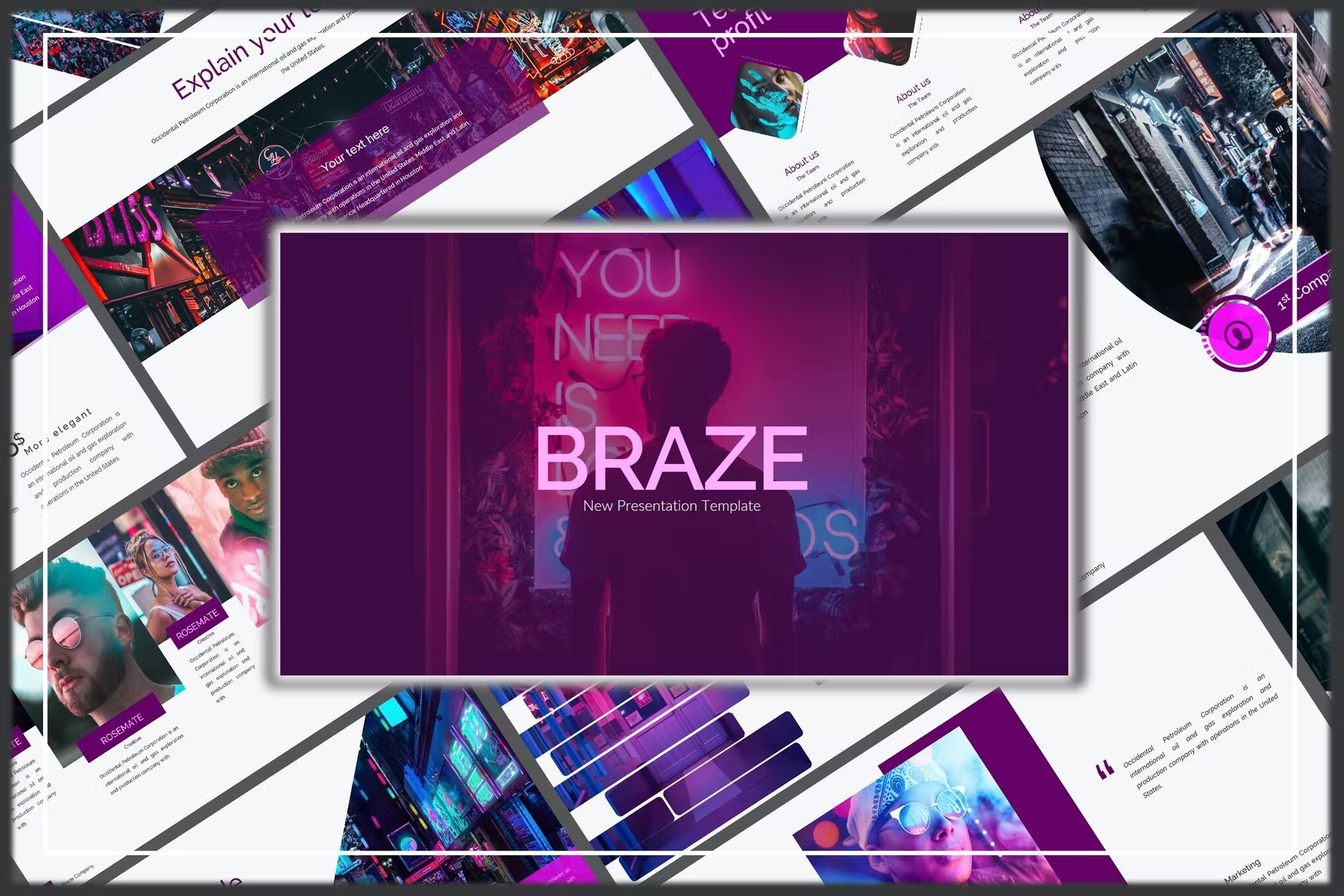
Braze is an innovative and stylish set of 35 slides, and is one of the most amazing PowerPoint templates we’ve seen! It comes with a bold, modern color scheme that helps your content stand out, and is fully editable to allow your own creative flair to shine through.
Unique PowerPoint Template
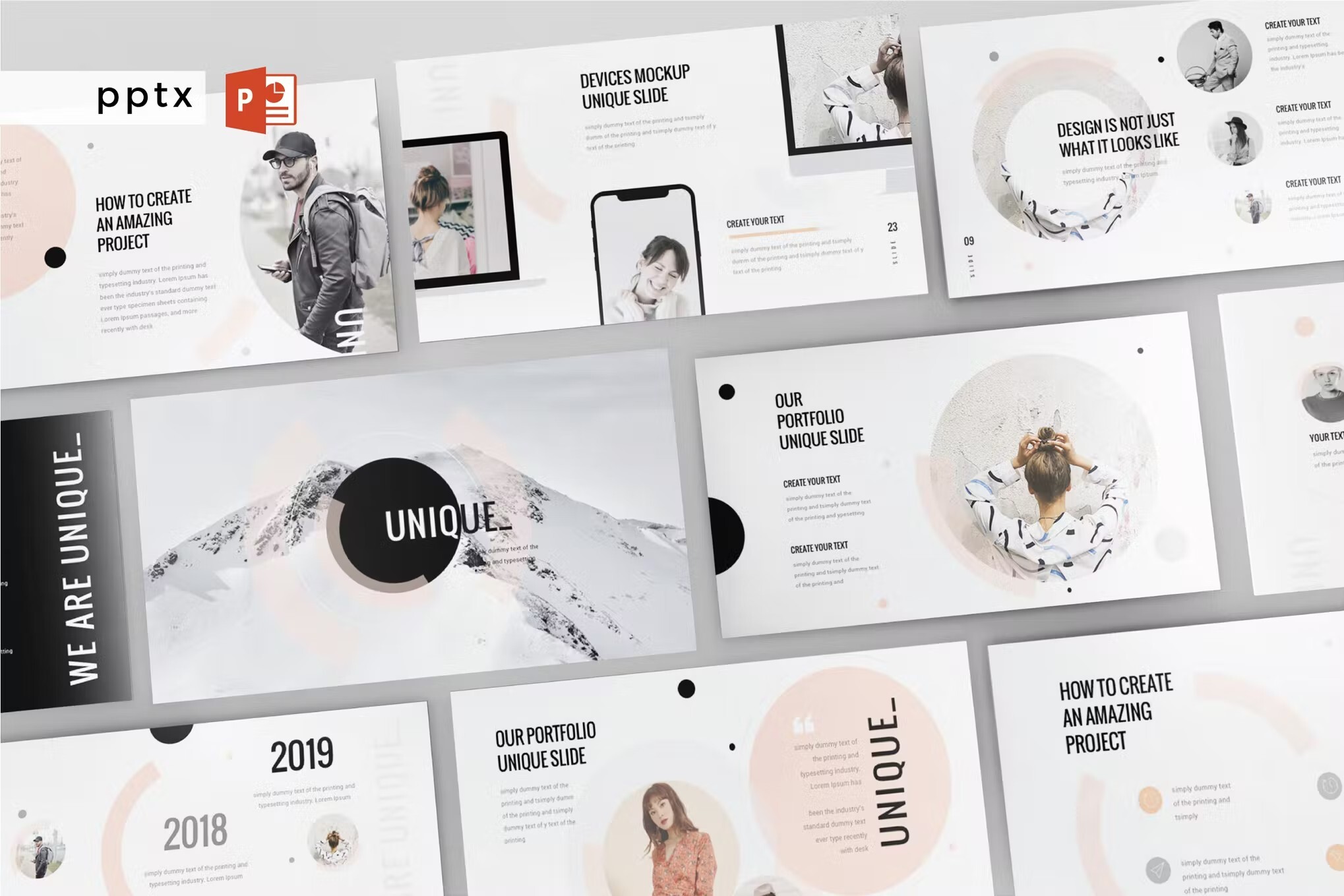
One of the more unique PPT templates in our list, this option features interesting graphics throughout each of the 30 slides with a creative circular theme, as well as a beautiful neutral color scheme and strong, bold font choices. It includes fully editable vector icons and image placeholders for easy customization.
BLNKS PowerPoint Template
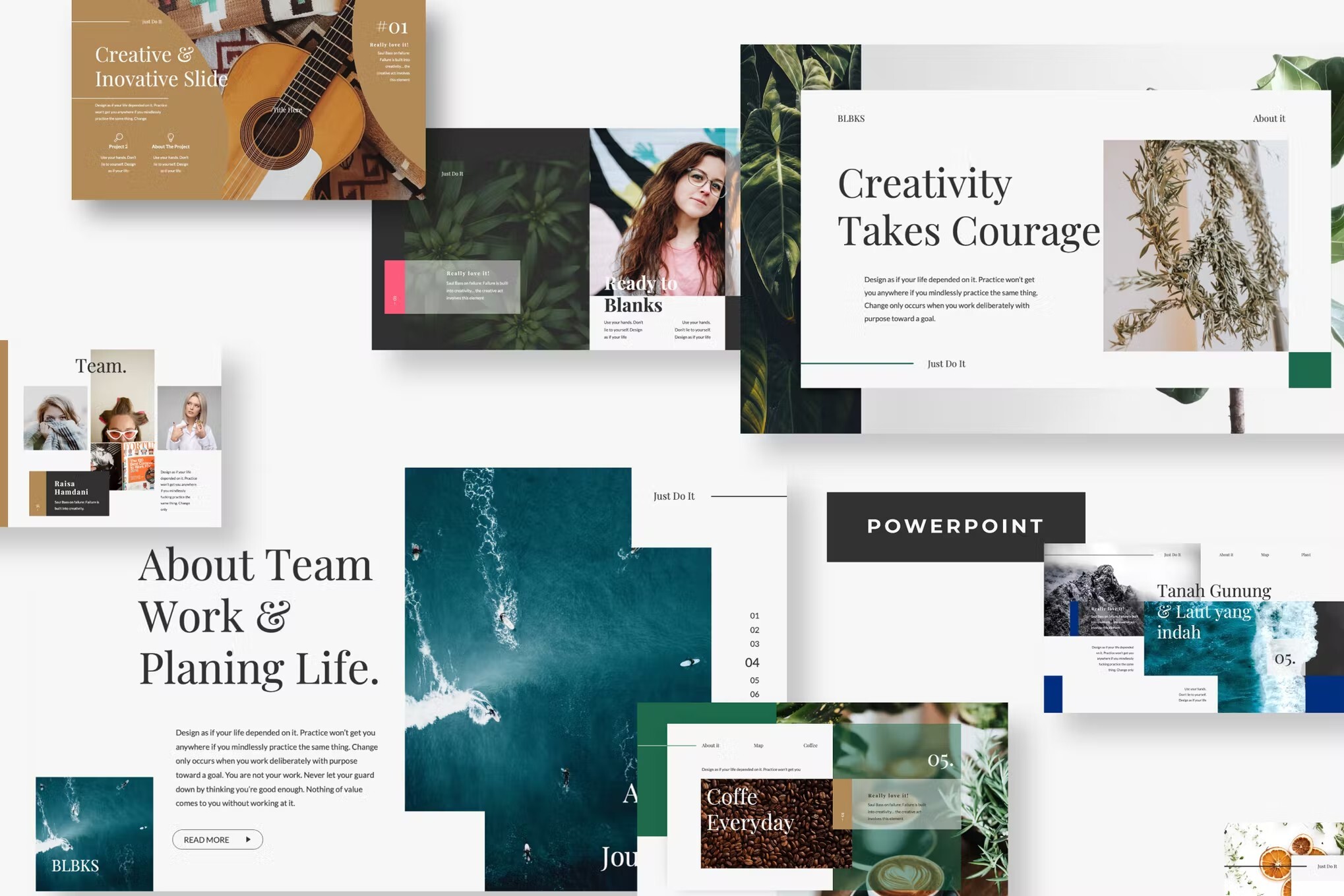
Next in our search for cool PowerPoint themes is the BLNKS template, a portfolio style presentation theme that’s perfect for business projects and company profiles. It offers clean, modern slides with elegant serif fonts, strategically placed image placeholders, and predefined text styles, plus a high definition resolution for a polished finish.
Lelelike PowerPoint Template
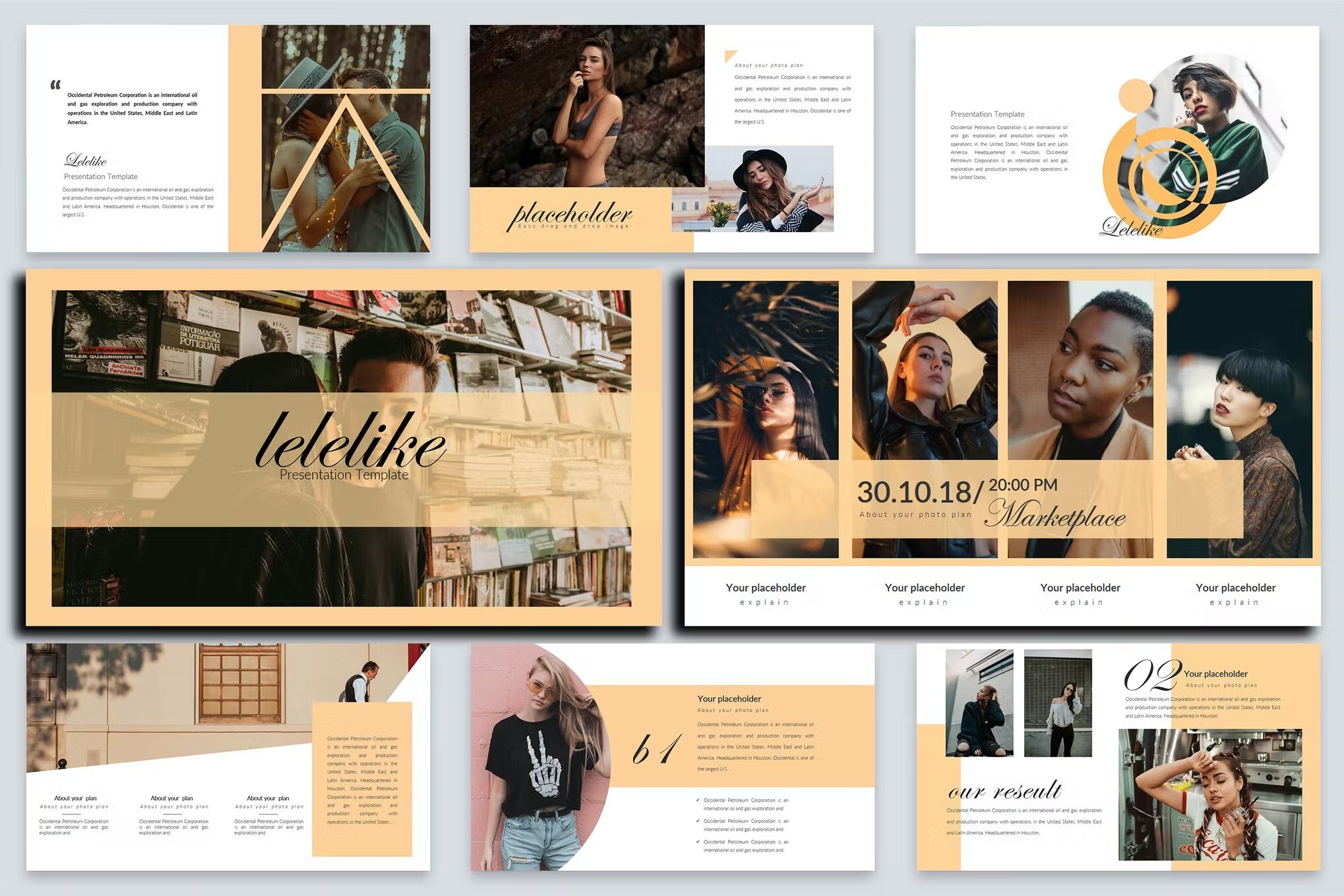
Lelelike is a beautiful, vintage-inspired collection of 41 unique slides that can be adapted to suit a wide range of business and personal purposes, but is perfect as a professional portfolio. It offers drag and drop placeholders, fully editable graphics, and master slides to make customization super easy.
Burgundy Fashion PowerPoint Template
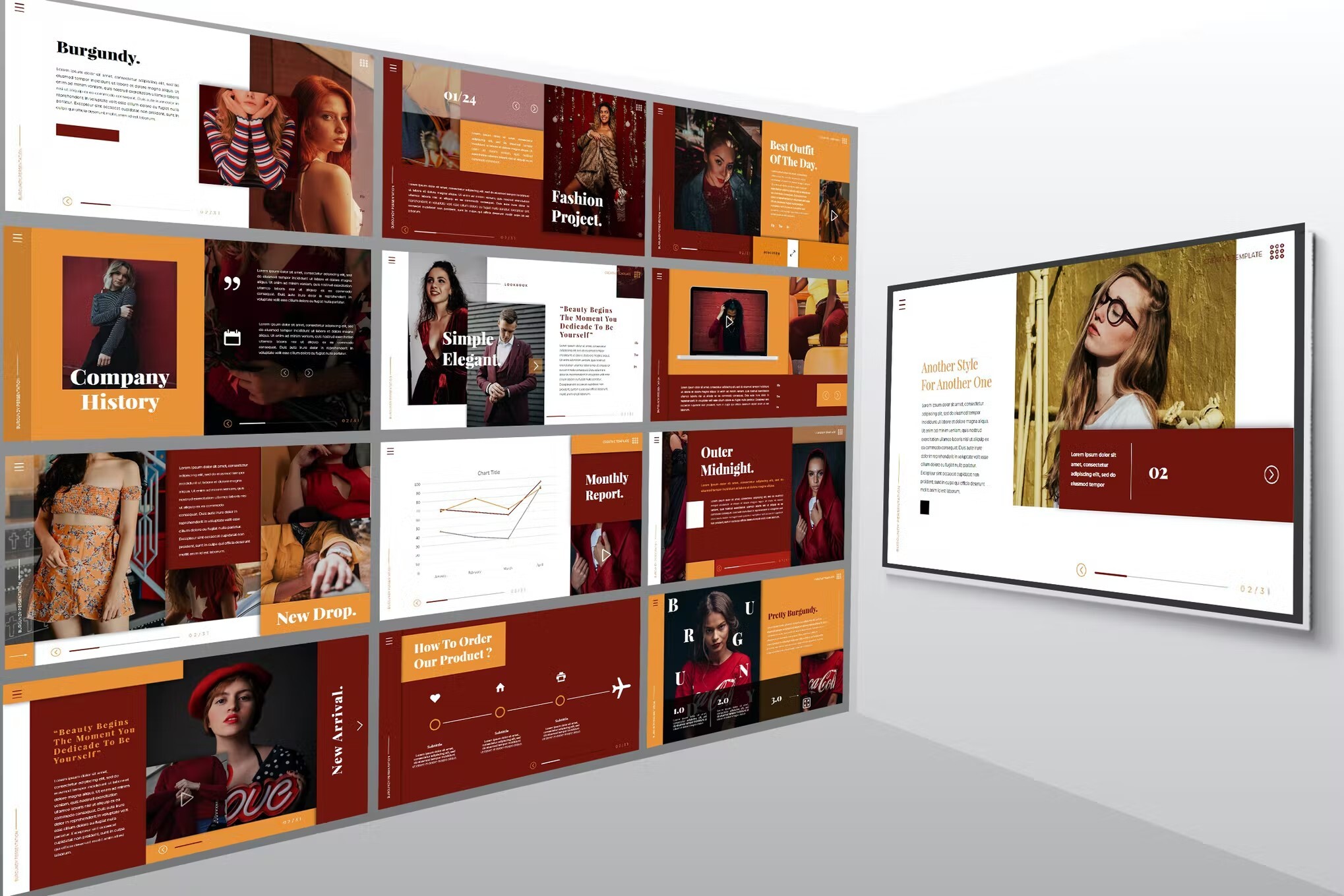
One of the best unique PowerPoint templates for a fashion portfolio or beauty profile, the Burgundy template features 36 trendy slides with a beautiful warm brown color scheme, fully resizable and editable graphics, and drag and drop placeholders for easy customization.
Space PowerPoint Template
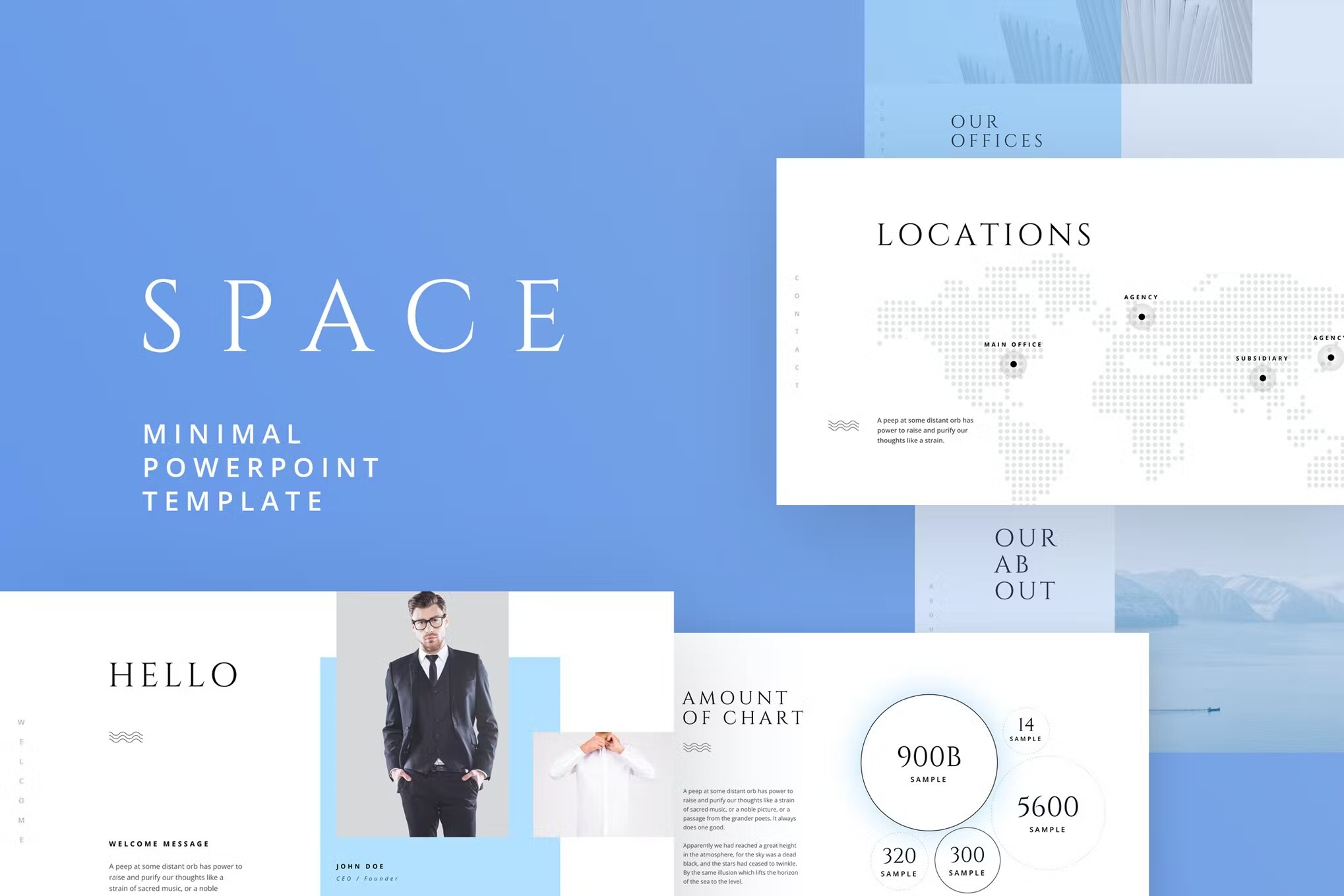
Here we have a set of 100 cool PowerPoint slides that are perfect if you want a minimal yet powerfully engaging presentation template for your next business project. It offers a palette of 40 carefully curated colors, coupled with elegant serif fonts and beautifully crafted infographics for a classy look.
Ravi PowerPoint Template
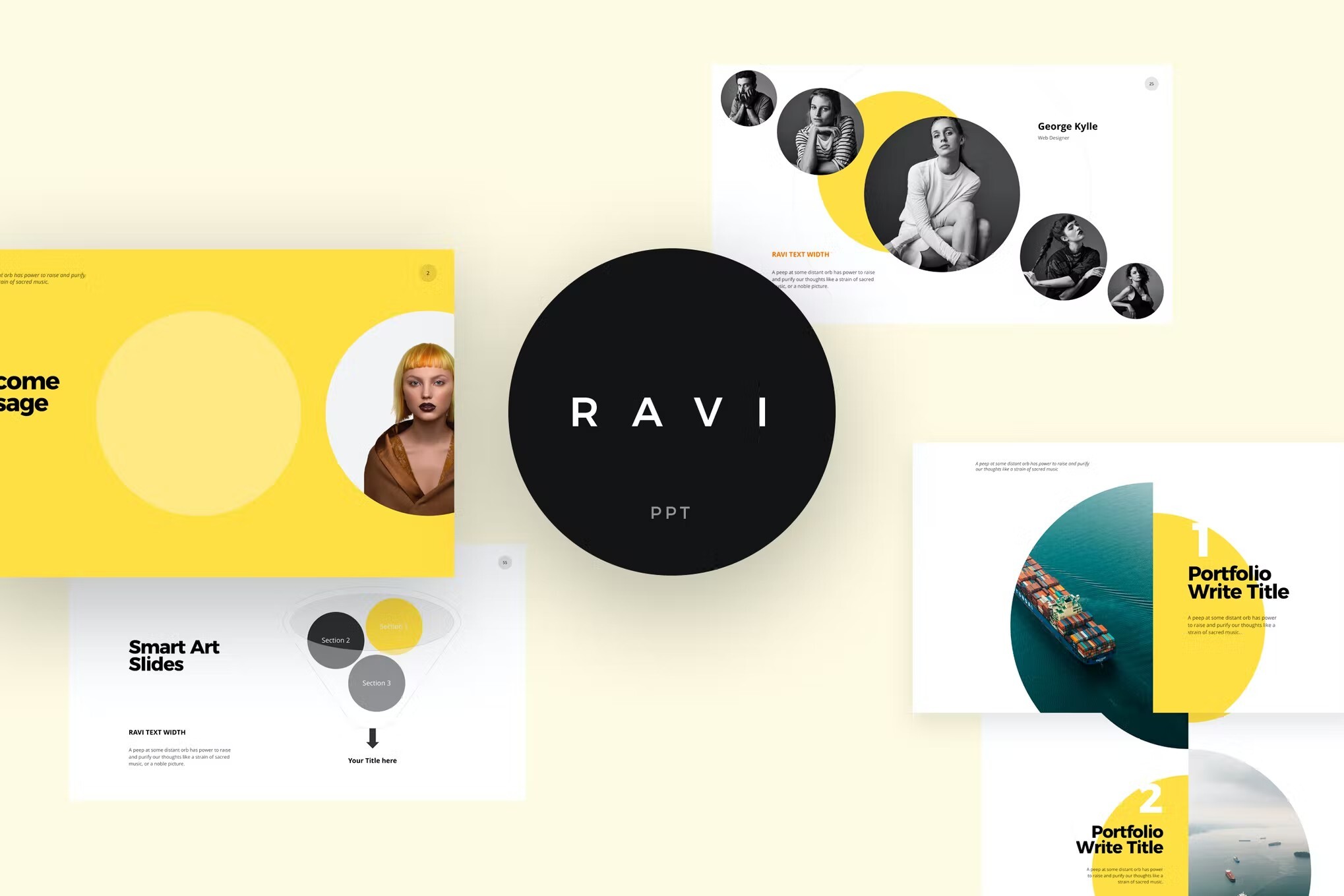
Next up is Ravi, a bright and cheerful series of 100 slides that’s sure to make an impact on any audience! It includes a wide range of infographics, maps, photo layouts, and text fields that can all be fully customized, plus a high-resolution widescreen format and a perfect selection of colors to choose from.
Cool PowerPoint Template
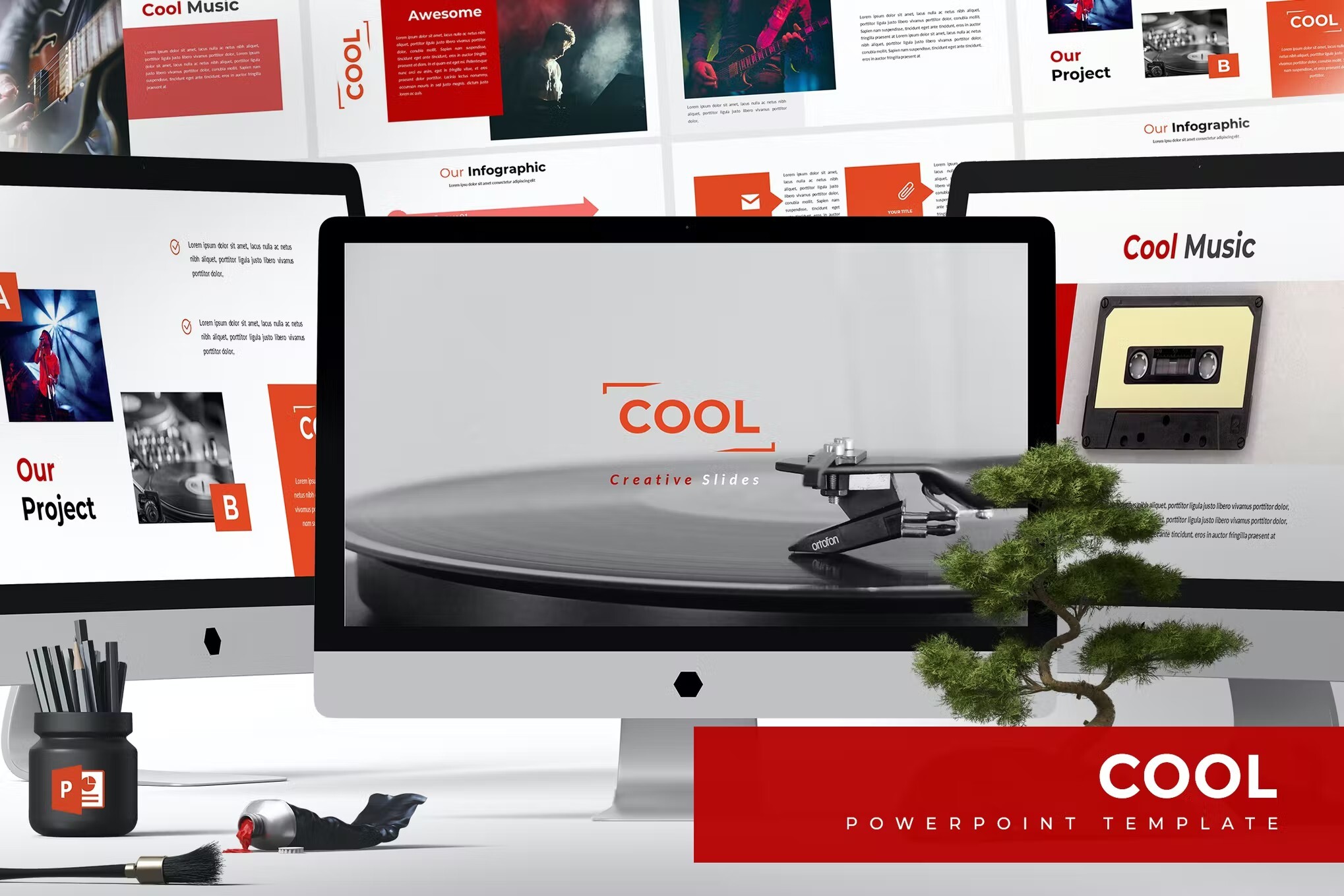
True to its name, this modern presentation layout is a perfect example of the cool PowerPoint templates we’ve found for this list! It offers five color variations for you to choose from, and every element is fully editable. Pixel perfect illustrations and high-quality graphics give it a professional feel.

Bonus: Free Creative PowerPoint Templates
Here we have some of the most amazing, and coolest PowerPoint templates for you to download absolutely free. Let’s take a look:
Dealova – Free Creative PowerPoint Template
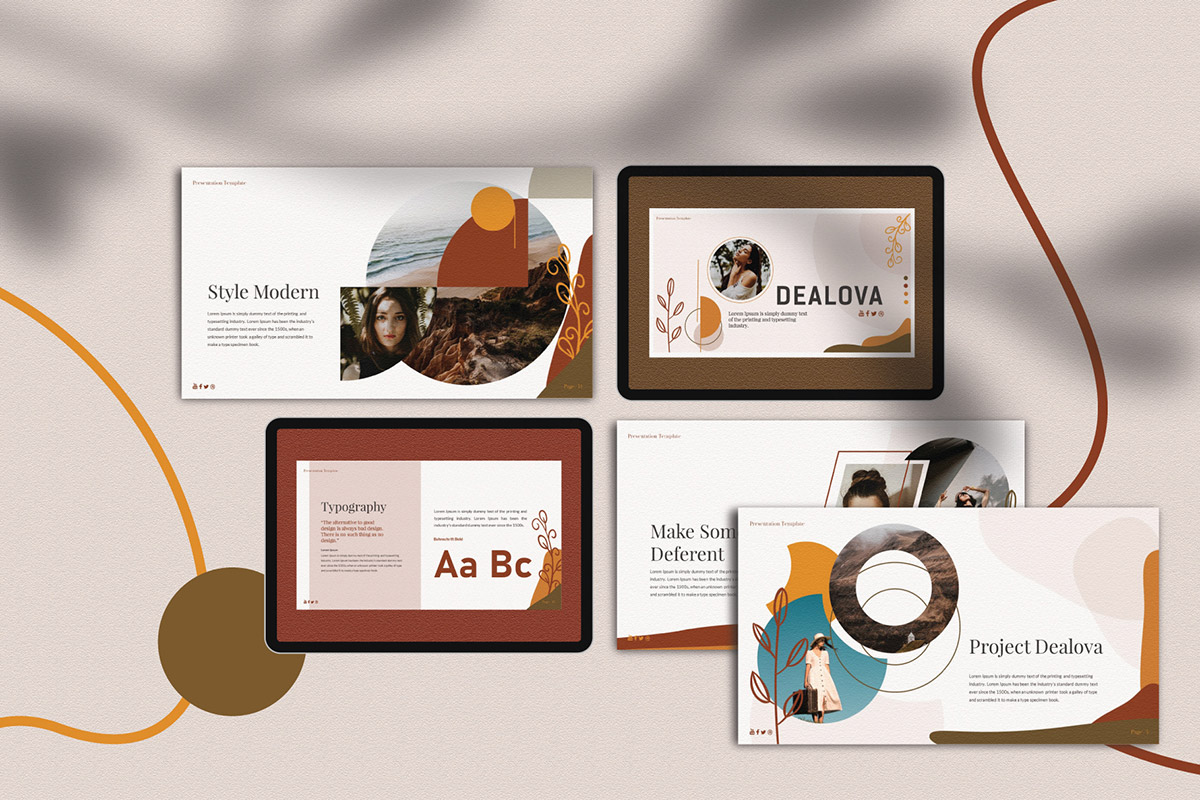
Here we have Dealova, a flexible, and elegant option that will help you create cool PowerPoint slides in just a couple of minutes. Whether you want to create a pitch deck or brand guidelines presentation, Dealova is one of the most unique ppt templates that come in very handy.
Free Branding PowerPoint Template
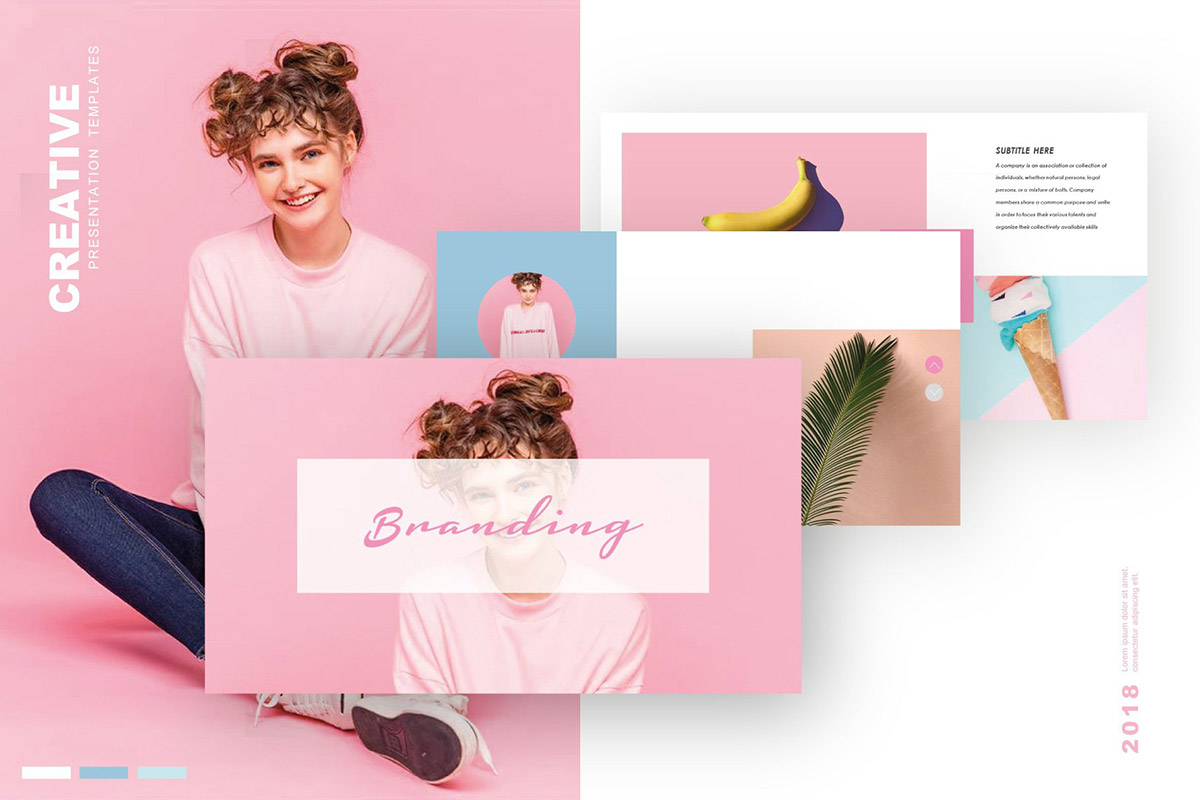
Wanting to get your hands on a cool PowerPoint theme that meets the latest design trends? Look no further than this pastel-colored branding presentation template that will make you fall in love at the first sight. It’s one of the most amazing PowerPoint templates, and up for grabs!
Notch Free Cool PowerPoint Template
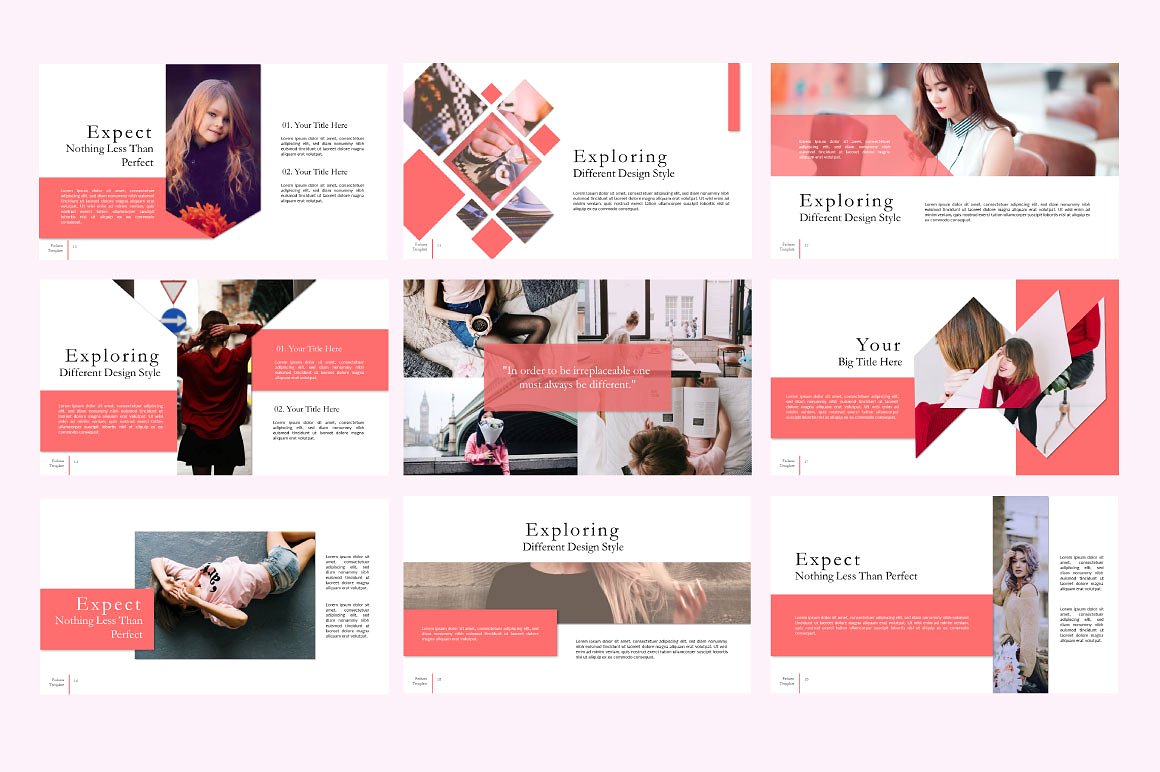
For a chic and trendy design that’s sure to impress, the Notch presentation template is the perfect choice for a fashion, beauty or lifestyle-themed project, and offers 13 unique slide layouts with modern and elegant graphic elements. You can download this template for free from PowerPointify.
By now, you’ll have seen a whole range of amazing, unique, and cool PowerPoint templates that are available for instant download, and hopefully, you’re feeling much more confident about being able to create the perfect slide deck for your upcoming presentation, whether it’s for school, work or just for fun!
👀 Turn any prompt into captivating visuals in seconds with our AI-powered visual tool ✨ Try Piktochart AI!
- Piktochart Visual
- Video Editor
- Infographic Maker
- Banner Maker
- Brochure Maker
- Diagram Maker
- Flowchart Maker
- Flyer Maker
- Graph Maker
- Invitation Maker
- Pitch Deck Creator
- Poster Maker
- Presentation Maker
- Report Maker
- Resume Maker
- Social Media Graphic Maker
- Timeline Maker
- Venn Diagram Maker
- Screen Recorder
- Social Media Video Maker
- Video Cropper
- Video to Text Converter
- Video Views Calculator
- AI Flyer Generator
- AI Infographic
- AI Instagram Post Generator
- AI Newsletter Generator
- AI Report Generator
- AI Timeline Generator
- For Communications
- For Education
- For eLearning
- For Financial Services
- For Healthcare
- For Human Resources
- For Marketing
- For Nonprofits
- Brochure Templates
- Flyer Templates
- Infographic Templates
- Newsletter Templates
- Presentation Templates
- Resume Templates
- Business Infographics
- Business Proposals
- Education Templates
- Health Posters
- HR Templates
- Sales Presentations
- Community Template
- Explore all free templates on Piktochart
- The Business Storyteller Podcast
- User Stories
- Video Tutorials
- Visual Academy
- Need help? Check out our Help Center
- Earn money as a Piktochart Affiliate Partner
- Compare prices and features across Free, Pro, and Enterprise plans.
- For professionals and small teams looking for better brand management.
- For organizations seeking enterprise-grade onboarding, support, and SSO.
- Discounted plan for students, teachers, and education staff.
- Great causes deserve great pricing. Registered nonprofits pay less.
75 Unique School Presentation Ideas and Topics Plus Templates
Are you tired of seeing the same PowerPoints repeating overused and unoriginal school presentation ideas covering repeated topics in your classes?
You know what I’m talking about; we’ve all been there, and sat through yawn-worthy demonstrations, slides, or presentation videos covering everything from the solar system, someone’s favorite pet, past presidents of a country, to why E=mC squared.

From grade school to university, first graders to college students, we are obligated to create, perform, and observe academic presentations across a plethora of curriculums and classes, and not all of these public speaking opportunities fall into the category of an ‘interesting topic’.
Yet, have no fear! Here at Piktochart, we are here to help you and your classmates. From giving examples of creative and even interactive presentation ideas, providing presentation videos , and suggesting interactive activities to give your five minutes of fame the ‘wow’ factor that it deserves, this article is your guide!
Our massive collection of unique school and college presentation ideas and templates applies if you’re:
- A teacher looking to make your class more engaging and fun with student presentations.
- A student who wants to impress your teacher and the rest of the class with a thought-provoking, interesting topic.
A Curated List of Interesting Topics for School Presentations
Did you know that when it comes to presentations , the more students involved improves retention? The more you know! Yet sometimes, you need a little help to get the wheels moving in your head for your next school presentation .
The great thing about these ideas and topics is you can present them either in face-to-face classes or virtual learning sessions.
Each school presentation idea or topic below also comes with a template that you can use. Create a free Piktochart account to try our presentation maker and get access to the high-quality version of the templates. You can also check out our Piktochart for Education plan .
Want to watch this blog post in video format? The video below is for you!
The templates are further divided into the following categories covering the most popular and best presentation topics. Click the links below to skip to a specific section.
- Unique science presentation topics to cultivate curiosity in class
- Engaging culture and history presentation ideas to draw inspiration from
- Health class presentation topics to help students make healthy lifestyle decisions
- Data visualization ideas to help students present an overwhelming amount of data and information into clear, engaging visuals
- First day of school activity ideas to foster classroom camaraderie
- Communication and media topics to teach students the importance of effective communication
- Topics to help students prepare for life after school
We hope this list will inspire you and help you nail your next school presentation activity.
Unique Science Presentation Topics to Cultivate Curiosity in Class
Science is a broad field and it’s easy to feel overwhelmed with too many topics to choose for your next presentation.
Cultivate curiosity in the science classroom with the following unique and creative presentation ideas and topics:
1. Can life survive in space?

2. Do plants scream when they’re in pain?

3. What are the traits of successful inventors?

4. How vaccines work

5. Massive destruction of the Koala’s habitat in Australia

6. Left brain versus right brain

7. What are great sources of calcium?

Get access to high-quality, unique school presentation templates by Piktochart for Education.
Create and collaborate in the classroom using Piktochart’s customizable and printable templates for your school reports, presentations, and infographics.
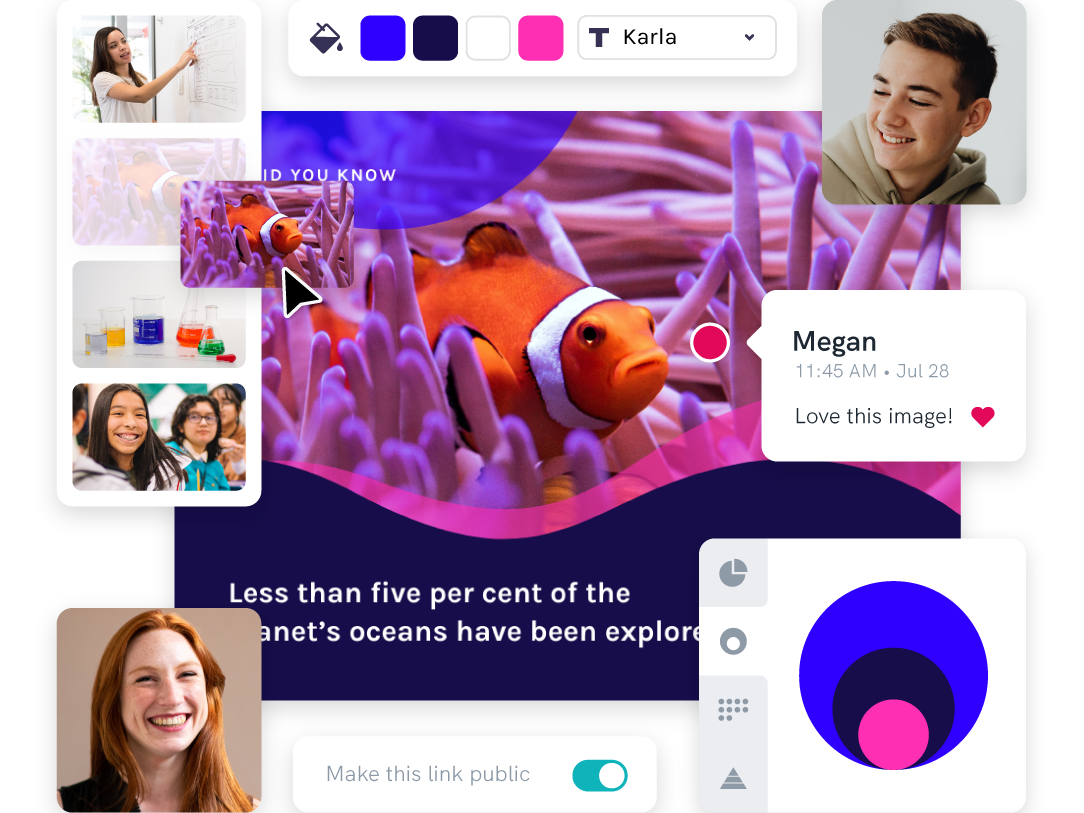
8. Recycling facts you need to know

9. Do you have what it takes to be a NASA astronaut?

10. The rise of robots and AI: Should we be afraid of them?

11. How far down does the sea go?

12. The stages of sleep

13. Will Mars be our home in 2028?

14. A quick look at laboratory safety rules

15. The first person in history to break the sound barrier

Engaging Culture and History Presentation Ideas to Draw Inspiration From
History is filled with equally inspiring and terrifying stories, and there are lessons that students can learn from the events of the past. Meanwhile, interactive presentations about culture help students learn and embrace diversity.
16. Women in history: A conversation through time

17. The sweet story of chocolate

18. A history lesson with a twist

19. The history of basketball

20. The origin of the Halloween celebration

21. AI History

22. What you need to know about New Zealand

23. 1883 volcanic eruption of Krakatoa

24. Roman structures: 2000 years of strength

25. The most famous art heists in history

26. Elmo: The story behind a child icon

27. 10 things you should know before you visit South Korea

28. 8 things you didn’t know about these 8 countries

Health Class Presentation Topics to Help Students Make Healthy Lifestyle Decisions
Want to learn how to engage students with healthcare topic ideas? Then consider using these templates for your next interactive presentation.
According to the CDC , school-based health education contributes to the development of functional health knowledge among students. It also helps them adapt and maintain health-promoting behaviors throughout their lives.
Not only will your presentation help with keeping students engaged, but you’ll also increase class involvement with the right slides.
The following examples of health and wellness interactive presentations include fun ideas and topics that are a good start.
29. How to look after your mental health?

30. The eradication of Polio

31. How to have a healthy lifestyle

32. 10 handwashing facts

33. Myths and facts about depression

34. Hacks for making fresh food last longer

35. Ways to avoid spreading the coronavirus

36. Mask protection in 5 simple steps

37. Everything you need to know about the flu

38. All about stress: Prevention, tips, and how to cope

39. The importance of sleep

40. Is milk tea bad for you?

41. How to boost happiness in 10 minutes

42. How dirty are debit and credit cards

43. Why do you need sunscreen protection

Data Visualization Ideas to Help Students Present Overwhelming Amounts of Data in Creative Ways
Data visualization is all about using visuals to make sense of data. Students need to pull the main points from their extensive research, and present them by story telling while being mindful of their classmates’ collective attention span.
As far as student assignments go, storytelling with data is a daunting task for students and teachers alike. To keep your audience interested, consider using a non linear presentation that presents key concepts in creative ways.
Inspire your class to be master data storytellers with the following data visualization ideas:
44. Are we slowly losing the Borneo rainforest?

45. Skateboard deck design over the years

46. Food waste during the Super Bowl

47. The weight of the tallest building in the world

48. Infographic about data and statistics

49. Stats about cyberbullying

50. How whales combat climate change

First Day of School Interactive Activity Ideas to Foster Whole-class-Camaraderie
Calling all teachers! Welcome your new students and start the school year with the following back-to-school creative presentation ideas and relevant templates for first-day-of-school activities.
These interactive presentations grab the attention of your students and are remarkably easy to execute (which is the main educator’s goal after all)!
51. Meet the teacher

52. Example: all about me

53. Self-introduction

54. Tips on how to focus on schoolwork

55. Course plan and schedule

Give our class schedule maker a try to access more templates for free. You can also access our presentation-maker , poster-maker , timeline-maker , and more by simply signing up .
56. Interpreting a student’s report card (for parents)

57. Introduction of classroom rules

58. Assignment schedule

59. Daily planner

60. Course syllabus presentation

61. How to write a class presentation

Topics to Teach Students the Importance of Effective Communication
Visual media helps students retain more of the concepts taught in the classroom. The following media topics and infographic templates can help you showcase complex concepts in a short amount of time.
In addition, interactive presentation activities using these templates also encourage the development of a holistic learning process in the classroom because they help focus on the three domains of learning: cognitive, affective, and psychomotor.
62. Interactive presentation do’s and don’ts

63. How to create an infographic

Recommended reading : How to Make an Infographic in 30 Minutes
64. How to improve your internet security and privacy

65. What is design thinking?

66. What are your favorite software tools to use in the classroom?

Presentation Topic Ideas to Help Students Prepare for Life After School
One of the things that makes teaching a rewarding career is seeing your students take the learning and knowledge you’ve instilled in them, and become successful, productive adults.
From pitching a business idea to starting your podcast, the following topics are good starting points to prepare students for the challenges after graduation (aka adulting 101):
67. How to make a resume

68. How to start a startup

69. Credit card vs. debit card

70. Pros and cons of cryptocurrency

71. How to save on travel

72. How to do a SWOT analysis

73. How to pitch a business idea

74. Habits of successful people

75. Starting your own podcast: A checklist

Find out how a high school teacher like Jamie Barkin uses Piktochart to improve learning in the classroom for her students.
Pro tip: make your presentation as interactive as possible. Students have an attention span of two to three minutes per year of age. To keep minds from wandering off, include some interactive games or activities in the lesson. For example, if you conducted a lesson on the respiratory system, you could ask them to practice breathing techniques.
Maintain eye contact with your students, and you’ll get instant feedback on how interested they are in the interactive presentation.
Make School Presentation Visuals Without the Hassle of Making Them From Scratch
School presentations, when done right, can help teachers engage their classes and improve students’ education effectively by presenting information using the right presentation topic.
If you’re pressed for time and resources to make your school presentation visuals , choose a template from Piktochart’s template gallery . Aside from the easy customization options, you can also print and download these templates to your preferred format.
Piktochart also professional templates to create infographics , posters , brochures , reports , and more.
Creating school-focused, engaging, and interactive presentations can be tedious at first, but with a little bit of research and Piktochart’s handy templates, you’re going to do a great job!
The future of learning is interactivity and collaboration.
Foster interactive and collaborative learning using Piktochart for Education. Share your work, get feedback, and brainstorm on the fly. With Piktochart, everyone’s on the same page. Finally.
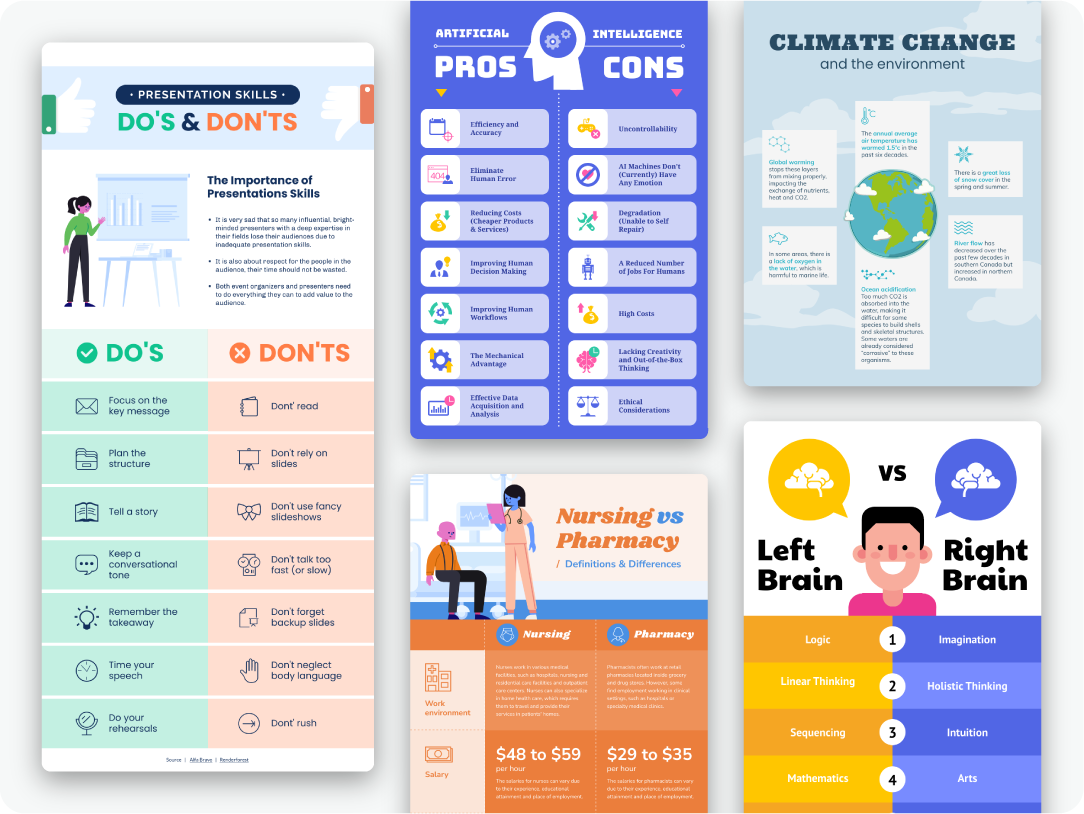
Kyjean Tomboc is an experienced content marketer for healthcare, design, and SaaS brands. She also manages content (like a digital librarian of sorts). She lives for mountain trips, lap swimming, books, and cats.
Other Posts

From Chaos to Clarity: Streamlining Your Student Life with a Schedule Builder

Resume with No Experience
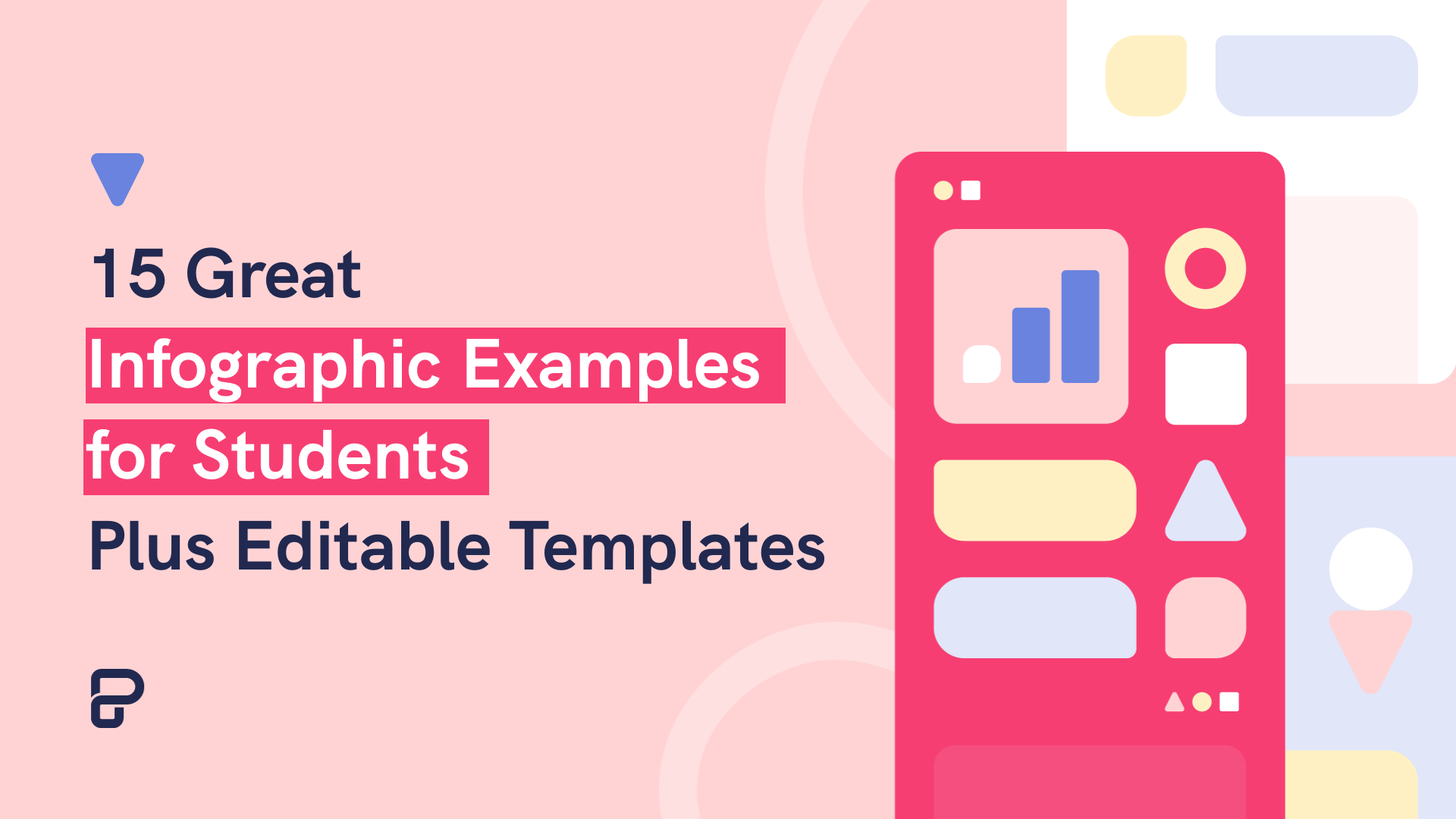
15 Infographic Examples for Students (Plus Editable Templates)
Do you want to be part of these success stories, join more than 11 million who already use piktochart to craft visual stories that stick..
photo & video
money & life
self improvement
entrepreneurship
art & design
fundamentals
craft & maker
food & home
needlecraft
jewelry design
music & audio
- Photo & Video
- Money & Life
- Art & Design
- Craft & Maker
- Music & Audio
2,000+ classes ranging from fundamentals to advanced techniques.
- Free Photography Classes
- Fundamentals
- Adobe Lightroom
- Adobe Photoshop
- Adobe Premiere Pro
- Final Cut Pro X
- Post-Processing
- Adventure & Sports
- Documentary
- Family & Lifestyle
- Food Photography
- Glamour & Beauty
- Newborn Photography
- Portrait Photography
- Street photography
- Wedding Photography
- Aerial & Drone
- Mobile Photography
- Speedlights
- Videography
- Camera Guides
- Canon Tutorials
- Nikon Tutorials
- Sony Tutorials
- Money & Finance
- Self-Improvement
- Time Management
- Communication Skills
- Leadership & Management
- Business Basics
- Creative Inspiration
- Entrepreneurship
- Freelancing
- Online Business
- Social Media
- Color Theory
- Illustration
- Design Inspiration
- Design Projects
- Design Thinking
- Graphic Design
- Logo Design
- Adobe After Effects
- Adobe Illustrator
- Adobe InDesign
- Calligraphy
- Hand Lettering
- Mixed Media Art
- Paper Craft Ideas
- Scrapbooking
- Stamp Making
- Cake Decorating
- Floral Arranging
- Holiday & Party Crafts
- Interior Design
- Cross-Stitching
- Fabric Crafts
- Fashion Design
- Surface Pattern Design
- Upcycling Ideas
- Jewelry Design
- Marketing & Sales
- Audio Engineering
- Music Business
- Songwriting
- Sound Mixing
- Studio Pass
- Ableton Live
- Avid Pro Tools
- Electronic Music Production
- Guitar Recording
- Learn to DJ
- Live Sound Mixing
- Recording Drums
{{ $root.user._data | prettyUsername: ' ': false: false: true }}
- {{ $root.userAccountNotificationsCounter }} My Account
- Back To Biz
- SEE THE IOS APPS
PDF Presentations
Jason Hoppe
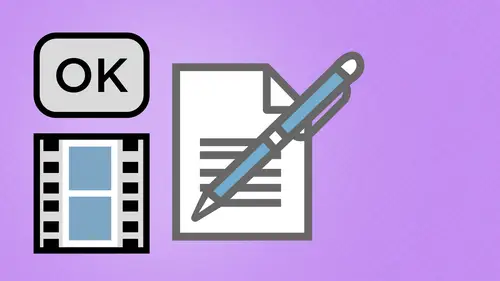
buy this class
starting under
Unlock this class plus 2200+ more >
Lesson Info
17. PDF Presentations
Creating a new pdf, creating pdfs q&a, headers, footers, and watermarks, pdf optimization, morning q&a, editing text and ocr, layers in adobe acrobat, forms and buttons, advanced text fields in forms, changing a finished pdf and q&a, form submissions and responses, submission and response q&a, pdf calculations, interactive pdfs, multimedia pdfs, indesign: interactive buttons, indesign: hyperlinks and bookmarks, indesign: rollovers and page transitions.
So there we have it with active or interactive elements here in acrobat and now what we're gonna do is we'll show you just how to do a quick little pdf presentation of this file as well so we can just put this into like full screen mode and send this on its way to have the ability to take this make it look like a power point presentation but not be a power point presentation so a couple things that I want to go through and set up here when I'm working on this and this is going to be under our preference is here we have both our preferences and we have our menu for our properties right here so with our preferences we're going to go into our preferences and we're going to go ahead and talk about our full screen preferences when you talk about full screen and acrobat this means it's going to take over the entire screen hide everything but what it is that you're document is showing so in this case I only want my current document I want to fill the screen one page of the time very important...
looks really cheesy if you have a toilet paper roll going to you're screaming your full screen alert when the document request full screen this annoys people because you could have this when they launch it it's his hey do you want to go into full screen mode if you don't do this some people are like I opened a pdf my screen went black and now I can't get out of it well you hit the escape key but anyway that's how you do it so we can leave the alert on here and we're going to use this monitor here for the number of colors how to exit full screen mode while the escape key exits there I can show the navigation bar if I want to go in there or not I can also left click to go forward right click to go back one page but my keyboard arrows up down left and right are going to do the same thing as well if I have something really great I could loop after the last page there plus I can automatically go in and set the advance at what every one two three four five seconds last trip that we went on had hundreds of photos put him in the eye photo dragged him all out in my acrobat icon put the whole thing together you went through my preferences here set it up in full screen mode put it on my ipad to play in the loop change every three seconds and people are just like oh my gosh this is amazing I know it's hard to do that well you got on a plane and flew to europe and then you walked around it took all the pictures of so this is how we can do it and then the background color. Well, the background color is everything is going to be around your pdf when you go into full screen mode. Since this is a white page it's just going to be on a white background or consider to be on a black background or any color background that I want. So I'm just gonna have it set on a gray background to get some contrast there. When I started the full screen mode, it's going my mouse is going to be hidden after the delay there. Plus, in order to make this cheese factor really high, we can set up transitions in here because, you know, no presentation is really good unless you have to glitter transition between every slide because if the slides air so exceptionally boring, you need to make them look interesting and the transitions make them look interesting. No, seriously, where's, the glitter clicker there we go. Which direction we want glitter right down, up left whatever. Well, we're going todo from the right down glitter okay, you're ready for this? I'm gonna click. Ok, next time to go under my file menu under my properties and I'm going to go in and set this for my initial view here I want to make sure that everything looks right. I want to make sure this opens in full screen boat. This is where I actually set this tow happen. All my other stuff was just preferences in order to do this and then I want to center on the window there and it's gonna open to page one and page lights out going to single pages. Great. Now, everything's good with this right there. So if I save this file under the desktop and I click save I'm going to close the file and I'm an open this file back up again and it tells me it's going to go into full screen mode you want to do this? Yes, but it doesn't tell you how to get out of full screen about hit the escape key that's all you need to do so I click yes, it goes into full screen mode there it isthe oh there's my glitter isn't that great and the mouse is hidden after I'm done. If I move my mouth they see it and it glitters every two seconds which is just what I had it set up on and it I haven't loop yes, I did but by the way, the cool part is is that you have all these functions and features that you have in here for all your buttons, rollover, hyperlinks and everything within that presentation so at any point in this presentation I want to click on something and play a movie or something like that it's embedded right in there and I also have my navigation controls as well if I don't have those I can simply click my mouse or use my upright left down arrow keys to get that right there if I want to see how something works there's my movie I can click to activate it plays until we get the page transition there it is there's my roll over so I hear my little clicking sounds as I roll over those as well when I'm in that presentation awesome I go to the next page manually if I want tio everything else so I can take any multiple page pdf and simply created presentation out of it that simple all right now obviously the page transitions or go that annoying and going a bit fast so let's go back under our preferences in our initial pave you initial preview here and I'm not going toe advance it no transitions whatsoever there if you want to enter into full screen mode whenever you're doing something, you don't have to go through all of this stuff this is all the preferences if you want to send this off to be a presentation so that somebody else can open it in full screen vote if you want us just see it in full screen mode command l this full screen mode and that's under the view menu and it's going to be I don't even know where other it is a full screen mode command l right there enter into full screen mode you can see how that looks then click on your hand tool here you can use your navigation buttons as well going through click click click you get to the movie you can click on that and it'll play right there within your presentation so interactivity full on everything you got that right there presentation mode just makes it look really nice fit it on the screen there you can change the color of the background you can set the size of your document as well such a transitions auto loop whatever else nice to have so molly asks what did he do in properties to get the slide show to play? Can you show us that again? I don't know if I should show you that again so under preferences when they're in full screen mode we have our section down here for our full screen transitions we can set the default transition is being done or we have all these other ones and when they choose these then we can go ahead and choose all the different ways that direction it could work as well we've got this one thing it says ignore all transitions which will just shut it off but ignore all transitions is if you have another final that's created is a pdf that has transitions built in those transitions will be there in the pdf file we can override them here on our preference is there if we don't then those transitions are going to be there like when we create transitions and in design yes you think it's fun in here we can do we can truly dio on absolutely wretched presentation see, this will just go through and deal with the transitions the same throughout the entire document but if you're doing a presentation how can you have the same transition slide after slide people are going to fall asleep one in design every page transition to be different great because there's nothing like a dissolve up and then get caught off guard with dissolve I doubt I would have thought of that you know good thing in design did so we can have that. All right. Any questions on doing those simple presentations there? So wait a couple more questions we need from south dakota says so essentially could play this is a slide show for a client with photography instead of buying them a separate program altogether absolutely and they would never know the difference that come on there they do it you can put some buttons on there to get them out of full screen well, they can do what you can have music in the background playing looping there anything they can click on the buttons make it feel like it's something that that and you could actually do it so it looks like a web page you know so could be a static web page and you could have them click on a link that go to the next page thinking that oh I'm on a web page you click and go to the next page here like this is amazing you know you want to go back home you click a little home icon and it goes right there so I could literally have a web browser like the snapshot of the web browser here right in here and I could take a snapshot of this whole thing I could open this up an acrobat just like this so don't go toe acrobat open take this screen shot right here filed create from pdf from file open up this snapshot right here and there's my window and I could then go ahead and I could create links all around here by little back and forth keys right here I could actually make that go through and I could take snapshots of everything on this and I could actually make it look like it's a web page I could click on this and I could open up a snapshot of the yahoo page if I wanted to go live now I could click on this and they can open up a snapshot of another page and in most cases, people have no idea that they're actually in a pdf they actually believe that they're on a web page, they actually think that they are and when I've created this before, all of the set ups just look like a web page with all the navigation and everything and people just go through and until they exit out of it, they don't realize that they're in a pdf and they're just like that can't be sure camp you can make a link to anything you want just because they take a snapshot of something I just turned it into a pdf and then create all those links buttons, rollovers, everything else? Sure, I want to make this life button look live yeah, I can do that, you do it when you roll over and it changes the shadow underneath. Sure, sure, ma'am, why would you want tio? Of course you want to, I just missed one small thing and that is once you've set everything up the way you wanted for a slide show, how do you preview that command out is going into just full screen mode right there that's a command l and then when you're done to get out of it, hit the panic button, escape and get right out of it, that seems to be one of the things is that when people are in full screen mother just like oh my gosh I can't get out of it it's like what do you do in a power point presentation and they're like what just hit escape okay, try it that leaves me speechless and very few things leave me speechless right jason? So you talked about how he could make the pdf look like you're on a web page? Um no ingenuity from austin as asking how could these interactive pdf presentations be shared on the web? Easy. You can go ahead and I can open up this entire pdf presentation here in a web browser. So if I go to this web browser here and I go to file open and open this pdf presentation I can actually open this up and adobe reader is actually built in to safari and all the other applications here and this is in full screen boat it's in my browser though because I like is it going to my browser? I just chose open and they open it up in here so there's my presentation so I don't even have to have reader on my machine I just have to have a browser and I could walk you through this so I can put this pdf on a web site so people get down though this aiken be in a meeting someplace and I can just go and I can download this from my email and I could just open it up in a web browser or any place or have it done remotely and there I have it and so you want to see how these links work there you go it all worked right there you click on the next page it goes the next page I'm in full screen mode I'm not even an actor an acrobat I'm in safari and that's how fantastic they are so I could go to the end of my document here and I want to see my little movie right there I click on that there's my movie so if you wanted to make it look like a web browser nothing says you have to be in a web browser you can take a snapshot of a web browser and then build your pdf ce with the snapshot over your web browser over the whole thing and people would swear you're in a web browser you had you would have no clue that you weren't in this case we are we're in safari here and this is all just in safari on what teo menaces says is what you're talking about right now is great for website mock ups it would be great, beautiful, absolutely fantastic and so this is just like any other link if you've got something in a web site that you want to click and download, we click and download stuff all the time pdf is no different you put it on a web site you have a link to it or you haven't embedded in there you click on it and you got it and in most cases when you click on a pdf these days the browser is going to automatically open up inside the browser itself, especially in the pcs. So you have the adobe reader interface actually inside a frame inside your browser right there and you have the ability to go in here? Of course, and with this I'm in full screen mode here so I could exit out of that just by hitting the escape key which is what I just did and I am still in safari and you're going to see this on any browser see how I get my acrobat interface right here this is acrobat reader okay, you have reader on your machine everybody does. If you've ever looked at a pdf, you've got reader guaranteed so I could then go in and I could take this file right here and going to file and choose save as and save this pdf to my desktop, but I can navigate through this whole thing any time that I want to as well or I could actually go into full screen mode right here, which then takes it right into my mode like this or click escape, get right back to there or in many different ways. So a lot of great stuff printed. Save it, everything else grow through, use my hand tools, amend, zoom out, do everything, and I'm still in safari.
Class Materials
bonus material with purchase
Unlock this class plus 2000+ more >
- 0 Video lessons in HD
- 00h 00m of class content
- Exclusive bonus content
- Lifetime access, anywhere, anytime
- Streaming access on desktop and mobile browsers
- Download and offline access with class purchase
- Offline sync with our iPhone & iPad apps
- 100% satisfaction guarantee
topics covered in this class
Ratings and reviews, a creativelive student.
Great class. Was working on a project which included building a company folder that will be spread digitally. Also built some forms along the way. The teachings from Mr. Hoppe helped me a lot. A big thank you to the Creativelive team.
Student Work
Related classes, interaction design, creating high converting landing pages, creating a responsive website with wordpress, related articles.
- PDFelement for Windows
- PDFelement for Mac
- PDFelement on Mac App Store
- PDF Reader for Windows
- PDFelement for iPhone/iPad
- Get from App Store
- PDFelement for Android
- Get from App Google Play
- PDF Scanner for iPhone
Cloud & SDK
- Document Cloud
- PDFelement Pro DC
- PDFelement SDK
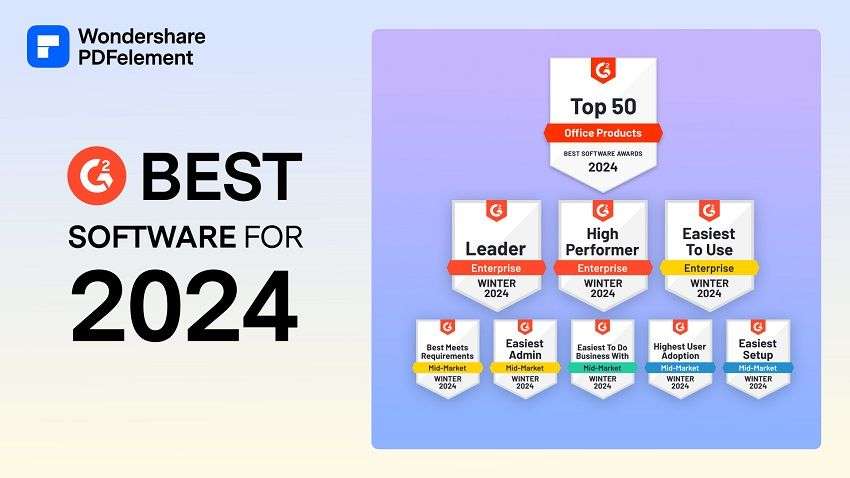
Educational Users
- Annotate PDF
- Combine PDF
Personal Users
- Convert PDF
- Compress PDF
- Organize PDF
Professional Users
- AI PDF Editor
- Extract Data from PDF
- Password Protect PDF
- eSign PDFs Legally
PDF Solutions for
- Mac Software
- OCR PDF Tips
- Online PDF Tips
- Edit PDF like Word
- PDF Converter Tips
- PDF Compressor Tips
Why PDFelement
- Customer Stories
- PDF Software Comparison
- Contact Support
- PDFelement for iOS
- InstaScan for iPhone
Explore More
- Reviews See what our users say.
- Free PDF Templates Edit, print, and customize free templates.
- PDF Knowledge PDF-related information you need.
- Download Center Download the most powerful and simple PDF tools.
- Download Download Pricing Pricing
How To Create A PDF Presentation?

Margarete Cotty
Pdfelement-powerful and simple pdf editor.
Get started with the easiest way to manage PDFs with PDFelement!
Suppose you are presenting an idea for your work or your class. The file you created is in PDF format. How would you present it? Do you open the file and scroll up and down as you discuss its content? While that is fine, it is not the optimal way of doing presentations. It's preferable to convert documents into PDF presentations .
How can you do it? That is what we'll discuss in this article. We'll introduce you to one tool that can make PDF presentations in 3 ways.
In this article
Part 1. why is pdf great for presentations.
PDFs are great for presentations, especially non-live ones. You can ensure the document is always presentable and has a neat layout since PDFs appear consistently across different systems. You can also lock PDFs with passwords, ensuring only authorized people can view its contents.
But what about live presentations? You know, when you need to stand in front of an audience and use a PDF as a visual aid. Is PDF still a great format? The answer is still yes. And there are ways to make this format even more suitable to this use case.
How To Create PDF Presentations: 3 Different Ways
You only need one tool to create PDF presentations. What tool are we talking about? That's Wondershare PDFelement .
What makes PDFelement the best tool for creating PDF presentations? Well, it gives you not one, not two, but three ways to make one! This variety of options instantly makes it very attractive. And on top of that, you have to remember that Wondershare PDFelement is one of the best PDF editors. So you have a very reliable tool.

Here, let us take a look at how you can create PDF presentations using Wondershare PDFelement.
Method 1: Using the Full-Screen Mode
This method does not require special preparation. It's perfect if you don't have enough time to research, memorize your script, and convert your PDF to a presentation. All you need is to have Wondershare PDFelement installed and use the full-screen/PDF presentation mode.
Here is a guide on how to do this:
Step 1 Launch Wondershare PDFelement.
Step 2 Open the PDF that you are going to present.
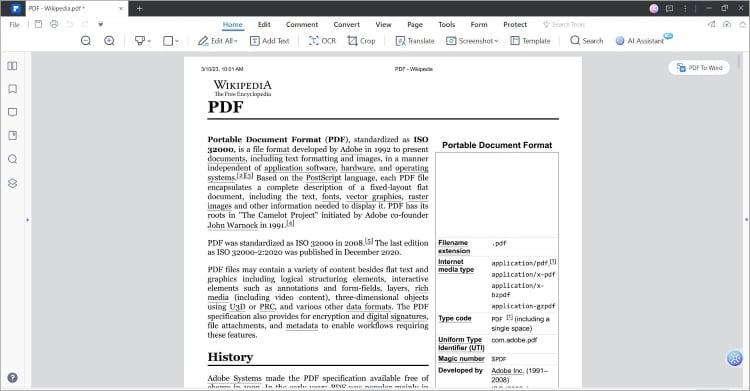
Step 3 Go to the View tab.
Step 4 Click Read Mode.

Step 5 Your PDF now acts like a slideshow presentation. Click the Up or Down keys to switch between pages.
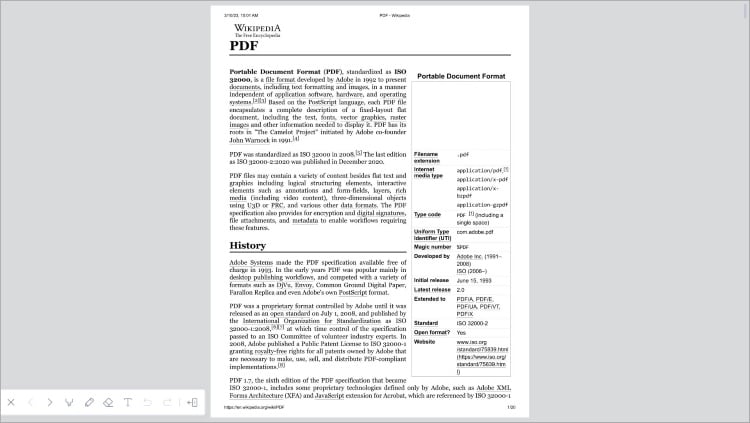
Step 6 At the bottom left are some tools like Highlight and Pencil. You can use this to direct attention to a specific part of the PDF while presenting.
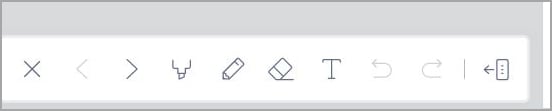
Method 2: Use Wondershare PDFelement's Screen Record Tool
Here is a different scenario. You have plenty of time to prepare the presentation. In this case, you can use PDFelement's screen record tool.
What's so great about this is that it also allows you to record your voice. Thus, you may not need to talk during the presentation. You can sit in the corner preparing to answer some questions while the presentation rolls. Also, you don't have to be present during the presentation.
Read this to use this amazing feature:
Step 1 Open the PDF you want to turn into a presentation using Wondershare PDFelement.
Step 2 Go to the Tools tab.
Step 3 Select Screenshot > Screen Recording. Alternatively, use the keyboard shortcut CTRL + F5.

Step 4 If this is your first time using this feature, a dialog box will appear. It will prompt you to download the required plugin. Click Download
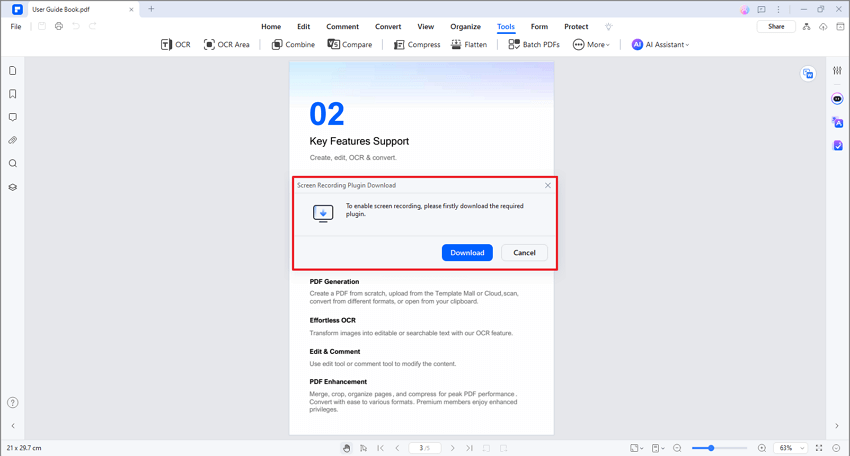
Step 5 Click Launch when the download finishes.
Step 6 A crosshair will appear on your screen. Click and drag your mouse to select the area you want to record. Two toolbars will appear.
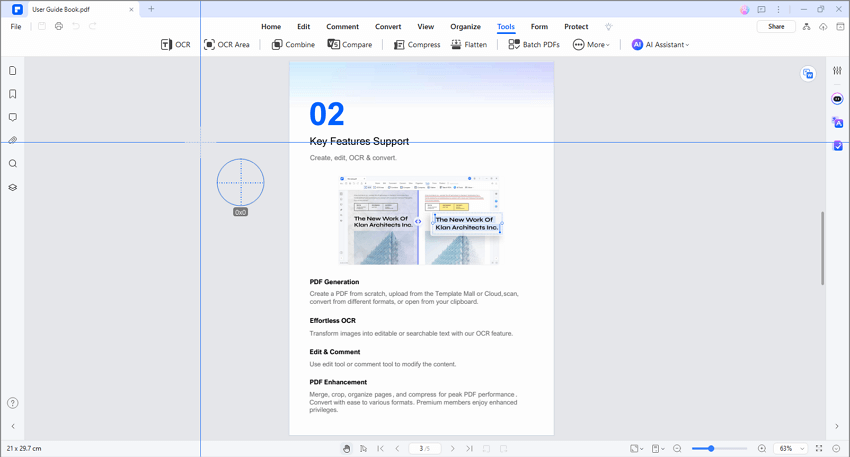
a. The top one lets you adjust the aspect ratio or make it so PDFelement records the whole screen.
b. Meanwhile, the bottom toolbar will contain tools like Cursor, Pen, and Microphone.
Step 7 Click the Start Recording (red circle) button on the bottom toolbar to start recording.
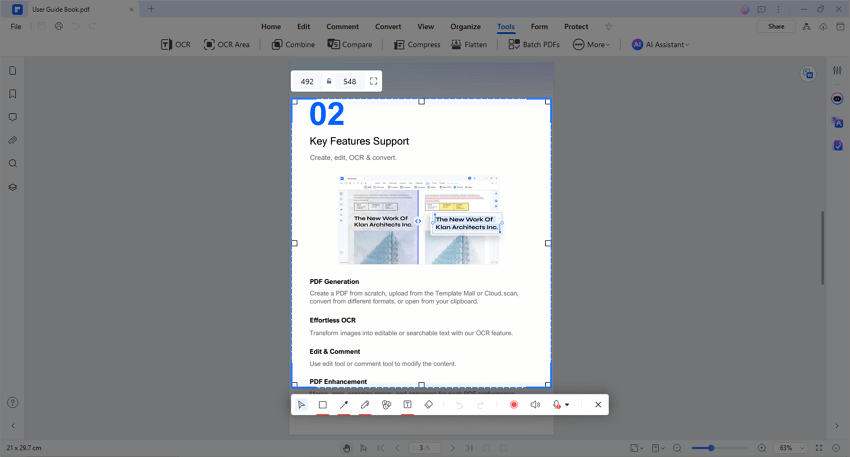
Step 8 Record your presentation. Remember that you can use the other tools on the bottom toolbar to focus on an area in the PDF. You can also include the system sounds or use your microphone to add sounds to the presentation.
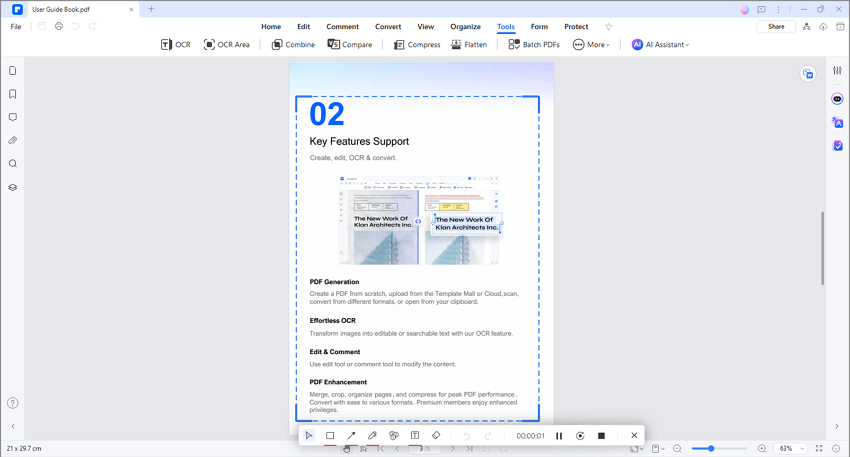
Step 9 Click Exit to stop the recording.
Step 10 A window will appear saying, "Recording is complete." Click Open Folder so you can review the recorded presentation.

Method 3. Convert Your PDF to PPT Using Wondershare PDFelement
PPT is perhaps the most popular format for presentations. You can easily switch between slides, and you can add transition effects. In case you do not like the previous methods, you can go for this one. The good news is that Wondershare PDFelement also allows you to do this!
Wondershare PDFelement has a built-in converter tool. It allows you to convert other documents to PDFs and PDFs to other formats. That said, you can use Wondershare PDFelement to convert PDFs to PPTs.
Here is a guide on how to do that:
Step 1 Open Wondershare PDFelement.
Step 2 Click Convert.
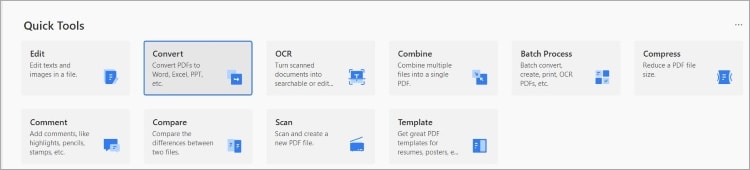
Step 3 Select the PDF that you want to turn into a PPT.
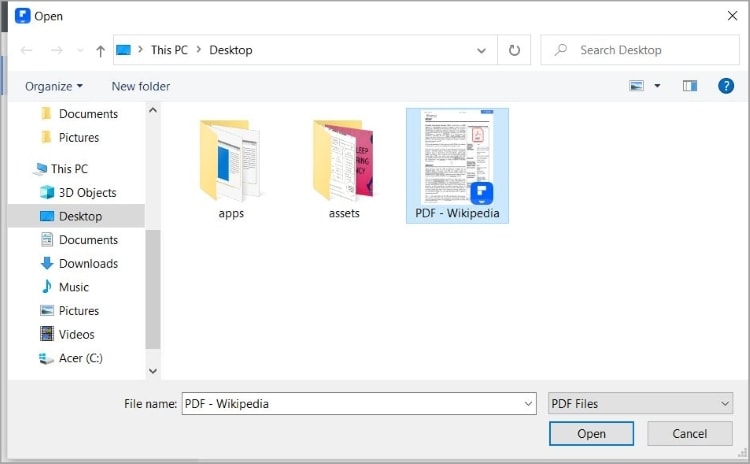
Step 4 Under the "Output Format," select PowerPoint (*.ppt).
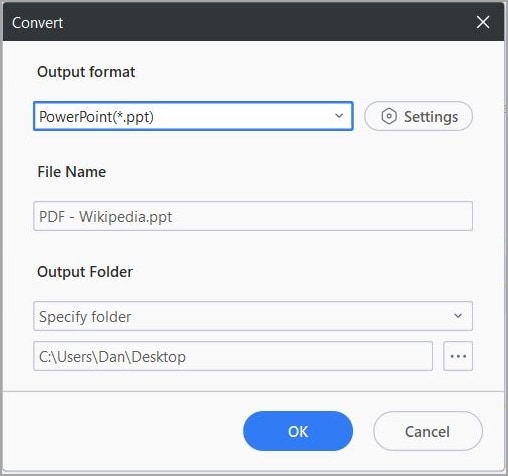
Step 5 Optionally, rename the to-be-outputted-PPT file and select a destination folder.
Step 6 Click OK.
Part 2. Difference Between PDF Presentations and PowerPoint Presentations
PDF and PowerPoint presentations are both popular formats for presentations. But which one should you use? Often, it depends on your preferences.
To help you decide, let us discuss their differences.
File Format
A PDF is a file format designed for sharing and presenting documents in a fixed layout. PDF presentations are typically static, with individual pages representing slides.
PowerPoint presentations, It allows users to create dynamic presentations using slides.
Interactivity and Animation
PDF presentations are primarily static, lacking interactive features and complex animations. Basic transitions may be supported, but interactive elements like hyperlinks or embedded media are limited.
PowerPoint presentations offer extensive interactivity and animation capabilities. You can create slide transitions, apply animations to individual objects, and embed multimedia elements. Furthermore, you can incorporate interactive features like hyperlinks and navigation buttons.
Presentation Delivery
PDF presentations are great if you want a "no-nonsense" type of presentation. With no animations and transition effects, it offers a more serious vibe than PowerPoint presentations. So it could be better in professional settings.
PowerPoint presentations are typically used for live presentations or online meetings. The software allows presenters to control the flow of information, incorporate animations and transitions, and engage with the audience in real time. It is preferred when you want to impress your audience.
The gist is that PowerPoint presentations offer effects and greater control over the flow of information. However, the layout is not fixed. So if you open a PPT on another device or using another program, there's a chance the layout will be messed up.
Meanwhile, PDFs don't offer transitions, but they appear uniformly no matter where you view them.
PDF is really a great format. You can use it to store documents with sensitive information and create documents like contracts and resumes. You can also use the format for creating presentations.
Tools like Wondershare PDFelement allow you to do this easily. This one, in particular, offers three ways to present a PDF to an audience. You can use the PDF presentation mode, screen record a presentation, or convert the PDF to PPT. This flexibility ensures that you can use PDFelement in different scenarios.
You may also like
How to convert pdf to google slides, how to convert acsm to pdf in three ways, easiest way to convert pdf to fillable form.
Top searches
Trending searches

suicide prevention
8 templates

46 templates

cybersecurity
6 templates
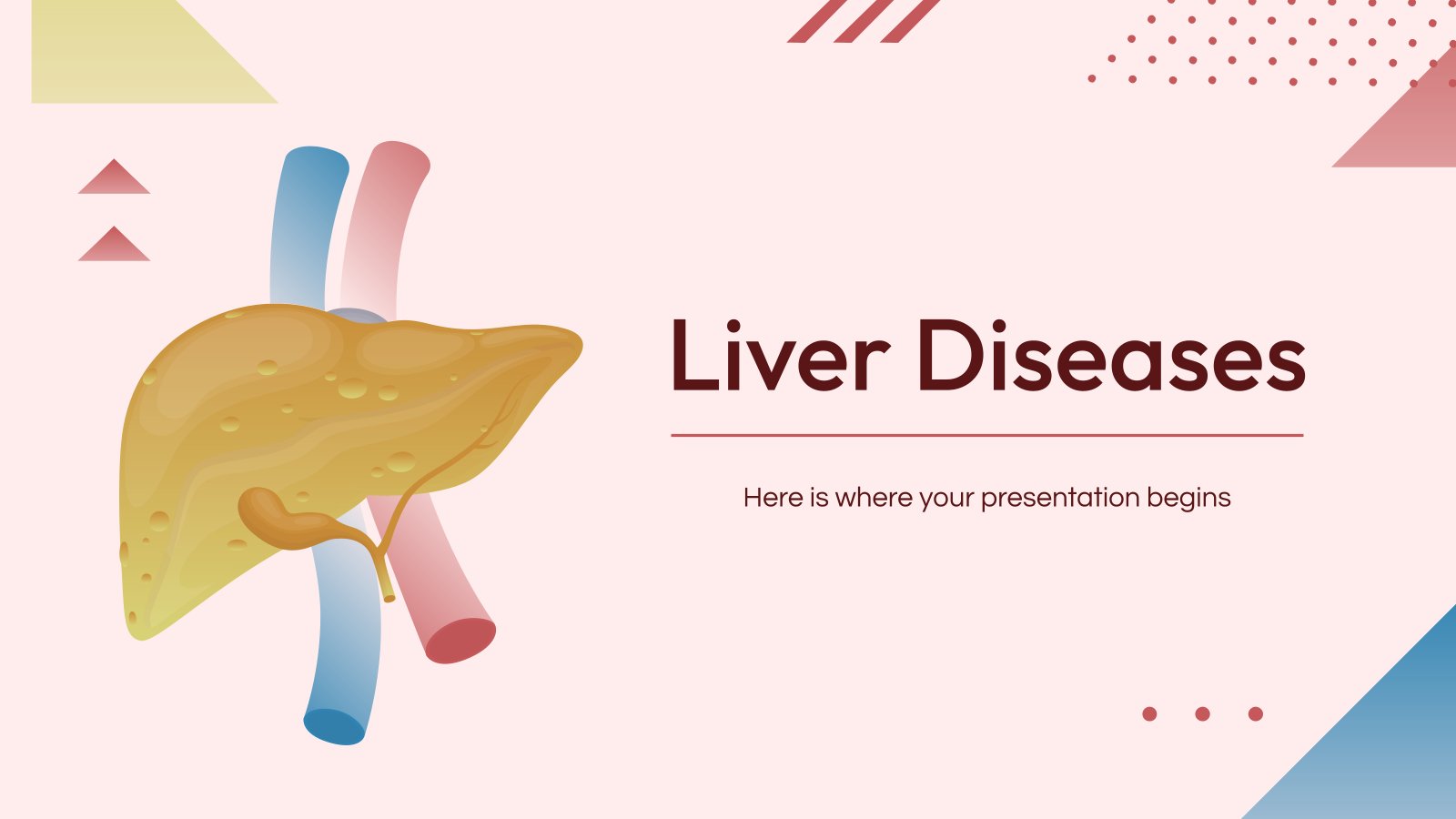
10 templates
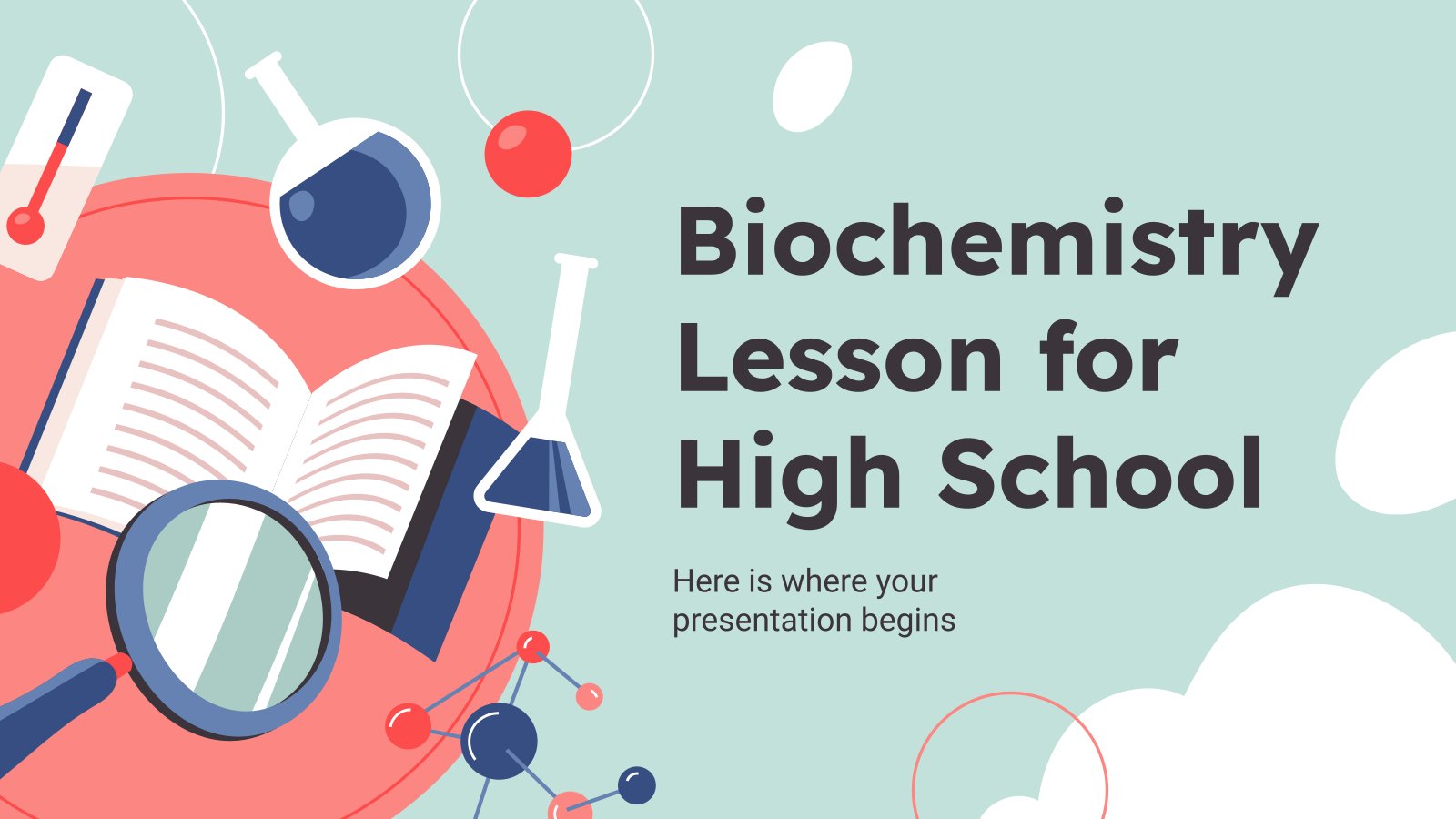
biochemistry
37 templates

18 templates
Create your presentation
Writing tone, number of slides.

AI presentation maker
When lack of inspiration or time constraints are something you’re worried about, it’s a good idea to seek help. Slidesgo comes to the rescue with its latest functionality—the AI presentation maker! With a few clicks, you’ll have wonderful slideshows that suit your own needs . And it’s totally free!

Generate presentations in minutes
We humans make the world move, but we need to sleep, rest and so on. What if there were someone available 24/7 for you? It’s time to get out of your comfort zone and ask the AI presentation maker to give you a hand. The possibilities are endless : you choose the topic, the tone and the style, and the AI will do the rest. Now we’re talking!
Customize your AI-generated presentation online
Alright, your robotic pal has generated a presentation for you. But, for the time being, AIs can’t read minds, so it’s likely that you’ll want to modify the slides. Please do! We didn’t forget about those time constraints you’re facing, so thanks to the editing tools provided by one of our sister projects —shoutouts to Wepik — you can make changes on the fly without resorting to other programs or software. Add text, choose your own colors, rearrange elements, it’s up to you! Oh, and since we are a big family, you’ll be able to access many resources from big names, that is, Freepik and Flaticon . That means having a lot of images and icons at your disposal!

How does it work?
Think of your topic.
First things first, you’ll be talking about something in particular, right? A business meeting, a new medical breakthrough, the weather, your favorite songs, a basketball game, a pink elephant you saw last Sunday—you name it. Just type it out and let the AI know what the topic is.
Choose your preferred style and tone
They say that variety is the spice of life. That’s why we let you choose between different design styles, including doodle, simple, abstract, geometric, and elegant . What about the tone? Several of them: fun, creative, casual, professional, and formal. Each one will give you something unique, so which way of impressing your audience will it be this time? Mix and match!
Make any desired changes
You’ve got freshly generated slides. Oh, you wish they were in a different color? That text box would look better if it were placed on the right side? Run the online editor and use the tools to have the slides exactly your way.
Download the final result for free
Yes, just as envisioned those slides deserve to be on your storage device at once! You can export the presentation in .pdf format and download it for free . Can’t wait to show it to your best friend because you think they will love it? Generate a shareable link!
What is an AI-generated presentation?
It’s exactly “what it says on the cover”. AIs, or artificial intelligences, are in constant evolution, and they are now able to generate presentations in a short time, based on inputs from the user. This technology allows you to get a satisfactory presentation much faster by doing a big chunk of the work.
Can I customize the presentation generated by the AI?
Of course! That’s the point! Slidesgo is all for customization since day one, so you’ll be able to make any changes to presentations generated by the AI. We humans are irreplaceable, after all! Thanks to the online editor, you can do whatever modifications you may need, without having to install any software. Colors, text, images, icons, placement, the final decision concerning all of the elements is up to you.
Can I add my own images?
Absolutely. That’s a basic function, and we made sure to have it available. Would it make sense to have a portfolio template generated by an AI without a single picture of your own work? In any case, we also offer the possibility of asking the AI to generate images for you via prompts. Additionally, you can also check out the integrated gallery of images from Freepik and use them. If making an impression is your goal, you’ll have an easy time!
Is this new functionality free? As in “free of charge”? Do you mean it?
Yes, it is, and we mean it. We even asked our buddies at Wepik, who are the ones hosting this AI presentation maker, and they told us “yup, it’s on the house”.
Are there more presentation designs available?
From time to time, we’ll be adding more designs. The cool thing is that you’ll have at your disposal a lot of content from Freepik and Flaticon when using the AI presentation maker. Oh, and just as a reminder, if you feel like you want to do things yourself and don’t want to rely on an AI, you’re on Slidesgo, the leading website when it comes to presentation templates. We have thousands of them, and counting!.
How can I download my presentation?
The easiest way is to click on “Download” to get your presentation in .pdf format. But there are other options! You can click on “Present” to enter the presenter view and start presenting right away! There’s also the “Share” option, which gives you a shareable link. This way, any friend, relative, colleague—anyone, really—will be able to access your presentation in a moment.
Discover more content
This is just the beginning! Slidesgo has thousands of customizable templates for Google Slides and PowerPoint. Our designers have created them with much care and love, and the variety of topics, themes and styles is, how to put it, immense! We also have a blog, in which we post articles for those who want to find inspiration or need to learn a bit more about Google Slides or PowerPoint. Do you have kids? We’ve got a section dedicated to printable coloring pages! Have a look around and make the most of our site!

IMAGES
VIDEO
COMMENTS
3,036 templates. Create a blank Creative Presentation. Blue Futuristic Illustrative Artificial Intelligence Project Presentation. Presentation by Olmos Carlos. Elegant and Professional Company Business Proposal Presentation. Presentation by Amit Debnath. Blue Gradient Company Business Profile Presentation.
46. Creative Brief Presentation. This creative brief presentation template can help you communicate your brand style and design requirements to video editors, graphic designers, creative agencies and freelancers. Swap the existing images, icons, text and colors for your own content and create a branded creative brief.
Make your presentation PDFs engaging. Optimize your presentation PDFS as much as possible to increase the likelihood of user engagement — especially if you want your audience to finding it an outstanding experience that stays with them, or they will refer back to. Layout: Create an efficient layout for a presentation PDF.
Apply the 10-20-30 rule. Apply the 10-20-30 presentation rule and keep it short, sweet and impactful! Stick to ten slides, deliver your presentation within 20 minutes and use a 30-point font to ensure clarity and focus. Less is more, and your audience will thank you for it! 9. Implement the 5-5-5 rule. Simplicity is key.
Download the "Qingming Festival" presentation for PowerPoint or Google Slides and start impressing your audience with a creative and original design. Slidesgo templates like this one here offer the possibility to convey a concept, idea or topic in a clear, concise and visual way, by using different graphic resources.
21 Get crafty (ripped paper details) Sometimes to tell a story, visual details can really help get a mood across. Ripped paper shapes and edges can give a presentation a special feel, almost as if it was done by hand. This visual technique works for any type of presentation except maybe in a corporate setting.
No worries! We've made the account creation process quick and hassle-free. 2. Customize and make it your own. We believe your presentation should be a reflection of your unique vision. With our ...
Simply follow these three steps: Navigate to Acrobat online services and launch the Convert PDF to PowerPoint tool. Drag and drop your PDF file into the converter or click Select A File to locate it. Download your presentation once the converter has finished. You can now open the slideshow as you would any ordinary PowerPoint presentation.
Deep breaths, we've got you covered here. We've scoured the net to find 20 attention-grabbing, creative presentation designs. 01. Go for Dual Tones. I'm a huge fan of dual tone color overlays, especially when the colors used make an unlikely pair. Red and purple is a rare but exciting color combo.
List of Creative Presentation Ideas and Tips to Make a Striking Appearance ... Ensure the file format is widely compatible, and consider creating a PDF version to maintain the layout and formatting integrity across different devices. Sharing your slide deck post-presentation demonstrates transparency, reinforces key points, and enables your ...
Choose a design from our presentation templates or create your own from scratch. Customize your presentation with colors, fonts, and key information. Add animations, videos, images, illustrations. Use assets and other media content from your Brand Kit (Pro) to stay consistent with your business or school brand.
It's up to you where you include your contact details, but just make sure they're easily findable somewhere in your PDF. You don't need as much info as you'd write in your CV, but it's good to include: • Your email address • Your location, or where you are based • Links to a website, blog or relevant social media platforms The last thing you want after sufficiently impressing a ...
With Visme's Presenter Studio, you can record your presentation and share it with your audience. Record your screen, audio, and video, or switch off your camera for an audio-only presentation. Present asynchronously on your own time, at your own pace. Let your colleagues watch it at their convenience. Create Your Presentation.
the same presentation delivered with and without visual aids. The presentation in the study was designed to get the audience to take a certain action—in this case, to sign up (and commit time and money) for a series of time management seminars. Researchers found that when this presentation was delivered with visual aids, it
Talaran - Amazing PowerPoint Template. The next option in our roundup of the most creative PowerPoint templates is Talaran, a ppt design that is perfect for pitch decks, business presentations, and much more. It offers a unique aesthetic, a range of slides, and three pre-made multicolor schemes. A gold standard when it comes to beautiful ...
75 Unique School Presentation Ideas Plus Templates. Watch on. The templates are further divided into the following categories covering the most popular and best presentation topics. Click the links below to skip to a specific section. Unique science presentation topics to cultivate curiosity in class.
Upload your own creative collateral or use our assets library to add photos, images, graphics, icons and animations to your content. Step 3: Once you have finished editing and are ready to share, download your presentation as a live webpage, video, PDF, or HTML file, a customizable PPTX, or embed it on your website. Q. What Is the 10 Rule for ...
Join Jason Hoppe for Lesson 17: PDF Presentations of Creating Interactive PDFs on CreativeLive. Available with seamless streaming across your devices. Get started on your creative journey with the best in creative education taught by world-class instructors. Watch a free lesson today.
Download the "April Fools' Day" presentation for PowerPoint or Google Slides and start impressing your audience with a creative and original design. Slidesgo templates like this one here offer the possibility to convey a concept, idea or topic in a clear, concise and visual way, by using different graphic resources.... Multi-purpose.
Here is a guide on how to do this: Step 1 Launch Wondershare PDFelement. Step 2 Open the PDF that you are going to present. Step 3 Go to the View tab. Step 4 Click Read Mode. Step 5 Your PDF now acts like a slideshow presentation. Click the Up or Down keys to switch between pages. Try It Free.
PDF is great for read-only documents that can be compressed into more manageable file sizes. However, it's not as dynamic as PowerPoint presentations. Converting PDF to PPT allows you to add creative details, making your content more interesting to your audience. Colleagues can also access your file to make edits or leave feedback.
Some of the best presentation topic ideas for students center around topics such as current events, education, general culture, health, life skills, literature, media and science. When picking presentation topics, consider these things: your hobbies, the books you read, the kind of TV shows you watch, what topics you're good at and what you ...
AI presentation maker. When lack of inspiration or time constraints are something you're worried about, it's a good idea to seek help. Slidesgo comes to the rescue with its latest functionality—the AI presentation maker! With a few clicks, you'll have wonderful slideshows that suit your own needs. And it's totally free!