- Social Media

How to Use Text-to-Speech in TikTok
Dave Johnson Dave Johnson is a dedicated writer with a strong focus on the ever-evolving social media landscape. Leveraging his comprehensive understanding of these platforms, he breaks down the complexities of social media apps to provide engaging and insightful content. Read more June 5, 2022
Device Links
- Device Missing?
TikTok has experienced a popularity surge in the past couple of years. At first, it was just an app with a lot of dancing and lip-syncing to music. However, nowadays, it’s a platform with many different types of content and content creators. One of the reasons for this boom is the app’s vast, regularly updated editing features like Text-to-Speech.

Instead of just overlaying text in your carefully created video and having your viewers read and watch, text can now be read aloud by a few automatic voice options. In this way, the TikTok video is the center of your viewer’s attention and adds a more organized look to your content.
However, the TikTok editing features like Text-to-Speech can be challenging to use, especially for beginners. Keep reading to learn how to use this feature on different devices and find answers to common questions like changing the voice type.
How to Use Text-to-Speech in TikTok on an Android Device
TikTok features are the same regardless of whether you use an Android or iPhone. However, sounds, filters, and even editing features can be different depending on the region of the world you live in. Usually, new features are only available in the U.S. But since May 2021, TikTok has included the Text-to-Speech feature with a couple of different voices for all users worldwide.
To use the feature, record your video as usual and follow these steps to add Text-to-Speech:

- Save the video.
Additionally, you can change between the four different voices the platform offers, and you can also change the volume of the voices. These options help ensure that your background music and the voice of the Text-to-Speech are at the desired volume.
How to Use Text-to-Speech in TikTok on an iPhone
As said before, there are no significant differences between using TikTok on an iPhone and an Android phone. So, the steps to add the Text-to-Speech feature are the same. Record a video on the platform as you normally would and then follow these steps to add the feature:

- Finish editing your video and select “Save.”
iPhone users do have another option when it comes to this feature. There is a way to add the Siri voice to read your text. To do so, the steps are:

- Open the Recording tool and start recording.

- Go to TikTok and upload the recording.
How to Use Text-to-Speech in TikTok on an iPad
Using TikTok on an iPad is more convenient for some users than using a phone because of the bigger screen. Some users will find editing videos easier on an iPad, too. However, adding the Text-to-Speech feature is the same as adding it to an iPhone:

- After you’ve finished editing your video, select “Save.”
You can also add the Siri voice to your TikTok the same way you would on an iPhone.

- Type out the text you wish to appear in your TikTok video.
- Start recording with the Recording tool.

- Stop the recording when Siri finishes reading the text.
- Upload your recording to TikTok.
How to Use SpongeBob Text-to-Speech on TikTok
Whether you are filming a TikTok about SpongeBob or just want to make a funny TikTok, you may wish your TikTok voiceover to sound like SpongeBob. Even though this can’t be done directly in the TikTok app, you can do it with the help of your internet browser.

- You can now share it to TikTok or an editing app to tweak it before uploading it to TikTok.
Additional FAQ
How do i change the text-to-speech voice on tiktok.
If you want to choose among the voices, TikTok already has for you, first make sure that your app is up to date. Once you’ve ensured your app is current, follow these steps:
1. Create a TikTok video.
2. Go to the bottom of the screen and choose “Text,” then input the text you want to convert to speech.
3. Hold down the text box until the words “Text-to-Speech” appear.
4. Select your preferred voice.
Why Is My Text-to-Speech Not Working?
If your Text-to-Speech is not working, the reason could be that your app is not updated. In earlier versions of the app, the feature was not available for every country. Go to the Google Play Store on Android or the App Store on iOS devices to update your app. Search for “TikTok,” and tap on “Update” if the option is available in its official Store entry.
If updating doesn’t solve the problem, you can try to reinstall the app. To do so, hold the TikTok icon and tap on “Delete.” Then, go again to the Google Play Store on Android or the App Store on iOS devices to install TikTok again.
A third solution is to update your phone. If your phone’s operating system is not updated, it can cause compatibility issues with different apps, and some features may not work correctly.
The Time Is Ticking Up
Adding different voices and adjusting them to your liking allows you to tap into your creative potential. Keep in mind that you need to change the duration of the text. Otherwise, it will stay on the screen even after it has been read out loud.
Have you used the Text-to-Speech feature? Do you prefer videos with text-to-Speech or without it? Do you think it was an impactful addition to the TikTok editing mode? Share your thought in the comment section below!
Related Posts

Disclaimer: Some pages on this site may include an affiliate link. This does not effect our editorial in any way.

Dave Johnson January 11, 2024

Dave Johnson November 20, 2023

Dave Johnson October 22, 2023
Send To Someone
Missing device.
Please enable JavaScript to submit this form.
- PicPlayPost
- Add Closed Captions to Video
- Subtitle Translator
- Transcribe Video to Text
- Setting a Video as a Live WallPaper on iOS 17
- Text to Speech
- AI Voice Generator
- Reading Roo
- Content Creators
- Creators Glossary
TikTok Text to Speech Not Working? Ways to Fix It
Table of contents, why is tiktok text to speech not working, ways to fix text to speech not working on tiktok, ensure your app is up to date, updating the tiktok app on ios, updating the tiktok app on android devices, change the language settings, report the problem, use a vpn to access tiktok, force quit the app, delete and reinstall the tiktok app, how to avoid tiktok text to speech not working.
TikTok offers social media content creators many native platform editing tools to publish their media. Among the most popular features is its text to speech (TTS) feature. Unlike some other platforms which only offer one or two text to speech voice options, TikTok provides creators with a slightly larger variety, helping their videos stand out and avoiding oversaturation of the same AI voice.
Have you been left wondering “why is TikTok text to speech not working for me?” or had it disappear from the toolkit altogether? You’re not alone. Unfortunately, many content creators have experienced issues and glitches when it comes to text to speech not working on TikTok. Keep reading to learn how to fix it and how many content creators are getting around the issue by turning to third-party text to speech apps for video voice over.
Text to speech is an important feature to improve social media accessibility , increase viewer engagement, and reach a wider audience. Learning how to do text to speech on TikTok may also increase average viewing times and boost overall media performance. It’s no surprise that with so many benefits, successful content creators rely on it as part of their editing toolkit.
While TikTok has expanded its selection to give creators more options to change TikTok text to speech voice options, it’s not always proven the most reliable feature while editing videos, leaving creators asking “why is my text to speech not working on TikTok?”
Content creators rely on social media platform editing tools to function properly in order to streamline the editing process and publish new media efficiently. There have been numerous claims of TikTok text to speech not working periodically, as seen on Reddit threads and other creator forums.
At this time, there has been no identified bug to be fixed, creators have simply experienced the occasional glitch in which the TTS feature won’t work properly or disappears from the editing toolkit altogether for periods of time. There are a few troubleshooting tips to try if you experience TikTok text to speech not working, but this occasional glitching has also resulted in many creators turning to a third-party voice over app to add TTS to their videos.
Pro Tip: Is your video content reaching all its potential viewers? Check out this video accessibility checklist for content creators after this and learn how to increase your media performance.
TikTok text to speech not working can put a delay on your content production process. Creators have to be able to nimbly create, edit, and publish TikTok video content to keep up with ever-changing trends. This kind of glitch or feature fail puts you behind schedule and could result in a domino effect that costs time, money, and even overall performance.
Text to speech not working on TikTok is frustrating, but there are a few ways to troubleshoot it on your end for a possible fix. The most common methods are to:
- Ensure your app is updated
- Change the language settings for feature availability
- Report the problem to TikTok Support
- Use a VPN to access TikTok
- Force quit the app
- Delete and reinstall the TikTok app
When it comes to TikTok text to speech not working, the first thing to do is check and see if your app is up to date. The feature has rolled out for all users in supported areas, but updates on the platform may be causing the editing toolkit to experience a glitch resulting in your TTS not appearing or not functioning properly.
For content creators using iPhones, you may have your apps set to automatically update, however manual updates can be done if something isn’t working correctly. To check if your TikTok app is up to date, go to the App Store and either search for TikTok or click your profile icon in the top right corner to see your purchased apps.
If there is an available update, you’ll be able to touch “Update” and see if this fixes TikTok text to speech not working in the native editing toolkit.
For Android users, text to speech not working on TikTok means checking Google Play (also called Google Play Store) for any updates. A few simple steps will help you see if your app is the most current version:
- Open the Google Play Store app on your Android device.
- Touch your account icon at the top.
- Select manage apps & device.
- Look at the Overview tab, and touch “Updates available.”
- See if TikTok is on the list of apps with available updates.
Like iOS devices, you can also choose to have Android apps update automatically to more easily stay up to date and rule this out if you encounter TikTok text to speech not working.
Another reason you may be asking “why is my text to speech not working on TikTok?” is if the language settings are incorrect for your app. The TikTok text to speech feature has been rolled out to all users in supported areas, but if your language settings aren’t correct, you may be experiencing a failure of this feature.
To change the language settings to support TikTok text to speech, go into the TikTok app and to your profile page. Touch the three lines in the top right corner and select “Settings and privacy.” Under the section “Content & Display” you will touch “Language” where you can set your App language and choose a language supported by TikTok TTS.
Some creators have also reported their device language as a cause for text to speech not working on TikTok. Check this setting to ensure it’s not conflicting with platform feature support.
As with any ongoing issues you may experience, TikTok text to speech not working may require reporting the glitch to TikTok Support. On the TikTok app, go to the “Settings and privacy” menu and scroll down until you see “ Report a problem .” From here, you’ll find common solutions to issues experienced on the app and be able to submit a report.
This isn’t the most efficient method for how to fix TikTok text to speech not working, but may help app developers provide updated improvements in the long term.
While content creators are wondering if TikTok will be banned in the United States, its functionality or availability may already be reduced abroad. Aside from accessibility, earlier versions of the app in other countries may not support the text to speech feature at this time.
Creators in other countries may need to use a VPN in order to access TikTok and use the TTS feature. For best results using this method to gain access to TikTok TTS, use a VPN which uses the most number of servers. It’s also important that the VPN you use has strong encryption to bypass blocks.
One of the simplest ways to try and fix TikTok text to speech not working is force quitting the app. Like other apps and electronics, sometimes a reboot is needed to function properly. This is frustrating for content creators who expect their editing toolkits to be functional when they need them, but is a solution that may help fix a malfunctioning app.
If you’ve tried other quick fixes and still experience text to speech not working on TikTok, delete and reinstall the app. Deleting and reinstalling the app will ensure you’ve got the most up-to-date version and potentially resolve any glitches your app was experiencing.
Content creators don’t have time to deal with inconsistent native platform editing tools. Using text to speech voice over is meant to streamline the editing process and provide high-quality audio without the need for hiring voice actors or having to bother with sound editing for recordings. Due to its occasional malfunction or disappearance, many creators have looked to other ways to streamline the editing process and get their media published, including using a voice over app to add TTS to TikTok videos.
Using a voice over app instead of the native editing toolkit provided on TikTok gives creators access to all the features they need for TTS without having to worry about issues. Additionally, third-party TTS apps support more languages, dialects, and emotions than TikTok does, helping media stand out and avoid getting lost in the noise. Powerful TTS apps also give creators direct control over AI speech speed, making sure their stories are told exactly how they want them to sound.
TikTok text to speech not working isn’t unheard of and puts creators behind. Content creators using the native platform editing toolkit for text to speech can use the methods discussed in this article to try and fix the glitch on their own. Instead of resigning to faulty tools, consider switching to a text to speech app instead. The reliability and expanded options of a third-party TTS app will improve your media and boost overall performance.
Download MixVoice Today!
Added to your cart:

- Disk & Data Manager
- Partition Wizard
- Power Data Recovery
- ShadowMaker
- Media Toolkit
- uTube Downloader
- Video Converter
- Download MovieMaker
Why Your TikTok Text to Speech Not Working & How to Fix It
TikTok text to speech is a feature that allows you to convert any text into a voiceover for your videos. This feature can be used to add narration, commentary, or humor to the videos, making them more engaging and fun. It’s especially helpful if you don’t want to record your own voice.
However, some users have been facing issues with text to speech on TikTok not working properly on their devices. They may encounter the feature not showing up, not loading, not converting the text, or producing inaccurate speech.
To resolve these issues with TikTok’s text-to-speech feature, there are various solutions available depending on the causes. Here are some possible ones:

Why does my TikTok have no sound suddenly? How to fix the “no sound on TikTok” issue? Check out this post for causes and solutions.
#Solution 1: Check Your App Version
The first step in troubleshooting is to ensure that you’re using the latest version of the TikTok app. If you’re using an outdated version of the app, it may lead to text to speech not working on TikTok correctly. To update the app, visit your device’s app store, search for TikTok, and click on Update if it’s available. Then, restart the app and try the text to speech feature again.
#Solution 2: Change the Language Settings
The next step is to make sure that your device’s language and the text’s language are compatible with the text to speech feature. To do this, go to your device’s settings and select the language option. Choose one of the supported languages, such as English, and see if the feature works.
#Solution 3: Check Your Internet Connection
The text to speech feature requires a stable and fast Internet connection to function correctly. If you’re experiencing issues, it might be due to a weak or unstable Internet connection. In this case, try switching to a different Wi-Fi network or using mobile data.
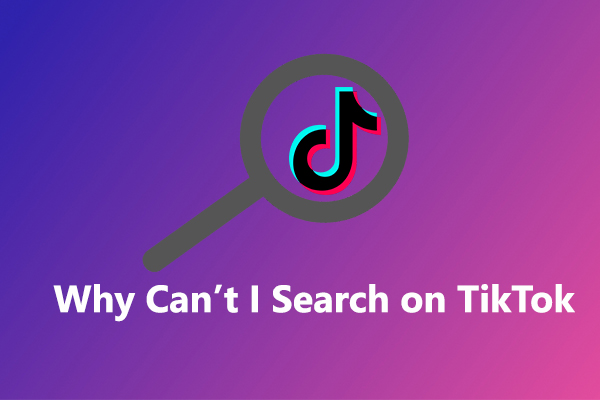
Why can’t I search on TikTok? There’s no search bar on TikTok? How to fix TikTok search not working on Android and iPhone?
#Solution 4: Uninstall and Reinstall TikTok
Besides, you can try uninstalling and reinstalling the TikTok app. Uninstall the app from your device, then download and install it again from your device’s app store. Please note that you should back up any data you want to keep, such as saved videos, before you uninstall the app.
#Solution 5: Clear TikTok Cache Data
The next way is to clear the cache data of the TikTok app. This will delete the temporary data that the app has stored on your device. After you do this, restart TikTok and see if that fixes the TikTok text to speech not working issue.
#Solution 6: Contact TikTok Support
If you’ve tried all the above solutions and the text to speech feature is still not working, it might be time to contact TikTok Support for help. Simply go to your profile, tap on the three dots in the top right corner to access Settings and Privacy , then scroll down to Report a problem .
MiniTool MovieMaker Click to Download 100% Clean & Safe
The text to speech feature on TikTok is a fun and useful way to add voice-over narration to your videos. However, there might be times when it fails to work correctly. In such cases, you can try the solutions above to fix the problem and utilize the text-to-speech feature on TikTok without any issues.
About The Author
Position: Columnist
- GTA 5 Cheats
- What is Discord?
- Find a Lost Phone
- Upcoming Movies
- Nintendo Switch 2
- Best YouTube TV Alternatives
- How to Recall an Email in Outlook
- Social Media
How to use text-to-speech on TikTok
TikTok's text-to-speech is an accessibility feature that lets you put a voice to your videos' on-screen text. If added to your videos, text-to-speech automatically reads selected lines of text from your video out loud. For visually impaired TikTok users, the text-to-speech feature means that they can watch these videos and they won't miss out on what's said by the on-screen text. When reading the text is not possible or is difficult, text-to-speech lets people hear it as well.
If you want to be able to add text-to-speech to your own TikTok videos, we can show you how. Keep reading to learn how to use text-to-speech on TikTok in just a few minutes.
What You Need
The TikTok mobile app
A video you want to post
How do I use TikTok text-to-speech?
Adding text-to-speech to a TikTok video isn't as complicated as it sounds and only requires a few minutes of your time. You'll need to use the TikTok mobile app to follow these steps.
Here's how to do it:
Step 1: Open the TikTok mobile app and select the Plus sign icon at the bottom of your screen.
Step 2: On the next screen, you'll be given the option to either film a video using the TikTok app or upload an existing video. Pick either option and go to step 3.
- How to go live on TikTok (and can you with under 1,000 followers?)
- How to create multiple profiles on a Facebook account
- How to use Meta Threads on the web
Step 3: At this point, you should be looking at the video's editing screen. This screen has a lot of editing options to choose from (these are the white icons on the right side of your screen). From these options, choose the Text icon in the top right corner of your screen.
Step 4: On the next screen, type in the text that you want to add to your TikTok video and choose your text formatting options.
Step 5: Select the lines of text you want to hear read out loud and then select the text-to-speech icon, which looks like the outline of a person's head with sound waves coming from it.
Step 6: On the Text-to-speech window, choose the type of voice you want to read your text out loud by selecting a voice and then selecting the circle next to the phrase Apply [name of voice option] to the following text-to-speech . Then select Done in the top right corner.
Step 7: Back on the text input screen, select Done again in the top right corner.
Then select Next to finish publishing your TikTok video.
Editors' Recommendations
- What does a check mark mean on Facebook Messenger?
- How to set your Facebook Feed to show most recent posts
- TikTok sued by Utah over alleged child addiction harm
- TikTok sues Montana in bid to overturn statewide app ban
- TikTok users sue to overturn Montana’s statewide ban of app
- How-To Guides

TikTok received more bad news on Wednesday after Montana Governor Greg Gianforte (R) signed into law a bill banning the popular app from January 1, 2024.
While more than half of U.S. states have already issued TikTok bans on government-issued devices, Montana’s action against the Chinese-owned app is significant as it’s the first state to impose a total ban on the app.
TikTok is feeling the heat again after a former leading executive at its parent company, Byte Dance, made a series of damning claims in a wrongful dismissal lawsuit filed recently in the San Francisco Superior Court
Among the allegations made by Yintao Yu was that the Chinese Community Party (CCP) “maintained supreme access” to TikTok data stored in the U.S. when he worked for the company between 2017 and 2018.
TikTok CEO Shou Zi Chew testifies before Congress
TikTok CEO Shou Chew faces the fight of his life on Thursday, when he will try to convince a congressional committee that the hugely popular app poses no threat to national security.
Everything You Need to Know About TikTok's Text-to-Speech Feature
Here's what you should know about TikTok's Text-to-Speech feature and how to use it in your videos.
After spending hours and hours scrolling through TikTok, and enjoying anything from amazing dance routines and elaborate skits to life hacks, you may get the urge to post your first TikTok video.
Now that you’re seriously considering your path as a TikTok creator, why not get familiar with the newest trends? We’d like to introduce you to a fun and useful feature the app has to offer: Text-to-Speech.
What is the TikTok Text-to-Speech Option?
We’ll start with a short explanation about the feature. Simply put, TikTok Text-to-Speech allows you to turn any piece of text you put on top of your video into a Siri-sounding voice. This means that anything you type will be read out loud in a robotic tone, without the need for you to narrate.
There are several reasons you might choose to use this option. First, it’s a great alternative for people who don’t want to or can't use their own voice in videos. Maybe you're shy or you just want to keep an air of anonymity. Or you may have a speech impediment, or communicate non-verbally or non-vocally. Either way, this feature offers you an alternative way to narrative to viewers.
Read more: TikTok Adds Automatic Captions in Bid to Improve Accessibility
But there are also several benefits this feature provides to your audience. Some of them might struggle to read, may have poor eye-sight, or are blind. Using Text-to-Speech will ensure that they can still interact with your content.
Making your videos more accessible means you’ll get more engagement, which is a win-win situation. Finally, many TikTokers use the Text-to-Speech option for dramatic or comedic effects.
When you use someone else’s voice to add narration, you can create a whole new character, which reacts to what’s happening on screen. In many situations, the robotic tone, and the way it reads the words out, just slightly wrong, can make the video a roaring success.
There is an entire trend on TikTok that revolves around this robotic voice acting out group text conversations between friends. The possibilities to get creative with this effect are endless.
How to Use TikTok Text-to-Speech
If we’ve sold you on this feature and you’re ready to put it to use, you’d be happy to hear that it’s quite simple.
To start, launch the app on your phone and follow these steps:
- Press the + button at the bottom of the screen to create a new video.
- Record a video as you normally would.
- Press the red tick once you’re finished.
- On the next screen, press the Text button at the bottom and type in the text you want to be read out loud. Make sure that the text is not too long. If it takes more time to say it than the length of your video, it will be cut in the middle.
- Drag the text box to where you want it to appear on the screen.
- To turn the Text-to-Speech option on, tap on the text box and choose it from the pop-up menu.
That’s it, your video now has a robot voice talking over it. You can add the feature several times in the same video, with different text boxes.
In addition, you can follow this step-by-step guide on how to add text to a TikTok video to discover other options that are available for text. For instance, you can change the fonts, designs, and duration, to make it appear over just one specific portion of the video.
If you want to remove the original sound from the recording so that the Siri narration is the only thing left, tap the Sound button at the bottom left. Then tap Volume .
You can set the original volume to anything between 100% to 0%. You can also choose to add a popular sound from the TikTok library in the Added Sound screen, to help your video perform better.
Why Your Text-to-Speech Voice Is Either Male or Female
Perhaps you already noticed that when you use the Text-to-Speech feature you get a voice that is different from what you’ve seen in other videos. There are two voices available—a male one and a female one. Unfortunately, we don’t get to pick the one we like better.
The theory is that the voice you get is determined by your geography. So if you live in the US, you get a female voice, and if you live in UK or Europe, you get a male one. We’re not quite sure what’s happening in other parts of the world.
Related: How to Duet on TikTok (and Why You Should)
If you are not that happy with the voice that’s in your region, the only way to change it is with third-party tools. Some creators suggest that you record the video with the automatic voice, then export it to an editing app with a voice modifier, such as Voicemod Clip .
Other TikTokers propose that you initially record the video without the voice. Then, you can type the text in a text-to-speech website, such as TTSMP3.com .
After you download the MP3 for the text-to-speech, you need to add it to your video in editing software and upload the new file to TikTok to add the text in the correct places.
These suggestions are time-consuming and not that easy, so if you don’t care that much about the voice, we suggest you just stick to what you get through the app. However, it’s always nice to have options.
The Text-to-Speech Feature Is Just the Tip Of the Iceberg
If you like this feature and the trends that grew thanks to it, you’d probably like to explore other TikTok phenomena.
Luckily, the app has so much more to offer, from filters and effects to a variety of challenges.
- How to use TikTok’s Text-to-Speech feature
It’s just as fun to see what words it can’t pronounce
By Kaitlin Hatton , audience manager with over five years of experience in media, with a focus on e-commerce, social media, and SEO.
Share this story
:format(webp)/cdn.vox-cdn.com/uploads/chorus_asset/file/16002805/acastro_190402_3308_Guide_TikTok_0001.jpg)
TikTok’s Text-to-Speech is both a great accessibility feature for people with visual and reading impairments and a tool to create enjoyable content. While Text-to-Speech is available on devices like tablets or phones via the operating system, it’s relatively forward-thinking for a social app like TikTok to make it available within the app. Other platforms like Twitter and Facebook don’t make use of this feature. Instagram does auto-caption stories but only if someone is already speaking in the video.
The feature doesn’t come without controversy, however. TikTok changed the original voice after the actor filed a lawsuit claiming she had never agreed to be featured in the app. The new voice is less of a monotone than the original and seems to be just as popular. Creators use it to narrate their videos, as an accessibility tool, and to have a little fun by seeing what words the bot can (or cannot) pronounce.
If this is something you’re interested in, here’s how to set it up:
- Record your video.
- When you’ve finished recording, press the Text button at the bottom of the screen.
- Type what you want to say and press elsewhere on the screen to finish the text.
- Press and hold the text you just typed out.
- Select “Text-to-Speech.”
Here’s an example of what TikTok’s Text-to-Speech feature sounds like:
The Verge on TikTok /
Join us for TikToks about the future of technology and science
April Fools’ Day 2024: the best and cringiest pranks
Transparent vice, 20 years of gmail, microsoft splits teams from office as antitrust pressure ramps up, google agrees to destroy browsing data collected in incognito mode.
More from The Verge Guide to TikTok
Tips for beginners, tips for creators.
- How to start posting videos on TikTok
- How to find and create live videos on TikTok
- How to use the Green Screen effect on TikTok
- How to jump on TikTok trends
- How to turn TikTok’s auto captions on (or off)
- How to reply to your video comments on TikTok
- How to use transitions to make your TikTok videos more interesting
TikTok news
Search results for
Affiliate links on Android Authority may earn us a commission. Learn more.
How to use text to speech on TikTok
If you’ve been watching enough TikToks, you’ve undoubtedly seen videos where a cheerful AI voice reads its text to you. It’s a actually helpful accessibility feature for people with visual impairments, meant to let them watch TikToks without struggling with reading. Here’s how to use text-to-speech on TikTok and choose which speech bot you want to narrate your videos.
QUICK ANSWER
To use text-to-speech on TikTok, tap on Text while editing your video and type your caption, and then tap the Text-to-speech icon. For more voices option on CapCut, select Create , tap on Text , tap on Add text , select Text to speech , tap on English , and export the video.
JUMP TO KEY SECTIONS
- How to do text-to-speech on Tiktok
- How to use CapCut for more text-to speech voices
How to do text-to-speech
To implement text-to-speech on your next TikTok, record or upload a video as usual until you arrive at the editing stage.
- Select the “ Aa ” icon to add text to your video.
- Type in the message you want the AI to read aloud, tap on the text, and then select Text-to-speech option.
- Tap on a checkmark to post on TikTok.
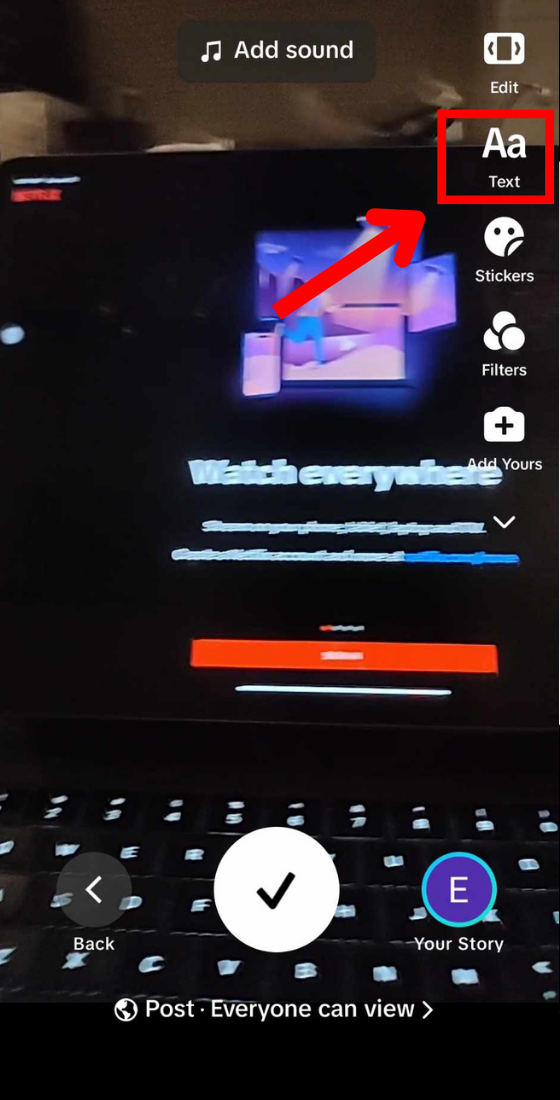
Currently, only a female voice is available for text-to-speech on TikTok, but no worries. Here is how you can add more text-to-speech voices to your video by using CapCut.
How to use CapCut for more text-to-speech voices
There are planty of free text-to-speech voices available on Capcut. Before adding more voices, ensure that you have the app on your phone or visit https://play.google.com/store/apps/details?id=com.lemon.lvoverseas&hl=en&gl=US to download and sign in to the app.
- On Capcut, tap on Create and choose the video that you want.
- Select Text with the T icon.
- Tap on Add text with A+ icon and type your text.
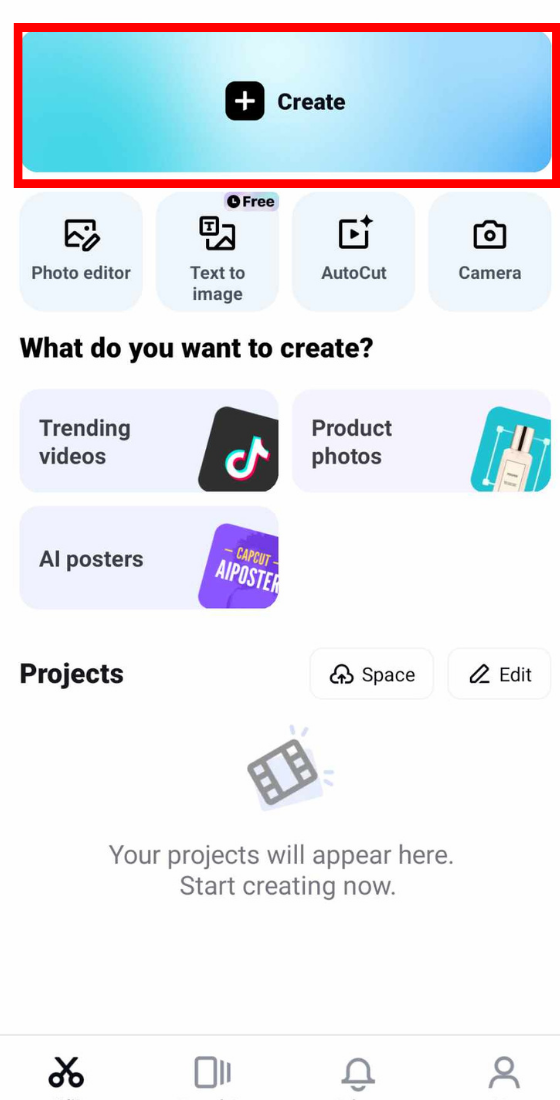
- Select Text to speech option.
- In Select Voice, tap on English feature and choose the voice that you like.
- Tap on the export icon on the top right of your screen and select Share to TikTok .
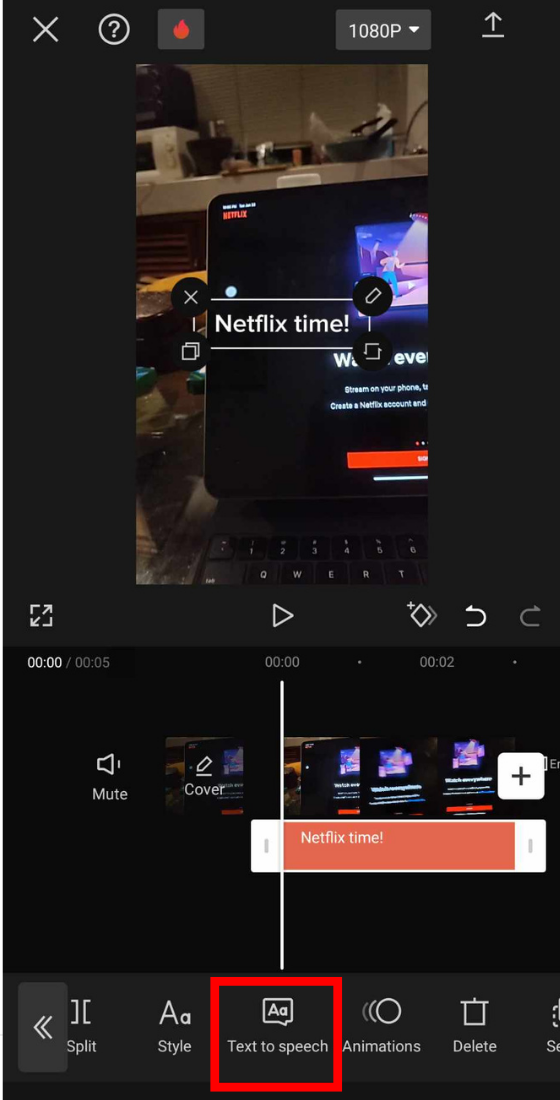
Since TikTok and CapCut are owned by ByteDance, users are encoraged to use CapCut for more editing features. According to a report from Time Magazine, ByteDance has promoted CapCut on TikTok with the statement, “Everyone can be a creator by using CapCut. Start creating your cool video today.”
There is only a female voice available on TikTok but you can use Capcut to add more voices for free
In May 2021, TikTok changed the default voice in North America. The original voice actor, Beverly Standing, sued ByteDance, TikTok’s parent company, for using her voice without permission.
Ensure that you have the latest version of the TikTok app installed. Older versions don’t have all the text-to-speech features.

How to Use Text to Speech on TikTok
TikTok is the most successful short video platform worldwide; millions of users daily watch and upload their videos on TikTok. The most watched TikTok videos are the trend videos. These trend videos can be of any type. Currently, text-to-speech video trends are the most popular, not just on TikTok but also on other platforms. The text to speech trend is easy to understand, as you just need to record a video, add some text to it, tap on the text to enable text-to-speech, and you are done! To learn that in detail, this article will help you. It will guide you in steps on how to use text to speech TikTok. And if you can’t find the text to speech feature, you will also get help with that in this article. You will also learn why is text to speech TikTok missing and whether can you get singing text to speech TikTok.

Table of Contents
You can adjust the voice of text to speech, change the tone of it, voice over your own voice, or add the voice externally. Any text that appears on your TikTok video will be read out loud in the defined voice you’ve selected. If you have never tried the text-to-speech TikTok trend, you should! To do this, you need to know how to use text-to-speech on your video. Read this article till the end to learn the steps demonstrating the same in a detailed manner using the pictures for better understanding.
Is Text to Speech Gone on TikTok?
No , text to speech is not gone on TikTok. Text to speech, as the name says, converts the written text to a speech, like someone really reading the text . The speech voices can be of different types; it can be a male voice, female voice, child’s voice, or any voice options available. You can use any of the voices on your TikTok video of your own. It has the option to convert text to speech on video, but for voices, there is not much variety.
Can I Get Text to Speech TikTok Online?
Yes , you can get the text to speech TikTok online. It does have voices for text to speech, and you can change its effect. But if you do not like it, you can also add your own voice to TikTok. You can use websites or third-party apps to generate voices of your own. These voices can be used on TikTok, or you can create a recorded audio file and attach it to your video. If you don’t want to add any external voices, you can use the voice-over option to add your own voice to the TikTok video.
Can I Get Singing Text to Speech TikTok?
Yes , you can get a singing text to speech on TikTok. You need to type in the text on your video, tap on the text you have typed, and enable the text to speech option once again. Then, tap on the text, change the voice, and select the singing voice options. The voices with the mic icon add singing text to speech. The singing text to speech voices can be modified by changing their bass, tones, and others from the voice effects option. Also, if you don’t like the singing text to speech voices, you can surely add one of your own.
Also Read : Can You Create Recap for Instagram Reels and TikTok?
Why is Text to Speech TikTok Missing?
The reasons why is text to speech missing are listed below:
- It is missing because of using the older TikTok app version .
- Text to speech is not available in your region .
- There might be some error in the TikTok app due to which it is not showing.
- The device you are using has the older version of the operating system which is blocking new updates of TikTok.
- There must be some bug in the TikTok app.
How Do I Get Text to Speech on TikTok?
To get text to speech on TikTok, follow the below-mentioned steps:
1. Open the TikTok app on your Android or iOS mobile device.

2. Tap on the Plus icon from the bottom bar.
3. Then, tap on the Record button and record the video .

4. Once done recording, tap on the Text option at the top right corner of the screen.
5. Type in your desired text and tap on Done .
6. Tap on the text that you’ve added.
7. From the options, tap on Text-to-speech . You will hear the text with the help of this feature.

Also Read : How to Use Text to Speech Android
How to Use Text to Speech TikTok?
You can read and follow the steps mentioned above to use text to speech on your TikTok app.
How to Use Text to Speech TikTok Android?
To know how to use text to speech TikTok on an Android device, you can follow the below-mentioned steps:
1. Launch the TikTok app on your phone.
2. Tap on the Plus icon > Record button .
3. After recording, tap on the Text option at the top right corner of the screen.
4. Type in your desired text and tap on Done .
5. Tap on the added text > Text-to-speech .
Also Read : How to Talk Over a Sound on TikTok Without Voiceover
How to Get Text-to-Speech TikTok Female Voice?
To know how to get text-to-speech TikTok female voice, just follow these steps:
1. Launch the TikTok app on your phone.
2. Tap on the Plus icon at the bottom of the screen.
3. Tap on the Record button to record a video.
4. Then, tap on the Text option at the top right corner of the screen.
5. Type in your text and tap on the text to speech icon .
6. From the voice options at the bottom, select any desired female voice . For example, Eddie , or Jessie .

7. Tap on Done from the top right corner of the screen to save the changes made.
Recommended :
- How Do I Fix Slow Internet on My iPhone
- How to Add Sound to TikTok
- How to Find Stickers on TikTok
- 22 Best Speech To Text Applications For Android Phone
We hope that this article has helped you understand how to use text to speech TikTok . Feel free to reach out to us with your queries and suggestions via the comments section below. Also, let us know what you want to learn about next.
About The Author

Pete Mitchell

How to Enable USB Debugging on Android Devices

How to Get Contacts From iCloud to Android Phone

Fix Audible Keeps Pausing When Screen is Locked on Android

9 Ways To Fix A Smartphone Charging Port

How to Recover Contacts on Android Phone

How to Uninstall Software Update On Android
Leave a comment cancel reply.
Your email address will not be published. Required fields are marked *
- Social Media

TikTok has unique features that stand out from other apps, including its highly-customizable filters and text-to-speech feature.
This turns text into audio recordings and makes it easier for someone who isn’t a vlogger to record their thoughts in either a sing-songy or dark mode without recording their voice separately.
This platform supports only short videos, so this text-to-speech feature help to create a more engaging video.
When the creator wants to grab the attention of its followers and wants to make them listen to what they have to say or try to communicate within seconds, they’ll use this feature.
The Tiktok Text to Speech option lets you stylize your greeting messages by voice or text with a text-to-speech engine.
Overlaying text in a video is no more a problem. Now there are multiple options available for reading aloud the text that overlays.
This way, it becomes more unified in terms of style by which your viewer can understand your content without having to read or look at anything on top of your original video.
Text Speech tools allow you to change your textual content into audio, allowing anybody who can read or see your software to listen to it.
For example, one can enter text into their videos and have these read aloud in a few different ways through an automatic voice option.
Are you attempting to use text-to-speech on the TikTok video but finding it is not working?
Here you go! We are going to tell you in this article. That’s how you fix a TikTok Text-to-Speech problem. Getting started isn’t complicated, but it might be tricky if you have no idea what you’re doing.
Table of Contents
Why Don’t I Have Text to Speech TikTok?
Suppose your app is not working correctly with its text-to-speech feature. It’s possible that your application needs to be updated. This includes updating your operating system (your phone) and the app itself (in some cases).
Updating could provide answers if you have problems such as a lag in broadcasting, uploading pictures or videos, or making comments, and you cannot solve them.
In the same manner, if your smartphone is not updated. It can show incompatibility with certain apps, so the features of that app will not work correctly.
To update an Android phone, go to Google Play > TikTok > Update.
On iOS phones: go to App Store > look for TikTok > Tap Update!
Deleted and Reinstall TikTok
App developers need to be able to know how to optimize their apps because app stores don’t always show the most recent updates that have been made.
One of the best ways to fix TikTok issues is to uninstall and reinstall TikTok . The process could be a tedious one, but it’s worth it!
This technique can also be applied if you’re experiencing problems using the text-to-speech feature or if its update has bugs or glitches.
When experiencing these problems installing updates, remember that your first step should be to remove and redownload your app by uninstalling it via the App Store (on both iPhone and iPad) or by going into Google Play on Android phones and tablets.
Before uninstalling the app, you must keep your drafts safe by transferring them to another device. Otherwise, you will lose all your data and can’t recover it.
How to Add Text to Speech on TikTok
The Text-to-speech function is only accessible for videos that have this option enabled.
There is nothing complicated about the process as the process is very straightforward. Remember that if the video is too long, it will not be correctly converted.
To use text-to-speech with your next TikTok video, record or add a video as you usually do. For adding text to the video, click the “Aa” symbol.
Enter the message you want the Ai to read loudly, tap the text once more and select text-to-speech.
If you want to listen to your videos, this Text-to-Speech feature of TikTok allows you to do so.
Hit the “Done” button in the upper right corner of the screen after placing the text you want to hear. Your video is now being translated into spoken language.
This option, accessible for both iPhone and Android, is an excellent accessibility feature.
It is not only for visually disabled people but also for individuals who have weak vision. People with such disabilities can also enjoy TikTok’s text-to-speech feature.
Restart Your Device
It may seem primitive. However, this is a true game changer concerning bugs and errors. Restarting your phone may seem like a trivial task.
Still, it does several important things for you: it refreshes and repairs your operating system, fixes many performance-related issues with your device, and tidies up after malfunctions.
Similarly, just having a problem using text to speech feature of TikTok that doesn’t appear on the screen while editing a video.
Text-to-speech is no longer a just arrived feature, though it might sometimes remove for no apparent reason.
So, simply restarting may resolve that issue in just a few moments!
While a hard reset will clear all content from the device, including files and settings that weren’t synced to the cloud, simply restarting (while beneficial) won’t completely erase everything.
You will be able to get the latest app data and settings when you restart your device.
So, to begin, you should try to close all the apps manually, including TikTok, to avoid losing any stored data.
How to Restart iPhone:
Almost all iPhone models have a power switch. Hold down and grip the Power button to access the power menu for about 5-10 seconds. After that, click Restart to turn off and on the device.
How to Restart Android:
Hold down the volume and side button till the power-off slider displays.
The volume key is just on the left-hand side of the phone, while the side button is on the right.
After dragging the slider, let 30 seconds for the device switch off. Force restarts your device if it is frozen or unresponsive.
To reactivate your device, press the side button (just the right-hand side of the iPhone) until the Apple logo appears.
Change the Language Settings
If you are trying to use text to speech widget and TikTok is not working, then this method will help you solve the problem. It may not sound obvious, but it is not.
To fix this problem, All you have to do is change the language of the device and app to English if it’s not English. Once this is done, all the things will start working again!
For this, you need to go to your device’s Language settings and see if the basic one is in English (US). If it is not.
Then here’s what you need to do: Open the Language Settings on your device and set the basic language to English (US). Remove any additional language sets you have installed.
Now, open Tiktok and change its settings to US English. Again, don’t forget that this fix only works if you already set your Device Language to something other than US English.
Update TikTok
The most crucial aspect of app updates is enhancing the app’s performance, adding new features, and fixing bugs.
Hence, if the text-to-speech on the TikTok app crashes, freezes, or stops operating correctly, you may need to upgrade the TikTok app.
By downloading the most recent version of the application, the problem may have been resolved in the latest version.
To repair the text-to-speech function on TikTok, the other and most obvious tip is to check whether the editing feature is available or not yet.
You must open the app store on your device if this feature is unavailable. For Android phones, open the play store, and for iOS users, open the App Store.
In the search box, look for the TikTok app, open the app and look for an Update button in the app description. While being linked with Wi-Fi, most devices updated the applications on their system.
However, if this does not occur, this is how you may manually check for an update. This way, you can update the TikTok app and relaunch it from the store.
In the end, don’t forget to check the working of the text-to-speech feature in TikTok to ensure the successful update of the app.
If still the issue is there, please don’t give up because we still have a few fixes available. Don’t miss out on all the fun stuff TikTok has to offer.
Force Close TikTok
If you have downloaded the TikTok app and have an issue with it, this step will give you some helpful tips on stopping the app and rerunning it.
When you force stop an app, you are closing all the background processes of the app, bringing the current processes to a halt and preventing it from running any new processes.
You should try this only if you have tried all other solutions, including uninstalling and reinstalling the app, updating the app, restarting your device, and clearing the app’s cache.
You can force stop the TikTok app by following these steps.
You can force-stop the app by going to Settings>Apps> TikTok. Then press the app and choose Force Stop.
This will instantly stop the app from working. Another way to do this is by Googling “TikTok force stop.” This is the main way to force-stop the app. Restart the TikTok app after that.
Some TikTok users might have a problem with their TikTok not working properly, and they are not fully utilizing its all features.
This is because many countries have blocked the TikTok app. Moreover, earlier app versions did not support the text-to-speech feature in all countries.
So, this might be the reason that some people face errors in the working of this tool.
If this is the case, you can sort it out by using VPN.
VPN is the easiest way to unblock TikTok, which is restricted in your country. It acts like a shield and protects your IP address, making it the safest way to unblock TikTok.
So, if you are in a country where TikTok is blocked, you can use VPN to bypass the block and use the text-to-speech feature.
When using a VPN, you will select a country where TikTok is available. Then you will have an option to use the text-to-speech feature. But which VPN should you use?
I recommend you to use that VPN which uses maximum servers. More importantly, that VPN should have strong encryption to bypass TikTok.
Contact TikTok Support
If all the steps mentioned above don’t fix the problem and you are still facing the issue in using the text-to-speech feature, then the best thing to do is to tell the TikTok support team about the problem in a friendly way.
To contact their support center first, you must open your TikTok account, click on Me at the bottom, and tap on the menu in the top right corner to access the settings. Then, under Support, choose Report a problem.
Now select “Videos and sounds.
On the next page, click “Other,” then “Need more help?”
Now send them this letter. “Hello, I’m experiencing a problem using my Text to Speech option, which isn’t showing up or working.
I’ve tried several solutions but still can’t fix them. So, please assist me in resolving this problem and advise me on what to do.”
Finally, click the “Report” button to deliver this to TikTok.
After completing the preceding procedures, wait for TikTok support to contact you and respond within 48 hours.
Hopefully, you will get the answer from the support team within the time mentioned above.
How Do I Change the Text-to-Speech Voice on TikTok?
With the ever-changing trends in TikTok, it’s important that the content within the app grows and develops too.
Their voice-to-text feature has grown rapidly since its introduction on this platform, becoming one of their most popular tools.
You can hear how they’ve continued to evolve with the variety of voices on offer. Every voice has been given a particular name like Joey, Alex, Taylor, etc.
For the first time in its history, TikTok has removed its default option for choosing voices– it now allows its users to select any of the mentioned voices, whichever one they prefer!
To change your text-to-speech voice, first, you need to record your TikTok video.
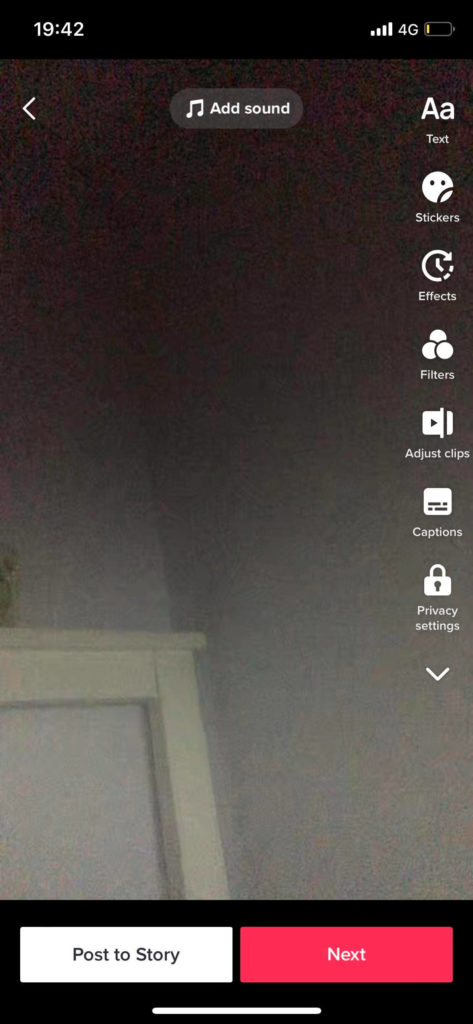
Once that’s complete, select the “Text” option at the bottom of the screen and add in any words you would like to have read aloud for your audience.
Hold down on the text box until “Text-to-Speech” pops up as an option. You can then choose from one of the available voices!
Overall, there are multiple causes for TikTok text-to-speech lagging, stalling, or ceasing.
In this blog, we’ve discussed all the possible solutions when the TikTok Text to Speech is not working.
To reactivate the text-to-speech feature when it stops working, change your phone’s language to English, deletes and reinstall the application, update it, or restart your device. You may also use a VPN.
Otherwise, TikTok may have a network disruption, so you must approach TikTok support to resolve this issue.
We realize your irritation when all you need to do is create your favorite content or when your TikTok fans are waiting for fresh postings from you, regardless of who is to blame.
It’s a great way to express yourself and connect with others in a new way.
We’ve gathered information and looked there for the best solutions to this issue to bring you again into the exciting TikTok world.
Don’t be discouraged by the problem; there’s always a solution to bring you to return to TikTok-ing!
We hope the above tips will help you fix your problem and enjoy using TikTok freely. You can also try to follow some steps one by one.
I hope you will find some way to fix this issue and make sure. Please share with us if we miss any solutions for the issue.
Vergizmo covers expert-created, real-world tech content for over 100k users. Contact us at [email protected]
© 2022 Growintegral Ltd. All rights reserved
- Privacy Policy
- Terms of Use
How to do text-to-speech on TikTok and have words read aloud in your videos
- You can use the text-to-speech voice on TikTok by giving your video text, tapping on the text, and selecting "Text-to-speech."
- The text still has to appear in the TikTok at some point, but you can shrink and move it so it's out of the way.
- You can't exactly control how TikTok's text-to-speech voice sounds, but you can use punctuation to change it.
TikTok's text-to-speech voice is one of the platform's biggest stars. It appears in popular videos all over the app, and when TikTok introduced a new voice earlier this year, users were furious at the change .
If you want to use text-to-speech on TikTok, all you have to do is record a video. There are no extra downloads required.
How to do text-to-speech on TikTok
1. Open TikTok and record a video. It can be any length, and include anything you like.
2. When you're done recording, head to the editing screen and tap Text at the bottom.
3. Type out your text in any color or style, and then tap Done in the top-right.
4. Tap the text you've written out, and then select Text-to-speech .
Your text will be processed, and then be read aloud. If you're happy with it, just save the video and post like normal. You can also try adding punctuation to the text (periods, ellipses, etc.) to see how it changes the voice's inflection.
By default, your text will appear throughout the entire video, and the text-to-speech voice will appear right at the start. If you'd like to change this, tap the text again and select Set duration to choose when you'd like the text — and text-to-speech voice — to appear in your video.
- Main content
Here’s How To Do Text-To-Speech On TikTok
Storytime in comments.

TikTok has become a rising platform for creators to share their voices online. But few voices on TikTok are as recognizable as its default text-to-speech bot known as “Jessie.” Having debuted in May 2021 as a revamp on the prior default voice, Jessie has become the official narrator of countless viral videos. If you’ve been noticing her peppy candor on videos, or the voices of her fellow preset text-to-speech bots Joey, Eddie, Chris, Alex, and Scream, you might be wondering how to use the TikTok text-to-speech feature.
One of the greatest benefits of TikTok’s text-to-speech is that it enhances the accessibility of the app for people with visual impairments , so that they can watch TikToks without needing to read any text on the screen. It has already become somewhat standard for creators to provide closed captioning on their videos for deaf, Deaf, or hard of hearing users, which has since been facilitated by TikTok’s auto-captioning feature. So, using text-to-speech can go hand-in-hand with using closed captions, by simply turning on the text-to-speech feature when you offer closed captions on a video. It’s an easy way of making TikTok an easier place for everyone to enjoy.
If you’ve been wanting to implement the feature on your own videos, here’s a step-by-step guide on how to use TikTok’s text-to-speech feature.
View on TikTok

How To Use TikTok’s Text-to-Speech Feature
To use text-to-speech on your next TikTok video, shoot the TikTok as you normally would on the app by hitting the plus sign in the middle of your bottom tab on the app. Choose between 15 seconds, 30 seconds, or 3 minutes as your time limit on the video, then shoot the video as you normally would. Once you’re done, click the red check mark in the bottom right of your screen to edit your footage.
Next, add whatever text you’re planning to use on your TikTok. To do this, click the “Aa” icon on the bottom of your screen, and type whatever message you wish. You can also format the appearance of your text, where it will appear on the screen, and at what point of the video it will appear with “Set duration.” (While you can add closed captions manually or automatically on TikTok, it’s not ideal to add text-to-speech to any captions that you’re already saying out loud in the video - as the text-to-speech voice will just talk over yours.)
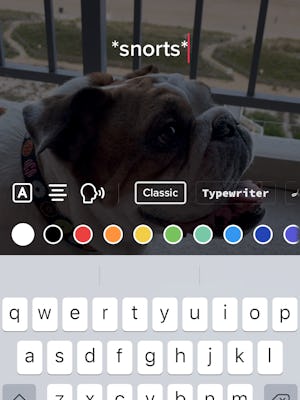
Once you have your text written out, you can add text-to-speech in one of two ways. While you’re still editing your text, you can select text-to-speech with the third icon from the left that looks like a talking head. If you’ve already added your text to the video, you can choose to add text-to-speech by clicking on the text and selecting the talking head icon.
From here, you’ll be prompted to choose from TikTok’s preset selection of voices. Jessie is the default voice with an American accent, and Joey and Alex also speak in American accents. Eddie and Chris speak in Australian accents, and Scream speaks like Ghostface from Scream . Choose your favorite voice, and, voila. Your text will be immediately read by the TikTok text-to-speech bot. (Though, there’s no guarantee that the bot will know how to pronounce all of your text — as TikTokers have found with some hilarious faux pas .)
- Audio Tools EaseUS VoiceWave Change voice in real-time Vocal Remover (Online) Remove vocals online for free MakeMyAudio Record and convert audio EaseUS VoiceOver Free online AI voice generator WhatsApp voice changer Female to male voice changer High quality vocal remover Online vocal remover from YouTube
- Support Support Center Download Download installer Chat Support Pre-Sales Inquiry Chat with a Sales Rep
How to Do TikTok Text to Speech Like a Pro [2024 Guide]
Want to create TikTok videos with AI-generated voice? Learn how to use the TikTok text-to-speech feature and get an automated voice for your text.
Don’t forget to share this post!
Page Table of Contents
Updated on Jan 26, 2024
There is no denying the fact that TikTok is one of the leading platforms in the world. To assist its users, the application offers new and advanced features. One of the latest features introduced by the platform is TikTok text to speech.
Undoubtedly, this technology is used in different other platforms. But TikTok is the first social media platform that has launched this feature. Don't you know about it in detail and want to learn how to select text to speech on this platform? Keep reading as we will explore this topic deeply.
Quick Overview of TikTok Text to Speech
It is a new feature introduced by TikTok, using which you can easily create a voice for any text. It means that text the speech feature helps you to get automated sound for your lines. You only have to add text in the dedicated sections, and it will get sound from an AI tool.
Be mindful that it is not like a TikTok voice changer , as the user won't have to speak. Being a user, you can sit back on your chair and type anything using your keyboard. This feature will give your text an automated voice.
If we say that this feature has helped brands in saving money, it will be right. Besides learning how to add subtitles on TikTok , we recommend learning this text to speech feature to record or upload a video. It will help you gain more attention and fruitful results.
How to Do TikTok Text to Speech on iPhone?
Being an iPhone user, you must be aware that its interface is different from other devices. So, we have discussed the steps to use the TikTok text-to-speech feature on this device. Follow these steps to use this feature and get an automated voice for your required text.
Step 1. Go to TikTok and upload/record your video.
Step 2. Tap on the " Text " icon available in the top right corner.
Step 3. Add text in the given box.
Step 4. Tap on the " Done " option once you have done with the text insertion.

Step 5. Now, click on the text box again.
Step 6. Click on the " Text-to-Speech " option.

Step 7. Preview the video clip and click on the " Next " button once you have done with it.
After following these steps, you can move to the video posting step by inserting your required caption. The major drawback in this regard is that you won't be able to use any voice-changing effects. So, you need to use an additional tool like Elon Musk voice changer if you want to.
How to do TikTok Text to Speech on Android?
If you are an Android user, you are one step ahead of iPhone users. In this device, you will able to use some additional features on TikTok voice. Along with this, the process to complete the task of text to speech on TikTok is pretty simple. Follow these steps to utilize this feature:
Step 1. Open the TikTok application and add your video.
Step 2. Tap on the " Aa " icon available in the top right corner.
Step 3. Add text to your TikTok video.
Step 4. Click on the " Talking Head " icon available just beside the text options.
Step 5. Preview the clip or click on the text box again to change the voice.
Step 6. Tap on the " Change Voice " option if you want to change the sound for your text.

Step 7. Click on the " Done " button once you have made all the required changes.

These are a few steps that you have to follow to add text to your TikTok videos and get the AI sound for that. The process is pretty simple and can be followed by anyone regardless of their understanding of the application.
How to Do TikTok Text to Speech on iPad?
Sometimes, you may want to create social media videos, like TikTok videos, on your iPad. In such cases, you may find it different to use the TikTok text to speech feature. Here are the steps that you have to follow for adding text to this device.
Step 1. Open TikTok and add your video.
Step 2. Click on the " Aa " icon given in the bottom menu.
Step 3. Insert your text in the popped-up box.
Step 4. Click on the box and tap on " Text-to-Speech ."

Step 5. Tap on the " Done " button once you have done with the process.
As you can see, the interface is a little different from the iPhone, so you need to take a few different steps. For a better understanding of the process, you can watch this video tutorial for using the text-the-speech feature on TikTok.
Why Do TikTok Text to Speech?
Multiple reasons can be there to encourage you to use this advanced feature in your TikTok application. The major one is some creators don't want to share themselves in their videos. In this regard, they create faceless videos. This feature has helped them in this process and got AI voice for their text.
Another reason behind its usage is the right pronunciation. Not everyone can pronounce the words properly in the videos. This text-to-speech feature has resolved this problem by enabling users to get the right pronunciation for their words.
Last but not least, the feature has helped everyone get instant voiceovers for their videos. With this feature, anyone can get AI sound for their text instead of hiring some professionals for this purpose.
Bonus: TikTok Text-to-Speech Generator Online
As mentioned earlier, TikTok doesn't offer a change voice feature to iPhone and iPad users. To overcome this problem and get an engaging voice for your videos, use EaseUS VoiceOver.
This voiceover generator has been designed for all those creators who want new and attractive voices for their videos. Using this online tool, you can use different voice options to change the tone, speed, and other related things for your voice.
Whether you are creating videos for TikTok or any other video streaming platform, we recommend using this online free voice generator. It can help you get an instant voice for your text with real-time preview.
To Conclude
In this blog, we have shared a comprehensive guide on TikTok's text-to-speech feature. We have also shown how you can use this option on different devices. If you want additional sound or voices, we recommend using an EaseUS VoiceOver.
It is one of the best tools available on the internet for this purpose. You can get different voices for your text as per the demand of the video. If you find this post valuable, we suggest sharing it with others on social media.
FAQs on TikTok Text to Speech
If you have quick questions related to the text-to-speech feature on TikTok, find them here. We have shared the answers to these quick questions.
1. How do I use TikTok text to speech?
You can use text the speech option on TikTok by following a few steps. The general steps are given below:
Step 1. Add your video.
Step 2. Insert your text by clicking on the option.
Step 3. Tap on the text box and choose " Text-to-Speech ."
Undoubtedly, devices may have different interfaces. But, the general steps remain the same without any discrimination of the operating system.
2. Why does my text to speech not work on TikTok?
You may be using an older version of TikTok in which this option is unavailable. Try updating the application to check the solution of this problem.
3. How do I turn on text to speech on TikTok iPhone?
You can turn on text to speech on TikTok iPhone by clicking on the text box and then choosing the " Text-to-Speech " option.
EaseUS VideoKit

All-in-one Video and Auido Tool
Melissa Lee
Related Posts

2Pac AI Voice Generators Free Online [Top 5]🧑🏽🦲
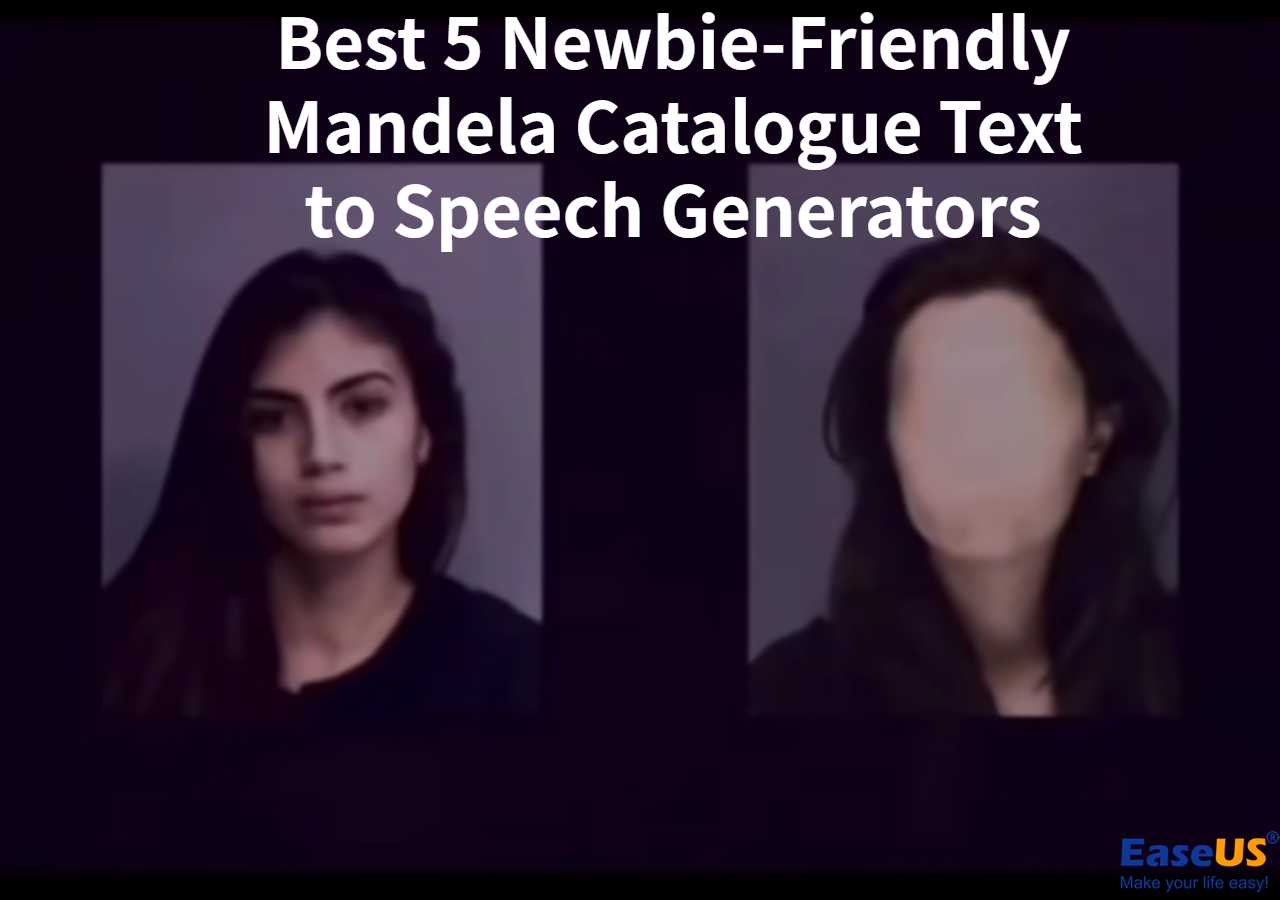
Best 5 Amazing Mandela Catalogue Text to Speech Generators
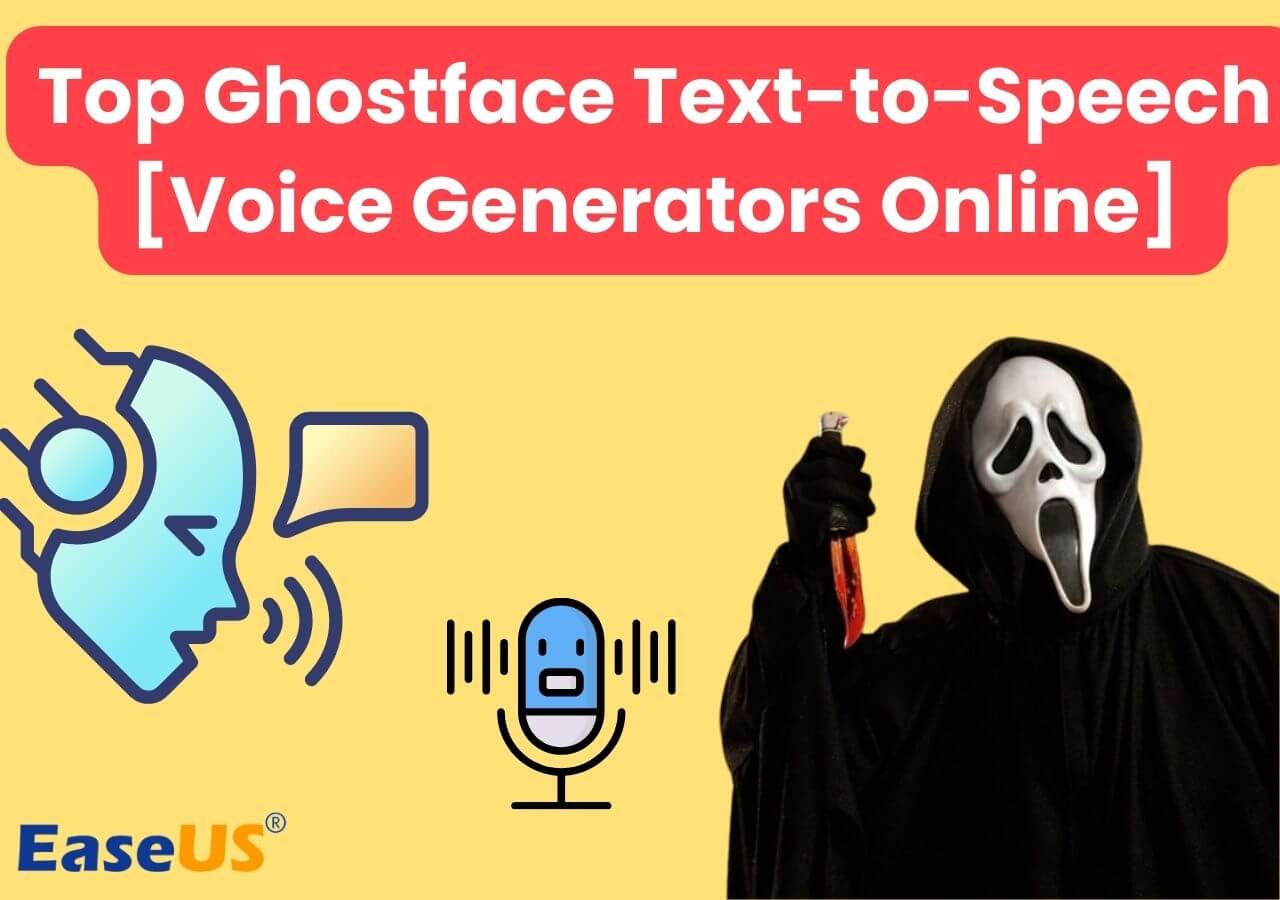
Top 5 Ghostface Text to Speech [Voice Generators Online]👻
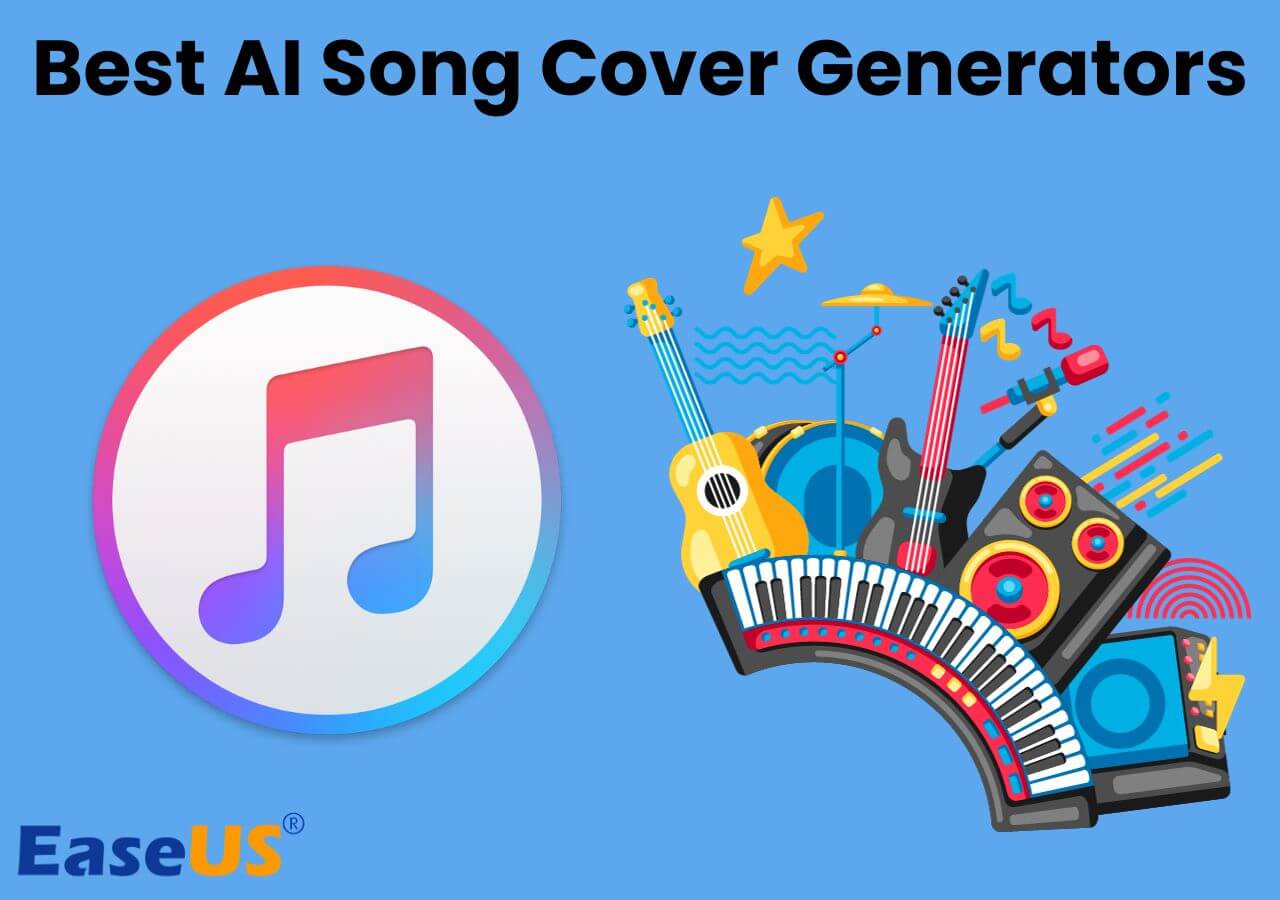
Top 8 AI Song Cover Generators [2024 Online]🎤
Success, thanks for submitting!
- Refund Policy
- Terms & Conditions
- Do Not Sell
Copyright © 2004 - 2023 EaseUS. All rights reserved.
10 Best Free AI Voice Generators of 2024

By Sabir Ahmed
Product, Marketing & Growth
Updated on Mar 30, 2024
Introduction
What is an ai voice generator, and how does it work, 5. elevenlabs, 6. speechify, 8. resemble, 9. speechelo, 10. tiktok text-to-speech, benefits of using ai voice generators.
Have you ever felt uncomfortable hearing your own voice on a recording? You're not alone; many of us experience this. This discomfort can sometimes lead creators to give up on their content creation journey. But there's a solution: AI voice generators. These tools use artificial intelligence to turn written scripts into natural-sounding voices, making content creation easier.
The demand for AI voice generators is growing rapidly, with the market projected to reach $3,609 million by 2030 , growing at a rate of 15.40% annually. This shows just how promising these tools are for creators.
To help you navigate this exciting technology, we've put together a list of the best AI voice generators of 2024. Join us as we explore how these tools work and how they can enhance your creative projects. Let's get started.

An AI voice generator is an Artificial Intelligence-powered tool that is used to convert a piece of text into realistic-sounding speech. Think of it as a kind of digital narrator that can read your words aloud in a variety of voices and styles. You can get them to narrate a book, speech, poem, and more. If you’re uncomfortable using your own voice as the primary storytelling medium, an AI voice generator can help you a lot. Businesses use AI voice generators to create videos and presentations ; they’re quite handy these days.
With that out of the way, let’s take a look at how an AI voice generator works:
Data training: AI voice generators are trained on massive amounts of speech data. This data includes recordings of real people speaking, with information on everything, from pronunciation and pitch to tone and emotion.
Text analysis: When you provide text for the AI voice generator, it first analyzes the content. It breaks down the words, understands the punctuation, and identifies any special instructions you might include (like emphasis or pauses).
Speech generation: Using the knowledge it gained from training and its understanding of your text, the AI voice generator creates a synthetic speech output. This essentially means it constructs audio that sounds like a real person speaking your words, mimicking the nuances it learned from the training data.
10 Best free AI voice generators of 2024
There are many AI voice generators on the internet, and it can be hard to pick one. But don't worry! We've made a list of the 10 best ones to help you choose the right one for your needs.
Fliki is the best free AI voice generator, offering thousands of ultra-realistic voices in over 75 languages and 100 accents. With Fliki, users can not only generate audio files; but also produce videos and image designs, provide voiceovers for videos, incorporate avatars, and benefit from numerous other features.
This free AI voice generator and video creator tool excels in multiple tasks. Whether working solo or collaboratively, users can craft engaging audio-visual content suitable for platforms like YouTube, Facebook, Instagram, Spotify, TikTok, and more.
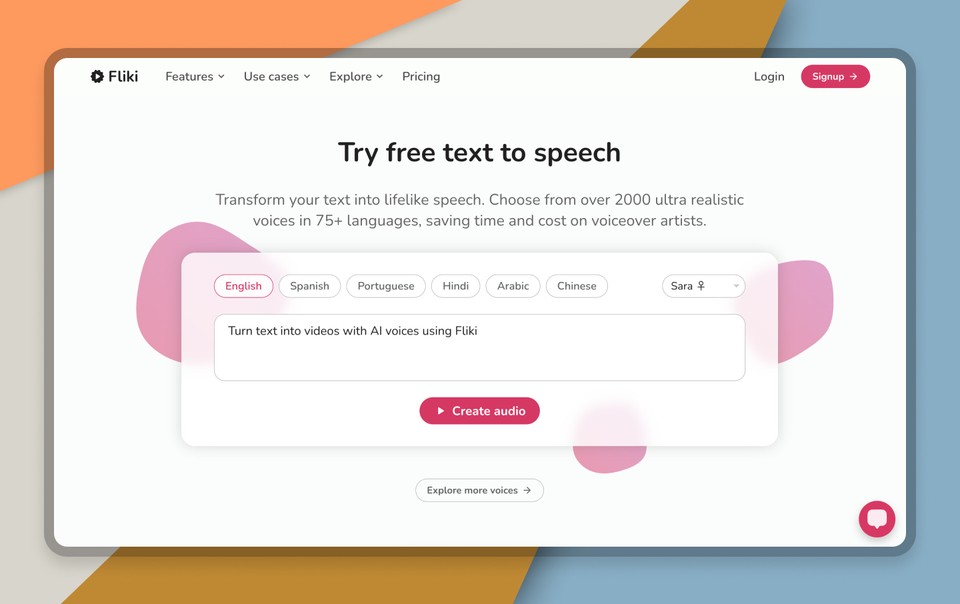
Key features of Fliki
An extensive range of capabilities, such as text-to-audio, text-to-video, and text-to-design.
Highly intuitive intonation features for AI voices such as rate, pitch, add pause and pronounce certain words.
Fliki supports translation in 75+ languages and 100+ dialects for audio-only and video files.
A highly intuitive pronunciation map for specific words and phrases.
Fliki also provides voice cloning to users who want to create their own version of a synthetic voice.
Fliki boasts a massive library of 2000+ AI voices with 1000+ ultra-realistic voices.
A massive library of other media such as stock images, video clips, gifs, etc.
A powerful AI image, audio, and video generator that generates content through easy prompts.
Highly customizable templates for video files.
Pros of Fliki
An all-in-one solution for AI text-to-speech and text-to-video generation.
An extensive library with powerful AI content generation options.
A clean, easy-to-use interface with flexible download and preview options.
Constant feature updates.
Readily accessible through the free plan and does not require credit card information.
Cons of Fliki
The voice cloning feature requires a paid subscription.
Pricing of Fliki
Free: $0/month/user
Standard: $28/month/user
Premium: $88/month/user
Murf is a text-to-audio AI voice generator that is capable of generating AI voices for channels like YouTube, Spotify, and many more. It is a straightforward platform with a good list of features that can be used by independent creators and businesses alike. Murf specializes in creating professional voiceovers specifically for explainer videos, presentations, and e-learning content.
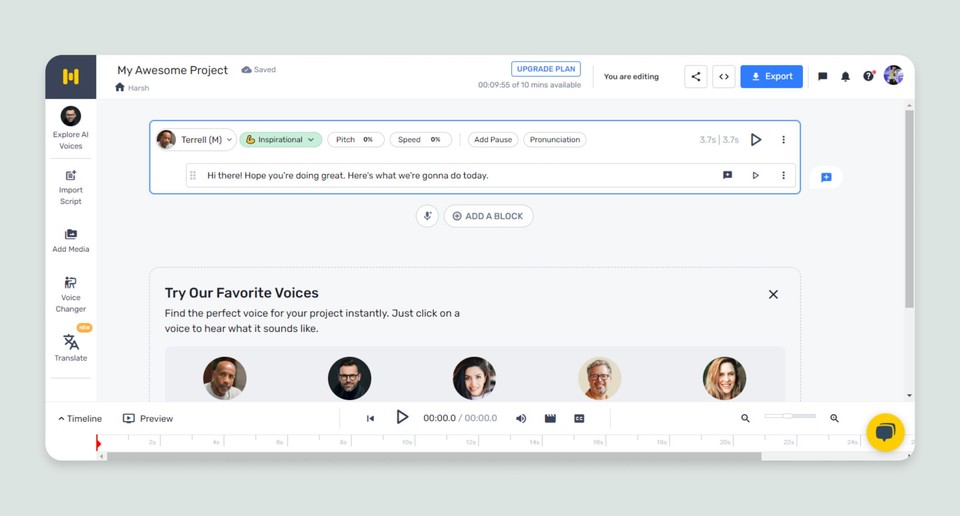
Key features of Murf
Generates voices in up to 20 languages.
Integrates with popular video editing software (Adobe Premiere, etc.) for seamless workflow.
Offers transcription capabilities to convert existing audio to text.
Provides controls over speech emphasis and intonation for nuanced delivery.
Pros of Murf
Tailored for video content creation with features for a polished look.
A good editor interface that’s easy to work with.
Useful for people who are good at telling stories.
Hosts a huge number of AI characters with different voices and emotions.
Cons of Murf
It may not be as versatile for uses beyond video narration.
The free plan only lasts for 10 minutes worth of audio content and requires a paid subscription for extensive use.
Pricing of Murf
Free: $0/month
Creator: $29/month
Business: $99/month
Enterprise: Custom pricing
Lovo is a web-based AI voice generator capable of creating characters that can speak and animate your text. It is best suited for short videos and audio clips for creative advertisements. Genny, Lovo’s flagship product is a powerful AI video creation tool that generates audio-visual files through text based inputs. So far Lovo has garnered 1+ million strong userbase and continues to provide its users updates on features.
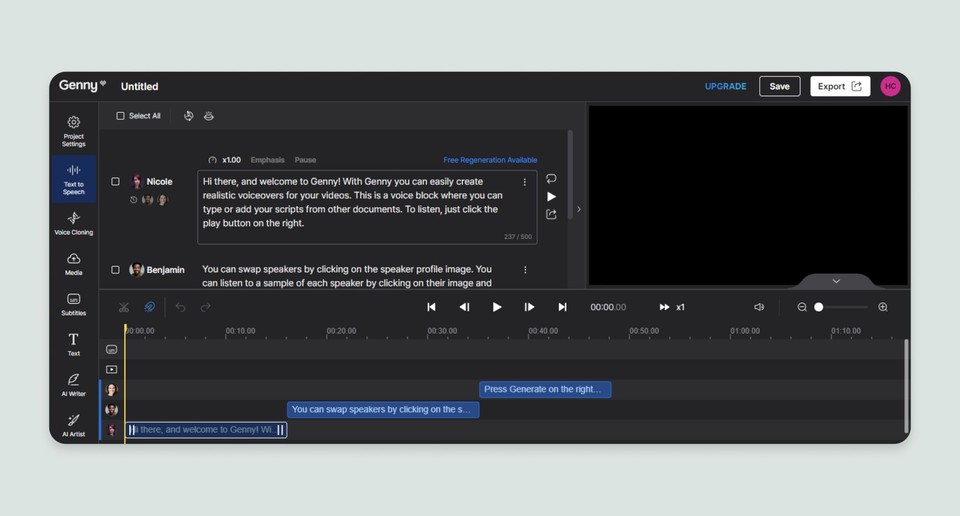
Key features of Lovo
Supports 100+ languages for voiceovers and video files.
Lovo supports 30+ emotions for AI-generated voices.
Lovo hosts 500+ AI voices for people to create content on.
Lovo gives you customizable animated characters. ****
Lovo automatically animates your character's mouth and facial expressions in sync with the spoken text.
Pros of Lovo
Good voice cloning capabilities.
It is ideal for professional voice acting or creating unique character voices.
Offers deep customization options for speech style and emotions.
Provides storage provisions and extended hours on voice generation. (Paid plans)
Cons of Lovo
It requires high-quality audio source for accurate voice cloning.
Potentially expensive for extensive projects, especially for commercial use.
Pricing of Lovo
Basic: $29/month
Pro: $48/month
Pro+: $149/month
PlayHT offers a huge library of AI voices (800+, to be precise) to users who want to create a unique audio experience for their audiences. The platform is best suited for those who are looking for an AI-based Interactive Voice Response tool. IVRs are mostly used for automating customer support communication channels and are in popular demand these days.
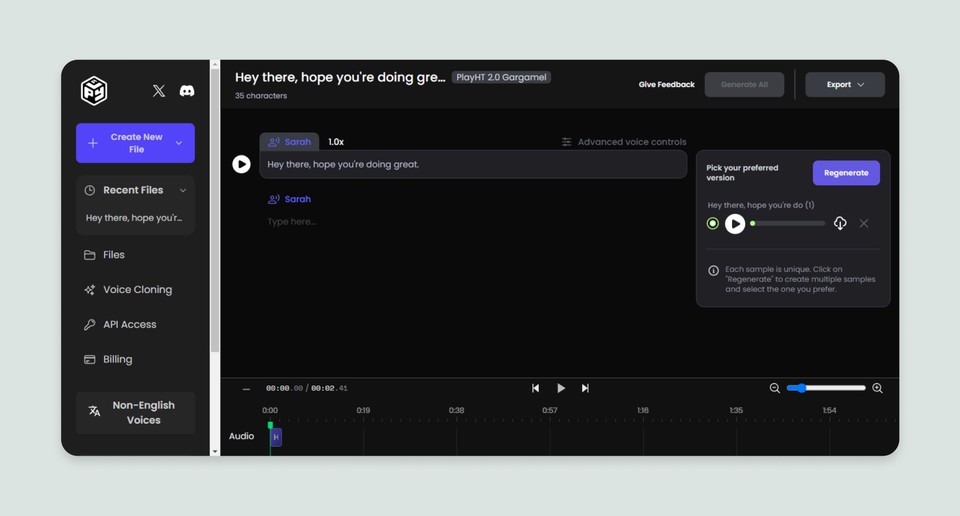
Key features of PlayHT
PlayHT provides voice cloning to its users.
It houses 800+ AI voices and over 130 languages for audio files.
It supports plug-and-play widgets for websites.
It also houses a powerful IVR system for businesses.
It supports MP3 and WAV export.
Pros of PlayHT
A huge library of AI voices to choose from.
Great for podcast creators and businesses seeking a robust IVR system.
Easy-to-use interface with no complex gimmicks.
Provides user-based and enterprise plans.
Cons of PlayHT
Immediate customer support might not be available for free or Creator subscribers.
Pricing is a little expensive for new users.
Pricing of PlayHT
Creator: $39/month
Unlimited: $99/month
ElevenLabs is a promising AI voice generator that provides easy dubbing and language options for AI voices. It is best suited for eBook narrations and scene dubbing projects. ElevenLabs’ latest addition to its product roster is its speech-to-speech feature that allows users to record their own voice or use a pre-recorded voice to create further voices.
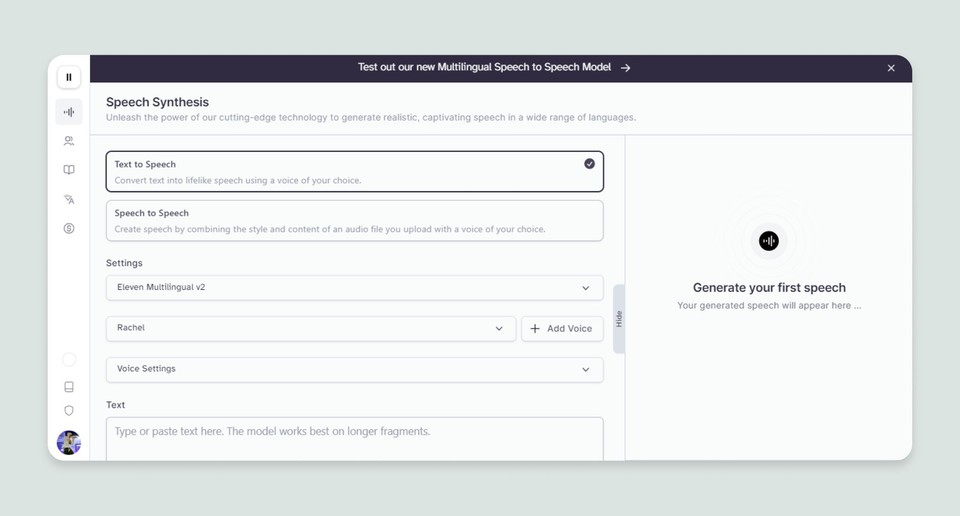
Key features of ElevenLabs
ElevenLabs provides up to 29 languages for voice generation projects.
It also provides more than 50 languages for voice dubbing projects.
Best for TikTok and YouTube Shorts creators.
Speech-to-speech and text-to-text options are available for users.
Pros of ElevenLabs
Easy dubbing with multiple languages.
Good speech-to-speech translation capabilities.
Nuanced voice modulation, intonation, and clarity controls.
Cons of ElevenLabs
High-quality source audio is required for speech-to-speech generation.
Limited free plan.
Pricing of ElevenLabs
Free: $0/forever (comes with limited features)
Starter: $5/month
Creator: $22/month
Pro: $99/month
Scale: $330/month
Speechify is considered to be one of the best AI voice generators due to its file conversion features. This platform gives users the opportunity to convert PDFs, eBooks, emails, etc. to voiceovers. Speechify is great for people who prefer listening to readable material that is readily available.
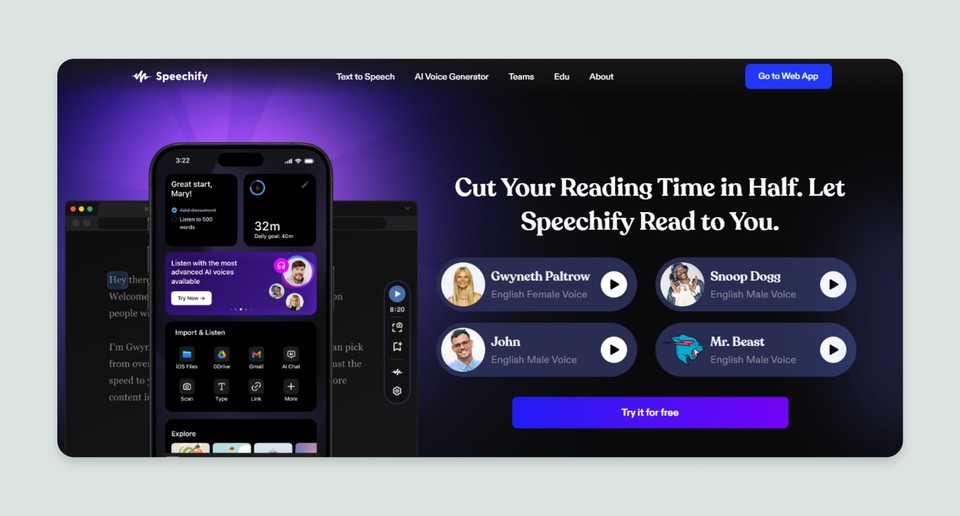
Key features of Speechify
Users can play audio files at 9X speeds through Speechify.
Speechify can be connected to various productivity tools for better usage.
It supports close to 30 languages.
Provides an easy upload window for files.
It boasts 200+ AI voices.
Pros of Speechify
Seamless conversion and translation capabilities.
Comes with a simple user interface.
A very good tool for beginners and others looking for a simple narration tool.
Allows users to download files for free.
Cons of Speechify
Voice modulation features aren’t detailed.
Suitable for a small use case.
Has a limited free plan.
Pricing of Speechify
Basic: $69/month
Professional: $99/month
Listnr is one of those AI voice generator tools that help users create AI voices for videos. It boasts a humongous library that’s equipped with different language options. This platform is best suited for people who are looking to start a podcast through text-to-speech. Listnr gives users the ability to convert their text into videos and use voice overlays wherever necessary. You can use text, documents, and links to create a coherent listening and visual experience.
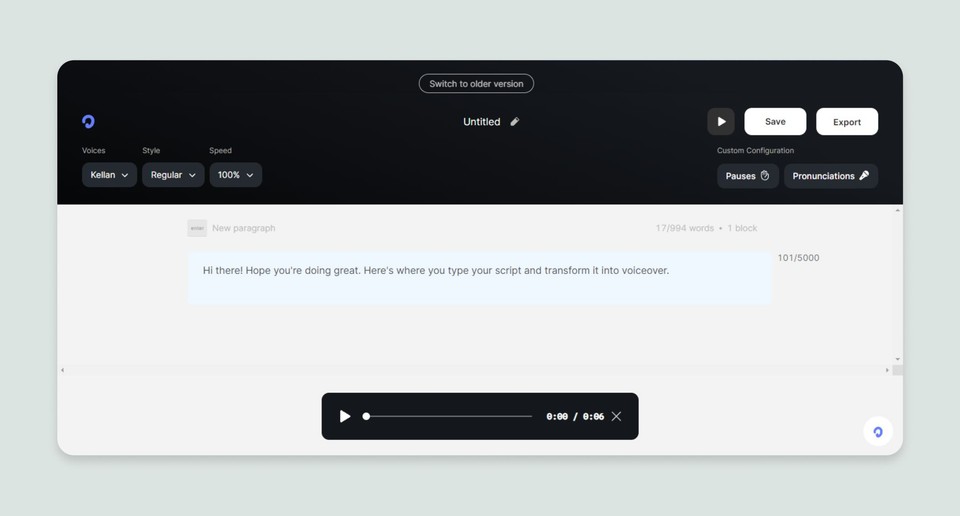
Key features of Listnr
Listnr hosts an impressive voice library of 900 voices.
It also is capable of translating inputs into 140+ languages.
Listnr provides a good platform to take text and documents as inputs to create audio and video files.
Listnr also provides analytics options for the files you create.
Pros of Listnr
A humongous library of AI voices and language options for translation.
An easy-to-understand UI that creates videos through text, links, and documents.
Performance tracking options through analytics options.
Cons of Listnr
The video editor is bare-bones with the most basic options.
The free plan is highly restrictive on the word count.
Pricing of Listnr
Free: $0/forever (With limited options)
Student: $5/month
Individual: $19/month
Solo: $39/month
Agency: $99/month
Resemble is an AI voice generator that has immense business applications. It boasts a number of complex features such as real-time speech-to-speech conversions, TTS for mobile devices, deepfake detection and many more. It is best for small-scale businesses and creators that are eyeing for authenticity in their IVR systems.
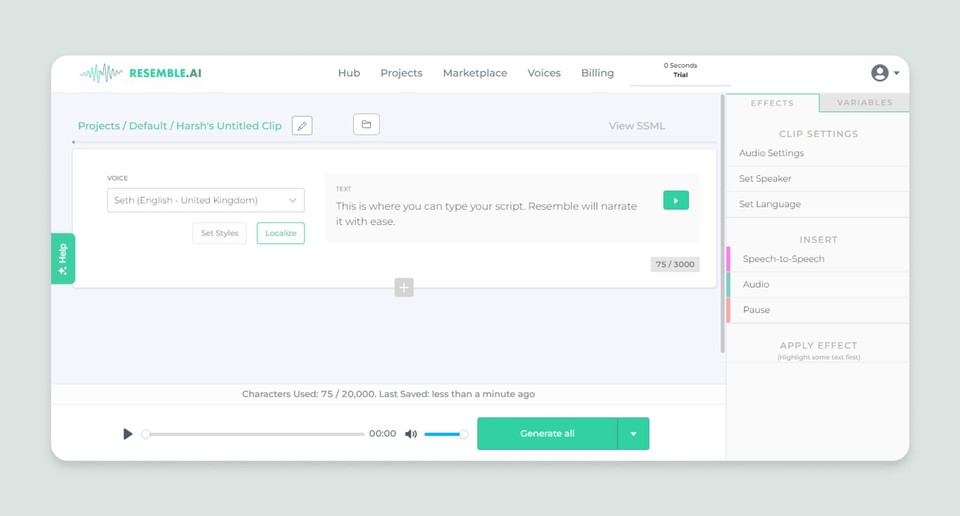
Key features of Resemble
A highly capable TTS engine.
Deepfake detection and watermarking of generated assets.
Availability in 60+ languages.
Real-time speech-to-speech conversion and editing capabilities.
Pros of Resemble
Good multilingual voice generation and translation capabilities.
Good security measures like deep-fake detection and watermarking.
Voice cloning capabilities for all types of users.
Versatile use-case across different devices.
Cons of Resemble
Requires high-quality audio input for voice cloning and modulation.
Limited features for Personal plan.
Pricing of Resemble
Personal: $0.006/second
Speechelo is a capable AI voice generator that is useful for creating sales and educational videos for small businesses and teams. It comes equipped with intonation, pause, and other features that help users put pauses and breathing gaps in their scripts. The platform is known for its simplicity and good intonation features.
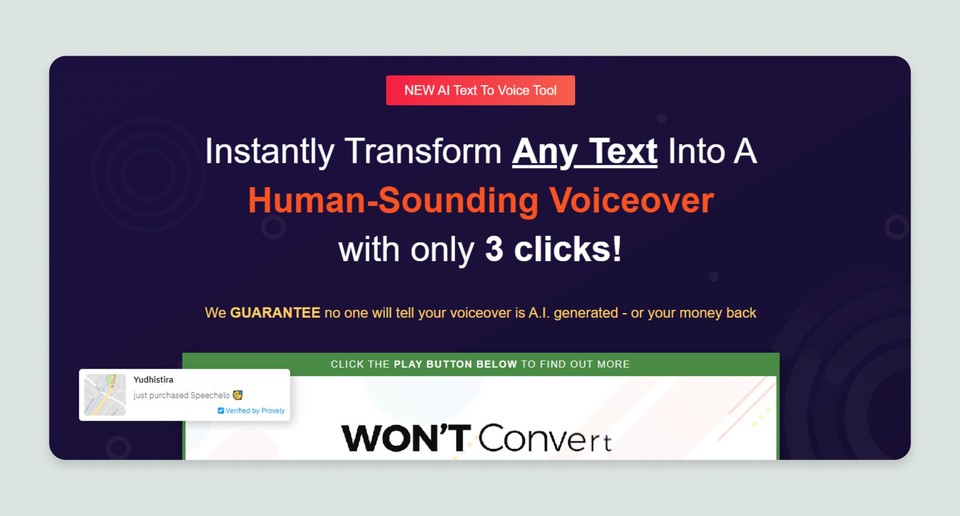
Key features of Speechelo
Speechelo boasts good intonation features that make the voice dynamic.
The roster houses clear voices that can be used for explainer-type videos.
Speechelo is equipped with 30 high-quality voices.
It also supports 24 languages for creation and translation purposes.
Pros of Speechelo
Great voice emphasis features.
Easy to use UI.
It is helpful for educators, infotainment creators, etc.
Cons of Speechelo
A very limited library of voices and language support.
No clarity and variety in pricing plans.
Limited emotional range for voices (only three tones available).
Lack of a free/trial plan.
Pricing of Speechelo
Speechelo’s website doesn’t contain a well-defined pricing plan; however, it does talk about a normal price of $97, which is currently available under Founders offer at $37.
A surprising entry to our best AI voice generators list is TikTok’s text-to-speech feature. TikTok offers a built-in text-to-speech functionality that allows you to convert written text into computer-generated narration for your videos. It provides a variety of AI voices with different styles and tones to choose from directly within the TikTok app.
Key features of TikTok text-to-speech
Easily add voice narration to your videos without leaving the TikTok app.
Choose from a library of pre-recorded AI voices with different tones and genders to suit the mood of your video.
Some versions offer the ability to switch between speaking styles.
Pros of TikTok text-to-speech
No need for external software or recording your own voice, saving time and effort.
The feature is integrated directly within the app, making it user-friendly for beginners.
Choose a voice that complements the tone and theme of your video content. (The number of voice options might be limited compared to dedicated AI voice generators)
Cons of TikTok text-to-speech
You cannot fine-tune the voice delivery (e.g., emphasis, pacing) beyond the basic style options provided.
The AI voices, while improving, might not sound as natural or nuanced as professional voice actors or some advanced AI voice generators.
You cannot edit the voiceover once it's generated, and some users might find the voices repetitive if used frequently.
Pricing of TikTok text-to-speech
Just like the base application, the text-to-speech option is completely free.
There are numerous benefits to AI voice generators and the way they’re used. The best AI voice generators share the following list of benefits; take a look:
Efficiency and scalability: AI voice generators can help you save time compared to traditional recording methods. Furthermore, AI voices are tireless – meaning they don’t suffer voice fatigue after multiple sessions. You can generate narration for multiple projects simultaneously without worrying about fatigue.
Cost-effectiveness: Another benefit of using AI voice generators is its ability to reduce spending on resources. How? Well, hiring professional voice actors can be expensive, especially for long projects or those requiring multiple voices. AI voice generators offer a cost-effective alternative, with some even having free plans for basic use. This allows creators to work with a budget of their choosing.
Voice customization: AI voice generators give customization options for the voice you choose. Characteristics like pitch, rate, pause, and emphasis are there to help you get the best voice for your project.
Multilingual support: AI voices can help make your content more accessible to a global audience. They can generate audio descriptions for visually impaired users or translate your content into different languages, expanding your potential audience reach.
We hope that our list of the 10 best AI voice generators of 2024 helps you find the best tool for your AI voice needs. Finding an AI voice generator is easy, but finalizing one that makes the job easier is what takes effort. Be on the lookout for updates to the tool of your choosing. Do not let pricing be the only factor determining the best pick for you. And lastly, consider weighing the features with the pricing plans that you’re provided, some tools might pack a punch within your budget.
Continue reading
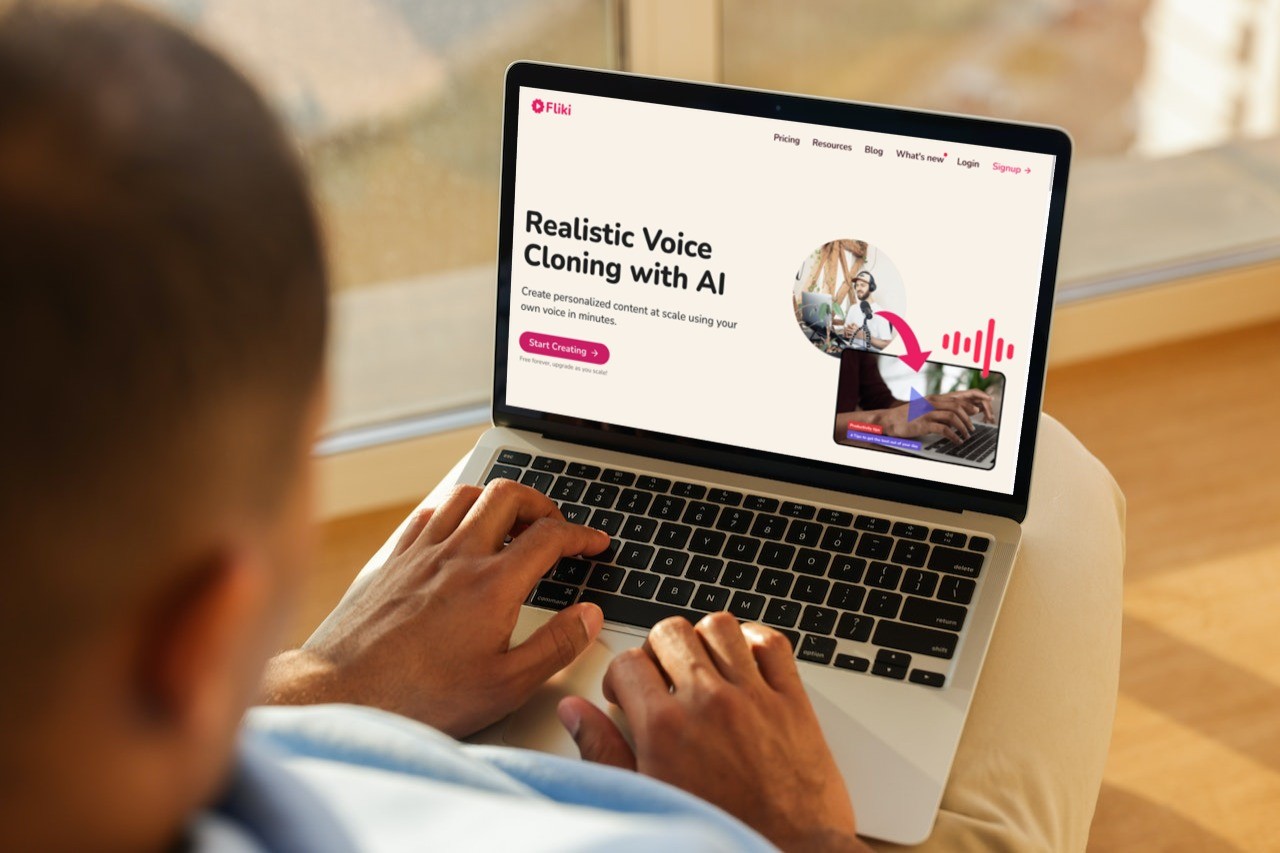
What is AI Voice Cloning: Tech, Ethics, and Future Possibilities
Explore AI voice cloning's impact, ethics, & future potential. Learn how Fliki's ethical approach & innovative features shape content creation.
Read more →

How to Choose the Best Text-to-Speech Platform for Your Needs
Discover the key factors to consider when choosing a text-to-speech platform. Learn about popular options, evaluation tips, and make an informed decision for your needs.
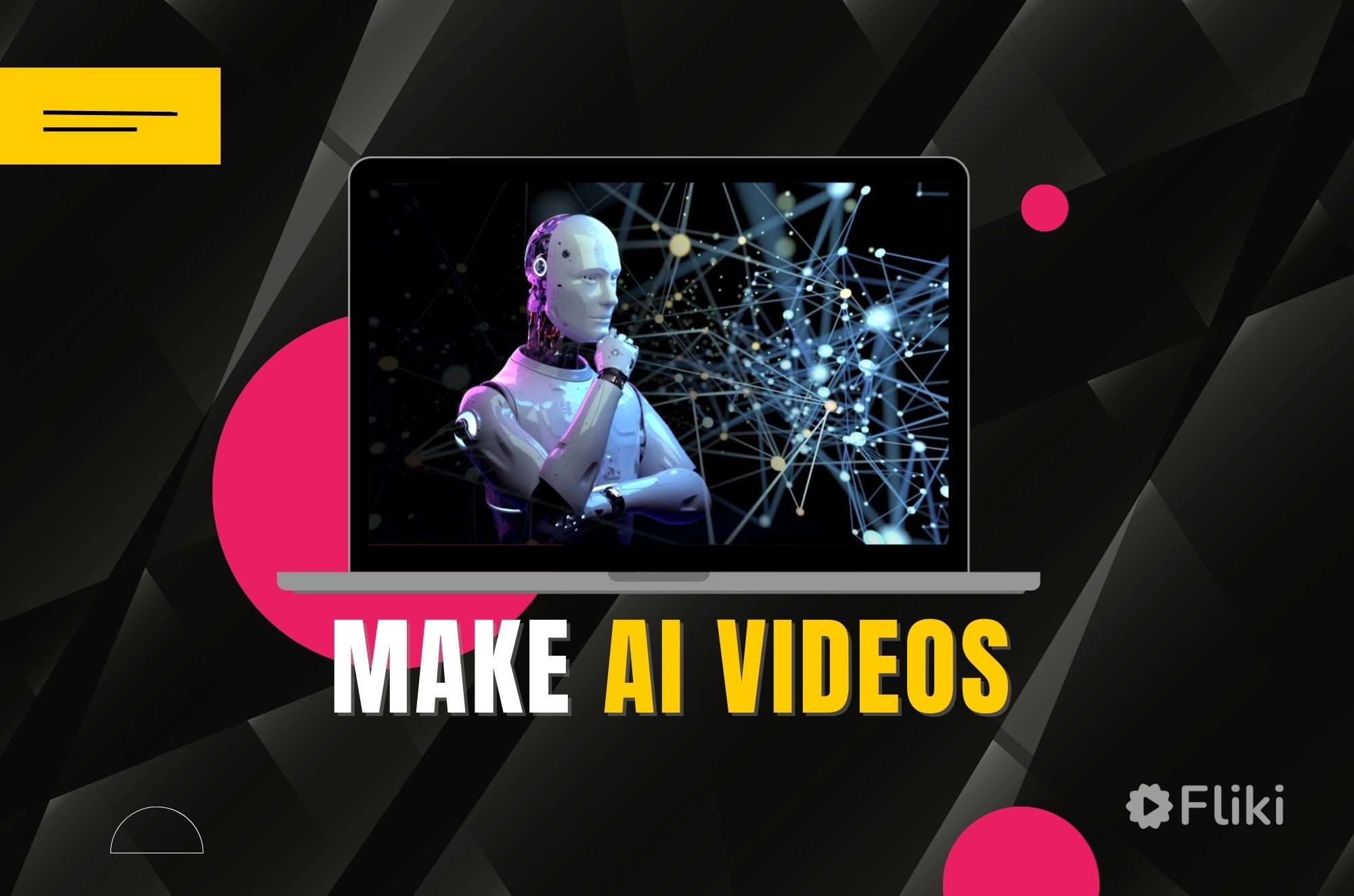
How to Make AI Videos in 2024
Learn how to make AI videos effortlessly with Fliki AI. Explore future trends in AI video creation for captivating content. Start creating today!
Stop wasting time, effort and money creating videos
Hours of content you create per month: 4 hour s
To save over 96 hours of effort & $ 4800 per month
No technical skills or software download required.
The Straits Times
- International
- Print Edition
- news with benefits
- SPH Rewards
- STClassifieds
- Berita Harian
- Hardwarezone
- Shin Min Daily News
- SRX Property
- Tamil Murasu
- The Business Times
- The New Paper
- Lianhe Zaobao
- Advertise with us
OpenAI previews new audio tool that can read text, mimic voices

SAN FRANCISCO – OpenAI is sharing early results from a test for a feature that can read words aloud in a convincing human voice – highlighting a new frontier for artificial intelligence and raising the spectre of deepfake risks.
The company is sharing early demos and use cases from a small-scale preview of the text-to-speech model, called Voice Engine, which it has shared with about 10 developers so far, a spokesperson said. OpenAI decided against a wider roll-out of the feature, which it briefed reporters on earlier in March.
A spokesperson for OpenAI said the company decided to scale back the release after receiving feedback from stakeholders such as policymakers, industry experts, educators and creatives. The company had initially planned to release the tool to as many as 100 developers through an application process, according to the earlier press briefing.
“We recognise that generating speech that resembles people’s voices has serious risks, which are especially top of mind in an election year,” the company wrote in a blog post on March 29. “We are engaging with US and international partners from across government, media, entertainment, education, civil society and beyond to ensure we are incorporating their feedback as we build.”
Other AI technology has already been used to fake voices in some contexts. In January, a bogus but realistic-sounding phone call purporting to be from United States President Joe Biden encouraged people in New Hampshire not to vote in the primaries – an event that stoked AI fears ahead of critical global elections.
Unlike OpenAI’s previous efforts at generating audio content, Voice Engine can create speech that sounds like individual people, complete with their specific cadence and intonations. All the software needs is 15 seconds of recorded audio of a person speaking to recreate their voice.
During a demonstration of the tool, Bloomberg listened to a clip of OpenAI chief executive officer Sam Altman briefly explaining the technology in a voice that sounded indistinguishable from his actual speech, but was entirely AI-generated.
“If you have the right audio set-up, it’s basically a human-calibre voice,” said Mr Jeff Harris, a product lead at OpenAI. “It’s a pretty impressive technical quality.” However, he said, “there’s obviously a lot of safety delicacy around the ability to really accurately mimic human speech”.
One of OpenAI’s current developer partners using the tool, the Norman Prince Neurosciences Institute at the not-for-profit health system Lifespan, is using the technology to help patients recover their voice. For example, the tool was used to restore the voice of a young patient who lost her ability to speak clearly due to a brain tumour by replicating her speech from an earlier recording for a school project, the company blog post said.
OpenAI’s custom speech model can also translate the audio it generates into different languages. That makes it useful for companies in the audio business, like Spotify Technology. Spotify has already used the technology in its own pilot programme to translate the podcasts of popular hosts like Lex Fridman. OpenAI also touted other beneficial applications of the technology, such as creating a wider range of voices for educational content for children.
In the testing programme, OpenAI is requiring its partners to agree to its usage policies, obtain consent from the original speaker before using their voice, and disclose to listeners that the voices they are hearing are AI-generated. The company is also installing an inaudible audio watermark to allow it to distinguish whether a piece of audio was created by its tool.
Before deciding whether to release the feature more broadly, OpenAI said it is soliciting feedback from outside experts. “It’s important that people around the world understand where this technology is headed, whether we ultimately deploy it widely ourselves or not,” the company said in the blog post.
OpenAI also wrote that it hopes the preview of its software “motivates the need to bolster societal resilience” against the challenges brought about by more advanced AI technologies.
For example, the company called on banks to phase out voice authentication as a security measure for accessing bank accounts and sensitive information.
It is also seeking public education about deceptive AI content and more development of techniques for detecting whether audio content is real or AI-generated. BLOOMBERG
Join ST's Telegram channel and get the latest breaking news delivered to you.
- AI/artificial intelligence
Read 3 articles and stand to win rewards
Spin the wheel now
- Technology News
- Tech News News
ChatGPT maker OpenAI is not launching this technology as it is deemed to be too dangerous

About the Author
The TOI Tech Desk is a dedicated team of journalists committed to delivering the latest and most relevant news from the world of technology to readers of The Times of India. TOI Tech Desk’s news coverage spans a wide spectrum across gadget launches, gadget reviews, trends, in-depth analysis, exclusive reports and breaking stories that impact technology and the digital universe. Be it how-tos or the latest happenings in AI, cybersecurity, personal gadgets, platforms like WhatsApp, Instagram, Facebook and more; TOI Tech Desk brings the news with accuracy and authenticity. Read More
TOP TRENDING
Trending stories.
- Worried about your mobile phone getting hacked? Here are the secret codes to protect your device
- Apple iPad 10th Gen available at Rs 12,400 only on Flipkart; know how to grab the deal
- OnePlus Nord CE4 vs Nothing Phone (2a): Which smartphone to buy under Rs 30,000
- OnePlus Nord CE 4 5G vs Realme 12 Pro 5G: How the two mid-range Android smartphones compare
- OnePlus Nord CE 4 vs OnePlus Nord CE 3: Here's what is new
- Instagram may soon allow users to host photo contests on channels
- OnePlus Nord CE 4 with Snapdragon 7 Gen 3 SoC, Aqua Touch display launched: Price in India, specs and more
- OnePlus 12 vs Apple iPhone 15: How the two flagship phones compare
- Watch: Google's Happy Birthday wishes for Gmail as it turns 20
- Samsung is bringing GenAI capabilities to its digital voice assistant Bixby, executive confirms
- 'Wake up at 6am...': This will be Delhi CM Arvind Kejriwal's routine in Tihar jail
- Will China's 4th aircraft carrier challenge US naval dominance in Asia?
- In 8 points: How RBI kept Indian economy on track in difficult times
- Why terror groups are increasingly targeting Chinese nationals in Pakistan
- Iran vows 'decisive response' after Israel attack in Syria
- IPL: Clinical RR hand MI third loss in a row, win by 6 wickets
- ‘After the massive Delhi rally, momentum now is with INDIA’
- Tech layoffs in 2024 touch 50,000: IBM, Dell & other job cuts
- Will BJD turncoats help BJP make electoral gains in Odisha?
- 'Selectors don't go by...': BCCI official on Kohli's spot in T20 WC squad

The Definitive Voice of Entertainment News
Subscribe for full access to The Hollywood Reporter
site categories
Bbc boss to warn about tiktok & co.: “u.s. and chinese algorithms” could be future “tastemakers”.
Tim Davie also doubles down on his criticism of global social media players for causing “polarization and social division.”
By Georg Szalai
Georg Szalai
Global Business Editor
- Share this article on Facebook
- Share this article on Twitter
- Share this article on Flipboard
- Share this article on Email
- Show additional share options
- Share this article on Linkedin
- Share this article on Pinit
- Share this article on Reddit
- Share this article on Tumblr
- Share this article on Whatsapp
- Share this article on Print
- Share this article on Comment

BBC director general Tim Davie is set to double down on his warnings about social media giants, such as TikTok and Facebook , in a Tuesday speech.
The chief of the U.K. public broadcaster will criticize global social media players for causing “polarization and social division,” the Telegraph reported ahead of the speech. Davie will also call “U.S. and Chinese algorithms the potential tastemakers of the future,” adding: “Shared moments and unifying cultural experiences are increasingly rare.”
In line with that, the Telegraph report said that TikTok, which the U.S. Senate is set to consider banning unless its Chinese owner ByteDance sells it, said via a spokeswoman that it does not operate in China and that the BBC maintains multiple TikTok accounts. The company has also denied that it could be used as an espionage tool for the Chinese government.
Facebook declined to comment, according to the Telegraph . A spokesman though referenced a statement from last year that highlighted that less than 3 percent of users’ feeds are made up of news content.
Last week , Davie called the BBC “fiercely independent” and typically “impartial” despite such challenges as the “storm of social media.”
THR Newsletters
Sign up for THR news straight to your inbox every day
More from The Hollywood Reporter
Disney’s dei efforts targeted by trump aide’s legal group amid proxy fight, newhouse family members resign from warner bros. discovery board amid antitrust investigation, wondery means business and they have the story for you, ‘las culturistas’ culture awards hosts bowen yang and matt rogers on show’s new venue for 2024, liberty media to buy motorcycle racing circuit motogp in deal valuing its owner at $4.5b, more iatse locals reach tentative agreements with studios on craft-specific issues.

IMAGES
COMMENTS
flashhazardous. OP • 2 yr. ago. I went to try and upload a video the other day and couldn't access text to speech functions. The option simply wasn't there. I tried clearing my cache, logging out and logging back in, deleted and reinstalled the app, changed my phone's language from Default to English, and still not showing up.
I had this issue, switching the account from business to personal fixed it, but obviously it's not much of a fix if you want a business account. 2. KyloRenClub. • 2 yr. ago. I don't have the option to text to speech at all. I tried every fix of uninstalling, reinstalling, logging in and out, restarting the phone.
The text to speech feature on TikTok is a fun and useful way to add voice-over narration to your videos. However, there might be times when it fails to work correctly.
Let's fix the TikTok app if your text-to-speech option isn't working or loading properly on iPhone or Android.Thanks for your time today. Cheers.
kris_mn. • 2 yr. ago • Edited 2 yr. ago. I have had the text to speech option since I downloaded Tiktok. About a week ago the option was gone. I reported the issue to Tiktok and received this message, "This feature is currently unavailable in your region. We are constantly working to make this feature available to wider audiences in the ...
Add text by tapping "Text" on the right side of the screen. Write the text you want. Select "Done" at the top right corner of the screen. Press the text. A pop-up menu will appear where ...
If there is an available update, you'll be able to touch "Update" and see if this fixes TikTok text to speech not working in the native editing toolkit. Updating the TikTok App on Android Devices. For Android users, text to speech not working on TikTok means checking Google Play (also called Google Play Store) for any updates.
The text to speech feature on TikTok is a fun and useful way to add voice-over narration to your videos. However, there might be times when it fails to work correctly. In such cases, you can try the solutions above to fix the problem and utilize the text-to-speech feature on TikTok without any issues.
From these options, choose the Text icon in the top right corner of your screen. screenshot. Step 4: On the next screen, type in the text that you want to add to your TikTok video and choose your ...
Open TikTok and tap the plus (+) sign at the bottom of your screen. Choose to record or upload a video. Tap the Text option on the editing menu. Type your caption, then tap Done. Tap on your text and select Text-to-speech icon. Choose one of the voice options and tap Done.
Make sure that the text is not too long. If it takes more time to say it than the length of your video, it will be cut in the middle. Drag the text box to where you want it to appear on the screen. To turn the Text-to-Speech option on, tap on the text box and choose it from the pop-up menu. That's it, your video now has a robot voice talking ...
In this tutorial, we'll show you how to fix TikTok text to speech not working issue. If you're facing trouble with TikTok TTS feature, don't worry as we'll g...
When you've finished recording, press the Text button at the bottom of the screen. Type what you want to say and press elsewhere on the screen to finish the text. Press and hold the text you ...
Select "Text". Tap on "Add text". Select Text to speech option. In Select Voice, tap on English feature and choose the voice that you like. Tap on the export icon on the top right of your ...
3. Enter Your Text. Tap the text icon at the bottom of the screen, enter the text you'd like to be read out (keeping in mind length) and tap 'Done' in the upper righthand corner. This will insert a customizable text box over the video. 4. Tap on the Text, Select Text-to-Speech.
Tap on your text, then select Text-to-speech. Browse through all of the voice options to choose the voice that you think fits best, then tap Done. If you've created multiple text bubbles that you want to add a voice, tap the Apply voice to all text in this video option. To change the voice, tap your text again, then tap Change voice.
To get text to speech on TikTok, follow the below-mentioned steps: 1. Open the TikTok app on your Android or iOS mobile device. 2. Tap on the Plus icon from the bottom bar. 3. Then, tap on the Record button and record the video. 4. Once done recording, tap on the Text option at the top right corner of the screen.
To reactivate the text-to-speech feature when it stops working, change your phone's language to English, deletes and reinstall the application, update it, or restart your device. You may also use a VPN. Otherwise, TikTok may have a network disruption, so you must approach TikTok support to resolve this issue.
2. When you're done recording, head to the editing screen and tap Text at the bottom. Open the Text editor to add words to your TikTok. TikTok; William Antonelli/Insider. 3. Type out your text in ...
To use text-to-speech on your next TikTok video, shoot the TikTok as you normally would on the app by hitting the plus sign in the middle of your bottom tab on the app. Choose between 15 seconds ...
Along with this, the process to complete the task of text to speech on TikTok is pretty simple. Follow these steps to utilize this feature: Step 1. Open the TikTok application and add your video. Step 2. Tap on the " Aa " icon available in the top right corner. Step 3. Add text to your TikTok video. Step 4.
Here's how to use it: On the Create screen, record or upload a video. Type in your desired text. Tap the Text-to-Speech button [speaking head icon]. Once the Text-to-Speech panel appears, tap on the different icons to hear your text sung in the different pre-selected melodies. Click "Next" and post your video!
Tap on and hold the text on your screen, a pop-up menu will appear with the options: "Text-to-Speech," "Set Duration," and "Edit.". Select "Text-to-Speech" (it looks like a talking head) Pick the voice and language you want to use. Press "Play" to hear the text spoken out loud. Continue editing your video or publish it.
98 Likes, TikTok video from Speechki ChatGPT Plugin (@speechki.io): "Missing TikTok TTS feature? Not a problem! Convert your text into speech with ease using Speechki ChatGPT plugin. #texttospeech #aivoice #aivoiceover #syntheticvoice #chatgpt #chatgptplugin #ainarration #digitalnarration #tiktoktexttospeech". TikTok text-to-speech feature is gone?
247 Likes, TikTok video from silly☆silly (@eatingfrieseveryday): "the voice was not on a show or a random video, it was actually just a text to speech on a japanese app!!!! #fypシ #multifandom #oc #silly #voiceclaim #originalcharacter #ai #texttospeech". voice text to speech. my OC's voiceclaim!! :3 | tw for JUMPSACRE!!1!The Lobotomy - Maebi.
Within fifteen seconds of recorded speech, the unsettling technology can mimic the voice of any person. It is also considered "too risky" for public use by OpenAI, especially during an election year.
Immediate customer support might not be available for free or Creator subscribers. Pricing is a little expensive for new users. Pricing of PlayHT. Free: $0/month. ... Key features of TikTok text-to-speech. Easily add voice narration to your videos without leaving the TikTok app.
The company is sharing early demos and use cases from a small-scale preview of the text-to-speech model, called Voice Engine, which it has shared with about 10 developers so far, a spokesperson said.
The application suggests the company's plan of expanding into speech recognition and potentially developing a digital voice assistant -- a move that could position them as a competitor in the ...
BBC director general Tim Davie is set to double down on his warnings about social media giants, such as TikTok and Facebook, in a Tuesday speech.. The chief of the U.K. public broadcaster will ...