Design Feedback Tools
Upload and send designs to get quick feedback
Content Collection Tools
Add content fields to any design to add helpful context for writers
Website Feedback Tools
Install our on-site widget to collect feedback on any website

Cheat Sheet For Presenting Your Website Designs
Written by: Tyler Morian - Nov 22nd, 2021 - 6 minute read
The process of creating a new website for your clients involves several different benchmarks. First, you conduct your research of the client and their target audience. Next, you present wireframes. Once wireframes are approved, you come to the stage of designing your client’s new website.
It’s easy for a presentation to become daunting if you don’t feel prepared to explain design choices or features. Clients may fixate on a trivial detail, and thus, slow down the web project (meaning more time and less profit for you).
This post is a how-to guide on ways to make a successful website presentation by adding context and annotations to help your client better understand the design elements and design decisions. Whether you are a designer about to share your designs or an account manager getting ready to present, this post will guide your discussion and help you present with confidence.
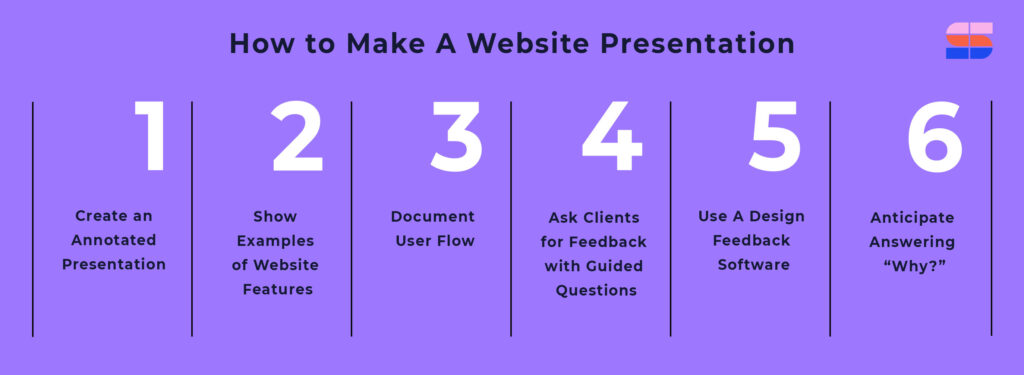
How to Make A Website Presentation
One of the most important first steps in the presentation process is determining how you plan to present your work to your client. Knowing beforehand how your client will be viewing the presentation is necessary to guide how you will create annotations.
There are a few different ways to go about presenting. You may choose in-person if your client is local or over the phone/video conference. Either way you decide to present, follow these few steps to make your meeting run as smoothly as possible.
1. Create an Annotated Presentation
In previous posts, we discussed the importance of annotating wireframes for your clients. Wireframes are tricky to present, because they are the bare bones of a site structure. Clients don’t always visualize what you have in mind for them and it leaves room for too much feedback on their end.
Website design presentations are a whole different challenge. At this point, your design team (or you, if you’re the designer) has likely spent weeks working on these designs. They feel personal to you. Presenting the new designs can often feel nerve-wracking because you don’t know how your client will perceive the designs.
The best way to prepare yourself (and your client) for your design presentation is to annotate. What do we mean?
Back when design feedback software didn’t exist, we would simply send our design files via email and hop on a call ASAP. We’d avoid allowing the client to sit with the designs too long before we tried to give our best explanation for how and why the designs look the way they do.
Nowadays, we can send design files via design feedback software, such as SimpleStage , to create a guided presentation for web projects. Send multiple designs with annotations on every page to help your clients understand the user flow, see what content you are using as placeholder, what features are designed to increase sales, etc.
Sending files with no context whatsoever leaves your designs up to their interpretation. Annotating designs allows for a more seamless client experience, especially when you use a design feedback software to collect their thoughts.
Pro Tip: If the website you’re designing has more than 15 unique pages, it may be worth setting multiple design meetings to break up the presentations.
2. Show Examples of Website Features
Your website designs will likely include features that are difficult for your client to conceptualize from a flat design file. Include examples from other websites to demonstrate these types of features to paint a clear picture for your client, helping them imagine how the features might fit in and benefit their website.
Curate a custom list of websites that include the key features or animations that you are proposing, and whether conducting the presentation virtually or in-person, be prepared to visit these websites as you go.
3. Document User Flow
Walk the client through the user flow focusing on the customer perspective. Annotating features like scrolling down to see the CTA or using headers to break up content demonstrates thoughtful documentation of user flow.
Highlighting how your designs improve the user experience for your client’s customers can be a big win for your presentation. This is particularly true if your proposed user flow solves a problem in the existing site or otherwise greatly enhances the overall experience. Be sure to call out these features and explain them clearly.
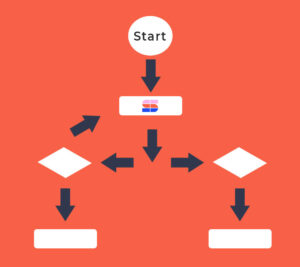
4. Ask Clients for Feedback with Guided Questions
In an ideal world, clients offer timely and useful feedback. Unfortunately, real world client feedback can be vague, insignificant, and needless. Knowing the right questions to ask during your new website presentation will encourage your client to give clear context to their feedback.
It can be meaningful to know how your client feels about the website and why. For instance, asking them to describe how they feel about specific design elements and what elements they feel are missing will shorten the amount of sharing back and forth. Using the word “feel” also offers an empathetic point of view, making your questions less likely to come off as defensive. This disarming tactic helps your clients to receive your questions more positively.
Clients typically only spend a set amount of time giving feedback, so breaking up your requests is a great way to receive more timely and targeted feedback, rather than asking open-ended questions, such as what they think about the site in general.
Asking “Why?” goes a long way . When a client fails to give precise feedback on your designs, asking them why gives them the chance to expand on their comments.
Reminding your client to consider their customer is also important to include in your questions. The target audience is an essential part of their goal for the site, so encourage clients to view the site from the perspective of their ideal customer to help them offer constructive feedback.
5. Use A Design Feedback Software
The days before design feedback software meant emailing design files to waiting for your client to meet you for an in-person presentation. Both have their own sets of challenges and if you aren’t prepared for a presentation, you may feel overwhelmed walking your client through several pages of designs.
Design feedback software allows digital agencies and freelancers to share their design files online, while providing context and annotations for their clients. So regardless if your meeting is in-person or virtual, your clients have all the information they need to give feedback on their designs.
Design Feedback Software exists to:
- Showcase your own annotations to explain how a feature will look once live, what is placeholder, and how the user experience is taken into consideration
- Collect client feedback directly on the designs
- Give multiple stakeholders the opportunity to give feedback without their notes being redundant
6. Anticipate Answering “Why?”
Negative feedback from a client is inevitable. Occasionally, your client may struggle to comprehend why you designed something the way you did. You want them to understand and be confident in your choices, so back up your explanation with logic and reason to support and validate your work.
- Have onboarding notes readily available to refer to
- Show your research on their current brand, competitors, and target customers
- Include designers in the presentation to give more context
Looking for a way to improve the way your agency collects design and website feedback?
SimpleStage is the only platform that unifies the client experience by providing tools to help agencies collect content, feedback and track bugs.
Purposeful Context For a Successful New Website Presentation
By incorporating these strategies and tools into your design process, your team is more likely to maintain clear context, making your website presentation a success. Whether you are face-to-face or sharing a screen, you and your client can better remain on the same page from start to finish.
Subscribe to get our latest posts directly to your email
- Your Email *
- Name This field is for validation purposes and should be left unchanged.
Related Posts
What is website bug reporting.
No website is completely issue-free for life. And if you’re still in the development stage, your new build may be far from perfect. From unclickable buttons to inconsistent page...
How To Use A Bug Tracking Software
Bug issues come and go, but great agencies always have processes in place to resolve the errors fast. To get rid of bugs without wasting time, you need an...
4 Features You Need in a Bug Tracking and Website Feedback Tool
No website is perfect from the get-go. Whether you need to fix a bug or improve a design, meeting your client’s standards always requires updates. To make these changes...
Start Collaborating Today
Free forever with core features. No credit card required!
Get Early Access
SimpleStage is in public beta. Request your invitation to get early access, awesome discounts, and help shape the platform!
- Scroll to top

How we write presentation scripts that captivate audiences.
Having written thousands, this is our advice on how to write a presentation script and how to use scripts in your presentations.
What’s the most important factor in any presentation?
It’s got to be the design, right? Making your slides so beautiful, so chic, and so damn on-brand that your audience will weep at their magnificence?
That’s important, but no – we’re talking about something more fundamental than that.
Ok, then. How about the animation ? Slick, professional and seamless. That premium, professional sheen that shows your quality through and through.
Again, really love your thinking here, but before that too.
Before you even open PowerPoint, Keynote or Google Slides. Before you get stuck into Photoshop, XD, or whatever design software you prefer.
In many cases, before you even fire your trusty PC or Mac up.
Which brings up back to answering that original question. The first – and most important – part of any presentation is the story. It’s the structure on which those other visual elements can hang, and with a great narrative, your design and animation can take it to another level of excellence.
But the story needs to be delivered. And in most cases, that’s down to you, the presenter. So you need a way to make sure you talk through the story in the right order. Hitting the right highs and lows. Without missing anything out. And without rambling on and going over your time limit.
What you need, my friend, is a presentation script.
The benefits of a great presentation script
OK, before we go any further, I can already see some of you grimacing at the thought of a presentation script.
I don’t need a script , you might be thinking – and you may well be right.
Scripts make presenters sound all robotic and boring , you could be muttering – and again, good point.
I want my salespeople to be able to think on their feet and adapt to any situation , you might be screaming into your screen. OK, chill out – you’re not wrong.
But let’s not be so black and white about things, eh?
Like presenters, presentations and audiences, each script should be different.
Your presentation script will likely be based on your experience as a presenter, your knowledge of the presentation subject, the level of detail you want to go into, the type of audience you’re presenting to, your time allowance, and many other variables.
So, it’s a good idea to start with the maximum amount you need, and then chip away as necessary. Think of it like Michelangelo’s David. To create his masterpiece, the Italian sculptor took a huge block of Tuscan marble, whittling it down for over two years to reveal the final result.
Can you imagine if he just took a small torso-shaped piece, and then glued a few bits and bobs on as he went along?
It’s the same for your presentation script: write it out in full, and see how it feels when you speak it out loud. What’s that? You probably wouldn’t speak it out loud? Well, you should – some phrases sound all wrong spoken aloud, even when they look fine on the page.
Speaking aloud also gives you a much better estimate of the time it will take to present it in full; reading it in your head, or even muttering it softly to yourself just won’t give you the same timings.
Each time you speak it aloud, it will get a bit tighter, a bit stronger and a bit more personalised to the way you speak.
And, after a few drafts, you’ll have something approaching your final presentation script. Just be careful to leave it when it’s ready – it can be tempting to tweak and tweak ad infinitum, and it’s sometimes difficult to know when to leave it alone.
Now it’s decision time. What will you do with this script? There are basically three choices here:
- Read the full script.
- Cut it down to bullet points.
- Memorise it.
Let’s look at the pros and cons of each in turn.
1. Read the full script
This is the safest method.
You separate your script out throughout your slides in the speaker notes section. This means you see them on your laptop, but your audience doesn’t on the big screen (or their Zoom screen).
Most people new to presenting, nervous of public speaking, not experts in the subject matter, or just a bit cautious, might initially choose this option, but it’s not without risks.
Yes, you won’t forget anything and yes, it gives you something to focus on other than the audience, but that can become an issue.
If you stand in front of your audience with your eyes glued to PowerPoint’s speaker notes, then it’s often not the best experience for them. People like to connect with one another, and eye contact – even over video calls – is an important part of this. So, if you don’t even glance up from time to time, you and your presentation can come across as cold, at a time when you should be sharing emotion.
And another issue is it can be hard to portray that emotion when you’re reading out loud, rather than speaking from the top of your head. It can be a bit like listening to kids reading out loud in primary school: sure, they are saying all the words right, but the speed, the cadence, the emphasis and passion can all be lost.
So how can you get around this conundrum: you’re not confident enough to go without a presentation script, but you don’t want to sound like an emotionless reading drone. The answer, whether you like it or not, is to practice.
Most people don’t practice, so most presentations aren’t very good. Don’t be that guy.
The more you practice, the more comfortable you will feel delivering your presentation script. You’ll find that certain sentences and phrases slip off the tongue a bit easier, so you are able to make eye contact from time to time. Keep practicing and there may be whole slides or sections that you can talk around – maybe not word-for-word – but close enough.
And this is where you’re getting closer to that audience connection – in fact it’s arguably better to falter every now again – it proves you’re just human like the rest of us.
It also gets you closer to option 2.
2. Cut it down to bullet points
For most of our clients , who are pretty experienced presenters, this is the best option. It gives you the flexibility to talk around the main points, but with a safety net of all the key points written down as memory aids.
These bullets, tucked away in the speaker notes, can be a presenter’s secret weapon. With just a discreet glance towards their screen every now and again, they can make sure the whole story is delivered in full, in order, and with a healthy amount of audience connection thrown in too.
Don’t forget that speaker notes – whether a full presentation script or bullet points – are really easy to edit. So, if you tend to use a presentation multiple times, you can go in each time afterwards to tighten up a word or two here, or perhaps a couple more pointers there.
Or maybe edit them beforehand to personalise the script a bit to your specific audience – it’s a good way to mitigate on blanking the company or individual names you’re meeting.
It’s still important to practice with just speaker noters though, and you’ll find those glances become fewer and the eye contact increases as you do so. And the more you practice speaker notes, the better you’ll get, perhaps ultimately getting to option 3.
3. Memorise it
Let’s face it, the best presenters don’t need any kind of script. When was the last time you saw someone delivering a TED talk with a fistful of cue cards? Or referring back to their laptop every couple of minutes?
It’s all just there, in their heads, effortlessly transitioning through and out of their mouths. Or so it appears… again, don’t kill the messenger but these people practice over and over and over.
But memorising it doesn’t always mean literally reciting every exact word. That can be useful when you have a very strict time to work within, but the best presenters can flow in and out of their memorised script at will. It’s really something to behold.
This means they can slip in relevant stories or recent events seamlessly. Or can refer back to other talks that day, personalise their story to the audience and generally make it much more of a flexible experience.
But of course, there’s a flip side. Less experienced speakers might lose their place, miss a whole chunk out, or go off on a rambling tangent that has no relevance, like that time I went to do a talk and it was really early in the morning and usually I set my alarm for 6.45 except for Thursdays when I get a lie in but actually the Thursday before I had a meeting so I turned that alarm off, but left on the 8.30 alarm and this talk happened to start at 8.15 and I didn’t realise but the alarm was still on but the talk didn’t actually start on time because there was an issue with the pastry delivery because we usually use this one company but they couldn’t deliver them so we had to use another company which was actually run by the husband of a client we used to work with who used to be a designer but then realised that he preferred to actually bake and……… you get the point there I hope.
Your presentation script. Your way.
All in all, presentation scripts are essential in creating and presenting a great audience experience. They give you structure, flow, and confidence that simply reading off your slides, or ad-libbing it can’t.
Start with a strong presentation script, and remember that it’s entirely up to you to decide how to use it to make the most out of your own style.
Recent Posts
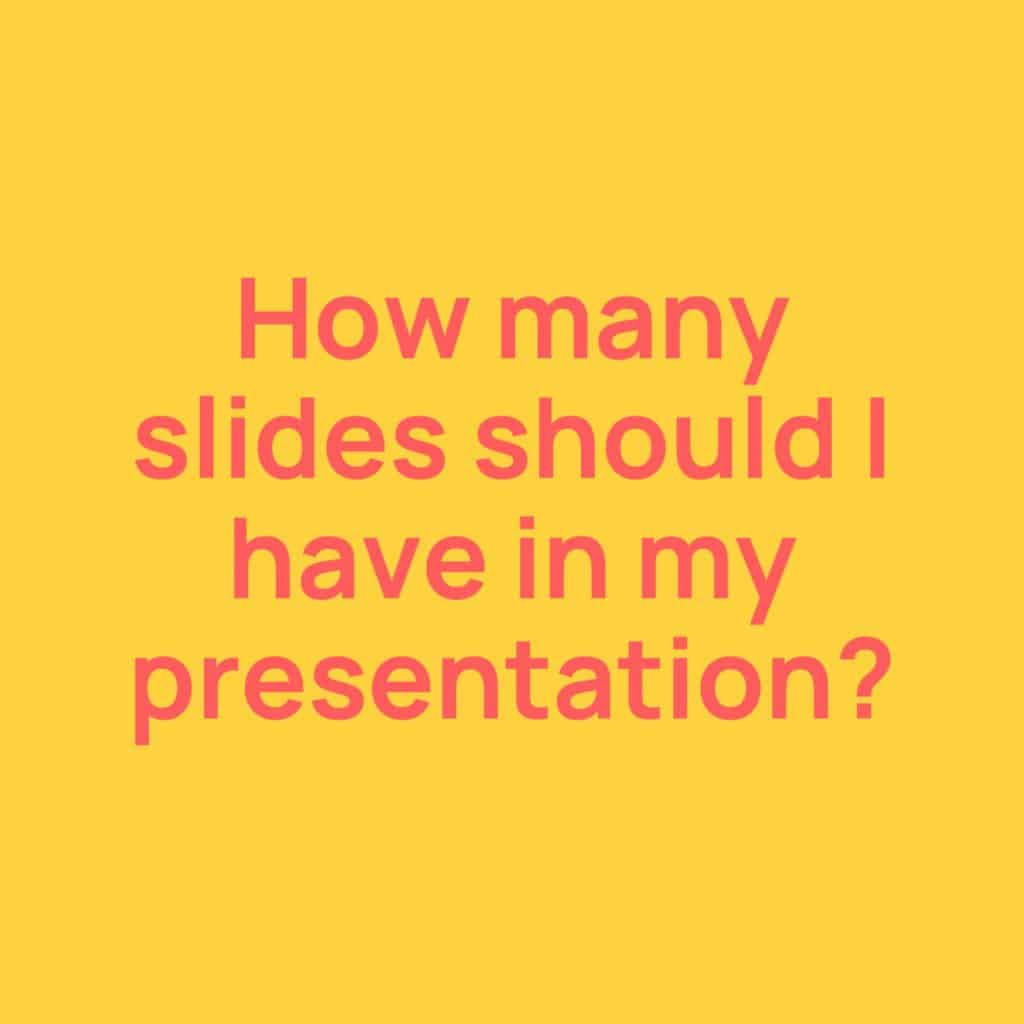
- Posted by hypepresentations
How many slides should I have in my PowerPoint presentation?
When you’re planning out your next big presentation, it can be hard...
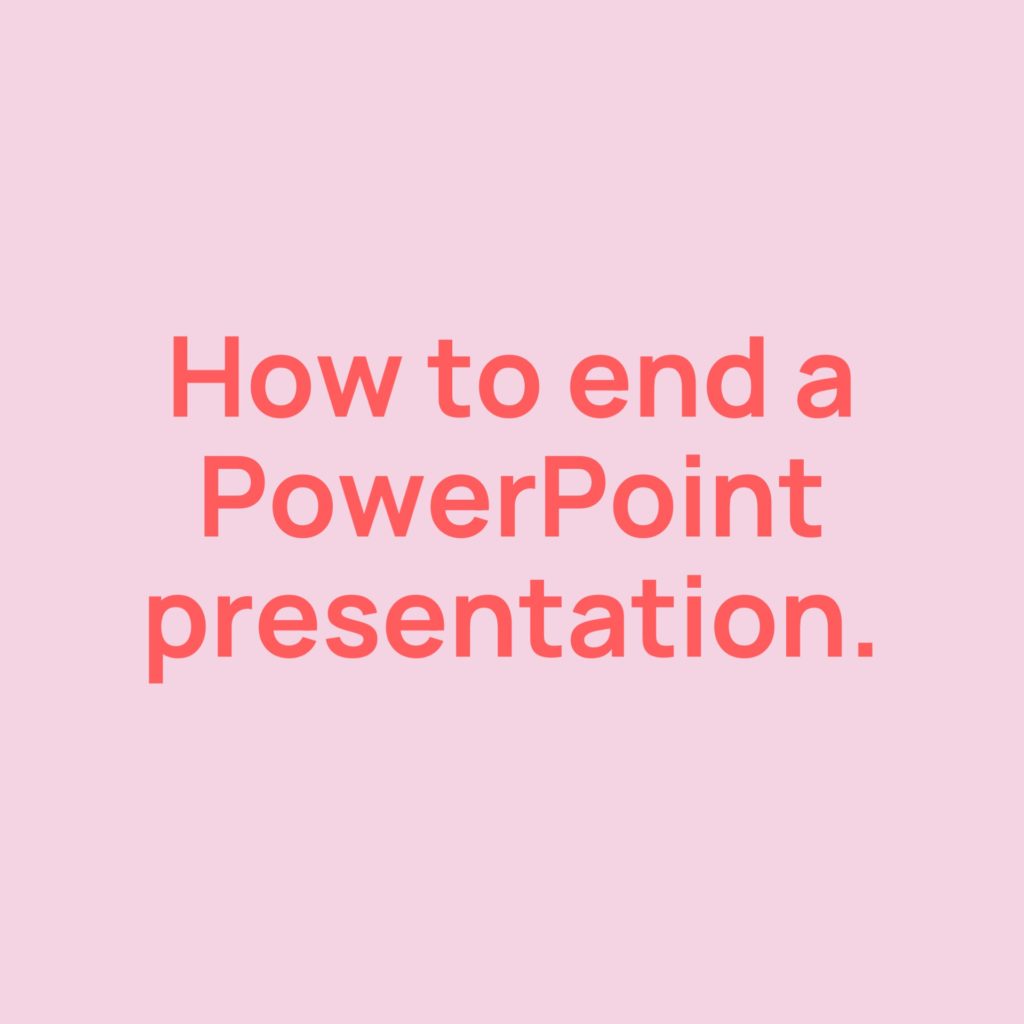
How to end a PowerPoint presentation.
By the time you reach the end of your PowerPoint presentation, it’s...

How to write an effective presentation script
If putting together presentation content wasn’t tough enough, a script also has to be written for, or by, the speaker. Learning how to write a presentation script can take some time to master, and just like a presentation design , there are some important rules to remember.
From putting together a storyboard and ensuring the words complement the slides, to inserting pause breaks and not sounding too scripted, delivering a presentation speech is a skill that needs to be honed. In this article, we will help you with all of that and more, so you can learn how to write a presentation script your audience will easily connect with.
1. Finalise the storyboarding
Planning is everything when it comes to writing a script for a presentation . In order to make the content flow naturally, a speaker needs to be well-prepared with enough time ahead of the event for them to practise.
In order to achieve great presentation content , clear and concise storyboarding needs to be the first step. This is especially true in situations where the same person is writing the script and also putting together the design. It can be tempting to write the content first before attempting to retrofit the design elements so it matches the script.
However, following this method rarely ever works, and it only serves to increase frustration and stress levels. By using a storyboard it becomes much easier to plan the length of the presentation along with its content. It also creates a guideline that will enable the speaker to direct the audience from start to finish.
2. Stick to the slide content
A key point to remember is that the content of your slides must provide the foundation of your script. When you sit down to begin writing it can be easy to follow the flow of ideas to create a script that reads wonderfully on its own. What you can’t forget is this must tie directly into the presentation content you have already storyboarded.
Writing a script for a presentation that doesn’t match the content will leave the audience feeling confused. As the script starts wandering off into tangents that do not relate to the slides, the crowd will quickly lose their place and their concentration will soon follow.
An easy way around this is to write the script with the presentation content close to hand. Break down the words into sections that reflect the order of the slides so the two are always complementing each other perfectly.
3. Remember to add in some pause breaks
When an audience attends a presentation they have two tasks to juggle: firstly, to digest the words being delivered by the speaker, and secondly, to understand the information provided by the presentation content.
It’s important to place yourself in the shoes of the audience to remember this when writing a script for a presentation. You want as much of the information you are providing to be taken in by the audience, which means you need to factor in some time that will enable them to process your words and the visual data.
Writing pause breaks into the script plays a key role in achieving this. When the speaker pauses it gives the audience a moment to reflect on what has just been said. It also allows the speaker to create a rhythm of speech and have more control over the attention of the audience from start to finish.

4. Write, practice, iterate and repeat
Once you have your script ready to go, you will need to set aside a good amount of time to practice it. Don’t forget, the script is one half of the content you will be delivering to the audience, so you should always practice the material alongside the finalised slides, as this gives you a better feel for how it all comes together.
This also allows you to make final tweaks and changes to the script, as well as physically practicing how you will deliver it on the day. You can then rehearse the way you stand, your eye contact and the management of your overall body language in front of an audience.
It is also worth remembering that when you write a script for a presentation, it will be written more formally compared to the way you naturally speak. If the script isn’t changed to reflect this, it will sound unnatural and awkward and the audience will pick up on it very quickly.
5. Remember, You don’t always need to write a script
Please note that this final point isn’t intended to undermine everything we have talked about above! As we mentioned in the previous point, sometimes writing every word you are going to say can sound overly scripted, which can lack empathy and struggle to connect with the audience.
If you are experienced and confident enough, or if it fits the type of audience you will be speaking to, you can work around key points you have written down, or simply use the slide content as your start point.
This usually suits a more informal setting and you always have to be careful not to wander off on long tangents that will lose the audience in the process. Always remember the structure of your presentation and have a time limit so you will still deliver the information concisely and effectively.
Script writing is no easy task!
Just like creating content for your presentation, writing a script requires practice. With each one you write you will gain more confidence and improve the way they are structured and delivered. Use the guidelines above as a foundation for your scripts and you’ll soon be able to find a voice and style that will add real value to your presentations.
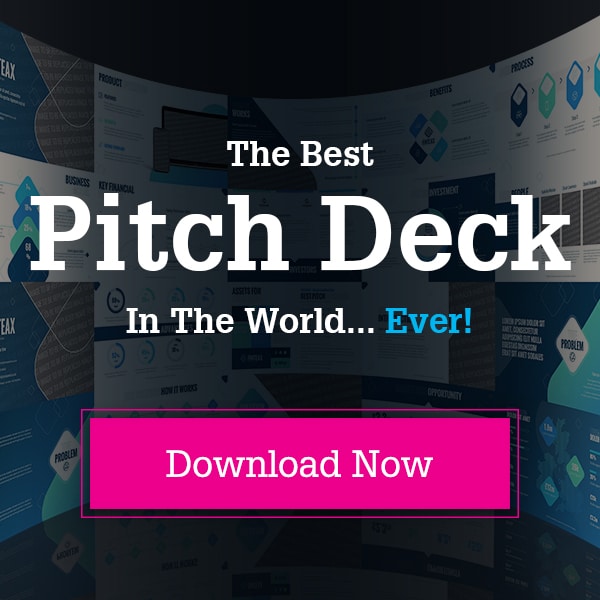
A Guide to Slide Count in Presentationsn
6 essential presentation skills for pitching successn, a guide to crafting powerful endings in presentationsn, what can our clients tell us about social media usen, a comprehensive guide to presentation openingn, a guide to relaxing before your presentationn, the definitive guide to longer presentationsn.
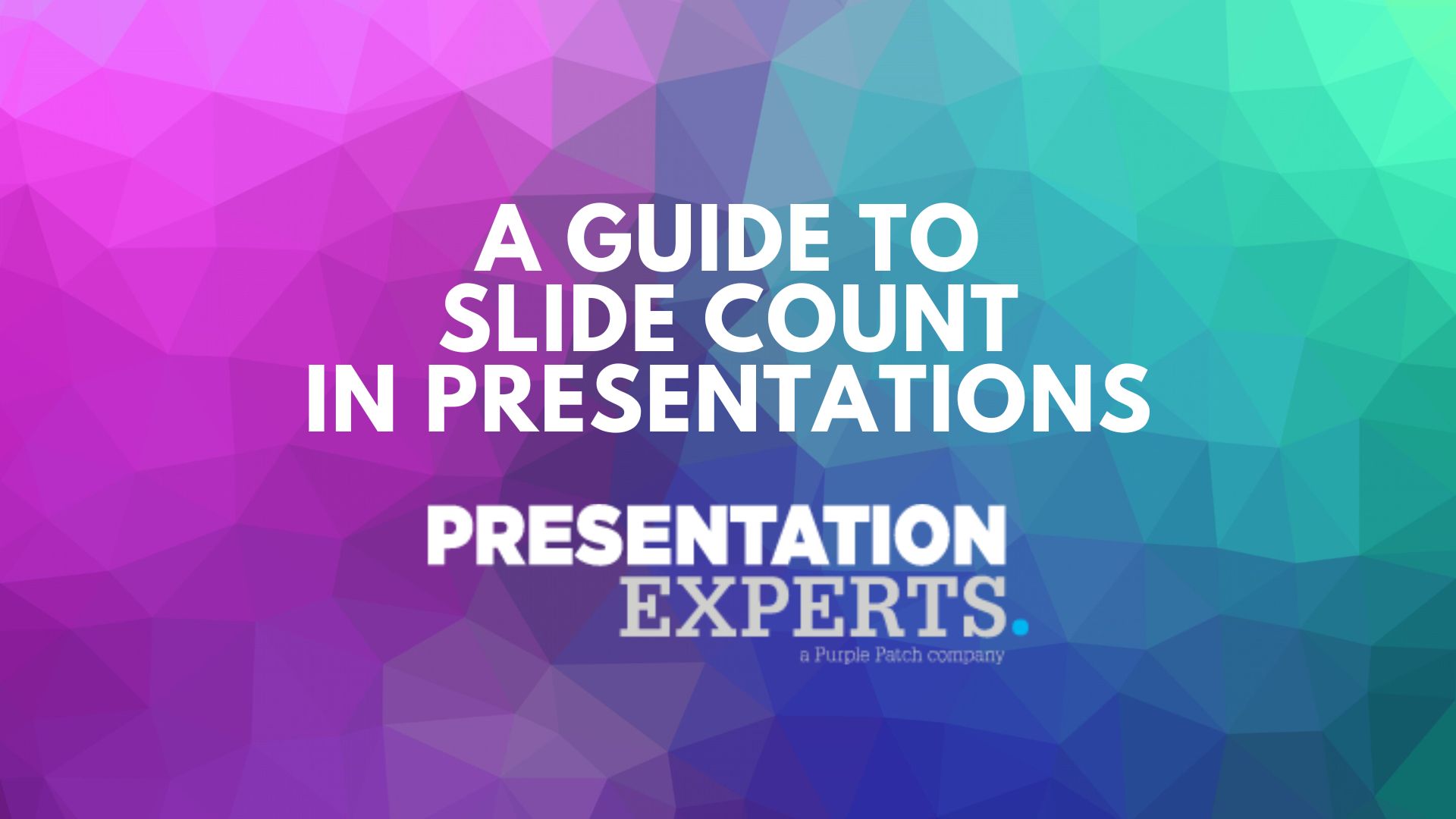
A Guide to Slide Count in Presentations

6 Essential Presentation Skills for Pitching Success
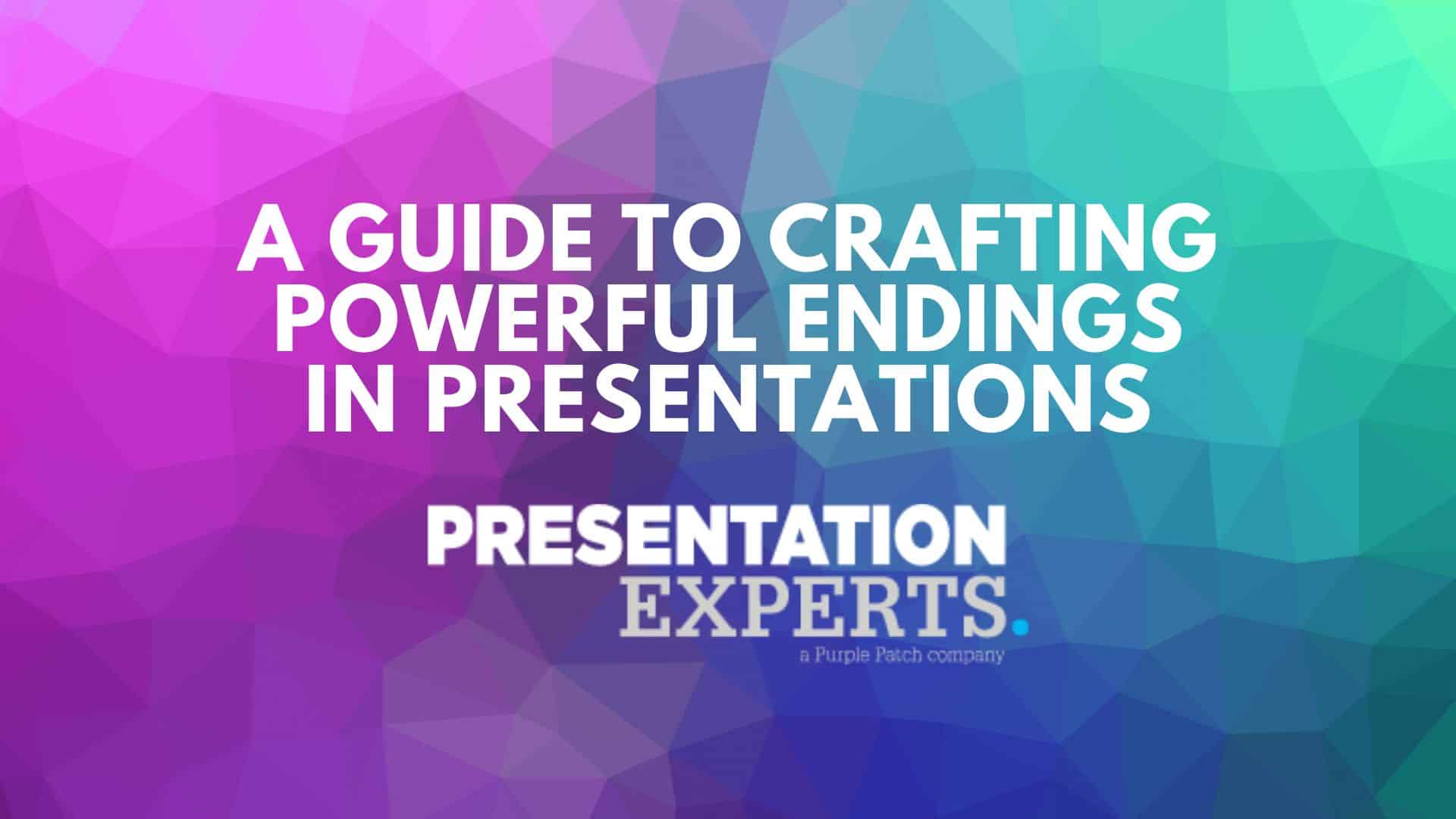
A Guide to Crafting Powerful Endings in Presentations
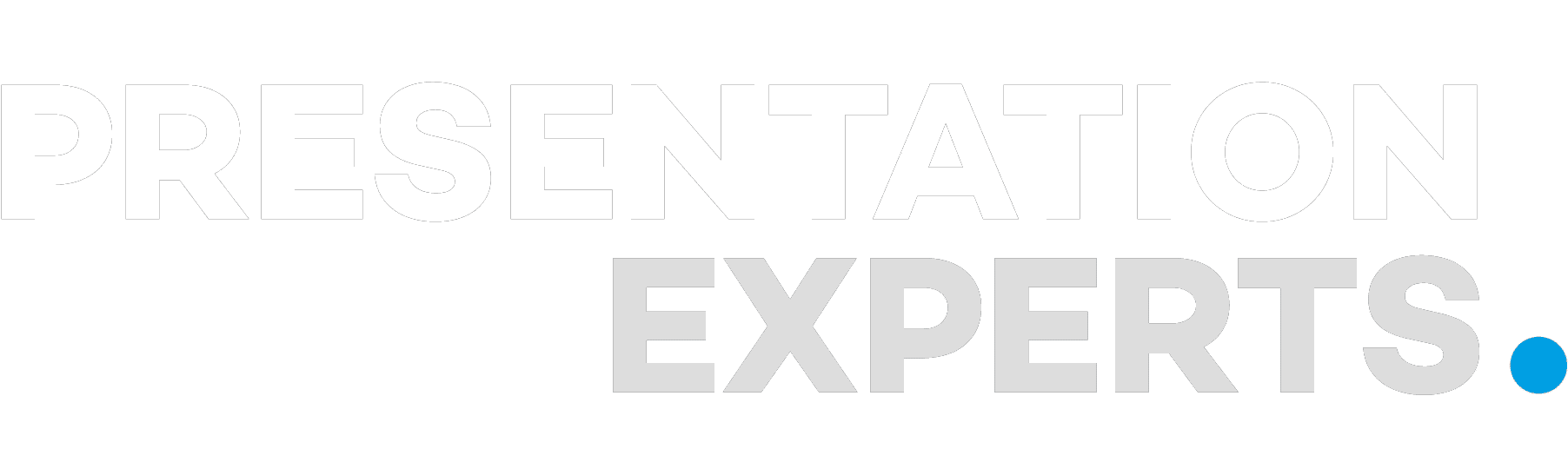
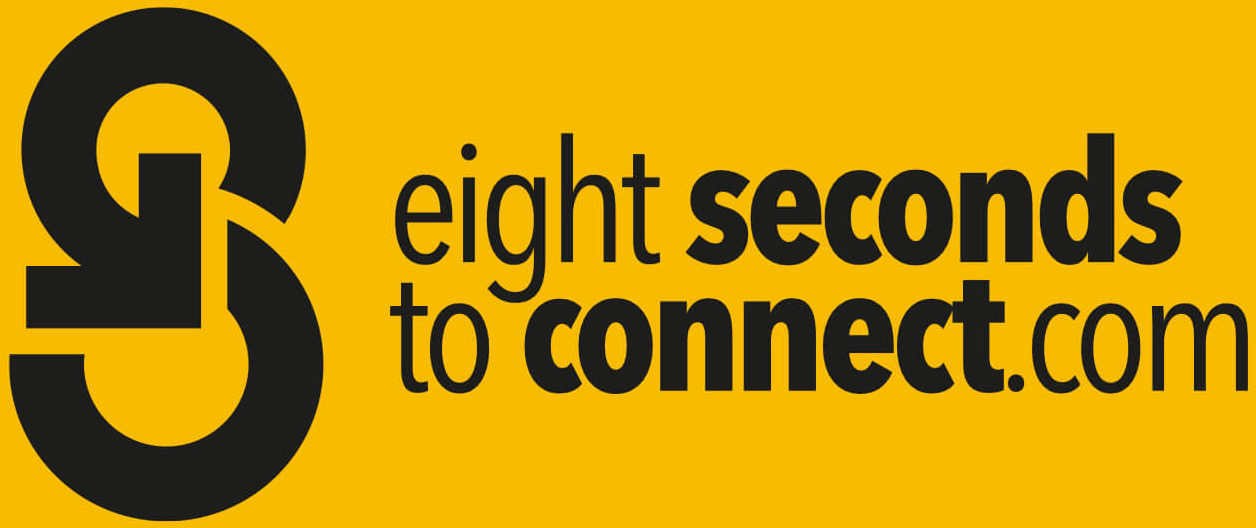
- November 28, 2022 October 16, 2023
How to write a presentation script and fully control your pitch [with steps]

“There it is. At the back. The exit. You can make it. In only 10 seconds, you’ll be safe.” the little voice in my head whispered.
I was so nervous I was pacing in circles like a spinning top.
I was speaking with a croaky voice.
Word by word, I was losing control.
This was during my TEDx Beijing talk in 2010.
Before taking the stage, I had dreamed about giving a TEDx talk that would make it to TED.com, yet now I was falling apart live in front of 100 people.
I had not practised the performance aspect of my talk.
I stayed in my comfort zone designing the slides.
And I had only stood in my room practising to the sofa.
I waited until being in front of 100 people to do the talk from start to finish for the first time.
As I sit here writing this, reliving the moment, shaking my head – what a rookie mistake.
So when people say, “I don’t have time to practice, I’m going to wing it.”
I go like 😳.
No one good at what they do does not make time to practice.
When it looks easy, you do not see the hours of practice, study and intention.
You get back what you put in, which cannot be more accurate than when you are in the spotlight in front of people with no way to pause, rewind or undo the moment.
I call pitching, public speaking and presenting a high-value spotlight moment; it can be to an audience of 1 or 10,000.
When you have the attention of the room and your ideas can grow, this is a fantastic opportunity which requires preparation and focus.
What are the things you can control during a presentation?
There are four things you directly control when you present.
01 – what you say – your content (hint: presentation script)
02 – how you perform – your verbal and non-verbal body language
03 – slide design / visual support – what visuals amplify your message
04 – how much you practice
Think back to gym class.
Before any sport, if you skip stretching and don’t warm up, you risk playing badly and injuring yourselves.
Now in my mid 40’s, I have to stretch every morning to get the day started right.
No matter your age, you need to warm up if you want to pitch with confidence and intention.
Here is one area you can improve quickly with a consistent short sequence of exercises.
Speaking flow – a combination of content and performance, how you look, sound and move on stage.
Is your presentation like a gift, or an amazon delivery box?
Are you presenting a gift or dropping a brown box at someone’s doorstep?
A gift is unique.
A brown box delivery is ordinary.
A brown box delivery is when you spend more time, attention and effort getting your presentation from start to finish.
A major tell for a brown box delivery is when you speak flatly, pause at the wrong time and look up a lot.
Instead, present like a gift.
Make it special.
A gift has wrapping paper, a name card, is revealed on a special occasion and intended for one person.
People don’t remember the ordinary.
They remember the feelings you inspire in them.
Steps to writing a presentation script and pitching it perfectly
Take these steps
- Start by writing the presentation script out word for word.
- This is to get total clarity for yourself.
- Then reduce the script to bullet phrases – reduce as many words as possible while retaining meaning and structure.
- Move the bullet phrases to a series of index cards.
- Practice with the index cards at least ten times.
- You know you are on track when you get to the point where you are only glancing at the cards.
- Record every pitch practice session on your phone.
- Listen back to each performance.
- Note down what is working well.
- And what needs improvement.
- Focus on these areas.
- Practice 2-3 times a day.
- Give yourself as much margin to practice as possible.
- Keep the index cards close to hand for the three days before your spotlight moment.
- Review them frequently.
- Spill the cards on the floor and reorder them as quickly as possible.
- Slowly practice more with your mental map of the pitch than the cards.
- Work with a particular focus on the introduction and the conclusion.
- Then the segways which link the themes together.
Structure to build a mental map
I use a mountain to structure my pitches.
A series of peaks and valleys to hang the content means I remember the themes and relationships rather than the exact words.
This gives me way more flow and reminds me to keep building the energy, momentum and tension.
Let go of the word-for-word presentation script.
Pitch a gift, not a brown Amazon box.
Reduce the content to keywords on index cards.
Practice so you have a very familiar mental map of the pitch.
What is the cost of not doing this?
If you don’t make the time, all your effort to create your spotlight moment will probably go to waste, and the only mental map you’ll have is one of regret at the missed opportunity.
Please don’t do what I did to prepare for my TEDx talk. Focus on the things outside of your comfort zone.
Have any questions about using a presentation script??
Connect with me on LinkedIn!
Hopefully you will find more value in our other blog-posts:
How many slides for a 10-15 minute presentation
How to start a presentation? Start your pitch like an Olympic sprinter
Leave a Reply Cancel reply
Your email address will not be published. Required fields are marked *
Save my name, email, and website in this browser for the next time I comment.

From Start To Finish: How To Write A Presentation Script
- Posted On - October 24, 2023
- By - contributor
Presentation scripts have the potential to capture the attention of listeners and viewers. It can establish yourself as a credible speaker in the industry. No matter your aim to do marketing, branding, or just captivating the audience, a presentation can help you achieve all your goals. But writing presentations is an art; everyone can’t do it professionally. Let us tell you a step-by-step guide on how to write a presentation script. So read on to be a good writer.
Importance Of A Presentation Script

In any presentation, a well-written script plays a crucial role. It helps capture the audience’s attention and deliver a memorable message. A strong script enables you to articulate your ideas clearly, structure your content effectively, and engage your audience from start to finish. A presentation script also boosts your confidence as a speaker. It allows you to deliver your message with conviction and impact.
Benefits Of A Compelling Script
A script for a presentation offers benefits that can enhance your delivery and impact. Let’s explore some of the key advantages of having a well-crafted and engaging script:
Captures audience attention
One of the primary benefits of a script is its ability to maintain your audience’s attention. A well-written script helps you structure your content in a way that hooks your listeners from the beginning and keeps them engaged throughout the presentation.
Incorporate engaging storytelling or thought-provoking questions. You can also use powerful statements to captivate your audience and keep them focused on your message.
Enhances Message Clarity
A script allows you to present your ideas and information in a clear and organized manner. By carefully structuring your content, you can convey your message effectively. Your audience will easily understand it. A presentation script enables you to articulate your thoughts and concepts with clarity. It helps you avoid confusion or ambiguity.
Provides A Logical Flow Of Information
A well-structured script helps you organize your presentation in a logical sequence. By outlining key points, supporting details, and transitions between topics, you create a smooth flow of information that guides your audience through the content. This logical flow makes it easier for listeners to follow your thoughts. This way, they comprehend the overall message you are conveying.
Supports Effective Time Management
Having a script allows you to manage your time during the presentation effectively. By pre-determining the length of each section and allocating time accordingly, you can ensure that you cover all the essential points within the given time frame. This helps you maintain a good pace, avoid rushing, and prevent exceeding the allotted time.
Boosts Speaker Confidence
When you have a well-prepared script, you gain confidence as a speaker. Knowing that you have a solid structure and carefully chosen words to guide you through the presentation gives you a sense of preparedness and control. This confidence translates into a more engaging and impactful delivery. You can focus on connecting with your audience rather than worrying about what to say next.
Enables Customization For Different Audiences
You can customize any script to suit different audience demographics, needs, and preferences. By understanding your target audience, you can adapt your script to resonate with their interests, knowledge level, and expectations. This customization helps you establish a stronger connection with your listeners. It also makes your presentation more relevant and relatable.
Increases Audience Retention And Comprehension
A script that is well-crafted with compelling content increases audience retention and comprehension. By using techniques such as storytelling, visual aids, and repetition of key messages, you reinforce important concepts and make them more memorable. This results in a higher likelihood of your audience retaining the information. It helps them understand the core message of your presentation.
Step 1: Understanding The Purpose And Audience

Knowing the objective and audience of your presentation is crucial. It helps you write an effective script. Let’s delve into the importance of understanding these aspects and how they influence your scriptwriting process:
Clarify The Purpose
Before you begin writing your script, understand the purpose behind your presentation. Ask yourself what you aim to achieve through your talk. Are you seeking to inform, persuade, entertain, or inspire your audience? You can tailor your script to align with your goals by identifying the primary purpose.
Consider the desired outcome you want from your presentation. Do you want your audience to take specific actions, change their perspective, or gain knowledge?
Identify The Target Audience
The next crucial step is identifying and understanding your target audience . Who will be attending your presentation? What are their characteristics, interests, and knowledge levels? Analyzing your audience helps you tailor your script to resonate with their needs.
Consider demographic factors such as age, gender, profession, educational background, and cultural diversity. These insights will guide your tone, language choice, and content selection.
For example, if you’re presenting to a group of industry professionals, use technical terminology and delve deeper into specific details. On the other hand, if your audience consists of a general public with limited knowledge of the topic, you would need to explain concepts in a more accessible manner.
Adapting The Language And Tone
Once you understand your purpose and audience, adapt the language of your script. Use a style that resonates with your audience, whether formal, informal, or a blend of both. Consider the tone you want to convey—authoritative, enthusiastic, empathetic, or conversational. Incorporate it consistently throughout your script.
You create a sense of connection and engagement by aligning your language and tone with your audience’s expectations. Avoid jargon or complex terms if your audience is unfamiliar with them. Instead, focus on clarity and simplicity to ensure your message is easily understood.
Incorporating Relevant Content

Understanding your audience enables you to include content that is meaningful to them. Research and gather information addressing their needs, challenges, or interests. Incorporate examples, anecdotes, or case studies that resonate with your audience. It can make your presentation more relatable and impactful.
Consider the knowledge level of your audience. Strike the right balance between providing enough background information and advanced concepts. Use visuals, statistics, or examples to support your points and enhance audience understanding.
Aligning With The Expectations
Every audience has certain expectations when attending a presentation. Understanding these expectations allows you to meet them and exceed them where possible. For instance, if your audience expects a lively and interactive session, consider incorporating interactive elements such as audience participation, Q&A sessions, or group exercises into your script.
Step 2: Preparing For Script Writing

Scriptwriting is a crucial step. It sets the foundation for creating a compelling and well-structured presentation. Let’s explore the key aspects to consider during the preparation phase:
Researching The Topic
Before you start writing your script, conduct thorough research on your topic. Gather reliable information from sources like books, articles, research, or credible websites. Take notes and organize your research materials. Ensure that you have a solid understanding of the subject matter.
Defining The Key Message
Your presentation should have a clear and concise central message. Spend time defining and refining your key message, as it will serve as the backbone of your script. The key message should align with the purpose of your presentation. It must encapsulate the main idea or argument you want to convey to your audience.
Outlining The Structure
An effective presentation script follows a well-defined structure. Create an outline that outlines the main points, subtopics, and supporting details you want to cover. Consider the logical flow of information and how each section connects to the next. The structure will help you maintain focus, stay organized, and ensure a smooth delivery.
Step 3: Crafting Engaging Content
Content creation is an essential step. It captivates your audience and keeps them interested throughout your presentation. Here are some effective strategies to create compelling and impactful content:
Start With A Hook
Begin your presentation with a strong opening that grabs the audience’s attention. This can be a thought-provoking question , an interesting fact, a story, or a powerful quote. The hook sets the tone for the rest of your script and establishes a connection with your listeners.
Clearly Outline Your Main Points
Organize your content in a logical and structured manner. Outline the main points you want to convey and arrange them coherently. Each point should be clear and concise, focusing on the most critical information. Consider using headings and subheadings to guide your audience and facilitate understanding.
Tell Stories And Use Examples
Storytelling is a powerful tool to engage your audience. Incorporate relevant narratives, anecdotes, or case studies that illustrate your main ideas. Stories create an emotional connection. It makes the information more relatable and helps your audience retain the information. Additionally, examples and real-life scenarios can enhance comprehension. It can make your content more tangible.
Use Visual Aids
Visual aids such as slides, charts, images, and videos enhance presentation engagement. They provide visual support, help illustrate complex concepts, and add variety to your content. Ensure that your visual aids are clear. They must be appealing and aligned with your message. Use them sparingly and strategically to avoid overwhelming your audience.
Use video script template s to save time. Incorporate all these elements in a script and see how it captivates your audience with an organized structure.
Incorporate Interactive Elements
Engage your audience by incorporating interactive elements in your script. This can include asking questions or encouraging participation. You can also conduct polls or surveys or incorporate hands-on activities. Interactive elements make your presentation more dynamic and involve your audience actively.
Inject Humor

Humor is a powerful tool to grab attention and create an enjoyable atmosphere. Incorporate appropriate humor throughout your script to lighten the mood. It will make your presentation memorable and build rapport with your audience. However, be mindful of cultural sensitivities. Ensure that your humor aligns with the context and tone of your presentation.
Use Emotionally Compelling Language
Use language that appeals to their emotions to evoke a strong response from your audience. Use vivid and descriptive words that paint a picture in their minds. Emphasize the benefits, the impact, and the relevance of your message. Connect with your audience on an emotional level. Express empathy and understand their needs and concerns.
Step 4: Writing For Oral Delivery
Writing for verbal communication requires a specific approach to ensure your presentation script is effective when spoken aloud. Here are some key considerations to keep in mind when writing for oral delivery:
Using Conversational Language
When writing a presentation script, aim for a conversational tone. Use simple, clear, concise language your audience can easily understand. Avoid jargon or technical terms unless necessary. Create a friendly and relatable atmosphere through your writing.
Incorporating Rhetorical Devices
Rhetorical devices such as repetition, rhetorical questions , metaphors, and parallelism can add flair to your presentation script. Strategic use of these devices can create rhythm. It can help you emphasize key points, evoke emotions, and make your script more engaging.
Balancing Script And Improvisation
While it’s important to have a well-written script, it’s also crucial to allow room for improvisation and flexibility during the presentation. Be prepared to adapt to the audience’s reactions. Address questions and engage in spontaneous interactions. Strive for a balance between following the script and connecting with the audience.
Step 5: Refining And Practicing The Script

Once you have written your presentation script, refining and practicing it is essential to ensure a smooth and engaging delivery. Here are some steps to refine and practice your script:
Review And Edit
Read through your script multiple times to identify any areas that can be improved. Look for opportunities to make your message clearer. Eliminate unnecessary details and enhance the flow of your script. Pay attention to the overall structure. Ensure that your main points are well-organized and easy to follow.
Seek Feedback
Share your script with colleagues, friends, or mentors and ask for their feedback. Their fresh perspective can help you identify any areas that may need improvement. Consider their suggestions. Make revisions accordingly to enhance the overall quality of your script.
Practice Out Loud
Once you are satisfied with the refined version of your script, it’s time to practice delivering it out loud . Stand in front of a mirror. Record yourself to observe your body language, facial expressions, and tone of voice. Pay attention to your pacing, pauses, and emphasis on key points. Practice until you feel confident and comfortable with the delivery.
Time Yourself
Timing is crucial when delivering a presentation. Ensure your script fits within the allotted time frame by synchronizing yourself during practice sessions. If necessary, make adjustments to the script by shortening or expanding certain parts. It will help you maintain a balanced and well-paced presentation.
Rehearse With Visual Aids
If you plan to use visual aids such as slides or props during your presentation, incorporate them into your rehearsal. Practice syncing your delivery with the visual elements to ensure a seamless presentation. Familiarize yourself with the order and content of the visual aids to enhance the overall impact of your message.
Seek Opportunities For Practice
Take advantage of opportunities to practice your script in front of a live audience. Consider participating in mock presentations, workshops, or public speaking events where you can receive feedback and gain experience in delivering your script to a real audience. This will help build your confidence and fine-tune your delivery.
Power Of A Well-Crafted Script

Following these 5 steps of how to write a presentation script, you can create a perfect speech to engage your audience throughout your speech. Remember, writing a script is an art you can master only with time and constant practice. Use our guide as a starting point and begin writing a compelling script.
Leave a comment Cancel reply
Save my name, email, and website in this browser for the next time I comment.
- How Youtube Ending Templates Boost Engagement?
- Message Mastery: Creating Reels That Stick With Viewers
- 10 Time-Saving Video Script Templates For Busy Internet Marketers
- Lights, Camera, Learning! High School Video Ideas For Success
- How To Make A Youtube Video That Gets More Views
- Privacy Policy
- Affiliate Dashboard
- Internet Marketing Service Blog
- Social Media
- Advertising Script Example: Tips To Create A Compelling Commercial
- How To Get Your TikTok Video Viral Quickly
- The Top 7 Secrets On How To Make Your TikTok Go Viral
- Mastering The Cut To: A Guide On How To Use Cut To In A Script
Copyrights © 2023 AUTOMATEBIZ.AI. All Rights Reserved.

Click on Sign Up button to create a new account.
Login to your account
Click on Sign in button to login to the site.
Create Account
If you have a personal account, please sign in
Forgot Password
Lost your password? Please enter your username or email address. You will receive a link to create a new password via email.
jQuery Script - Free jQuery Plugins and Tutorials
10 best html presentation frameworks in javascript (2024 update), what is html presentation framework.
An HTML Presentation Framework helps you create a fullscreen web presentation to showcase your web content just like Apple Keynote and Microsoft PowerPoint.
It separates your HTML content into several fullscreen pages (slides) so that the visitors are able to navigate between these slides with certain operations (mouse wheel, arrow keys, touch events, etc).

The Best HTML Presentation Framework
You have been tasked with building an HTML5 presentation application, but where should you start? As there are many frameworks to choose from, it can be challenging to know where to begin.
In this post, we're going to introduce you the 10 best JavaScript HTML presentation frameworks to help developers generate professional, nice-looking presentations using JavaScript, HTML, and CSS. Have fun.
Originally Published Feb 2020, up date d Feb 27 2024
Table of contents:
- jQuery HTML Presentation Frameworks
- Vanilla JS HTML Presentation Frameworks
Best jQuery HTML Presentation Frameworks
Full page presentations with jquery and css animations.
A vertical full-page presentation app (also called fullscreen page slider) implemented in JavaScript (jQuery) and CSS animations.
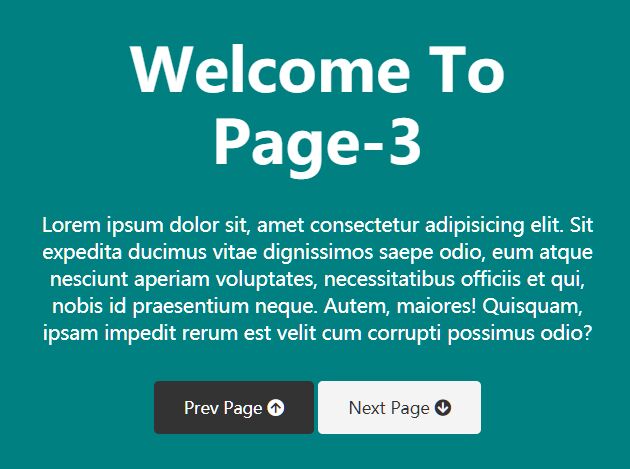
[ Demo ] [ Download ]
jQuery Amazing Scrolling Presentation Plugin - scrolldeck
scrolldeck is a cool jQuery plugin that make it easier to create amazing scrolling presentation like Slide Animation s, Image Slides and parallax effects for your project.
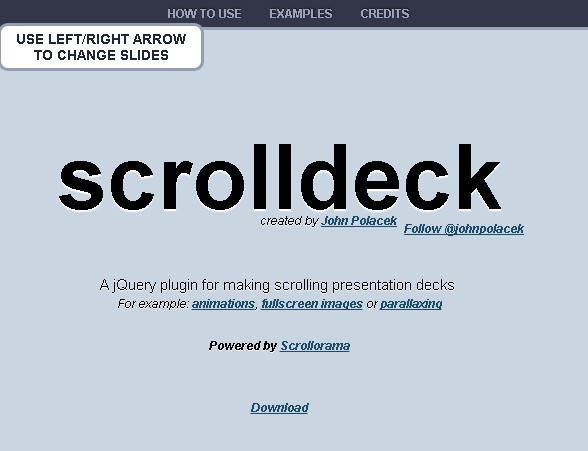
Easy Dynamic Presentation Plugin In jQuery - Presentation.js
A jQuery-powered presentation plugin that allows users to create better professional-looking presentations, with awesome jQuery and/or CSS 3 animations.
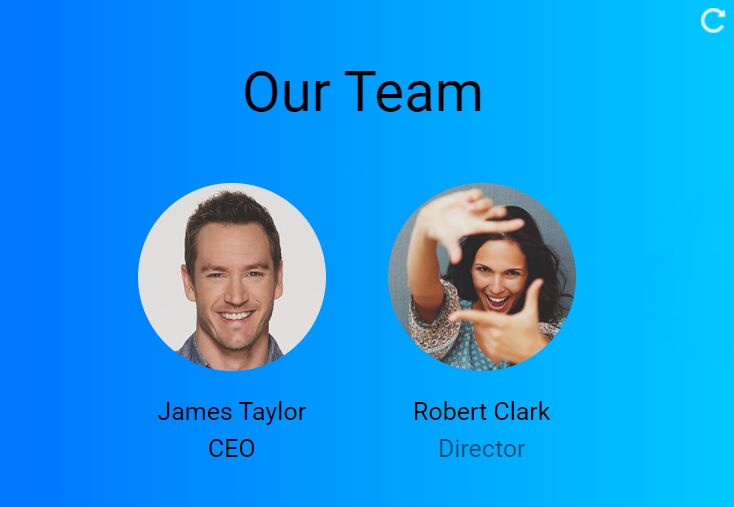
jQuery Plugin To Create Amazing Presentations - mb.disclose
An awesome jQuery plugin that provides an amazing way to present Html contents in carousel like presentations. You can customize the CSS3 powered animations for each Html element using Html5 data-* attributes.
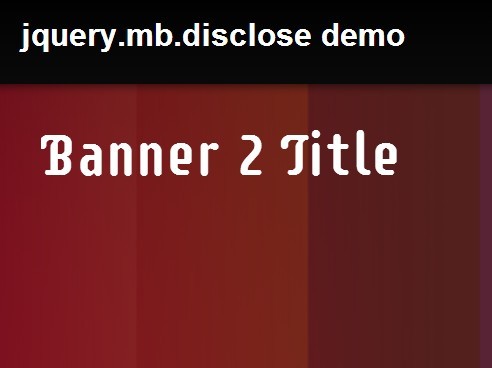
Responsive Web Presentation Plugin For jQuery - sectionizr
A really simple jQuery web presentation plugin which presents any html contents in a responsive, fullscreen, carousel-style page UI. Supports both horizontal and vertical scrolling.

Best Vanilla JS HTML Presentation Frameworks
Beautiful html presentation library - reveal.js.
reveal.js is an open source HTML presentation framework. It's a tool that enables anyone with a web browser to create fully-featured and beautiful presentations for free.
Presentations made with reveal.js are built on open web technologies. That means anything you can do on the web, you can do in your presentation. Change styles with CSS, include an external web page using an iframe or add your own custom behavior using our JavaScript API.

Fullscreen Scrolling Presentation In JavaScript – Pageable
A lightweight JavaScript library to generate a fullscreen scrolling presentation where the users are allowed to scroll through sectioned pages with drag, swipe, and mouse wheel events.

Amazing Presentation Framework With CSS3 - impress.js
An amazing Presentation framework for modern bowsers. Based on CSS3 transforms and transitions. It doesn't depend on any external stylesheets. It adds all of the styles it needs for the presentation to work.
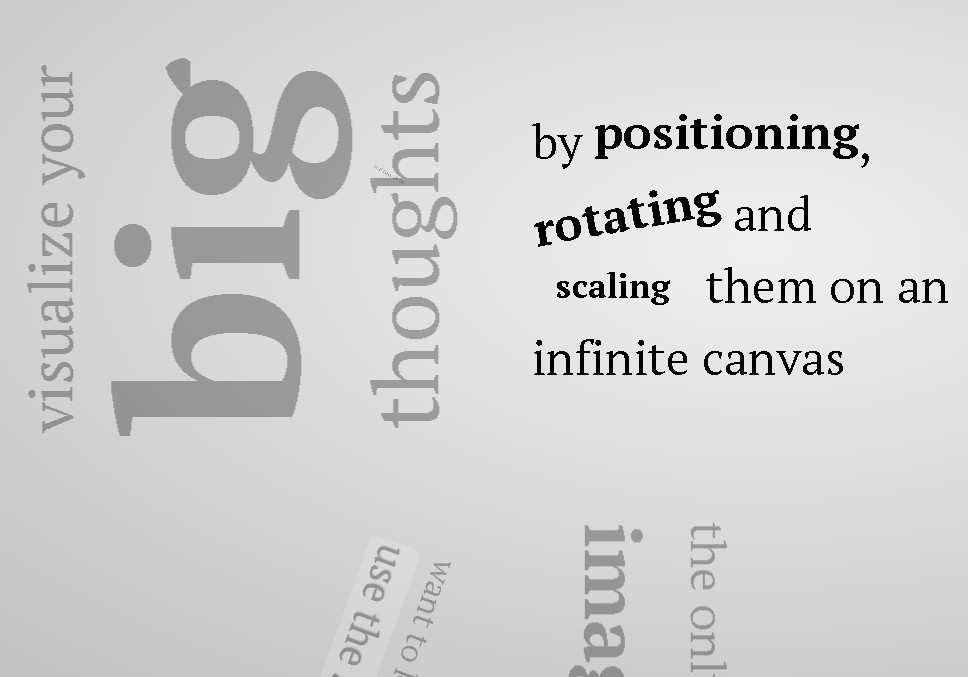
Slidev aims to provide the flexibility and interactivity for developers to make their presentations even more interesting, expressive, and attractive by using the tools and technologies they are already familiar with.
When working with WYSIWYG editors, it is easy to get distracted by the styling options. Slidev remedies that by separating the content and visuals. This allows you to focus on one thing at a time, while also being able to reuse the themes from the community. Slidev does not seek to replace other slide deck builders entirely. Rather, it focuses on catering to the developer community.
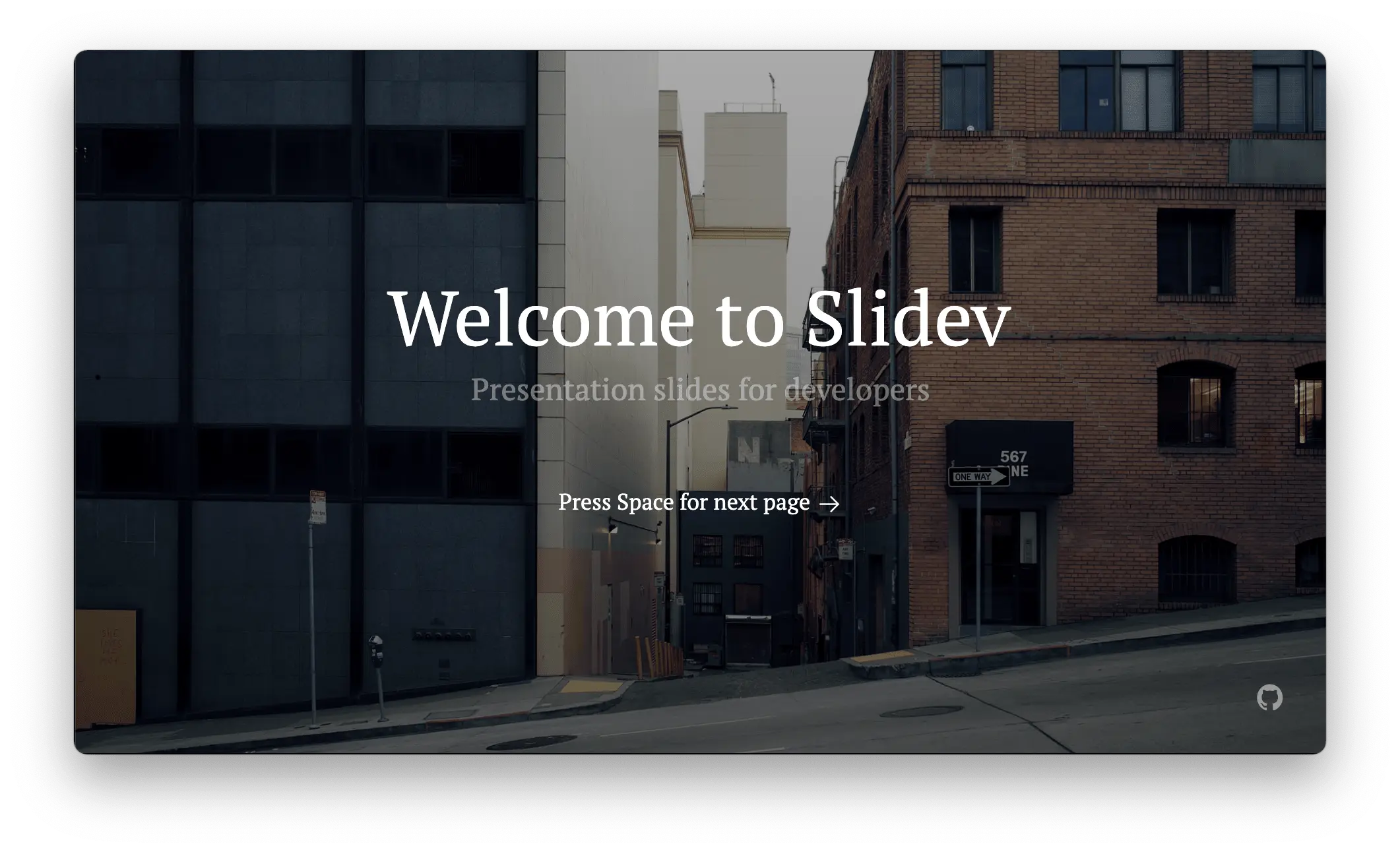
Shower HTML presentation engine
Shower HTML presentation engine built on HTML, CSS and vanilla JavaScript. Works in all modern browsers. Themes are separated from engine. Fully keyboard accessible. Printable to PDF.

Conclusion:
There is no one right answer. The right presentation framework for you depends on your own project requirements, as well as your personal preferences. However, with the ten HTML presentation frameworks listed above to choose from, you are bound to find one that suits your specific needs.
Looking for more jQuery plugins or JavaScript libraries to create awesome HTML Presentations on the web & mobile? Check out the jQuery Presentation and JavaScript Presentation sections.
- 10 Best Mobile-friendly One Page Scroll Plugins
- Prev: Weekly Web Design & Development News: Collective #330
- Next: Weekly Web Design & Development News: Collective #331
You Might Also Like
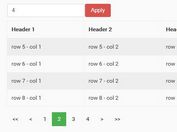
10 Best JavaScript Plugins To Paginate Large HTML Table (2024 Update)
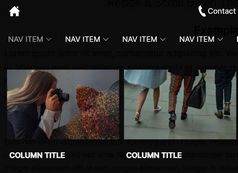
10 Best Mega Menu Systems In JavaScript And Pure CSS (2024 Update)

10 Best Rating Systems In JavaScript & Pure CSS (2024 Update)
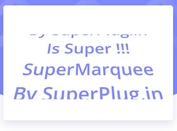
10 Best Marquee-like Content Scrolling Plugins In JavaScript (2024 Update)

10 Best Tag Cloud Generators In JavaScript (2023 Update)
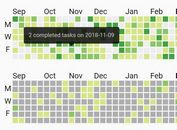
7 Best Github Style Calendar Heatmap Plugins In JavaScript
Add Your Review
How to Write a Presentation, Speech, or Script
It may seem difficult at first—perhaps you're getting caught up in what vocabulary to use, or maybe you're having trouble organizing your thoughts.

Writing a presentation, speech or script can be a daunting task, but it doesn't have to be. The key to successful writing is to start with a clear plan.
Begin by outlining your main points and the order in which you would like to present them. Once you have a plan, you can start to fill in the details. Research your topic and make sure you have a good understanding of the material you are presenting.
When writing the speech or script, use simple language and avoid jargon. Make sure to include relevant facts and statistics to support your points. Finally, practice your presentation or speech several times to ensure that you are comfortable with the material and can deliver it in a confident and engaging manner. With a bit of preparation and practice, you can write an effective presentation, speech or script.
In this article, we will provide tips on how to write a presentation, speech, or script that will help you present, persuade and succeed using the best writing assistant software , ParagraphAI.
What is a Presentation?
A presentation is a form of communication in which a speaker presents information to an audience. They help share ideas, explain concepts, or to persuade the audience to take action. Presentations take place in person, through video conferencing, or through other digital media. Oftentimes, presentations are used in business settings, such as meetings or conferences, but are also present in educational settings, such as lectures or seminars.
Presentations inform, educate, or entertain an audience, depending on the purpose of the presentation. Formats include slideshows, videos, and even interactive experiences. Regardless of the format, a successful presentation requires careful planning and preparation, as well as strong communication skills.
What Should a Presentation Speech Include?
Every presentation can be divided into three segments: the opening, the main content, and the closing. Approximately 10-15% of your speaking time is typically spent on the introduction, around 75% on the body, and the remaining 10% on the conclusion.
The body of the presentation should contain facts and evidence to support the main points, and should be presented in a logical and easy-to-follow manner. The presentation should also include visuals, such as images, graphs, and charts, to help illustrate the points being made.
Finally, the presentation should end with a strong conclusion that summarizes the main points and leaves the audience with a lasting impression. With these elements in place, a winning presentation will be sure to capture the attention of the audience and leave them with a positive impression.
How to Write a Presentation
- Keep slide text concise.
- Focus on a single idea per slide.
- Use straightforward language.
- Incorporate impactful visuals.
- Tailor your writing to your audience.
- Avoid using slides as your personal notes.
Writing a presentation script can be a daunting task, but it doesn't have to be. Start by gathering the information you want to present. This could include facts, figures, quotes, and stories. Once you have your information, create an outline of your presentation. This should include the main points you want to make and the order in which you want to make them. Then, write the actual script. Make sure to include an introduction, body, and conclusion.
Your introduction should capture the audience's attention and set the tone for the presentation. The body should include the main points you outlined, and the conclusion should summarize the main points and provide a call to action. Finally, practice your presentation until you are comfortable with the material. Following these steps will help you create a successful presentation script.
How to Write a Presentation, Speech, or Script with ParagraphAI in One Easy Step
ParagraphAI is a free AI writing tool that crafts perfectly curated content for all your writing needs, from social media posts and blog articles to presentations and professional works. In one easy step, enter your topic and watch as ParagraphAI takes care of the rest. It will generate high-quality, well-researched, and plagiarism-free content tailored to your specific audience. ParagraphAI is available as an app and a browser extension.
Example 1: Write a speech about AI writers impact on sales presentations

If someone is writing a speech about AI writers impact on sales presentations they should start with an Outline. From there generate content for each individual point.
ParagraphAI can generate a presentation outline and script about any topic that the writer can use as a starting point for their blog post.
Using the app, you could even just put in some ideas to save the text for later if you don't have the time to write a whole product description yet.
Example 1 Continued: Write a speech about AI writers impact on sales presentations
If you are writing a speech and are unsure where to start, you can instantly generate it with our AI writer.
In this example we did not create an outline, ParagraphAI has written the following speech with the prompt "Write a speech about AI writers impact on sales presentations"...
"Good morning everyone. I am here today to talk to you about the impact of AI writers on sales presentations. AI writers are a powerful tool that can help sales teams create more effective and persuasive presentations. AI writers are able to analyze data, identify trends, and generate persuasive arguments. This means that sales teams can create presentations that are tailored to their audience and that are more likely to be successful. AI writers can also help to save time, as they can quickly generate content that is tailored to a specific audience. They are becoming increasingly popular, and their impact on sales presentations is undeniable. AI writers can help sales teams create more effective presentations that are tailored to their audience and that are more likely to be successful. Thank you."
Example 2: Write a treatment for the next Terminator movie

Imagine you want to write a movie treatment, simply describe your plot, characters and details or use similar movies to instantly generate new inspiration and let ParagraphAI's free AI writing assistant write it for you.
Here is the result for the prompt: "write a treatment for the next terminator movie":
"The Terminator franchise is one of the most iconic and beloved science fiction franchises of all time. After the success of the first two films, fans have been eagerly awaiting the next installment. With the release of Terminator: Dark Fate, the story of Sarah Connor, John Connor, and the Terminators has been given a new lease of life.
The next installment in the Terminator franchise should focus on the next generation of Terminators. The story should follow a group of young Terminators who have been sent back in time to protect the future from a new, more powerful enemy. These Terminators should be equipped with advanced technology and weaponry, and their mission should be to find and eliminate the enemy. Along the way, they should be forced to confront their own morality and the consequences of their actions.
The movie should also feature a new cast of characters, including a young Sarah Connor and John Connor. These characters should be more complex and nuanced than their predecessors, and their interactions with the Terminators should be a source of tension and drama. The story should also explore the implications of the technology used by the Terminators, and the ethical dilemmas posed by their mission. Ultimately, the movie should be an exciting and thought-provoking exploration of the Terminator universe."
Example 4: Write the script for the first scene of the above movie

Say you want to write a script and dont know where to start, here is the result for the prompt "Write the script for the first scene of the following movie: [enter movie treatment from above]":
"Script for the First Scene:
The scene opens on a dark, post-apocalyptic landscape. We see a group of Terminators, their faces illuminated by the light of the moon. They are walking in a single line, their weapons drawn and ready for battle. Suddenly, they stop and turn to face the camera.
The leader of the Terminators steps forward and speaks in a robotic voice. "We have been sent back in time to protect the future from a powerful enemy. Our mission is to find and eliminate this enemy, no matter the cost."
The Terminators turn and continue their march, their determination evident in their faces."
And you can adjust the tone sliders and improve your final work to meet your needs - who knows, AI may be used to write the script for the next AI based Terminator movie!
As you can see, ParagraphAI is a versatile assistant when it comes to generating text, regardless of if you are writing for a professional or casual setting.
Best of all, ParagraphAI is a free AI writer tool . Give it a try the next time you're figuring out how to write a presentation, speech, or script. It's amazing how easy and fun it is!
Our AI writing assistant software, AI writing app, and AI keyboard are built with love.
- Product overview
- On your phone
- AI keyboard
- In your browser
- Case studies
- ESL AI writer
- AI translations
- Corporation
Popular guides
- Write an article
- Write a presentation
- Write an email
- Write a message
- Write paragraphs
- Write website content
- Terms of service
- Chrome privacy
- [email protected]

Top 9 JavaScript frameworks to create beautiful presentation slides
Presentation frameworks are tools or libraries that can help you create presentations using web technologies that you are familiar with, such as HTML, CSS, JavaScript, Markdown, Vue, React, and more. You’ll have full control over the appearance and layout of your slides.
They allow you to export your slides as HTML files that can be viewed in any modern browser. You don’t need to install any software or plugin to view your slides. You can also share your slides online using platforms such as Slides.com, GitHub Pages, Netlify.
Reveal ( 64.2k ⭐) — An open source HTML presentation framework that allows you to create beautiful and interactive presentations using web technologies. You can use HTML, CSS, JavaScript, Markdown, LaTeX, and more to create stunning slides with animations, transitions, code highlighting, and other features.
Impress ( 37.3k ⭐) — Another open source HTML presentation framework that is similar to reveal.js, but with a different approach, inspired by the idea behind prezi.com. It uses CSS3 3D transforms to create dynamic and spatial presentations that can zoom, rotate, and pan across the slides.
Sli dev ( 27.3k ⭐) — A web-based slides maker and presenter that is designed for developers. It allows you to create beautiful and interactive presentations using Markdown, HTML, Vue components, and other web technologies. You can also use features such as live coding, recording, drawing, LaTeX, diagrams, icons, and more to enhance your slides.
MDX Deck ( 11.1k ⭐) — A library based on MDX that allows you to create presentations using Markdown and React components. You can write your slides in a single MDX file and separate them with --- . You can also import and use any React component in your slides, as well as customize the theme and layout of your presentation.
Spectacle ( 9.5k ⭐) — A React-based library for creating sleek presentations using JSX syntax that gives you the ability to live demo your code, created and maintained by Formidable Labs. You can use it to create beautiful and interactive slides with animations, transitions, code highlighting, and other features.
Code Surfer ( 6.2k ⭐) — A library that allows you to create presentations using Markdown and React components. You can write your slides in a single MDX file and separate them with --- , add code highlighting, code zooming, code scrolling, code focusing, code morphing, and fun to MDX Deck slides.
WebSlides ( 6.1k ⭐) — A library that allows you to create beautiful HTML presentations and websites. Just choose a demo and customize it in minutes. 120+ slides ready to use. You can use HTML, CSS, JavaScript, Markdown, LaTeX, and more to create stunning slides with animations, transitions, code highlighting, and other features.
Fusuma ( 5.3k ⭐) — A tool that allows you to create slides with Markdown easily. You can use HTML, CSS, JavaScript, Markdown, Vue components, and other web technologies to create stunning slides with animations, transitions, code highlighting, and other features.
PptxGenJS ( 2.1k ⭐) — A JavaScript library that allows you to create presentations, compatible with PowerPoint, Keynote, and other applications that support the Open Office XML (OOXML) format. You can use it to generate PPTX files with just a few simple JavaScript commands in any modern desktop and mobile browser. You can also integrate PptxGenJS with Node, Angular, React, and Electron.
Common features
Presentation frameworks typically share several common features that aim to enhance the creation and delivery of visually engaging and interactive presentations. Here are some of the common features you can find:
Ease of use : They allow you to use web technologies that you are familiar with, such as HTML, CSS, JavaScript, Markdown, Vue, React, and more. You don’t need to learn a new software or tool to create your slides. You can also use your favorite code editor or IDE to write and edit your slides.
Nested slides : They allow you to create sub-sections or sub-topics within your presentation. You can use nested slides to organize your content, add more details, or create interactive menus.
Markdown support : Markdown is a lightweight markup language that allows you to format text using simple syntax. You can use Markdown to write your slides in a plain text editor and then convert them to HTML. Markdown makes it easy to create headings, lists, links, images, code blocks, and more.
Auto-Animate : A feature that automatically animates the transitions between slides or elements to create smooth and dynamic effects for your presentation, detect the changes between slides and animate them accordingly.
PDF export : You can use PDF export to print your presentation, share it online, or view it offline. PDF export can also preserve the layout, fonts, and images of your presentation.
Speaker notes : You can use speaker notes to prepare your speech, add additional information, or provide references. Speaker notes are usually hidden from the audience but visible to you in a separate window or screen.
LaTeX support : LaTeX is a document preparation system that allows you to create high-quality typesetting for mathematical and scientific expressions. You can use LaTeX to write complex formulas, equations, symbols, and diagrams in your presentation. LaTeX can also handle cross-references, citations, and bibliographies.
Syntax highlighted code : You can use syntax highlighted code to display your source code in your presentation. Syntax highlighted code can make your code more readable, understandable, and attractive.
- Skip to main content
- Skip to search
- Skip to select language
- Sign up for free
- English (US)
Presentation API
Secure context: This feature is available only in secure contexts (HTTPS), in some or all supporting browsers .
Experimental: This is an experimental technology Check the Browser compatibility table carefully before using this in production.
The Presentation API lets a user agent (such as a Web browser) effectively display web content through large presentation devices such as projectors and network-connected televisions. Supported types of multimedia devices include both displays which are wired using HDMI, DVI, or the like, or wireless, using DLNA , Chromecast , AirPlay , or Miracast .
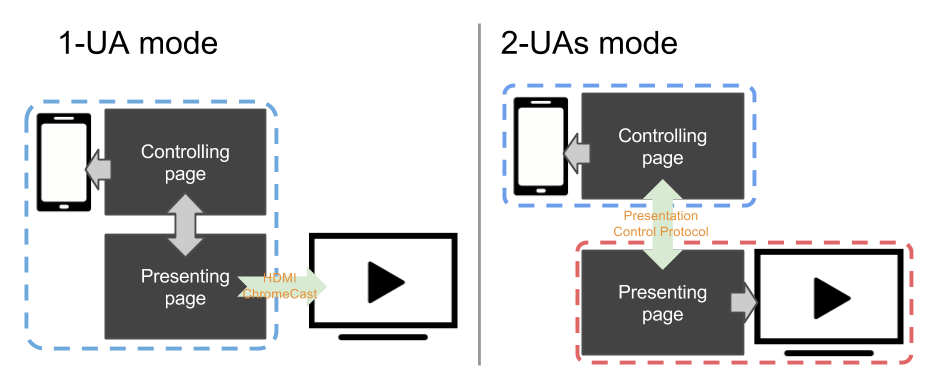
In general, a web page uses the Presentation Controller API to specify the web content to be rendered on presentation device and initiate the presentation session. With Presentation Receiver API, the presenting web content obtains the session status. With providing both the controller page and the receiver one with a messaged-based channel, a Web developer can implement the interaction between these two pages.
Depending on the connection mechanism provided by the presentation device, any controller- and receiver page can be rendered by the same user agent, or by separated user agents.
- For 1-UA mode devices, both pages are loaded by the same user agent. However, rendering result of the receiver page will be sent to the presentation device via supported remote rendering protocol.
- For 2-UAs mode device, the receiver page is loaded directly on the presentation device. Controlling user agent communicates with presentation device via supported presentation control protocol, to control the presentation session and to transmit the message between two pages.
In controlling browsing context, the Presentation interface provides a mechanism to override the browser default behavior of launching presentation to external screen. In receiving browsing context, Presentation interface provides the access to the available presentation connections.
Initiates or reconnects to a presentation made by a controlling browsing context.
A PresentationAvailability object is associated with available presentation displays and represents the presentation display availability for a presentation request.
The PresentationConnectionAvailableEvent is fired on a PresentationRequest when a connection associated with the object is created.
Each presentation connection is represented by a PresentationConnection object.
A PresentationConnectionCloseEvent is fired when a presentation connection enters a closed state.
The PresentationReceiver allows a receiving browsing context to access the controlling browsing contexts and communicate with them.
PresentationConnectionList represents the collection of non-terminated presentation connections. It is also a monitor for the event of new available presentation connection.
Example codes below highlight the usage of main features of the Presentation API: controller.html implements the controller and presentation.html implements the presentation. Both pages are served from the domain https://example.org ( https://example.org/controller.html and https://example.org/presentation.html ). These examples assume that the controlling page is managing one presentation at a time. Please refer to the comments in the code examples for further details.
Monitor availability of presentation displays
In controller.html :
Starting a new presentation
Reconnect to a presentation.
In the controller.html file:
Presentation initiation by the controlling UA
Setting presentation.defaultRequest allows the page to specify the PresentationRequest to use when the controlling UA initiates a presentation.
Monitor connection's state and exchange data
Monitor available connection(s) and say hello.
In presentation.html :
Passing locale information with a message
In the presentation.html file:
Specifications
Browser compatibility.
BCD tables only load in the browser with JavaScript enabled. Enable JavaScript to view data.
Presentation API polyfill contains a JavaScript polyfill of the Presentation API specification under standardization within the Second Screen Working Group at W3C. The polyfill is mostly intended for exploring how the Presentation API may be implemented on top of different presentation mechanisms.
Video Presentation Maker
Make your ideas stick with Descript as your free video presentation maker. Get everything you need to record, edit, and share great video presentations, whether you're presenting a pitch, project feedback, course content, or a quick async video message.
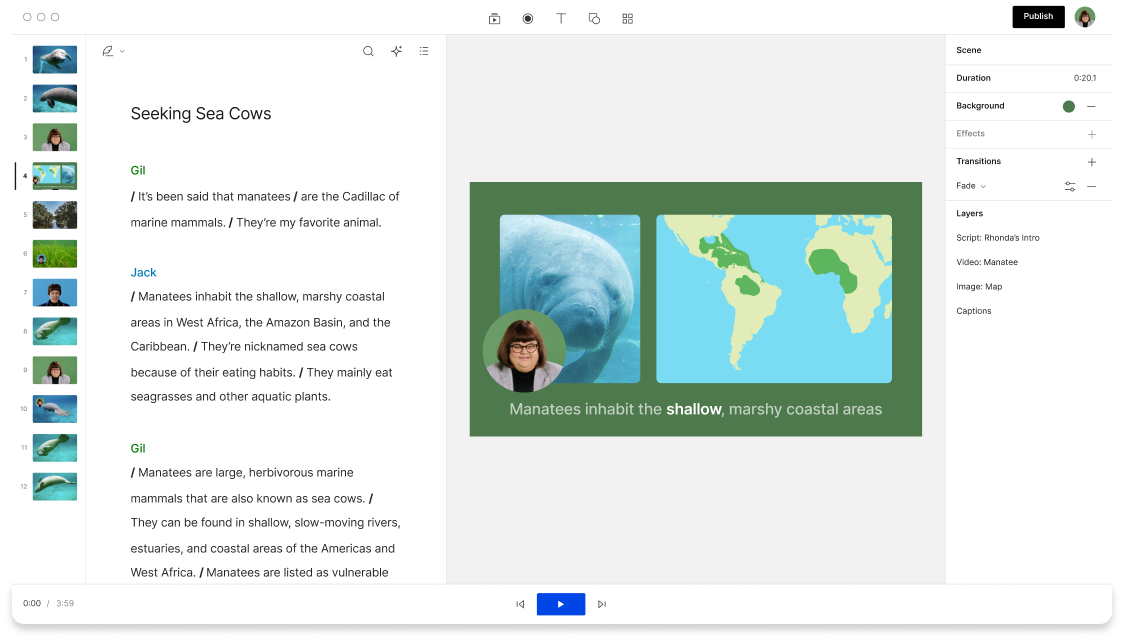
How to create a captivating video presentation
Write your script or paste in an existing draft directly into Descript where you can Ask AI to help you with brainstorming and rewriting. Descript's text-based editor makes it easy to edit and organize your script by adding a '/' to create new scenes and mark transitions between slides.
Highlight your script and hit Record to capture your camera, mic, screen or slides while you read your script. Select Replace selection to replace your script with a fresh transcript synced to your recording. Don't worry about memorizing your lines since Descript lets you fix eye contact, remove filler words, and delete bad takes in a couple of clicks.
Edit the transcript to make cuts, apply transitions, add visual elements or stock media to make your presentation stand out. When you're ready, go to Publish to download your presentation as an MP4 file, or generate a web link you can share or embed anywhere.
Download the app for free
More articles and resources.

The best AI tools for podcasters: From scriptwriting to audio editing to marketing your show

How to optimize your podcast for YouTube
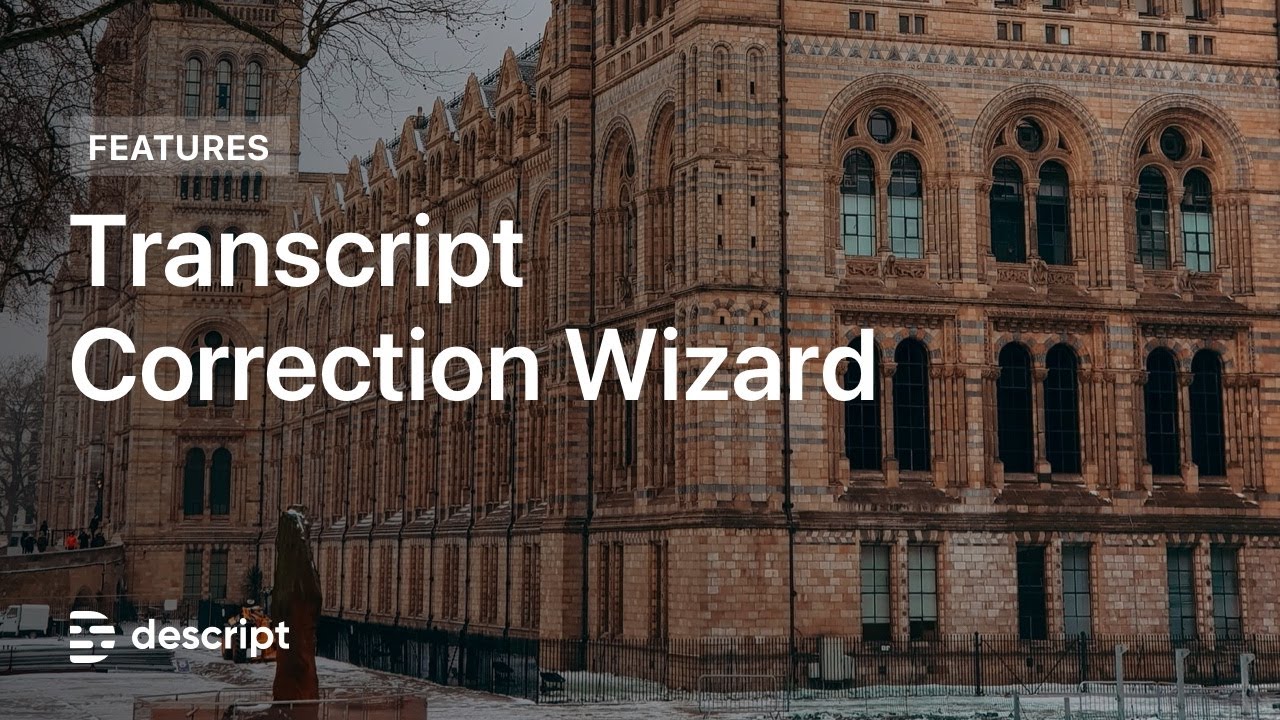
New in Descript: Transcript Correction Wizard and more
Other tools from descript, silence remover, video compilation maker, business video maker, video brightness editor, youtube transcript generator, article to video, youtube description generator, split-screen video editor.

- 3 Create a new project Drag your file into the box above, or click Select file and import it from your computer or wherever it lives.
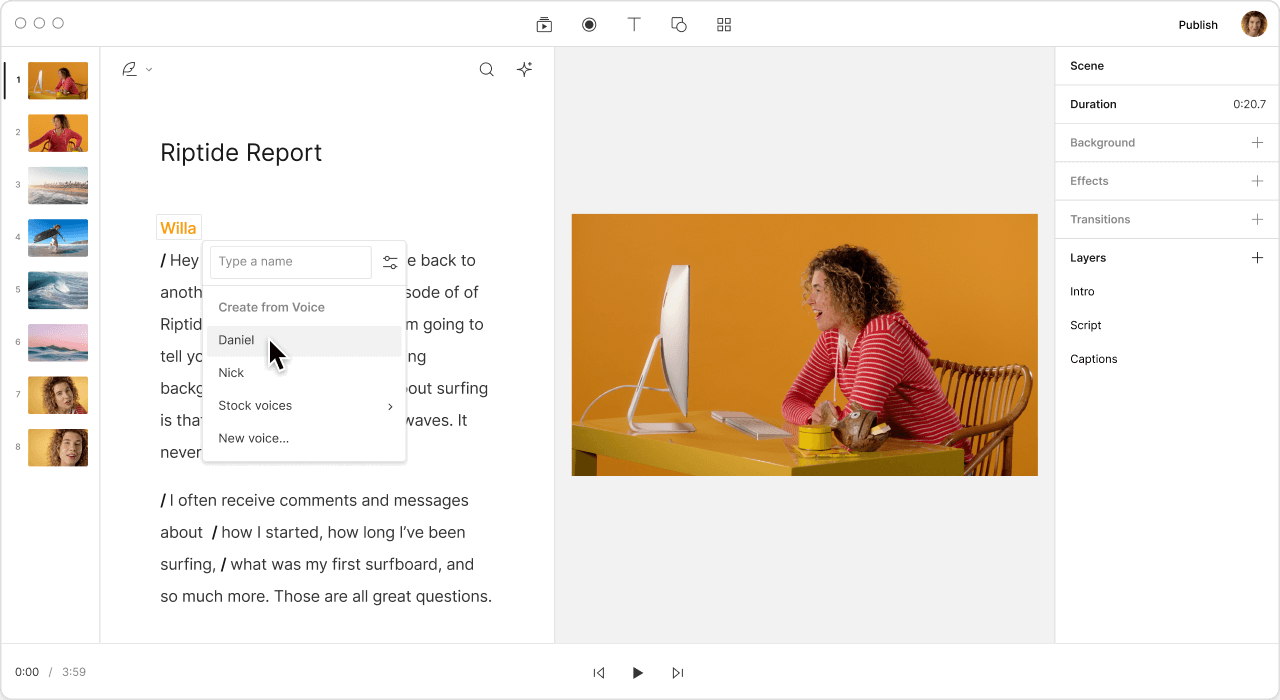
Sound like you recorded in a studio mic using the Studio Sound effect. Don't worry about rehearsing either—with eye contact correction and filler word removal, you can read your script while your record and make it look like you weren't, while removing filler words like "um" or "like"—all in a few clicks.
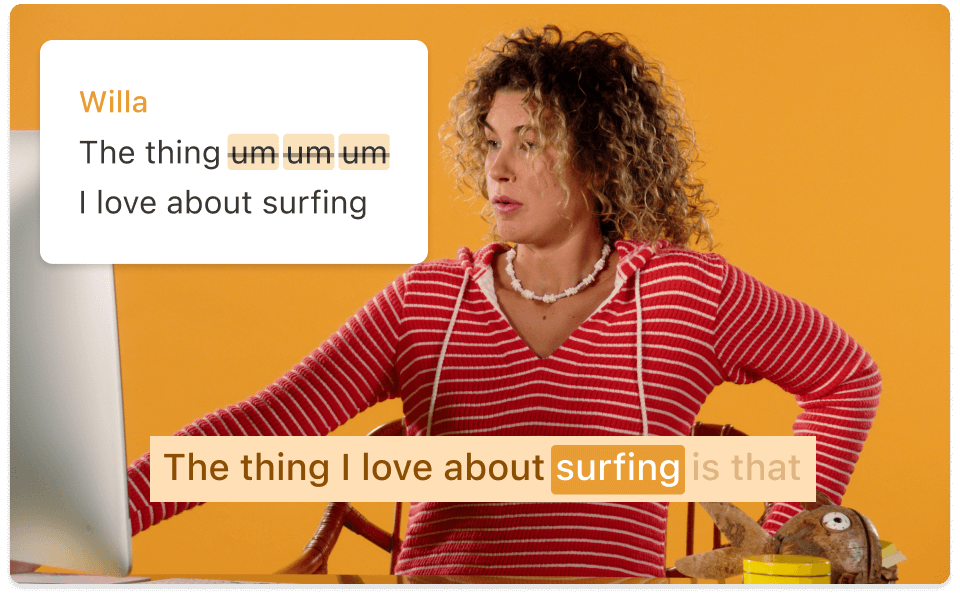
Design video presentations from scratch in Descript scene by scene. Or record as you present your slides in presentation tools like PowerPoint, Keynote, Google Slides, and Canva, directly into Descript where you can edit and polish.
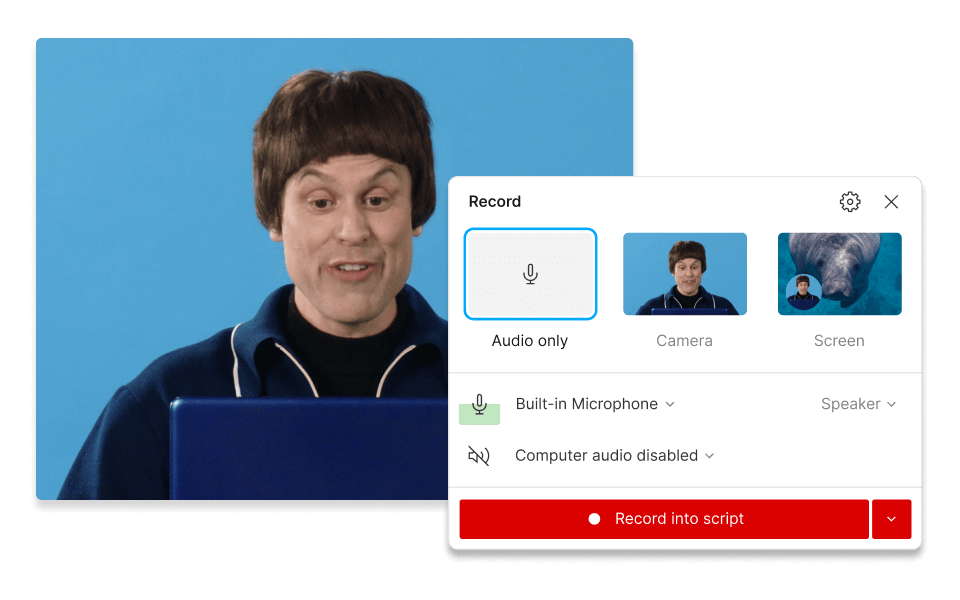
Draw from Descript's extensive library of stock media and templates to enhance your video presentations. Incorporate stock footage, images, GIFs, AI voice overs, music, and sound effects with impeccable timing.
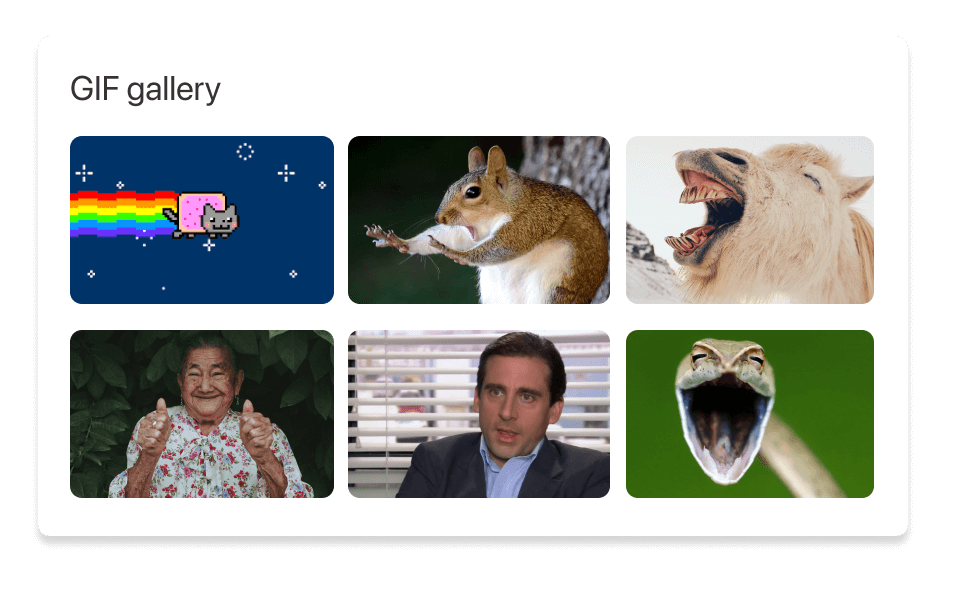
A good video presentation combines a strong host with a visually appealing design that uses examples and infographics to simplify complex information, and concise copy to ensure ideas are clear and easy to follow. Each slide should focus on one idea at a time and ensure reasonable pacing from slide to slide.
You can screen record directly in PowerPoint as you narrate along. Or you can use Descript's built-in screen recorder to record your PowerPoint presentation , then edit, polish, and publish in one seamless workflow.
To record a Google Slides presentation with audio and video using Descript, open your Google Slides presentation and set it up for presenting. Then, open Descript and select Record from the toolbar. Choose to record your entire screen or just the presentation window, and make sure to enable both microphone and camera if you want to include audio commentary and a video of yourself. Start recording, switch to your presentation, and begin. Once done, stop the recording in Descript, and you can edit or share your video as needed.
You can deliver better video presentations using AI features like Eye Contact and Filler Word Removal in Descript. Eye Contact adjusts your gaze to ensure you're always looking directly at the camera, creating a more engaging and personal connection with your audience. Meanwhile, Filler Word Removal automatically detects and eliminates unnecessary words and pauses ("um," "uh," "you know," etc.), making your presentation smoother and more professional.
Top searches
Trending searches
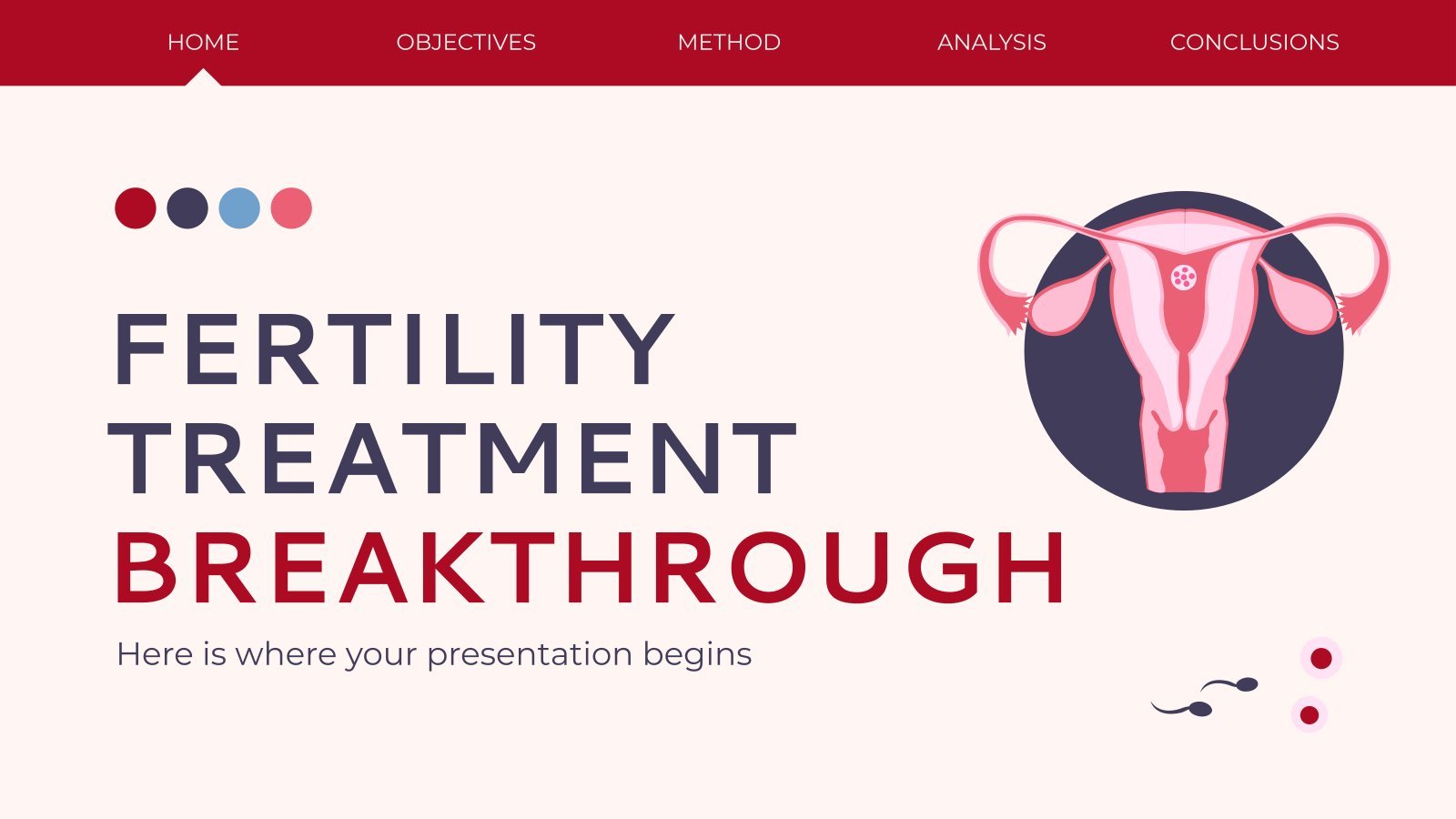
infertility
30 templates

16 templates

49 templates

27 templates
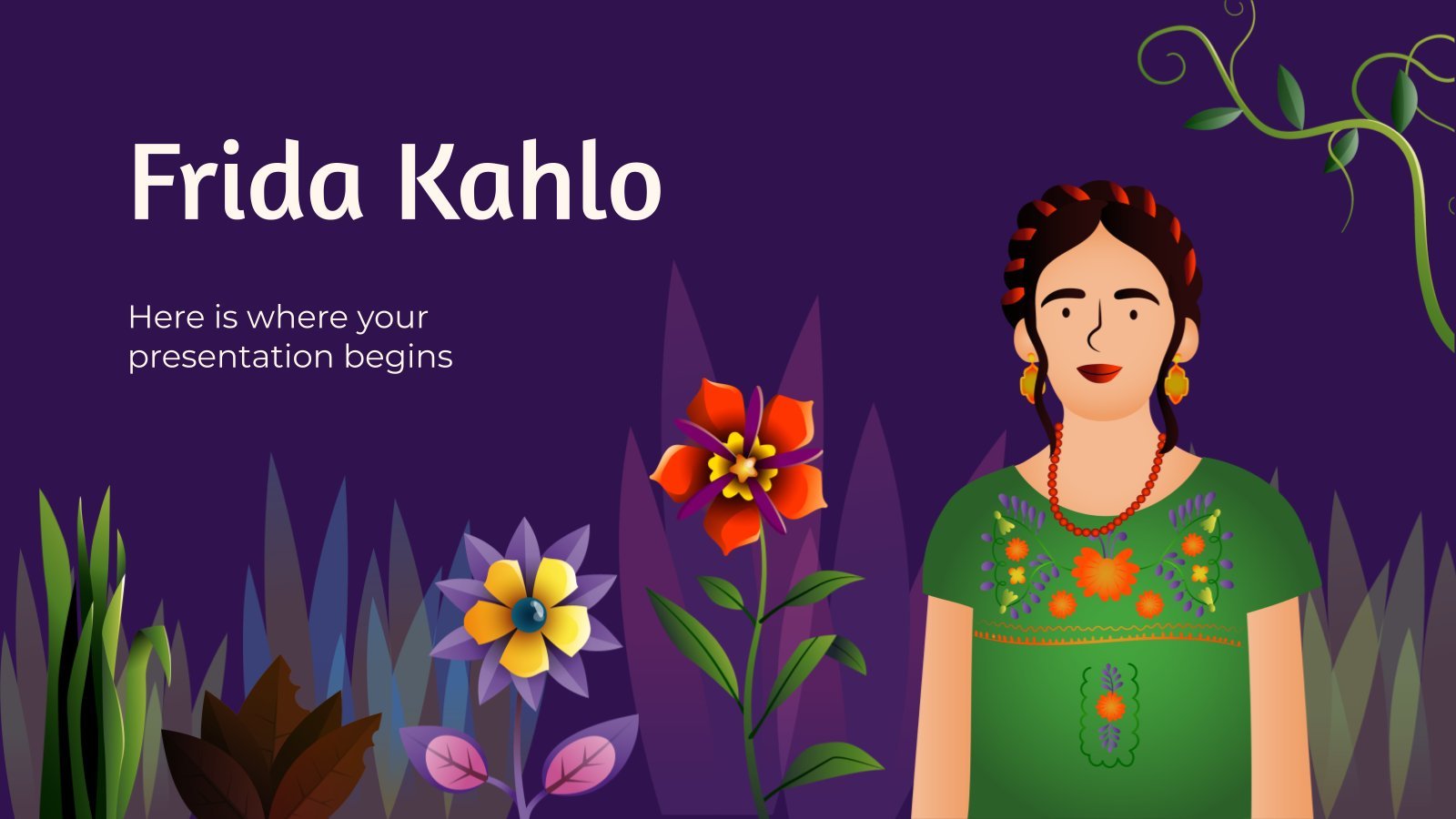
frida kahlo
56 templates

el salvador
32 templates
Create your presentation
Writing tone, number of slides.

AI presentation maker
When lack of inspiration or time constraints are something you’re worried about, it’s a good idea to seek help. Slidesgo comes to the rescue with its latest functionality—the AI presentation maker! With a few clicks, you’ll have wonderful slideshows that suit your own needs . And it’s totally free!

Generate presentations in minutes
We humans make the world move, but we need to sleep, rest and so on. What if there were someone available 24/7 for you? It’s time to get out of your comfort zone and ask the AI presentation maker to give you a hand. The possibilities are endless : you choose the topic, the tone and the style, and the AI will do the rest. Now we’re talking!
Customize your AI-generated presentation online
Alright, your robotic pal has generated a presentation for you. But, for the time being, AIs can’t read minds, so it’s likely that you’ll want to modify the slides. Please do! We didn’t forget about those time constraints you’re facing, so thanks to the editing tools provided by one of our sister projects —shoutouts to Wepik — you can make changes on the fly without resorting to other programs or software. Add text, choose your own colors, rearrange elements, it’s up to you! Oh, and since we are a big family, you’ll be able to access many resources from big names, that is, Freepik and Flaticon . That means having a lot of images and icons at your disposal!

How does it work?
Think of your topic.
First things first, you’ll be talking about something in particular, right? A business meeting, a new medical breakthrough, the weather, your favorite songs, a basketball game, a pink elephant you saw last Sunday—you name it. Just type it out and let the AI know what the topic is.
Choose your preferred style and tone
They say that variety is the spice of life. That’s why we let you choose between different design styles, including doodle, simple, abstract, geometric, and elegant . What about the tone? Several of them: fun, creative, casual, professional, and formal. Each one will give you something unique, so which way of impressing your audience will it be this time? Mix and match!
Make any desired changes
You’ve got freshly generated slides. Oh, you wish they were in a different color? That text box would look better if it were placed on the right side? Run the online editor and use the tools to have the slides exactly your way.
Download the final result for free
Yes, just as envisioned those slides deserve to be on your storage device at once! You can export the presentation in .pdf format and download it for free . Can’t wait to show it to your best friend because you think they will love it? Generate a shareable link!
What is an AI-generated presentation?
It’s exactly “what it says on the cover”. AIs, or artificial intelligences, are in constant evolution, and they are now able to generate presentations in a short time, based on inputs from the user. This technology allows you to get a satisfactory presentation much faster by doing a big chunk of the work.
Can I customize the presentation generated by the AI?
Of course! That’s the point! Slidesgo is all for customization since day one, so you’ll be able to make any changes to presentations generated by the AI. We humans are irreplaceable, after all! Thanks to the online editor, you can do whatever modifications you may need, without having to install any software. Colors, text, images, icons, placement, the final decision concerning all of the elements is up to you.
Can I add my own images?
Absolutely. That’s a basic function, and we made sure to have it available. Would it make sense to have a portfolio template generated by an AI without a single picture of your own work? In any case, we also offer the possibility of asking the AI to generate images for you via prompts. Additionally, you can also check out the integrated gallery of images from Freepik and use them. If making an impression is your goal, you’ll have an easy time!
Is this new functionality free? As in “free of charge”? Do you mean it?
Yes, it is, and we mean it. We even asked our buddies at Wepik, who are the ones hosting this AI presentation maker, and they told us “yup, it’s on the house”.
Are there more presentation designs available?
From time to time, we’ll be adding more designs. The cool thing is that you’ll have at your disposal a lot of content from Freepik and Flaticon when using the AI presentation maker. Oh, and just as a reminder, if you feel like you want to do things yourself and don’t want to rely on an AI, you’re on Slidesgo, the leading website when it comes to presentation templates. We have thousands of them, and counting!.
How can I download my presentation?
The easiest way is to click on “Download” to get your presentation in .pdf format. But there are other options! You can click on “Present” to enter the presenter view and start presenting right away! There’s also the “Share” option, which gives you a shareable link. This way, any friend, relative, colleague—anyone, really—will be able to access your presentation in a moment.
Discover more content
This is just the beginning! Slidesgo has thousands of customizable templates for Google Slides and PowerPoint. Our designers have created them with much care and love, and the variety of topics, themes and styles is, how to put it, immense! We also have a blog, in which we post articles for those who want to find inspiration or need to learn a bit more about Google Slides or PowerPoint. Do you have kids? We’ve got a section dedicated to printable coloring pages! Have a look around and make the most of our site!
Sample Presentation Script
This section provides a sample script for delivering a half-day to full-day presentation covering all of the topics listed in the outline. Tailor the script to your chosen program length, content and audience.
Presentation Outline
Introduction
- Success stories
- Legal issues
- Definitions and statistics
General Library Access
- Building and physical environment
Adaptive Technology
- Hearing and speech impairments
- Specific learning disabilities
- Mobility impairments
- Health impairments
- Beginning the process of planning for adaptive technology
- Getting started: a list of adaptive technology devices
Electronic Resources
- Universal design principles
- General page design
- Graphical features
- Special features
- Web pages test
Distribute handouts .
- Making Library Resources Accessible to People with Disabilities
- Working Together: People with Disabilities and Computer Technology
- Meet the Speakers in the Videotape: Working Together: People with Disabilities and Computer Technology
- World Wide Access: Accessible Web Design
- Meet the Speakers in the Videotape: World Wide Access
Put up overhead transparency.
Universal Access: Electronic Information in Libraries
I'm here today to share with you information and issues related to people with disabilities, electronic resources, and libraries.
Put up overhead transparency .
Recent advances in adaptive computer technology, greater reliance on computers, and increased availability and networking of electronic information resources have resulted in life-changing opportunities for many people with disabilities. In combination, these technologies provide many people with disabilities better access to education, careers, and other life experiences.
Libraries play an important role in ensuring equitable access to information for all members of our society. In addition, federal legislation mandates that public institutions, including libraries, provide accommodations for people with disabilities so that they can utilize the same services and resources as other people.
What are some of the electronic resources currently in your library?
Presenter Note: Solicit audience input to list items such as CD-ROM encyclopedias and indexes, online catalogs, WWW pages, and full-text databases.
The information covered in this presentation will provide you with tools and insights that will help ensure that these electronic resources are accessible to the broadest audience. As an extra benefit, you will find that being sensitive to the needs of people with disabilities can often make access easier for everyone.
Program Outline
- Legal issues statistics
- General library access
- Adaptive technology
- Electronic resources
Our program today will cover these five topics. To begin I will share some success stories or examples of the impact that adaptive technology for computers and electronic resources has had for people with disabilities. Then we will consider the most important legislative directives on the issue and look at some statistics about people with disabilities. We will then consider the bigger picture of access to libraries and library services for people with disabilities. With that background, a videotape presentation and discussion of adaptive technology for computers will bring our focus to electronic resources in libraries. The last segment of the program will include the second videotape presentation and a discussion of universal design of electronic resources applied to the development of World Wide Web pages.
Today's presentation will help you understand the impact of these technologies for people with disabilities while giving you the tools to begin implementing them in your library. Your packet of handouts is one of the tools that will help you apply the ideas presented. Let's walk through it.
The following handouts are in your packet.
Much of the information presented today is provided in these handouts. I will let you know which handout covers the information we are focusing on as we go through the presentation. Keep the handouts handy to save from taking duplicative notes.
Success Stories
I'm going to start out today by sharing with you a few stories of people with disabilities who are able to access information resources thanks to the availability of adaptive technology and accessible electronic resources. You'll meet them in the videotape we'll view shortly.
- Ben cannot use his hands, but muscular dystrophy doesn't interfere with his use of the Internet; he uses a voice input program that allows him to talk his way through the Net - six hours a day!
- Sarah uses her library's online catalog and the Internet to research and write papers for school. Her learning disability makes it difficult for her to read so she uses a speech output system to read the screen.
- Anna is blind. She uses a screen reader and speech output system to access her library's full-text databases and CD-ROMs. Her system works well until she runs into programs not designed according to universal design principles.
- Shane surfs the Net with a small tube in his mouth. The computer obeys his every command as he inputs Morse code - sip for a dot, puff for a dash. His cerebral palsy is only a minor inconvenience as he researches information on his special interest, naval communication.
- Sherri is legally blind, but has enough sight to use enlarged screen images as she uses governmental resources on the World Wide Web in pursuing her master's degree in public administration.
- Katie is hearing impaired. She often uses a sign language interpreter. On the Internet, however, Katie communicates with the reference librarian quickly and easily through electronic mail.
These stories provide examples of people with disabilities who are successfully pursuing avocations, education, and careers thanks to adaptive technology and electronic resources. During our presentation today, we will be learning how to ensure that there will be many more success stories like these for people with disabilities.
Legal Issues
According to Section 504 of the Rehabilitation Act of 1973 (504) and the Americans with Disabilities Act of 1990 (ADA), "no otherwise qualified individual with a disability shall, solely by reason of his/her disability, be excluded from the participation in, be denied the benefits of, or be subjected to discrimination under any program or activity of a public entity." Footnote 1
The ADA and the regulations promulgated to implement it have stressed that people with disabilities should be provided the same services as others, unless this would be less effective. The Department of Justice has stated that "Integration is fundamental to the purpose of the American with Disabilities Act." If accommodation, or an adjustment is needed to make a resource, program or facility accessible to a person with a disability, the individual's preference of accommodation must be given primary consideration. Footnote 2
In short, libraries must assure that people with disabilities can participate in library programs and utilize library resources as independently as possible. And this includes electronic information resources. As legal questions about the implications of the ADA for access to electronic information resources are tested, libraries are being required to provide access to these services.
According to decisions in recent cases on access to electronic resources, libraries in academic institutions must proactively and deliberately plan for accessibility. A recent letter from the U.S. Department of Education Office for Civil Rights noted:
Title II of the Americans with Disabilities Act requires a public college to take appropriate steps to ensure that communications with persons with disabilities "are as effective as communications with others" [28 C.F.R. ss 35.160(a)]. OCR has repeatedly held that the term "communication" in this context means the transfer of information, including (but not limited to) the verbal presentation of a lecture, the printed text of a book, and the resources of the Internet.
The letter continues:
"Title II further states that, in determining what type of auxiliary aid and service is necessary, a public college shall give primary consideration to requests of the individual with a disability" [28 C.F.R. ss 35.106(b)(2)]. Footnote 3
In providing guidance on expectations for libraries in providing access to electronic resources, the letter states:
Modern adaptive technology has radically affected the degree to which it is economically feasible to make printed materials and computer based information systems accessible to blind patrons. The larger and more financially endowed the library, the higher the expectation that a greater volume of information will be made available within a shorter amount of time, particularly when reasonably priced adaptive technology is available to replace tasks that previously required personnel. An important indicator regarding the extent to which a public library is obligated to utilize adaptive technology is the degree to which it is relying on technology to serve its non-disabled patrons. The more technology that has been purchased by a public library to serve non-disabled patrons, the more reasonable the expectation that it will employ technology such as scanners to serve its patrons with disabilities. Footnote 4
As libraries increasingly provide electronic resources, they are legally obligated to ensure accessibility for people with disabilities.
Definitions and Statistics
So, what exactly does "person with a disability" mean?
"Person with a disability" means "any person who has a physical or mental impairment which substantially limits one or more major life activities including walking, seeing, hearing, speaking, breathing, learning, and working; has a record of such an impairment; or is regarded as having such an impairment."
Examples of qualifying disabilities covered by legislation may include, but are not limited to, spinal cord injuries, loss of limbs, multiple sclerosis, muscular dystrophy, cerebral palsy, hearing impairments, visual impairments, speech impairments, specific learning disabilities, head injuries, psychiatric disorders, diabetes, cancer, and AIDS.
The examples listed here are conditions which limit people's abilities to perform specific tasks. Some of these conditions are readily apparent; some are invisible. Some require that we provide special accommodations in the library; some do not. Additionally, some people who have conditions with the same label may have very different abilities when it comes to performing specific tasks. For example, one student who has cerebral palsy may have difficulty walking. For another student, cerebral palsy may result in no functional use of her/his hands or voice.
Now that we discussed the definition of disability according to the ADA, let's consider some statistics to gain a better understanding of this service population.
According to surveys conducted in 1991-1992, 9.6% or 1 in 10 Americans has a severe disability that substantially limits at least one major life activity. 19.4 % or 1 in 5 Americans has a disability. Footnote 5
In addition, we can expect the number of library patrons with disabilities to increase. Some reasons for this increase include:
Advances in medical technology and techniques result in greater numbers of people who survive traumatic accidents and problematic births.
Improvements in technology make it possible for more people with disabilities to live independently and have productive lives for which they will want and need library resources.
Increased awareness of people with disabilities' rights to accommodations and equal opportunities in education and employment, guaranteed by 504 and the ADA, has, and will continue to encourage more people to pursue these activities and request accommodations.
The creation of federal and state mandated K-12 and higher education academic support programs helps more students with disabilities complete high school and enter college and careers. The number of students with disabilities enrolled in universities and colleges has already increased. In 1994, 9.2% of all full-time, first-time entering freshman reported a disability, up from 2.6% in 1978.6 This trend will create a greater demand for accessible information resources in academic libraries.
The aging of the baby boomer generation will cause a significant demographic shift in our society, increasing the number of people with low vision, hearing impairments, and other disabilities related to the aging process.
Among people aged 18-44, 5% have a severe disability; among people aged 65-74, 25% have a severe disability; and among people aged 75-84, 42% have a severe disability. Footnote 7
All of these factors are leading to increased numbers of people with disabilities who are and will be requesting services at libraries.
The purpose of this introduction is to help you understand why libraries need to be prepared to serve people with disabilities. The legal imperatives of the ADA and other laws and the expected increase of people with disabilities in our constituencies and argue strongly for immediate action. Libraries will be best prepared to serve patrons with disabilities if they strive to include them in regularly provided services. This is best achieved by using universal design principles when designing facilities, equipment, services and resources; by providing a base level of adaptive technology; and by developing a policy and procedures for handling requests for accommodation. By taking these steps the library will be better able to respond quickly to more specialized requests for accommodation.
The rest of today's presentation will help you develop an understanding of adaptive technology and of universal design principles so that you can help develop accessible services and resources for your library.
- Sign In Sign Up
- / AI Script Generator
Your All-In-One Solution to Quality Scriptwriting | AI Script Generator
Instant AI-generated scripts
High-quality content
No need to hire professional writers
Cost-effective solution

Skip the grueling brainstorming and ideation phase
AI Script Generator asks you a few basic questions about your preferred genre, characters, and plot. Using the data, our tool generates a well-written, compelling storyline that meets your requirements. Save time and energy spent on the initial phase of writing and move straight on to the next phase.
How to use the AI Script Generator -
Go to Templates in the AI Writing section and click on AI Script Generator.
Choose your genre, characters, and theme, and click on "Generate"
Our algorithm will automatically generate a script based on your given inputs
Review and edit the draft to add your creative touch and finalize your script.

Lights, Camera, Action!
Are you yearning to spin a tale of romance that unfolds against the backdrop of the enchanting Parisian streets? Or perhaps you have a different genre in mind, like thrilling adventure or heartwarming drama? No matter your craving, our AI Script Generator is primed and ready to cater to your artistic desires!
Do More, Learn More With Simplified Rewriter

Repurposing Content: Should You Be Doing It?

The 5 Best Article Rewriters & Spinners You’ll Ever Need

The Best Free AI Copywriting Tools For Students

QUILLBOT ALTERNATIVES 6: Free Options You Need To Check Out Today
Frequently Asked Questions
What is ai script generator, can i customize the script generated by script generator ai, do i need to be an expert in scriptwriting to use ai script generator, how quickly can i get customer support, what is your refund policy.
Generate scripts in seconds with the help of AI Script Generator.
What our 10 million+ users are saying about Simplified
Aggregate review rating.
4.6/5 Stars
Date - Nov 27, 2023
Absolutely Phenomenal
Simplified is solving my problem of finding the right words to say and they not sound like a rehearsed script.
Date - Nov 4, 2023
Best Ai Script Write
Simplified saved me so much time. It helped me write the perfect script for my video.

Date - Nov 2, 2023
Efficient ways to boost your productivity
It can help me to do many things and many tasks, naming as email, marketing content, sales script and many more. You can find many interesting and awsome tools in the templates.
4.5/5 Stars
Date - Dec 16, 2023
Simplified is the perfect name for this softwar
I'm using simplified for content creation. I work a full-time job so it's hard after 9-10 hours a day to write a script for an IG reel or a YT video.
Date - Feb 6, 2024
Great experience
I like that it is easy to use and actually creates a play script with talking

Date - Jan 27, 2024
Simplified Simply Super
The best thing about Simplified is that you find all your AI editing tools under one site. You can just give the title of your video and Simplified does the rest, from writing the script to completing the video with appropriate voice over.
Create Presentation Slides with AI in seconds
Say goodbye to tedious, manual slides creation. Let the AI create professional, engaging slides from any text in no time.
- No design skills required
- Setup in seconds
- Create 3 Presentations for free
Click to watch Step by Step Tutorial
What our users say
Their opinions are valuable and worth sharing with everyone.
From 600+ reviews
“Working fantastic and very helpful.”
Saving me so much time by automatically generate sub-titles on each pages and analyze my paragraph to points form! highly recommend! The support is super fast and helpful, I didn’t even expect to get such a fast responds at late night time.
“It makes formatting slides much easier than doing it manually”
SlidesAI.io is a great product that I could integrate seamlessly into Google Slides. The function of summarising the slide content into easily digestible bites of information is very useful. It makes formatting slides much easier than doing it manually. I had a question whilst learning to use the app and received a videocall directly from the designer of the app himself, who was able to help me troubleshoot effectively.
Blank Page Anxiety? SlidesAI to the Rescue!
Creating presentations consumes a ton of time, SlidesAI makes it a breeze
Text to presentation.
Simply paste your text into SlidesAI and it will automatically create a presentation for you. It's that simple.
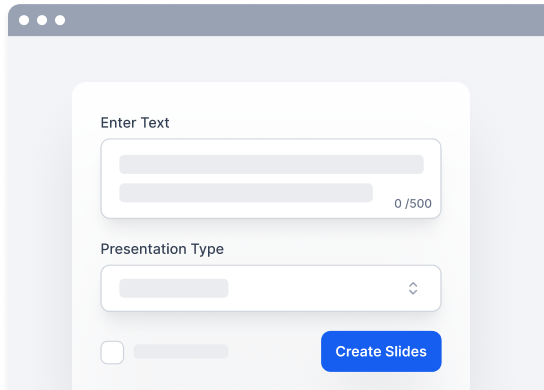
Topic to Presentation
Just provide your topic and SlidesAI will create a presentation for you. As we're working on this feature, it's only available to a limited number of users.
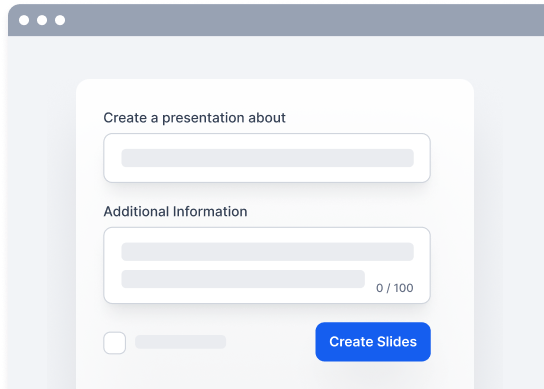
Supports 100+ languages
SlidesAI currently supports all the major languages and the app is translated into English, Spanish, French, Italian, Japanese and Russian
Welcome to SlidesAI
Bienvenido a SlidesAI
SlidesAI में आपका स्वागत है
SlidesAIへようこそ
How does it work?
Save Hours in Just A Few Clicks
Start by adding your text.
Enter the text that you want to create your presentation from. You can either write it directly into the text box or paste it in from any source.
Customize the Look and Feel
It's time to give your presentation some personality. Choose from our pre-designed color and font presets, or create your own custom look.
See Your Presentation Come to Life
Congratulations on creating a presentation in under 2 minutes and saving hours of efforts.Take a moment to preview your presentation and make any final adjustments.
Create presentations 10x faster
Search citations.
Use AI to find the citation for your slide content
Search Icons
Search & Customize 100s of different icons
1.5M Premium Stock Images
Search from 1.5M high quality premium stock image library
Export Slides As Video (Coming Soon)
Turn your presentations into videos in seconds.
Paraphrase Sentences
Paraphrase sentences to make them unique and engaging.
Customer Testimonials
See what people are saying

Maria Vasilyeva
Great! In a few seconds you can get a structured presentation with a photo, it saves me a lot of time! Great tool! Thank you Anurag!

John Little
Just starting to play with the app. It was recommended by a friend and so far so good! Also, the tech support was fast and beneficial!

Oghale Agbawhe
This app exceeded my expectations. It is very useful and convenient, saves time and eliminates the stress of manually creating PowerPoints . I highly recommend it!

hassanain ali
working fantastic and very helpful. Saving me so much time by automatically generate sub-titles on each pages and analyze my paragraph to points form! highly recommend! The support is super fast and helpful, I didn’t even expect to get such a fast responds at late night time

Amazing product. It was very easy to use and intuitive. I was also assisted very promptly by its creator and team when I needed help.

Marcelo Caballero
Genial, te reduce los tiempos y bloqueos mentales para realizar una presentacion de algun tema en especifico. asi es posible concentrarse en los detalles. Muy Util.
Simple pricing for everyone
Institution, find your ideal plan.
Good enough to get started
- 3 Presentations / month
- 2500 Character Input / Presentation
- 10 AI Credits / month
- 1 Video Export / month (Coming Soon)
- Document Upload (Coming soon)
Perfect plan for students and educators.
- 10 Presentations / month
- 6000 Character Input / Presentation
- 50 AI Credits / month
- 10 Video Export / month (Coming Soon)
For Business & Marketing Professionals.
- Unlimited Presentations
- 12000 Character Input / Presentation
- 100 AI Credits / month
- 20 Video Export / month (Coming Soon)
Frequently Asked Questions
We've compiled a list of the most common questions we get asked.
Save Time and Effortlessly Create Presentations with SlidesAI

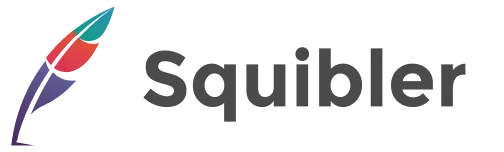
AI Script Generator
Best ai script generator.
What script do you want to write?
Want to continue?
How to use Squibler's free AI script generator
1. write your script idea.
In the text box above, type in your desired script concept or theme (for example, "Write a comedy play about two best friends").
2. Generate Your Script
Click on the 'Generate AI story' button. Squibler's AI script generator will instantly create a unique story based on your input.
3. Refine and Save
You can then log in or create an account to refine, edit, and rearrange scenes of the generated script using various Squibler tools. Once you're satisfied, you can save or export your final script in your preferred format.
More than just an AI script creator
Squibler is a comprehensive answer to the challenges faced by every script creator. All the features you need to produce high-quality content are housed here.
- AI-Enhanced Screenwriting
- AI Elements Generation
- AI Images Generation
- Goal Tracking
- Script Management
- Collaboration
- Flexible Format Download
- Split Screen
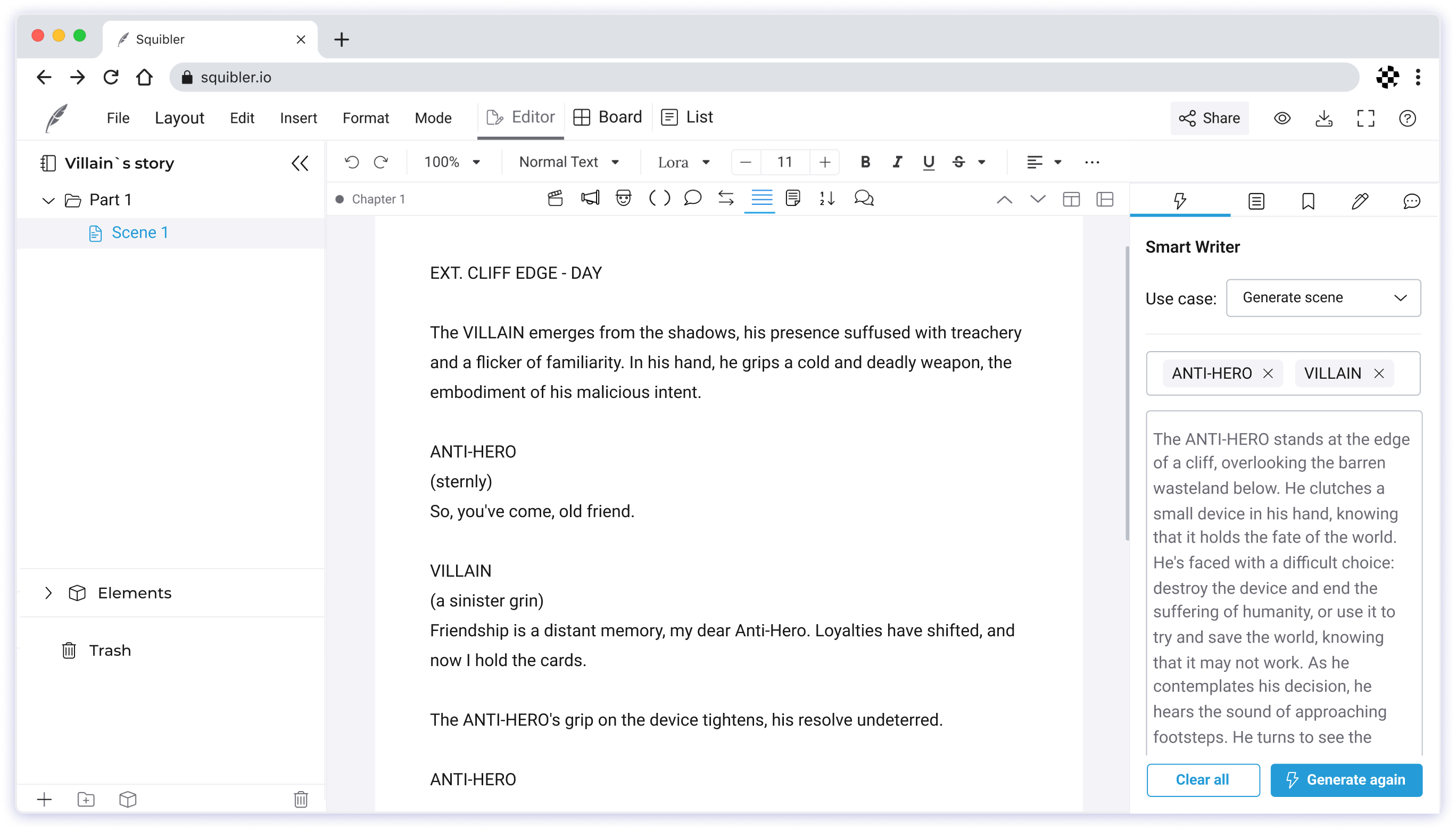
Writers choose Squibler worldwide.
Join our community of professional script creators and share your stories with the world.

It makes it easy to break down my stories into chapters, scenes, and everything in between.
Denis P. Nonfiction Author

I love the fact that I can view all the details to my characters and settings without opening another document.
Amelia B. Romance Author

The best design I found for an editor that balances simplicity with the ability to get the work done.
Jonathan F. Fantasy Author
Write anything. Publish anywhere.
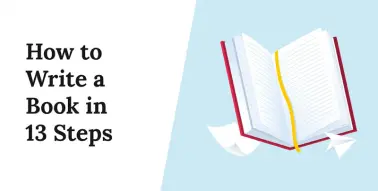
Experience Squibler Today
From the opening line to the closing scene, Squibler is your ultimate AI scriptwriting partner.

IMAGES
VIDEO
COMMENTS
1. Know your purpose. Be the first to add your personal experience. 2. Write an outline. Be the first to add your personal experience. 3. Draft your script. Be the first to add your personal ...
Either way you decide to present, follow these few steps to make your meeting run as smoothly as possible. 1. Create an Annotated Presentation. In previous posts, we discussed the importance of annotating wireframes for your clients. Wireframes are tricky to present, because they are the bare bones of a site structure.
Let's look at the pros and cons of each in turn. 1. Read the full script. This is the safest method. You separate your script out throughout your slides in the speaker notes section. This means you see them on your laptop, but your audience doesn't on the big screen (or their Zoom screen).
Presentation Example #1: Colorful Slides. Draw your audience in by including a lot of bright colorful slides within your presentation. This colorful presentation example was created to showcase how fun and playful Adidas's boring presentation deck could actually be. Image Source.
An easy way around this is to write the script with the presentation content close to hand. Break down the words into sections that reflect the order of the slides so the two are always complementing each other perfectly. 3. Remember to add in some pause breaks. When an audience attends a presentation they have two tasks to juggle: firstly, to ...
2. Prepare a Script and Practice. Always prepare a demo script, especially how you will deliver the humor, punch lines, or Twittable sound bites ( a short sentence or phrase in audio or video format that can be Twitted to give an essence of your message) that can grab the audience's attention.
Body. Create a skeleton outline of your presentation by breaking down this main message into smaller parts. Use bullet points or headings to organize these bits of information. Think of the main points as the big chapters and the subpoints as the smaller sections within those chapters.
There are four things you directly control when you present. 01 - what you say - your content (hint: presentation script) 02 - how you perform - your verbal and non-verbal body language. 03 - slide design / visual support - what visuals amplify your message. 04 - how much you practice.
Presentation scripts are a vital part of the business world. Whether you're planning a strategy meeting or simply delivering an update on the company's quarterly progress, your presentation scripts are a reflection of you, the work you've accomplished and by extension, the company name. Consequently, putting in the effort to create ...
In any presentation, a well-written script plays a crucial role. It helps capture the audience's attention and deliver a memorable message. A strong script enables you to articulate your ideas clearly, structure your content effectively, and engage your audience from start to finish. A presentation script also boosts your confidence as a speaker.
Use phrases instead of long sentences, but make sure that your phrases still make sense and convey the idea effectively. As for pictures, charts, and other media, use them whenever appropriate. Don't use too much because if you do, your presentation will look like a mess. Use charts when you're presenting data.
4 Rehearse your script. The final step to use your script to improve your delivery is to rehearse it several times before your presentation. You can rehearse your script alone, with a partner, or ...
Best Vanilla JS HTML Presentation Frameworks. reveal.js is an open source HTML presentation framework. It's a tool that enables anyone with a web browser to create fully-featured and beautiful presentations for free. Presentations made with reveal.js are built on open web technologies.
Start by gathering the information you want to present. This could include facts, figures, quotes, and stories. Once you have your information, create an outline of your presentation. This should include the main points you want to make and the order in which you want to make them. Then, write the actual script.
With Visme's Presenter Studio, you can record your presentation and share it with your audience. Record your screen, audio, and video, or switch off your camera for an audio-only presentation. Present asynchronously on your own time, at your own pace. Let your colleagues watch it at their convenience. Create Your Presentation.
Slidev (27.3k ⭐) — A web-based slides maker and presenter that is designed for developers. It allows you to create beautiful and interactive presentations using Markdown, HTML, Vue components, and other web technologies. You can also use features such as live coding, recording, drawing, LaTeX, diagrams, icons, and more to enhance your slides.
The Presentation API lets a user agent (such as a Web browser) effectively display web content through large presentation devices such as projectors and network-connected televisions. Supported types of multimedia devices include both displays which are wired using HDMI, DVI, or the like, or wireless, using DLNA, Chromecast, AirPlay, or Miracast.. In general, a web page uses the Presentation ...
Descript is an AI-powered audio and video editing tool that lets you edit podcasts and videos like a doc. Transcription. Automatically create transcripts and captions to enhance the accessibility of your presentations. Remote recording. Record video presentations with co-hosts in different locations—perfect for interviews or team-based projects.
AI presentation maker. When lack of inspiration or time constraints are something you're worried about, it's a good idea to seek help. Slidesgo comes to the rescue with its latest functionality—the AI presentation maker! With a few clicks, you'll have wonderful slideshows that suit your own needs. And it's totally free!
Printer-friendly version. Universal Access: Electronic Resources in Libraries Sample Presentation Script.pdf. This section provides a sample script for delivering a half-day to full-day presentation covering all of the topics listed in the outline. Tailor the script to your chosen program length, content and audience.
How to use the AI Script Generator -. 1. Go to Templates in the AI Writing section and click on AI Script Generator. 2. Choose your genre, characters, and theme, and click on "Generate". 3. Our algorithm will automatically generate a script based on your given inputs. 4. Review and edit the draft to add your creative touch and finalize your script.
Free AI Presentation Maker for Generating Projects in Minutes. Generate ready-to-use presentations from a text prompt. Select a style and Visme's AI Presentation Maker will generate text, images, and icon. Customize your presentation with a library of royalty-free photos, videos, & graphics. Generate a presentation with AI.
Let the AI create professional, engaging slides from any text in no time. Install SlidesAI for Google Slides 👋 Learn How To Use. No design skills required. Setup in seconds. Create 3 Presentations for free. Click to watch Step by Step Tutorial.
How to use Squibler's free AI script generator. 1. Write Your Script Idea. In the text box above, type in your desired script concept or theme (for example, "Write a comedy play about two best friends"). 2. Generate Your Script. Click on the 'Generate AI story' button. Squibler's AI script generator will instantly create a unique story based on ...